Uniden D1760, D1760-2, D1760-12, DRX100, D1760-11 User Manual
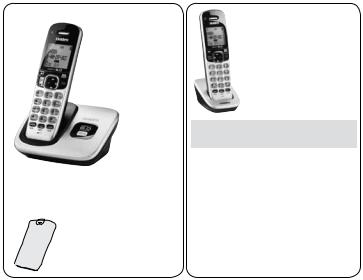
D1760 Series User's Guide
What's in the box?
D1760 base cordless
Battery |
Not pictured: |
|
cover |
||
• Rechargeable |
||
|
||
|
battery (BT-1021) |
•AC adapter (PS-0035)
•Telephone cord
You will also find:
Accessory handset and charger
Not pictured:
•Rechargeable battery (BT-1021)
•Battery cover
•AC adapter (PS-0035)
If you purchased |
You should |
model number: |
have: |
D1760 |
None |
D1760-2 |
1 of each |
... |
... |
|
|
D1760-11 |
10 of each |
D1760-12 |
11 of each |
* If the model number ends in R, your package includes a DRX100 range extender. Refer to the DRX100 owner’s manual for details.
•If any items are missing or damaged, contact our Customer Care Line immediately. Never use damaged products!
•Need help? Get answers 24/7 at our website: www.uniden.com.
If You... |
Contact Uniden’s... |
Phone Number |
|
have a question or problem |
Customer Care Line* |
817-858-2929 or |
|
800-297-1023 |
|||
|
|
||
need a replacement part or an |
Parts Department* |
800-554-3988 |
|
accessory |
|||
|
|
||
need special assistance due to |
Accessibility Help Line |
800-874-9314 |
|
a disability |
(voice or TTY) |
||
|
*During regular business hours, Central Standard Time; see our website for detailed business hours.
© 2013 Uniden America Corp. |
Printed in Vietnam |
Ft. Worth, Texas |
U01UN546BZZ(0) |

What’s in the manual?
Getting Started................................. |
3 |
Installing Your Phone.................................. |
3 |
Getting to Know Your Phone................... |
4 |
Using the Handset Menu........................... |
6 |
Using Your Phone............................. |
8 |
Using the Phonebook.............................. |
10 |
Using Special Features................... |
11 |
Silent Mode................................................... |
11 |
Multihandset Features.............................. |
11 |
Chain Dialing................................................ |
13 |
Voice Message Notification.................... |
13 |
Important Information................... |
14 |
Solving Problems........................................ |
14 |
Resetting Handsets................................... |
16 |
Registering Handsets............................... |
16 |
Adapter and Battery Information........ |
16 |
Compliance Information.......................... |
17 |
1-Year Limited Warranty........................... |
19 |
Important Safety Instructions!
When using your telephone equipment, basic safety precautions should always be followed to reduce the risk of fire, electric shock and injury to persons, including the following:
•This unit is NOT waterproof. DO NOT expose it to rain or moisture.
•Do not use this product near water, for example, near a bath tub, wash bowl, kitchen sink or laundry tub, in a wet basement or near a swimming pool.
•Avoid using a telephone (other than a cordless type) during an electrical storm. There may be a remote risk of electric shock from lightning.
•Do not use the telephone to report a gas leak in the vicinity of the leak.
•Use only the power cord and batteries indicated in this manual. Do not dispose of batteries in a fire. They may explode. Check with local codes for possible special disposal instructions.
•Do not place the handset in any charging cradle without the battery installed and the battery cover securely in place.
SAVE THESE INSTRUCTIONS!
CAUTION! Risk of explosion if battery is replaced by an incorrect type! Dispose of used batteries according to the instructions. Do not open or mutilate the battery. Disconnect the battery before shipping this product.
For more details, see the Important Information section.
2
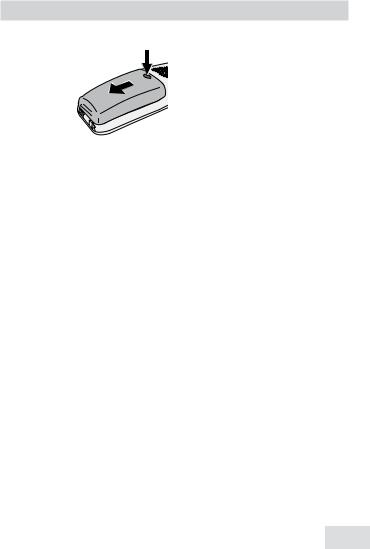
Getting Started
Installing Your Phone
Charge the Battery
1. Unpack all battery packs, and battery covers. If
you need to remove a
cover, press in on the notch and slide the cover down and off.
2.Line up the battery connector with the jack inside the handset; the connector only fits one way.
3.Push the connector in until it clicks into place; tug gently on the wires to make sure the battery is securely connected.
4.Replace the battery cover and slide it into place.
5.Use an AC adapter to connect the power jack on the base to a regular indoor (120V AC) power outlet. Connect any chargers the same way.
6.Place a handset in the base with the display facing forward. If the display doesn’t light up, reseat the handset or connect the base to a different outlet. For 2 or more handsets, place each handset in a charger.
##Charge all handsets completely (about 15 hours) before using.
Connect the Telephone Cord
Use the telephone cord to connect the TEL LINE jack on the base to a standard telephone wall jack.
Test the Connection
1.Pick up the handset and press Talk. The handset sounds a dial tone, and the display shows Talk.
––If you don't hear a dial tone or the display says Check Tel Line, check the connection between the base and the phone jack.
2.Make a quick test call. (Press End to hang up.)
––If you keep hearing a dial tone, change to pulse dialing.
––If there’s a lot of noise, check for interference (see p. 15).
3.Test all handsets the same way. If you can't get a dial tone, move the handset closer to the base.
Changing to Pulse Dialing
Your phone uses tone dialing by default. If your phone company uses pulse dialing, you need to change your phone’s dial mode.
1.On a handset, press Menu/select and choose Global Setup.
2.Select Dial Mode then Pulse. You’ll hear a confirmation tone.
To send DTMF tones during a call (e.g., for an automated response system), press * to temporarily switch to tone dialing. When you hang up, the phone automatically returns to pulse dialing.
3
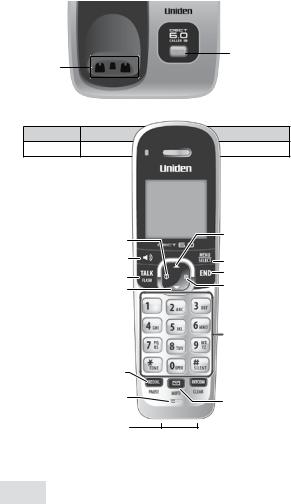
Getting to Know Your Phone
Parts of the Base
Find
Charging Handset
Contacts
Key (icon) What it does
FinD hS • In standby: page all handsets.
Parts of the Handset
UP
PHONEBOOK
SPEAKER |
MENU/SELECT |
|
TALK/FLASH |
END |
|
CID |
||
DOWN |
||
|
Twelve-key dial pad
REDIAL/PAUSE
 INTERCOM/CLEAR
INTERCOM/CLEAR
Microphone
MESSAGE/MUTE
Charging
contacts
4
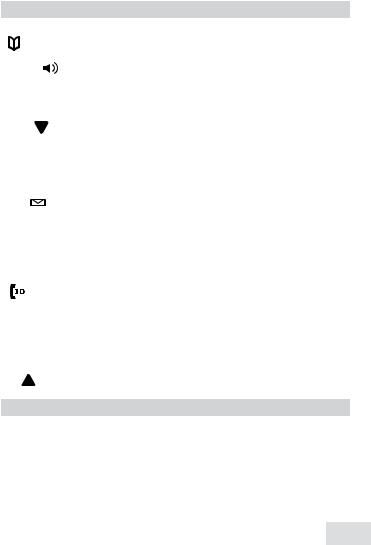
Key (icon) |
What it does |
|||
Phonebook |
• In standby or during a call: open the phonebook. |
|||
• In the menu: go back to the previous screen. |
||||
( ) |
|
|
||
|
|
• When entering text: move the cursor to the left. |
||
|
|
|
||
Speaker ( |
) |
• Switch a normal call to the speakerphone (and back). |
||
|
|
|
|
|
Talk/flash |
• In standby: start a telephone call (get a dial tone). |
|||
• During a call: switch to a waiting call. |
||||
|
|
|
||
|
|
|
• In standby: decrease the ringer volume. |
|
Down ( |
) |
• During a call: decrease the audio volume. |
||
|
|
|
• In any menu or list: move the cursor down one line. |
|
Redial/pause |
• In standby: open the redial list. |
|||
• When entering a phone number: insert a 2-second pause. |
||||
|
|
|
||
Message/ |
|
• In standby: access your voice mail. |
||
|
• During a call: mute the microphone. |
|||
mute ( |
) |
|||
• While the phone is ringing: ignore this call (mute the ringer). |
||||
|
|
|
||
|
|
|
• In standby: start an intercom call. |
|
Intercom/ |
• During a call: put the call on hold and start a call transfer. |
|||
clear |
|
• When entering text or numbers: erase the character at the |
||
|
|
|
cursor (press & hold to erase all characters). |
|
Caller ID |
|
• In standby: or during a call: open the Caller ID list. |
||
( |
) |
|
• When entering text: move the cursor to the right. |
|
End |
|
|
• During a call: hang up. |
|
|
|
• In the menu or any list: exit and go to standby. |
||
|
|
|
||
Menu/select |
• In standby: open the menu. |
|||
• In the menu or any list: select the highlighted item. |
||||
|
|
|
||
|
|
|
• In standby: increase the ringer volume. |
|
Up ( |
) |
|
• During a call: increase the audio volume. |
|
|
|
|
• In any menu or list: move the cursor up one line. |
|
LED |
|
|
What it means |
|
Status |
|
• On: the battery is charging. |
||
|
• Blinking: there are new messages. |
|||
|
|
|
||
5
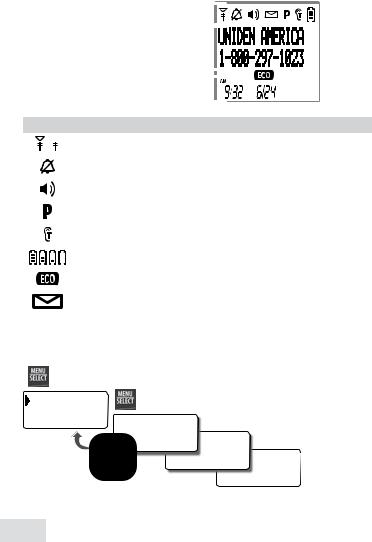
Reading the Display
The table shows the possible status icons & what they mean. Since the icons appear based on what the phone is doing, you won't see all the icons at the same time.
Status |
|
|
|
|
|
|
|
|
|
icons |
|
|
|
|
Current |
|
|
|
|
call info |
|
|
|
|
Time & |
|
|
|
CID |
|
|
|
||
|
|
|
record |
|
date |
|
NEW |
|
|
|
|
status |
Icon |
What it means |
|
|
|
|
||
|
The signal from the base is 1) strong or 2) weak. |
|
|||||
|
|
||||||
|
The ringer is turned off and will not ring for new calls. |
||||||
|
|
|
|
|
|||
|
The speakerphone is on. |
|
|
|
|||
|
|
||||||
|
Privacy Mode is on: no other handset can join the call. |
||||||
|
|
|
|
|
|||
|
T-coil mode is on (see p. 7). |
|
|
|
|||
|
|
||||||
|
The battery is 1) full, 2) half charged, 3) getting low or 4) empty. |
||||||
|
|
|
|||||
|
The handset is using ECO (power save) mode. |
|
|||||
|
|
|
|
||||
|
Indicates you have a new voice mail. |
|
|
||||
|
|
|
|||||
[Aa] [aA] |
Enter 1) capital or 2) lower case letters (see p. 8). |
|
|||||
Using the Handset Menu |
|
|
|
|
|||
Press MENU/SELECT to |
If you don't press any keys for about 30 |
||||||
|
open the menu. |
|
|
|
seconds, the handset |
||
Handset Setup |
|
Press MENU/SELECT to choose |
exits the menu. |
||||
|
the current option. |
During a call, use |
|||||
Date & Time |
|
|
|
|
|||
Handset Setup |
|
|
Phonebook to back |
||||
|
|
|
|
||||
Press |
|
|
T-coil |
Setup |
|
out of the |
|
PHONEBOOK to |
|
|
|
menu without |
|||
go back a screen |
Use UP and DOWN to |
Ringer Tones |
Setup |
||||
OR |
|
rotate through the |
hanging up. |
||||
|
|
options. |
|
|
|
||
press END to exit |
|
|
Personal Ring |
|
|||
|
|
|
|
||||
the menu. |
|
|
|
|
|
|
|
6
