Uniden CXA 15698 User Manual

Contents |
|
Welcome/Accessibility................................................... |
3 |
Terminology/Manual Conventions................................ |
4 |
Product Overview........................................................... |
5 |
Controls and Functions................................................. |
6 |
Using the Interface......................................................... |
8 |
Using the Base Menus........................................................ |
8 |
Using the Handset Menus................................................... |
8 |
Installing the Phone....................................................... |
9 |
Choosing the Best Location................................................ |
9 |
Connecting the Base and Corded Handset....................... |
10 |
Testing the Connection...................................................... |
11 |
Changing the Dial Mode.................................................... |
11 |
Mounting the Base Unit on a Wall..................................... |
12 |
Installing the Rechargeable Battery Pack for Cordless |
|
Handset....................................................................... |
14 |
Connecting the Cordless Handset and Charger................ |
15 |
Installing the Belt Clip........................................................ |
16 |
Headset Installation........................................................... |
16 |
Base Setup.................................................................... |
17 |
Setting the Day and Time.................................................. |
17 |
Selecting a Language for your Answering Machine and |
|
Base Display................................................................ |
17 |
Setting Caller ID on Call Waiting (CIDCW)........................ |
18 |
Setting the Area Code....................................................... |
18 |
Adjusting the Base Display (LCD Contrast)...................... |
19 |
Handset Setup.............................................................. |
19 |
Setting AutoTalk................................................................. |
19 |
Selecting a Language for the Handset Display................. |
20 |
Checking the Area Code Setting from the Handset........... |
20 |
Using the Speed Dial Memory..................................... |
21 |
Storing a Name and Number in Memory........................... |
21 |
Storing Caller ID in Speed Dial Memory............................ |
24 |
Using Your Phone......................................................... |
25 |
During a Power Failure...................................................... |
25 |
Making and Receiving Calls.............................................. |
26 |
Redialing the Last Dialed Number..................................... |
29 |
Adjusting the Ringer, and Earpiece and |
|
Speaker Volume.......................................................... |
29 |
Do Not Disturb (DND) (All calls)........................................ |
31 |
Muting the Ringer (One Call Only).................................... |
31 |
Mute Base Microphone..................................................... |
31 |
Using Call Waiting............................................................. |
32 |
Selecting a Different Channel............................................ |
32 |
Find Handset..................................................................... |
33 |
Placing a Call on Hold from the Base................................ |
33 |
Conferencing..................................................................... |
34 |
Intercom............................................................................. |
35 |
Transferring a Call............................................................. |
36 |
Tone Dialing Switch-over................................................... |
37 |
Caller ID and CIDCW (Caller ID on Call Waiting)....... |
38 |
Caller ID on Call Waiting (CIDCW).................................... |
39 |
Viewing the Caller ID Message List................................... |
39 |
Deleting Information from the Caller ID List...................... |
40 |
The Integrated Answering Machine............................ |
41 |
Features............................................................................ |
41 |
Setting Up Your Answering Machine.......................... |
42 |
Selecting a Language........................................................ |
42 |
Setting the Record Time (or Announce Only).................... |
42 |
Activating Call Screening.................................................. |
43 |
Setting the Number of Rings............................................. |
43 |
Activating the Message Alert............................................. |
44 |
Setting a Security Code or Personal Identification |
|
Number (PIN).............................................................. |
44 |
Setting Your Outgoing Message (Greeting)....................... |
45 |
Using Your Answering Machine.................................. |
47 |
Turning the Answering Machine On/Off............................. |
47 |
Reviewing Messages......................................................... |
47 |
Screening a call................................................................. |
49 |
Recording a Conversation................................................. |
49 |
Voice Memo (Base Only)................................................... |
50 |
Remote Operation............................................................. |
51 |
Turn on the Answering Machine Remotely........................ |
52 |
Maintenance.................................................................. |
53 |
Specifications.................................................................... |
53 |
Power Failure.................................................................... |
54 |
Talk and Standby Times.................................................... |
54 |
Low battery alert................................................................ |
55 |
Battery replacement and handling..................................... |
55 |
Cleaning the battery charging contacts............................. |
56 |
Troubleshooting........................................................... |
56 |
Traveling Out-of-Range..................................................... |
56 |
Common Issues................................................................. |
56 |
Liquid Damage.................................................................. |
59 |
Precautions................................................................... |
60 |
The FCC Wants You To Know........................................... |
61 |
I.C. Notice.......................................................................... |
63 |
One Year Limited Warranty.......................................... |
64 |
Index.............................................................................. |
65 |
Welcome
Congratulations on purchasing your new Uniden Corded/Cordless Telephone! Your new phone system comes with a corded base unit and a cordless handset. The corded base allows you the convenience, safety, security and making and receiving calls during a power failure. In addition to the corded base, your new phone has a full featured cordless handset and charger that can be placed anywhere in your home where you have AC power and it does not require you to plug the handset in to a telephone line.
Note: Illustrations in this manual are used for explanation purposes. Some illustrations in this manual may differ from the actual unit. The color of your cordless telephone may vary.
Uniden® is a registered trademark of Uniden America Corporation.
AutoTalk, AutoStandby and UltraClear Plus are trademarks of Uniden America Corporation.
Accessibility
Uniden provides a customer service hotline for accessibility questions. If you have a disability and need customer service assistance or if you have any questions about how Uniden’s products can accommodate
persons with disabilities, please call the accessibility voice/TTY line:
1-800-874-9314.
Our customer care hours as well as accessibility information can be found on our website, www.uniden.com, under the "Accessibility" link. If your call is received outside of our business hours, you can leave us a message and we will call you back.

Terminology
Base |
The main part of the phone that connects |
|
to your phone line and lets you make and |
|
receive calls. |
Charger |
A cradle that charges the handset battery. |
|
It connects to power but does not connect |
|
to a phone line. |
CID |
Caller ID is available from your telephone |
|
provider. With this service, you can |
|
see the name and number of incoming |
|
callers. |
CIDCW |
Caller ID on Call Waiting is available from |
|
your telephone provider. With this service, |
|
you can see incoming caller information |
|
while on another call. |
Corded |
A handset connected to the base. It can |
Handset on |
make and receive calls during a power |
the Base |
failure. |
Handset |
A cordless handset that can be placed |
|
anywhere in your home or office where |
|
AC power is available. |
Standby |
The cordless handset or the base is |
|
NOT in use. [talk/flash] on the cordless |
|
handset and [ ] (speaker) have not been |
|
pressed. No dial tone is present. |
Station |
The Cordless handset or base phone. |
Talk |
When a dial tone has been enabled |
|
allowing the user to dial and carry on a |
|
conversation with an outside party. |
Manual Conventions
This manual uses several different type styles to help you distinguish between different parts of the phone:
•lower case bold text with “[ ]” indicates a key or button on the phone
•ALL CAPITALS indicates text on the display, such as menu options, prompts, and confirmation messages
•lower case bold text indicates a status light on the phone base
Product Overview
Main Phone Features
• 5.8GHz Extended Range Technology |
• Do Not Disturb (DND) Feature |
• Corded/Cordless Telephone System |
• Clock Display in the Base |
• Make and Receive Calls During a Power Failure |
• Hold Feature |
• Dual Keypad and Backlit Screens |
• Last Number Redial |
• Caller ID and Caller ID on Call Waiting |
• Tone/Pulse Dialing |
• 50 Number Caller ID List in the Base and Handset |
• Page/Find Handset Key |
• 10 Speed Dial Numbers in the Base and Handset |
• Earpiece/Ringer Volume Controls |
• Base Speakerphone |
• Mute or Turn Ringer Off |
• Trilingual Display Options (English, French and |
• Hearing Aid Compatible |
Spanish) |
• 20-Channel Auto Scan |
• Intercom Between Cordless Handset and Base |
• Desk or Wall Mountable |
Answering Machine Features
• Digital Tapeless Recording |
• Time and Day Announcement |
• Access Messages with Handset Remote Key |
• Remote Message Retrieval |
• Up to 13 minutes of Recording Time |
• Toll Saver |
• Call Screening |
• Conversation Recording |
• Personal or Pre-recorded Outgoing Messages |
• Voice Memo |
• Trilingual Display and Voice Prompts (English, Spanish, |
• Message Alert On/Off |
or French) |
|
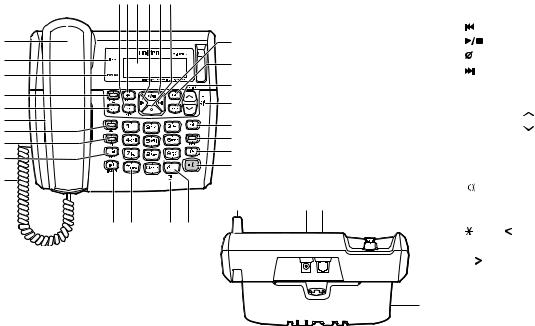
Controls and Functions
Main Base Unit
111213 141516
1
2
3
4
5
6
7
8
9
10
25 |
26 |
27 |
28 |
|
1. |
Corded base handset |
12. |
[clock /menu] key |
|||
|
2. |
in use LED |
13. |
LCD display |
|
||
|
3. |
message LED |
14. |
[ |
] (repeat/rewind) key |
||
17 |
4. |
[answer on/off] key |
15. |
[ |
] (play/stop) key |
||
18 |
|
and LED |
16. |
[ |
] (delete) key |
||
5. |
[greet] key |
17. |
[ ] (skip/fast forward) key |
||||
|
|||||||
19 |
6. |
Base speaker |
18. |
[set] key |
|
||
20 |
7. |
[dnd] (do not disturb) key |
19. |
[mem] (memory) key |
|||
21 |
|
and LED |
20. |
[cid select/ |
] (up) and |
||
8. |
[hold] key and LED |
|
[cid select/ |
] (down) keys |
|||
22 |
|
||||||
9. |
[redial/pause] key |
21. |
[cid] key |
|
|||
23 |
|
||||||
10. |
Curl cord |
22. |
[mute] key and LED |
||||
24 |
|||||||
11. |
[memo/call rec] |
23. |
[flash] key |
|
|||
|
|
||||||
|
|
(memo/call record) key |
24. |
[ ] (speaker) key and LED |
|||
29 |
|
30 31 |
25. |
[find hs/intercom] |
|||
|
|
|
|
(find handset/intercom) key |
|||
|
|
|
26. |
[ |
/tone/ ] (left cursor) key |
||
|
|
|
27. |
Mic (microphone) |
|||
|
|
|
28. |
[#/ ] (right cursor) key |
|||
|
|
|
29. |
Base antenna |
|
||
|
|
|
30. |
Base DC IN 9V jack |
|||
|
|
32 |
31. |
TEL LINE jack |
|||
|
|
|
32. |
Wall mound adapter |
|||
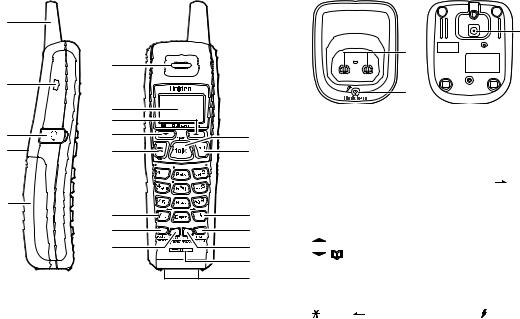
Handset
1
|
6 |
2 |
|
|
7 |
|
8 |
3 |
9 |
4 |
10 |
5 |
11 |
|
12
13
14
15
16
17
18
19
20
Charger
|
|
|
|
23 |
|
|
21 |
|
|
|
|
22 |
|
|
1. |
Handset antenna |
13. |
[select/int’com] |
|
2. |
Belt clip hole |
|
(select/intercom) key |
|
3. |
Jack for optional headset |
14. |
[talk/flash] key |
|
4. |
Handset ringer speaker |
15. |
[end] key |
|
5. |
Handset battery |
16. |
[#/ ] (right cursor) key |
|
|
compartment |
17. |
[mem/menu] (memory/ |
|
6. |
Handset earpiece |
|
menu) key |
|
7. |
LCD display |
18. |
[delete/channel] key |
|
8. |
[ |
/cid] (up/cid) key |
19. |
Handset microphone |
9. |
[ |
/ ] (down/memory |
20. |
Handset charging |
|
quick access) key |
|
contacts |
|
10. |
[ans sys/rec] (answering |
21. |
Charger charging |
|
|
system/record) key |
|
contacts |
|
11. |
[ |
/tone/ ] (left cursor) |
22. |
(charge) LED |
|
key |
23. |
Charger DC IN 9V jack |
|
12. |
[redial/pause] key |
|
|
|
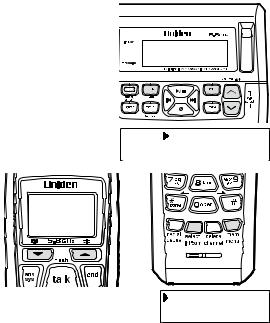
Using the Interface
Using the Base Menus
• Press [clock/menu] on the base to access the base main menu.
• Use [cid select/ ] or [cid select/
] or [cid select/ ] to scroll through options.
] to scroll through options.
• Press [set] on the base to make a selection.
• For your convenience, voice prompts will guide you through the base main menu (except LCD Contrast and Dial Mode settings).
• To cancel your selection and return to standby, press [
 ] (play/stop) on the base.
] (play/stop) on the base.
• If you do not press a key within thirty seconds, the phone will time out and exit the
menu. When setting Day and Time, the time-out period is extended to two minutes. |
Time |
0 |
Security Code |
Using the Handset Menus |
Ring Time |
|
• Press and hold [mem/menu] on the cordless handset to access the main menu.
• Use [ /cid] or [
/cid] or [ /
/ ] to scroll through the options.
] to scroll through the options.
• Press [select/int’com] on the cordless handset to make a selection.
• To return to standby, press [end] on the cordless handset, or return the cordless handset to the charger.
Ringer :A High
Auto Talk :Off
Language :Eng
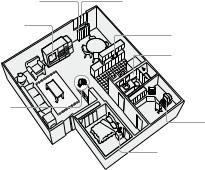
Installing the Phone
Choosing the Best Location
Before choosing a location for your new phone, here are some important guidelines you should consider:
Avoid heat sources, such as radiators, air ducts, and sunlight
Avoid television sets and electronic equipment
Choose a central location
•The location should be close to both a phone jack and a continuous power outlet (one which is not connected to a switch).
•The base and handset should be kept away from sources of electrical noise such as motors, microwave ovens, and fluorescent lighting.
•The base can be placed on a desk, tabletop, or mounted on a standard wall plate. For better reception, place the base as high as possible.
•The base should be placed in an open area for optimum range and reception.
•If your home has specially wired alarm equipment connected to the telephone line, be sure that installing the system does not disable your alarm equipment. If you have questions about what will disable your alarm equipment, contact your telephone company or a qualified installer.
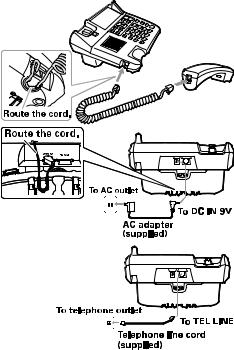
Connecting the Base and Corded Handset
1)Connect the corded handset curl cord to the left side of the phone and to the corded handset.
2)Route the curl cord inside the molded wiring channel as shown.
3)Connect the AC adapter to the DC IN 9V jack and to a standard 120V AC wall outlet.
CAUTION: To avoid risk of fire and shock, only use the
Uniden AD-314 AC adapter.
4)Route the AC adapter cord inside the molded wiring channel as shown.
5)Connect the AC adapter to a continuous power supply (i.e., an outlet that is not controlled by a switch).
6)Place the base unit close to the AC outlet to avoid long extension cords.
7)Connect the telephone line cord to the TEL LINE jack and to a telephone outlet.
8)Set the base on a desk or tabletop. Place the corded base handset in the base cradle.
Tip: If your telephone outlet isn’t modular, contact your telephone company for assistance.
10
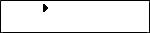
Testing the Connection
There’s an easy way to test your connection: try making a call from your base. If your call connects, your phone’s settings are fine. If your call does not connect:
1)Check the AC adapter cord. Make sure it is securely connected to the DC IN 9V connector and to a standard AC power outlet.
2)Change Dial Mode (Instructions below).
Changing the Dial Mode
Your phone can communicate with the telephone network in two different ways: tone dialing or pulse dialing. These days, most phone networks use a method called tone dialing, so your phone comes programmed for tone dialing. If your phone company uses pulse dialing, you will need to change your phone’s dial mode. If you cannot connect to the telephone network, please follow the steps below to modify your phone’s settings:
1) Press [clock/menu] on the base.
2) Press [cid select/ ] to move the pointer to select DIAL MODE, and then press 0
] to move the pointer to select DIAL MODE, and then press 0
[set].
3)Press [cid select/ ] or [cid select/
] or [cid select/ ] to select TONE or PULSE (the initial setting is TONE).
] to select TONE or PULSE (the initial setting is TONE).
4)Press [set]. You will hear a confirmation tone.
11
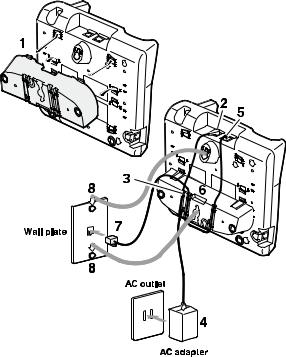
Mounting the Base Unit on a Wall
Standard wall plate mounting
This phone can be mounted on any standard wall plate.
1)Remove the wall mount adapter from the base and snap it into the notches on the bottom of the base.
2)Plug the AC adapter to the DC IN 9V jack.
CAUTION: To avoid risk of fire and shock, only use the Uniden AD-314 AC adapter.
3)Route the AC adapter cord inside the molded wiring channel as shown.
4)Plug the AC adapter into a standard 120V AC wall outlet.
5)Plug the telephone line cord into the phone jack.
6)Route the telephone line cord inside the molded wiring channel as shown.
7)Plug the telephone line cord into the telephone outlet.
8)Align the mounting slots on the base with the mounting posts on the wall. Then push in and down until he phone is firmly seated.
9)On the base unit, pull the corded handset retainer out of the slot. Rotate it clockwise 180 degrees.
10)Flip the retainer from front to back. Slide it back into the slot so that the lip of the retainer is up and the oval is down. The retainer holds the corded handset in place.
12
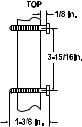
Direct wall mounting
If you don’t have a standard wall plate, you can mount your phone directly to the wall. Before doing this, consider the following:
• Avoid electrical cables, pipes, or other items behind the mounting location that could cause a hazard when inserting screws into the wall.
• Try to mount your phone within five feet of a working phone jack to avoid excessive cord lengths.
• Make sure the wall material is capable of supporting the weight of the base and handset.
• Use #10 screws (minimum length of 1-3/8 inches) with anchoring devices suitable for the wall material where the base unit will be placed.
1) Insert two mounting screws into the wall (with their appropriate anchoring device), 3-15/16 inches apart. Allow about 1/8 of an inch between the wall and screw heads for mounting the
phone.
2) Refer to steps 1 through 10 on page 12 to mount the telephone.
13
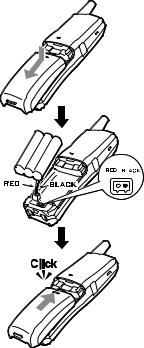
Installing the Rechargeable Battery Pack for Cordless Handset
The handset is powered by a rechargeable battery pack. Once installed, the battery charges automatically when the cordless handset is placed in the charger.
To install the rechargeable battery pack:
1)Press down on the cordless handset battery case cover (use the finger indention for a better grip) and slide the cover downward to remove.
2)Plug the battery pack connector (red & black wires) into the small jack inside the battery compartment. (The connector notches fit into the grooves of the jack only one-way.) Match the wire colors to the polarity label in the battery compartment, connect the battery, and listen for a click to insure connection.
3)Make sure you have a good connection by slightly pulling on the battery wires. If the connection is secure, the battery jack will remain in place.
4)Place the battery case cover back on the cordless handset and slide it upwards until it clicks into place.
Note: Use only the Uniden (BT-905) rechargeable battery pack supplied with your phone.
14
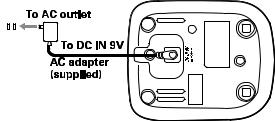
Connecting the Cordless Handset and Charger
The cordless handset is powered by a rechargeable battery pack. The battery recharges automatically when the handset is placed in the charger.
1) Connect the AC adapter to the DC IN 9V jack and to a standard 120V AC wall outlet.
CAUTION: Use only the Uniden AD-310 or AD-1010 AC adapter.
2) Set the charger on a desk or tabletop, and place the handset in the charger with the keypad facing forward.
3) Make sure that the charge light illuminates. If the charge light does not illuminate, check to see that the AC adapter is plugged in and the handset makes good contact with the charging contacts.
4)Charge the handset battery pack for at least 15-20 hours before using your new cordless handset for the first time.
5)To test your connection, try making a call from the cordless handset. If your call does not connect, check to make sure the battery is fully charged. If you see LOW BATTERY on the cordless handset display, check to make
sure the battery is properly connected. To check the battery, slide the battery compartment door open and check the battery cables to ensure a tight and proper connection. If your handset still does not work, please contact Uniden’s Customer Service department. Please see back cover for contact information.
15
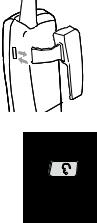
Installing the Belt Clip
To attach the belt clip
Insert the belt clip into the holes on each side of the handset. Press down until it clicks.
To remove the belt clip
Pull both sides of the belt clip to release the tabs from the holes.
Headset Installation
Your phone may be used with an optional headset. To use this feature, insert the headset plug into the headset jack. Your phone is ready for hands-free conversations. (Headsets may be purchased by visiting our website at www.uniden.com or by calling our Parts Department. See back cover page.)
16
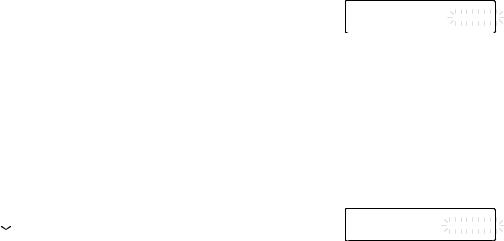
Base Setup
Setting the Day and Time
To set the day and time on your phone, do the following:
1) When the phone is in standby, press [clock/menu] on the base.
2) Press [set] to select TIME. The system announces "Time", the current time and 0 the voice guidance for setting the time.
Day:
Press
<
/>
Sunday or set
3)Press [cid select/ ] or [cid select/
] or [cid select/ ] to select the day of the week, and then press [set].
] to select the day of the week, and then press [set].
4)Enter a two-digit number (01-12) to set hour, and then press [set].
5)Enter a two-digit number (00-59) to set minute, and then press [set].
6)Press [cid select/ ] or [cid select/
] or [cid select/ ] to choose AM or PM, and then press [set]. You will hear a confirmation tone.
] to choose AM or PM, and then press [set]. You will hear a confirmation tone.
Note: If you make a mistake while entering the hour or minute, use [ ] (delete) to erase the wrong number and then enter the correct number.
] (delete) to erase the wrong number and then enter the correct number.
Selecting a Language for your Answering Machine and Base Display
You can set the language of your base menu display and answering machine announcements to English, French, or Spanish.
1) |
When the phone is in standby, press [clock/menu] on the base. |
|
Language: |
2) |
Press [cid select/ ] to move the pointer to select LANGUAGE, and then press |
0 |
< > |
|
|
|
English |
Press / or set
[set].
3)Press [cid select/ ] or [cid select/
] or [cid select/ ] to choose ENGLISH, FRANÇAIS (French), or ESPAÑOL (Spanish).
] to choose ENGLISH, FRANÇAIS (French), or ESPAÑOL (Spanish).
4)Press [set]. You will hear a confirmation tone.
17
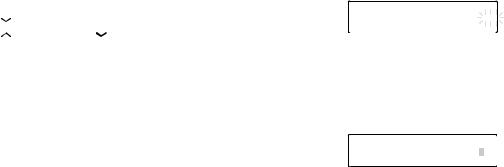
Setting Caller ID on Call Waiting (CIDCW)
Caller ID on Call Waiting (CIDCW) displays the name and number of an incoming call while you are on the line.
1) |
When the phone is in standby, press [clock/menu] on the base. |
|
CIDCW: |
|
||
2) |
Press [cid select/ |
] to move the pointer to select CIDCW, and then press [set]. |
0 |
Press |
|
/ or |
3) |
Press [cid select/ |
] or [cid select/ ] to select ON or OFF, and then press |
|
|||
|
< |
> |
||||
[set]. You will hear a confirmation tone.
On set
Setting the Area Code
If in your local calling area you can make a local call by dialing only seven digits (instead of ten), you can program your local area code in your phone. Calls that come from within your area code will show only the seven-digit phone number; calls from outside your area code will show all ten digits. To enter an area code, follow the steps below:
1) When the phone is in standby, press [clock/menu] on the base.
2) Press [cid select/ ] to move the pointer to select AREA CODE, and then press 0
] to move the pointer to select AREA CODE, and then press 0
[set].
3)Press the number keypad [0-9] to enter a three-digit area code.
4)If you press [set], the stored number will be transferred to the cordless handset. If the transfer is successful, you will hear a confirmation tone from the base and cordless handset.
Otherwise, AREA CODE SETTING FAILED! appears on the display and an error tone sounds. You will have to start over with the procedure you are performing.
Note: If the area code has already been stored in memory, the stored area code will be displayed. To change it, use [ ] (delete) and the number keys to enter the new area code.
] (delete) and the number keys to enter the new area code.
18
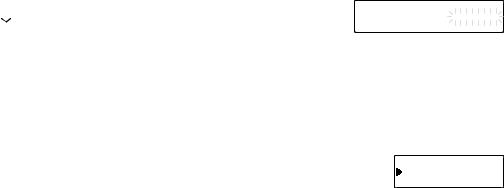
Adjusting the Base Display (LCD Contrast)
You can adjust the contrast or brightness of the text that appears on your base display. Choose one of ten levels for optimum viewing.
1) |
When the phone is in standby, press [clock/menu] on the base. |
0 |
LCD Contrast: |
|
|
|
< > |
|
|
2) |
Press [cid select/ ] to move the pointer to select LCD CONTRAST and then |
|
Level |
5 |
|
Press / or |
set |
||
|
press [set]. |
|
|
|
3)Press [cid select/ ] or [cid select/
] or [cid select/ ] to adjust the contrast of the base display.
] to adjust the contrast of the base display.
4)Press [set]. You will hear a confirmation tone.
Handset Setup
Setting AutoTalk
AutoTalk allows you to answer the phone simply by removing the cordless handset from the charger. You do not have to press any keys to answer the call.
1) When the phone is in standby, press and hold [mem/menu] on the cordless handset. 2) Press [ /
/ ] to move the pointer to select AUTO TALK.
] to move the pointer to select AUTO TALK.
3) Press [select/int’com] to turn AutoTalk on.
4) Press [end] or return the handset to the charger to complete the setting. The handset returns to standby.
19
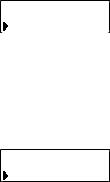
Selecting a Language for the Handset Display
You can change the language the cordless handset will display. Choose from ENGLISH, FRENCH, or SPANISH. 1) When the phone is in standby, press and hold [mem/menu] on the cordless handset.
2) Press [ /
/ ] to move the pointer to select LANGUAGE.
] to move the pointer to select LANGUAGE.
3) Press [select/int’com] to toggle between ENG (English), FR. (French) and ESP (Spanish).
4) Press [end] or return the handset to the charger to complete the setting. The handset returns to standby.
Checking the Area Code Setting from the Handset
If you have set a default area code in your base phone, your cordless handset will default to the same area code setting. You can only check the Area Code number you have set. If you want to enter or edit the number, you will have to use the base to modify. Please refer to “Setting the Area Code” on page 18.
1) When the phone is in standby, press and hold [mem/menu] on the cordless handset. 2) Press [ /
/ ] to move the pointer to select AREA CODE.
] to move the pointer to select AREA CODE.
3) You can check the number entered in Area Code.
4) Press [end] or return the handset to the charger to complete the setting. The handset returns to standby.
20
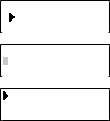
Using the Speed Dial Memory
Your cordless handset allows you to store up to ten names and numbers in the cordless handset and base. You can dial these numbers with just a few key presses. The speed dial memory is not limited to just phone numbers. You can store any number (up to twenty digits) that you need to enter once your call connects. This is referred to as Chain Dialing. You can store any number (up to twenty digits) that you need to enter once your call connects. This is referred to as Chain Dialing. An example is a frequently refilled prescription number. Store your pharmacy phone number in one speed dial and your most frequently refilled prescription number as another speed dial. To use, once you ring your pharmacy’s automated prescription line, simply press [mem/menu] ([mem] on the base) and the speed dial number where you stored your prescription number and press [select/int’com] ([set] on the base).
Note: When editing the speed dial memory, you must press a key within thirty seconds or the phone will return to standby. If you return the cordless handset to the charger, the phone will return to standby also.
Storing a Name and Number in Memory
1) While the phone is in standby, press [ /
/ ] or [mem/menu] ([mem] on the base).
] or [mem/menu] ([mem] on the base).
2) Enter [0] - [9] or use [ ] and [
] and [ ] to select the speed dial location where you would like to store this entry, and then press [select/int’com] ([set] on the base) twice.
] to select the speed dial location where you would like to store this entry, and then press [select/int’com] ([set] on the base) twice.
3) STORE NAME appears and a cursor flashes indicating that the phone is ready for the name to be entered.
Note: If the selected speed dial number is already assigned, the Edit screen
appears. You can select EDIT MEMORY to edit this entry, select DELETE MEMORY to erase this entry, or select GO BACK to choose another speed dial number.
21
