Uniden BC248CLT User Manual
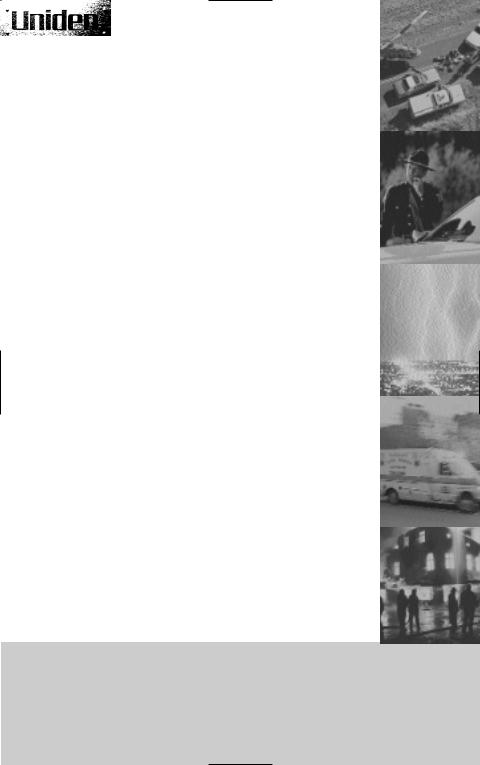
BC 248CLT 
1 0 B A N D , 5 0 C H A N N E L S C A N N E R
•FULL Y PROGRAMMABLE
•FULL FREQUENCY LCD READOUT
•ALARM CLOCK
•AM/FM RADIO
•ONE TOUCH WEATHER
•CHANNEL LOCKOUT
•PRIORITY CHANNEL
•SCAN DELAY
•MEMORY BACKUP
•EMERGENCY WEATHER ALERT
Reference Guide
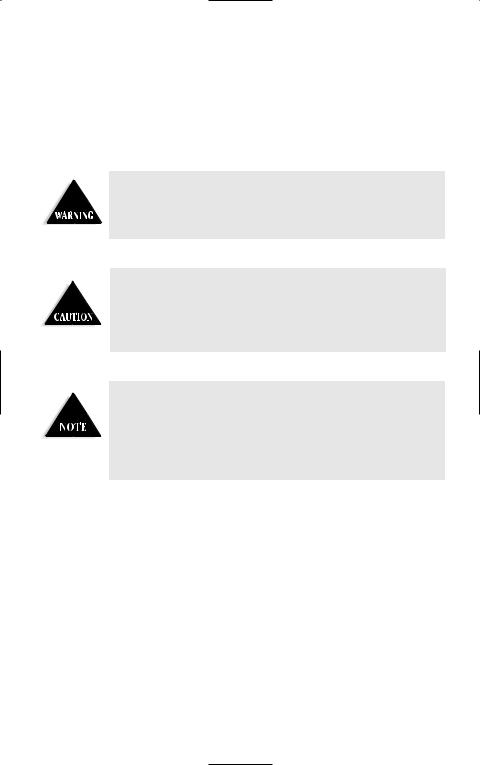
Precautions
Before you read anything else, please observe the following:
Uniden DOES NOT represent this unit to be waterproof. To reduce the risk of fire or electrical shock, DO NOT expose this unit to rain or moisture.
Changes or modifications to this product not expressly approved by Uniden, or operation of this product in any way other than as detailed by this Reference Guide, could void your authority to operate this product.
The installation, possession, or use of this scanning radio in a motor vehicle may be prohibited, regulated, or require a permit in certain states, cities, and/or local jurisdiction. Your local law enforcement officials should be able to provide this information regarding the laws in your community.
Uniden® and Bearcat® are registered trademarks of Uniden America Corporation.
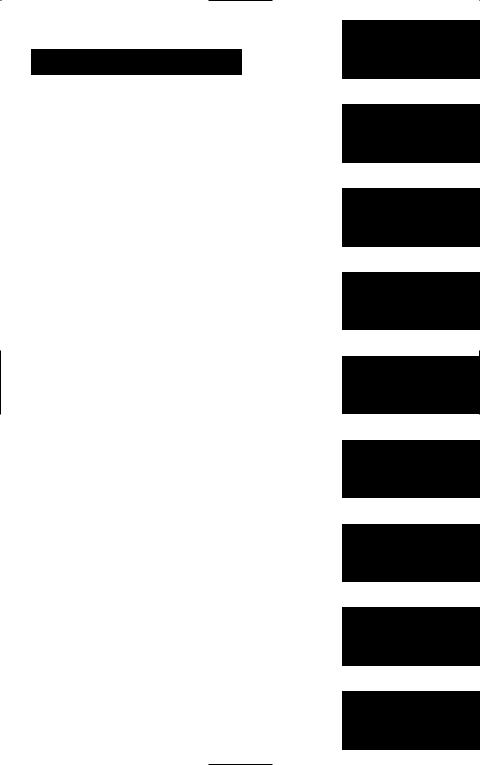
TABLE OF CONTENTS |
|
Introduction . . . . . . . . . . . . . . . . . . . . . . . . . . . . . . . . . . . . . . . . . . . . |
. 1 |
About Scanning . . . . . . . . . . . . . . . . . . . . . . . . . . . . . . . . |
.1 |
Taking Proper Care of Your Scanner . . . . . . . . . . . . . . . . . |
.2 |
Unpacking . . . . . . . . . . . . . . . . . . . . . . . . . . . . . . . . . . . . |
.2 |
Getting Started . . . . . . . . . . . . . . . . . . . . . . . . . . . . . . . . . . . . . . . . . . . |
3 |
Installing the BC248CLT . . . . . . . . . . . . . . . . . . . . . . . . . . |
.3 |
Operation . . . . . . . . . . . . . . . . . . . . . . . . . . . . . . . . . . . . . . . . . . . . . . . |
4 |
Controls and Functions . . . . . . . . . . . . . . . . . . . . . . . . . . |
.4 |
Scanning Overview . . . . . . . . . . . . . . . . . . . . . . . . . . . . . |
.7 |
Clock Set-Up . . . . . . . . . . . . . . . . . . . . . . . . . . . . . . . . . . . . . . . . . . . . . |
8 |
Initial Clock Set-up . . . . . . . . . . . . . . . . . . . . . . . . . . . . . . |
.8 |
Using the Scanner . . . . . . . . . . . . . . . . . . . . . . . . . . . . . . . . . . . . . . . . . |
9 |
Set the Squelch . . . . . . . . . . . . . . . . . . . . . . . . . . . . . . . . |
.9 |
Programming Tips for Scanner . . . . . . . . . . . . . . . . . . . . . . |
11 |
Programming Scanner Frequencies . . . . . . . . . . . . . . . . . . . |
12 |
Deleting a Scanner Frequency . . . . . . . . . . . . . . . . . . . . . . . |
13 |
About Memory Back-up . . . . . . . . . . . . . . . . . . . . . . . . . . |
14 |
Scanning Mode . . . . . . . . . . . . . . . . . . . . . . . . . . . . . . . . |
14 |
Bank Scanning . . . . . . . . . . . . . . . . . . . . . . . . . . . . . . . . . |
14 |
Manual Mode . . . . . . . . . . . . . . . . . . . . . . . . . . . . . . . . . . |
15 |
Direct Channel Access for Scanner . . . . . . . . . . . . . . . . . . . |
16 |
Priority Scanning . . . . . . . . . . . . . . . . . . . . . . . . . . . . . . . |
16 |
Channel Lockout . . . . . . . . . . . . . . . . . . . . . . . . . . . . . . . |
18 |
Restore All Locked Out Channel . . . . . . . . . . . . . . . . . . . . |
19 |
Delay . . . . . . . . . . . . . . . . . . . . . . . . . . . . . . . . . . . . |
19 |
To Set Delay in Scan Mode . . . . . . . . . . . . . . . . . . . . . . . . |
20 |
To Set Delay in Manual Mode . . . . . . . . . . . . . . . . . . . . . . |
20 |
Weather Channel . . . . . . . . . . . . . . . . . . . . . . . . . . . . . . . |
21 |
Weather Alert . . . . . . . . . . . . . . . . . . . . . . . . . . . . . . . . . . |
22 |
Additional Features . . . . . . . . . . . . . . . . . . . . . . . . . . . . . . . . . . . . . . . |
23 |
LCD Backlight . . . . . . . . . . . . . . . . . . . . . . . . . . . . . . . . . |
23 |
Programming Radio AM/FM Frequencies . . . . . . . . . . . . . . |
23 |
Deleting a Stored Radio Frequency . . . . . . . . . . . . . . . . . . |
25 |
Direct Channel Access for Radio Stations . . . . . . . . . . . . . . |
25 |
Resest the Clock Time . . . . . . . . . . . . . . . . . . . . . . . . . . . . |
26 |
Set the Alarm Time . . . . . . . . . . . . . . . . . . . . . . . . . . . . . . |
27 |
Set Alarm to Tone Mode . . . . . . . . . . . . . . . . . . . . . . . . . . |
28 |
Turn the Alarm Off . . . . . . . . . . . . . . . . . . . . . . . . . . . . . . |
29 |
Set Alarm to Radio Mode . . . . . . . . . . . . . . . . . . . . . . . . . |
30 |
Turn the Alarm Off . . . . . . . . . . . . . . . . . . . . . . . . . . . . . . |
30 |
About the Unit. . . . . . . . . . . . . . . . . . . . . . . . . . . . . . . . . . . . . . . . . . . |
31 |
Helpful Hints . . . . . . . . . . . . . . . . . . . . . . . . . . . . . . . . . . |
31 |
Troubleshooting . . . . . . . . . . . . . . . . . . . . . . . . . . . . . . . . . . . . . . . . . 32
Technical Specifications. . . . . . . . . . . . . . . . . . . . . . . . . . . . . . . . . . . . 34
Two-Year Extended Warranty . . . . . . . . . . . . . . . . . . . . . . . . . . . . . . . . 36
Introduction
Getting
Started
Operation
Clock
Set-Up
Using the
Scanner
Additional
Features
About the
Unit
Troubleshooting
Specifications
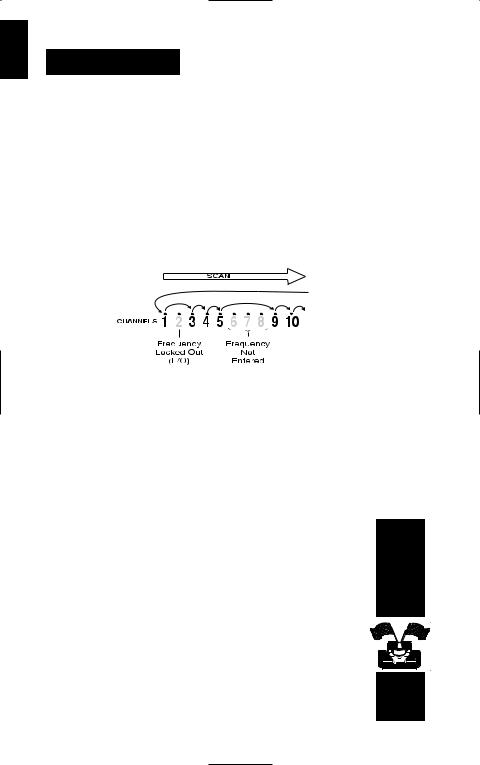
INTRODUCTION
About Scanning
Scanning Options
Scanning is easy and fun with the BC248CLT 50-Channel Base Scanner with AM/FM Radio. You can scan in two ways:
■Scan channels you have programmed
■Scan pre-programmed weather channels.
What is Scanning?
Unlike standard AM or FM radio stations, most 2-way communications do not transmit continuously (see Types of Communication below).
The BC248CLT scans programmed channels at rate of up to 12 channels per second until it locates an active frequency. When the scanning stops on an active frequency, it remains on that channel as long as the transmission continues. When the transmission ends, the scanner stays on the channel for 2 more seconds, waiting for a responding transmission. If no responding transmission is detected, the scanning cycle resumes until another transmission is received.
Types of Communication
You can monitor communications such as:
■ Police and fire departments (including rescue and paramedics) ■ NOAA weather broadcasts (7 pre-programmed channels)
■ Business/industrial radio
■ Motion picture and press relay ■ Aircraft
■ Auto racing frequencies ■ Utilities
■ Land transportation frequencies such as trucking firms, buses, taxis, tow trucks, and railroads
■ Marine and amateur (ham radio) bands
1
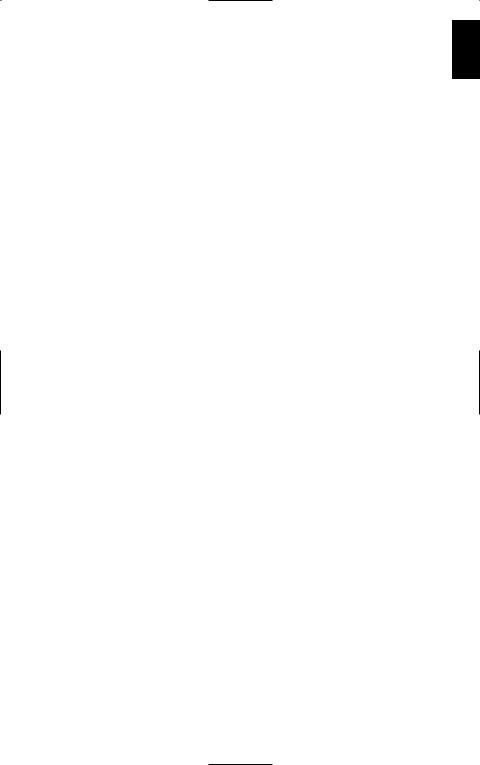
■Many more in the 29-54MHz, 137-174MHz, and 406-512MHz ranges
■AM/FM radio
You must program a frequency into each channel you want to use. If you do not have any known local frequencies to program, a Uniden representative should be able to provide you with a few sample frequencies.
Where to Obtain More Information
The Bearcat Radio Club and other similar hobby clubs have publications, information on computer bulletin boards, and contests for the radio enthusiast. See the enclosed printed material for more information. Additional information is also available through your local library.
Taking Proper Care of Your Scanner
■Do not use the scanner in high-moisture environments such as the kitchen or bathroom.
■Avoid placing the unit in direct sunlight or near heating elements or vents.
■Do not plug the scanner into an outlet controlled by a wall switch as prolonged periods without power causes the clock to reset.
Unpacking
Carefully check the contents against this list:
■BC248CLT Base Scanner
■Telescopic Antenna
■AM Radio Antenna
■AC Adapter (Model AC-144U)
■This Reference Guide
■Registration Form
■Frequency Directories Order Form and other printed information
If any items are missing or damaged, contact the Uniden Parts Department at (800) 554-3988. Hours are from 8:00a.m. to 5:00p.m. Monday through Friday, Central Time. We may also be reached
at www.uniden.com.
Complete and mail your Registration Form immediately.
Read this Reference Guide thoroughly before operating the scanner.
2
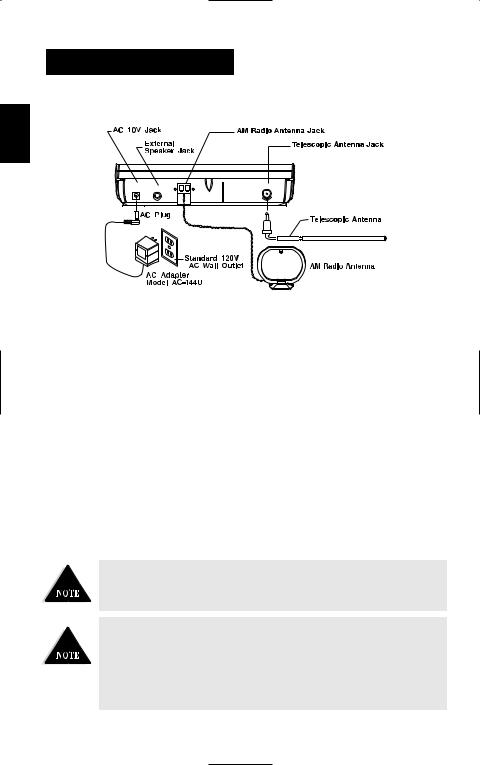
GETTING STARTED
Installing the BC248CLT
|
|
AM RADIO ANT |
|
AC 10V |
|
ANT |
|
USE AC-144U ONLY |
EXT.SP |
||
|
1.Insert the small plug at the end of the AC Adapter cord into the AC 10V jack on the scanner.
2.Plug the AC Adapter into any standard 120V AC wall outlet. Do not plug into an outlet controlled by a wall switch; it could cause clock reset.
3.Plug the Telescoping Antenna into the ANT. jack. Extend the antenna to its full height. For UHF frequencies, shortening the antenna may improve the reception.
4.Plug the AM Antenna into the AM Radio Antenna Jack
a. Press down to unlatch the 2 tabs at the bottom of the AM Radio Antenna Jack.
b.Insert the 2 leads into the holes. Make sure the leads are stripped to expose the wire.
c.Press up to latch the 2 tabs.
5.Plug an optional external speaker (8-ohm) into the EXT. SP. jack.
*Carefully remove the tube inserted before using the AM Antenna Jack. When the Jack is not in use, keep the tube mounted.
If your scanner receives strong interference or electrical noise, relocate the scanner or its antenna away from the source.
If you are operating the scanner in a fringe area or need to improve reception, use an optional antenna designed for multi-band coverage. (You can purchase this type of antenna at a local electronics store.) If the optional antenna has no cable, use a 50-70 ohm coaxial cable for leadin. You may need a mating plug for the optional antennas.
3
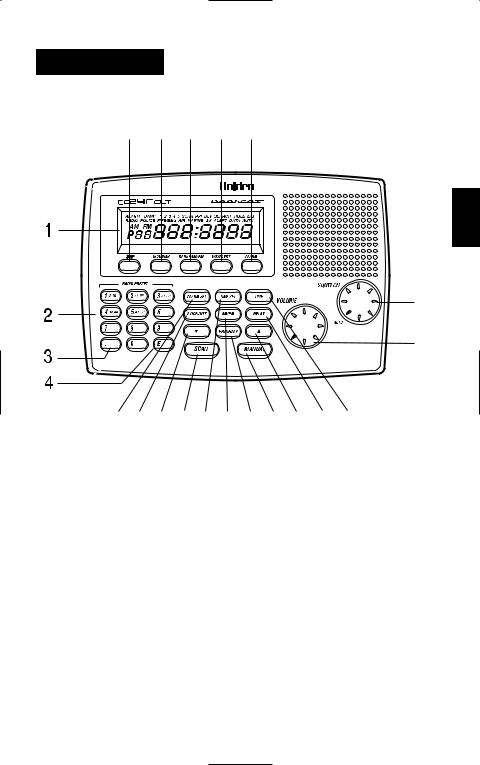
OPERATION
Controls and Functions
7 |
8 |
9 |
10 |
11 |
6
5
12 15 19 20 13 16 18 21 19 17 14
1.LCD Display Displays time, channel, frequency, and functions. (Page 6)
2.Numeric Keys Press to program a frequency into each channel for scanning. Also,
press for time entries and direct channel access with MANUAL key. And press for channel presets in Radio Mode
3. Decimal Key Press to enter the decimal point in the frequency. Also, use for clearing mistakes during entries by pressing twice.
4. |
E Key |
Enters the frequency or time setting into memory. |
5. |
VOLUME |
Turn clockwise to increase the volume. Turn counterclockwise to |
|
|
decrease the volume. |
6. |
SQUELCH |
Adjusts the squelch threshold, or use AUTO for the factory setting. |
7. |
OFF Key |
Turns scanner and radio off and Clock Mode on. |
8. |
SCANNER Key |
Selects the Scanner Mode . |
9. |
RADIO AM/FM Key |
Selects the Radio Mode. Also selects AM/FM in Radio Mode. |
4
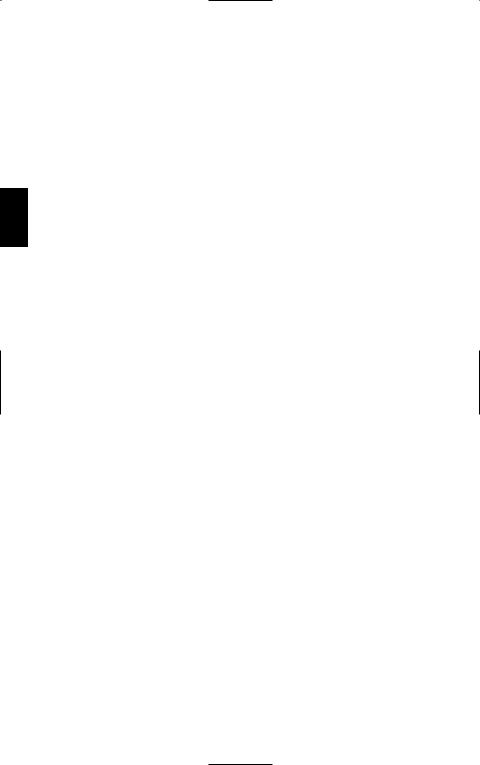
10.WX/ALERT Key Selects Weather Mode. Also Selects Weather Alert ON/OFF.
11.ALARM Key Turns the Tone Alarm. Turns the Radio Alarm ON/OFF by pressing
the key more than 2 seconds.
12.ALARM SET Key Press more than 2 seconds to enter the Alarm Time Set mode.
13.TIME SET Key Press more than 2 seconds to enter the Present Time Set mode.
14. |
TIME Key |
Press to review the clock time and cancel the Alarm time set and Present |
|
|
Time Set mode. |
15. |
LOCKOUT Key Prevents scanning of the displayed channel. The L/O indicator appears |
|
when the current channel is locked out.
Press LOCKOUT again to unlock the channel. Lockout is active only when the scanner stops on an active channel or a channel selected in Manual Mode.
16.AM/PM Key Select a.m. or p.m. when setting the clock time or alarm time.
17.DELAY Key Turns Delay function. When Scan stops on a channel it causes scanner to
remain on that channel for 2 seconds before the scanning resumes to wait for a possible reply.
18. PRIORITY Key Turns Priority mode ON/OFF. In Priority mode the scanner samples the
|
designated Priority Channel every 2 seconds while in Scan or Manual mode. |
|
If a transmission on the designated Priority Channel is detected, the scanner |
|
monitors that channel until no signal is present. |
19. ▼/▲Key |
Steps up or down through the minutes in the clock mode, channel in the |
|
Manual mode, or frequency in the Frequency Step Radio mode. |
20.SCAN Key Press to start scanning.
21.MANUAL Key Press to stop scanning. Press MANUAL again to step to the next channel.
Also use for direct channel access by first entering the channel number and then pressing MANUAL to go directly to that channel.
5
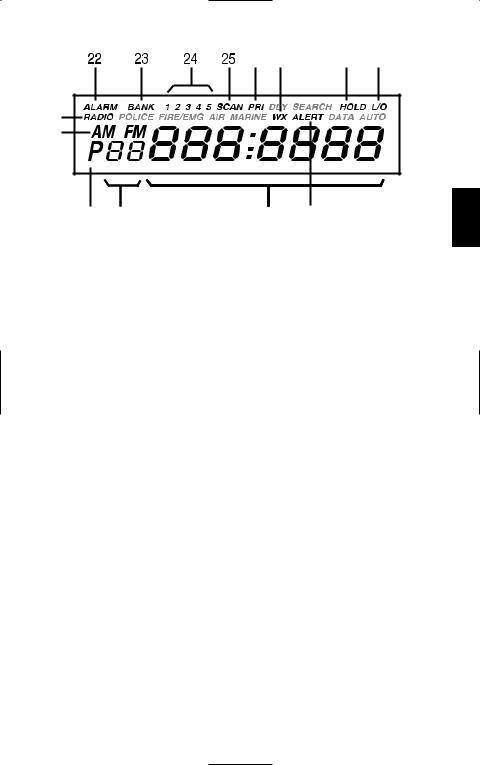
|
|
26 |
30 |
27 |
28 |
29 |
|
|
|
|
|
32 |
|
|
|
|
|
33 |
34 |
35 |
31 |
|
|
22. |
ALARM |
Appears when Alarm function is active. Flashes in the snooze |
|
|
function mode. |
23. |
BANK |
Appears when in Scan Mode, Manual Mode and Weather Mode. |
24. |
1-5 |
In Scan Mode, displays the bank being scanned. In Manual Mode, displays |
|
|
the bank number associated with the channel. |
25. |
SCAN |
Appears when in Scan mode. |
26. |
PRI |
Displays when priority function is active. |
27. HOLD |
Displays when in Manual mode and WX Hold mode. |
|
28. |
L/O |
Appears when the current channel is locked out. |
29. |
RADIO |
Appears when in Radio Mode. |
30. |
WX |
Displays when in Weather Mode. |
31. |
ALERT |
Appears when Weather Alert Mode is active. It flashes when Weather Alert is |
|
|
detected. |
32. |
AM,FM |
Appears when receiving band is AM or FM in Radio Mode. |
33. |
P |
Appears next to the channel that has been assigned as the current priority |
|
|
channel. |
34. |
Channel |
Represents the current channel 1 through 50. |
35. |
Frequency/Time |
7-digit display that shows the current frequency and time. Last digit shows |
|
|
A for a.m. P for p.m. |
6
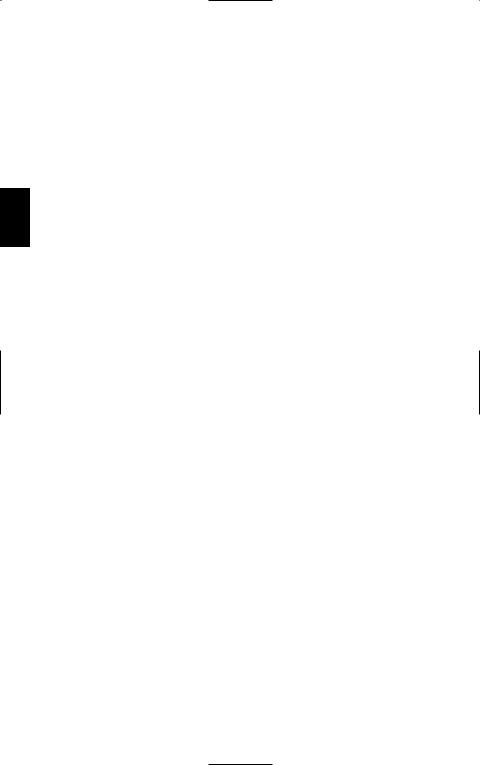
Scanning Overview
The BC248CLT has 50 memory channels. Each can be programmed to store one frequency within the band of frequency coverage. (For a listing of frequency ranges and bands, see Technical Specifications on page 28.)
When you press SCAN, the BC248CLT scans each programmed frequency for activity (skipping channels that are locked out) at the rate of about 12 channels per second. As the unit scans, the word SCAN moves across the display, and the bank number flashes.
When the scanning stops on an active frequency, it remains on that channel as long as the transmission continues. When the transmission ends, the scanning cycle resumes. If you are in the delay mode, the scanner stays on the channel for 2 more seconds, waiting for a responding transmission. If no responding transmission is detected, the scanning cycle resumes.
7
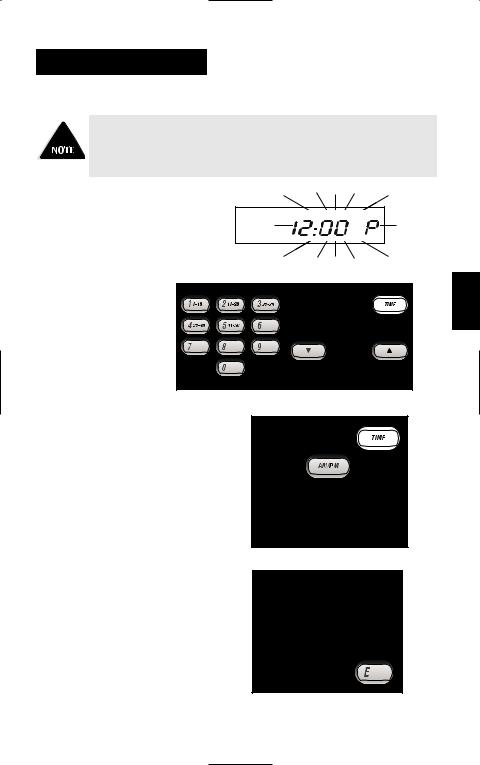
CLOCK SET-UP
Initial Clock Set-up
You may bypass the steps to set the clock. The scanner will function as normal, but the clock and alarm features will not function.
1. When power is initially applied, the display flashes 12:00 P after a short delay.
2. Enter the time directly by pressing the numeric keys.
OR
Enter the time by pressing the ▼/▲ keys. To scroll through more quickly, press and hold
▼/▲ .
3.Press AM/PM to select the desired setting,
either a.m. or p.m.
4. Press E to complete the entry. The display stops flashing.
8
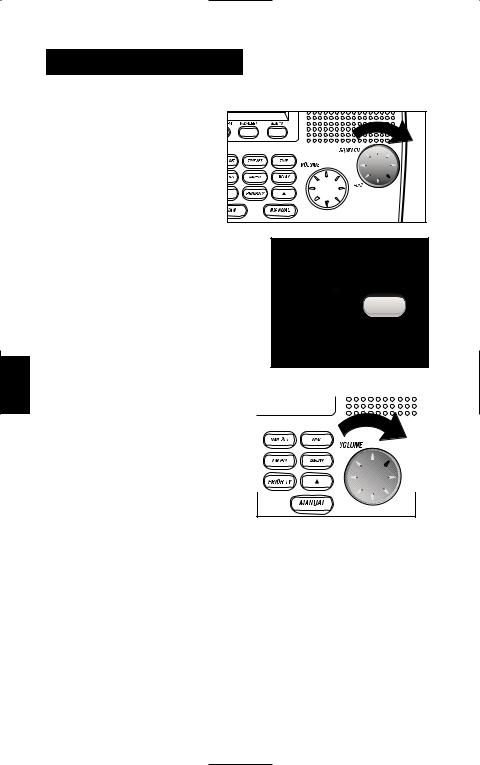
USING THE SCANNER
Set the Squelch
1. Turn SQUELCH fully clockwise to the highest setting.
2. Press SCANNER to turn on the scanner.
3. Adjust the VOLUME control until you can hear a steady noise.
9
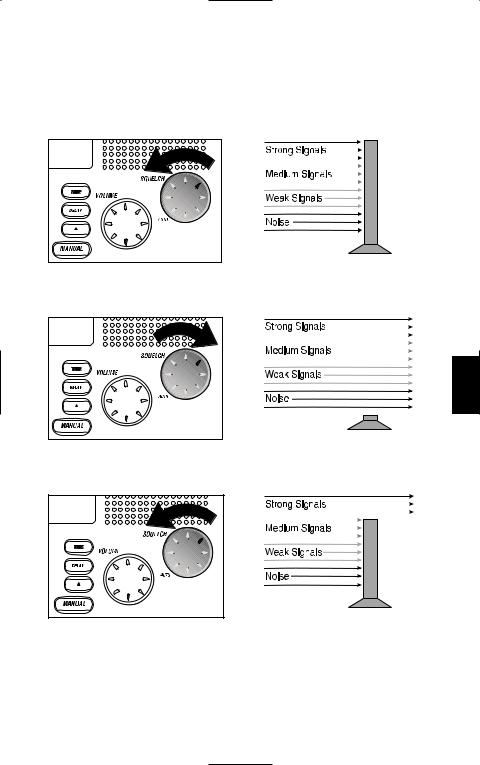
4.To set the SQUELCH control to AUTO turn fully counterclockwise until control clicks into place. Or, manually set squelch as follows:
■Think of squelch as a gate. Turn SQUELCH fully counter clockwise. This raises the “Squelch Gate” so high that only very strong signals can get through.
■Turn SQUELCH fully clockwise until you hear a hiss. This lowers the “Squelch Gate” so that everything gets through — noise, weak signals, and strong signals.
■Turn SQUELCH back counter clockwise until the hiss stops. Now the “Squelch Gate” allows only strong signals through.
10
