Uniden BC125AT User Manual

BC125AT Owners
Manual
© 2012 Uniden America Corporation |
Printed in Vietnam |
Fort Worth, Texas |
U01UB370ZZC(0) |
Precautions
Before you use this scanner, please read and observe the following.
EARPHONE WARNING!
Be sure to use only a monaural earphone with this scanner. You can also use an optional stereo headset. Use of an incorrect earphone or mono headset might be potentially hazardous to your hearing. The output of the phone jack is monaural, but you will hear it in both headphones of a stereo headset.
Set the volume to a comfortable audio level coming from the speaker before plugging in the monaural earphone or headset. Otherwise, you might experience some discomfort or possible hearing damage if the volume suddenly becomes too loud because of the volume control or squelch control setting. This might be particularly true of the type of earphone that is placed in the ear canal.
WARNING!
Uniden does not represent this unit to be waterproof. To reduce the risk of fire or electrical shock, do not expose this unit to rain or moisture.
Uniden® is a registered trademark of Uniden America Corporation.
Close Call™ is a trademark of Uniden America Corporation.
Contents
Precautions.. . . . . . . . . . . . . . . . . . . . . . . . . . . . . . . . . . . . . . . . . . . . . . . . . . . . . 2
The FCC Wants You To Know. . . . . . . . . . . . . . . . . . . . . . . . . . 6
Scanning Legally. . . . . . . . . . . . . . . . . . . . . . . . . . . . . . . . . . . . . . . . . . . . . . . . 7
Introduction.. . . . . . . . . . . . . . . . . . . . . . . . . . . . . . . . . . . . . . . . 8
Feature Highlights.. . . . . . . . . . . . . . . . . . . . . . . . . . . . . . . . . . . . . . . . . . . . . 9 Frequency Range . . . . . . . . . . . . . . . . . . . . . . . . . . . . . . . . . . . . . . . . . . . . . . . 12
USA Band Plan.. . . . . . . . . . . . . . . . . . . . . . . . . . . . . . . . . . . . . . . . . . . . . . . . . . . 13 Canada Band Plan . . . . . . . . . . . . . . . . . . . . . . . . . . . . . . . . . . . . . . . . . . . . . . . . 14
INCLUDED WITH YOUR SCANNER. . . . . . . . . . . . . . . . . . . . . . . . . . . . . . . . . . . 14 Optional Accessories.. . . . . . . . . . . . . . . . . . . . . . . . . . . . . . . . . . . . . . . . . . 15
SCANNING BASICS. . . . . . . . . . . . . . . . . . . . . . . . . . . . . . . . . . . . . 15
What is Scanning?.. . . . . . . . . . . . . . . . . . . . . . . . . . . . . . . . . . . . . . . . . . . . . . 15 What is Searching?.. . . . . . . . . . . . . . . . . . . . . . . . . . . . . . . . . . . . . . . . . . . . . 16 Understanding Scanning . . . . . . . . . . . . . . . . . . . . . . . . . . . . . . . . . . . . . . 16
What is CTCSS/DCS?.. . . . . . . . . . . . . . . . . . . . . . . . . . . . . . . . . . . . . . . . . . . . . . 16 Conventional Scanning.. . . . . . . . . . . . . . . . . . . . . . . . . . . . . . . . . . . . . . . . . . . 17 Simplex Operation. . . . . . . . . . . . . . . . . . . . . . . . . . . . . . . . . . . . . . . . . . . . . . . . 18 Repeater Operation. . . . . . . . . . . . . . . . . . . . . . . . . . . . . . . . . . . . . . . . . . . . . . . 18
Understanding Banks. . . . . . . . . . . . . . . . . . . . . . . . . . . . . . . . . . . . . . . . . . 19
Channel Storage Banks.. . . . . . . . . . . . . . . . . . . . . . . . . . . . . . . . . . . . . . . . . . . 19 Service Search Banks.. . . . . . . . . . . . . . . . . . . . . . . . . . . . . . . . . . . . . . . . . . . . . 19 Custom Search Banks . . . . . . . . . . . . . . . . . . . . . . . . . . . . . . . . . . . . . . . . . . . . . 19
Where To LEARN MORE . . . . . . . . . . . . . . . . . . . . . . . . . . . . . . . . . . . . . . . . . . . 19
SETTING UP YOUR SCANNER.. .. .. .. .. .. .. .. .. .. .. .. .. .. .. .. .. .. .. .. .. .. .. .. .. .. .. 20
Connecting the Antenna. . . . . . . . . . . . . . . . . . . . . . . . . . . . . . . . . . . . . . . 20
Connecting an Optional Antenna . . . . . . . . . . . . . . . . . . . . . . . . . . . . . . . . . . 21
Connecting an Earphone/Headphone. . . . . . . . . . . . . . . . . . . . . . . . . 21 Connecting an Extension Speaker.. . . . . . . . . . . . . . . . . . . . . . . . . . . . 21 ADJUSTING the Belt Clip . . . . . . . . . . . . . . . . . . . . . . . . . . . . . . . . . . . . . . . . . 22 POWERING THE SCANNER.. . . . . . . . . . . . . . . . . . . . . . . . . . . . . . . . . . . . . . . . . 22
Installing Non-Rechargeable Batteries . . . . . . . . . . . . . . . . . . . . . . . . . . . . . 23
Installing Rechargeable Ni-MH Batteries . . . . . . . . . . . . . . . . . . . . . . . . . . . 23 Charging the Ni-MH Batteries.. . . . . . . . . . . . . . . . . . . . . . . . . . . . . . . . . . . . . 24
ABOUT YOUR SCANNER . . . . . . . . . . . . . . . . . . . . . . . . . . . . . . . . 26
GETTING TO KNOW THE SCANNER.. . . . . . . . . . . . . . . . . . . . . . . . . . . . . . . . . 26
Turning On the Scanner. . . . . . . . . . . . . . . . . . . . . . . . . . . . . . . . . . . . . . . . 29 A Look At The Display.. .. .. .. .. .. .. .. .. .. .. .. .. .. .. .. .. .. .. .. .. .. .. .. .. .. .. .. .. .. .. .. .. .. .. .. .. .. .. .. .. .. .. 30 Setting Up Your Scanner . . . . . . . . . . . . . . . . . . . . . . . . . . . . . . . . . . . . . . . 32
Using the Scroll Control Knob . . . . . . . . . . . . . . . . . . . . . . . . . . . . 32 Adjusting the Volume . . . . . . . . . . . . . . . . . . . . . . . . . . . . . . . . . . . . . . . . . . . . . 32 Adjusting the Squelch. . . . . . . . . . . . . . . . . . . . . . . . . . . . . . . . . . . . . . . . . . . . . 33 Setting the Backlight. . . . . . . . . . . . . . . . . . . . . . . . . . . . . . . . . . . . . . . . . . . . . . 33 Adjusting the Contrast . . . . . . . . . . . . . . . . . . . . . . . . . . . . . . . . . . . . . . . . . . . . 34 Setting the Charging Timer. . . . . . . . . . . . . . . . . . . . . . . . . . . . . . . . . . . . . . . . 35 Using the Keypad Lock . . . . . . . . . . . . . . . . . . . . . . . . . . . . . . . . . . . . . . . . . . . . 36 Setting the Beep Tone . . . . . . . . . . . . . . . . . . . . . . . . . . . . . . . . . . . . . . . . . . . . . 36 Resetting the Scanner. . . . . . . . . . . . . . . . . . . . . . . . . . . . . . . . . . . . . . . . . . . . . 36 PC Programming.. . . . . . . . . . . . . . . . . . . . . . . . . . . . . . . . . . . . . . . . . . . . . . . . . 36
PROGRAMMING CHANNELS. . . . . . . . . . . . . . . . . . . . . . . . . . . . 37
Programming Channel Text Tags. . . . . . . . . . . . . . . . . . . . . . . . . . . . . . 38 Setting CTCSS/DCS for a Channel . . . . . . . . . . . . . . . . . . . . . . . . . . . . . . 39 Setting Channel Modulation. . . . . . . . . . . . . . . . . . . . . . . . . . . . . . . . . . 40 Setting the Priority Channel. . . . . . . . . . . . . . . . . . . . . . . . . . . . . . . . . . 41 Setting Channel Delay . . . . . . . . . . . . . . . . . . . . . . . . . . . . . . . . . . . . . . . . . 42 Deleting Channels.. . . . . . . . . . . . . . . . . . . . . . . . . . . . . . . . . . . . . . . . . . . . . 42
Clearing a Bank.. . . . . . . . . . . . . . . . . . . . . . . . . . . . . . . . . . . . . . . . . . . . . . . . . . 43
SCANNING STORED CHANNELS.. .. .. .. .. .. .. .. .. .. .. .. .. .. .. .. .. .. .. .. .. .. .. .. .. .. .. .. .. .. .. .. .. .. .. .. 43
Priority Scan Modes. . . . . . . . . . . . . . . . . . . . . . . . . . . . . . . . . . . . . . . . . . . . . . . 45
Manually Selecting a Channel . . . . . . . . . . . . . . . . . . . . . . . . . . . . . . . . 46
Locking Out Channels. . . . . . . . . . . . . . . . . . . . . . . . . . . . . . . . . . . . . . . . . . . . . 46 Unlocking Channels.. . . . . . . . . . . . . . . . . . . . . . . . . . . . . . . . . . . . . . . . . . . . . . 47 Unlock all Channels in Banks Currently Enabled for Scan. . . . . . . . . . . . 47
Service Search Mode.. . . . . . . . . . . . . . . . . . . . . . . . . . . . . . . . . . . . . . . . . . . 48
Service Search Receive/Hold Modes. . . . . . . . . . . . . . . . . . . . . . . . . . . . . . . . 48 Custom Search Mode.. . . . . . . . . . . . . . . . . . . . . . . . . . . . . . . . . . . . . . . . . . . . . 49 Custom Search Receive/Hold Modes.. . . . . . . . . . . . . . . . . . . . . . . . . . . . . . . 51 Quick Search Mode.. . . . . . . . . . . . . . . . . . . . . . . . . . . . . . . . . . . . . . . . . . . . . . . 51 Quick Search Receive/Hold Modes . . . . . . . . . . . . . . . . . . . . . . . . . . . . . . . . . 52 Search Options . . . . . . . . . . . . . . . . . . . . . . . . . . . . . . . . . . . . . . . . . . . . . . . . . . . 53 Programming Custom Search Ranges. . . . . . . . . . . . . . . . . . . . . . . . . . . . . . 54 Storing Found Search Frequencies . . . . . . . . . . . . . . . . . . . . . . . . . . . . . . . . . 55 Locking Out Search Frequencies . . . . . . . . . . . . . . . . . . . . . . . . . . . . . . . . . . . 55 Unlocking Search Frequencies. . . . . . . . . . . . . . . . . . . . . . . . . . . . . . . . . . . . . 56
CLOSE CALL . . . . . . . . . . . . . . . . . . . . . . . . . . . . . . . . . . . . . . . . . . . . . . . . . . . . . . . 57
Using the Close Call Feature . . . . . . . . . . . . . . . . . . . . . . . . . . . . . . . . . . . . . . . 57 Selecting Close Call Modes.. . . . . . . . . . . . . . . . . . . . . . . . . . . . . . . . . . . . . . . . 58 Close Call Only Mode.. . . . . . . . . . . . . . . . . . . . . . . . . . . . . . . . . . . . . . . . . . . . . 58 Set Close Call Bands.. . . . . . . . . . . . . . . . . . . . . . . . . . . . . . . . . . . . . . . . . . . . . . 60 Close Call Alert.. . . . . . . . . . . . . . . . . . . . . . . . . . . . . . . . . . . . . . . . . . . . . . . . . . . 61 Close Call Hits Bank. . . . . . . . . . . . . . . . . . . . . . . . . . . . . . . . . . . . . . . . . . . . . . . 61 Close Call Delay.. . . . . . . . . . . . . . . . . . . . . . . . . . . . . . . . . . . . . . . . . . . . . . . . . . 62 Close Call CTCSS/DCS Search . . . . . . . . . . . . . . . . . . . . . . . . . . . . . . . . . . . . . . 63
WEATHER OPERATION.. . . . . . . . . . . . . . . . . . . . . . . . . . . . . . . . . 63
Searching for a Weather Broadcast. . . . . . . . . . . . . . . . . . . . . . . . . . 63 Weather Alert Standby.. . . . . . . . . . . . . . . . . . . . . . . . . . . . . . . . . . . . . . . . 64 Weather Alert Priority.. . . . . . . . . . . . . . . . . . . . . . . . . . . . . . . . . . . . . . . . 65
TECHNICAL SPECIFICATIONS . . . . . . . . . . . . . . . . . . . . . . . . . . . 65
RBRC INFORMATION. . . . . . . . . . . . . . . . . . . . . . . . . . . . . . . . . . . . . . . . . . . . . . . 70
REFERENCES.. . . . . . . . . . . . . . . . . . . . . . . . . . . . . . . . . . . . . . . . . . 71
CTCSS Frequencies.. . . . . . . . . . . . . . . . . . . . . . . . . . . . . . . . . . . . . . . . . . . . . . 71 DSC Codes.. . . . . . . . . . . . . . . . . . . . . . . . . . . . . . . . . . . . . . . . . . . . . . . . . . . . . . . 72 Birdies . . . . . . . . . . . . . . . . . . . . . . . . . . . . . . . . . . . . . . . . . . . . . . . . . . . . . . . . . . . 72
WARRANTY .. .. .. .. .. .. .. .. .. .. .. .. .. .. .. .. .. .. .. .. .. .. .. .. .. .. .. .. .. .. .. .. .. .. .. .. .. .. .. .. .. .. .. 73
One Year Limited Warranty . . . . . . . . . . . . . . . . . . . . . . . . . . . . . . . . . . . . 73

The FCC Wants You To Know
This scanner has been tested and found to comply with the limits for a scanning receiver, pursuant to Part 15 of the FCC Rules. These limits are designed to provide reasonable protection against harmful interference in a residential
installation. This scanner generates, uses, and can radiate radio frequency energy and, if not installed and used in accordance with the instructions, may cause harmful interference to radio communications.
However, there is no guarantee that interference will not occur in a particular installation. If this scanner does cause harmful interference to radio or television reception, which can be determined by turning the scanner on and off, you are encouraged to try to correct the interference by one or more of the following measures:
•Reorient or relocate the receiving antenna
•Increase the separation between the scanner and the receiver
This device complies with Part 15 of the FCC Rules. Operation is subject to the following two conditions:
1.This device may not cause harmful interference, and
2.this device must accept any interference received, including interference that may cause undesired operation.
Scanning Legally
Your scanner covers frequencies used by many different groups, including police and fire departments, ambulance services, government agencies, private companies, amateur radio services, military operations, pager services, and wire-line
(telephone and telegraph) service providers. It is legal to listen to almost every transmission your scanner can receive.
However, there are some transmissions that you should never intentionally listen to. These include:
•Telephone conversations (cellular, cordless, or other private means of telephone signal transmission)
•Pager transmissions
•Any scrambled or encrypted transmissions
According to the Electronic Communications Privacy Act (ECPA), you are subject to fines and possible imprisonment for intentionally listening to, using, or divulging the contents of such a conversation unless you have the consent of a party to the conversation (unless such activity is otherwise illegal). This scanner has been designed to prevent the reception of
cellular telephone transmissions and the decoding of scrambled transmissions. This is done to comply with the legal requirement that scanners be manufactured so they are not easy to modify to pick up these transmissions. Do not open your scanner’s
case to make any modifications that could allow it to pick up transmissions that are illegal to monitor. Modifying or tampering with your scanner’s internal components or using it in a way other than as described in this manual could invalidate your warranty and void your FCC authorization to operate it.
7

In some areas, mobile use of this scanner is unlawful or requires a permit. Check the laws in your area. It is also illegal in many areas (and a bad idea everywhere) to interfere with the duties of public safety officials by traveling to the scene of an incident without authorization.
Changes or modifications to this product not expressly approved by Uniden, or operation of this product in any way other than as detailed by this Operating Guide, could void your authority to operate this product.
Introduction
Thank you for purchasing a Uniden BC125AT Handheld Scanner. The scanner is versatile, compact, and easy to use. In addition to its standard scanning features, your scanner also includes Close Call™ RF capture technology designed to help you detect and identify strong local radio signals in your area. You can
program up to 500 frequencies into the scanner's memory either manually or using optional computer software. The scanner
lets you scan transmissions and is preprogrammed with service banks for your convenience. You can quickly search those frequencies most commonly used by police and other agencies, without tedious and complicated programming. The scanner gives you direct access to over 40,000 exciting frequencies. Use your scanner to monitor:
•Police
•Fire/Emergency
•HAM Radio
•Marine
8
•Railroad
•Civil Air
•Military Air
•CB Radio
•FRS/GMRS/MURS
•Racing
Feature Highlights
10 Channel Storage Banks - You can store up to 50 frequencies into each bank for a total of 500 frequencies so you can more easily identify calls.
Close Call™ RF Capture Technology - you can set the scanner so it detects and provides information about nearby radio transmissions
Close Call Do-Not-Disturb - checks for Close Call activity in between channel reception so active channels are not interrupted.
Close Call Temporary Store - temporarily stores and scans the last 10 Close Call hits in the Close Call Hits bank.
PC Programming - you can download information into the scanner and upload to the scanner via your personal computer.
CTCSS and DCS Squelch Modes - rapid search for CTCSS/DCS tones/codes used during a transmission. You can identify up to 50 CTCSS tones and 104 DCS codes.
Direct Access - lets you directly access any channel.
Lock-Out Function - lets you set your scanner to skip over specified channels or frequencies when scanning or searching.
9
Temporary Lockout - makes it easy to temporarily lock out any channel or frequency. The lockout is cleared when you turn power off, then back on so you don’t have to remember to unlock the channels or frequencies later.
Triple-Conversion Circuitry - virtually eliminates any interference from IF (intermediate frequency) images, so you hear only the selected frequency.
Text Tagging - you can name each channel, using up to 16 characters per name.
Service Banks - frequencies are preset in 10 separate Police, Fire/Emergency, Ham, Marine, Railroad, Civil Air, Military Air, CB Radio, FRS/GMRS/MURS, and Racing banks to make it easy to locate specific types of calls and search any or all of these banks.
Priority Scan with Do Not Disturb - lets you program one channel in each bank (10 in all) and then have the scanner check each channel every 2 seconds while it scans the banks so you don’t miss transmissions on those channels. Do-Not Disturb keeps the scanner from interrupting transmissions during receiving.
Priority Plus Scan - you can set the scanner so it scans only the priority channels.
Scan/Search Delay/Resume - controls whether the scanner pauses at the end of the transmission to wait for a reply. You can set the Delay time for each Channel, Close Call Search, Custom Search, and Service search. You can also set a negative delay where the scanner stops on transmissions for a set time then automatically resumes.
10
Custom Search - lets you program up to 10 Custom Search Ranges and search any or all of these ranges.
Quick Search - allows you to enter a frequency and start searching up or down from that frequency.
Turbo Search - increases the search speed from 100 to 300 steps per second automatically for bands with 5 kHz steps.
Search Lockouts - you can lock up to 200 search frequencies: 100 temporary frequencies and 100 permanent frequencies in Custom Search, Service Search, Close Call Search, or Quick Search Modes.
Weather Alert Priority - the scanner scans active WX channels every 5 seconds to check for the presence of a 1050 Hz Weather Alert Tone.
Weather Alert Standby - the scanner allows you to monitor for weather alerts broadcast on NOAA channels.
Display Backlight - You can turn on/off the LCD backlight, set it operate on squelch only, keypress only, or both.
Signal Strength Meter - shows the signal strength for more powerful transmissions.
Flexible Antenna with BNC Connector - provides adequate reception in strong signal areas and is designed to help prevent antenna breakage. You can also connect an external antenna for better reception.
Memory Backup - keeps the frequencies stored in memory for an extended time if the scanner loses power.
11

Three Power Options - let you power the scanner using the included two AA rechargeable or alkaline batteries or the supplied USB cable.
Built-In Charger - allows you to charge Ni-MH batteries in the scanner using a USB port on any computer and the supplied USB cable.
Key Confirmation Tones - You can turn on/off a tone that sounds when you perform an operation correctly or if you make an error.
Key Lock - lets you lock the scanner's keys to help prevent accidental changes to the scanner's programming.
Battery Save - works when there is no transmission for 1 minute in Scan Hold mode and any Search Hold mode (without Priority Scan). This feature turns off RF power for 1 second and turns on it for 300ms to extend the battery life.
Battery Low Alert - the 
 BATT
BATT



 icon will blink in the display and a tone warns you every 15 seconds when the battery power gets low.
icon will blink in the display and a tone warns you every 15 seconds when the battery power gets low.
Frequency Range
This table lists the frequency ranges, frequency steps, default modulation, and type of transmissions you can hear for each range.
12

USA Band Plan
FREQUENCY (MHz) |
STEP |
MODE |
BAND |
||
|
|
||||
LOWER |
UPPER |
(kHz) |
|||
|
|
||||
|
|
|
|||
|
|
|
|
|
|
|
|
|
|
Petroleum Products & Broadcast |
|
25.0000 |
27.9950 |
5.0 |
AM |
Pickup |
|
CB Class D Channel |
|||||
|
|
|
|
||
|
|
|
|
Business & Forest Products |
|
|
|
|
|
|
|
|
|
|
|
10 Meter Amateur Band |
|
28.0000 |
54.0000 |
5.0 |
NFM |
VHF Low Band |
|
|
|
|
|
6 Meter Amateur Band |
|
108.0000 |
136.9916 |
8.33 |
AM |
Aircraft Band |
|
|
|
|
|
|
|
137.0000 |
150.7700 |
5.0 |
|
|
|
|
|
|
|
|
|
150.7750 |
150.8125 |
7.5 |
|
|
|
|
|
|
|
|
|
150.8150 |
154.4525 |
7.5 |
|
|
|
|
|
|
|
|
|
154.4562 |
154.4787 |
7.5 |
|
|
|
|
|
|
|
|
|
154.4825 |
154.5125 |
7.5 |
|
|
|
|
|
|
|
|
|
154.5150 |
154.5250 |
5.0 |
|
|
|
|
|
|
|
|
|
154.5275 |
154.5350 |
7.5 |
|
|
|
|
|
|
|
|
|
154.5400 |
154.6075 |
7.5 |
|
Military Land Mobile |
|
|
|
|
|
||
154.6100 |
154.6475 |
7.5 |
NFM |
2 Meter Amateur Band |
|
|
|
|
Military Land Mobile |
||
154.6500 |
157.4475 |
7.5 |
|||
|
VHF High Band |
||||
157.4500 |
157.4650 |
5.0 |
|
Federal Government |
|
|
|
||||
|
|
|
|
|
|
157.4700 |
163.2450 |
7.5 |
|
|
|
|
|
|
|
|
|
163.2500 |
173.2000 |
12.5 |
|
|
|
|
|
|
|
|
|
173.2037 |
173.2100 |
6.25 |
|
|
|
|
|
|
|
|
|
173.2150 |
173.2200 |
5.0 |
|
|
|
|
|
|
|
|
|
173.2250 |
173.3875 |
12.5 |
|
|
|
|
|
|
|
|
|
173.3900 |
173.3962 |
6.25 |
|
|
|
|
|
|
|
|
|
173.4000 |
174.0000 |
5.0 |
|
|
|
|
|
|
|
|
|
225.0000 |
380.0000 |
12.5 |
AM |
Military Air Band |
|
|
|
|
|
|
|
13
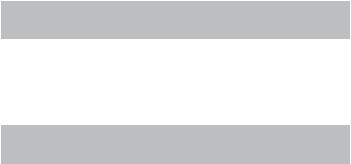
FREQUENCY (MHz) |
STEP |
MODE |
BAND |
||
|
|
||||
LOWER |
UPPER |
(kHz) |
|||
|
|
||||
|
|
|
|||
|
|
|
|
|
|
|
|
|
|
Miscellaneous |
|
|
|
|
|
Federal Government Land |
|
400.0000 |
512.0000 |
6.25 |
NFM |
Mobile |
|
|
|
|
|
70 cm Amateur Band |
|
|
|
|
|
UHF Standard Band |
|
Canada Band Plan
FREQUENCY (MHz) |
STEP |
MODE |
BAND |
||
|
|
||||
LOWER |
UPPER |
(kHz) |
|||
|
|
||||
|
|
|
|||
|
|
|
|
|
|
|
|
|
|
Petroleum Products & Broadcast |
|
25.0000 |
27.9950 |
5.0 |
AM |
Pickup |
|
CB Class D Channel |
|||||
|
|
|
|
||
|
|
|
|
Business & Forest Products |
|
|
|
|
|
|
|
|
|
|
|
10 Meter Amateur Band |
|
28.0000 |
54.0000 |
5.0 |
NFM |
VHF Low Band |
|
|
|
|
|
6 Meter Amateur Band |
|
108.0000 |
136.9916 |
8.33 |
AM |
Aircraft Band |
|
|
|
|
|
|
|
|
|
|
|
Military Land Mobile |
|
|
|
|
|
2 Meter Amateur Band |
|
137.0000 |
174.0000 |
5.0 |
NFM |
Military Land Mobile |
|
|
|
|
|
VHF High Band |
|
|
|
|
|
Federal Government |
|
225.0000 |
380.0000 |
12.5 |
AM |
Military Air Band |
|
|
|
|
|
|
|
|
|
|
|
Miscellaneous |
|
|
|
|
|
Federal Government Land |
|
400.0000 |
512.0000 |
6.25 |
NFM |
Mobile |
|
|
|
|
|
70 cm Amateur Band |
|
|
|
|
|
UHF Standard Band |
|
INCLUDED WITH YOUR SCANNER
•BC125AT scanner with attached belt clip
•Antenna
•Rechargeable Ni-MH Batteries
•USB cable
14

• Wrist strap
If any of these items are missing or damaged, immediately contact your place of purchase or Uniden Customer Service at: (800) 297-1023, 8:00 AM to 5:00 PM, CST, Monday through Friday.
Optional Accessories
Contact your local Uniden Dealer or call the Uniden Parts Center at: (800)554-3988, 8:00AM to 5:00PM EST, Monday through Friday, for information about ordering these optional accessories.
Note: USB cables are also available from the Uniden On-Line store. Visit http://www.uniden.com.
SCANNING BASICS
This section provides you with background on how scanning works. You don’t really need to know all of this to use your scanner, but some background knowledge will help you get the most from your BC125AT.
What is Scanning?
Unlike standard AM or FM radio stations, most two-way communications do not transmit continuously. Your BC125AT scans programmed channels until it finds an active frequency, then stops on that frequency and remains on that channel as long as the transmission continues. When the transmission ends, the scanning cycle resumes until the scanner receives another transmission.
15
What is Searching?
The BC125AT can search for active frequencies. This is different from scanning because you are searching for frequencies that have not been programmed into the scanner. When you select frequency bands to search, the scanner searches for any active frequency within the lower and upper limits you specify. When the scanner finds an active frequency, it stops on that frequency as long as the transmission lasts. If you think the frequency is interesting, you can store it into one of the banks. If not, you can continue to search.
Understanding Scanning
What is CTCSS/DCS?
Your scanner can monitor systems using a Continuous Tone Coded Squelch System (CTCSS) and Digital Coded Squelch (DCS) system, which allows the squelch to open only when the tone you have programmed with a specific frequency is received along with a transmission.
CTCSS and DCS are sub-audible tone signaling systems sometimes referred to as PL or DPL (Motorola’s trademarked terms for Private Line and Digital Private Line respectively). CTCSS and DCS are used only for FM signals and are usually associated with both amateur and commercial two-way frequencies. These systems make use of a special sub-audible tone that accompanies a transmitted signal.
CTCSS and DCS are used for many purposes. In many cases, CTCSS and DCS are used to restrict access to a commercial repeater, so that only those units which transmit the correct tone along with their signal can “talk” to the repeater.
16
CTCSS and DCS are also used in areas that receive interference where there are several stations with output frequencies close to each other. When this occurs, you might hear multiple communications on the same frequency. The stations
might even interfere with each other to the point where it is impossible to clearly receive any of the stations. Your scanner can code each received frequency with a specific sub-audible CTCSS or DCS frequency or code. Then, when you receive multiple signals, you only hear the transmission with the CTCSS or DCS tone you programmed. If you do not receive the correct tone with a signal, the scanner’s squelch remains closed and you hear nothing.
Refer to the Reference section of this manual for tables showing the available CTCSS frequencies and DCS codes.
Conventional Scanning
Conventional scanning is a relatively simple concept. Each group of users in a conventional system is assigned a single frequency (for simplex systems) or two frequencies (for repeater systems). Any time one of them transmits, their transmission always goes out on the same frequency. Up until the late 1980’s this was the primary way that radio systems operated.
Even today, there are many 2-way radio users who operate using a conventional system:
•Aircraft
•Amateur radio
•FRS/GMRS users
•Many business radio users
17
When you want to store a conventional system, all you need to know is the frequencies they operate on. When you are scanning a conventional system, the scanner stops very briefly on each channel to see if there is activity. If there isn’t, the scanner quickly moves to the next channel. If there is, then the scanner pauses on the transmission until it is over.
Simplex Operation
Simplex systems use a single frequency for both transmit and receive. Most radios using this type of operation are limited to line-of-sight operation. This type of radio is frequently used at construction job sites, and with inexpensive consumer radios such as GMRS/FRS radios. The range is typically 1-8 miles, depending upon the terrain and many other factors.
Repeater Operation
Repeater systems use two frequencies: one transmits from the radio to a central repeater; the other transmits from the repeater to other radios in the system. With a repeater-based system, the repeater is located on top of a tall building or on a radio tower that provides great visibility to the area of operation.
When a user transmits (on an input frequency), the signal is picked up by the repeater and retransmitted (on an output frequency). The user’s radios always listen for activity on the output frequency and transmit on the input frequency. Since the repeater is located very high, there is a very large line of sight. Typical repeater systems provide coverage out to about a 25-mile radius from the repeater location.
18
Understanding Banks
Channel Storage Banks
To make it easier to identify and select the channels you want to listen to, the 500 channels are divided into 10 channel storage banks containing 50 channels each. You could use each channel storage bank to group frequencies by department, location, area of interest, or any other way you prefer. You can listen to any or all of the banks by using the number keys to turn them on or off.
Service Search Banks
The scanner is preprogrammed with many of the frequencies allocated to Police, Fire/Emergency, Ham, Marine, Railroad, Civil Air, Military Air, CB radio, FRS/GMRS/MURS, and Racing services. There are 10 banks allocated for these searches that can be used just like the channel storage banks to search these frequencies in Service Search mode.
Custom Search Banks
Custom Search Banks let you program and search 10 custom search ranges. During custom search, the scanner starts searching with the lowest frequency in the search range you select to the highest frequency in the range. You can search any or all of these ranges by turning each search bank on or off just like channel storage banks in Search mode.
Where To LEARN MORE
By itself, this manual really only provides part of what you need to know to have fun scanning – how to program and use the scanner. The website, http://www.radioreference. com, is the Internet's premier source for user-supported radio
19

system information. This web sites is not affiliated with Uniden Corporation.
For more information about Uniden and our other products, visit http://www.uniden.com.
SETTING UP YOUR SCANNER
These guidelines will help you install and use your new scanner.
If your scanner receives interference or electrical noise, move the scanner or its antenna away from the source. You might also try changing the height or angle of the rubber antenna.
To improve the scanner’s reception, use an optional external antenna designed for multiband coverage. (You can purchase this type of antenna at a local electronics store). If the optional antenna has no cable, use 50 ohm coaxial cable for lead-in. An adapter plug might be necessary for the optional antennas.
Use an optional mono earphone or stereo headset with proper impedance for private listening. Read the precautions on the inside front cover of this Owners Manual.
Do not use the scanner in high-moisture environments such as the kitchen or bathroom.
Avoid placing the scanner in direct sunlight or near heating elements or vents.
Connecting the Antenna
1.Align the slots around the antenna's connector with the tabs on the scanner's BNC connector.
20
2.Slide the antenna's connector down over the scanner's connector.
3.Rotate the antenna connector's outer ring clockwise until it locks into place.
Connecting an Optional Antenna
The scanner's BNC connector makes it easy to connect a variety of optional antennas, including an external mobile antenna or outdoor base station antenna.
Note: Always use 50-ohm, RG-58, or RG-8, coaxial cable to connect an outdoor antenna. If the antenna is over 50 feet from the scanner, use RG-8 low-loss dielectric coaxial cable. If it is less than 50 feet, use RG-58. You can get a BNC adapter at local electronics stores.
Connecting an Earphone/Headphone
For private listening, you can plug a 1/8-inch (3.5 mm) miniplug earphone or stereo headphones (not supplied) into the headphone jack on top of your scanner. This automatically disconnects the internal speaker.
Connecting an Extension Speaker
In a noisy area, an optional extension speaker, positioned in the right place, might provide more comfortable listening. Plug the speaker cable's 1/8-inch (3.5-mm) mini-plug into your scanner's jack.
WARNING! If you connect an external speaker to the scanner's headphone jack, never connect the audio output line to a power supply and ground.. This might damage the scanner..
21

ADJUSTING the Belt Clip
The factory-attached belt clip makes it easier to carry the scanner. Use a Phillips screwdriver to adjust (loosen) the mounting screws or remove the belt clip completely.
POWERING THE SCANNER
You can power the scanner using alkaline (ALK) nonrechargeable batteries (not supplied) or the included Nickel Metal-Hydride (Ni-MH) rechargeable batteries. [Uniden provides a USB cable to charge the Ni-MH batteries on initial installation and to recharge them through your computer (or through a power adapter that provides USB charge power (not included, but available at many retailers).]
Inside the battery compartment is a switch to set the unit to either ALK or Ni-MH.
Warning! Non-rechargeable batteries can get hot or burst if you try to recharge them..
Cautions:
•When 
 BATT
BATT



 flashes in the display and the scanner beeps every 15 seconds, recharge or replace the batteries.
flashes in the display and the scanner beeps every 15 seconds, recharge or replace the batteries.
•Use only fresh batteries of the required size and recommended type.
•Always remove old or weak batteries. Batteries can leak chemicals that destroy electronic circuits.
•Do not mix old and new batteries, different types of batteries (standard, alkaline, or rechargeable), or rechargeable batteries of different capacities.
22
Installing Non-Rechargeable Batteries
1.Make sure the power is turned off.
2.Slide the battery compartment cover off.
3.Use a pointed object such as a ballpoint pen to set the battery selection switch inside the compartment to ALK.
4.Insert the batteries as indicated by the polarity symbols (+ and -) marked inside the battery compartment.
5.Replace the battery compartment cover.
Installing Rechargeable Ni-MH Batteries
You can also use two Ni-MH rechargeable batteries to power your scanner. The Ni-MH batteries included with your unit are not fully charged; you must charge them completely after you install them into your scanner. See Charging the NiMH Batteries, page 24, for details.
1.Make sure the power is turned off.
2.Slide the battery compartment cover off.
3.Use a pointed object such as a ballpoint pen to set the battery selection switch inside the compartment to Ni-MH for Nickel Metal-Hydride batteries.
4.Install two batteries in the compartment as indicated by the polarity symbols (+ and -) marked inside and replace the cover.
Notes:
•To prevent damage to Ni-MH batteries, never charge them in an area where the temperature is above 113°F (45°C) or below 40°F (4°C).
23
