Umax VisionBook 14Wa Manual
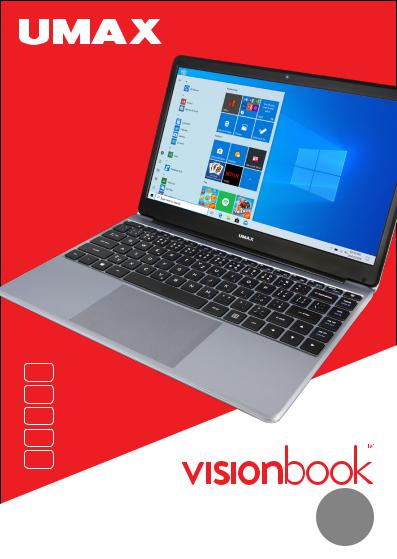
EN
CZ
SK
PL
HU
14Wa
AY GR

14Wa GRAY
USER MANUAL |
ENGLISH |
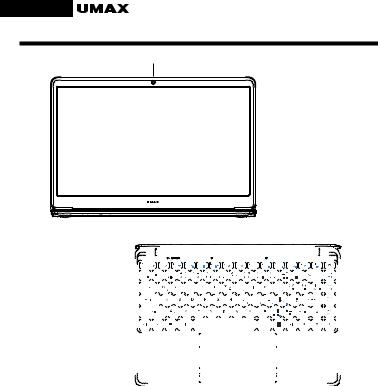
en
GETTING TO KNOW YOUR COMPUTER
1
|
|
|
|
|
2 3 4 |
|
5 |
|
|
|
|
|
|
5 |
|
|
|
|
|
|
|
|
|
6 |
|
|||||||||||
|
|
|
|
|
|
|
|
|
|
|
|
|
|
|
|
|
|
|
|
|
|
|
|
|
|
|
|
|
|
|
|
|
|
|
|
|
|
|
|
|
|
|
|
|
|
|
|
|
|
|
|
|
|
|
|
|
|
|
|
|
|
|
|
|
|
|
|
|
|
|
|
|
|
|
|
|
|
|
|
|
|
|
|
|
|
|
|
|
|
|
|
|
|
|
|
|
|
|
|
|
|
|
|
|
|
|
|
|
|
|
|
|
|
|
|
|
|
|
|
|
|
|
|
|
|
|
|
|
|
|
|
|
|
|
|
|
|
|
|
|
|
|
|
|
|
|
|
|
|
|
|
|
|
|
|
|
|
|
|
|
|
|
|
|
|
|
|
|
|
|
|
|
|
|
|
|
|
|
|
|
|
|
|
|
|
|
|
|
|
|
|
|
|
|
|
|
|
|
|
|
|
|
|
|
|
|
|
|
|
|
|
|
|
|
|
|
|
|
|
|
|
|
|
|
|
|
|
|
|
|
|
|
|
|
|
|
|
|
|
|
|
|
|
|
|
|
|
|
|
|
|
|
|
|
|
|
|
|
|
|
|
|
|
|
|
|
|
|
|
|
|
|
|
|
|
|
|
|
|
|
|
|
|
|
|
|
|
|
|
|
|
|
|
|
|
|
|
|
|
|
|
|
|
|
|
|
|
|
|
|
|
|
|
|
|
|
|
|
|
|
|
|
|
|
|
|
|
|
|
|
|
|
|
|
|
|
|
|
|
|
|
|
|
|
|
|
|
|
|
|
|
|
|
|
|
|
|
|
|
|
|
|
|
|
|
|
|
|
|
|
|
|
|
|
|
|
|
|
|
|
|
|
|
|
|
|
|
|
|
|
|
|
|
|
|
|
|
|
|
|
|
|
|
|
|
|
|
|
|
|
|
|
|
|
|
|
|
|
|
|
|
|
|
|
|
|
|
|
|
|
|
|
|
|
|
|
|
|
|
|
|
|
|
|
|
|
|
|
|
|
|
|
|
|
|
|
|
|
|
|
|
|
|
|
|
|
|
|
|
|
|
|
|
|
|
|
|
|
|
|
|
|
|
|
|
|
|
|
|
|
|
|
|
|
|
|
|
|
|
|
|
|
|
|
|
|
|
|
|
|
|
|
|
|
|
|
|
|
|
|
|
|
|
|
|
|
|
|
|
|
|
|
|
|
|
|
|
|
|
|
|
|
|
|
|
|
|
|
|
|
|
|
|
|
|
|
|
|
|
|
|
|
|
|
|
|
|
|
|
|
|
|
|
|
|
|
|
|
|
|
|
|
|
|
|
|
|
|
|
|
|
|
|
|
|
|
|
|
|
|
|
|
|
|
|
|
|
|
|
|
|
|
|
|
|
|
|
|
|
|
|
|
|
|
|
|
|
|
|
|
|
|
|
|
|
|
|
|
|
|
|
|
|
|
|
|
|
|
|
|
|
|
|
|
|
|
|
|
|
|
|
|
|
|
|
|
|
|
|
|
|
|
|
|
|
|
|
|
|
|
|
|
|
|
|
|
|
|
|
|
|
|
|
|
|
|
|
|
|
|
|
|
|
|
|
|
|
|
|
|
|
|
|
|
|
|
|
|
|
|
|
|
|
|
|
|
|
|
|
|
|
|
|
|
|
|
|
|
|
|
|
|
|
|
|
|
|
|
|
|
|
|
|
|
|
|
|
|
|
|
|
|
|
|
|
|
|
|
|
|
|
|
|
|
|
|
|
|
|
|
|
|
|
|
|
|
|
|
|
|
|
|
|
|
|
|
|
|
|
|
|
|
|
|
|
|
|
|
|
|
|
|
|
|
|
|
|
|
|
|
|
|
|
|
|
|
|
|
|
|
|
|
|
|
|
|
|
|
|
|
|
|
|
|
|
|
|
|
|
|
|
|
|
|
|
|
|
|
|
|
|
|
|
|
|
|
|
|
|
|
|
|
|
|
|
|
|
|
|
|
|
|
|
|
|
|
|
|
|
|
|
|
|
|
|
|
|
|
|
|
|
|
|
|
|
|
|
|
|
|
|
|
|
|
|
|
|
|
|
|
|
|
|
|
|
|
|
|
|
|
|
|
|
|
|
|
|
|
|
|
|
|
|
|
|
|
|
|
|
|
|
|
|
|
|
|
|
|
|
|
|
1.camera
2.LED indicator - power
3.LED indicator - caps lock
4.LED indicator - num lock
5.microphone
6.power button
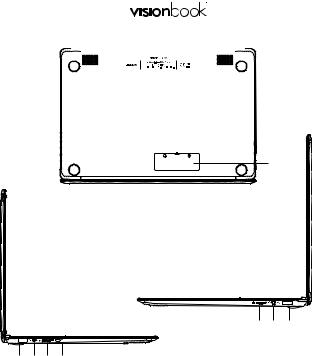
|
|
|
14Wa GRAY |
|
|||
|
|
|
en |
||||
7 |
7 |
|
|
|
|||
|
|
|
|
|
|
|
|
|
|
|
|
|
|
|
|
8
9 10 11
12 13 14 15
7.speakers
8.M.2 SATA SSD 2280
9.micro SD
10.headphones+microphone jack
11.USB 2.0
12.USB 3.0
13.charging port
14.mini HDMI
15.USB Type-C (data transfer)
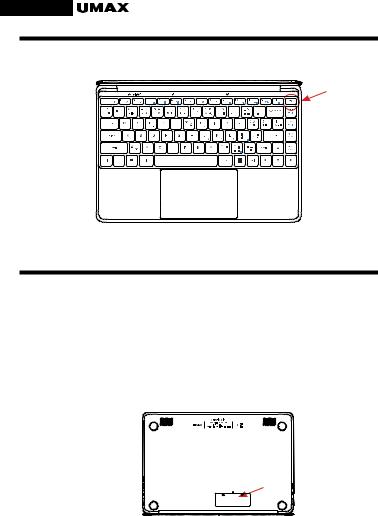
en
TURNING ON YOUR COMPUTER
Long press the power button to turn on your computer.
EXPANDING STORAGE
You can expand your storage space for saving files and installing programs by adding M.2 SATA SSD drive.
Simply unscrew the hatch on the back side of your laptop and insert the SSD drive. The type of the drive is M.2 SATA SSD and size 2280 is supported.
You will need to initialize and format the drive before you can use it.





 14Wa GRAY en
14Wa GRAY en
USING THE TOUCHPAD
[1]Slide Horizontally
[2]Slide Vertically
[3] Slide Diagonally
[4] Tap & Double Tap
•Tap an app to select it.
•Double tap an app to launch it.
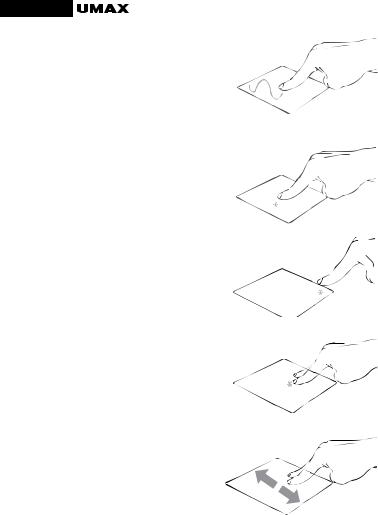
en
[5] Drag and Drop
• Double tap an item then slide the same finger without lifting it off the touchpad.
• To drop the item to its new location lift your finger.
[6] Left Click
• Click an app to select it.
• Double click an app to launch it.
[7] Right Click
• Click to open the right-click menu.
[8] Two Finger Tap
•Tap two fingers to simulate the right-click function.
[9] Two Finger Scroll (Up/Down)
•Slide two fingers up or down to scroll.
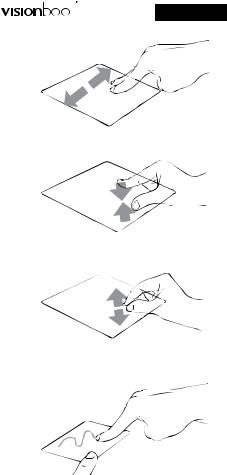
 14Wa GRAY en
14Wa GRAY en
[10]Two Finger Scroll (Left/Right)
• Slide two fingers left or right to scroll.
[11]Zoom Out
• Bring together two fingers to zoom out.
[12] Zoom In
• Spread apart your two fingers to zoom in.
[13] Two Finger Drag and Drop
• Select an item and then press and hold the left button. Using your other finger slide on the touchpad to drag the item.

en
[14] Three Finger Tap
• Tap three fingers to invoke Cortana.
[15]Three Finger Swipe Left/Right
• Swipe three fingers left or right to switch between open apps.
[16]Three Finger Swipe Up
•Swipe three fingers up to open Task View.
[17]Three Finger Swipe Down
•Swipe three fingers down to show desktop.
[18]Four Finger Tap
•Tap four fingers to invoke Action Center.
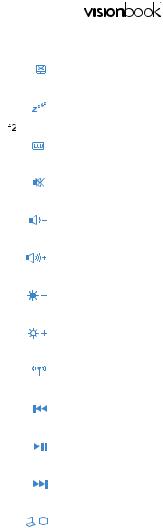
14Wa GRAY |
|
|
en |
||
USING THE KEYBOARD |
|
|
 +
+ 
 +
+ 
 +
+ 
 +
+ 
 +
+ 
 +
+ 
 +
+ 
 +
+ 
 +
+ 
 +
+ 
 +
+ 
 +
+ 
 +
+ 
Enables or disables the touchpad
Puts the laptop into Sleep mode
Turns the display on or off
Turns the speaker on or off
Turns the speaker volume down
Turns the speaker volume up
Decreases display brightness
Increases display brightness
Turns Airplane mode on or off
Skip to previous track or rewind
Play or pause
Skip to next track or fast forward
Toggles the display mode
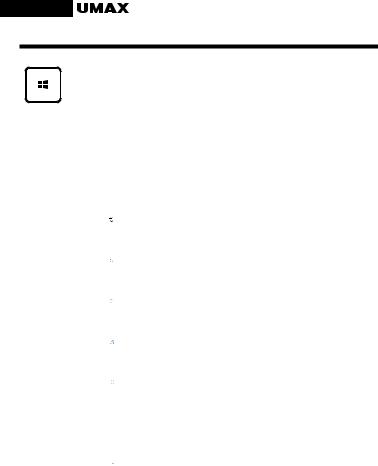
en
WORKING WITH WINDOWS® 10
Launches the Start menu
 +
+ 
 +
+ 
 +
+ 
 +
+ 
 +
+ 
 +
+ 
 +
+ 
 +
+ 
 +
+ 
 +
+ 
Launches Action Center
Launches the desktop
Launches the File Explorer
Launches Settings
Launches Connect panel
Activates the Lock screen
Minimazes all currently active windows
Launches Search
Launches Project panel
Opens the Run windows
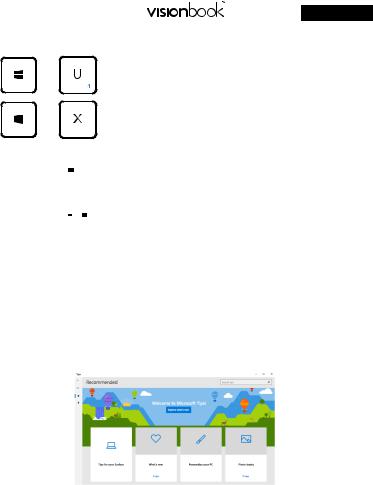
|
14Wa GRAY en |
+ |
Opens Ease of Access Center |
+ |
Opens the context menu of the Start button |
 +
+ 
 +
+ 
Launches the magnifier icon and zooms in your screen
Zooms out your screen
GET STARTED WITH TIPS IN WINDOWS ® 10
Find surprising things you can do in Windows with the Tips app – it’s included in Windows 10. To find the app, choose Start > Tips on your device. Then type Windows in the search box or select Browse all tips to see tips on other things.

en
SAFETY INFORMATION
Operating temperature: 10° to 35° C, storage temperature: -25° to 45° C, relative humidity: 0% to 90% (noncondensing).
Built-in battery. Do not attempt to replace or remove the battery yourself. You may damage the battery, which could cause overheating and injury. The battery should be replaced by an authorized service provider, and must be recycled or disposed of separately from household waste.
Handle with care. It has sensitive electronic components inside. Place it on a stable work surface that allows for air circulation under and around the computer. Your computer can be damaged if dropped, burned, punctured, or crushed, or if it comes in contact with liquids, oils, and lotions. Do not use a damaged computer as it may cause injury.
Liquid exposure. Keep your computer away from sources of liquid, such as drinks, oils, lotions, sinks, bathtubs, shower stalls, and so on. Protect your computer from dampness, humidity, or wet weather, such as rain, snow, and fog.
Charging. Charge only with the included power adapter. Other power adapters might not meet safety standards, and using such power adapters could pose a risk of death or injury. Using damaged power adapters or cables, or charging when moisture is present, can cause fire, electric shock, injury, or damage to your computer or other property. Do not use a power adapter in wet locations, such as near a sink, bathtub, or shower stall, or connect or disconnect the power adapter with wet hands.
Medical device interference. It contains components and radios that emit electromagnetic fields, including magnets, which may interfere with pacemakers, defibrillators, and other medical devices. Maintain a safe distance between your medical device and computer.
Consult your physician and medical device manufacturer for information specific to your medical device.
Repetitive motion. When you perform repetitive activities such as typing or playing games, you may experience discomfort in your hands, arms, wrists, shoulders, neck, or other parts of your body. If you experience discomfort, stop using computer and consult a physician.
Choking hazard. Some accessories may present a choking hazard to small children. Keep these accessories away from small children.
High-consequence activities. Your computer is not intended for use where the failure of the computer could lead to death, personal injury, or severe environmental damage.
Explosive and other atmospheric conditions. Using computer in any area with a potentially explosive atmosphere may be hazardous—particularly in areas where the air contains high levels of flammable chemicals, vapors, or particles such as grain, dust, or metal powders. Exposing computer to environments having high concentrations of industrial chemicals, including evaporating liquified gases such as helium, may damage or impair its functionality.
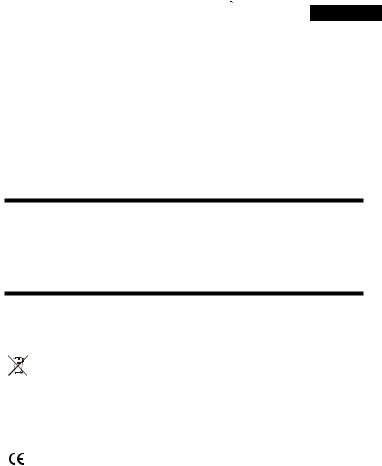




 14Wa GRAY en
14Wa GRAY en
TECHNICAL SUPPORT AND SERVICE CENTER
+420 800 118 629 servis@umax.cz
Umax Czech a.s. Kolbenova 962/27e 198 00 Prague 9 Czech Republic
LET’S KEEP IN TOUCH
Web: www.umax.cz
Facebook: Umax.cz
Youtube: UMAX Czech Republic
MANUFACTURER
Umax Czech a.s., Kolbenova 962/27e, 198 00 Prague 9, Czech Republic
Do not dispose of electrical appliances as unsorted municipal waste, use separate collection facilities. Contact your local authority for information regarding the collection systems available. If electrical appliances are disposed of in landfills or dumps, hazardous substances  can leak into the groundwater and get into the food chain, damaging your health and well-being. Please contact your local or regional waste authority for more information on collection, reuse and recycling programs.
can leak into the groundwater and get into the food chain, damaging your health and well-being. Please contact your local or regional waste authority for more information on collection, reuse and recycling programs.
Importer hereby declares that this wireless device is in compliance with the essential requirements and other relevant provisions of the R&TTE Directive and Radio Equipment Directive 2014/53/EU, as applicable. A copy of the EU Declaration of Conformity is available at www.umax.cz.
Umax, Umax logo, Visionbook and Visionbook logo are trademarks of Umax Czech a.s. Windows is a registered trademark of Microsoft Corporation.
All other trademarks are the property of their respective owners.

14Wa GRAY
UŽIVATELSKÝ MANUÁL |
ČEŠTINA |
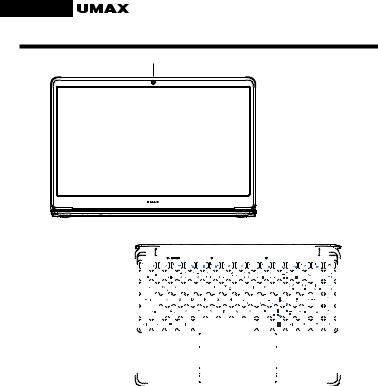
cz
SEZNÁMENÍ S NOTEBOOKEM
1
|
|
|
|
|
2 3 4 |
|
5 |
|
|
|
|
|
|
5 |
|
|
|
|
|
|
|
|
|
6 |
|
|||||||||||
|
|
|
|
|
|
|
|
|
|
|
|
|
|
|
|
|
|
|
|
|
|
|
|
|
|
|
|
|
|
|
|
|
|
|
|
|
|
|
|
|
|
|
|
|
|
|
|
|
|
|
|
|
|
|
|
|
|
|
|
|
|
|
|
|
|
|
|
|
|
|
|
|
|
|
|
|
|
|
|
|
|
|
|
|
|
|
|
|
|
|
|
|
|
|
|
|
|
|
|
|
|
|
|
|
|
|
|
|
|
|
|
|
|
|
|
|
|
|
|
|
|
|
|
|
|
|
|
|
|
|
|
|
|
|
|
|
|
|
|
|
|
|
|
|
|
|
|
|
|
|
|
|
|
|
|
|
|
|
|
|
|
|
|
|
|
|
|
|
|
|
|
|
|
|
|
|
|
|
|
|
|
|
|
|
|
|
|
|
|
|
|
|
|
|
|
|
|
|
|
|
|
|
|
|
|
|
|
|
|
|
|
|
|
|
|
|
|
|
|
|
|
|
|
|
|
|
|
|
|
|
|
|
|
|
|
|
|
|
|
|
|
|
|
|
|
|
|
|
|
|
|
|
|
|
|
|
|
|
|
|
|
|
|
|
|
|
|
|
|
|
|
|
|
|
|
|
|
|
|
|
|
|
|
|
|
|
|
|
|
|
|
|
|
|
|
|
|
|
|
|
|
|
|
|
|
|
|
|
|
|
|
|
|
|
|
|
|
|
|
|
|
|
|
|
|
|
|
|
|
|
|
|
|
|
|
|
|
|
|
|
|
|
|
|
|
|
|
|
|
|
|
|
|
|
|
|
|
|
|
|
|
|
|
|
|
|
|
|
|
|
|
|
|
|
|
|
|
|
|
|
|
|
|
|
|
|
|
|
|
|
|
|
|
|
|
|
|
|
|
|
|
|
|
|
|
|
|
|
|
|
|
|
|
|
|
|
|
|
|
|
|
|
|
|
|
|
|
|
|
|
|
|
|
|
|
|
|
|
|
|
|
|
|
|
|
|
|
|
|
|
|
|
|
|
|
|
|
|
|
|
|
|
|
|
|
|
|
|
|
|
|
|
|
|
|
|
|
|
|
|
|
|
|
|
|
|
|
|
|
|
|
|
|
|
|
|
|
|
|
|
|
|
|
|
|
|
|
|
|
|
|
|
|
|
|
|
|
|
|
|
|
|
|
|
|
|
|
|
|
|
|
|
|
|
|
|
|
|
|
|
|
|
|
|
|
|
|
|
|
|
|
|
|
|
|
|
|
|
|
|
|
|
|
|
|
|
|
|
|
|
|
|
|
|
|
|
|
|
|
|
|
|
|
|
|
|
|
|
|
|
|
|
|
|
|
|
|
|
|
|
|
|
|
|
|
|
|
|
|
|
|
|
|
|
|
|
|
|
|
|
|
|
|
|
|
|
|
|
|
|
|
|
|
|
|
|
|
|
|
|
|
|
|
|
|
|
|
|
|
|
|
|
|
|
|
|
|
|
|
|
|
|
|
|
|
|
|
|
|
|
|
|
|
|
|
|
|
|
|
|
|
|
|
|
|
|
|
|
|
|
|
|
|
|
|
|
|
|
|
|
|
|
|
|
|
|
|
|
|
|
|
|
|
|
|
|
|
|
|
|
|
|
|
|
|
|
|
|
|
|
|
|
|
|
|
|
|
|
|
|
|
|
|
|
|
|
|
|
|
|
|
|
|
|
|
|
|
|
|
|
|
|
|
|
|
|
|
|
|
|
|
|
|
|
|
|
|
|
|
|
|
|
|
|
|
|
|
|
|
|
|
|
|
|
|
|
|
|
|
|
|
|
|
|
|
|
|
|
|
|
|
|
|
|
|
|
|
|
|
|
|
|
|
|
|
|
|
|
|
|
|
|
|
|
|
|
|
|
|
|
|
|
|
|
|
|
|
|
|
|
|
|
|
|
|
|
|
|
|
|
|
|
|
|
|
|
|
|
|
|
|
|
|
|
|
|
|
|
|
|
|
|
|
|
|
|
|
|
|
|
|
|
|
|
|
|
|
|
|
|
|
|
|
|
|
|
|
|
|
|
|
|
|
|
|
|
|
|
|
|
|
|
|
|
|
|
|
|
|
|
|
|
|
|
|
|
|
|
|
|
|
|
|
|
|
|
|
|
|
|
|
|
|
|
|
|
|
|
|
|
|
1.kamera
2.LED indikátor - napájení
3.LED indikátor - caps lock
4.LED indikátor - num lock
5.mikrofón
6.tlačítko pro zapnutí
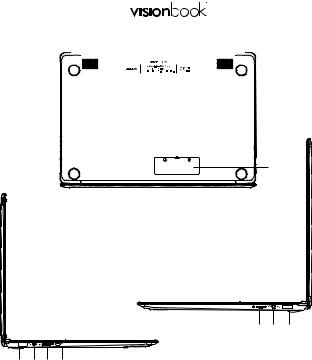
|
|
|
14Wa GRAY |
|
|||
|
|
|
cz |
||||
7 |
7 |
|
|
|
|||
|
|
|
|
|
|
|
|
|
|
|
|
|
|
|
|
8
9 10 11
12 13 14 15
7.reproduktory
8.M.2 SATA SSD 2280
9.micro SD
10.port pro sluchátka a mikrofon
11.USB 2.0
12.USB 3.0
13.nabíjecí port
14.mini HDMI
15.USB Type-C (přenos dat)
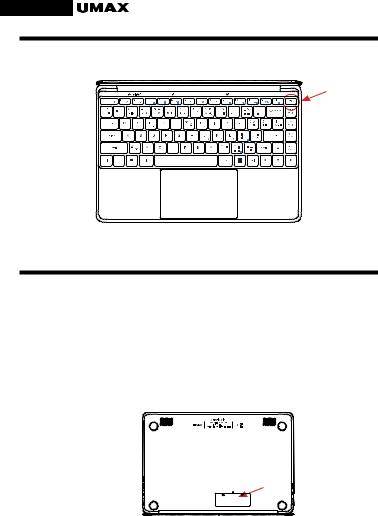
cz
ZAPNUTÍ POČÍTAČE
Dlouhým podržením zapnete počítač.
ROZŠÍŘENÍ ÚLOŽIŠTĚ
Úložiště pro ukládání souborů a instalaci programů můžete rozšířit přidáním disku M.2 SATA SSD.
Odšroubujte krytku na zadní straně notebooku a zasuňte SSD disk. Disk musí být typu M.2 SATA SSD a podporovaná velikost je 2280.
Před použitím musíte disk inicializovat a zformátovat.
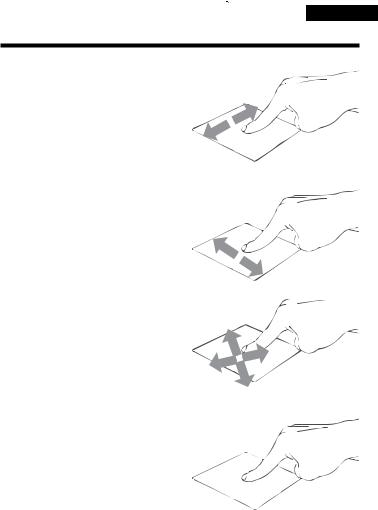




 14Wa GRAY cz
14Wa GRAY cz
POUŽÍVÁNÍ TOUCHPADU
[1]Vodorovný posun
[2]Svislý posun
[3] Úhlopříčný posun
[4] Klepnutí/dvojité klepnutí
•Klepnutím na aplikaci ji vyberete.
•Poklepáním na aplikaci ji spustíte.
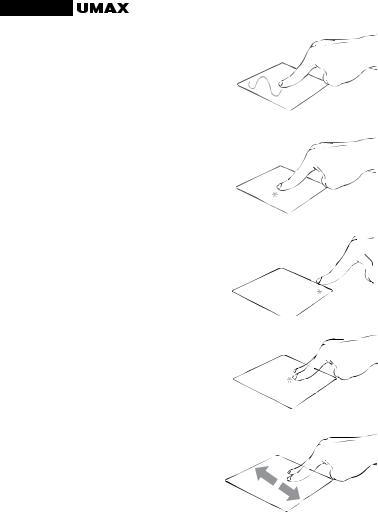
cz
[5] Přetažení
• Poklepejte na položku a poté táhněte stejným prstem aniž byste jej zvedli.
• Položku dáte na nové místo zvednutím prstu.
[6] Levé kliknutí
•Kliknutím vyberete aplikaci.
•Dvojím kliknutím spustíte aplikaci.
[7] Pravé kliknutí
• Kliknutím otevřete nabídku pravého kliknutí.
[8] Klepnutí dvěma prsty
•Klepnutím dvěma prsty simulujete nabídku pravého kliknutí.
[9]Potažení dvěma prsty (nahoru/dolu)
•Tahem dvou prstů rolujete
nahoru nebo dolů.
