Tripp Lite G1010USB User Manual
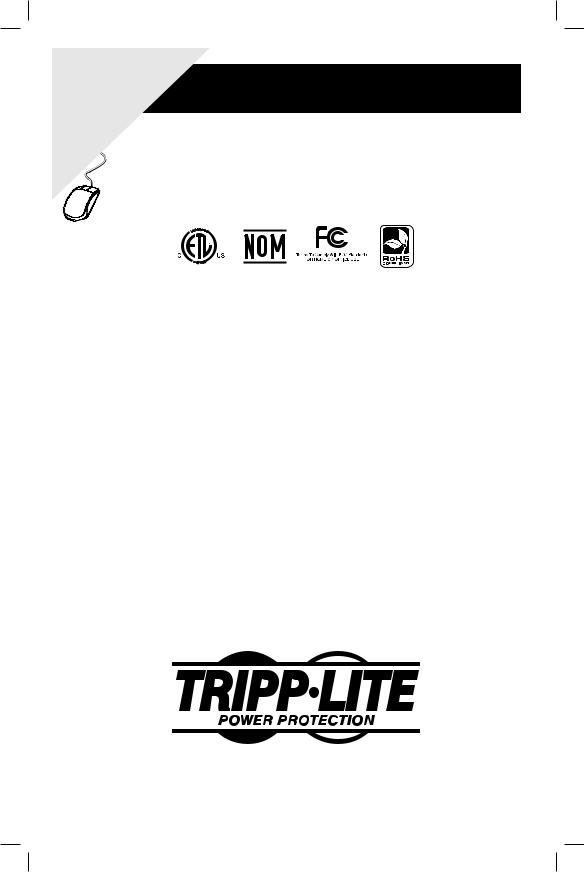
WARRANTY FREE |
|
||
|
|
.com/warrantyOwner’s Manual |
|
|
|
for |
Lite |
REGISTRATION:win.tripplite |
|
||
|
today |
Tripp |
|
|
online |
|
|
|
a |
|
|
register www |
|
|
|
chance |
to |
|
Digital UPS System |
— |
|
||
product |
|
|
G1010USB |
|
|
|
|
Not suitable for mobile applications.
Important Safety Instructions |
2 |
|
|
Quick Installation |
3 |
|
|
Basic Operation |
3 |
|
|
Storage & Service |
6 |
|
|
Warranty Registration |
7 |
|
|
Español |
8 |
|
|
Français |
15 |
|
|
|
|
1111 W. 35th Street, Chicago, IL 60609 USA |
||
|
|
www.tripplite.com/support |
||
|
|
|
||
|
|
Copyright © 2010 Tripp Lite. All rights reserved. |
|
|
|
|
All trademarks are the property of their respective owners. |
|
|
|
|
1 |
|
|
|
|
|
|
|
201011078 93-3003.indd 1 |
|
11/12/2010 1:57:18 PM |
||
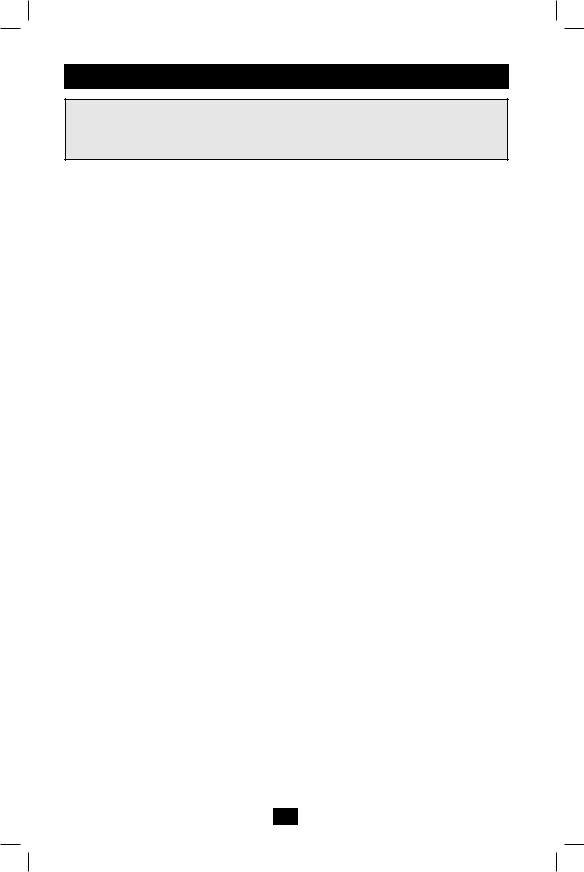
Important Safety Instructions
SAVE THESE INSTRUCTIONS
This manual contains instructions and warnings that should be followed during the installation, operation and storage of all Tripp Lite UPS Systems. Failure to heed these warnings may affect your warranty.
UPS Location Warnings
•The UPS is designed for indoor use only in a controlled environment, away from excess moisture, temperature extremes, conductive contaminants, dust or direct sunlight.
•Leave adequate space around all sides of the UPS for proper ventilation.
•Do not mount unit with its front or rear panel facing down (at any angle). Mounting in this manner will seriously inhibit the unit's internal cooling, eventually causing product damage not covered underwarranty.
UPS Connection Warnings
•Connect your UPS directly to a properly grounded AC power outlet. Do not plug the UPS into itself; this will damage the UPS.
•Do not modify the UPS’s plug, and do not use an adapter that would eliminate the UPS’s ground connection.
•Do not use extension cords to connect the UPS to an AC outlet.
•If the UPS receives power from a motor-powered AC generator, the generator must provide clean, filtered, computer-grade output.
Equipment Connection Warnings
•Use of this equipment in life support applications where failure of this equipment can reasonably be expected to cause the failure of the life support equipment or to significantly affect its safety or effectiveness is not recommended. Do not use this equipment in the presence of a flammable anesthetic mixture with air, oxygen or nitrous oxide.
•Do not connect surge suppressors or extension cords to the output of your UPS. This might damage the UPS and may affect the surge suppressor and UPS warranties.
Battery Warnings
•Your UPS does not require routine maintenance. Do not open your UPS for any reason. There are no user-serviceable parts inside.
•Batteries can present a risk of electrical shock and burn from high short-circuit current. Observe proper precautions. Do not dispose of the batteries in a fire. Do not open the UPS or batteries. Do not short or bridge the battery terminals with any object. Unplug and turn off the UPS before performing battery replacement. Use tools with insulated handles. There are no user-serviceable parts inside the UPS. Battery replacement should be performed only by authorized service personnel using the same number and type of batteries (Sealed Lead-Acid). The batteries are recyclable. Refer to your local codes for disposal requirements or visit www.tripplite.com/UPSbatteryrecycling for recycling information. Tripp Lite offers a complete line of UPS System Replacement Battery Cartridges (R.B.C.).Visit Tripp Lite on the Web at www.tripplite.com/support/battery/index.cfm to locate the specific replacement battery for your UPS.
•Do not attempt to add external batteries to the UPS.
2
201011078 93-3003.indd 2 |
11/12/2010 1:57:18 PM |
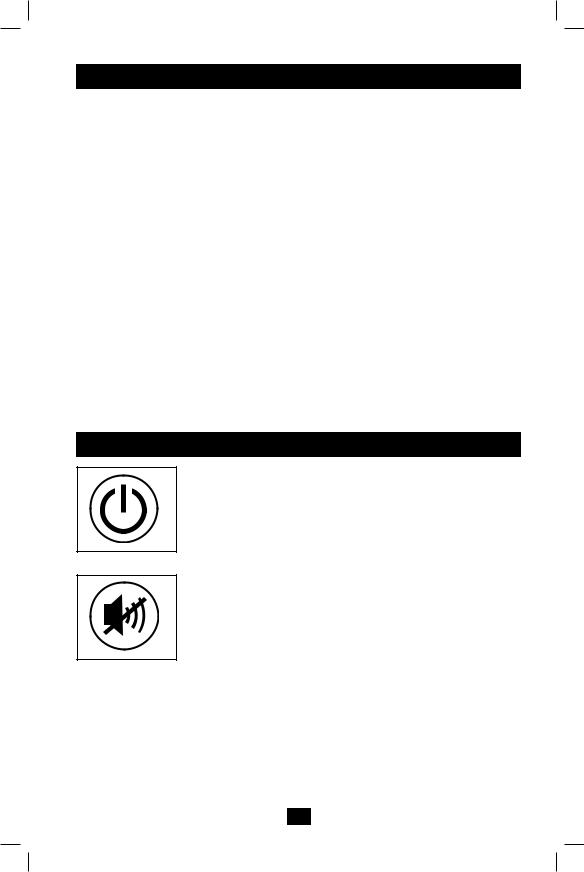
Quick Installation
STEP 1: Place the UPS in either a horizontal (“desktop”) or vertical (“tower”) position.
The UPS's housing is designed with sides that slope slightly in order to tilt the LCD Display up for easy viewing in either position—horizontal or vertical. As another aid to easy viewing, the LCD Display can be rotated. To rotate the display: carefully insert a small tool in the slots on the sides of the display to pop it out of the UPS housing; rotate the display, and snap it back into the UPS housing.
CAUTION: To safely balance the UPS when it is placed in a vertical (“tower”) position, make sure the LCD Display is located at the top of the front panel.
STEP 2: Plug the UPS into an outlet.
After plugging the UPS into a wall outlet, push the ON/OFF button for one second to turn the UPS on (see Basic Operation section). Note: The UPS will not turn on automatically in the presence of live utility power.
STEP 3: Plug your equipment into the UPS.
Select outlets (see diagram) will provide battery backup and surge protection; plug your computer, monitor and other critical devices here.* Select outlets (see diagram) will provide surge protection only; plug your printer and other nonessential devices here.
* Your UPS is designed to support electronic equipment only. You will overload the UPS if the total wattage ratings for all the equipment you connect to the Battery Backup Protected/Surge Protected outlets exceeds the UPS’s Output Capacity. To find your equipment’s wattage ratings, look on their nameplates. If the equipment is listed in amps, multiply the number of amps by 120 to determine watts. (Example: 1 amp × 120 = 120W). If you are unsure if you have overloaded the Battery Backup Protected/Surge Protected outlets, run a self-test (see “MUTE/TEST” Button description).
CAUTION: The UPS must be plugged into a live AC outlet and turned on for 24 hours after initial installation to fully charge the UPS's internal battery. Your connected equipment will receive utility-supplied AC power (if present) immediately after the UPS is plugged in and turned on; however, your connected equipment may not receive full battery backup in the event of a blackout or severe brownout until the UPS's internal battery is fully charged.
Basic Operation (Front Panel)
ON/OFF Button
MUTE/TEST Button
“ON/OFF” Button
•To Turn the UPS ON: Press and hold the ON/OFF button for one second.* If utility power is absent, pressing the button will “cold-start” the UPS, i.e. turn it on and supply power from its battery.**
•To Turn the UPS OFF: Press and hold the ON/OFF button for one second.* The UPS will be turned completely off (deactivated).
*The alarm will beep once briefly after one second has passed. ** Runtime will be proportionate to the UPS battery's level of charge.
“MUTE/TEST” Button
•To Silence (or “Mute”) UPS Alarms: Briefly press and release the MUTE/TEST button. Note: Continuous alarms (warning you to shut down connected equipment immediately) cannot be silenced.
•To Run a Self-Test: With your UPS plugged in and turned on, press and hold the MUTE/TEST button for two seconds. Continue holding the button until the alarm beeps several times and the UPS performs a selftest. See “Results of a Self-Test” below. Note: You can leave connected equipment on during a self-test.
CAUTION! Do not unplug your UPS to test its battery. This will remove safe electrical grounding and may introduce a damaging surge into your network connections.
Results of a Self-Test: The test will last approximately 10 seconds as the UPS switches to battery to test its load capacity and charge. All LCD Display icons will be illuminated and the UPS alarm will sound.
3
201011078 93-3003.indd 3 |
11/12/2010 1:57:19 PM |
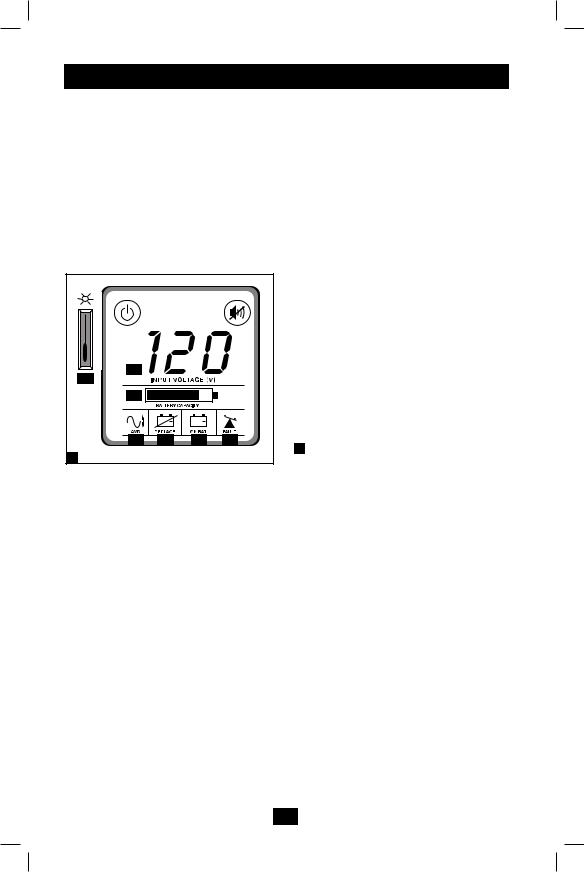
Basic Operation (Front Panel) continued
•If the “FAULT” icon remains lit and the alarm continues to sound after the test, the batterysupported outlets are overloaded. To clear the overload, unplug some of your equipment from the battery-supported outlets and repeat the self-test until the “FAULT” icon is no longer lit and the alarm is no longer sounding. Note: The alarm beeps once per minute.
CAUTION! Any overload that is not corrected by the user immediately following a self-test may cause the UPS to shut down and cease supplying output power in the event of a blackout or brownout.
•If the “REPLACE” icon remains lit and the alarm continues to sound after the test, the UPS batteries need to be recharged or replaced. Allow the UPS to recharge continuously for 24 hours, and repeat the self-test. If the icon continues to illuminate after repeated self tests, contact Tripp Lite for service. Battery replacement should only be performed by qualified service
personnel. If the UPS requires battery replacement, Tripp Lite offers a complete line of replacement batteries at www.tripplite.com. Note: The alarm beeps once per minute.
|
|
|
|
LCD Status Screen |
|
|
|
|
|
The LCD Status Screen indicates a variety of |
|
|
|
|
|
UPS operational conditions. All descriptions |
|
|
|
|
|
apply when the UPS is plugged into an AC outlet |
|
|
|
|
|
and turned on. |
|
|
|
|
|
Note: The LCD will illuminate for 1 second when |
|
|
|
|
|
the UPS is plugged in, before it is turned on. The |
|
A |
|
|
|
LCD Status Screen can be rotated for easy |
|
|
|
|
viewing, regardless of whether the UPS is in a |
||
G |
|
|
|
||
|
|
|
horizontal or vertical position. To rotate the LCD |
||
B |
|
|
|
||
|
|
|
Status Screen, insert a small tool in the slots on |
||
|
|
|
|
the sides of the screen to pop it out of the UPS |
|
|
|
|
|
housing; rotate the screen, and snap it back into |
|
C |
D |
E |
F |
the UPS housing. |
|
“Input Voltage” Meter: This meter measures, |
|||||
3 |
|
|
|
||
|
|
|
in real time, the AC voltage that the UPS system |
||
LCD Status Screen |
|
is receiving from the utility wall outlet. Although |
|||
the meter may occasionally display input voltages which stray outside the range of standard computer |
|||||
tolerance (due to poor quality utility service), rest assured that the UPS is designed (through the use of |
|||||
automatic voltage regulation) to continuously supply connected equipment with stable, computer-grade |
|||||
output voltage. In the event of a blackout (power loss), severe brownout (low power) or overvoltage |
|||||
(high power), the UPS will rely on its internal battery to supply computer-grade output voltage. |
|||||
 “BATTERY CAPACITY” Meter: This meter displays the approximate charge level (in 20% increments) of the UPS's internal battery. During a blackout or severe brownout, the UPS will switch to battery power, the “ON BAT” icon will be illuminated and the charge level will deplete.
“BATTERY CAPACITY” Meter: This meter displays the approximate charge level (in 20% increments) of the UPS's internal battery. During a blackout or severe brownout, the UPS will switch to battery power, the “ON BAT” icon will be illuminated and the charge level will deplete.
 “AVR” (Automatic Voltage Regulation) Icon: This icon will illuminate whenever your UPS is automatically correcting AC line voltage without depleting battery power. This is a normal, automatic operation of your UPS, and no action is required on your part.
“AVR” (Automatic Voltage Regulation) Icon: This icon will illuminate whenever your UPS is automatically correcting AC line voltage without depleting battery power. This is a normal, automatic operation of your UPS, and no action is required on your part.
 “REPLACE” (Battery Recharge/Replace) Icon: This icon will illuminate and an alarm will sound after a self-test to indicate the UPS battery needs to be recharged or replaced. Allow the UPS to recharge continuously for 24 hours, and repeat the self-test. If the icon continues to illuminate, contact Tripp Lite for service. Battery replacement should only be performed by qualified service personnel.
“REPLACE” (Battery Recharge/Replace) Icon: This icon will illuminate and an alarm will sound after a self-test to indicate the UPS battery needs to be recharged or replaced. Allow the UPS to recharge continuously for 24 hours, and repeat the self-test. If the icon continues to illuminate, contact Tripp Lite for service. Battery replacement should only be performed by qualified service personnel.
 “ON BAT” (On Battery) Icon: During a severe brownout or blackout, this icon illuminates and an alarm sounds (4 short beeps followed by a pause) to indicate the UPS is operating from its internal batteries. Monitor the “Battery Capacity” Meter to determine the approximate battery charge level available to support equipment. During a prolonged brownout or blackout, the alarm will sound continuously (and the “BATTERY CAPACITY” Meter will show one 20% capacity segment shaded) to indicate the UPS's batteries are nearly out of power; you should save files and shut down your equipment immediately.
“ON BAT” (On Battery) Icon: During a severe brownout or blackout, this icon illuminates and an alarm sounds (4 short beeps followed by a pause) to indicate the UPS is operating from its internal batteries. Monitor the “Battery Capacity” Meter to determine the approximate battery charge level available to support equipment. During a prolonged brownout or blackout, the alarm will sound continuously (and the “BATTERY CAPACITY” Meter will show one 20% capacity segment shaded) to indicate the UPS's batteries are nearly out of power; you should save files and shut down your equipment immediately.
4
201011078 93-3003.indd 4 |
11/12/2010 1:57:19 PM |
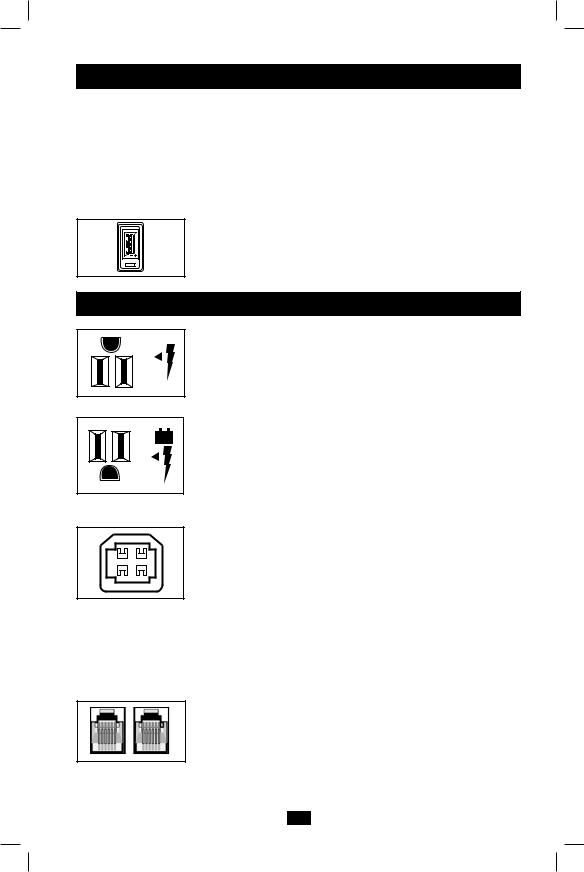
Basic Operation (Front Panel) continued
 “FAULT” Icon: This icon will illuminate and an alarm will sound after a self-test to indicate the battery-supported outlets are overloaded. To clear the overload, unplug some of your equipment from the battery-supported outlets and run the self-test until the icon is no longer illuminated and the alarm is no longer sounding.
“FAULT” Icon: This icon will illuminate and an alarm will sound after a self-test to indicate the battery-supported outlets are overloaded. To clear the overload, unplug some of your equipment from the battery-supported outlets and run the self-test until the icon is no longer illuminated and the alarm is no longer sounding.
CAUTION! Any overload that is not corrected by the user immediately following a self-test may cause the UPS to shut down and cease supplying output power in the event of a blackout or brownout.
 LCD Dimmer: Adjusts the brightness of the LCD Status Screen.
LCD Dimmer: Adjusts the brightness of the LCD Status Screen.
USB Charging Port (select models only): Charge-only USB port that
delivers up to 750mA of charge current for use with cell phones,
Smartphones, MP3 players and other devices that are compatible with USB chargers. Note: This port is intended for USB charging only. USB communication is not accessible through this port.
USB Charging Port
Basic Operation (Rear Panel)
Surge-Only Protected Outlets: Provide surge and line noise protection, not battery backup. Plug equipment that does not require battery backup during a utility power failure (such as a printer, scanner or fax machine) into these outlets.
Surge-Only Protected Outlets
Battery Backup Protected/Surge Protected Outlets: Provide both battery backup and surge protection. Plug your computer, monitor and other critical equipment into these outlets. NOTE: DO NOT PLUG LASER PRINTERS INTO THESE OUTLETS.
Battery Backup/Surge
Protected Outlets
USB Port
Tel/DSL Jacks
USB Communication Port (HID Compliant): This port can connect your UPS to a computer in order to automatically save open files and shut down the computer if it is left unattended during an extended power failure. Use with Tripp Lite's PowerAlert software and appropriate USB cable. A PowerAlert CD and/or USB cable are included with select models. If PowerAlert is included with your model, insert the CD into the CD tray of your computer and follow the installation instructions. If PowerAlert software and/or the appropriate cable did not come with your UPS, you can obtain the software FREE via the Web at www.tripplite.com. Any usersupplied USB cable may be used to connect your UPS to your computer.
Note: This connection is optional. The UPS will work properly without this connection. Also Note: This UPS System automatically provides basic communication compatibility with many integrated Windows®, Macintosh® and Linux® power management applications.
Tel/DSL Protection Jacks (select models only): RJ-style jacks protect connected equipment by stopping surges on a single phone, fax or modem line. Connect a phone cord from the wall jack directly to the Tel/DSL jack labeled “IN.” Connect a phone cord from the Tel/DSL jack labeled “OUT” directly to the device to be protected. The UPS system must always be the first item connected in line from the wall jack. The UPS system must be plugged into a 3-wire grounded AC outlet for Tel/DSL line surge protection to work. Connecting your equipment to these jacks is optional. Your UPS will work properly without this connection.
5
201011078 93-3003.indd 5 |
11/12/2010 1:57:19 PM |
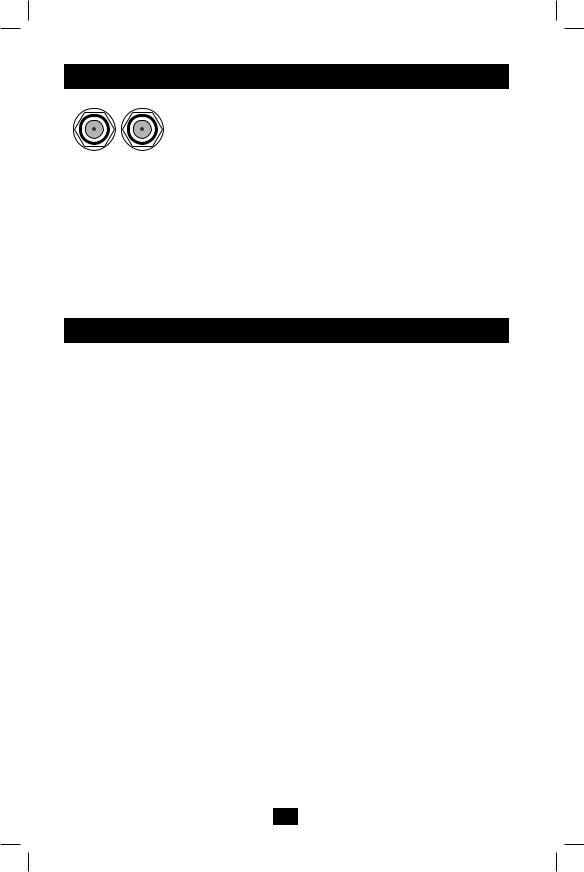
Basic Operation (Rear Panel) continued
|
Coaxial Protection Jacks (select models only): Gold-plated coaxial “F” |
|
connectors protect connected equipment by stopping surges on a single DSS |
|
satellite, cable or antenna line. Connect a coaxial cable from the wall jack |
|
directly to the coaxial jack labeled “IN.” Connect a coaxial cable from the |
|
coaxial jack labeled “OUT” directly to the device to be protected. The UPS |
|
|
Coaxial Jacks |
system must always be the first item connected in line from the coaxial wall |
|
jack. The UPS system must be plugged into a 3-wire grounded AC outlet for |
|
coaxial line surge protection to work. Make sure cables connected to satellite |
|
dishes, antennas, etc. are also grounded. Connecting your equipment to these |
|
jacks is optional.Your UPS will work properly without this connection. |
|
Battery Replacement Door: Under normal conditions, the original |
|
battery in your UPS will last several years. Battery replacement should be |
|
performed only by qualified service personnel. Refer to "Battery |
|
Warnings" in the Safety section. Should your UPS require battery |
|
replacement, visit Tripp Lite on the Web at www.tripplite.com/support/ |
|
battery/index.cfm to locate the specific replacement battery for your UPS. |
Storage & Service
Storage
To avoid battery drain, all connected equipment should be turned off and disconnected from the UPS. Press and hold the ON/OFF button for one second.Your UPS will be completely turned off (deactivated), and will be ready for storage. If you plan on storing your UPS for an extended period, fully recharge the
UPS batteries every three months. Plug the UPS into a live AC outlet, turn it on by pressing and holding the ON/OFF button for one second, and allow the batteries to recharge for 24 hours. If you leave your
UPS batteries discharged for a long period of time, they will suffer a permanent loss of capacity.
Service
A variety of Extended Warranty and On-Site Service Programs are available from Tripp Lite. For more information on service, visit www.tripplite.com/support. Before returning your product for service, follow these steps:
1.Review the installation and operation procedures in this manual to insure that the service problem does not originate from a misreading of the instructions.
2.If the problem continues, do not contact or return the product to the dealer. Instead, visit www.tripplite. com/support.
3.If the problem requires service, visit www.tripplite.com/support and click the Product Returns link. From here you can request a Returned Material Authorization (RMA) number, which is required for service. This simple on-line form will ask for your unit’s model and serial numbers, along with other general purchaser information. The RMA number, along with shipping instructions will be emailed to you. Any damages (direct, indirect, special or consequential) to the product incurred during shipment to Tripp Lite or an authorized Tripp Lite service center is not covered under warranty. Products shipped to Tripp Lite or an authorized Tripp Lite service center must have transportation charges prepaid. Mark the RMA number on the outside of the package. If the product is within its warranty period, enclose a copy of your sales receipt. Return the product for service using an insured carrier to the address given to you when you request the RMA.
6
201011078 93-3003.indd 6 |
11/12/2010 1:57:19 PM |
