Tp-link C100 User Manual

User Guide
Home Security Wi-Fi Camera
Tapo C100
1910012700 REV1.0.0
Contents
About This Guide····················································· 1
Introduction································································ 2
Appearance································································ 3
Set Up Your Camera·············································· 4
Main Camera Controls·········································· 6
Motion Detection···················································· 8
24-hour Recordings·············································12
Privacy Mode···························································14
Authentication·························································15

About This Guide
This guide provides a brief introduction to the Home Security Wi-Fi Camera and the Tapo app, as well as regulatory information.
Please note that features available of the Tapo smart camera may vary by model and software version. The availability may also vary by region or ISP. All images, steps, and descriptions in this guide are only examples and may not reflect your actual experience.
Conventions
In this guide, the following convention is used:
Convention |
Description |
||
|
Blue |
Key information appears in teal, including management page text such as menus, items, buttons and so on. |
|
Underline |
Hyperlinks are in teal and underlined. You can click to redirect to a website. |
||
|
|
Note: |
Ignoring this type of note might result in a malfunction or damage to the device. |
|
|
||
|
|
|
|
More Info
•Specifications can be found on the product page at https://www.tapo.com.
•Our Technical Support and troubleshooting information can be found at https://www.tapo.com/support/.
1
Introduction
When you are away home, there are always something you care about. This is where the smart camera functions. No matter your child is climbing the kitchen cabinet, or the pet is stealing snacks, Tapo C100 helps you stay with them anytime, anywhere.
•1080p High-Definition – Capture every detail in crystal-clear Full HD definition.
•Night Vision – Even at night, the camera can provide a visual distance of up to 30 ft.
•Live View – Always stay with what matters most to you anytime, anywhere.
•Two-Way Audio – Communicate with loved ones with the built-in microphone and speaker.
•Sound and Light Alarm – Trigger light and sound effects to frighten away unwanted visitors.
•Privacy Mode - Shut down the surveillance to protect your privacy.
•Sharing - Share the memorable moments with your family and friends.
•Easy Setup - Set up the camera with free app within minutes.
•Safe Storage – Store up to 128 GB on a microSD card†, equal to 384 hours (16 days) of footage .
†The SD card is not provided. The data comes from TP-Link laboratory.
2

Appearance
The Home Security Wi-Fi Camera has a system LED that changes color according to its status, a alert light, lens, microphone, DC power port, RESET button and a microSD card slot. Refer below for details.
Lens
Microphone
Built-in internal microphone.
 Note: Do NOT insert objects into the hole.
Note: Do NOT insert objects into the hole.
Alert Light
Blinks to alert you the events when motion detected.
DC Power Port
Connect the power cord provided.
RESET Button
Press and hold for at least 5 seconds until the LED blinks red to reset your camera.
microSD Card Slot
Insert a microSD card and initialize it on the app for local recording.
System LED
• Solid red:
Starting up
• Blinking red and green:
Ready for setup
• Blinking green slowly:
Connecting to Wi-Fi
• Solid green:
Connected to Wi-Fi
• Blinking red:
Camera resetting
• Blinking green quickly:
Camera updating
3
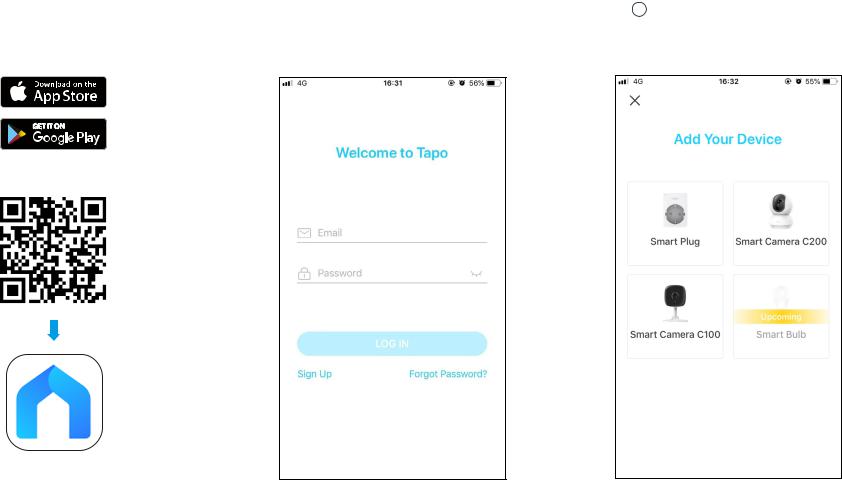
Set Up Your Camera
Follow the steps below to get started with your new camera.
Step 1. Download App |
Step 2. Log In |
Step 3. Add Your Camera |
|||
Get the Tapo app from the Apple App Store |
Open the app, and log in with your TP-Link ID. |
Tap the |
|
|
button in the app and select Smart |
|
|
||||
|
|
||||
or Google Play, or by scanning the QR code |
If you don't have an account, create one first. |
Camera C100. |
|||
below. |
|
|
|
|
|
OR
4
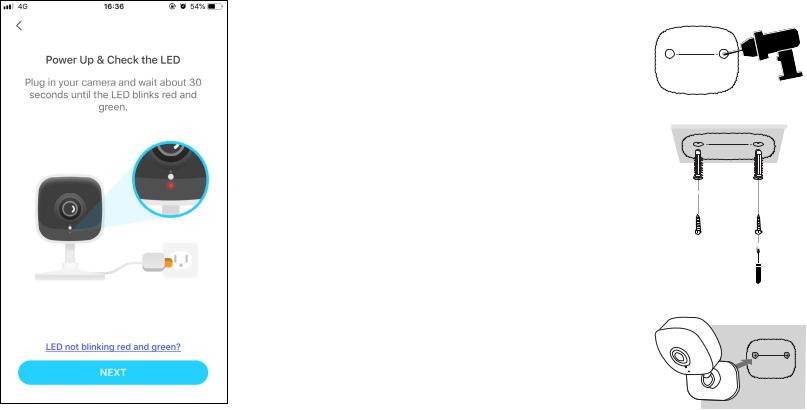
Step 4. Configure Camera
Follow app instructions to configure your camera and add it to your home network.
Step 5. Place Camera
Place your camera on a flat surface, or install it on a wall or ceiling with the provided mounting screws.
1. Mark Position
Place the mounting template where you want the camera.
For wall mounting, drill two holes through two circles.
2. Mount Base
Affix two mounting screws with the help of mounting template.
For wall mounting, insert two anchors into holes and screw the screws into the anchors.
3. Secure Camera
Hang your camera on the screws.
5
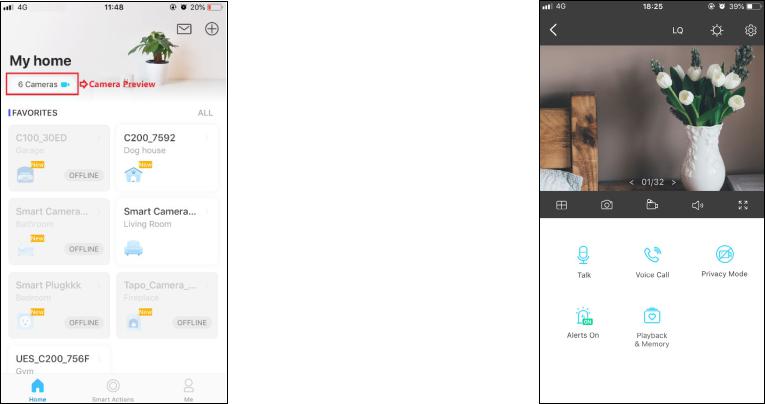
Main Camera Controls
After you successfully set up the camera, you will see your camera listed on the home page. You can view and manage your camera from anywhere at any time with the Tapo app.
Home Page
This page lists all your cameras you've added and you can view them directly and manage them easily. Tap the camera or go to Camera Preview > Manage to enter the Live View page.
Live View
Tap Talk or Voice Call to communicate with loved ones, turn on Alerts to get noticed when motion detected, enable the Privacy Mode to temporarily shut down the surveillance for privacy, or go to Playback & Memory to check all recordings and saved moments.
6
