TP-Link KP303 User Manual
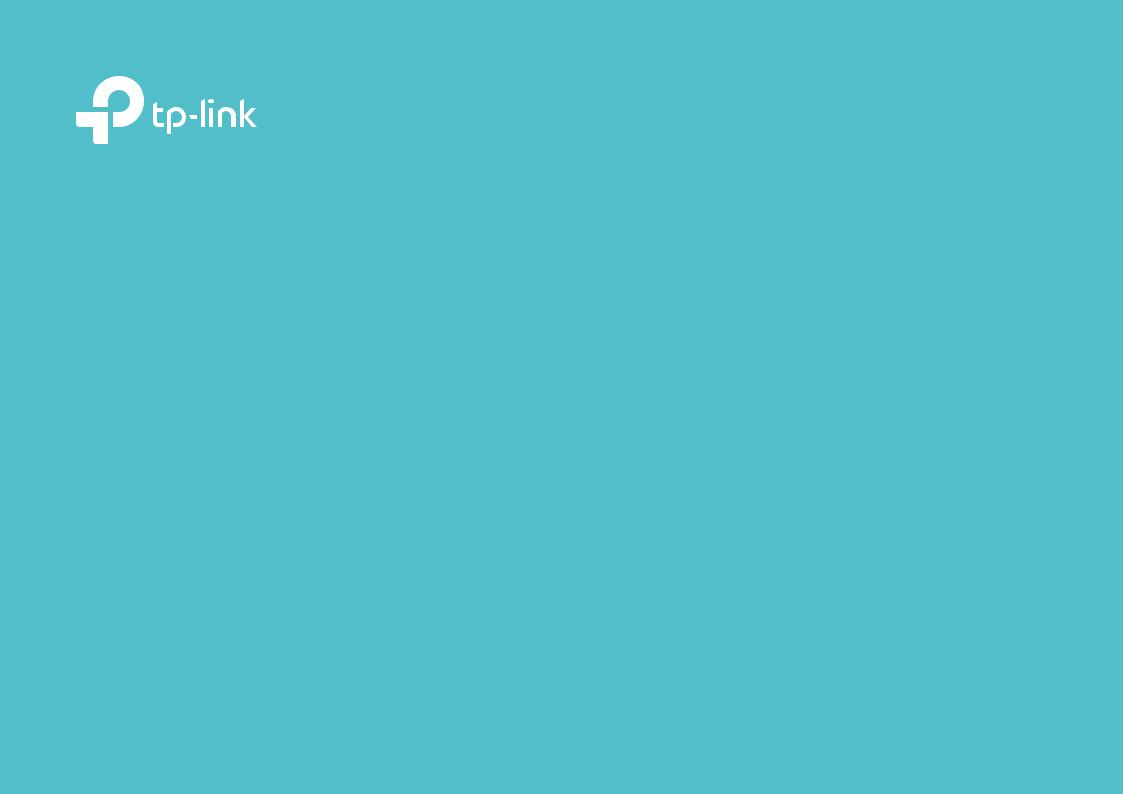
User Guide
Kasa Smart Wi-Fi Power Strip, 3-Outlets
KP303
1910012741 REV1.0.1
Contents
About This Guide····················································· 1
Introduction································································ 2
Appearance································································ 3
Set Up Your Smart Wi-Fi Power Strip··········· 4
Main Device Controls············································ 5
Configure Your Smart Wi-Fi Power Strip····· 6
Create Scenes·························································· 8
Discover Kasa··························································· 9
Authentication·························································10

About This Guide
This guide provides a brief introduction to Kasa Smart Wi-Fi Power Strip and the Kasa Smart app, as well as regulatory information.
Please note that features of Kasa Smart Wi-Fi Power Strip may vary slightly depending on the model and software version you have, and on your location, language and internet service provider. All images, steps, and descriptions in this guide are only examples and may not reflect your actual experience.
Conventions
In this guide, the following convention is used:
Convention |
Description |
Teal |
Key information appears in teal, including management page text such as menus, items, buttons and so on. |
Underline |
Hyperlinks are in teal and underlined. You can click to redirect to a website. |
More Info
•Specifications can be found on the product page at https://www.tp-link.com.
•Our Technical Support and troubleshooting information can be found at https://www.tp-link.com/support/.
1

Introduction
With independent control of 3 smart outlets and always-on USB ports to charge 2 others, the Kasa Smart Wi-Fi Power Strip is ideal for family rooms, home offices and small businesses. Control 3 smart outlets from anywhere with the Kasa Smart app.
Individual Control Control from Anywhere No Hub Required |
Surge Protection |
Scheduling |
•3 Smart Outlets - Independently control 3 smart outlets with the Kasa Smart app.
•Surge Protection - Surge protection shields electronics from power surges.
•2 USB Ports - Charge your tablet, smartphone, or other devices using the always-on USB ports.
•No Hub Required - Connect to your existing Wi-Fi router.
•Scheduling - Set a schedule to automatically turn devices on and off.
•Voice Control - Use Alexa and Google Assistant to control your devices with voice commands.
Supported Load Types:
Coffee Maker: 800 W |
Heater: 1500 W |
Toaster: 850 W |
Desk Lamp: 235.2 W |
Humidifier: 260 W |
Tower Fan: 50 W |
LCD: 270 W |
Iron: 1500 W |
|
2

Appearance
Smart Wi-Fi Power Strip has 3 individual smart outlets, with control buttons to turn on/off devices plugged in, and LEDs to show you the current status. SYS and Protected LEDs change color according to its status. See the explanation below:
*KP303 (US version) is used for demonstration in this guide.
5 4
6 |
3 |
2 |
1 |
Protected LED
Lit up when it is under surge protection.
Smart Outlet (1-3 from left to right)
Plug in your device and control it from your smartphone. Each outlet is independent.
LED of Smart Outlet (1-3 from left to right)
Lit up when the corresponding smart outlet is on.
Control Button (1-3 from left to right)
Press the control button to turn on or off the corresponding outlet.
Press and hold a control button for 5s to reenable setup mode. Press and hold a control button for 10s to restore your Smart Power Strip to factory default settings.
USB Port
Charge your tablet, smartphone or other devices. Output: 5V/2.4A each; 5V/2.4A total
 SYS Wi-Fi LED
SYS Wi-Fi LED
Orange
Rebooting.
Blinking Orange and Green
Setup mode initiated.
Blinking Green
Searching for Wi-Fi.
White
Connected to Wi-Fi network successfully.
Blinking Orange
Resetting.
Red
No Wi-Fi connection.
3
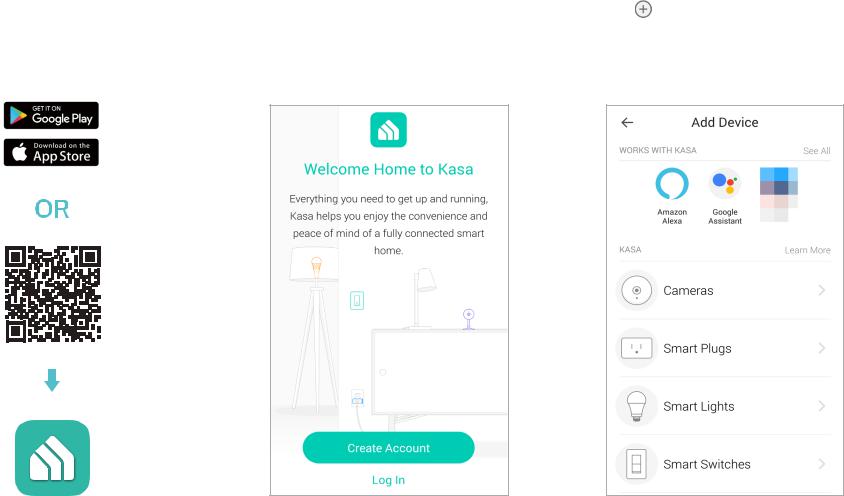
Set Up Your Smart Wi-Fi Power Strip
Follow the steps below to set up your Smart Wi-Fi Power Strip via Kasa Smart app.
1. Install Kasa Smart app
Get the Kasa Smart app from Google Play or the Apple App Store, or scan the QR code below to download it.
2. Log in or sign up with TP-Link ID
Open the Kasa Smart app and log in with your TP-Link ID. If you don’t have an account, create one first.
3. Add Device
Tap the button in the Kasa Smart app,
select Add a Device >Smart Plugs > Smart Power Strip and then follow step-by-step app instructions to complete the setup.
4
