Toshiba TLP-X2500, TLP-XC2500 User Manual
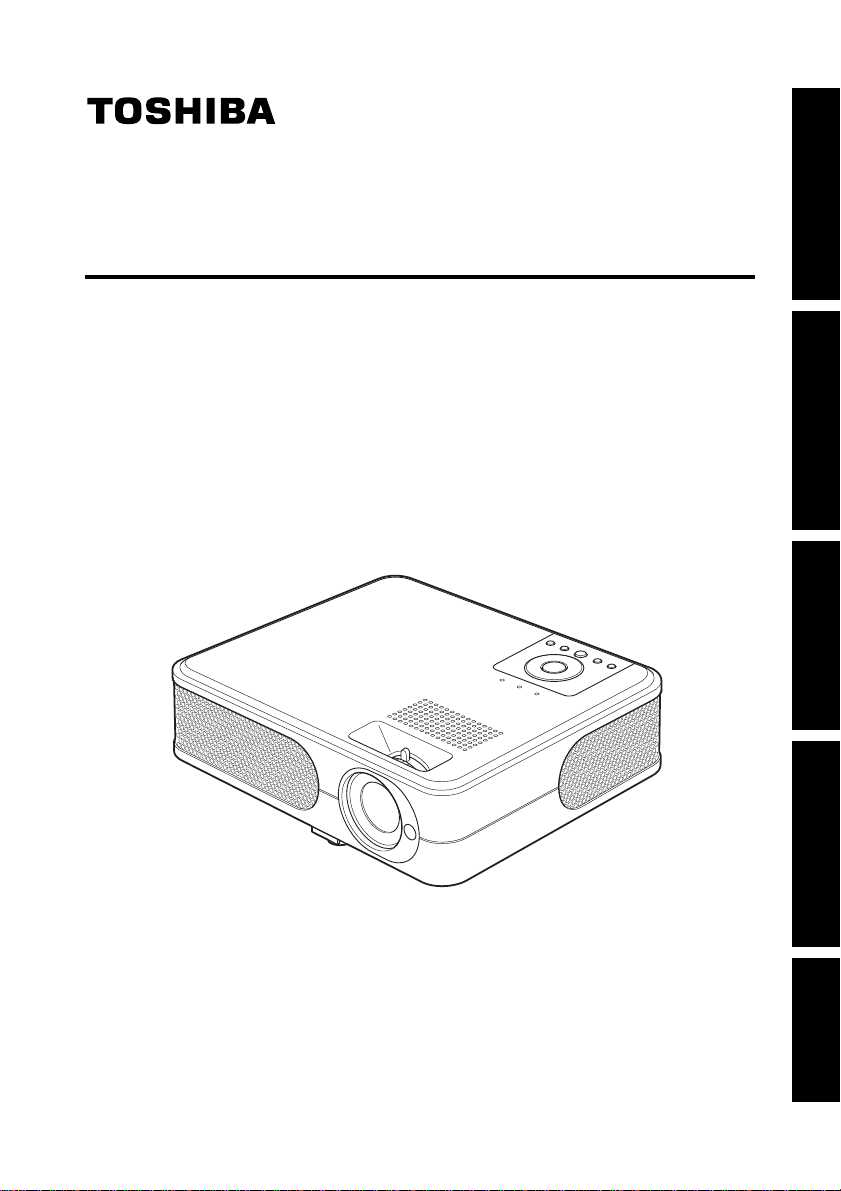
Others
Maintenance
Operations
Preparations
Before Using
OWNER’S MANUAL
3LCD DATA PROJECTOR
TLP-X2500
TLP-XC2500(With Document Camera)
TLP-X2500
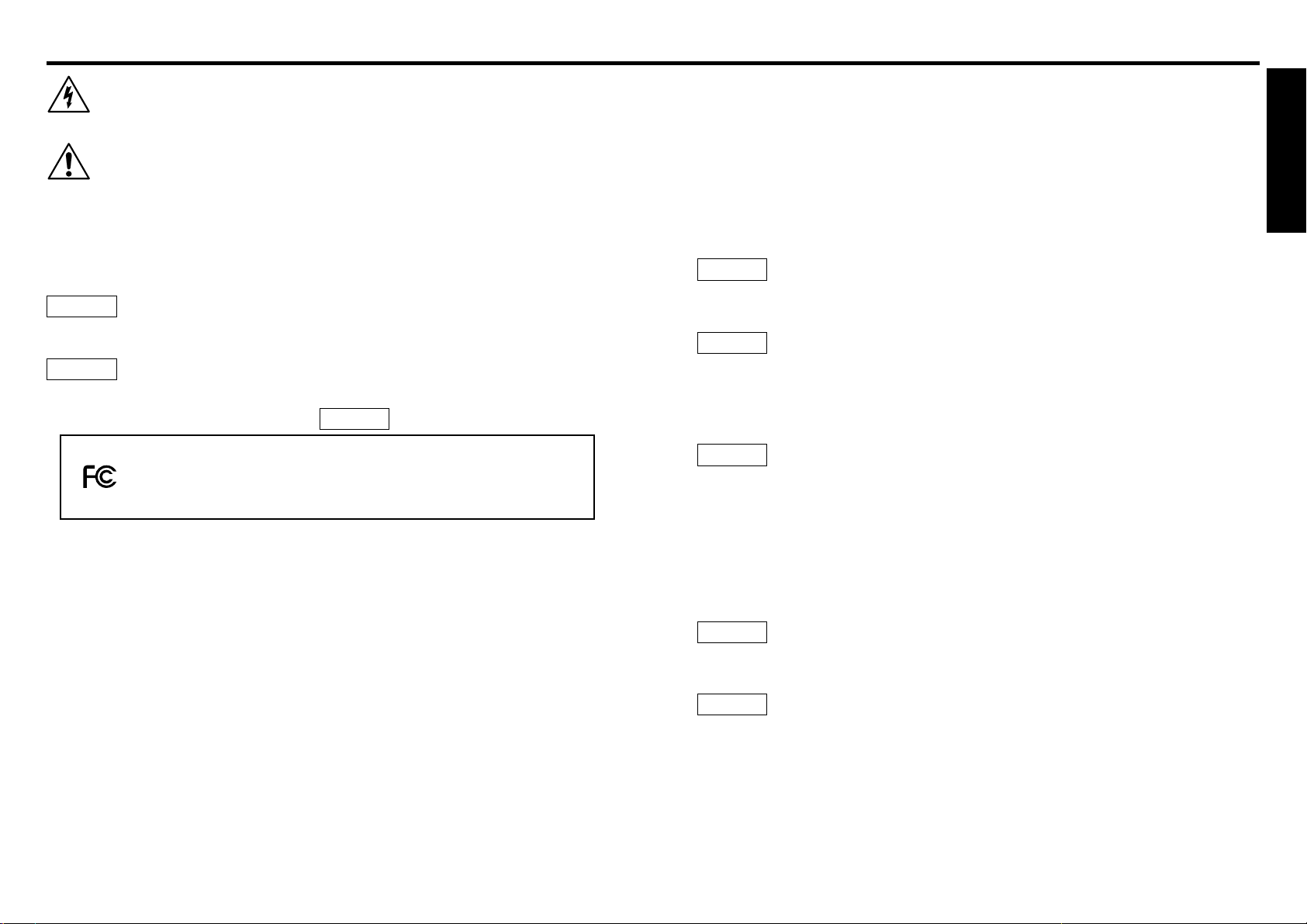
Before Using
32
SAFETY PRECAUTIONS
Before Using
The lightning flash with arrowhead symbol, within an equilateral triangle, is intended
to alert the user to the presence of uninsulated "dangerous voltage" within the product's
enclosure that may be of sufficient magnitude to constitute a risk of electric shock to
persons.
The exclamation point within an equilateral triangle is intended to alert the user to the
presence of important operating and maintenance (servicing) instructions in the
literature accompanying the appliance.
WARNING: TO REDUCE THE RISK OF FIRE OR ELECTRIC SHOCK, DO NOT EXPOSE
THIS APPLIANCE TO RAIN OR MOISTURE. DANGEROUS HIGH VOLTAGES
ARE PRESENT INSIDE THE ENCLOSURE. DO NOT OPEN THE CABINET.
REFER SERVICING TO QUALIFIED PERSONNEL ONLY.
WARNING: Handling the cord on this product or cords associated with accessories sold with
this product, will expose you to lead, a chemical kno wn to the State of California
to cause birth defects or other reproductive harm.
Wash hands after handling
.
WARNING: This [product] contains mercury. Disposal of mercury may be regulated due to
environmental considerations. For disposal or recycling information, please
contact your local authorities or the Electronic Industries Alliance: www .eiae.org.
USA only
MODEL NAME: TLP-X2500
USA only
USA only
FCC NOTICE: This device complies with part 15 of the FCC Rules. Operation is subject to
the following two conditions:
(1) This device may not cause harmful interference, and (2) this device must accept any
interference received, including interference that may cause undesired operation.
This equipment has been tested and found to comply with the limits for a Class B digital
device, pursuant to part 15 of the FCC Rules. These limits are designed to pro vide reasonable
protection against harmful interference in a residential installation. This equipment generates ,
uses and can radiate radio frequency energy and, if not installed and used in accordance with
the instructions, may cause harmful interference to radio communications.
However, there is no guarantee that interference will not occur in a particular installation.
If this equipment does cause harmful interference to radio or television reception, which can
be determined by turning the equipment off and on, the user is encouraged to try to correct
the interference by one or more of the following measures:
TRADE NAME: DATA PROJECTOR MODEL NAME: TLP-X2500
Tested T o Comply
With FCC Standards
FOR HOME OR OFFICE USE
- Reorient or relocate the receiving antenna.
- Increase the separation between the equipment and receiver.
- Connect the equipment into an outlet on a circuit different from that to which the receiver is
connected.
- Consult the dealer or an experienced radio/TV technician for help.
RESPONSIBLE PARTY: TOSHIBA AMERICA INFORMATION SYSTEMS, INC.
9740 Irvine Blvd., Irvine, CA 92618-1697 U.S.A
Phone: (949) 583-3000
WARNING: Changes or modifications made to this equipment, not expressly approv ed by
Toshiba, or parties author ized by Toshiba, could void the user’s authority to
operate the equipment.
Notice: This Class B digital apparatus complies with Canadian ICES-003. Cet appareil
numérique de la classe B est conforme à la norme NMB-003 du Canada.
CANADA only
USA only
FCC Radio Frequency Interference Statement
Note: This equipment has been tested and found to comply with the limits for a Class
A digital device, pursuant to part 15 of the FCC Rules. These limits are designed
to provide reasonable protection against harmful interference when the equipment
is operated in a commercial environment. This equipment gener ates, uses, and
can radiates radio frequency energy and, if not installed and used in accordance
with the instruction manual, may cause harmful interference to radio
communications. Operation of this equipment in a residential area is likely to
cause harmful interference in which case the user will be required to correct the
interference at his own expense.
WARNING: Changes or modifications made to this equipment, not expressly approved by
Toshiba, or parties authorized by T oshiba, could v oid the user’s authority to operate
the equipment.
Notice: This Class A digital apparatus complies with Canadian ICES-003. Cet appareil
numérique de la classe A est conforme à la norme NMB-003 du Canada.
WARNING: This is a Class A product. In a domestic environment this product may cause
radio interference in which case the user may be required to take adequate
measures.
USA only
USA only
CANADA only
MODEL NAME: TLP-XC2500
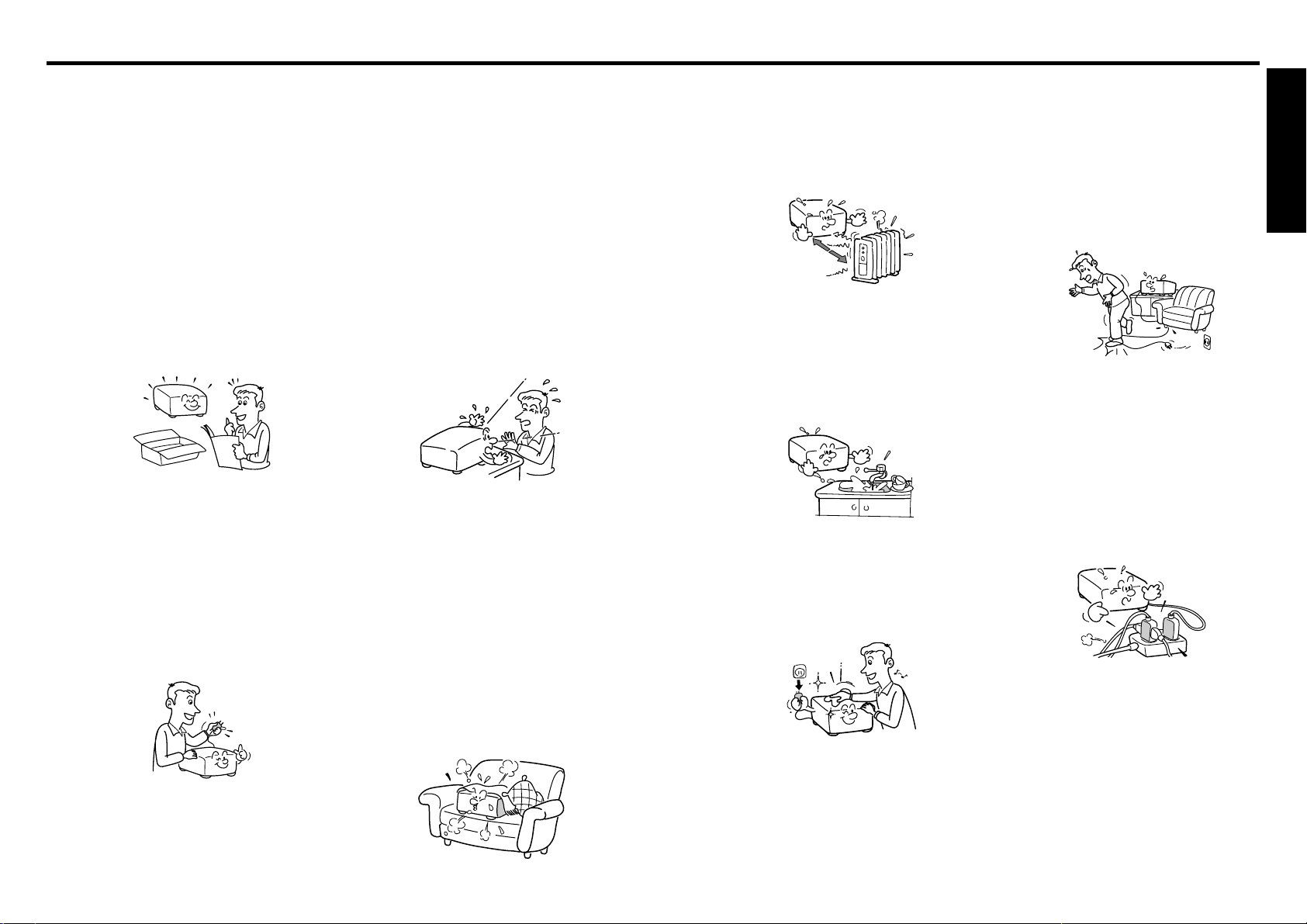
Before Using
54
5. Heat
The product should be situated
away from heat sources such as
radiators, heat registers, stoves, or
other products (including
amplifiers) that produce heat.
6. Water and Moisture
Do not use this product near water.
- for example, near a bath tub,
wash bowl, kitchen sink, or laundry
tub; in a wet basement; or near a
swimming pool and the like.
7. Cleaning
Unplug this product from the wall
outlet before cleaning. Do not use
liquid cleaners or aerosol cleaners.
Use a soft cloth for cleaning.
8. Power-Cord Protection
Power-supply cords should be
routed so that they are not likely to
be walked on or pinched by items
placed upon or against them,
paying particular attention to cords
at plugs, convenience receptacles,
and the point where they exit from
the product.
9. Overloading
Do not overload wall outlets; to
reduce the risk of electric shock,
do not use the polarized plug with
an extension cord , receptacle, or
other outlet unless the blades can
be inserted completely with three-
wire grounding type to prevent
blade exposure. As this can result
in a risk of fire or electric shock.
IMPORTANT SAFETY INSTRUCTIONS
CAUTION: PLEASE READ AND OBSERVE ALL WARNINGS AND
INSTRUCTIONS GIVEN IN THIS OWNER'S MANUAL AND THOSE
MARKED ON THE UNIT. RETAIN THIS BOOKLET FOR FUTURE
REFERENCE.
This unit is fully transistorized and does not contain any parts that can be repaired by the
user.
DO NOT REMOVE THE CABINET COVER, OR YOU MAY BE EXPOSED TO
DANGEROUS VOLTAGE. REFER SERVICING TO QUALIFIED SERVICE
PERSONNEL ONLY.
1. Read Owner's Manual
After unpacking this product, read
the owner's manual carefully, and
follow all the operating and other
instructions.
2. Power Sources
This product should be operated
only from the type of power source
which does not exceed the voltage
range specified on the
rating label and the power cord.
If you are not sure of the type of
power supply to your home,
consult your product dealer or
local power company.
3. Source of Light
Do not look into the lens while the
lamp is on. The strong light from
the lamp may cause damage to
your eyes or sight.
4. Ventilation
Openings in the cabinet are
provided for ventilation and to
ensure reliable operation of the
product and to protect it from
overheating, and these openings
must not be blocked or covered.
The openings should never be
blocked by placing the product on
a bed, sofa, rug or other similar
surface. This product should not
be placed in a built-in installation
such as a bookcase or rack unless
proper ventilation is provided.
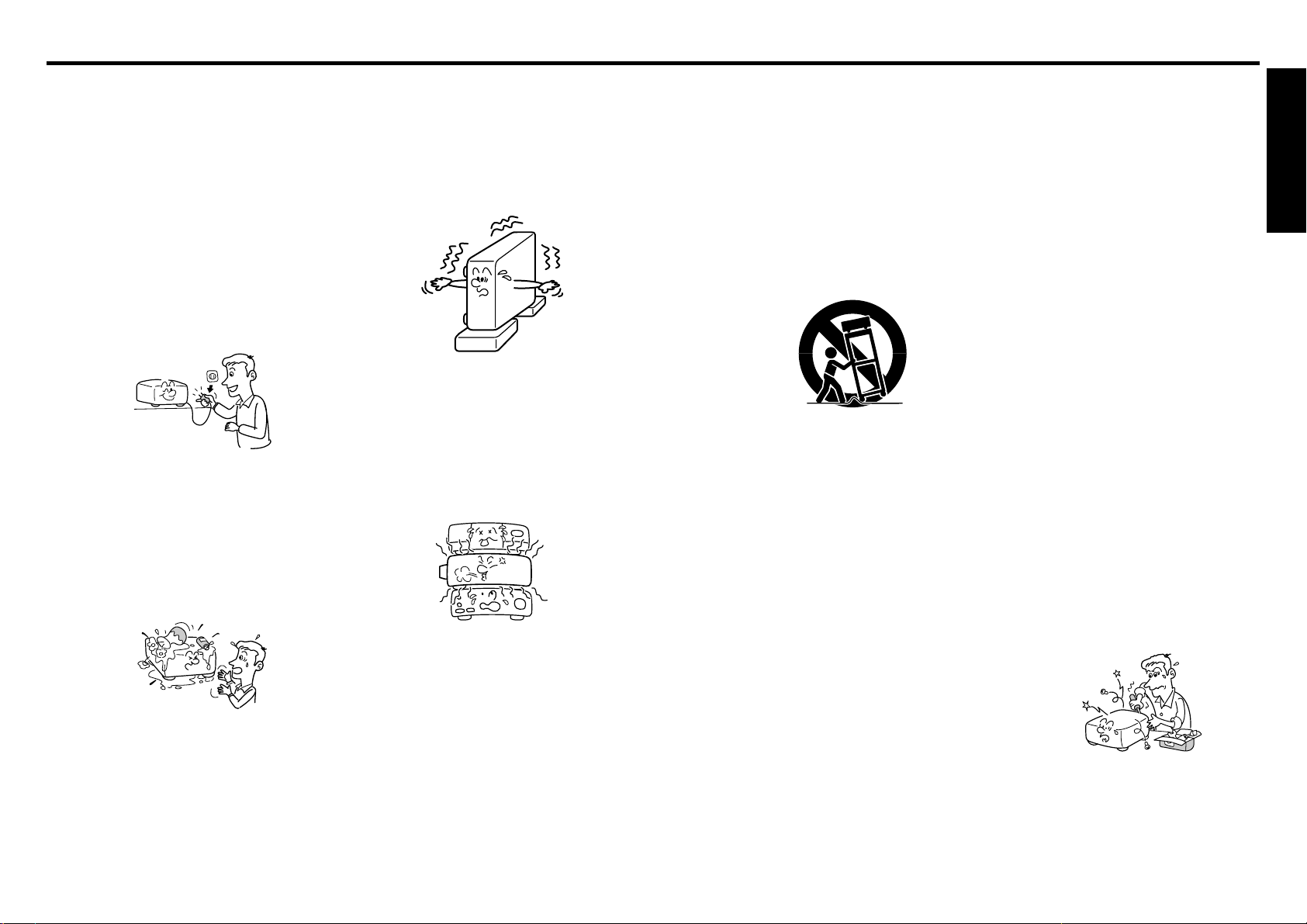
Before Using
76
IMPORTANT SAFETY INSTRUCTIONS (Continued)
15. Accessories
Do not place this product on an
unstable cart, stand, tripod,
bracket, or table. The product may
fall, causing serious injury to a
child or adult, and serious damage
to the product. A product and cart
combination should be moved with
care. Quick stops, excessive
force, and uneven surfaces may
cause the product and cart
combination to overturn.
S3125A
16. Damage Requiring Service
Unplug this product from the wall
outlet and refer servicing to
qualified service personnel under
the following conditions:
a) When the power-supply cord or
plug is damaged.
b) If liquid has been spilled, or
objects have fallen into the
product.
c) If the product has been exposed to
rain or water.
d) If the product does not operate
normally by following the operating
instructions. Adjust only those
controls that are covered by the
operating instructions as an
improper adjustment of other
controls may result in damage and
will often require extensive work by
a qualified technician to restore
the product to its normal
operation.
e) If the product has been dropped or
damaged in any way (If the cabinet
should break, please handle with
care to avoid injury) .
f) When the product exhibits a
distinct change in performance -
this indicates a need for service.
17. If glass components,
including lens and lamp,
should break, contact your
dealer for repair service.
This product incorporates glass
components, including a lens and
a lamp. If such parts should
break, please handle with care to
avoid injury and contact your
dealer for repair service. The
broken pieces of glass may cause
to injury. In the unlikely event of
the lamp rupturing, thoroughly
clean the area around the
projector and discard any edible
items placed in that area.
18. Servicing
Do not attempt to service this
product yourself as opening or
removing covers may expose you
to dangerous voltage or other
hazards. Refer all servicing to
qualified service personnel.
10. Lightning storms
For added protection for this
product during storm, or when it is
left unattended and unused for
long periods of time, unplug it from
the wall outlet. This will prevent
damage to the product due to
lightning and power-line surges.
However, while it is thundering or
lightning, do not touch the
apparatus and any connected
cable and/or equipment.
This will prevent you from
receiving the electric shock by an
electric surge.
11. Object and Liquid Entry
Never push objects of any kind
into this product through openings
as they may touch dangerous
voltage points or short-out parts
that could result in a fire or electric
shock. Never spill liquid of any
kind on the product.
12. Do not place the product
vertically
Do not use the product in the
upright position to project the
pictures at the ceiling, or any other
vertical positions. It may fall down
and dangerous.
13. Stack Inhibited
Do not stack other equipment on
this product or do not place this
product on the other equipment.
Top and bottom plates of this
product develops heat and may
give some undesirable damage to
other unit.
14. Attachments
Do not use attachments not
recommended by the product
manufacturer as they may cause
hazards.
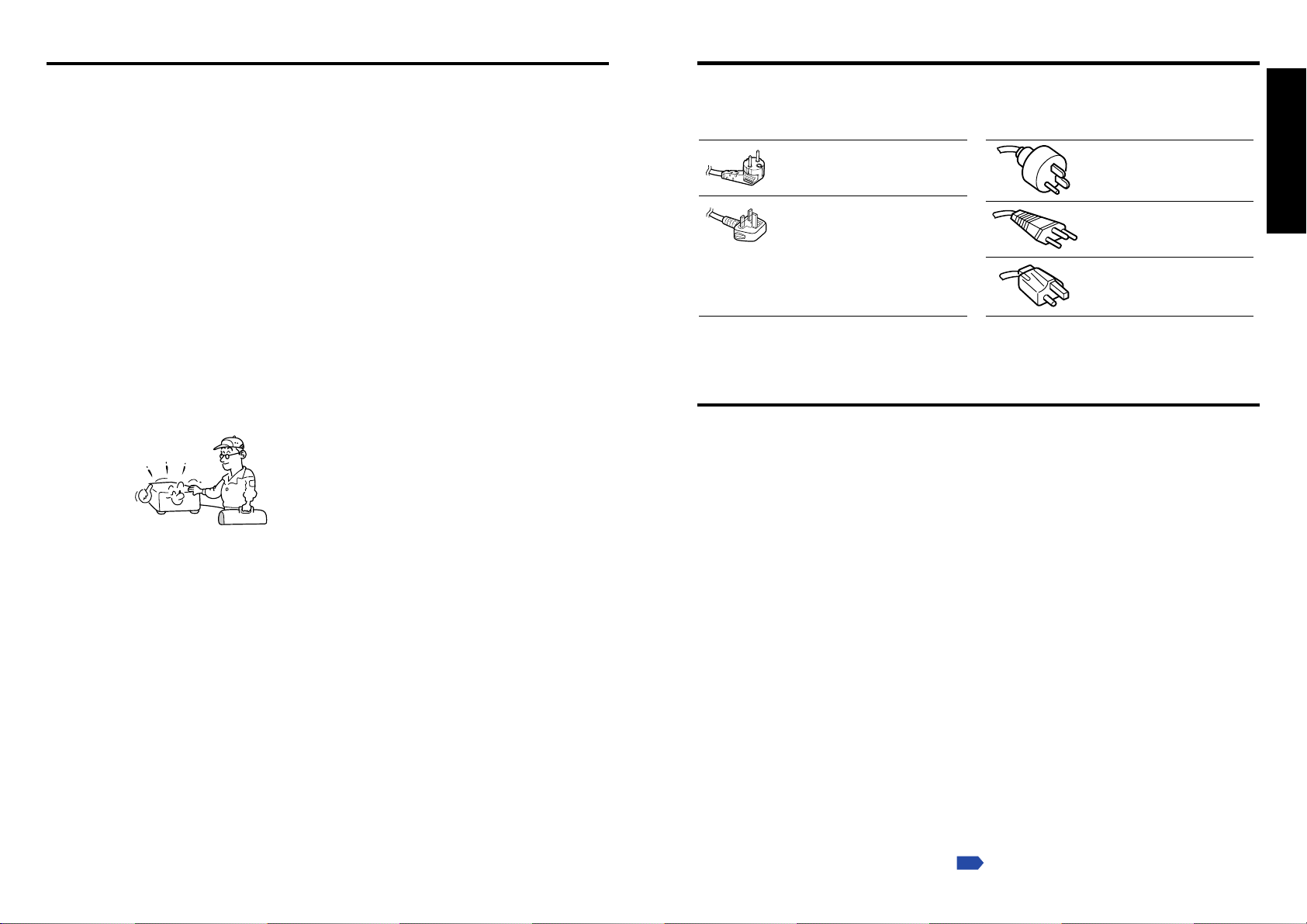
Before Using
8 9
If your line voltage is 220 to 240V, use one of the following types of cable.
Plug
configuration
Plug type
Australian
240V
10A
North American
240V
15A
Switzerland
240V
6A
Line voltage
EURO
UK
220 – 240V
220 – 240V
200 – 240V
200 – 240V
200 – 240V
Plug
configuration
Plug type Line voltage
Use a 5A fuse which is approved by ASTA
or BSI to BSI362.
Always replace the fuse cover after
changing the fuse.
IMPORTANT PRECAUTIONS
Save Original Packing Materials
The original shipping carton and packing materials will come in handy if you ever have to
ship your projector. For maximum protection, repack the set as it was originally packed at
the factory.
Moisture Condensation
Never operate this unit immediately after moving it from a cold location to a warm location.
When the unit is exposed to such a change in temperature, moisture may condense on
the lens and the crucial internal parts. To prevent the unit from possible damage, do not
use the unit for at least 2 hours when there is an extreme or sudden change in tempera-
ture
.
Place and Manner of Installation
• Do not place in hot locations, such as near heating equipment. Doing so could cause
malfunction, and shorten the life of the projector.
•Avoid locations with oil or cigarette smoke. Doing so will dirty the optical parts,
shortening their lives, and darkening the screen.
• Do not use this product in the upright position or tilt it up or down by more than 20° from
level. Doing so may cause a failure or shorten the life of the product.
• Using this instrument near a TV or radio may cause interference to the images or audio
sound. If this happens, move it away from the TV or radio.
•Moving the projector from a low-temperature room to a high-temperature room may
cause condensation on the lens or internal parts in the instrument. If you continue to use
it in that situation, the malfunction may result. Ensure to wait until the condensation
naturally disappears.
• In a high altitude location where air is thin, cooling efficiency is reduced so use the
projector with [Fan mode] set to [High].
p.43
POWER SUPPLY CORD SELECTION
19. Replacement Parts
When replacement parts are
required, be sure the service
technician has used replacement
parts specified by the
manufacturer or have the same
characteristics as the original part.
Unauthorized substitutions may
result in fire, electric shock, or
other hazards.
(Replacement of the lamp only
should be made by users.)
20. Safety Check
Upon completion of any service or
repairs to this product, ask the
service technician to perform
safety checks to determine that
the product is in proper operating
condition.
21. Do not leave thermal-
paper documents or easily
deformed items on top of
the unit or near the air
exhaust for long periods
of time.
The heat from the unit could erase
the information on the thermal
paper, or cause deformation or
warping.
22. Do not use the product in
a closed installation state.
Do not place the product in a box
or in any other closed installation
state. Otherwise it may overheat.
This could result in a risk of fire.
IMPORTANT SAFETY INSTRUCTIONS (Continued)
23. Do not look into the laser
light source of the remote
control or direct the laser
pointer toward a person or
a mirror .
The laser beam may cause
damage to the eyes or sight.
24. Do not get your hands
between the camera arm
and the main unit when
setting the camera arm
back in its original
position.
(Models equipped
with document camera)
To avoid injury, be careful not to
get your hands caught when
setting the camera arm back in its
original position.
Families with children should be
particularly careful.
25. Do not carry by the
camera arm.
(Models
equipped with document
camera)
Do not carry the projector by the
camera arm. Doing so can result
in damage or injury.
26. Do not move the projector
while the arm is still erect.
(Models equipped with
document camera)
Always store the arm back in
position when moving the
projector. Otherwise injury or
damage may result.
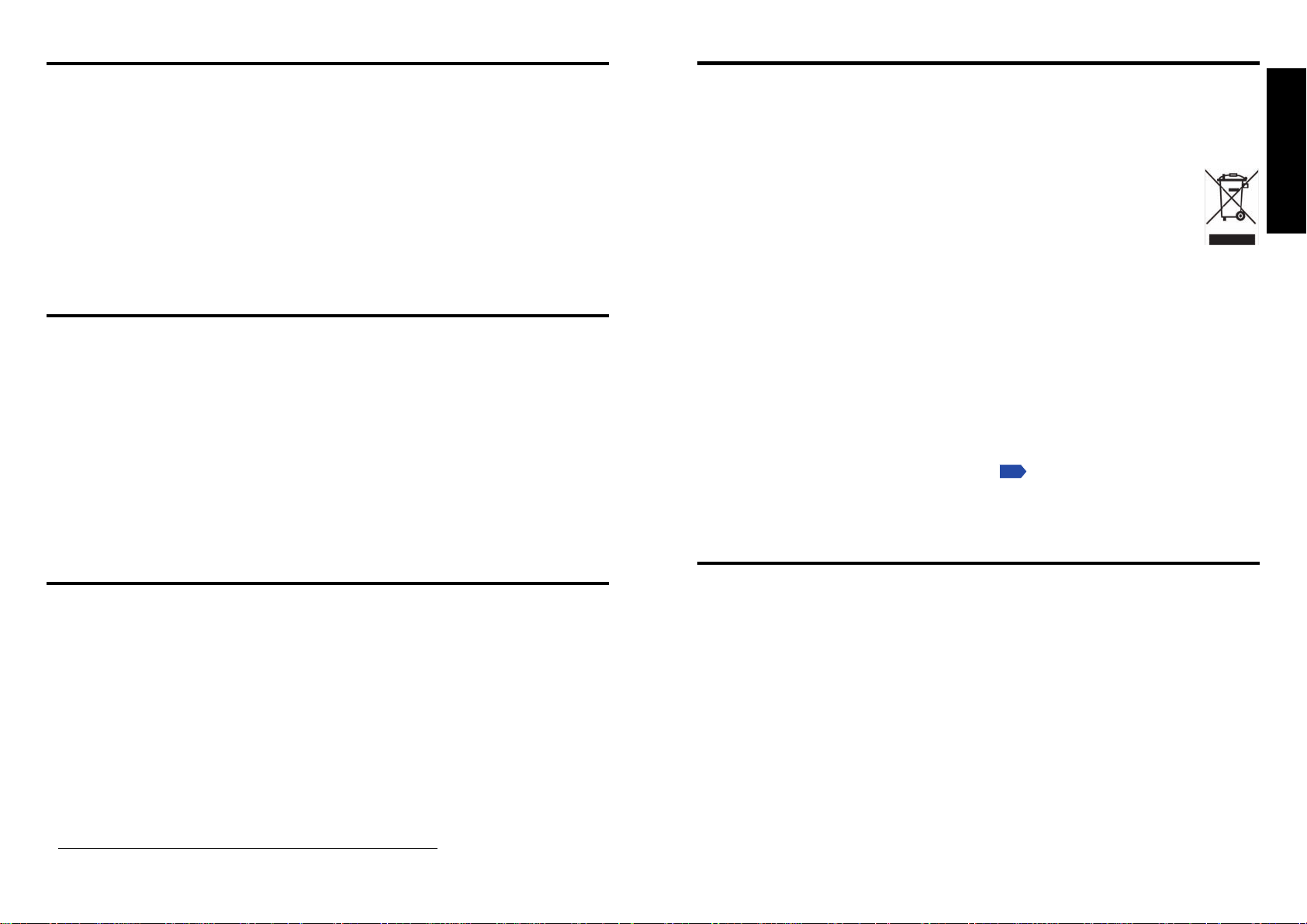
Before Using
10 11
Avoid Volatile Liquid
Do not use volatile liquids, such as an insect spray, near the unit. Do not leave rubber or
plastic products touching the unit for a long time. They will leave marks on the finish.
If cleaning with a chemically saturated cloth, be sure to follow the product's precautions.
LCD Panel
• If the air filter is stained and is clogged up, the main unit inner temperature rises. As a
result, the life of the LCD is shortened and a malfunction may also occur.
Clean the air filter from time to time and replace it regularly. It is recommended that this
replacement be done at the time of replacing a lamp. (Ask a dealer where the unit was
purchased or your nearby service station about an air filter for replacement.)
EXEMPTION CLAUSES
•Toshiba Corporation bears no responsibility in the case of damages arising from natural
disaster such as earthquakes, lightning, etc., fire not liable to Toshiba Corporation, acts
by third parties, other accidents, or use under abnormal conditions including erroneous or
improper operation and other problems.
•Toshiba Corporation bears no responsibility for incidental damages (lost profit, work
interruption, corruption or loss of the memory contents, etc.) arising from the use of or the
inability to use this unit.
•Toshiba Corporation accepts no liability whatsoever for any damages arising from not
having followed the descriptions in this Instruction Manual.
•Toshiba Corporation accepts no liability whatsoever for any damages arising from
malfunctions arising from combination with equipment or software that is not related to
Toshiba Corporation.
OTHER CAUTIONS AND INFORMATIONS
Copyrights
Showing or transmitting commercial imaging software or broadcast or cable-broad casting
programs with the purpose of other than the personal and private viewing, including
modifying images using the freeze or resize functions, or displaying with the varying aspect
ratio of the images, could violate the direct or indirect copyrights of the imaging software or
broadcast program, etc., if done without first consulting with the copyright holder . For this
reason, please take appropriate measures before performing one of the actions listed
above, including obtaining a license from the copyright holder.
Disposal
This product contains substances which are harmful to humans and the environment.
• The lamp contains mercury.
Please dispose of this product or used lamps in accordance with local regulations.
Following information is only for EU-member states:
The use of the symbol indicates that this product may not be treated as
household waste. By ensuring this product is disposed of correctly, you will
help prevent potential negative consequences for the environment and
human health, which could otherwise be caused by inappropriate waste
handling of this product. For more detailed information about recycling of this
product, please contact your local city office, your household waste disposal
service or the shop where you purchased the product.
Trademarks
•VGA, SVGA, XGA, SXGA, UXGA are trademarks or registered trademarks of
International Business Machines Corporation.
• Macintosh is a registered trademark of Apple Computer, Inc.
•
Windows is a registered trademark of Microsoft Corporation in the U.S. and other countries.
• Adobe is a registered trademark and Acrobat Reader is a trademark of Adobe Systems
Incorporated.
Notational Conventions Used in This Manual
• References to pages with related information are annotated as follows.
For example, if making a reference to page 36:
p.36
• The illustrations in this document are for reference purposes only and may not reflect
your package exactly.
REMOTE CONTROL BATTERIES
Caution
•Never throw batteries into a fire.
Using the batteries improperly may cause them to explode or leak and lead to burn or injury. If
battery-leaking fluid contacts skin, wash the fluid off immediately with clean water and consult a
doctor. If the fluid is spilt on an instrument, avoid contact and wipe it off using tissue paper.
(Dispose of the used tissue paper as flammable garbage after moistening with water.)
Notes
• Be sure to use AAA (LR03) size batteries.
• Dispose of batteries in a designated disposal area.
• Attention should be drawn to the environmental aspects of battery disposal.
• Do not mix different battery types or combine used batteries with new ones.
• If the remote control does not operate correctly, or if the operating range becomes
reduced, replace both batteries with new ones.
• If the batteries are dead or if you will not be using the remote control for a long time,
remove the batteries to prevent battery acid from leaking into the battery compartment.
IMPORTANT PRECAUTIONS (Continued)
In the spaces provided below , record the Model and Serial No. located at the bottom of y our
projector.
Model No. Serial No.
Retain this information for future reference.
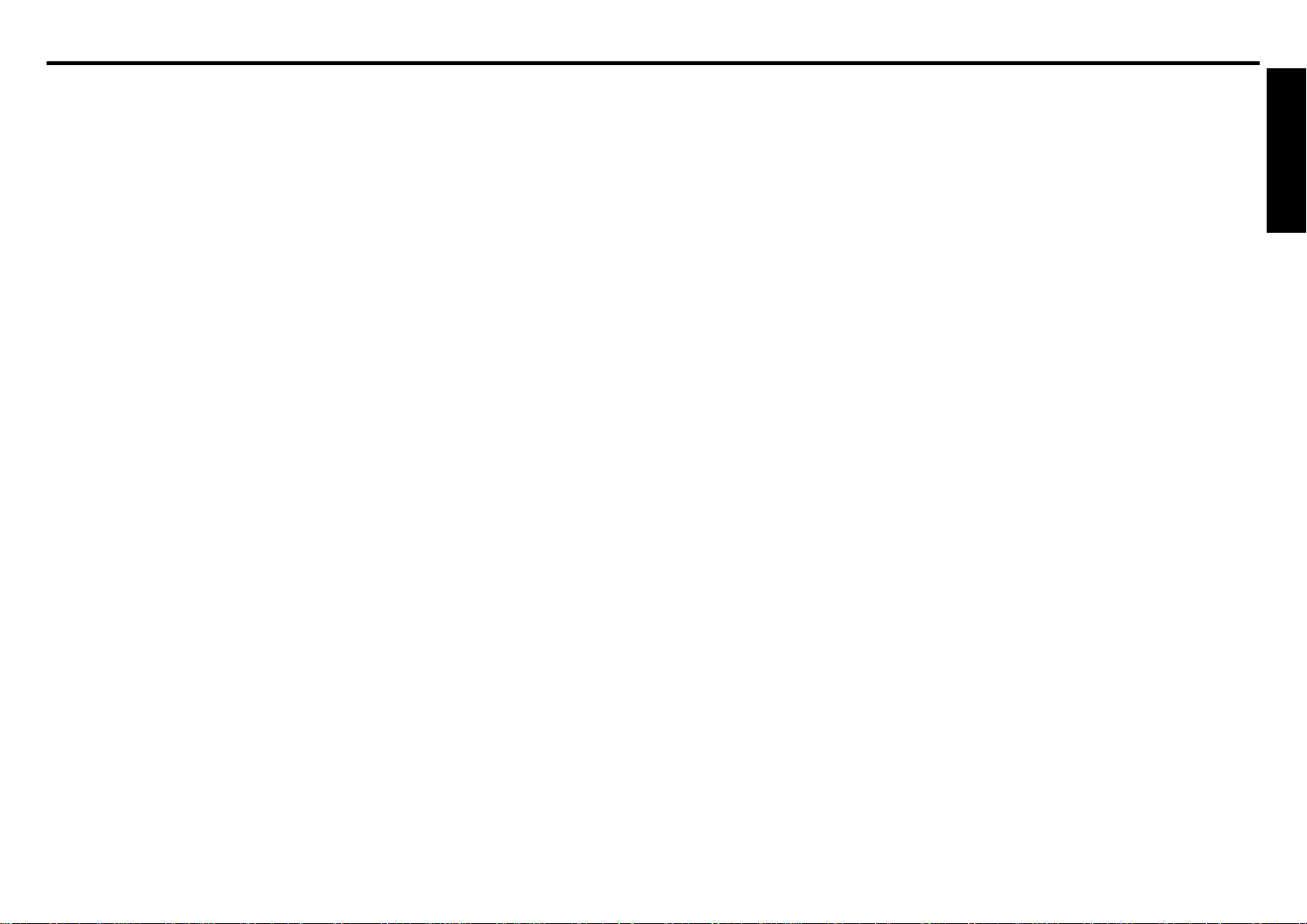
Before Using
1312
CONTENTS
Before Using
SAFETY PRECAUTIONS.................................................................................. 2
IMPORTANT SAFETY INSTRUCTIONS ........................................................... 4
POWER SUPPLY CORD SELECTION .............................................................. 9
IMPORTANT PRECAUTIONS ........................................................................... 9
EXEMPTION CLAUSES.................................................................................... 10
OTHER CAUTIONS AND INFORMATIONS ...................................................... 10
REMOTE CONTROL BATTERIES .................................................................... 11
CONTENTS ....................................................................................................... 12
Preparations
Checking the package contents......................................................................... 14
Names of each part on the main unit................................................................. 15
Names of each part on the control panel and remote control............................ 16
Names of the terminals on the rear panel.......................................................... 18
Names of part on the document camera (models with a document camera) .... 19
Preparing and using the remote control............................................................. 20
Operating a computer using the remote control ................................................ 21
Placement .......................................................................................................... 22
Connection......................................................................................................... 23
Label locations................................................................................................... 24
Operations
Turning the power on and off ............................................................................. 25
Basic operations ................................................................................................ 27
Using handy features......................................................................................... 29
Using auto setting........................................................................................... 29
Correcting the keystone distortion.................................................................. 29
Resizing image............................................................................................... 30
Cutting off the picture and sound temporarily (Mute) ..................................... 31
Changing picture mode .................................................................................. 31
Changing screen size..................................................................................... 32
Freezing the image (Freeze) .......................................................................... 32
Setting the password...................................................................................... 33
Using the menus ................................................................................................ 36
How to use the menus.................................................................................... 36
The image adjustment menu.......................................................................... 37
The display setting menu................................................................................ 39
The default setting menu................................................................................ 42
Displaying Information (Status display) .......................................................... 44
Using the document camera.............................................................................. 45
Preparation of the document camera ............................................................. 45
Image projection with the document camera.................................................. 46
Locking the white balance .............................................................................. 48
Maintenance
About lamp......................................................................................................... 49
Lamp replacement ............................................................................................. 50
Air filter cleaning ................................................................................................ 52
Lens and main unit cleaning .............................................................................. 53
Others
Trouble indications ............................................................................................. 54
Before calling service personnel........................................................................ 55
Specifications..................................................................................................... 56
List of general specifications .......................................................................... 56
Document camera specifications
(Models equipped with document camera) ...
56
List of supported signals (RGB signals) ......................................................... 57
List of supported signals (Y/P
B/PR signals) .................................................... 58
List of supported signals (Video, S-Video signals) ......................................... 58
Pin assignment of COMPUTER 1 IN, COMPUTER 2 IN &
MONITOR OUT terminals .............................................................................. 58
CONTROL terminal ........................................................................................ 59
Separately sold product.................................................................................. 59
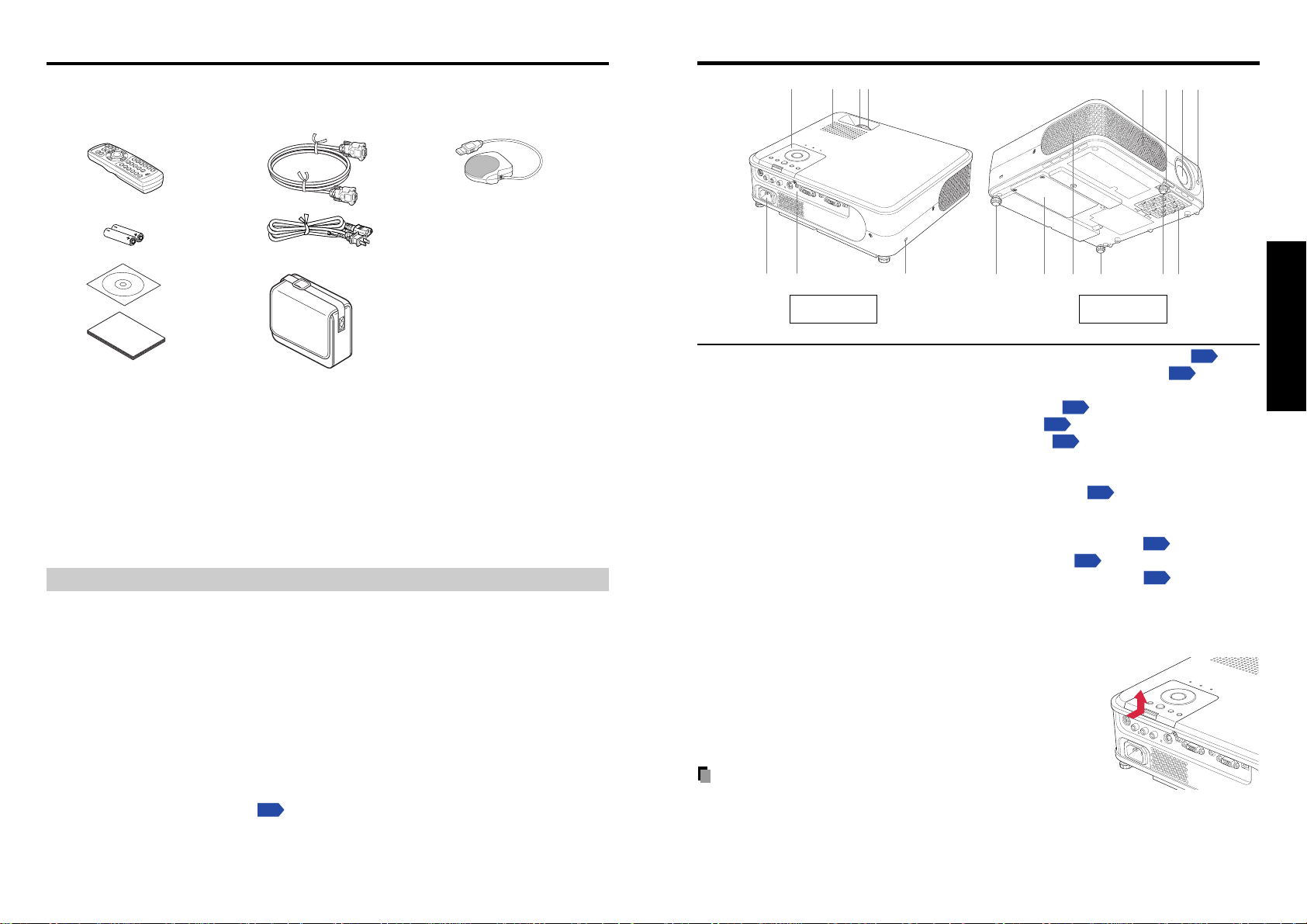
1514
Preparations
◆The Supplied CD-ROM
The supplied CD-ROM contains an owner’s manual, including information not available for
the printed Owner’s manual (Getting started) and Acrobat
®
Reader™ to view the manual.
■ Installing Acrobat
®
Reader™
(Not necessary if Acrobat
®
Reader™ has already been installed in your computer)
Windows
®
: Run the CD-ROM, select the Reader/English folder, and run ar500enu.exe.
Follow the on-screen instructions.
Macintosh: Run the CD-ROM, select the Reader/English folder, and run Reader
Installer. Follow the on-screen instructions to install the software.
■ Viewing the manual
Run the CD-ROM and double-click on Start.pdf. Acrobat
®
Reader™ launches, and the
menu screen of the Owner’s manual appears. Click on your language. The Owner’s
Manual cover and list of bookmarks appear. Click on a bookmark title to view that
section of the manual. Click on
p.
to view a reference page with related information.
See the Help menu for more information about Acrobat
®
Reader™.
■■ (1) Remote control
■■ (2) LR03 (SIZE AAA) batteries for remote
control (2)
■■ (3) CD-ROM
■■ (4) Owner’s Manual
■■ (5) RGB cable (3m)
Please make sure that the following items are included in the box, along with the main unit.
If any item is missing, please contact the store immediately where you purchased the
product.
(1) (5) (8)
(2)
(6)
(3)
(7)
(4)
Checking the package contents
Preparations
Note
The shape and number of supplied power cords vary depending on the product destination.
■■ (6) Power cord
(See note)
■■ (7) Carrying bag
■■ (8) Mouse remote control receiver
Names of each part on the main unit
Back Front
(3) (2)(16)(1)
(15)(14)(12)(11)(13)(12)
(4) (8) (5)(6)
(10) (9) (7)
Name : Function
(1) Infrared remote sensor : Senses commands from the remote control.
p.20
(2) Foot adjuster release button : Press to set up or stow the foot adjuster.
p.28
(3) Air intake : Draws in air from outside the projector.
(4) Control panel : Operates the projector.
p.16
(5) Zooming lever : Adjusts screen size.
p.28
(6) Focusing ring : Adjusts screen focus.
p.28
(7) Antitheft lock hole : Attach a safety cable or any other antitheft device.
(8) Speaker : Outputs audio sound.
(9) Terminals on the rear panel : Connects external devices.
p.18
(
10
)AC IN socket : Connect the supplied power cord here.
(
11
) Air exhaust : Expels air that has grown hot inside the projector.
(
12
) Tilt adjuster : Adjusts the projector’s horizontal tilt.
p.28
(
13
) Lamp cover : Remove to replace lamp.
p.50
(
14
)Foot adjuster : Adjusts the vertical projection angle.
p.28
(
15
) Air filter : Prevents dirt and garbage from getting into the inside
of the projector.
(
16
) Lens : Projects expanded image.
■ How to detach the control panel
While Pressing the lock level in the direction of the arrow, lift
the control panel.
■ How to attach the control panel
Align the convexity of the point of the control panel, and using
the reverse order from detaching the control panel, insert the
control panel until it is locked with a sound of click.
PRECAUTION
• Please keep the detached control panel with care so that it will not lost.
• Please prevent any sudden shock to the control panel, such as bumping, hitting, jolting,
dropping, etc.
• As the control panel has not remote control feature, it can not work unless when attached
to the main unit.
•You can operate with the remote control even when the control panel has been detached.
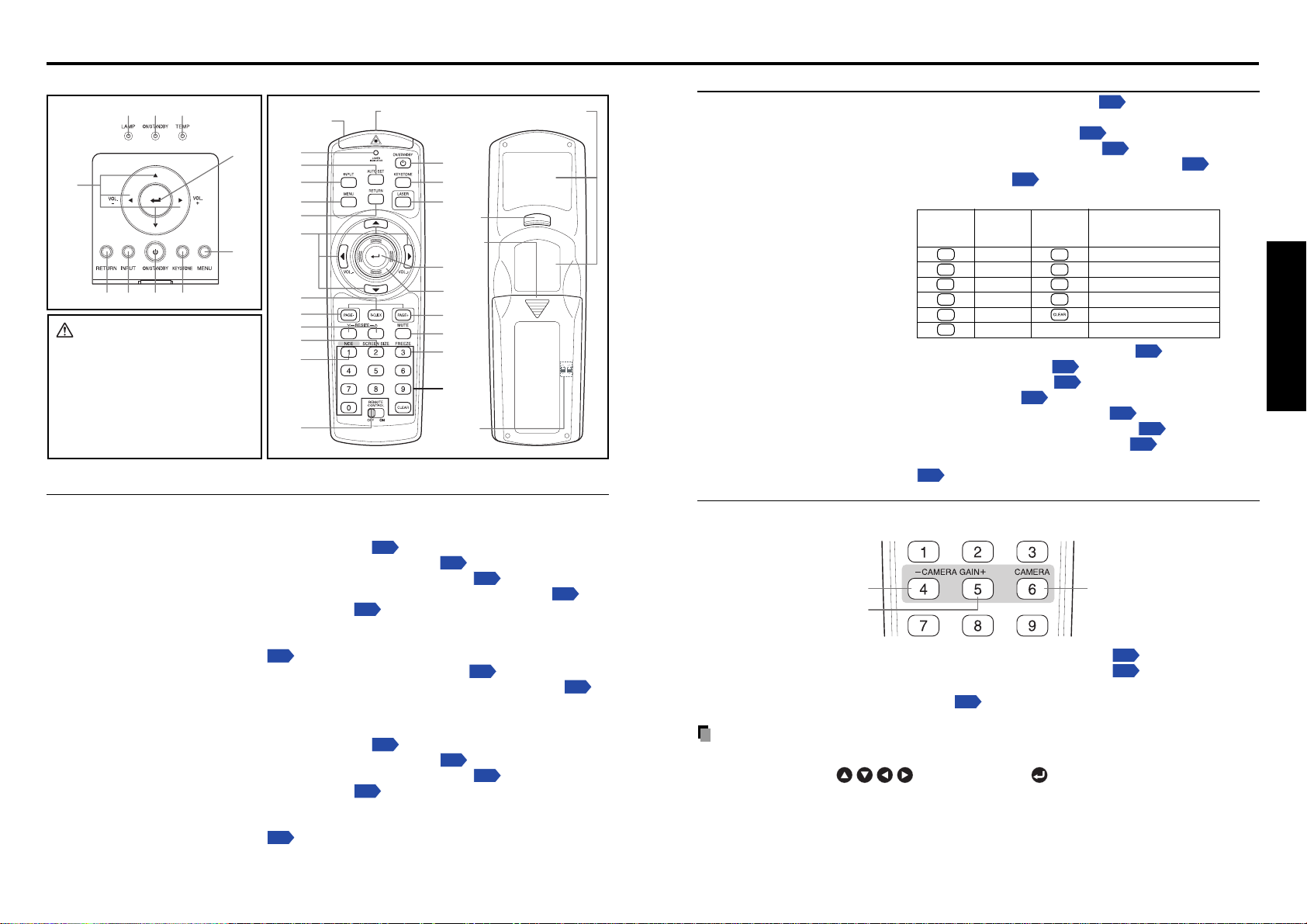
1716
Preparations
Names of each part on the control panel and remote control
Control panel Remote Control (TLP-X2500)
Name : Main Function
Control panel
(1) ENTER button : Accepts the selected mode.
(2) MENU button : Displays menus.
p.36
(3) KEYSTONE button : Adjusts keystone distortion.
p.29
(4) ON/STANDBY button : Turns the power on/off (standby).
p.25
(5) ON/STANDBY indicator : Displays whether power is on or off (standby).
p.25
(6) INPUT button : Selects input.
p.27
(7) RETURN button : Goes back one screen.
(8) Selection button : Menu selections and adjustments, volume control, etc.
p.36
(9) LAMP indicator : Informs the abnormality of lamp.
p.54
(
10
) TEMP indicator : Informs the abnormality of internal temperature.
p.54
Remote control
(1) ENTER button : Accepts the selected mode.
(2) MENU button : Displays menus.
p.36
(3) KEYSTONE button : Adjusts keystone distortion.
p.29
(4) ON/STANDBY button : Turns the power on/off (standby).
p.25
(6) INPUT button : Selects input.
p.27
(7) RETURN button : Goes back one screen.
(8) Selection button : Menu selections and adjustments, v olume control, etc.
p.36
(
12
) LASER button : Shows a laser pointer.
(9) (5) (10)
(1)
(2)
(8)
(7) (6) (4) (3)
CAUTION
• Do not look into the laser light
source of the remote control or
direct the laser pointer toward a
person or a mirror.
• Handling and adjusting other than
described here may lead to
dangerous exposure to laser.
Name : Main Function
(
13
)AUTO SET button : Sets up input from computer.
p.29
(
14
) Laser indicator : Lights when laser is on.
(
15
) Mouse control button : Controls a mouse pointer.
p.21
(
16
)PAGE+ button : Proceeds PowerPoint
®
slides.
p.21
(
17
) MUTE button : Cuts off the picture and sound temporarily.
p.31
(
18
) FREEZE button : Pauses image.
p.32
(
19
)Ten-Key button : Use when entering password.
(
20
)
Remote control ON/OFF switch
: Switches on/off the remote control.
p.21
(
21
) NCE button : Changes NCE mode.
p.31
(
22
) SCREEN SIZE button : Changes screen size.
p.32
(
23
) RESIZE button : Enlarges image.
p.30
(
24
)PAGE- button : Goes back PowerPoint
®
slides.
p.21
(
25
) R-CLICK button : Functions as right-click of a mouse.
p.21
(
26
) L-CLICK button : Functions as left-click of a mouse.
p.21
(
27
) Remote control code switch : Sets the code of remote control to that of the projector.
(inside the battery cover)
p.43
Remote Control (TLP-XC2500)
(28)
(29)
(30
)
(
28
) CAMERA GAIN- button : Adjusts the gain of the camera.
p.47
(
29
) CAMERA GAIN+ button : Adjusts the gain of the camera.
p.47
(
30
) CAMERA button : Switches between the camera input and the previous
input.
p.46
Note
•For the remainder of this manual, buttons are referred to as follows:
Selection buttons ⇒
; ENTER button ⇒
Remote
Input
Remote
control
items
control Input items
button button
1
[1]
7
[7]
2
[2]
8
[8]
3
[3]
9
[9]
4
[4]
0
[0]
5
[5] Deletes one character.
6
[6]
(4)
(6)
(3)
(13)
(2)
(1)
(12)
(25)
(16)
(17)
(18)
(19)
(20)
(26)
(8)
(7)
(24)
(23)
(22)
(21)
(14)
(27)
(15)
Remote control
transmitter
Laser light
source
Battery
cover
Warning
label
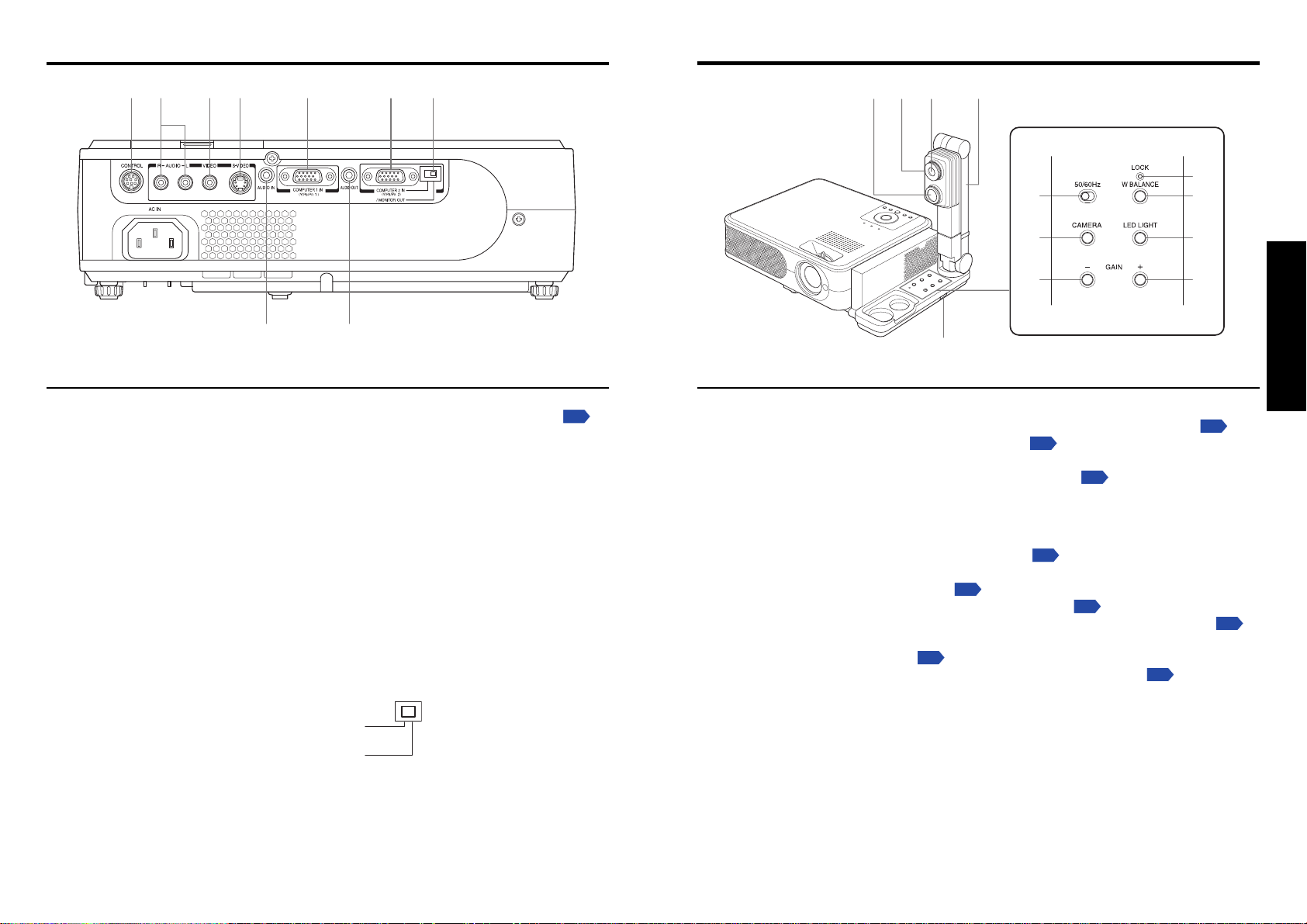
1918
Preparations
Names of the terminals on the rear panel
(1) (2) (3) (4) (6) (8) (9)
(5) (7)
COMPUTER 2 IN
(Y/P
B
/P
R
2)
/MONITOR OUT
Names of each part on the document camara
(models with a document camera)
Name : Main Function
Camera
(1) LED illumination : The illumination LED for referring documents.
p.46
(2) Focus ring : Adjusts the focus.
p.47
(3) Camera lens : The camera lens of the document camera.
(4) Camera arm : Adjusts the camera angle.
p.45
(5) Infrared remote sensor : Senses commands from the remote control.
Control Panel
(6) 50/60 Hz switch : Matches the shutter speed of the camera to your power
system frequency.
p.47
(7) CAMERA button : Switches between the camera input and the previous
input.
p.46
(8) CAMERA GAIN button : Adjusts the camera gain.
p.47
(9)
LOCK (W.BALANCE) indicator
: Lights when the white balance has been locked.
p.48
(
10
)W.BALANCE button : Switches between auto and locking of white balance.
p.48
(
11
) LED LIGHT button : Switches on/off the LED illumination.
p.46
(1) (2) (3) (4)
(6)
(5)
(7)
(8)
(9)
(10)
(11)
(8)
Name : Main Function
(1) CONTROL terminal : When operating the projector via a computer, connect
this to the controlling computer’s RS-232C port.
p.59
(2) AUDIO (L/R) terminal : Input audio signals from video equipment.
(3) VIDEO terminal : Input video signals from video equipment.
(4) S-VIDEO terminal : Input S video signals from video equipment.
(5) AUDIO IN terminal : Input audio signals from a computer, or from video
equipment with a component video signal output
terminal.
(6) COMPUTER 1 IN terminal : Input RGB signal from a computer or other source or a
component video signal (Y/P
B/PR) from video
equipment.
(7) AUDIO OUT terminal : Outputs audio signals.
(8) COMPUTER 2 IN terminal : Inputs RGB signal from a computer or other source or
(Also used for MONITOR OUT terminal)
a component video signal (Y/PB/PR) rom video
equipment. It can also be used as MONITOR OUT
terminal by the switch of (9).
(9) Switch : Switches between COMPUTER 2 IN and MONITOR
OUT.
