Toshiba H-9100N-US, EO1-32003BE, H-9100N, H-9100N-CA, H-9100 User Manual
...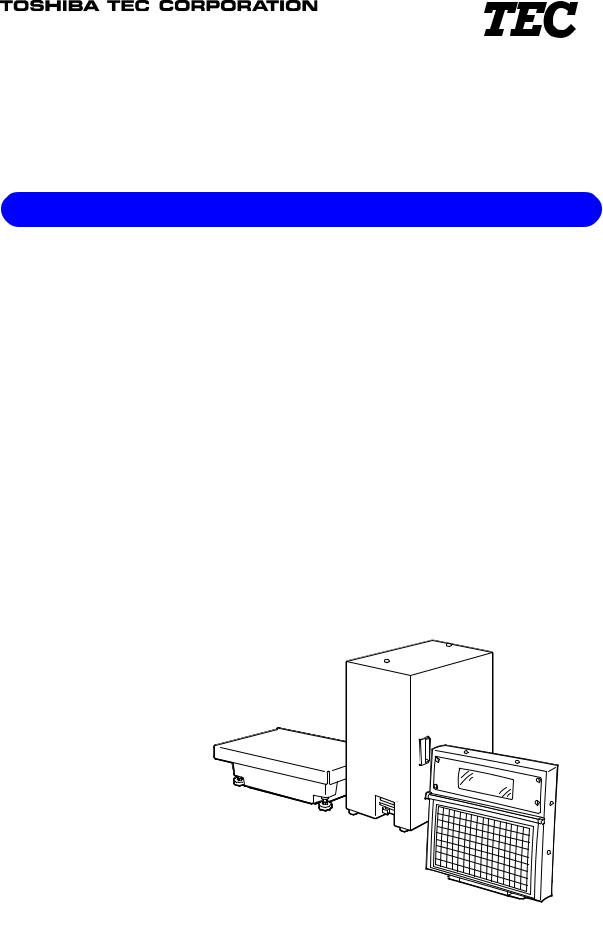
TEC Electronic Computing Scale
H-9100N-US/CA
Owner’s Manual
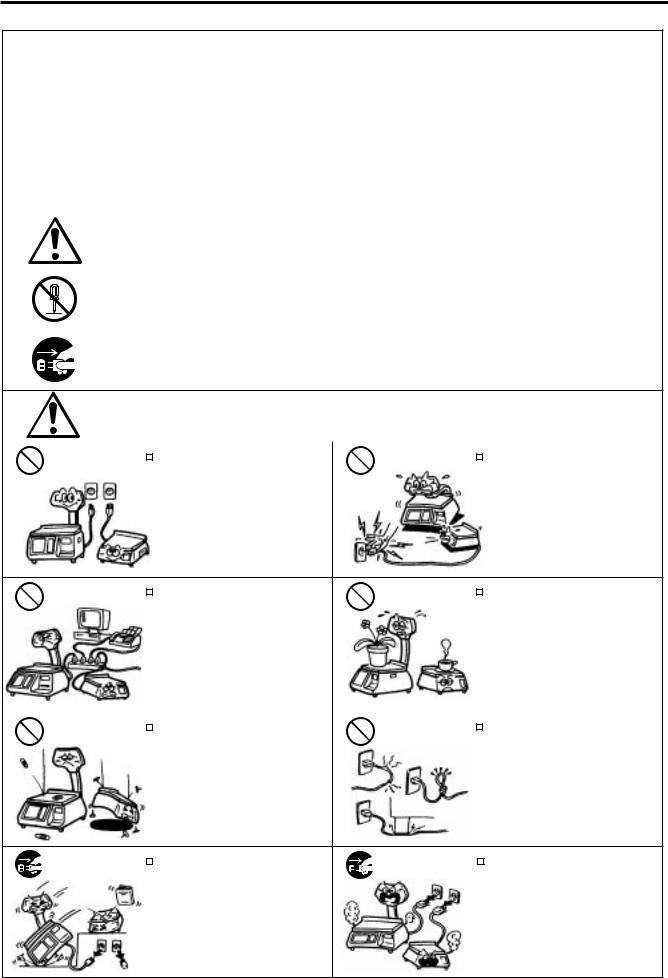
Safety Summary
Safety Summary
Personal safety in handling or maintaining the equipment is extremely important. Warnings and Cautions necessary for safe handling are included in this manual. All warnings and cautions contained in this manual should be read and understood before handling or maintaining the equipment.
Do not attempt to effect repairs or modifications to this equipment. If a fault occurs that cannot be rectified using the procedures described in this manual, turn off the power, unplug the machine, then contact your authorized TOSHIBA TEC representative for assistance.
Meanings of Each Symbol
This symbol indicates warning items (including cautions). Specific warning contents are drawn inside the  symbol. (The symbol on the left indicates a general caution.)
symbol. (The symbol on the left indicates a general caution.)
This symbol indicates prohibited actions (prohibited items). Specific prohibited contents are drawn inside or near the symbol. (The symbol on the left indicates “no disassembling”.)
symbol. (The symbol on the left indicates “no disassembling”.)
This symbol indicates actions which must be performed. Specific instructions are drawn inside or near the symbol.
symbol.
(The symbol on the left indicates “disconnect the power cord plug from the outlet”.)
|
|
This indicates that there is the risk of death or serious injury if the |
||||
WARNING machines are improperly handled contrary to this indication. |
||||||
Any other than the |
|
Do not use voltages other than the |
Prohibited |
|
Do not plug in or unplug the power |
|
specified AC voltage |
|
|
||||
voltage (AC) specified on the rating |
cord plug with wet hands as this may |
|||||
is prohibited. |
|
|||||
|
plate, as this may cause fire or |
|
cause electric shock. |
|||
|
electric shock. |
|
|
|
||
Prohibited |
|
If the machines share the same |
Prohibited |
|
|
Do not place metal objects or |
|
|
|
||||||
|
|
||||||
outlet with any other electrical |
water-filled containers such as flower |
||||||
|
|
||||||
|
appliances which consume large |
|
vases, flower pots or mugs, etc. on |
||||
|
amounts of power, the voltage will |
|
top of the machines. If metal objects |
||||
|
fluctuate widely each time these |
|
or spilled liquid enter the machines, |
||||
|
appliances operate. Be sure to |
|
this may cause fire or electric |
||||
|
provide an exclusive outlet for the |
|
shock. |
||||
|
machine as this may cause the |
|
|
|
|
||
|
machines to malfunction. |
|
|
|
|
||
|
|
|
|
|
|
|
|
Prohibited |
|
Do not insert or drop metal, |
Prohibited |
|
|
Do not scratch, damage or modify |
|
|
|
|
|||||
|
|
|
|||||
flammable or other foreign objects into |
the power cords. Also, do not place |
||||||
|
|
||||||
|
the machines through the ventilation |
|
heavy objects on, pull on, or exces- |
||||
|
slits, as this may cause fire or electric |
|
sively bend the cords, as this may |
||||
|
shock. |
|
cause fire or electrical shock. |
||||
Disconnect |
|
If the machines are dropped or their |
Disconnect |
|
Continued use of the machines in an |
|
|
||||
the plug. |
cabinets damaged, first turn off the |
the plug. |
abnormal condition such as when the |
||
|
power switches and disconnect the |
|
machines are producing smoke or |
||
|
power cord plugs from the outlet, and |
|
strange smells may cause fire or elec- |
||
|
then contact your authorized |
|
tric shock. In these cases, immedi- |
||
|
TOSHIBA TEC representative for |
|
ately turn off the power switches and |
||
|
assistance. Continued use of the |
|
disconnect the power cord plugs from |
||
|
|
the outlet. Then, contact your author- |
|||
|
machine in that condition may cause |
|
|||
|
|
ized TOSHIBA TEC representative for |
|||
|
fire or electric shock. |
|
|||
|
|
assistance. |
|||
|
|
|
|
||
(i)

Safety Summary
|
|
Disconnect |
|
If foreign objects (metal fragments, |
Disconnect |
|
|
When unplugging the power cords, |
|
|
|
|
|
||||
|
|
|
|
|
||||
|
|
the plug. |
water, liquids) enter the machines, |
the plug. |
be sure to hold and pull on the plug |
|||
|
|
|
first turn off the power switches and |
|
portion. Pulling on the cord portion |
|||
|
|
|
disconnect the power cord plugs from |
|
may cut or expose the internal wires |
|||
|
|
|
the outlet, and then contact your |
|
and cause fire or electric shock. |
|||
|
|
|
authorized TOSHIBA TEC repre- |
|
|
|
|
|
|
|
|
sentative for assistance. Continued |
|
|
|
|
|
|
|
|
use of the machine in that condition |
|
|
|
|
|
|
|
|
may cause fire or electric shock. |
|
|
|
|
|
|
|
|
|
|
|
|
|
|
|
|
Connect a |
|
Ensure that the equipment is |
No disassem- |
|
|
Do not remove covers, repair or |
|
|
grounding |
|
|
|
|||
|
|
properly grounded. Extension cables |
bling. |
modify the machine by yourself. You |
||||
|
|
wire. |
||||||
|
|
|||||||
|
|
should also be grounded. Fire or |
|
may be injured by high voltage, very |
||||
|
|
|
|
|||||
|
|
|
|
hot parts or sharp edges inside the |
||||
|
|
|
electric shock could occur on |
|
||||
|
|
|
|
machine. |
||||
|
|
|
improperly grounded equipment. |
|
||||
|
|
|
|
|
|
|
||
|
|
|
|
|
|
|
|
|
 CAUTIONThis indicates that there is the risk of personal Injury or damage to objects if the machines are improperly handled contrary to this indication.
CAUTIONThis indicates that there is the risk of personal Injury or damage to objects if the machines are improperly handled contrary to this indication.
Precautions
The following precautions will help to ensure that this machine will continue to function correctly.
•Try to avoid locations that have the following adverse conditions:
* |
Temperatures out of the specification |
* |
Direct sunlight |
* |
High humidity |
* |
Shared power source |
* |
Excessive vibration |
* |
Dust/Gas |
•Do not subject the machine to sudden shocks.
•Do not press the keys too hard. Keys will operate correctly if they are touched lightly.
•Clean the cover and keyboard, etc. by wiping with a dry cloth or a cloth soaked with detergent and wrung out thoroughly. Never use thinner or other volatile solvent for cleaning.
•To ensure that the scale is operating correctly, place a known weight on the platter and check it for correct weight measurement. This should be done every morning before starting normal operations.
•When moving the machine, take hold of the case and lift the machine. Never hold the remote unit.
•Do not place the machines on unstable or slanted surfaces, as they may drop or fall and cause injury.
•USE ONLY TOSHIBA TEC SPECIFIED paper.
•DO NOT STORE the paper or ribbons where they might be exposed to direct sunlight, high temperatures, high humidity, dust, or gas.
•Ensure the machine is operated on a level surface.
•Any data stored in the memory of the machine could be lost during a machine fault.
•Try to avoid using this equipment on the same power supply as high voltage equipment or equipment likely to cause mains interference.
•Unplug the machine whenever you are working inside it or cleaning it.
•Keep your work environment static free.
•Do not place heavy objects on top of the machines, as these items may become unbalanced and fall causing injury.
•Do not block the ventilation slits of the machines, as this will cause heat to build up inside the machines and may cause fire.
•Do not lean against the machine. It may fall on you and could cause injury.
•Care must be taken not to injure yourself with the printer paper cutter.
•Unplug the machine when it is not used for a long period of time.
Request Regarding Maintenance
•Utilize our maintenance services.
After purchasing the machine, contact your authorized TOSHIBA TEC representative for assistance once a year to have the inside of the machine cleaned. Otherwise, dust will build up inside the machines and may cause a fire or a malfunction. Cleaning is particularly effective before humid rainy seasons.
•Our preventive maintenance service performs the periodic checks and other work required to maintain the quality and performance of the machines, preventing accidents beforehand.
For details, please consult your authorized TOSHIBA TEC representative for assistance.
•Using insecticides and other chemicals
Do not expose the machines to insecticides or other volatile solvents. This will cause the cabinet or other parts to deteriorate or cause the paint to peel.
(ii)

TABLE OF CONTENTS
Page
1. INTRODUCTION ............................................................................................. |
1- 1 |
|||
|
1.1 |
APPLICABLE MODEL ..................................................................................... |
1- |
2 |
|
1.2 |
ACCESSORIES ............................................................................................... |
1- |
2 |
2. |
SPECIFICATIONS...................................................................................................... |
2- |
1 |
|
|
2.1 |
SCALE ............................................................................................................. |
2- |
1 |
|
2.2 |
OPTION ........................................................................................................... |
2- |
2 |
3. |
APPEARANCE........................................................................................................... |
3- |
1 |
|
4. |
DISPLAY .................................................................................................................... |
4- |
1 |
|
|
4.1 |
US TYPE.......................................................................................................... |
4- |
1 |
|
4.2 |
CA TYPE.......................................................................................................... |
4- |
1 |
5. |
KEY LAYOUT............................................................................................................. |
5- |
1 |
|
|
5.1 |
PROGRAMMING KEYBOARD......................................................................... |
5- |
1 |
|
5.2 |
OPERATION KEYBOARD AND SPEED KEYBOARD ..................................... |
5- 3 |
|
6. |
PROCEDURE BEFORE OPERATION....................................................................... |
6- 1 |
||
7. |
LEVEL ADJUSTMENT ............................................................................................... |
7- |
1 |
|
8. |
REMOVAL AND REPLACEMENT OF RECEIPT/LABEL ........................................... |
8- |
1 |
|
9. |
OUTLINE OF OPERATION........................................................................................ |
9- |
1 |
|
10. |
PROGRAMMING PROCEDURES.............................................................................. |
10- 1 |
||
|
10.1 |
UNIT PRICE CHANGE..................................................................................... |
10- 4 |
|
|
10.2 |
PLU DATA SETTING ....................................................................................... |
10- 5 |
|
|
10.3 |
INGREDIENT MESSAGE ................................................................................ |
10- 7 |
|
|
10.4 |
NUTRITION FACTS ......................................................................................... |
10- 8 |
|
|
10.5 |
PLU VERIFYING LABEL.................................................................................. |
10-12 |
|
|
10.6 |
ADDRESS AND COMMERCIAL MESSAGE SETTING ................................... |
10-13 |
|
|
10.7 |
COMBINATION MESSAGE ............................................................................. |
10-14 |
|
|
10.8 |
SPECIAL INFORMATION ................................................................................ |
10-16 |
|
|
10.9 |
GRADE LINE ................................................................................................... |
10-16 |
|
|
10.10 |
SPEED KEY SETTING .................................................................................... |
10-17 |
|
|
10.11 |
PRINT FORMAT .............................................................................................. |
10-18 |
|
|
10.12 |
DATE/TIME SETTING...................................................................................... |
10-20 |
|
|
10.13 |
CMT/PL-3......................................................................................................... |
10-20 |
|
|
10.14 |
IN-LINE/LOCAL................................................................................................ |
10-23 |
|
|
10.15 |
LON SYSTEM.................................................................................................. |
10-24 |
|
|
10.16 |
BAR CODE FORMAT ...................................................................................... |
10-26 |
|
|
10.17 |
TITLES............................................................................................................. |
10-28 |
|
|
10.18 |
TRANSFERRING LOGO DATA ....................................................................... |
10-29 |
|
|
10.19 |
IDIOM SETTING .............................................................................................. |
10-31 |
|
|
10.20 |
VENDOR SETTING ......................................................................................... |
10-31 |
|
|
10.21 |
FREE FORMAT SETTING ............................................................................... |
10-32 |
|
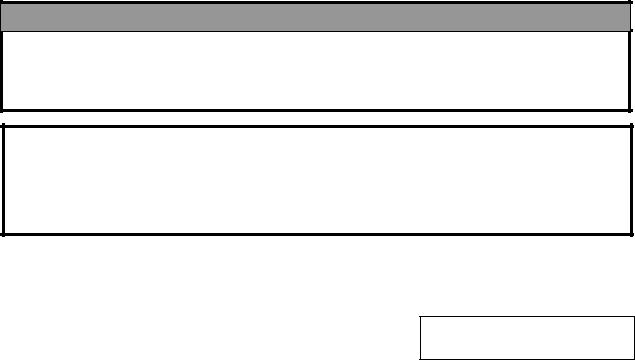
|
|
|
Page |
11. |
PROGRAMMED DATA VERIFICATION REPORTS................................................... |
11- 1 |
|
12. |
PASSWORD SECURITY ........................................................................................... |
12- 1 |
|
|
12.1 |
SETTING PASSWORD AND PROTECT MENU.............................................. |
12- 1 |
|
12.2 |
CALLING MENU BY ENTERING PASSWORD ............................................... |
12- 3 |
13. |
OPERATING PROCEDURES .................................................................................... |
13- 1 |
|
|
13.1 |
WEIGHING OPERATION ................................................................................ |
13- 2 |
|
13.2 |
FIX PRICE OPERATION (FOR US TYPE ONLY) ............................................ |
13- 3 |
|
13.3 |
BY COUNT OPERATION................................................................................. |
13- 4 |
|
13.4 |
PRINT COUNT OPERATION........................................................................... |
13- 6 |
|
13.5 |
ISSUING LABELS WITH NET WEIGHT STATEMENT |
|
|
|
(FOR US TYPE ONLY) .................................................................................... |
13- 9 |
|
13.6 |
TARE/SAVE/VOID FUNCTION PROCEDURES .............................................. |
13-11 |
|
13.7 |
CALLING AND PRINTING GRADE LINE ......................................................... |
13-12 |
|
13.8 |
CALLING AND PRINTING LOGO .................................................................... |
13-13 |
|
13.9 |
SELECTING PRINT ITEM................................................................................ |
13-14 |
|
13.10 |
DATE CHANGE ............................................................................................... |
13-15 |
|
13.11 |
BATCH PRINT MODE (with 30 Items Run Assignment) .................................. |
13-16 |
|
13.12 |
VISUAL COMMODITY LIBRARY ..................................................................... |
13-19 |
|
13.13 |
FLOATING VENDOR....................................................................................... |
13-20 |
14. |
TOTAL OPERATION.................................................................................................. |
14- 1 |
|
|
14.1 |
HOURLY TOTAL REORT ................................................................................ |
14- 2 |
|
14.2 |
GRAND TOTAL REPORT................................................................................ |
14- 2 |
|
14.3 |
PLU TOTAL REPORT...................................................................................... |
14- 2 |
|
14.4 |
VENDOR TOTAL REPORT ............................................................................. |
14- 3 |
15. |
ERROR MESSAGE TABLE ....................................................................................... |
15- 1 |
|
16. |
CLEANING THE PRINT HEAD .................................................................................. |
16- 1 |
|
17. |
TROUBLESHOOTING ............................................................................................... |
17- 1 |
|
WARNING!
1.The display unit installation should be authorized installing dealer. Please contact your nearest TOSHIBA TEC representative.
2.The display unit installation by anyone except an authorized installing dealer will release the manufacturer from all liability for damage or injury to users.
CAUTION:
1.This manual may not be copied in whole or in part without prior written permission of TOSHIBA TEC.
2.The contents of this manual may be changed without notification.
3.Please refer to your local Authorized Service representative with regard to any queries you may have in this manual.
Copyright © 2001
by TOSHIBA TEC CORPORATION All Rights Reserved
570 Ohito, Ohito-cho, Tagata-gun, Sizuoka-ken, JAPAN
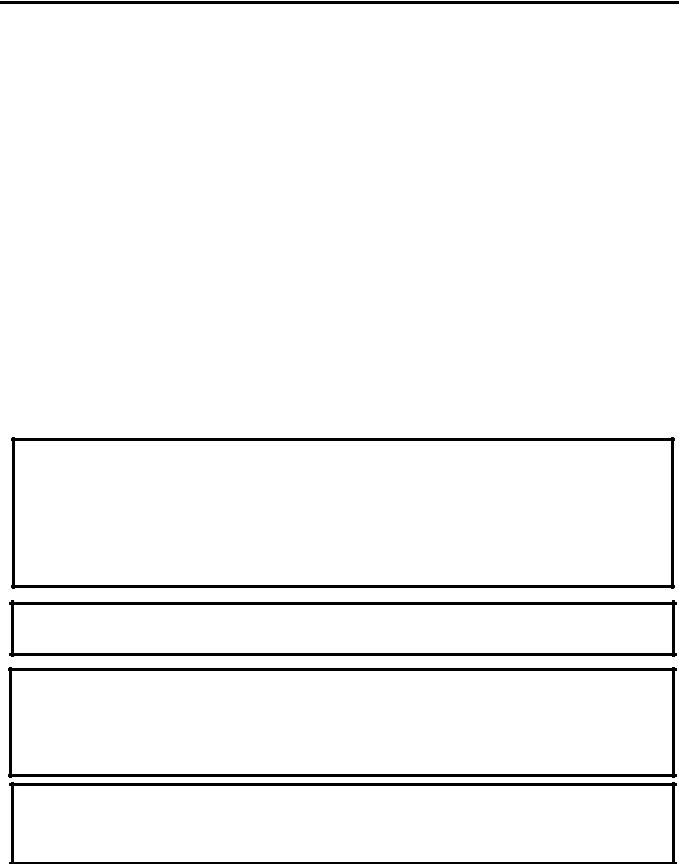
1. INTRODUCTION
1. INTRODUCTION
1. INTRODUCTION
Thank you for purchasing the TEC H-9100N series electronic computing scale. H-9100N series is developed to be used in the store back room.
As you will discover, it has many features and functions designed for user friendliness as well as complete customer satisfaction.
Stainless steel is used for the covers. Since the printer unit can hold a maximum of φ230 mm label roll, this model is suitable for printing a great deal of labels.
The 256 x 64 dot fluorescent display provides customers with ample information, the 216 speed keys realize a higher degree of operability, and the 3 inch/sec. Print speed ensures fast and clear printing.
Password security prevents unauthorized access to the PROG., M. DOWN, REWRAP, REPORT and RESET modes.
The latest high speed in-line system, Local Operating Network (LON), allows easy system configuration and greater throughput.
Various options, including a TMCC Interface, a LAN Interface, etc., are selectable in accordance with your needs.
We believe that your needs will be fully satisfied, and you will have total reliability in price calculation. Should you have any questions concerning the scale, please refer to this manual. Be sure to keep this manual for future reference.
This equipment has been tested and found to comply with the limits for a Class A digital device, pursuant to Part 15 of the FCC Rules. These limits are designed to provide reasonable protection against harmful interference when the equipment is operated in a commercial environment. This equipment generates, uses, and can radiate radio frequency energy and, if not installed and used in accordance with the instruction manual, may cause harmful interference to radio communications. Operations of this equipment in a residential area is likely to cause harmful interference in which case the user will be required to correct the interference at his own expense.
(for USA only)
Changes or modifications not expressly approved by manufacturer for compliance could void the user’s authority to operate the equipment.
“This Class A digital apparatus meets all requirements of the Canadian Interference-Causing Equipment Regulations.”
“Cet appareil numérique de la classe A respecte toutes les exigences du Règlement sur le matériel brouilleur du Canada.”
(for CANADA only)
Some procedures described in this manual may be illegal in various state jurisdictions. When there are optional settings to enable various functions or to disable functions. Please ensure that the optional settings for scale operation meet the local requirements of weights and measures. If you are uncertain of specific items, contact the state or county office of weights and measures for clarification.
1- 1
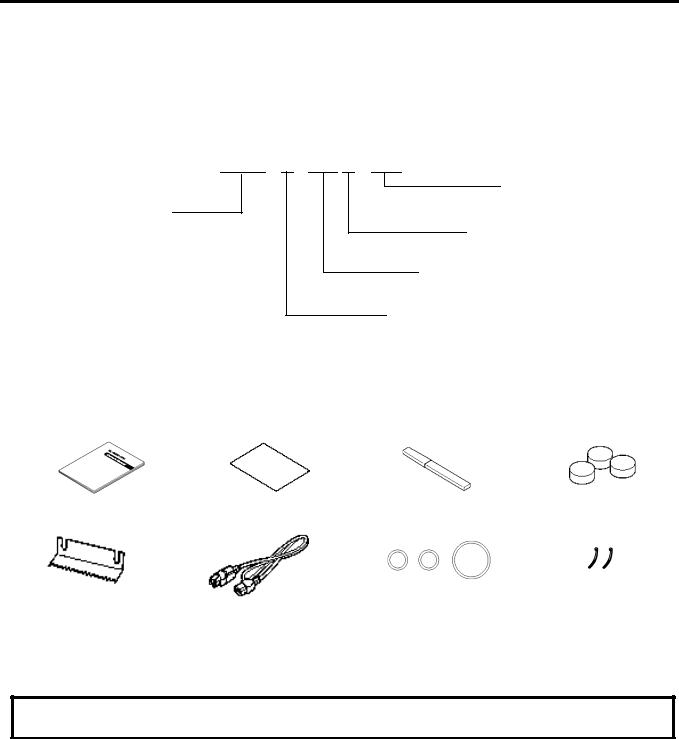
1. INTRODUCTION
1.1 APPLICABLE MODEL
1.1 APPLICABLE MODEL
•H-9100-50L-N-FFB-US
•H-9100-25-N-FFB-CA
The description of the model number is as follows.
H - 9 1 0 0 - 5 0 L - N - F F B - U S
Max. Capacity
50L: 50 lbs (decimal pound /single range)
25: 25 Kg (single range)
Destination Code
ex.) US, CA
Keyboard Type
B: Built-in Keyboard
Display Type
FF:Fluorescent full dot display
N:LAN (Option) is available.
1.2 ACCESSORIES
Owner’s Manual |
Quality control |
Print Head Cleaner |
Sealing Lead |
(EO1-32003) |
report (US type only) |
(24089500013) |
|
Receipt Cutter |
Power Cord |
Sealing Wire |
Cable Band |
|
|
|
|
NOTE: Check that there are no missing or incorrect parts in the accessories.
CAUTION:
Be sure to use the provided power cord.
1- 2

2. SPECIFICATION
2.1 SCALE
2. SPECIFICATION
2.1 SCALE
Item |
US |
CA |
|
Maximum Capacity |
50 lb |
25 Kg |
|
Minimum Scale Division |
0.01 lb |
0.005 Kg (0.01 lb) |
|
Display Range |
0 to 50.05 lb |
0 to 25.025 Kg (0 to 50.05 lb) |
|
Maximum Tare |
4.00 lb |
2.000 Kg (4.41 lb) |
|
Unit Price Presettable |
$ 0.01 to 99.99 |
$ 0.01 to 99.99 |
|
Minimum Price Display |
$ 0.01 |
$ 0.01 |
|
Power Requirement |
AC 120 V±10%, 60 Hz |
|
|
Power Consumption |
US/CA: 94 W, 1.4 A (Standby: 24 W, 0.3 A) |
||
Temperature Limits |
32°F to 104°F (0 to 40 ) |
|
|
Relative Humidity |
35 % to 85 % (No condensation) |
|
|
Message Display |
256×64 dots Fluorescent display |
|
|
Weight |
5 digits |
|
|
Unit Price |
|
||
4 digits |
|
||
Total Price |
|
||
5 digits |
|
||
Display Mode |
|
||
Singlel side |
|
||
Capacity of PLU Memory |
|
||
3600 PLUs max. (standard) |
|
||
Print Head |
|
||
Thermal Print Head (3 inch wide) |
|
||
Media Issue Method |
|
||
On-demand/Batch |
|
||
Dot Density |
|
||
640 dots (8 dots/mm x 80mm), W0.125 x H0.125mm square dot |
|||
Print Speed |
|||
4 inch/sec. (101.6 mm/sec.) |
|
||
|
|
||
Available Media Width |
(3 inch/sec. can be selected for lower sensitive labels.) |
||
2.24 inch (57 mm), 3.14 inch (80 mm) |
|||
Recommended Media |
|||
|
|
||
Thermal Label |
VHTS (OSP), NP-AH1X, NP-AH2H (TAC)/Outer diameter: |
||
|
|||
Variable Length Label |
230 mm (Max.) |
|
|
VHTS (OSP), NP-AH1X, NP-AH2H (TAC)/Outer diameter: |
|||
|
|||
Thermal Receipt |
230 mm (Max.) |
|
|
120 FC (RICOH)/Outer diameter: 90 mm (Max.) |
|||
Interface |
|||
CMT/PL-3 interface (Program Loader) |
|||
|
|||
|
LON interface (RS-485) |
|
|
|
TMCC interface (Option) |
|
|
|
PC-AT KEY interface (option) |
|
|
|
Drawer Interface |
|
|
Dimensions (approx.) |
LAN interface (10 Base T, option) |
|
|
|
|
||
Printer Unit |
9.2 inch (width) x 14.5 inch (depth) x 17.3 inch (height) |
||
|
234 mm (width) x 369 mm (depth) x 439 mm (height) |
||
Display Unit |
15.4 inch (width) x 1.7 inch (depth) x 13.3 inch (height) |
||
|
390 mm (width) x 43.5 mm (depth) x 339 mm (height) |
||
Scale unit |
15.7 inch (width) x 10.2 inch (depth) x 4.3 inch (height) |
||
|
400 mm (width) x 260 mm (depth) x 110 mm (height) |
||
Weight |
55.1 lb (25 Kg) |
|
|
2- 1
2. SPECIFICATION
|
|
|
|
|
2.2 OPTION |
|
|
|
|
|
|
|
|
2.2 OPTION |
|
|
|
|
||
|
|
|
|
|
|
|
|
|
Option Name |
Model No. |
Description |
|
Source |
|
|
or Part No. |
|
|||
|
|
|
|
|
|
|
|
|
LON Connector |
Part No. |
A modular connector used to connect scales |
|
See |
|
|
TM8P-88P |
EAJ-0028001 |
to each other in a LON configuration. |
|
Note 2 |
|
|
LON Terminal |
Part No. |
A modular resistor attached to the scales |
|
See |
|
|
Resistor 285D-8P |
EAJ-0029001 |
connected at both ends of the LON |
|
Note 2 |
|
LON |
|
|
configuration. |
|
|
|
|
LON Cable |
Part No. |
An 8-pin telephone cable used with the LON |
|
See |
|
|
S-STLAN-2P |
10319100003 |
connectors attached to both ends of the cable. |
|
Note 2 |
|
|
(200 m/roll) |
|
This cable connects scales to each other in a |
|
|
|
|
|
|
LON configuration. |
|
|
|
|
LON Ferrite Core |
Part No. |
A ferrite core for the LON interface |
|
See |
|
|
ESD-SR-15 |
DDG-0106001 |
|
|
Note 2 |
|
I/O PC Board |
OP-9000-IOB |
An I/O board equipped with the TMCC |
|
See |
|
|
|
|
|
interface and PC-AT keyboard interface ports. |
Note 1 |
|
|
|
|
|
It is used to construct a TMCC system and |
|
|
|
|
|
|
program PLU data, etc.. |
|
|
|
TMCC Cable kit |
OP-9000-IOCN- |
A cable kit for the TMCC interface. |
|
See |
|
|
|
|
TMCC |
|
|
Note 1 |
|
Memory Module |
OP-9000-SRAM- |
DIP type S-RAM to be installed on the MEMO |
|
See |
|
|
512KB |
PC board for memory expansion. When |
|
Note 1 |
||
|
|
|
|
|||
|
|
|
|
expanding the memory, install the two |
|
and 3 |
|
|
|
|
modules as one set. |
|
|
|
10 Base T (LAN) Interface |
OP-9000N-LAN |
This board enables the H-9100N to be used in |
|
See |
|
|
Board (H-9100N only) |
|
a LAN network. |
|
Note 1 |
|
NOTES:
1.Contact TOSHIBA TEC H.Q. or your nearest TOSHIBA TEC representative.
2.Order from TOSHIBA TEC Parts Center or purchase locally.
3.When purchasing memory modules locally, select one having the following specifications.
■ |
Maker: |
HITACHI Static RAM (OP-9000-SRAM-512KB) |
■ |
Type: |
HM628512ALP-770ns, 600mil 32-pin Plastic DIP (DP-32) (OP-9000-SRAM-512KB) |
2- 2
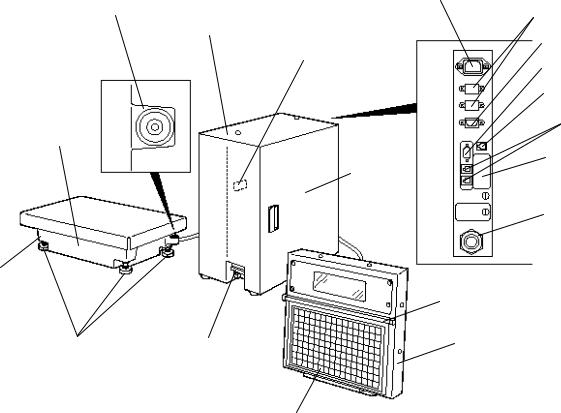
3. APPEARANCE
|
3. APPEARANCE |
||
|
|
|
|
3. APPEARANCE |
|
|
|
Power Inlet |
TMCC I/F |
||
(option) |
|||
Level Gauge |
|||
Printer Unit |
|
|
|
Main Power Switch |
Scale Connector |
||
|
|
||
|
CMT/PL-3 I/F |
||
|
LAN I/F (option) |
||
Platter |
LON I/F |
||
|
|
||
Printer |
PC-AT |
||
Keyboard I/F |
|||
Cover |
(option) |
||
|
Display Cable |
||
Scale Unit
|
Keyboard Frame |
Adjustable Legs Print Head |
Remote Display |
Operating/Speed/Programming Keyboard
NOTES: 1. The main power switch is provided inside of the printer unit. When turning the power switch on/off, open the printer cover.
2.To set the speed/operation key sheet, open the keyboard frame and insert the two tabs of the key sheet into the two slots of the keyboard frame bottom.
3- 1

4. DISPLAY
4.1 US TYPE
4. DISPLAY
4.1 US TYPE
nFront Display Panel
H-9100N
CAPACITY |
WEIGHT |
e=d |
|
|
0-50 lb |
0.01 lb |
SCROLLING MESSAGE INDICATES |
|
|
|
SCALE AT ZERO. |
4.2 CA TYPE
nFront Display Panel
H-9100N
CAPACITY |
WEIGHT |
e=d |
WEIGHT |
e=d |
|
0-25 kg |
0.005 kg |
0-50 lb |
0.01 lb |
CAPACITÉ
4- 1
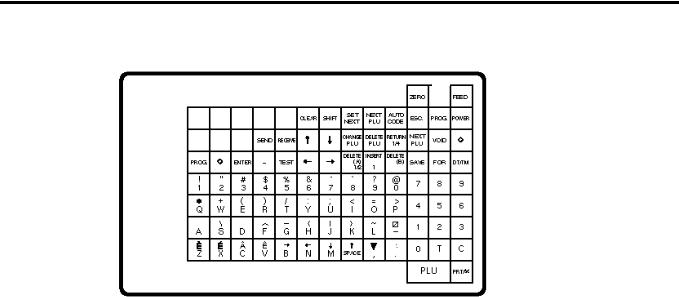
5. KEY LAYOUT
5.1 PROGRAMMING KEYBOARD
5. KEY LAYOUT
5.1 PROGRAMMING KEYBOARD
NOTE: Blank keys have no function.
■ Programming Keyboard Function
Name of Key |
Function |
||
|
|
|
|
|
|
|
1. Clears numeric data just entered. |
|
CLEAR |
|
|
|
|
2. Releases the scale from the error mode. |
|
|
|
|
|
|
|
|
|
|
|
|
Selects the upper case or lower case. |
|
SHIFT |
|
|
|
|
|
|
|
|
|
|
|
|
|
|
|
|
|
Calls the PLU # which follows the currently called PLU #. |
|
SET |
|
|
|
NEXT |
|
Sets the media transparency on the sensor. |
|
|
|
|
|
|
|
Calls the PLU # registered right after the currently called PLU #. |
|
NEXT |
|
|
|
|
|
|
|
PLU |
|
|
|
|
|
|
|
|
|
Sets “AUTO CODE”. |
|
AUTO |
|
|
|
CODE |
|
|
|
|
|
|
|
|
|
Changes the PLU # currently called. |
|
CHANGE |
|
|
|
|
|
|
|
PLU |
|
|
|
|
|
|
|
|
|
|
|
|
|
Deletes PLU. |
|
DELETE |
|
|
|
PLU |
|
|
|
|
|
|
|
|
|
Prints the data in the currently called PLU. |
|
TEST |
|
|
|
|
|
|
|
|
|
|
|
|
|
|
|
|
|
Inputs data to the H-9100N system during programming. |
|
ENTER |
|
|
|
|
|
|
|
|
|
|
|
|
|
|
|
|
|
Displays the preceding PLU data. (only when changing the unit price) |
|
VOID |
|
|
|
|
|
|
|
|
|
|
|
|
|
|
|
|
|
Inputs data to the H-9100N system during programming. (only when changing the unit |
|
PRT/* |
|
|
|
|
price) |
|
|
|
|
|
|
|
|
|
|
|
|
Returns to the main menu. |
|
ESC. |
|
|
|
|
|
|
|
|
|
|
|
|
|
|
5- 1

5. KEY LAYOUT
5.1 PROGRAMMING KEYBOARD
Name of Key |
|
Function |
||
|
|
|
|
|
|
|
|
1. |
Displays the preceding PLU data. |
|
|
|
||
|
|
2. |
Used for setting an auto code. |
|
|
|
|
3. |
Calls the preceding label format # when setting the print position. |
|
|
|
||
|
|
|
|
|
|
|
|
Moves the cursor to left. |
|
|
← |
|
||
|
|
|
|
|
|
|
|
|
|
|
|
|
Moves the cursor to right. |
|
|
→ |
|
||
|
|
|
|
|
|
|
|
|
|
|
|
|
1. |
Deletes the character selected by the cursor when setting the commodity name or |
|
DELETE |
|
||
|
(A) |
|
|
message. |
|
1/2 |
|
2. |
Sets a unit price per 1/2 lb. |
|
|
|
|
|
|
|
|
1. |
Inserts a space at the cursor position when setting the commodity name or |
|
INSERT |
|
||
|
|
|
message. |
|
|
1 |
|
|
|
|
|
2. |
Sets a unit price per lb/100g/Kg. |
|
|
|
|
||
|
|
|
|
|
|
|
|
Deletes all characters on the current setting line when setting the commodity name or |
|
|
DELETE |
|
||
|
(B) |
|
message. |
|
|
|
|
|
|
|
|
|
1. Displays the next line when setting the ingredient or message. |
|
|
RETURN |
|
||
|
1/4 |
|
2. Sets a unit price per 1/4 lb. |
|
|
|
|
|
|
|
|
|
Inserts a blank space in descriptors. |
|
|
↑ |
|
||
|
SPACE |
|
|
|
|
|
|
|
|
|
|
|
Stores “ingredient data” in the temporary memory. |
|
|
SEND |
|
||
|
|
|
|
|
|
|
|
|
|
|
|
|
|
|
|
|
|
Calls “ingredient data” from the temporary memory. |
|
|
RECEIVE |
|
||
|
|
|
|
|
|
|
|
|
|
|
|
|
|
|
|
|
|
Sets the preceding item when setting PLU and nutrition information. |
|
|
↑ |
|
||
|
|
|
|
|
|
|
|
|
|
|
|
|
|
|
|
|
Sets the following item when setting PLU and nutrition information. |
||
|
↓ |
|
||
|
|
|
|
|
|
|
|
|
|
|
|
Returns to the programming menu. |
||
|
PROG. |
|
||
|
|
|
|
|
|
|
|
|
|
|
|
|
1. |
Changes the programming menu page. |
|
|
|
2. |
Selects capitals or small letters. |
|
|
|
3. |
Sorts the file when setting PLU data, ingredient data and nutrition data. |
|
|
|
4. |
Sets a block PLU # using the confirmation label procedure. |
|
|
|
5. |
Selects the scrolling message or fixed message. |
|
|
|
6. |
Calls the second half of the speed key and sets a department #. |
|
|
|
7. |
Selects the adjusting item of print format in rotation. |
|
|
|
8. |
Toggles between In-line and Local or in-line and off-line of LON system. |
|
|
|
|
|
Other Keys |
The other keys are used to set the character. |
|||
|
|
|
|
|
5- 2
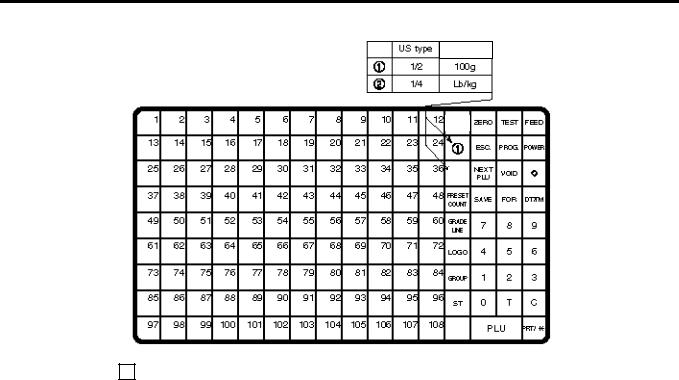
5. KEY LAYOUT
5.2 OPERATION KEYBOARD AND SPEED KEYBORAD
5.2 OPERATION KEYBOARD AND SPEED KEYBOARD
CA type
( A U T O / M a n u a l
)
%
NOTES:
1.Pressing the key enables another 108 PLUs assignment.
2.The “%” key is effective when initial set #28-4 = 1.
The “Auto/Manual” key is effective when initial set #12-8 = 1.
■Operation Keyboard Function
|
Name of Key |
Function |
||||||
|
|
|
|
|
|
|
|
|
|
|
|
|
|
|
|
|
Enters numeric data such as PLU #, unit price and tare. |
|
0 |
|
|
9 |
|
|||
|
|
to |
|
|
||||
|
|
|
|
|
|
|
|
|
|
|
|
|
|
|
|
|
|
|
|
|
|
|
|
|
|
1. Clears numeric entries. |
|
|
|
|
C |
|
|
2. Releases the scale from error mode. |
|
|
|
|
|
|
|
|
|
3. Releases the scale from SAVE mode. |
|
|
|
|
|
|
|
|
|
|
|
|
|
|
|
|
|
|
|
|
|
|
|
|
|
|
Subtracts tare. |
|
|
|
|
T |
|
|
||
|
|
|
|
|
|
|||
|
|
|
|
|
|
|
|
|
|
|
|
|
|
|
|
|
|
|
|
|
|
|
|
|
|
Calls a PLU or clears the displayed PLU. |
|
|
|
PLU |
|
|
|||
|
|
|
|
|
||||
|
|
|
|
|
|
|
|
|
|
|
|
|
|
|
|
|
|
|
|
|
|
|
|
|
|
Prints a customer label. |
|
|
|
PRT/* |
|
|
|||
|
|
|
|
|
||||
|
|
|
|
|
|
|
|
|
|
|
|
|
|
|
|
|
|
5- 3
5. KEY LAYOUT
|
|
|
|
|
|
|
|
5.2 OPERATION KEYBOARD AND SPEED KEYBORAD |
|
|
|
|
|
|
|
|
|
|
|
|
■ Operation Keyboard Function |
||||||||
|
|
|
|
|
|
|
|
|
|
|
Name of Key |
Function |
|
||||||
|
|
|
|
|
|
|
|
|
|
|
|
|
|
|
|
|
|
Saves tare and unit price after taking off the commodity from the platter. |
|
|
|
|
SAVE |
|
|
||||
|
|
|
|
|
|
||||
|
|
|
|
|
|
|
|
|
|
|
|
|
|
|
|
|
|
|
|
|
|
|
|
|
|
|
|
Sets the quantity of a commodity in “BY COUNT” mode. |
|
|
|
|
FOR |
|
|
||||
|
|
|
|
|
|
||||
|
|
|
|
|
|
|
|
|
|
|
|
|
|
|
|
|
|
|
|
|
|
|
|
|
|
|
|
Displays the date. |
|
|
|
|
DT/TM |
|
|
||||
|
|
|
|
|
|
||||
|
|
|
|
|
|
|
|
|
|
|
|
|
|
|
|
|
|
|
|
|
|
|
NEXT |
|
Selects the item for change Print/OFF. |
|
|||
|
|
|
PLU |
|
|
|
|||
|
|
|
|
|
|
|
|
|
|
|
|
|
VOID |
|
Corrects data just after the registration. |
|
|||
|
|
|
|
|
|
||||
|
|
|
|
|
|
|
|
|
|
|
|
|
|
|
|
|
|
|
|
|
|
|
|
|
|
|
|
1. Enables calling the other 108 speed keys. |
|
|
|
|
|
|
|
|
|||
|
|
|
|
|
2. Selects the function for change Print/OFF. |
|
|||
|
|
|
|
|
|
|
|
|
|
|
|
|
|
|
|
|
|
|
|
|
|
|
|
|
|
|
|
Returns to the main menu. |
|
|
|
|
ESC. |
|
|
||||
|
|
|
|
|
|
||||
|
|
|
|
|
|
|
|
|
|
|
|
|
|
|
|
|
|
|
|
|
|
|
|
|
|
|
|
Accesses print item, auto message timer, print format and issue mode selection |
|
|
|
|
PROG. |
|
|
||||
|
|
|
|
mode. |
|
||||
|
|
|
|
|
|
|
|
|
|
|
|
|
|
|
|
|
|
|
|
|
|
|
POWER |
|
Turns the display on/off when the scale power is on. |
|
|||
|
|
|
|
|
|
|
|
|
|
|
|
|
|
|
|
|
|
|
|
|
|
|
|
|
|
|
|
Changes between 1/2 lb and 1/4 lb (US type only). |
|
|
|
1/2 |
|
|
1/4 |
|
|
||
|
|
|
|
|
|
|
|||
|
|
|
|
|
|
|
|
|
|
|
|
|
|
|
|
|
|
|
|
|
|
|
|
|
|
|
|
Changes the unit of measure to 100 g (CA/QR type only). |
|
|
|
|
100g |
|
|
||||
|
|
|
|
|
|
||||
|
|
|
|
|
|
|
|
|
|
|
|
|
|
|
|
|
|
|
|
|
|
|
LB/kg |
|
Changes the unit of measure between lb and kg (CA/QR type only). |
|
|||
|
|
|
|
|
|
||||
|
|
|
|
|
|
|
|
|
|
|
|
|
|
|
|
|
|
|
|
|
|
|
|
|
|
|
Sets the number of labels to print. |
|
|
|
|
|
PRESET |
|
|
||||
|
|
|
COUNT |
|
|
|
|||
|
|
|
|
|
|
|
|
|
|
|
|
|
|
|
|
|
|
|
|
|
|
|
|
|
|
|
Prints a grade line. |
|
|
|
|
|
GRADE |
|
|
||||
|
|
|
LINE |
|
|
|
|||
|
|
|
|
|
|
|
|
|
|
|
|
|
|
|
|
|
|
|
|
|
|
|
|
|
|
|
|
Calls the logo. |
|
|
|
|
LOGO |
|
|
||||
|
|
|
|
|
|
||||
|
|
|
|
|
|
|
|
|
|
|
|
|
|
|
|
|
|
|
|
|
|
|
|
|
|
|
No function. |
|
|
|
|
|
GROUP |
|
|
||||
|
|
|
|
# |
|
|
|
||
|
|
|
|
|
|
|
|
|
|
|
|
|
|
|
|
|
|
No function. |
|
|
|
|
|
ST |
|
|
|||
|
|
|
|
|
|
|
|||
|
|
|
|
|
|
|
|
|
|
|
|
|
|
|
|
|
|
|
|
|
|
|
|
|
|
|
|
This key is used for item or subtotal discount by entering a percentage. |
|
|
|
|
|
% |
|
|
|||
|
|
|
|
|
(Optional key by initial setting) |
|
|||
|
|
|
|
|
|
|
|
|
|
|
|
|
|
|
|
|
|
|
|
5- 4
5. KEY LAYOUT
|
|
|
|
|
|
|
|
|
5.2 OPERATION KEYBOARD AND SPEED KEYBORAD |
|
|
|
|
|
|
|
|
|
|
|
|
|
■ Operation Keyboard Function |
|||||||||
|
|
|
|
|
|
|
|
|
|
|
|
|
Name of Key |
Function |
|
||||||
|
|
|
|
|
|
|
|
|
|
|
|
|
|
|
|
|
|
|
|
Feeds the label. |
|
|
|
|
|
FEED |
|
|
|
|||
|
|
|
|
|
|
|
|
|||
|
|
|
|
|
|
|
|
|
|
|
|
|
|
|
|
|
|
|
|
|
|
|
|
|
|
|
|
|
|
|
Issues a test label. |
|
|
|
|
|
TEST |
|
|
|
|||
|
|
|
|
|
|
|
|
|||
|
|
|
|
|
|
|
|
|
|
|
|
|
|
|
|
|
|
|
|
|
|
|
|
|
|
|
|
|
|
|
Adjusts the zero point. |
|
|
|
|
|
ZERO |
|
|
|
|||
|
|
|
|
|
|
|
|
|||
|
|
|
|
|
|
|
|
|
|
|
|
|
|
|
|
|
|
|
|
|
|
|
|
|
|
|
|
|
|
|
Changes the label issue mode between automatic issue and manual issue. |
|
|
|
|
|
AUTO/ |
|
|
|
|||
|
|
|
|
MANUAL |
|
|
(Optional key by initial setting) |
|
||
|
|
|
|
|
|
|
|
|
|
|
|
|
|
|
|
|
|
|
|
|
|
|
|
|
|
|
|
Calls the assigned PLU. |
|
|||
|
|
1 |
|
|
108 |
|
|
|||
|
|
|
|
|
to |
|
|
|
|
|
|
|
|
|
|
|
|
|
|
|
|
5- 5
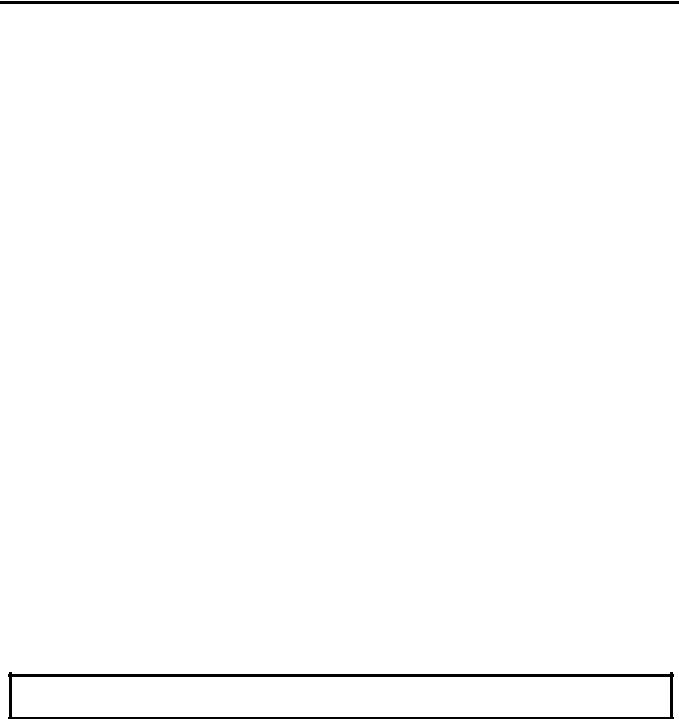
6. PROCEDURE BEFORE OPERATION
6. PROCEDURE BEFORE OPERATION
6. PROCEDURE BEFORE OPERATION
1.Unpack the accessories and H-9100N units from the carton.
2.Refer to Safety Precautions in this manual and set up the H-9100N units in proper location.
3.Connect the scale unit to the printer unit.
4.Connect the power cord to the printer unit.
5.Connect the LON cable to the printer unit, if necessary.
6.Load the label or receipt roll.
7.Insert the power cord plug into an AC outlet.
8.Level the printer unit. Refer to Section 7.
9.Connect a PC-AT keyboard, if necessary.
10.Turn the power on and press the power key on the keyboard.
11.Set the following programming menus.
Menu Page |
ITEM No. |
Programming Name |
2 |
0 |
PRINT FORMAT |
2 |
1 |
DATE/TIME SETTING |
1 |
1 |
PLU DATA SETTING |
If necessary, set the following program menu:
Menu Page |
ITEM No. |
Programming Name |
1 |
2 |
INGREDIENT MESSAGE |
1 |
3 |
NUTRITION SETTING |
1 |
5 |
ADDRESS AND COMMERCIAL MESSAGE SETTING |
1 |
7 |
SPECIAL INFORMATION |
1 |
8 |
GRADE LINE |
1 |
9 |
SPEED KEY SET |
12.Call a PLU which contains the unit price used in weighing mode, then place a weight on the platter and check a correct price is displayed.
13.The scale is ready to issue labels.
NOTE: For details of the programming menus, refer to Section 10.
CAUTION:
Be sure to use the provided power cord.
6- 1
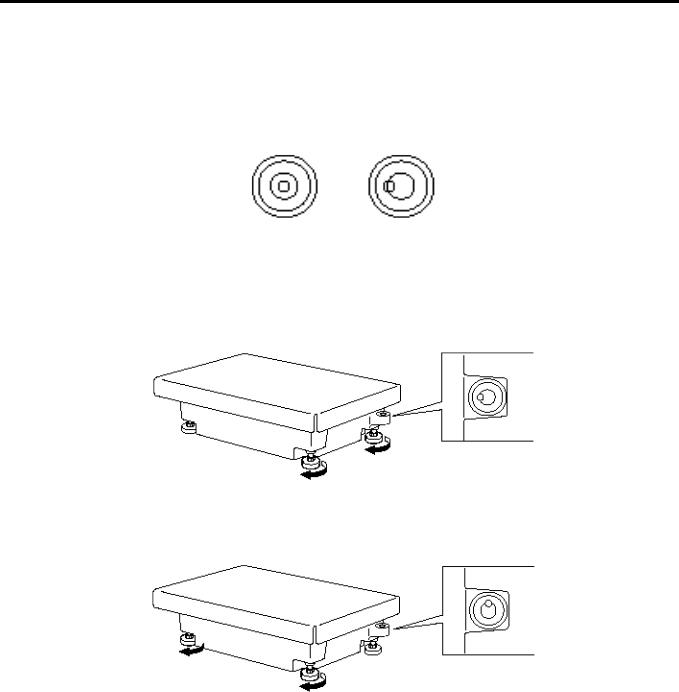
7. LEVEL ADJUSTMENT
7. LEVEL ADJUSTMENT
7. LEVEL ADJUSTMENT
1.Level Gauge
Set the scale on a stable and level surface. Level the scale by turning the adjustable legs so that the air bubble is inside the center circle.
Correct Incorrect
2.Adjustment Procedure
(1)When the air bubble moves toward the left side, turn the right adjustable legs clockwise.
(2) When the air bubble moves toward rear, turn the front adjustable legs clockwise.
7- 1
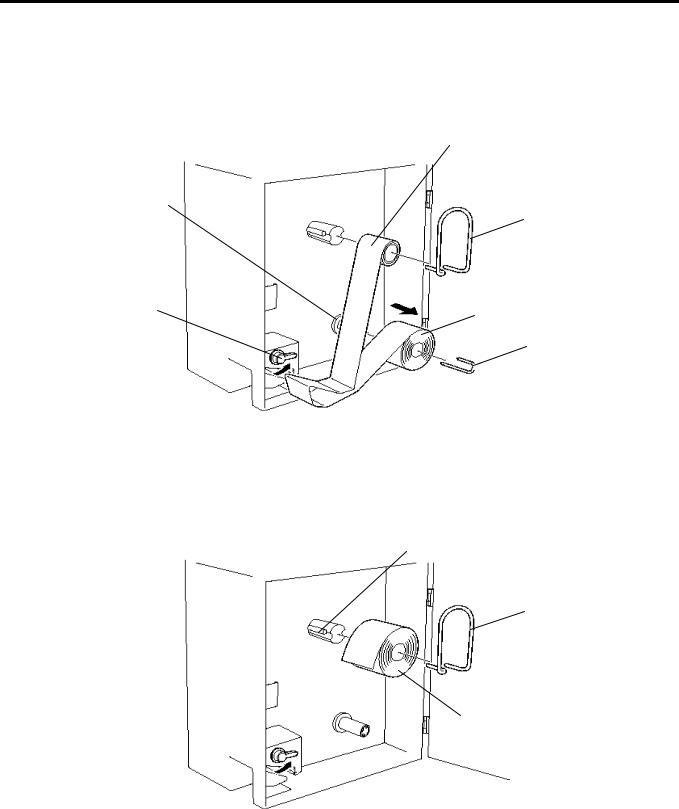
8. REMOVAL AND REPLACEMENT OF RECEIPT/LABEL
8. REMOVAL AND REPLACEMENT OF RECEIPT/LABEL
8. REMOVAL AND REPLACEMENT OF RECEIPT/LABEL
1.Open the printer cover and turn the head-up lever to the anti-clockwise.
2.Pull out the roll stopper and backing paper stopper, then remove the receip/label roll together with the backing paper roll. You can loosen the backing paper roll by turning the take-up shaft anti-
clockwise.
Receipt/Label Roll
Take-up Shaft
Roll Stopper
Head-up Lever |
Backing Paper (Labels only) |
|
|
|
Backing Paper Stopper |
3. Put a new receipt/label roll over the media shaft and fix it with the roll stopper.
Media Shaft
Roll Stopper
Receipt/Label Roll
8- 1
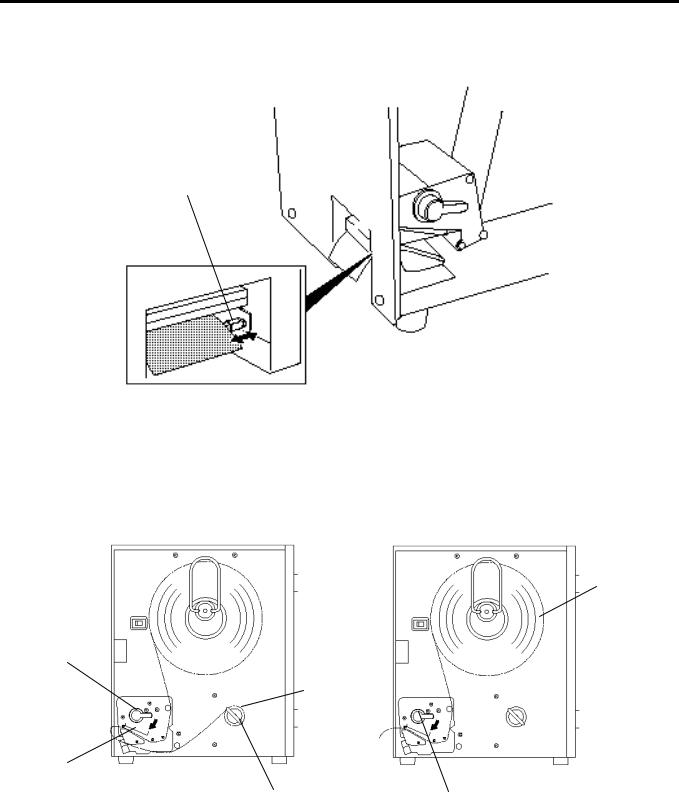
8. REMOVAL AND REPLACEMENT OF RECEIPT/LABEL
8. REMOVAL AND REPLACEMENT OF RECEIPT/LABEL
4.Insert the tip of the receipt/label under the print head.
5.Align the right media guide with the right edge of the receipt/label.
NOTE: Always keep the left media guide located at the left edge of the media outlet.
Media Guide
6. Thread the receipt/label as shown below.
NOTE: Labels and receipts should be left-aligned as viewed from the front of the machine, and always threaded in parallel with the media shaft and the print head. Failure to do this may cause a paper jam or a skew feed.
7. Turn the head-up lever to the arrow indicating direction to set the print head in position.
(Label threading method) |
(Receipt threading method) |
Receipt
 Label
Label
Head-up Lever
Take-up
Shaft
Print Head
Backing Paper Stopper |
Head-up Lever |
|
8.Close the printer cover.
9.Finally press the Feed key to confirm that the labels/receipts are loaded correctly.
8- 2
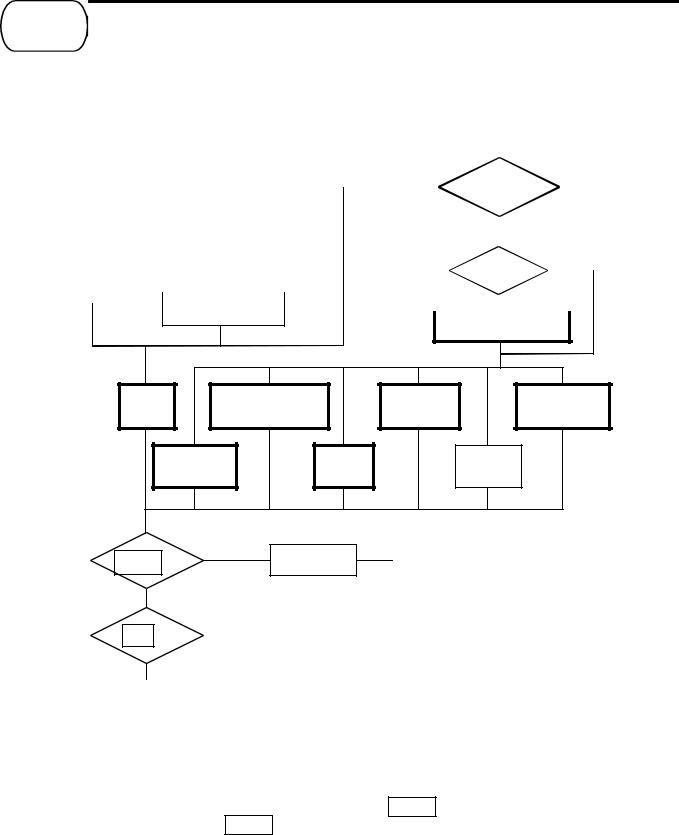
9. OUTLINE OF OPERATION
9. OUTLINE OF OPERATION
9. OUTLINE OF OPERATION
|
|
|
|
|
|
|
|
|
|
|
|
|
|
|
|
|
||||||
|
|
|
|
|
|
|
|
|
|
|
|
|
|
|
|
|
|
|
|
|
||
|
|
|
|
|
|
|
|
|
|
|
|
|
|
|
|
|
|
|
|
|
|
|
|
|
|
|
|
|
|
|
|
|
|
|
|
|
|
|
Main |
|
Menu |
|
|
|
|
|
|
|
|
|
|
|
Main Power |
|
|
|
||||||||||||
|
|
|
|
|
|
|
|
|
|
|
|
|
|
|
|
|
|
|
|
|||
|
|
|
|
|
|
|
Switch ON |
|
|
Menu#1 |
|
|
|
|
|
|
|
|
|
|
||
|
|
|
|
|
|
|
|
|
|
|
|
|
|
|
|
|
|
|
|
|
|
|
|
|
|
|
|
|
|
|
|
|
|
|
|
|
|
Select the |
|||||||
|
|
|
|
|
|
Display OFF |
|
|
|
|
||||||||||||
|
|
|
|
|
|
|
|
|
|
|
|
|||||||||||
|
|
|
|
|
|
|
|
|
|
|
|
Menu # |
||||||||||
|
|
|
|
|
|
|
|
|
|
|
|
|
|
|
|
|||||||
|
|
|
|
|
|
|
|
|
|
|
|
|
|
|
|
|
Other than Menu #1. |
|||||
|
|
|
|
|
|
|
|
|
|
|
|
|
|
|
|
|||||||
|
|
|
|
|
|
|
|
|
|
|
|
|
|
|
|
|||||||
|
|
|
|
Press the |
|
|
|
|||||||||||||||
|
|
|
|
|
|
|
|
|
|
|
|
|
|
|
|
|
|
|
|
|||
|
|
|
|
|
|
|
|
key |
|
|
|
|
|
|
|
|
Unnecessary |
|||||
|
|
|
|
|
|
|
|
|
|
|
|
|
|
|
|
|
||||||
|
|
|
|
|
|
|
POWER |
|
|
|
||||||||||||
|
Press the |
|
|
|
|
|
|
|
||||||||||||||
|
|
|
|
|
|
|
|
|
|
|
|
|
Password |
|
|
|||||||
|
|
|
key |
|
|
|
|
|
|
|
|
|
|
|
|
|
|
|
|
|
|
|
|
POWER |
|
|
|
|
|
|
|
|
|
Necessary |
|
|
|
|
|
|
|||||
|
|
|
|
|
|
|
|
|
|
|
|
|
|
|
|
|
||||||
|
|
|
|
|
Scanning Display |
|
|
|
|
|
|
|
||||||||||
|
|
|
|
|
|
|
||||||||||||||||
|
|
|
|
|
|
|
|
|
|
|
|
|
|
|
|
|
||||||
Password Input
REG |
MARK DOWN |
REPORT |
SECURITY |
|
Menu |
|
Menu |
Menu |
Menu |
REWRAP |
PROG |
|
RESET |
|
|
Menu |
Menu |
|
Menu |
|
Press |
|
POWER Key |
Display OFF |
|
No Press
Press
ESC. |
|
|
|
|
Key |
|
|||
|
No Press
Return to each mode
NOTES:
1.You can register a password to avoid unauthorized access to each menu except for REG. menu.
2.To avoid unneeded use of the display, press the POWER key to turn the display off while being
unused. Pressing the POWER key again allows you to enter REG mode without scanning. 3. Refer to respective sections for explanation of each menu enclosed by a thick rectangle.
9- 1
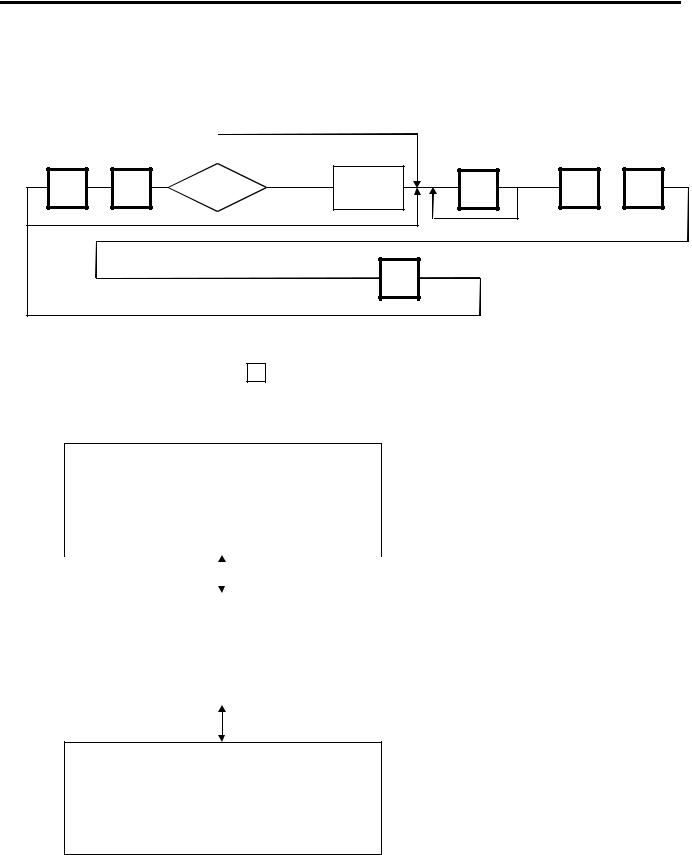
10. PROGRAMMING PROCEDURES
■ How to access to Programming Menu
10.PROGRAMMING PROCEDURES
■How to access to Programming Menu
|
|
|
Select the |
Enter a |
|
unnecessary |
programming |
|
|||
|
menu page. |
||
menu number |
|
||
|
|
|
|
|
|
|
|
|
0 |
neccesary |
Enter the |
|
ESC. |
Password |
Password |
||
|
|
|
|
Select an item No.
(See next page.)
0 |
to |
9 |
|
Programming |
|
Programming |
starts |
|
completes |
|
|
|
PROG. |
NOTES:
1.When the selected menu ( 0 ) is protected from an access, refer to Section 12.2 and enter the password.
2.In Section 10.1, 10.2 and 10.3, items which have been sold on that day cannot be called before resetting (refer to Section 14) unless Initial Setting #1-4 is set to 1.
<Menu> PROG.1
0. |
PLU DATA EDIT |
5. |
MESSAGE |
1. |
PLU DATA |
6. |
MSG. COMBINATION |
2. |
INGREDIENT |
7. |
SPECIAL INFO |
3. |
NUTRITION |
8. |
GRADE LINE |
4. |
CONFIRMATION LABEL |
9. |
SPEED KEY SET |
|
|
|
|
|
|
|
|
|
|
|
|
|
|
|
|
<Menu> PROG.2 |
|
|
|
0. |
PRT LOCATION |
5. |
INITIAL SET |
1. |
DATE TIME |
6. |
BAR CODE FORMAT |
2. |
CMT |
7. |
TITLE |
3. |
ON-LINE/LOCAL |
8. |
LOGO |
4. |
LON SYSTEM |
9. |
IDIOM |
|
|
|
|
<Menu> PROG.3
0.VENDOR NAME
1.FREE FORMAT
2.LAN SYSTEM
10- 1

10. PROGRAMMING PROCEDURES
■ Title and Contents of Programming Menu
■ Title and Contents of Programming Menu
Table 1.
NO. |
TITLE |
MENU |
ITEM |
CONTENTS |
Page |
||
|
|
PAGE |
NO. |
|
|
|
|
|
|
|
|
|
|
|
|
1 |
PLU DATA EDIT |
1 |
0 |
CHANGE UNIT PRICE |
10-4 |
||
|
|
|
|
|
|
|
|
2 |
PLU DATA |
1 |
1 |
PROGRAM/CHANGE/DELETE PLU |
10-5 |
||
|
|
|
|
|
|
|
|
3 |
INGREDIENT |
1 |
2 |
PROGRAM/CHANGE INGREDIENT |
10-7 |
||
|
|
|
|
|
|
|
|
4 |
NUTRITION |
1 |
3 |
PROGRAM/CHANGE NUTRITION FACTS TABLE |
10-8 |
||
|
|
|
|
|
|
|
|
5 |
CONFIRMATION LABEL |
1 |
4 |
VERIFY THE PROGRAMMING DATA OF PLU |
10-12 |
||
|
|
|
|
|
|
|
|
6 |
MESSAGE |
1 |
5 |
PROGRAM MESSAGE/ADDRESS |
10-13 |
||
|
|
|
|
|
|
|
|
7 |
MSG. COMBINATION |
1 |
6 |
PROGRAM MESSAGE ON DISPLAY AND TIME |
10-14 |
||
|
|
|
|
|
|
|
|
8 |
SPECIAL INFO. |
1 |
7 |
PROGRAM SPECIAL INFORMATION |
10-16 |
||
|
|
|
|
|
|
|
|
9 |
GRADE LINE |
1 |
8 |
PROGRAM GRADE LINE |
10-16 |
||
|
|
|
|
|
|
|
|
10 |
SPEED KEY SET |
1 |
9 |
ASSIGN COMMON PLU TO SPECIFIC SPEED KEY |
10-17 |
||
|
|
|
|
|
|
|
|
11 |
PRT LOCATION |
2 |
0 |
SELECT LABEL FORMAT AND ADJUST |
10-18 |
||
|
|
|
|
|
|
|
|
12 |
DATE TIME |
2 |
1 |
PROGRAM DATE/TIME/MACHINE #/STORE CODE |
10-20 |
||
|
|
|
|
|
|
|
|
13 |
CMT/PL-3 |
2 |
2 |
BACK-UP/LOAD DATA OF PLU/ING/NUTRI./SPEED KEY |
10-20 |
||
|
|
|
|
|
|
|
|
14 |
ON-LINE/LOCAL |
2 |
3 |
SET PARAMETERS FOR TMCC |
10-23 |
||
|
|
|
|
|
|
|
|
15 |
LON SYSTEM |
2 |
4 |
SET PARAMETERS FOR LON |
10-24 |
||
|
|
|
|
|
|
|
|
16 |
INITIAL SET |
2 |
5 |
SET INITIAL PARAMETERS |
|
|
|
|
|
|
|||||
|
|
|
|
|
|
|
|
17 |
BAR CODE FORMAT |
2 |
6 |
PROGRAM BARCODE FORMAT |
10-26 |
||
|
|
|
|
|
|
|
|
18 |
TITLE |
2 |
7 |
PROGRAM/CHANGE TITLE ON DISPLAY/PRINT |
10-28 |
||
|
|
|
|
|
|
|
|
19 |
LOGO |
2 |
8 |
SEND/RECEIVE LOGO DATA |
10-29 |
||
|
|
|
|
|
|
|
|
20 |
IDIOM |
2 |
9 |
PROGRAM IDIOM |
10-31 |
||
|
|
|
|
|
|
|
|
21 |
VENDOR NAME |
3 |
0 |
VENDOR NAME |
10-31 |
||
|
|
|
|
|
|
|
|
22 |
FREE FORMAT |
3 |
1 |
PROGRAM FREE FORMAT |
10-32 |
||
|
|
|
|
|
|
|
|
23 |
LAN SYSTEM |
3 |
2 |
PROGRAMS PARAMETERS FOR LAN |
|
|
|
|
|
|
|||||
|
|
|
|
|
|
|
|
NOTE: Menu No. 16 and 23 are program for use of dealers. Contact a TOSHIBA TEC representative if you desire to use them. When you enter one of these menus by mistake, press ESC. key to return to Main Menu.
10- 2
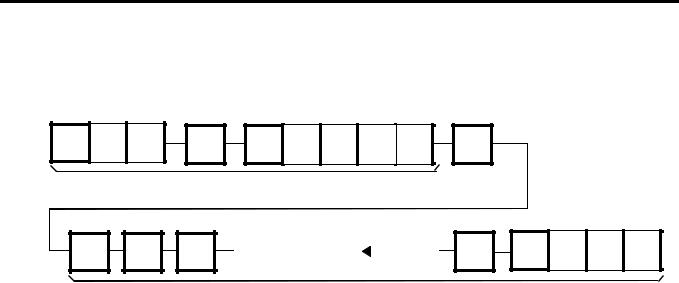
10. PROGRAMMING PROCEDURES
■ How to enter characters
■ How to enter characters
Use the following procedure to enter a commodity name, address and ingredient message.
Example) 1st line: TEC STORE
2nd line: (TEL) 0123-45-6789
T |
E |
C |
SPACE |
S |
T |
O |
R |
E |
|
|
|
1 st line content |
|
|
|
|
|
RETURN |
1/4 |
SHIFT |
( |
SHIFT |
|
|
|
|
|
|
|
|
DELETE |
T |
E |
E |
|
|
|
|
|
(A) |
|
|
|
|
|
||||
|
|
|
|
|
|
|
|
1/2 |
L |
6 |
7 |
8 |
9 |
|
|
|
|
|
|
|
|
|
|
|
|
|
|
|
2 nd line content |
||||||||
NOTES: |
|
|
|
|
|
|
|
|
|
|
|
|
|
|
|
|
|
|
|
|
|||
1. |
|
← |
and |
→ |
keys are the cursor keys. |
||||||||||||||||||
2. |
To insert a space, move the cursor to the next character to the space to be inserted, and |
||||||||||||||||||||||
|
press |
|
|
|
|
|
|
|
key. |
|
|
|
|
|
|
|
|
|
|||||
|
INSERT |
|
|
|
|
|
|
|
|
|
|||||||||||||
3. |
|
|
|
|
|
|
|
|
|
|
|
|
DELETE (B) |
key. |
|||||||||
To delete a line, press |
|||||||||||||||||||||||
4. |
To move the cursor to the preceding line when entering a commodity name, press |
|
|
|
|||||||||||||||||||
|
|
|
|||||||||||||||||||||
|
key, or |
|
↑ |
|
key. |
|
|
|
|
|
|
|
|
|
|||||||||
|
|
|
|
|
|
|
|
|
|
|
|
||||||||||||
5. |
|
|
|
|
|
|
|
|
|
|
key toggles between the capital and small letter. |
||||||||||||
Pressing the |
|
||||||||||||||||||||||
6. |
When entering |
a |
commodity name, press the |
ENTER |
key instead of the |
↓ |
key to |
||||||||||||||||
|
|
RETURN 1/4 |
return. |
|
|
|
|
|
|
|
|
|
|||||||||||
7. |
Pressing the |
CHANGE PLU |
key toggles the type font between normal and boldface. |
||||||||||||||||||||
8. |
To call a preset ingredient message idiom, follow the procedure below: |
||||||||||||||||||||||
|
|
|
|
|
|
|
|
|
|
|
|
|
|
|
|
|
|
||||||
|
|
|
|
|
PLU |
|
|
|
|
Enter the idiom #. |
|
RETURN |
|
|
|
|
|
|
|
||||
|
|
|
|
NEXT |
|
|
|
|
|
1/4 |
|
|
|
|
|
|
|
||||||
|
|
|
|
|
|
|
|
|
|
|
|
|
|
|
|
|
|
|
|||||
|
|
|
|
|
|
|
|
|
|
|
|
|
|
|
|
|
|
|
|
|
|
|
|
9. To skip a line when entering an ingredient message, follow the procedure below:
SET |
|
Enter the line #. |
|
RETURN |
|
|
|||
NEXT |
|
|
|
1/4 |
|
|
|
|
|
10- 3
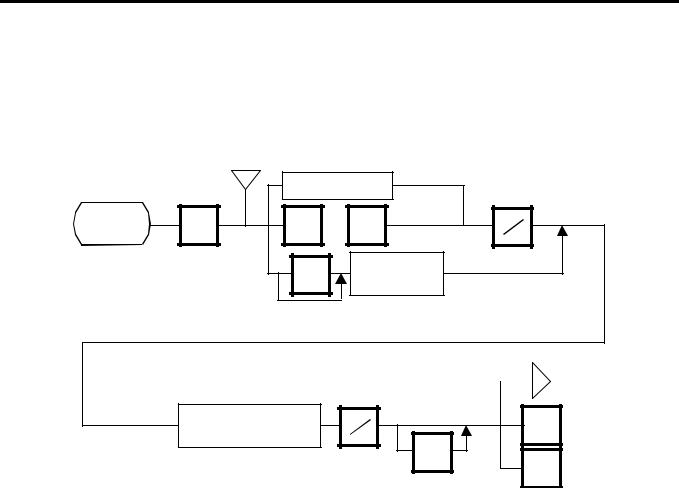
10. PROGRAMMING PROCEDURES
10.1 PLU DATA EDIT
10.1UNIT PRICE CHANGE
Menu Page: 1
Item No.: 0
In this procedure, use the operation keys (except when calling a PLU by using a speed key). The unit price stored in a PLU can be changed with this menu.
<MENU> |
0 |
|
Page 1 |
||
|
a |
Enter the PLU # |
||
|
|||
|
NEXT |
or |
PRT |
|
PLU |
VOID |
|
|
|
* |
|
|
|
|
Enter the |
|
|
Speed key # |
|
|
|
|
|
|
Speed key |
|
|
|
Page 1↔Page 2 |
||
Change the unit price (max. 4 digit)
PRT |
* |
TEST |
 a
a
PROG.
<MENU> Page 1
ESC. |
Main |
|
<MENU> |
||
|
NOTES:
1.Calling a PLU # that has not been stored in the PLU file results in an error.
2.Under this Menu (Menu No. 0), “open-price” PLU’s price cannot be changed.
10- 4
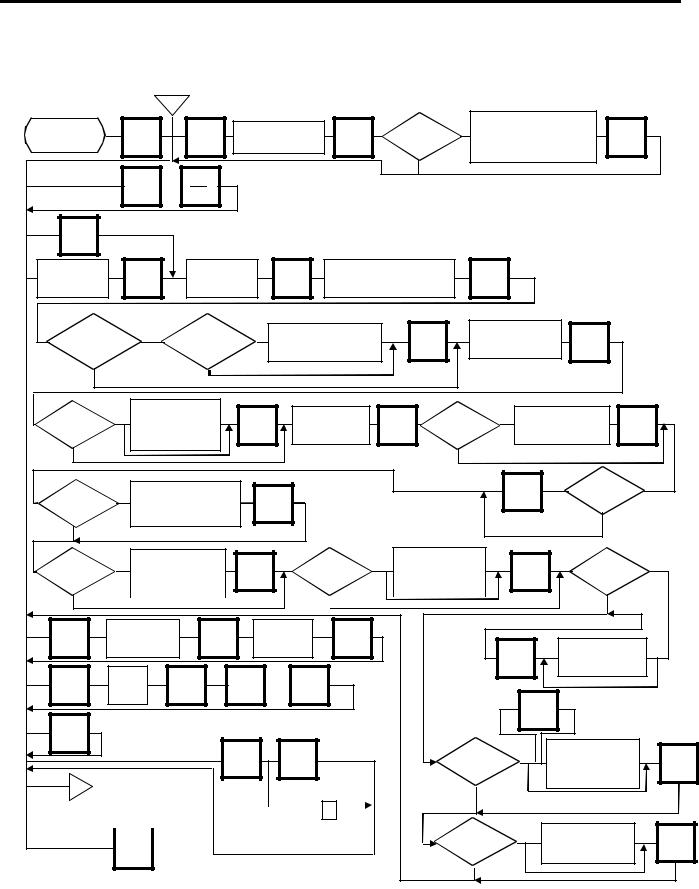
10. PROGRAMMING PROCEDURES
10.2 PLU DATA SETTING
10.2 PLU DATA SETTING
Menu Page: 1
Item No.: 1
Setting or changing the contents of PLU (PLU#, UPC#, Commodity Name, etc). b
<MENU> |
1 |
Page 1 |
|
|
NEXT or |
|
PLU |
AUTO |
Set auto code |
CODE |
for the UPC# |
ENTER |
Is status |
1 |
Set tare limit. |
|
Max. 2 lb (US) |
|
||
of initial set |
|
ENTER |
|
|
|
||
#8-2? |
|
Max. 1Kg/2.205 lb (CA/QR) |
|
0
SET |
NEXT |
Enter PLU# (max. 6 dig.)
ENTER |
Enter UPC# (Max. 6 dig.)
|
Enter commodity name. |
|
ENTER |
(max. 32 chars.×4 lines) |
ENTER |
|
1 |
BY COUNT |
|
|
Enter unit price. Max. |
|
|
Is status |
In what mode |
Enter quantity for that |
|
|
|||
|
ENTER |
4 digit (US/CA) |
ENTER |
||||
of initial set |
|
price. |
(Max. 2 dig.) |
||||
|
is PLU used? |
Max. 5 digit (QR) |
|||||
#1-6? |
|
|
|
|
|
||
|
|
|
|
|
|
|
|
0 |
|
WEIGH |
|
|
|
|
|
|
or FIX |
|
|
|
|
|
|
|
|
|
|
|
|
|
|
Is status |
1 |
Enter flag of |
|
|
unit price. |
|
|
of initial set |
|
ENTER |
|
|
|
||
#26-4? |
|
(Refer to NOTE4) |
|
0
Enter shelf life. (Max. 3 dig.)
|
Is status |
1 |
Enter PERIOD OF |
|
ENTER |
|
ENTER |
||
of initial set |
|
RELISH (Max. 3 dig.) |
||
|
#7-8? |
|
|
|
|
|
|
|
0
|
1 |
Enter tare. |
|
|
|
|
2 |
Is status |
|
Is status |
|
|
|
|
|
of initial set |
|
||
of initial set |
|
Max. 4lb (US) |
ENTER |
|
|
|
|
#8-1? |
|
#23-1? |
|
Max. 2 kg/4 lb (CA) |
|
|
|
|
Select |
0 or 1 |
|
0 |
|
|
|
|
|
|
compulsory tare |
|
|
|
|
|
|
|
|
|
|
||
Is status |
1 |
Selection Mode Flag |
|
Is status |
1 |
Safe Handing |
|
Status |
1 |
0: Weight |
|
Instruction |
|
||||||
|
ENTER |
|
ENTER |
|
|||||
of initial set |
|
1: By Count |
of initial set |
|
0: Non Print |
of initial set |
|
||
#1-5? |
|
|
#10-5? |
|
|
28-4? |
|
||
|
2: Fix Price |
|
|
1: Print |
|
|
|||
|
|
|
|
|
|
|
|
0 |
|
|
0 |
|
0 |
CHANGE |
Enter current |
|
Enter new |
|
||
PLU# |
|
ENTER |
PLU# |
ENTER |
||
PLU |
|
|||||
|
|
|
|
|
|
|
DELETE |
Enter |
|
Y |
or |
N |
|
PLU# |
ENTER |
|
||||
PLU |
|
|
||||
|
|
|
|
|
|
|
TEST |
The setting label is issued. |
|
(Sorting) |
|||
|
|
|
|
|||
|
|
|
|
|
|
|
|
|
|
|
|
Y |
|
b |
|
<MENU> |
|
Any key |
|
||
|
|
|
|||||
|
|
|
|
||||
|
PROG. |
|
except |
|
|
|
|
|
Page 1 |
|
Y |
|
|
||
|
|
|
|
|
|||
|
|
|
|
|
|
|
|
|
|
|
|
(Not Sorting) |
|
||
|
|
|
|
|
|||
Main
ESC. <MENU> The memory file is sorted when a memory full error occurs.
|
|
Set tare % |
|
ENTER |
(Max. 99.9%) |
|
|
|
|
|
|
|
|
(Price ↔ %) |
|
|
|
|
|
Is status |
2 |
Enter discount price |
|
or rate. |
|
||
|
|
||
of initial set |
|
ENTER |
|
|
(Price: Max. 5 digit |
||
#12-4? |
|
Rate: Max. 3 digit) |
|
|
|
|
|
0 or 1 |
|
|
|
Is status |
1 |
Enter LOGO #. |
|
|
(#0 - 26) |
|
|
of initial set |
|
ENTER |
|
#9-4? |
|
or (#0 - 99)* |
|
0
*: Selectable by the initial setting #10-7.
10- 5
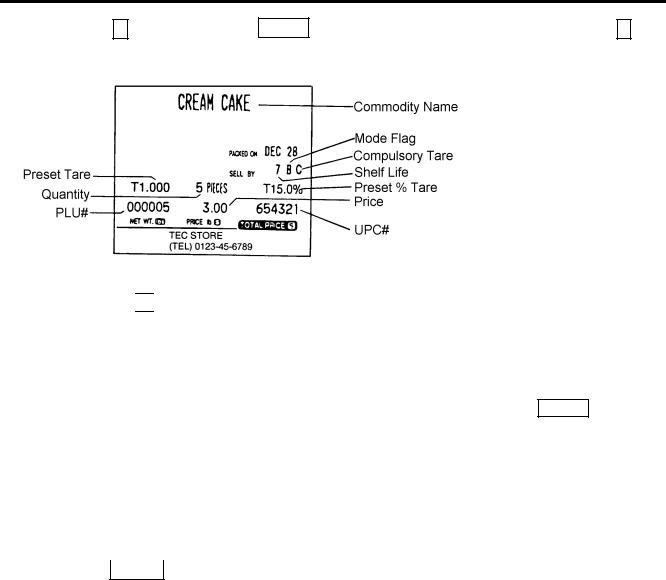
10. PROGRAMMING PROCEDURES
10.2 PLU DATA SETTING
Pressing the ↓ key instead of the ENTER key proceeds to the next menu. Pressing the ↑ key returns to the preceding menu.
Verification label of PLU data
(W: Weigh, F: Fix, B: By-count)
(C: Compulsory, Blank: Not compulsory)
NOTES:
1.A UPC code is made up of a combination of an entered code and an AUTO CODE. Be sure to attach some 

 characters to the end of the AUTO CODE, or all entered codes will be ignored
characters to the end of the AUTO CODE, or all entered codes will be ignored
and an AUTO CODE will become a UPC code (see ex. 1). |
|
||
ex. 1) enter code: |
456 |
ex. 2) enter code: 4567 |
ex. 3) enter code: 123456 |
AUTO CODE: |
123- - - |
AUTO CODE: 123- - - |
AUTO CODE: 987 |
↓ |
|
↓ |
↓ |
code#: 123456 |
|
code#: 123567 |
code#: 987 |
2.When there is no area to store PLU data, an error occurs when pressing the ENTER key.
3.Changing a PLU # to the number to which other PLU data is already set will result in an error.
4.Unit price flag may be selected as follows:
1)In case of lb scale
a. |
|
|
|
|
|
key |
: |
$ per lb |
|
INSERT 1 |
|
|
|
||||
|
|
|
|
|
|
|
|
|
b. |
|
|
|
|
key |
: $ per 1/2 lb |
||
|
DELETE (A) 1/2 |
|||||||
c. |
|
|
|
|
|
key |
: |
$ per 1/4 lb |
|
|
|
|
|
||||
|
RETURN 1/4 |
|
||||||
|
|
|
|
|
|
|||
|
|
|
|
|
|
|||
2) In case of kg scale |
|
|
||||||
a. |
|
|
|
|
|
key |
: |
$ per 100 g or Kg |
|
INSERT 1 |
|||||||
|
|
|
|
|
||||
5.Tare limit should be a multiple of 1, up to 4.00 lb for US type and a multiple of 5, up to 2.000 Kg for CA type.
6.Safe handling instructions
Safe handling instructions is printed when the following label format # is selected.
<Format #> |
<Number of ingredient lines printed> |
|
57-mm wide labels |
|
|
13/63: |
POS-ING 18 lines |
5 |
15/65: |
POS-ING 38 lines |
25 |
16/66: |
POS-ING 37 lines |
24 |
23/73: |
NET-ING 18 lines |
5 |
25/75: |
NET-ING 38 lines |
25 |
26/76: |
NET-ING 38 lines |
25 |
33/83: |
B.C.-ING 18 lines |
5 |
35/85: |
B.C.-ING 38 lines |
25 |
36/86: |
B.C.-ING 38 lines |
25 |
44/94: |
FSP-ING 8 lines |
0 |
48: |
Variale length |
Variable |
41-43: |
Free Format |
- |
49: |
Rotation Label |
8 |
80-mm wide labels |
|
|
23-73: |
NET-ING 22 lines |
9 |
# 44/94: FSP-ING 8 lines |
0 |
|
# 47/97: |
960-ING 8 lines |
0 |
*The normal safe handling instructions is equal to 13 lines of type-0 ingredients in size and wide one is equal to 8 lines of type-1 ingredients in size as marked #.
10- 6
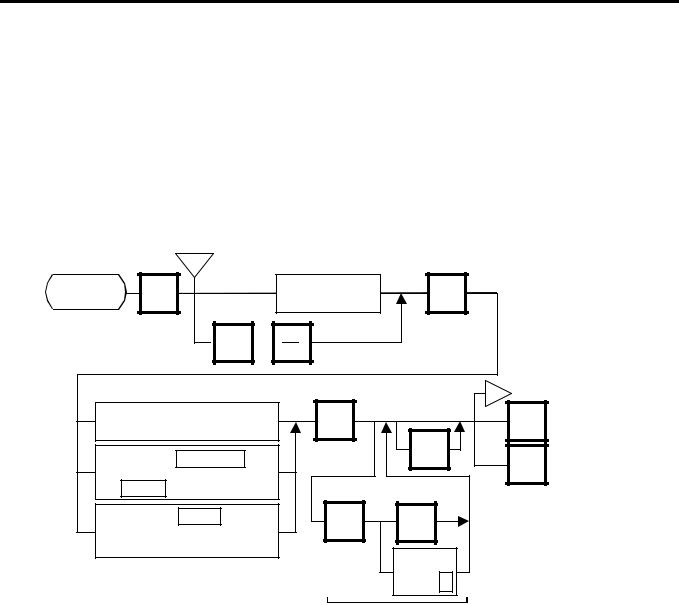
10. PROGRAMMING PROCEDURES
10.3 INGREDIENT MESSAGE
7.Tare % indicates a percentage of tare in gross weight, which is available when the Initial Setting #28-4 is set to 1.
8.When setting open prices in the count mode (Initial Setting #1-6: 1), set zeros as quantity and unit price.
10.3 INGREDIENT MESSAGE
Menu Page: 1
Item No.: 2
Ingredient messages can be printed on a label with a maximum of 54 characters per line using small letters or 32 characters per line using boldfaced small letters by up to 38 lines.
c
<MENU> |
2 |
Page 1 |
NEXT or
PLU
Enter the PLU#
(max. 6 dig.)
ENTER |
Enter the ingredient message (Refer to Page 10-3.)
Pressing the RECEIVE key calls data stored by pressing
the SEND key.
Pressing the SEND key temporarily stores data into the work buffer.
ENTER |
|
|
c |
|
|
PROG. |
<MENU> |
|
Page 1 |
|
|
|
|
TEST |
|
Main |
|
ESC. |
|
|
<MENU> |
|
|
|
|
Sorting |
|
|
Y |
Any key
except Y Not Sorting
The memory file is sorted when a memory full error occurs.
NOTES: 1. When no data is programmed for the PLU, ingredient cannot be set.
2.When a selected PLU is not stored in the PLU file, a “PLU NOT FOUND” error occurs.
3.Once you exit this menu and enter again, data stored in the work buffer is cleared.
4.When there is no area to store ingredient data, a “MEMORY FULL” error occurs.
5.Different PLUs cannot use the same ingredient data. (PLU and ingredient data are in pairs.)
10- 7
