Toshiba 1130, 1135 User Manual
Satellite® 1130/1135
Series User’s Guide
If you need assistance:
InTouch® Center
Calling within the United States (800) 457-7777 Calling from outside the United States (949) 859-4273
For more information, see “If Something Goes Wrong” on page 173 in this guide.
TOSHIBA |
C6638-0303M1 |

2
Model: Satellite® 1130/1135 Series
ReWritable CD/DVD Drives
The computer system you purchased may include a ReWritable CD and/or DVD drive(s), among the most advanced data storage technologies available. As with any new technology, you must read and follow all set-up and usage instructions in the applicable user guides and/or manuals enclosed. If you fail to do so, this product may not function properly and you may lose data or suffer other damage. TOSHIBA AMERICA
INFORMATION SYSTEMS (“TOSHIBA”), ITS AFFILIATES AND SUPPLIERS DO NOT WARRANT THAT OPERATION OF THE PRODUCT WILL BE UNINTERRUPTED OR ERROR FREE. YOU AGREE THAT TOSHIBA, ITS AFFILIATES AND SUPPLIERS SHALL HAVE NO RESPONSIBILITY FOR DAMAGE TO OR LOSS OF ANY BUSINESS, PROFITS, PROGRAMS, DATA OR REMOVABLE STORAGE MEDIA ARISING OUT OF OR RESULTING FROM THE USE OF THE PRODUCT, EVEN IF ADVISED OF THE POSSIBILITY THEREOF.
Protection of Stored Data
For your important data, please make periodic back-up copies of all the data stored on the hard disk or other storage devices as a precaution against possible failures, alteration, or loss of the data. IF YOUR DATA IS
ALTERED OR LOST DUE TO ANY TROUBLE, FAILURE OR MALFUNCTION OF THE HARD DISK DRIVE OR OTHER STORAGE DEVICES AND THE DATA CANNOT BE RECOVERED, TOSHIBA SHALL NOT BE LIABLE FOR ANY DAMAGE OR LOSS OF DATA, OR ANY OTHER DAMAGE RESULTING THEREFROM. WHEN COPYING OR TRANSFERRING YOUR DATA, PLEASE BE SURE TO CONFIRM WHETHER THE DATA HAS BEEN SUCCESSFULLY COPIED OR TRANSFERRED. TOSHIBA DISCLAIMS ANY LIABILITY FOR THE FAILURE TO COPY OR TRANSFER THE DATA CORRECTLY.
Critical Applications
The computer you have purchased is not designed for any “critical applications.” “Critical applications” means life support systems, medical applications, connections to implanted medical devices, commercial transportation, nuclear facilities or systems or any other applications where product failure could lead to injury to persons or loss of life or catastrophic property damage. ACCORDINGLY, TOSHIBA, ITS AFFILIATES
AND SUPPLIERS DISCLAIM ANY AND ALL LIABILITY ARISING OUT OF THE USE OF THE COMPUTER PRODUCTS IN
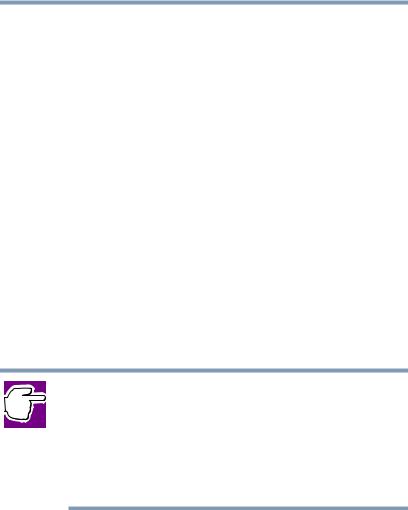
3
ANY CRITICAL APPLICATIONS. IF YOU USE THE COMPUTER PRODUCTS IN A CRITICAL APPLICATION, YOU, AND NOT TOSHIBA, ASSUME FULL RESPONSIBILITY FOR SUCH USE.
FCC Notice
This equipment has been tested and found to comply with the limits for a Class B digital device, pursuant to Part 15 of the FCC rules. These limits are designed to provide reasonable protection against harmful interference in a residential installation.
This equipment generates, uses and can radiate radio frequency energy and, if not installed and used in accordance with the instructions, it may cause harmful interference to radio communications. However, there is no guarantee that interference will not occur in a particular installation. If this equipment does cause harmful interference to radio or television reception, which can be determined by turning the equipment off and on, the user is encouraged to try to correct the interference by one or more of the following measures:
Reorient or relocate the receiving antenna.
Increase the separation between the equipment and receiver.
Connect the equipment to an outlet on a circuit different from that to which the receiver is connected.
Consult the dealer or an experienced radio/TV technician for help.
NOTE: Only peripherals complying with the FCC Class B limits may be attached to this equipment. Operation with noncompliant peripherals or peripherals not recommended by Toshiba is likely to result in interference to radio and TV reception. Shielded cables must be used between the external devices and the computer's or expansion unit’s serial port, parallel port, monitor port, USB port, PS/2® port, i.LINK® port and microphone jack. Changes or modifications made to this equipment not expressly approved by Toshiba or parties authorized by Toshiba could void the user’s authority to operate the equipment.
This device complies with Part 15 of the FCC Rules. Operation is subject to the following two conditions:
This device may not cause harmful interference.
This device must accept any interference received, including interference that may cause undesired operation.

4
Contact:
Toshiba America Information Systems, Inc. 9740 Irvine Blvd.
Irvine, CA 92618-1697 (949) 583-3000
Industry Canada Requirement
This Class B digital apparatus complies with Canadian ICES-003.
Cet appareil numérique de la classe B est conformé à la norme NMB-003 du Canada.
FCC Requirements
The following information is pursuant to FCC CFR 47, Part 68 and refers to internal modems.
Installation
When you are ready to install or use the modem, call your local telephone company and give them the following information:
The telephone number of the line to which you will connect the modem.
The FCC registration number of the modem.
The Ringer Equivalence Number (REN) of the modem, which is 0.6B.
The modem connects to the telephone line by means of a standard jack called the USOC RJ11C.
Type of Service
Your modem is designed to be used on standard-device telephone lines. Connection to telephone company-provided coin service (central office implemented systems) is prohibited. Connection to party lines service is subject to State tariffs. If you have any questions about your telephone line, such as how many pieces of equipment you can connect to it, the telephone company will provide this information upon request.
Telephone Company Procedures
The goal of the telephone company is to provide you with the best service it can. In order to do this, it may occasionally be necessary for them to make changes in their equipment, operations or procedures. If these changes might affect your service or the operation of your equipment, the telephone

5
company will give you notice, in writing, to allow you to make any changes necessary to maintain uninterrupted service.
If Problems Arise
If any of your telephone equipment is not operating properly, you should immediately remove it from your telephone line, as it may cause harm to the telephone network. If the telephone company notes a problem, they may temporarily discontinue service. When practical, they will notify you in advance of this disconnection. If advance notice is not feasible, you will be notified as soon as possible. When you are notified, you will be given the opportunity to correct the problem and informed of your right to file a complaint with the FCC. In the event repairs are ever needed on your modem, they should be performed by Toshiba Corporation, Toshiba America Information Systems, Inc. or an authorized representative of Toshiba.
Disconnection
If you should ever decide to permanently disconnect your modem from its present line, please call the telephone company and let them know of this change.
Fax Branding
The Telephone Consumer Protection Act of 1991 makes it unlawful to use a computer or other electronic device to send any message via a telephone fax machine unless such message clearly contains in a margin at the top or bottom of each transmitted page or on the first page of the transmission, the date and time it is sent and an identification of the business, other entity or individual sending the message and the telephone number of the sending machine or such business, other entity or individual.
In order to program this information into your fax modem, you should complete the setup for your fax software before sending a message.
Instructions for IC CS-03 certified equipment
1NOTICE: The Industry Canada label identifies certified equipment. This certification means that the equipment meets certain telecommunications network protective, operational and safety requirements as prescribed in the appropriate Terminal Equipment Technical Requirements document(s). The Department does not guarantee the equipment will operate to the user’s satisfaction.
Before installing this equipment, users should ensure that it is permissible to be connected to the facilities of the local telecommunications company. The equipment must also be installed using an acceptable method of connection. The customer should be

6
aware that compliance with the above conditions may not prevent degradation of service in some situations.
Repairs to certified equipment should be coordinated by a representative designated by the supplier. Any repairs or alterations made by the user to this equipment, or equipment malfunctions, may give the telecommunications company cause to request the user to disconnect the equipment.
Users should ensure for their own protection that the electrical ground connections of the power utility, telephone lines and internal metallic water pipe system, if present, are connected together. This precaution may be particularly important in rural areas.
Caution: Users should not attempt to make such connections themselves, but should contact the appropriate electric inspection authority, or electrician, as appropriate.
2The user manual of analog equipment must contain the equipment’s Ringer Equivalence Number (REN) and an explanation notice similar to the following:
The Ringer Equivalence Number (REN) of this device can be found on the label affixed to your computer.
NOTICE: The Ringer Equivalence Number (REN) assigned to each terminal device provides an indication of the maximum number of terminals allowed to be connected to a telephone interface. The termination on an interface may consist of any combination of devices subject only to the requirement that the sum of the Ringer Equivalence Numbers of all the devices does not exceed 5.
3The standard connecting arrangement (telephone jack type) for this equipment is jack type(s): USOC RJ11C.
Wireless Interoperability
The TOSHIBA Wireless LAN Mini PCI Card products are designed to be interoperable with any wireless LAN product that is based on Direct Sequence Spread Spectrum (DSSS) radio technology, and is compliant to:
The IEEE 802.11 Standard on Wireless LANs (Revision A/B), as defined and approved by the Institute of Electrical and Electronics Engineers.
The Wireless Fidelity(WiFi) certification as defined by the WECA Wireless Ethernet Compatibility Alliance.
Caution
BluetoothTM and Wireless LAN devices operate within the same radio frequency range and may interfere with one another. If you use BluetoothTM and Wireless LAN devices simultaneously, you may occasionally

7
experience a less than optimal network performance or even lose your network connection.
If you should experience any such problem, immediately turn off either one of your BluetoothTM or Wireless LAN.
Please contact Toshiba PC product support on web site http://www.toshiba-europe.com/computers/tnt/bluetooth.htm in Europe or http://pcsupport.toshiba.com in the United States for more information.
Caution
This device is restricted to indoor use due to its operation in the 5.15 to 5.85 GHz frequency range.
Wireless LAN and your Health
Wireless LAN products, like other radio devices, emit radio frequency electromagnetic energy. The level of energy emitted by Wireless LAN devices however is far much less than the electromagnetic energy emitted by wireless devices like for example mobile phones.
Because Wireless LAN products operate within the guidelines found in radio frequency safety standards and recommendations, TOSHIBA believes Wireless LAN is safe for use by consumers. These standards and recommendations reflect the consensus of the scientific community and result from deliberations of panels and committees of scientists who continually review and interpret the extensive research literature.
In some situations or environments, the use of Wireless LAN may be restricted by the proprietor of the building or responsible representatives of the organization. These situations may for example include:
Using the Wireless LAN equipment on board of airplanes, or
In any other environment where the risk of interference to other devices or services is perceived or identified as harmful.
If you are uncertain of the policy that applies on the use of wireless devices in a specific organization or environment (e.g. airports), you are encouraged to ask for authorization to use the Wireless LAN device prior to turning on the equipment.
Regulatory Information
The TOSHIBA Wireless LAN Mini PCI Card must be installed and used in strict accordance with the manufacturer’s instructions as described in the user documentation that comes with the product. This device complies with the following radio frequency and safety standards.

8
Canada – Industry Canada (IC)
This device complies with RSS 210 of Industry Canada.
Operation is subject to the following two conditions: (1) this device may not cause interference, and (2) this device must accept any interference, including interference that may cause undesired operation of this device.
L ‘ utilisation de ce dispositif est autorisée seulement aux conditions suivantes : (1) il ne doit pas produire de brouillage et (2) l’ utilisateur du dispositif doit étre prêt à accepter tout brouillage radioélectrique reçu, même si ce brouillage est susceptible de compromettre le fonctionnement du dispositif.
The term "IC" before the equipment certification number only signifies that the Industry Canada technical specifications were met.
IC : 248H-DPA3233W
This device has been designed to operate with an antenna having a maximum gain of 4.8dBi. Antenna having a higher gain is strictly prohibited per regulations of Industry Canada. The required antenna impedance is 50 ohms.
To reduce potential radio interference to other users, the antenna type and its gain should be so chosen that the equivalent isotropically radiated power (EIRP) is not more than that required for successful communication.
To prevent radio interference to the licensed service, this device is intended to be operated indoors and away from windows to provide maximum shielding. Equipment (or its transmit antenna) that is installed outdoors is subject to licensing.
Europe – EU Declaration of Conformity
This device complies with the essential requirements of the R&TTE Directive 1999/5/EC with essential test suites as per standards:
EN 60950 Safety of Information Technology equipment
ETS 300 328 Technical requirements for radio equipment
ETS 300 826 General EMC requirements for radio equipment.

9
België/ |
For outdoor usage only channel 10 (2457 MHz) and 11 (2462 |
Belgique: |
MHz) is allowed. |
|
|
|
For private usage outside buildings across public grounds |
|
over less than 300m no special registration with IBPT/BIPT is |
|
required. Registration to IBPT/BIPT is required for private |
|
usage outside buildings across public grounds over more than |
|
300m. An IBPT/BIPT license is required for public usage out- |
|
side building. |
|
For registration and license please contact IBPT/BIPT. |
|
|
|
Gebruik buiten gebouw alleen op kanalen 10 (2457 MHz) en |
|
11 (2462 MHz). Voor privé-gebruik buiten gebouw over pub- |
|
lieke groud over afstand kleiner dan 300m geen registratie bij |
|
BIPT/IBPT nodig; voor gebruik over afstand groter dan 300m |
|
is wel registratie bij BIPT/IBPT nodig. Voor publiek gebruik |
|
buiten gebouwen is licentie van BIPT/IBPT verplicht. Voor |
|
registratie of licentie kunt u contact opnemen met BIPT. |
|
|
|
L’utilisation en extérieur est autorisé sur le canal 10 (2457 |
|
MHz) et 11 (2462 MHz). |
|
Dans le cas d’une utilisation privée, a l’extérieur d’un bâti- |
|
ment, au-dessus d’un espace public, aucun enregistrement |
|
n’est nécessaire pour une distance de moins de 300m. Pour |
|
une distance supérieure à 300m un enregistrement auprés de |
|
I’IBPT est requise. Pour une utilisation publique à I’extérieur |
|
de bâtiments, une licence de I’IBPT est requise. Pour les |
|
enregistrements et licences, veuillez contacter I’IBPT. |
|
|
Deutschland: |
License required for outdoor installations. Check with reseller |
|
for procedure to follow |
|
|
|
Anmeldung im Outdoor-Bereich notwendig, aber nicht gene- |
|
hmigungspflichtig.Bitte mit Händler die Vorgehensweise |
|
abstimmen. |
|
|

10
France: |
Restricted frequency band: only channels 10 and 11 (2457 |
|
MHz and 2462 MHz respectively) may be used in France. |
|
License required for every installation, indoor and outdoor |
|
installations. Please contact ART for procedure to follow. |
|
|
|
Bande de fréquence restreinte : seuls les canaux 10 à 11 (2457 |
|
et 2462 MHz respectivement) doivent être utilisés en France. |
|
Toute utilisation, qu’elle soit intérieure ou extérieure, est |
|
soumise à autorisation. Vous pouvez contacter I’Autorité de |
|
Régulation des Télécommuniations (http://www.art-tele- |
|
com.fr) pour la procédure à suivre. |
|
|
Italia: |
License required for indoor use. Use with outdoor installa- |
|
tions not allowed |
|
|
|
E’necessaria la concessione ministeriale anche per l’uso |
|
interno. |
|
Verificare con i rivenditori la procedura da seguire. L’uso per |
|
installazione in esterni non e’ permessa. |
|
|
Nederland: |
License required for outdoor installations. Check with reseller |
|
for procedure to follow |
|
|
|
Licentie verplicht voor gebruik met buitenantennes. Neem |
|
contact op met verkoper voor juiste procedure |
|
|
USA-Federal Communications Commission (FCC)
This device complies with Part 15 of FCC Rules. Operation of the devices in a Wireless LAN System is subject to the following two conditions:
This device may not cause harmful interference.
This device must accept any interference that may cause undesired operation.
TOSHIBA is not responsible for any radio or television interference caused by unauthorized modification of the devices included with this TOSHIBA Wireless LAN Mini PCI Card, or the substitution or attachment of connecting cables and equipment other than specified by TOSHIBA.
The correction of interference caused by such unauthorized modification, substitution or attachment will be the responsibility of the user.
Caution: Exposure to Radio Frequency Radiation
The Toshiba Wireless LAN Mini PCI Card will be installed with one of two types of antennas. The both of antenna types, when installed are located at the upper edge of the LCD screen.

11
For both antennas, the radiated output power of the TOSHIBA Wireless LAN Mini PCI Card is far below the FCC radio frequency exposure limits. Nevertheless, the TOSHIBA Wireless LAN Mini PCI Card shall be used in such a manner that the potential for human contact during normal operation is minimized. In normal operating configuration, the LCD in the upright position, the distance between the antenna and the user should not be less than 20cm. The antenna(s) used for this transmitter must not be co-located or operating in conjunction with any other antenna or transmitter. Antenna(s) used in 5.15-5.25GHz frequency band must be integral antenna which provide no access to the end user.
Refer to the Regulatory Statements as identified in the documentation that comes with those products for additional information.
Relevant transmitters include FCC IDs: CJ6UPA3233WL,
CJ6UPA3232BT.
The installer of this radio equipment must ensure that the antenna is located or pointed such that it does not emit RF field in excess of Health Canada limits for the general population; consult Safety Code 6, obtainable from Health Canada’s website www.hc-sc.gc.ca/rpb.
Caution: Radio Frequency Interference Requirements
This device is restricted to indoor use due to its operation in the 5.15 to 5.25 GHz frequency range. FCC requires this product to be used indoors for frequency range 5.15 to 5.25 GHz to reduce the potential for harmful interference to co-channel Mobile Satellite systems.
High power radars are allocated as primary users of the 5.25 to 5.35 GHz and 5.65 to 5.85 GHz bands. These radar stations can cause interference with and/or damage this device.
Taiwan
Article 14 Unless approved, for any model accredited low power radio frequency electric machinery, any company, trader or user shall not change the frequency, increase the power or change the features and functions of the original design.
Article 17 Any use of low power radio frequency electric machinery shall not affect the aviation safety and interfere with legal communications. In event that any interference is found, the use of such electric machinery shall be stopped immediately, and reusing of such products can be resumed until no interference occurs after improvement.
The legal communications mentioned in the above item refer to radio communications operated in accordance with telecommunication laws and regulations.
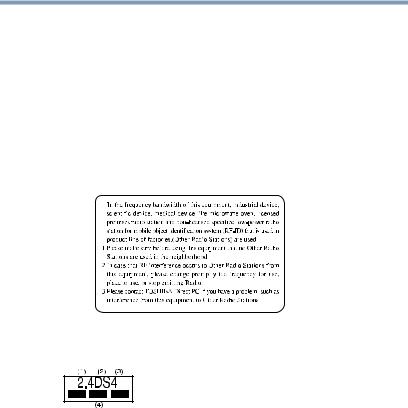
12
Low power radio frequency electric machinery shall resist against interference from legal communications or from industrial, scientific and medical radio emission electric machinery.
Using this equipment in Japan
In Japan, the frequency bandwidth of 2,400.2,483.5MHz for second generation low-power data communication systems such as this equipment overlaps that of mobile object identification systems (premises radio station and specified low-power radio station).
1. Sticker
Please put the following sticker on devices incorporating this product.
2. Indication
The indication shown below appears on this equipment.
12.4 this equipment uses a frequency of 2.4GHz.
2DS.This equipment uses DS-SS modulation.
34.The interference range of this equipment is less than 40m.
4

 This equipment uses a frequency bandwidth from 2,400MHz to 2,483.5MHz.
This equipment uses a frequency bandwidth from 2,400MHz to 2,483.5MHz.
It is possible to avoid the band of mobile object identification systems.
3. TOSHIBA Direct PC |
|
Monday – Friday: |
10:00 – 17:00 |
Toll Free Tel: |
0120-13-1100 |
Direct Dial: |
03-3457-5916 |
Fax: |
03-5444-9450 |

13
Device Authorization
This device obtains the Technical Regulation Conformity Certification and the Technical Conditions Compliance Approval, and it belongs to the device class of radio equipment of low-power data communication system radio station stipulated in the Radio Law and the Telecommunications Business Law of Japan.
The Name of the radio equipment: |
PA3232U-1MPC |
TELECOM ENGINEERING CENTER Approval Number:03NY.A0018,
03GZDA0017
The following restrictions apply:
Do not disassemble or modify the device.
Do not install the embedded wireless module into other device.
Interference Statement
This equipment has been tested and found to comply with the limits for a Class B digital device, pursuant to Part 15 of the FCC Rules. These limits are designed to provide reasonable protection against harmful interference in a residential installation. This equipment generates, uses, and can radiate radio frequency energy. If not installed and used in accordance with the instructions, it may cause harmful interference to radio communications. However, there is no guarantee that interference will not occur in a particular installation.
If this equipment does cause harmful interference to radio or television reception, which can be determined by turning the equipment off and on, the user is encouraged to try and correct the interference by one or more of the following measures:
Reorient or relocate the receiving antenna.
Increase the distance between the equipment and the receiver.
Connect the equipment to an outlet on a circuit different from that to which the receiver is connected.
Consult the dealer or an experienced radio/TV technician for help.
Toshiba is not responsible for any radio or television interference caused by unauthorized modification of the devices included with this Toshiba Wireless LAN Mini PCI Card, or the substitution or attachment of connecting cables and equipment other than specified by Toshiba.
The correction of interference caused by such unauthorized modification, substitution or attachment will be the responsibility of the user.

14
Approved Countries for use
This equipment is approved to the radio standard by the countries in Fig.1.
Australia |
Austria |
Belgium |
|
|
|
Canada |
Denmark |
Finland |
|
|
|
Germany |
Iceland |
Ireland |
|
|
|
Japan |
Luxembourg |
Netherlands |
|
|
|
New Zealand |
Norway |
Sweden |
|
|
|
Switzerland |
UK |
USA |
|
|
|
Greece |
Italy |
France |
|
|
|
Poland |
Portugal |
Spain |
|
|
|
Caution: Do not use this equipment except in the countries in Fig.1.
Caution: Bluetooth and Exposure to Radio Frequency Radiation
The radiated output power of the BluetoothTM Card from Toshiba is far below FCC radio frequency exposure limits. Nevertheless, the Bluetooth card shall be used in such a manner that the potential for human contact during normal operation is minimized. In order to comply with FCC radio frequency radiation exposure guidelines for an uncontrolled environment, the Bluetooth Card has to be operated with the user maintaining a minimum distance of 20 cm from the antennas located on top of the LCD when the display is raised to its normal operating position. Refer to the Regulatory Statements as identified in the documentation that comes with those products for additional information. No other transmitter may be colocated with this device except FCC ID# CJ6PA3070WL or CJ6PA3171WL.
CD-ROM, DVD-ROM, Multi-function Drive Safety
Instructions
CD-ROM, DVD-ROM and multi-function drives employ a laser system. To ensure proper use of this product, please read this instruction manual carefully and retain for future reference. Should the unit ever require maintenance, contact an authorized service location.
Use of controls, adjustments or the performance of procedures other than those specified may result in hazardous radiation exposure.
To prevent direct exposure to the laser beam, do not try to open the enclosure.
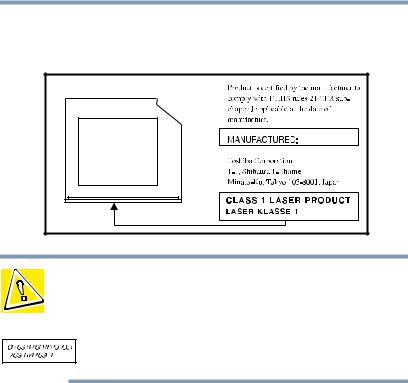
15
Location of the required label
(Sample shown below. (Location of the label and manufacturing information may vary.)
CAUTION: This appliance contains a laser system and is classified as a “CLASS 1 LASER PRODUCT.” To use this model properly, read the instruction manual carefully and keep it for your future reference. In case of any trouble with this model, please contact your nearest “AUTHORIZED service station.” To prevent direct exposure to the laser beam, do not try to open the enclosure.
Use of controls or adjustments or performance of procedures other than those specified in the owner’s manual may result in hazardous radiation exposure.
Copyright
This guide is copyrighted by Toshiba America Information Systems, Inc. with all rights reserved. Under the copyright laws, this guide cannot be reproduced in any form without the prior written permission of Toshiba. No patent liability is assumed, however, with respect to the use of the information contained herein.
©2003 by Toshiba America Information Systems, Inc. All rights reserved.
Export Administration Regulation
This document contains technical data that may be controlled under the U.S. Export Administration Regulations, and may be subject to the approval of the U.S. Department of Commerce prior to export. Any export, directly or indirectly, in contravention of the U.S. Export Administration Regulations is prohibited.

16
Notice
The information contained in this manual, including but not limited to any product specifications, is subject to change without notice.
TOSHIBA CORPORATION AND TOSHIBA AMERICA INFORMATION SYSTEMS, INC. (TOSHIBA) PROVIDES NO WARRANTY WITH REGARD TO THIS MANUAL OR ANY OTHER INFORMATION CONTAINED HEREIN AND HEREBY EXPRESSLY DISCLAIMS ANY IMPLIED WARRANTIES OF MERCHANTABILITY OR FITNESS FOR ANY PARTICULAR PURPOSE WITH REGARD TO ANY OF THE FOREGOING. TOSHIBA ASSUMES NO LIABILITY FOR ANY DAMAGES INCURRED DIRECTLY OR INDIRECTLY FROM ANY TECHNICAL OR TYPOGRAPHICAL ERRORS OR OMISSIONS CONTAINED HEREIN OR FOR DISCREPANCIES BETWEEN THE PRODUCT AND THE MANUAL. IN NO EVENT SHALL TOSHIBA BE LIABLE FOR ANY INCIDENTAL, CONSEQUENTIAL, SPECIAL, OR EXEMPLARY DAMAGES, WHETHER BASED ON TORT, CONTRACT OR OTHERWISE, ARISING OUT OF OR IN CONNECTION WITH THIS MANUAL OR ANY OTHER INFORMATION CONTAINED HEREIN OR THE USE THEREOF.
Trademarks
Satellite, InTouch, and Noteworthy are registered trademarks, SelectServ, FreedomWare, and SmartMedia are trademarks, of Toshiba America Information Systems, Inc. and/or Toshiba Corporation.
Microsoft, Windows, DirectX, Active Desktop, and DirectShow are registered trademarks, and Windows Media is a trademark of Microsoft Corporation.
i.LINK is a registered trademark of Sony Corporation.
LapLink is a registered trademark of Traveling Software, Inc.
WinDVD is a trademark of InterVideo, Inc.
Dolby - Manufactured by Toshiba under license from Dolby Laboratories/ Dolby and the double-D symbol are trademarks of Dolby Laboratories.
TouchPad is a trademark of Synaptics, Inc.
Wi-Fi is a trademark of the Wireless Capability Ethernet Alliance.
Bluetooth is a trademark owned by its proprietor and used by Toshiba under license.
PS/2 is a registered trademark of IBM, Inc.
All other brand and product names are trademarks or registered trademarks of their respective companies.

17
Computer Disposal Information
This product contains mercury. Disposal of this material may be regulated due to environmental considerations. For disposal, reuse or recycling information, please contact your local government or the Electronic Industries Alliance at www.eiae.org.

Contents |
|
Introduction .............................................................. |
26 |
This guide .............................................................. |
26 |
Safety icons ........................................................... |
27 |
Other icons used.............................................. |
28 |
Other documentation ............................................. |
28 |
Service options ...................................................... |
29 |
Chapter 1: Finding Your Way Around ........................ |
30 |
Making sure you have everything .......................... |
30 |
Front with the display closed ................................. |
31 |
Back ....................................................................... |
32 |
Right side............................................................... |
33 |
Left side ................................................................. |
34 |
Front with the display open.................................... |
35 |
System indicator panel .................................... |
36 |
Underside .............................................................. |
38 |
Chapter 2: Getting Started......................................... |
39 |
Selecting a place to work ....................................... |
39 |
Creating a computer-friendly environment....... |
39 |
Keeping yourself comfortable .......................... |
40 |
18

Contents |
|
|
19 |
Precautions...................................................... |
43 |
Setting up your computer ...................................... |
45 |
Setting up your software.................................. |
45 |
Registering your computer with Toshiba ......... |
46 |
Adding external devices ................................... |
47 |
Connecting to a power source ............................... |
47 |
Charging the main battery...................................... |
49 |
Using the computer for the first time ..................... |
50 |
Opening the display panel ................................ |
50 |
Turning on the power....................................... |
51 |
Using the TouchPad™........................................ |
52 |
Control buttons ................................................ |
52 |
Disabling or enabling the TouchPad................. |
53 |
Installing additional memory (optional) ................. |
54 |
Removing a memory module........................... |
59 |
Connecting a mouse ........................................ |
60 |
Connecting a printer ........................................ |
60 |
Setting up a printer .......................................... |
61 |
Turning off the computer ....................................... |
64 |
Caring for your computer....................................... |
65 |
Cleaning the computer ..................................... |
65 |
Moving the computer....................................... |
65 |
Using a computer lock ..................................... |
66 |
Chapter 3: Learning the Basics.................................. |
67 |
Computing tips ...................................................... |
67 |
Using the keyboard ................................................ |
68 |
Character keys ................................................. |
69 |
Ctrl, Fn, and Alt keys ........................................ |
69 |
Function keys................................................... |
69 |
Windows® special keys.................................... |
70 |
Overlay keys..................................................... |
70 |
Starting a program................................................. |
72 |
Saving your work ................................................... |
72 |
20 |
Contents |
|
|
|
|
|
|
|
|
Printing your work ................................................. |
73 |
|
Backing up your files ............................................. |
74 |
|
Using the DVD-ROM or Multifunction drive ........... |
74 |
|
DVD-ROM drive components........................... |
75 |
|
Inserting a disc ................................................ |
76 |
|
Playing an audio CD......................................... |
78 |
|
Playing a DVD .................................................. |
80 |
|
Viewing the contents of a CD or DVD............... |
80 |
|
Removing a disc with the computer on............ |
80 |
|
Removing a disc with the computer off ........... |
81 |
|
Caring for CDs and DVDs................................. |
81 |
|
Setting up for communications.............................. |
82 |
|
Connecting the modem to a phone line............ |
82 |
|
Connecting your computer to a network .......... |
82 |
|
Powering down the computer ................................ |
83 |
|
Turn Off or Shut down command..................... |
83 |
|
Restart command ............................................ |
84 |
|
Hibernation command ..................................... |
84 |
|
Standby command........................................... |
85 |
|
Using Turn Off or Shut down ................................. |
86 |
|
Turning off more quickly .................................. |
87 |
|
Starting again after Turn Off............................. |
88 |
|
Using Hibernation .................................................. |
88 |
|
Going into Hibernation mode more quickly...... |
90 |
|
Starting again from Hibernation mode ............. |
91 |
|
Using Standby ....................................................... |
91 |
|
Going into Standby mode more quickly ........... |
92 |
|
Starting again from Standby ............................ |
93 |
|
Toshiba’s online resources..................................... |
93 |
Chapter 4: Mobile Computing ................................... |
94 |
|
Toshiba’s energy-saver design ............................... |
94 |
Running the computer on battery power ............... |
95 |
Power management ......................................... |
96 |

Contents |
|
|
21 |
Charging the battery .............................................. |
96 |
Charging the RTC battery................................. |
97 |
Monitoring battery power ...................................... |
98 |
Determining remaining battery power.............. |
98 |
Conserving battery power................................ |
99 |
What to do when the battery runs low ........... |
100 |
Setting battery alarms.................................... |
101 |
Changing the main battery ................................... |
102 |
Removing the battery from the computer ...... |
102 |
Taking care of your battery................................... |
103 |
Maximizing battery life................................... |
104 |
Disposing of used batteries safely ....................... |
105 |
Traveling tips........................................................ |
106 |
Chapter 5: Getting to Know the Windows® XP |
|
Operating System .............................. |
107 |
Lesson 1: Exploring the desktop .......................... |
108 |
Finding your way around the desktop ............ |
108 |
Windows® XP file system .............................. |
110 |
Lesson 2: Using the TouchPad |
|
and control buttons together ....................... |
111 |
Lesson 3: Learning about the Internet ................. |
114 |
Lesson 4: Creating a new document .................... |
115 |
Lesson 5: Creating a new folder........................... |
116 |
Lesson 6: Starting programs ............................... |
117 |
Lesson 7: Resizing, repositioning, |
|
and hiding windows ...................................... |
119 |
Using the taskbar ........................................... |
120 |
Minimizing and maximizing windows ............ |
120 |
Resizing and moving windows....................... |
121 |
Lesson 8: Closing programs ............................... |
122 |
Lesson 9: Creating shortcuts ............................... |
123 |
Creating a shortcut to the Calculator.............. |
123 |
Creating a shortcut to the Character Map ...... |
124 |
22 |
Contents |
|
|
|
|
|
|
|
|
Lesson 10: Changing the screen saver................. |
126 |
|
Lesson 11: Setting the date and time................... |
128 |
|
Lesson 12: Removing objects from the desktop .. |
130 |
|
Lesson 13: Using System Restore ....................... |
132 |
|
Lesson 14: If I am lost, what do I do? ................. |
133 |
|
Windows® XP Help and Support Center ........ |
133 |
|
Using the online tours and tutorials ............... |
135 |
|
Lesson 15: Turning off your computer................. |
136 |
Chapter 6: Exploring Your Options.......................... |
137 |
|
|
Windows® XP special features............................. |
137 |
|
Personalizing your desktop.................................. |
138 |
|
Customizing the taskbar ................................ |
138 |
|
Bringing the world to your desktop................ |
139 |
|
Changing desktop and browsing style ........... |
140 |
|
Personalizing individual windows .................. |
141 |
|
Customizing window toolbars........................ |
142 |
|
Displaying information about each folder....... |
143 |
|
Using your computer at the office........................ |
144 |
|
Setting up for communications...................... |
145 |
|
Connecting the modem to a telephone line .... |
146 |
|
Setting up a dial-up connection ..................... |
146 |
|
Exchanging data with another computer.............. |
147 |
|
Transferring files |
|
|
using a parallel port connection .............. |
147 |
|
Getting help transferring files......................... |
147 |
|
Connecting to the Internet ................................... |
148 |
|
An overview of using the Internet ........................ |
149 |
|
The Internet ................................................... |
149 |
|
The World Wide Web ..................................... |
149 |
|
Internet Service Providers.............................. |
150 |
|
Signing up with an Internet Service Provider |
150 |
|
Surfing the Internet........................................ |
150 |
|
Internet features............................................. |
151 |

Contents |
|
|
23 |
Uploading and downloading files |
|
on the Internet ........................................ |
151 |
Exploring video features ...................................... |
152 |
Changing the display properties setting ............... |
152 |
Display settings hot key ................................ |
153 |
Exploring audio features ...................................... |
154 |
Recording sounds.......................................... |
154 |
Using a microphone....................................... |
154 |
Adjusting recording settings .......................... |
155 |
Using external speakers or headphones......... |
156 |
Connecting a monitor, keyboard and mouse........ |
156 |
Using PC Cards.................................................... |
157 |
PC Card supporting software ......................... |
157 |
Inserting PC Cards ......................................... |
157 |
Removing PC Cards ....................................... |
158 |
Hot swapping................................................. |
158 |
Chapter 7: WinDVD™................................................ |
160 |
Playing DVDs ....................................................... |
160 |
Using the WinDVD slider bar (location) ......... |
162 |
Using the WinDVD control panel.......................... |
162 |
Using the control panel playback buttons ...... |
163 |
Maximizing the video window ........................ |
168 |
Using WinDVD advanced features........................ |
168 |
Using playlists ..................................................... |
169 |
Creating a Playlist .......................................... |
170 |
Playing a Playlist............................................ |
171 |
Getting Help ......................................................... |
172 |
Exiting WinDVD ................................................... |
172 |
Chapter 8: If Something Goes Wrong ..................... |
173 |
Problems that are easy to fix ............................... |
173 |
Problems when you turn on the computer........... |
175 |
The Windows® operating system is not working . 176 |
|
24 |
Contents |
|
|
|
|
|
|
|
|
Using Startup options to fix problems ........... |
177 |
|
Internet problems .......................................... |
178 |
|
The Windows® XP operating system |
|
|
can help you ........................................... |
178 |
|
Resolving a hardware conflict .............................. |
179 |
|
A plan of action .............................................. |
179 |
|
Resolving hardware conflicts on your own .... |
180 |
|
Fixing a problem with Device Manager .......... |
182 |
|
Memory module problems............................. |
183 |
|
Power and the batteries ................................. |
184 |
|
Keyboard problems........................................ |
186 |
|
Display problems ........................................... |
186 |
|
Disk drive problems ....................................... |
188 |
|
DVD-ROM or multi-function drive problems.. |
191 |
|
Sound system problems ................................ |
199 |
|
PC Card problems.......................................... |
200 |
|
Printer problems ............................................ |
203 |
|
Modem problems........................................... |
204 |
|
Develop good computing habits .......................... |
204 |
|
If you need further assistance.............................. |
205 |
|
Before you call ............................................... |
206 |
|
Contacting Toshiba ........................................ |
206 |
|
Other Toshiba Internet Web sites ........................ |
207 |
|
Toshiba’s worldwide offices ................................. |
208 |
Appendix A: Hot Keys ............................................. |
211 |
|
|
Volume Mute........................................................ |
211 |
|
Instant password security.................................... |
211 |
|
Without a password ....................................... |
211 |
|
With a password ............................................ |
212 |
|
Maintaining security |
|
|
when the battery is not fully charged ...... |
212 |
|
Power usage mode ............................................. |
213 |
|
Standby mode...................................................... |
214 |
|
Hibernation mode ............................................... |
215 |

Contents |
|
|
25 |
Display modes ..................................................... |
216 |
Display brightness ............................................... |
216 |
Enabling a wireless device ................................... |
217 |
Disabling or enabling the TouchPad..................... |
217 |
Keyboard hot keys ............................................... |
217 |
Appendix B: Power Cable Connectors ..................... |
218 |
Glossary .................................................................. |
219 |
Index ....................................................................... |
235 |

Introduction
Welcome to the world of powerful and portable multimedia computers! With your new Toshiba notebook computer, your access to information can accompany you wherever you go.
You will find your operating system, Microsoft® Windows® XP already installed on your computer. Your operating system offers exciting features and easy Internet access.
This guide contains information about your operating system and how it functions with your Toshiba computer. For specific information on the software, see the Microsoft booklet that shipped with your computer.
This guide
This guide introduces the computer’s features. You can:
Read the entire guide from beginning to end.
Skim through and stop when a topic interests you.
Use the table of contents and the index to find specific information.
26
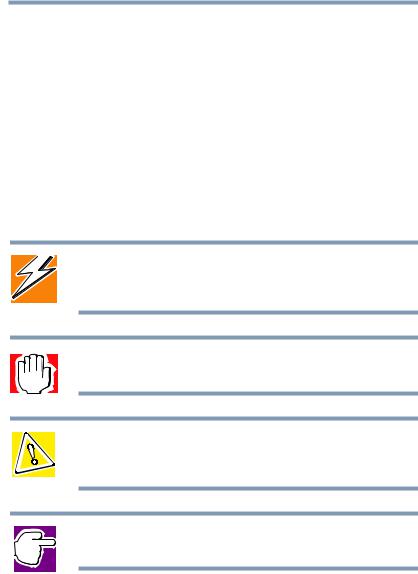
Introduction 27
Safety icons
If you are new to computers, or have not used a notebook computer before, read through the first couple of chapters to familiarize yourself with the components of the computer and how to turn it on. After that, seek out whatever interests you most.
Safety icons
This manual contains safety instructions that must be observed in order to avoid potential hazards that could result in personal injuries, damage to your equipment, or loss of data. These safety cautions have been classified according to the seriousness of the risk, and the icons highlight these instructions as follows:
DANGER: This icon indicates the existence of a hazard that could result in death or serious bodily injury if the safety instruction is not observed.
WARNING: This icon indicates the existence of a hazard that could result in bodily injury if the safety instruction is not observed.
CAUTION: This icon indicates the existence of a hazard that could result in damage to equipment or property if the safety instruction is not observed.
NOTE: This icon indicates information that relates to the safe operation of the equipment or related items.
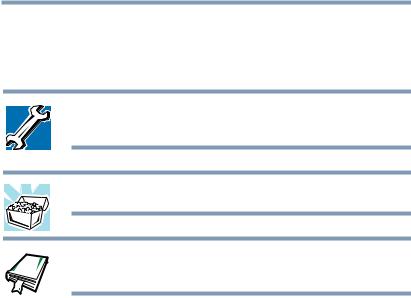
28 Introduction
Other documentation
Other icons used
Additional icons highlight other helpful or educational information:
TECHNICAL NOTE: This icon highlights technical information about the computer.
HINT: This icon denotes helpful hints and tips.
DEFINITION: This icon indicates the definition of a term used in the text.
Other documentation
Your computer comes with the following documentation:
This electronic user’s guide. Look for the user’s guide icon on your desktop or in the DOCS folder on the C: drive.
Guides for other programs that may come preinstalled on your computer or that are available for installation on your Recovery CDs.
For accessory information, visit Toshiba's web site at
toshiba.com.
The Microsoft® Windows® operating system documentation which explains the features of the operating system.

Introduction 29
Service options
Service options
Toshiba offers a full line of service options built around its SelectServTM warranty programs. For more information, visit Toshiba’s Web site at toshiba.com.
If you have a problem or need to contact Toshiba, see “If Something Goes Wrong” on page 173.

Chapter 1
Finding Your Way
Around
This chapter presents a “grand tour” of your notebook computer. It serves as a reference when you need to locate specific parts of the computer.
Making sure you have everything
Before doing anything else, consult the Quick Start card provided with your system to make sure you received everything. If any items are missing or damaged, notify your dealer immediately. For additional help, see “If you need further assistance” on page 205.
30
