Toshiba g50 User Manual

User’s Manual
Qosmio G50
computers.toshiba-europe.com
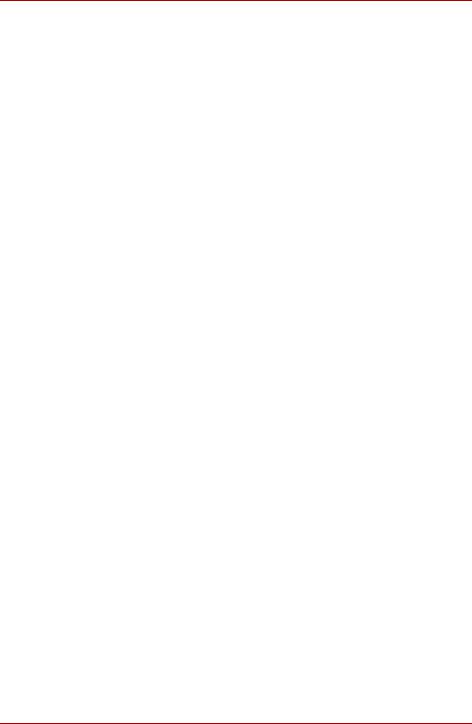
Qosmio G50
Table of Contents
Preface
General Precautions
Chapter 1 Introduction
Equipment checklist . . . . . . . . . . . . . . . . . . . . . . . . . . . . . . . . . . . . . . .1-1 Hardware. . . . . . . . . . . . . . . . . . . . . . . . . . . . . . . . . . . . . . . . . . . . . . . . .1-3 Special features . . . . . . . . . . . . . . . . . . . . . . . . . . . . . . . . . . . . . . . . . .1-11 TOSHIBA Value Added Package . . . . . . . . . . . . . . . . . . . . . . . . . . . . .1-13 Utilities and Applications . . . . . . . . . . . . . . . . . . . . . . . . . . . . . . . . . .1-14 Optional accessories . . . . . . . . . . . . . . . . . . . . . . . . . . . . . . . . . . . . . .1-18
Chapter 2 The Grand Tour
Front with the display closed . . . . . . . . . . . . . . . . . . . . . . . . . . . . . . . .2-1 Left side. . . . . . . . . . . . . . . . . . . . . . . . . . . . . . . . . . . . . . . . . . . . . . . . . .2-2 Right side . . . . . . . . . . . . . . . . . . . . . . . . . . . . . . . . . . . . . . . . . . . . . . . .2-4 Back. . . . . . . . . . . . . . . . . . . . . . . . . . . . . . . . . . . . . . . . . . . . . . . . . . . . .2-5 Underside . . . . . . . . . . . . . . . . . . . . . . . . . . . . . . . . . . . . . . . . . . . . . . . .2-7 Front with the display open. . . . . . . . . . . . . . . . . . . . . . . . . . . . . . . . . .2-8 System indicators . . . . . . . . . . . . . . . . . . . . . . . . . . . . . . . . . . . . . . . .2-11 Optical disc drives . . . . . . . . . . . . . . . . . . . . . . . . . . . . . . . . . . . . . . . .2-13 AC adaptor . . . . . . . . . . . . . . . . . . . . . . . . . . . . . . . . . . . . . . . . . . . . . .2-15
Chapter 3 Getting Started
Connecting the AC adaptor. . . . . . . . . . . . . . . . . . . . . . . . . . . . . . . . . .3-2 Opening the display. . . . . . . . . . . . . . . . . . . . . . . . . . . . . . . . . . . . . . . .3-4 Turning on the power. . . . . . . . . . . . . . . . . . . . . . . . . . . . . . . . . . . . . . .3-5 Starting up for the first time . . . . . . . . . . . . . . . . . . . . . . . . . . . . . . . . .3-5 Turning off the power. . . . . . . . . . . . . . . . . . . . . . . . . . . . . . . . . . . . . . .3-6 Restarting the computer . . . . . . . . . . . . . . . . . . . . . . . . . . . . . . . . . . .3-10 System Recovery Options. . . . . . . . . . . . . . . . . . . . . . . . . . . . . . . . . .3-10 Restoring the pre-installed Software . . . . . . . . . . . . . . . . . . . . . . . . .3-11
ii |
User’s Manual |

|
|
Qosmio G50 |
|
|
|
Chapter 4 |
Operating Basics |
|
|
Using the Touch Pad . . . . . . . . . . . . . . . . . . . . . . . . . . . . . . . . |
. . . . . . 4-1 |
|
AV Controller. . . . . . . . . . . . . . . . . . . . . . . . . . . . . . . . . . . . . . . |
. . . . . . 4-2 |
|
Using the Fingerprint Sensor (optional). . . . . . . . . . . . . . . . . |
. . . . . . 4-2 |
|
Web Camera . . . . . . . . . . . . . . . . . . . . . . . . . . . . . . . . . . . . . . . |
. . . . . 4-10 |
|
Using the TOSHIBA Face Recognition . . . . . . . . . . . . . . . . . . |
. . . . . 4-11 |
|
Using optical disc drives . . . . . . . . . . . . . . . . . . . . . . . . . . . . . |
. . . . . 4-15 |
|
Writing CD/DVDs on DVD Super Multi (+-R DL) drives . . . . . |
. . . . . 4-18 |
|
Media care . . . . . . . . . . . . . . . . . . . . . . . . . . . . . . . . . . . . . . . . . |
. . . . . 4-27 |
|
TV Tuner (optional). . . . . . . . . . . . . . . . . . . . . . . . . . . . . . . . . . |
. . . . . 4-29 |
|
Sound system . . . . . . . . . . . . . . . . . . . . . . . . . . . . . . . . . . . . . . |
. . . . . 4-31 |
|
Modem . . . . . . . . . . . . . . . . . . . . . . . . . . . . . . . . . . . . . . . . . . . . . |
. . . . 4-33 |
|
Wireless communications . . . . . . . . . . . . . . . . . . . . . . . . . . . . . |
. . . . 4-37 |
|
LAN . . . . . . . . . . . . . . . . . . . . . . . . . . . . . . . . . . . . . . . . . . . . . . . |
. . . . 4-40 |
|
Computer Handling . . . . . . . . . . . . . . . . . . . . . . . . . . . . . . . . . . |
. . . . 4-42 |
Chapter 5 |
The Keyboard |
|
|
Typewriter keys. . . . . . . . . . . . . . . . . . . . . . . . . . . . . . . . . . . . . . |
. . . . . 5-1 |
|
Function keys: F1 … F9 . . . . . . . . . . . . . . . . . . . . . . . . . . . . . . |
. . . . . 5-2 |
|
Soft keys: FN key combinations . . . . . . . . . . . . . . . . . . . . . . . . |
. . . . . 5-2 |
|
Hot keys. . . . . . . . . . . . . . . . . . . . . . . . . . . . . . . . . . . . . . . . . . . . |
. . . . . 5-2 |
|
Windows special keys . . . . . . . . . . . . . . . . . . . . . . . . . . . . . . . . |
. . . . . 5-4 |
|
Desktop-style Keyboard . . . . . . . . . . . . . . . . . . . . . . . . . . . . . . |
. . . . . 5-5 |
|
Generating ASCII characters. . . . . . . . . . . . . . . . . . . . . . . . . . . |
. . . . . 5-5 |
Chapter 6 |
Power |
|
|
Power conditions . . . . . . . . . . . . . . . . . . . . . . . . . . . . . . . . . . . . |
. . . . . 6-1 |
|
Monitoring of power condition . . . . . . . . . . . . . . . . . . . . . . . . . |
. . . . . 6-2 |
|
Battery . . . . . . . . . . . . . . . . . . . . . . . . . . . . . . . . . . . . . . . . . . . . . |
. . . . . 6-4 |
|
Replacing the battery pack . . . . . . . . . . . . . . . . . . . . . . . . . . . . |
. . . . . 6-8 |
|
TOSHIBA Password Utility. . . . . . . . . . . . . . . . . . . . . . . . . . . . . |
. . . . 6-11 |
|
Starting the computer by password . . . . . . . . . . . . . . . . . . . . . |
. . . . 6-12 |
|
Power-up modes. . . . . . . . . . . . . . . . . . . . . . . . . . . . . . . . . . . . . |
. . . . 6-13 |
|
Panel power on/off . . . . . . . . . . . . . . . . . . . . . . . . . . . . . . . . . . . |
. . . . 6-13 |
|
System automatic Sleep/Hibernation . . . . . . . . . . . . . . . . . . . . |
. . . . 6-13 |
Chapter 7 |
HW Setup |
|
|
Accessing HW Setup . . . . . . . . . . . . . . . . . . . . . . . . . . . . . . . . . |
. . . . . 7-1 |
|
HW Setup window . . . . . . . . . . . . . . . . . . . . . . . . . . . . . . . . . . . |
. . . . . 7-1 |
Chapter 8 |
AV functions |
|
|
Media Center . . . . . . . . . . . . . . . . . . . . . . . . . . . . . . . . . . . . . . . . |
. . . . . 8-1 |
|
Front operation panel. . . . . . . . . . . . . . . . . . . . . . . . . . . . . . . . . |
. . . . . 8-2 |
|
Remote controller. . . . . . . . . . . . . . . . . . . . . . . . . . . . . . . . . . . . |
. . . . . 8-4 |
|
Using the remote controller. . . . . . . . . . . . . . . . . . . . . . . . . . . . |
. . . . . 8-8 |
|
Installing/Removing batteries . . . . . . . . . . . . . . . . . . . . . . . . . . |
. . . . . 8-9 |
User’s Manual |
iii |
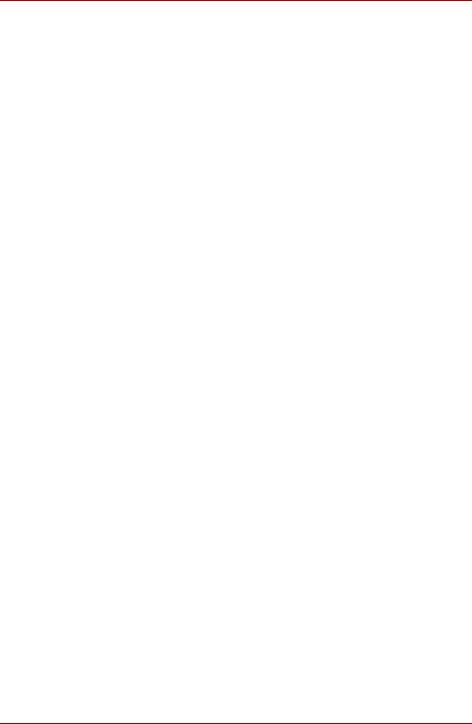
Qosmio G50
Set-top box Connection Method and Watching TV on
the Media Center. . . . . . . . . . . . . . . . . . . . . . . . . . . . . . . . . . . . . . . .8-11 Listen to radio. . . . . . . . . . . . . . . . . . . . . . . . . . . . . . . . . . . . . . . . . . . .8-13 TOSHIBA DVD PLAYER . . . . . . . . . . . . . . . . . . . . . . . . . . . . . . . . . . . .8-14
Chapter 9 Optional Devices
ExpressCard . . . . . . . . . . . . . . . . . . . . . . . . . . . . . . . . . . . . . . . . . . . . . .9-2 Bridge media slot . . . . . . . . . . . . . . . . . . . . . . . . . . . . . . . . . . . . . . . . . .9-3 Additional memory module. . . . . . . . . . . . . . . . . . . . . . . . . . . . . . . . . .9-8 Battery Packs . . . . . . . . . . . . . . . . . . . . . . . . . . . . . . . . . . . . . . . . . . . .9-12 Universal AC Adaptor . . . . . . . . . . . . . . . . . . . . . . . . . . . . . . . . . . . . .9-12 Battery Charger . . . . . . . . . . . . . . . . . . . . . . . . . . . . . . . . . . . . . . . . . .9-13 USB . . . . . . . . . . . . . . . . . . . . . . . . . . . . . . . . . . . . . . . . . . . . . . . . . . . .9-13 eSATA (External Serial ATA) . . . . . . . . . . . . . . . . . . . . . . . . . . . . . . . .9-15 External monitor. . . . . . . . . . . . . . . . . . . . . . . . . . . . . . . . . . . . . . . . . .9-16 HDMI . . . . . . . . . . . . . . . . . . . . . . . . . . . . . . . . . . . . . . . . . . . . . . . . . . .9-17 i.LINK (IEEE1394) . . . . . . . . . . . . . . . . . . . . . . . . . . . . . . . . . . . . . . . . .9-19 Security lock. . . . . . . . . . . . . . . . . . . . . . . . . . . . . . . . . . . . . . . . . . . . .9-21
Chapter 10 Troubleshooting
Problem solving process. . . . . . . . . . . . . . . . . . . . . . . . . . . . . . . . . . .10-1 Hardware and system checklist . . . . . . . . . . . . . . . . . . . . . . . . . . . . .10-3 TOSHIBA support. . . . . . . . . . . . . . . . . . . . . . . . . . . . . . . . . . . . . . . .10-26
Chapter 11 Legal Footnotes
Appendix A Specifications
Appendix B Display Controller and Video mode
Appendix C Wireless LAN
Card Specifications . . . . . . . . . . . . . . . . . . . . . . . . . . . . . . . . . . . . . . . C-1 Radio Characteristics . . . . . . . . . . . . . . . . . . . . . . . . . . . . . . . . . . . . . C-2 Supported Frequency Sub-bands. . . . . . . . . . . . . . . . . . . . . . . . . . . . C-2
Appendix D Bluetooth wireless technology Interoperability
Bluetooth wireless technology and your Health . . . . . . . . . . . . . . . . D-2 Regulatory statements. . . . . . . . . . . . . . . . . . . . . . . . . . . . . . . . . . . . . D-2
Appendix E AC Power Cord and Connectors Appendix F Usage Restrictions
Appendix G If your computer is stolen
Glossary
Index
iv |
User’s Manual |
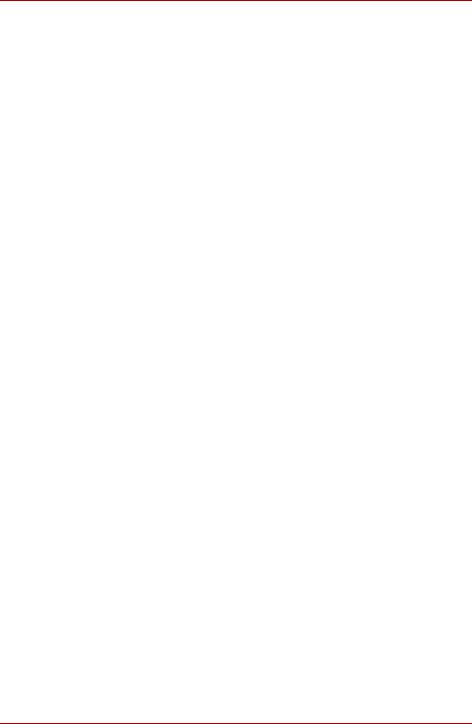
Qosmio G50
Copyright
© 2008 by TOSHIBA Corporation. All rights reserved. Under the copyright laws, this manual cannot be reproduced in any form without the prior written permission of TOSHIBA. No patent liability is assumed, with respect to the use of the information contained herein.
TOSHIBA Qosmio G50 Portable Personal Computer User’s Manual
First edition June 2008
Copyright authority for music, movies, computer programs, databases and other intellectual property covered by copyright laws belongs to the author or to the copyright owner. Copyrighted material can be reproduced only for personal use or use within the home. Any other use beyond that stipulated above (including conversion to digital format, alteration, transfer of copied material and distribution on a network) without the permission of the copyright owner is a violation of copyright or author’s rights and is subject to civil damages or criminal action. Please comply with copyright laws in making any reproduction from this manual.
Please note that you may infringe the owner’s rights protected by the copyright laws if you use the screen mode switching functions (e.g. Wide mode, Wide Zoom mode, etc.) of this product to display enlarged images/ video at coffee shops or hotels for the purposes of profits or providing these to the public.
Disclaimer
This manual has been validated and reviewed for accuracy. The instructions and descriptions it contains are accurate for the TOSHIBA Qosmio G50 Portable Personal Computer at the time of this manual’s production. However, succeeding computers and manuals are subject to change without notice. TOSHIBA assumes no liability for damages incurred directly or indirectly from errors, omissions or discrepancies between the computer and the manual.
Trademarks
IBM is a registered trademark and IBM PC is a trademark of International Business Machines Corporation.
Intel, Intel SpeedStep, Intel Core, Celeron and Centrino are trademarks or registered trademarks of Intel Corporation.
Windows, Microsoft and Windows Vista are registered trademarks of Microsoft Corporation.
Photo CD is a trademark of Eastman Kodak Company.
Bluetooth is a trademark owned by its proprietor and used by TOSHIBA under license.
Memory Stick, Memory Stick Duo, Memory Stick PRO, Memory Stick PRO Duo and i.LINK are trademarks or registered trademarks of Sony Corporation.
DVD MovieFactory is a registered trademark of Ulead Systems, Inc.
User’s Manual |
v |
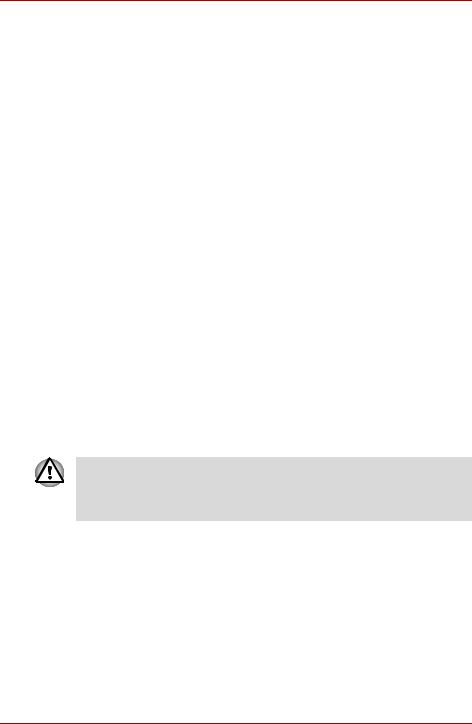
Qosmio G50
Manufactured under license from Dolby Laboratories.
Dolby and the double-D symbol are trademarks of Dolby Laboratories. Dolby Home Theater is a trademark of Dolby Laboratories.
PalmCheck and TouchPad are trademarks of Synaptics Incorporated. ExpressCard is a trademark of PCMCIA.
ConfigFree is a trademark of Toshiba Corporation. Wi-Fi is a registered trademark of the Wi-Fi Alliance.
Secure Digital and SD are trademarks of SD Card Association. MultiMediaCard and MMC are trademarks of MultiMediaCard Association. xD-Picture Card is a trademark of FUJIFILM Corporation.
Other trademarks and registered trademarks not listed above may be used in this manual.
Macrovision License
This product includes copyright protection technology and intellectual property that are patented in the U.S. and other countries. These patents are the property of Macrovision Corporation. The use of copyright protection must be authorized by Macrovision Corporation. It is intended for home and other restricted-use applications, unless Macrovision Corporation expressly authorizes otherwise. All forms of reverse engineering or decompiling are forbidden.
Safety lnstructions
Use the following safety guidelines to help protect yourself and your computer.
When Using Your Computer
Do not operate your portable computer for an extended period of time with the base resting directly on your body. With extended operation, heat can potentially build up in the base. Allowing sustained contact with the skin could cause discomfort or, eventually, a burn.
■Do not attempt to service the computer yourself. Always follow installation instructions closely.
■Do not carry a battery in your pocket, purse, or other container where metal objects (such as car keys) could short-circuit the battery terminals. The resulting excessive current follow can cause extremely high temperatures and may result in damage from burns.
■Be sure that nothing rests on your AC adapter’s power cable and that the cable is not located where it can be tripped over or stepped on.
■Place the AC adapter in a ventilated area, such as a desk top or on the floor, when you use it to run the computer or to charge the battery. Do not cover the AC adapter with papers or other items that will reduce cooling; also, do not use the AC adapter while it is inside a carrying case.
vi |
User’s Manual |
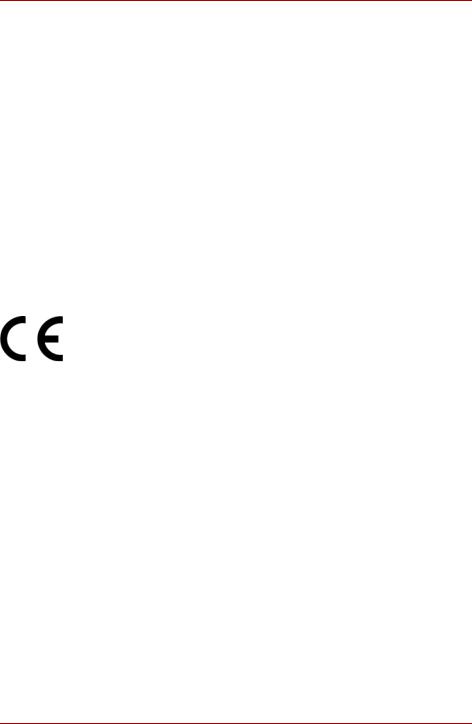
Qosmio G50
■Use only the AC adapter and batteries that are approved for use with this computer. Use of another type of battery or AC adapter may risk fire or explosion.
■Before you connect the computer to a power source, ensure that the voltage rating of the AC adapter matches that of the available power source. 115V/60 Hz in most of North and South America and some Far Eastern countries such as Taiwan. 100 V/50 Hz in eastern Japan and 100 V/60 Hz in westem Japan. 230 V/50 Hz in most of Europe, the Middle East, and the Far East.
■If you use an extension cable with your AC adapter, ensure that the total ampere rating of the products plugged in to the extension cable does not exceed the ampere rating of the extension cable.
■To remove power form the computer, turn it off, remove the battery, and disconnect the AC adapter from the electrical outlet.
■To help avoid the potential hazard of electric shock, do not connect or disconnect any cables or perform maintenance or reconfiguration of this product during an electrical storm.
■When setting up the computer for work, place it on a level surface.
EU Declaration of Conformity
This product is carrying the CE-Mark in accordance with the related European Directives. Responsible for CE-Marking is TOSHIBA Europe GmbH, Hammfelddamm 8, 41460 Neuss, Germany.
The complete and official EU Declaration of Conformity can be found on TOSHIBA’s web site http://epps.toshiba-teg.com on the Internet.
CE compliance
This product is labelled with the CE Mark in accordance with the related European Directives, notably Electromagnetic Compatibility Directive 89/336/EEC for the notebook and the electronic accessories including the supplied power adapter, the Radio Equipment and Telecommunications Terminal Equipment Directive 1999/5/EC in case of implemented telecommunication accessories and the Low Voltage Directive 73/23/EEC for the supplied power adapter.
This product and the original options are designed to observe the related EMC (Electromagnetic Compatibility) and safety standards. However, TOSHIBA cannot guarantee that this product still observes these EMC standards if options or cables not produced by TOSHIBA are connected or implemented. In this case the persons who have connected / implemented those options / cables have to provide assurance that the system (PC plus options / cables) still fulfils the required standards. To avoid general EMC problems, the following guidance should be noted:
■Only CE marked options should be connected / implemented
■Only best shielded cables should be connected
User’s Manual |
vii |
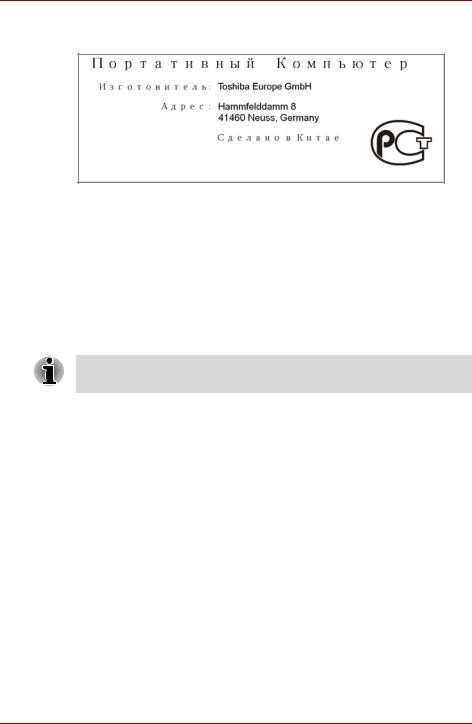
Qosmio G50
GOST
Important Safety Information for Computers with TV tuner
IEC60950-1/EN60950-1 Information technology equipment - Safety - Coaxial cable connection to this computer must only be used if the cable outer conductive shielding has been grounded by the cable installer at the building premises as close to the point of cable entrance, or attachment, as practicable and the connection complies with all local cable installation requirements that are applicable in your area.
Modem warning notice
This information is applicable to the models equipped with a built-in modem.
Conformity Statement
The equipment has been approved to [Commission Decision “CTR21”] for pan-European single terminal connection to the Public Switched Telephone Network (PSTN).
However, due to differences between the individual PSTNs provided in different countries/regions the approval does not, of itself, give an unconditional assurance of successful operation on every PSTN network termination point.
In the event of problems, you should contact your equipment supplier in the first instance.
viii |
User’s Manual |
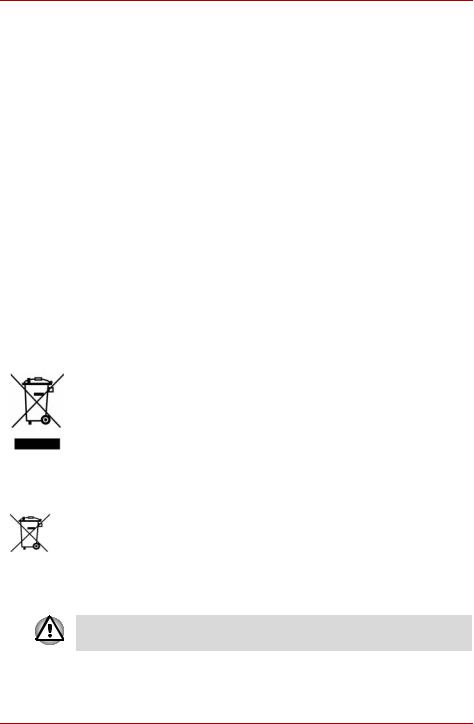
Qosmio G50
Network Compatibility Statement
This product is designed to work with, and is compatible with the following networks. It has been tested to and found to conform with the additional requirements conditional in EG 201 121.
Germany |
ATAAB AN005,AN006,AN007,AN009,AN010 |
|
and DE03,04,05,08,09,12,14,17 |
Greece |
ATAAB AN005,AN006 and GR01,02,03,04 |
Portugal |
ATAAB AN001,005,006,007,011 and |
|
P03,04,08,10 |
Spain |
ATAAB AN005,007,012, and ES01 |
Switzerland |
ATAAB AN002 |
All other countries/regions |
ATAAB AN003,004 |
Specific switch settings or software setup are required for each network, please refer to the relevant sections of the user guide for more details.
The hookflash (timed break register recall) function is subject to separate national type approvals. It has not been tested for conformity to national type regulations, and no guarantee of successful operation of that specific function on specific national networks can be given.
Following information is only for EU-member States
Disposal of products
The symbol indicates that this product may not be treated as household waste. Please ensure this product is properly disposed as inappropriate waste handling of this product may cause potential hazards to the environment and human health.
For more detailed information about recycling of this product, please contact your local city office, your household waste disposal service or the shop where you purchased the product.
Disposal of batteries and/or accumulators
The crossed out wheeled dust bin symbol indicates that batteries and/or accumulators must be collected and disposed of separately from household waste.If the battery or accumulator contains more than the specified values of lead (Pb), mercury (Hg), and/or cadmium (Cd) defined in the Battery Directive (2006/66/EC), then the chemical symbols for lead
Pb, Hg, Cd (Pb), mercury (Hg) and/or cadmium (Cd) will appear below the crossed out wheeled dust bin symbol.
This symbol may not be displayed depending on the country and region where you purchased.
User’s Manual |
ix |
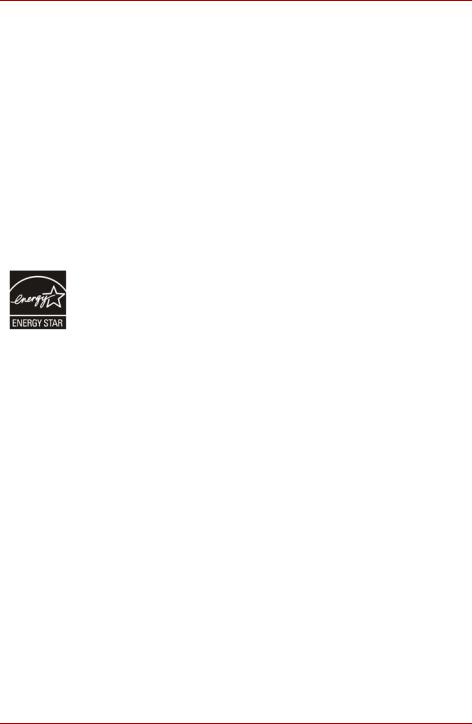
Qosmio G50
Disposing of the computer and the computer’s batteries
■Discard this computer in accordance with applicable laws and regulations. For further information, contact your local government.
■This computer contains rechargeable batteries. After repeated use, the batteries will finally lose their ability to hold a charge and you will need to replace them. Under certain applicable laws and regulation, it may be illegal to dispose of old batteries by placing them in the trash.
■Please be kind to our shared environment. Check with your local government authority for details regarding where to recycle old batteries or how to dispose of them properly. This product contains mercury. Disposal of this material may be regulated due to environmental considerations. For disposal, reuse or recycling information, please contact your local government.
ENERGY STAR® Program
Your computer model may be Energy Star® qualified. If the model you purchased is compliant, it is labeled with the ENERGY STAR logo on the computer and the following information applies.
TOSHIBA is a partner in the Environmental Protection Agency’s (EPA) ENERGY STAR® Program and has designed this computer to meet the latest ENERGY STAR® guidelines for energy efficiency. Your computer ships with the power management options preset to a configuration that will provide the most stable operating environment and optimum system performance for both AC power and battery modes.
To conserve energy, your computer is set to enter the low-power Sleep mode which shuts down the system and display within 15 minutes of inactivity in AC power mode. TOSHIBA recommends that you leave this and other energy saving features active, so that your computer will operate at its maximum energy efficiency. You can wake the computer from Sleep mode by pressing the power button.
Products that earn the ENERGY STAR® prevent greenhouse gas emissions by meeting strict energy efficiency guidelines set by the US EPA and the EU Commission. According to the EPA, a computer meeting the new ENERGY STAR® specifications will use between 20% and 50% less energy depending on how it is used.
Visit http://www.eu-energystar.org or http://www.energystar.gov for more information regarding the ENERGY STAR Program.
Visit http://www.energystar.gov or http://www.energystar.gov/power management for more information regarding the ENERGY STAR Program.
x |
User’s Manual |
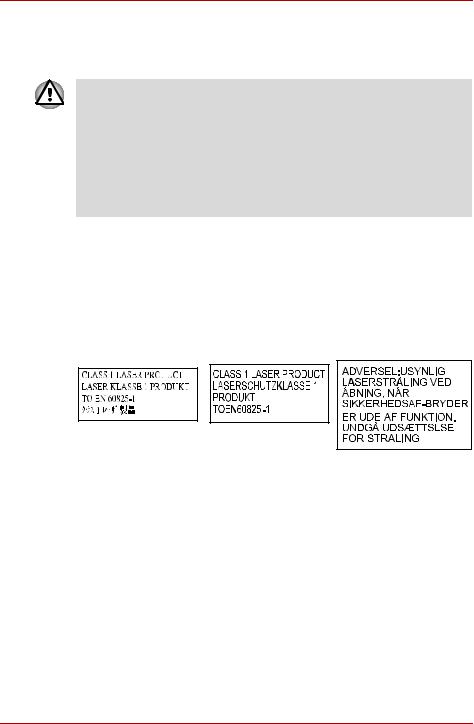
Qosmio G50
Optical disc drive standards
TOSHIBA Qosmio G50 computer is shipped with the following drive preinstalled: DVD Super Multi (+-R DL).
■The drive employs a laser system. To ensure proper use of this product, please read this instruction manual carefully and retain for future reference.
Should the unit ever require maintenance, contact an authorized service location.
■Use of controls, adjustments or the performance of procedures other than those specified may result in hazardous radiation exposure
■To prevent direct exposure to the laser beam, do not try to open the enclosure.
The drive has one of the following labels:
CLASS 1 LASER PRODUCT
LASER KLASSE 1
LUOKAN 1 LASERLAITE
APPAREIL A LASER DE CLASSE1
KLASS 1 LASER APPARAT
Before it is shipped, the Class 1 Laser is certified to meet the United States Chapter 21 Standards of the Department of Health and Human Services (DHHS 21 CFR).
For any other country, the drive is certified to meet the Class 1 Laser standards of IEC825 and EN60825.
This computer is equipped with one of the optical drives in the following list:
Manufacturer |
Type |
|
|
TEAC |
DVD Super Multi (±R Double Layer) |
|
DV-W28S |
|
|
Panasonic Communications |
DVD Super Multi (±R Double Layer) |
|
UJ870 |
|
|
User’s Manual |
xi |
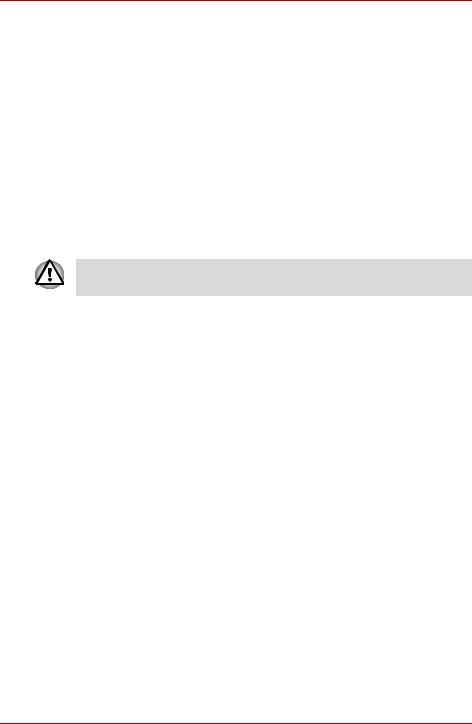
Qosmio G50
Important notice
Copyrighted works including, but not limited to music, video, computer program, databases are protected by copyright laws. Unless specifically permitted under applicable copyright laws, you cannot copy, modify, assign, transmit or otherwise dispose of any copyrighted work with the consent of the owner of the copyright. Please take notice that unauthorized copying, modification, assignment, transmission and disposition may be subject to claims for damages and penalties.
■Avoid using a telephone (other than a cordless type) during an electrical storm. There may be a remote risk of electric shock from lightning.
■Do not use the telephone to report a gas leak in the vicinity of the leak.
■Use only the power cord indicated in this manual.
■Replace only with the same or equivalent type battery recommended by the manufacturer.
■Dispose of used batteries according to the manufacturer’s instructions.
Use only the battery pack that came with the computer or an optional battery pack. Use of wrong battery could damage your computer.
TOSHIBA assumes no liability for any damage in such case.
xii |
User’s Manual |
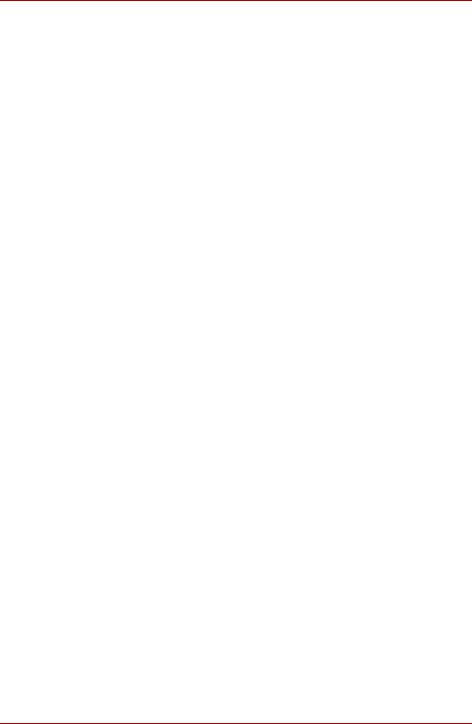
Qosmio G50
Preface
Congratulations on your purchase of the Qosmio G50 computer. This powerful notebook computer provides excellent expansion capability, includes multimedia functionality, and is designed to provide years of reliable, high-performance computing.
This computer family includes a model with built-in TV tuner. When you wish to display a TV program or play CD/DVD before Windows® starts, touch the CD/DVD panel on the computer (or the same buttons on the remote controller). When Windows is running, you can display or record a TV program using the My TV feature of Media Center.
This manual tells how to set up and begin using your Qosmio G50 computer. It also provides detailed information on configuring your computer, basic operations and care, using optional devices and troubleshooting.
If you are a new user of computers or if you’re new to portable computing, first read over the Chapter 1, Introduction and Chapter 2, The Grand Tour, to familiarize yourself with the computer’s features, components and accessory devices. Then read Chapter 3, Getting Started, for step-by-step instructions on setting up your computer.
If you are an experienced computer user, please continue reading the preface to learn how this manual is organized, then become acquainted with this manual by browsing through its pages. Be sure to read the Special features section in Chapter 1, Introduction, to learn about features that are uncommon or unique to this computer, as well as the section on Chapter 7, HW Setup, to understand how to setup and configure these features.
Read Chapter 9, Optional Devices, if connecting optional products or external devices.
User’s Manual |
xiii |
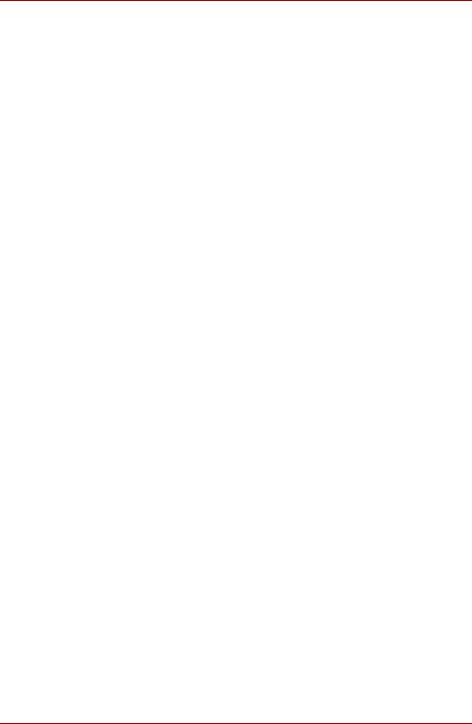
Qosmio G50
Conventions
This manual uses the following formats to describe, identify, and highlight terms and operating procedures.
Abbreviations
On first appearance, and whenever necessary for clarity, abbreviations are enclosed in parentheses following their definition. For example: Read Only Memory (ROM). Acronyms are also defined in the Glossary.
Icons
Icons identify ports, dials, and other parts of your computer. The indicator panel also uses icons to identify the components it is providing information on.
Keys
The keyboard keys are used in the text to describe many computer operations. A distinctive typeface identifies the key top symbols as they appear on the keyboard. For example, ENTER identifies the ENTER key.
Key operation
Some operations require you to simultaneously use two or more keys. We identify such operations by the key top symbols separated by a plus sign (+). For example, CTRL + C means you must hold down CTRL and at the same time press C. If three keys are used, hold down the first two and at the same time press the third.
ABC When procedures require an action such as clicking an icon or entering text, the icon’s name or the text you are to type in is represented in the typeface you see to the left.
Display
S ABC |
Names of windows or icons or text generated by |
the computer that appear on its display screen |
|
|
are presented in the type face you see to the left. |
xiv |
User’s Manual |
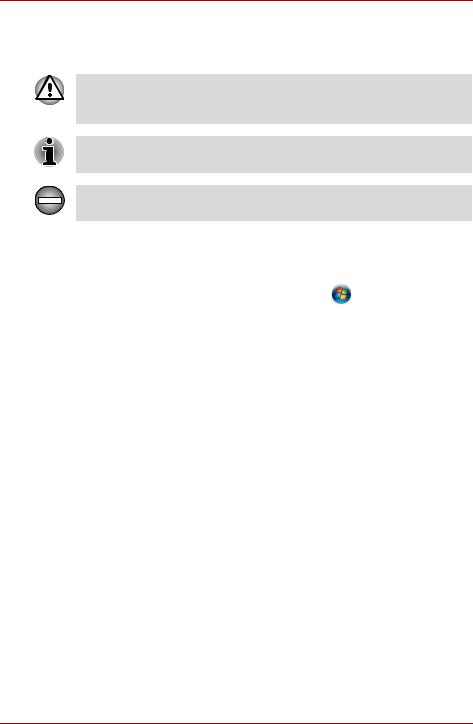
Qosmio G50
Messages
Messages are used in this manual to bring important information to your attention. Each type of message is identified as shown below.
Pay attention! A caution informs you that improper use of equipment or failure to follow instructions may cause data loss or damage your equipment.
Please read. A note is a hint or advice that helps you make best use of your equipment.
Indicates a potentially hazardous situation, which could result in death or serious injury, if you do not follow instructions.
Terminology
This term is defined in this document as follows:
Start |
The word “Start” refers to the “ |
” button in Microsoft® |
|
Windows Vista®. |
|
User’s Manual |
xv |
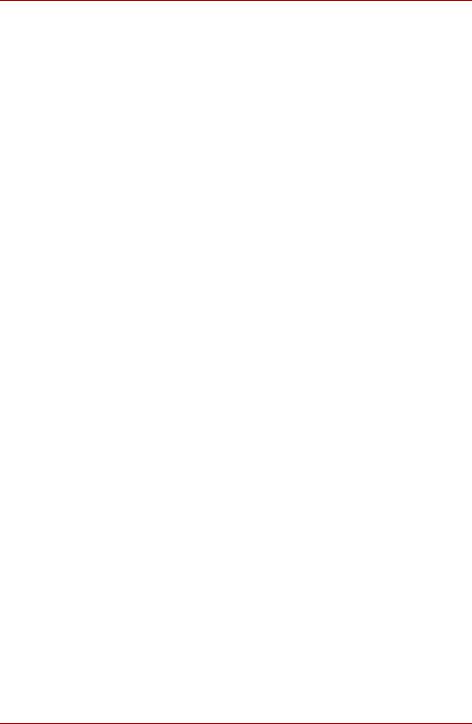
Qosmio G50
General Precautions
TOSHIBA computers are designed to optimize safety, minimize strain and withstand the rigors of portability. However, certain precautions should be observed to further reduce the risk of personal injury or damage to the computer.
Be certain to read the general precautions below and to note the cautions included in the text of the manual.
Provide adequate ventilation
■Always make sure your computer and AC adaptor have adequate ventilation and are protected from overheating when the power is turned on or when an AC adaptor is connected to a power outlet (even if your computer is in Sleep Mode). In this condition, observe the following:
■Never cover your computer or AC adaptor with any object.
■Never place your computer or AC adaptor near a heat source, such as anelectric blanket or heater.
■Never cover or block the air vents including those located at the base of the computer.
■Always operate your computer on a hard flat surface. Using your computer on a carpet or other soft material can block the vents.
■Always provide sufficient space around the computer.
■Overheating your computer or AC adaptor could cause system failure, computer or AC adaptor damage or a fire, possibly resulting in serious injury.
Creating a computer-friendly environment
Place the computer on a flat surface that is large enough for the computer and any other items you are using, such as a printer.
Leave enough space around the computer and other equipment to provide adequate ventilation. Otherwise, they may overheat.
xvi |
User’s Manual |
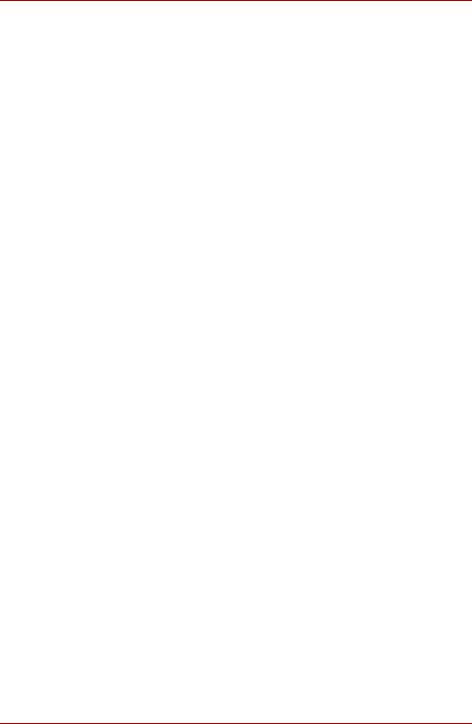
Qosmio G50
To keep your computer in prime operating condition, protect your work area from:
■Dust, moisture, and direct sunlight.
■Equipment that generates a strong electromagnetic field, such as stereo speakers (other than speakers that are connected to the computer) or speakerphones.
■Rapid changes in temperature or humidity and sources of temperature change such as air conditioner vents or heaters.
■Extreme heat, cold, or humidity.
■Liquids and corrosive chemicals.
Stress injury
Carefully read the Instruction Manual for Safety and Comfort. It contains information on the prevention of stress injuries to your hands and wrists that can be caused by extensive keyboard use. Instruction Manual for Safety and Comfort also includes information on work space design, posture and lighting that can help reduce physical stress.
Heat injury
■Avoid prolonged physical contact with the computer. If the computer is used for long periods, its surface can become very warm. While the temperature will not feel hot to the touch, if you maintain physical contact with the computer for a long time, for example if you rest the computer on your lap or if you keep your hands on the palm rest, your skin might suffer a low-heat injury.
■If the computer has been used for a long time, avoid direct contact with the metal plate supporting the various interface ports as this can become hot.
■The surface of the AC adaptor can become hot when in use but this condition does not indicate a malfunction. If you need to transport the AC adaptor, you should disconnect it and let it cool before moving it.
■Do not lay the AC adaptor on a material that is sensitive to heat as the material could become damaged.
Pressure or impact damage
Do not apply heavy pressure to the computer or subject it to any form of strong impact as this can damage the computer’s components or otherwise cause it to malfunction.
Mobile phones
Please be aware that the use of mobile phones can interfere with the audio system. The operation of the computer will not be impaired in any way, but it is recommended that a minimum distance of 30cm is maintained between the computer and a mobile phone that is in use.
User’s Manual |
xvii |
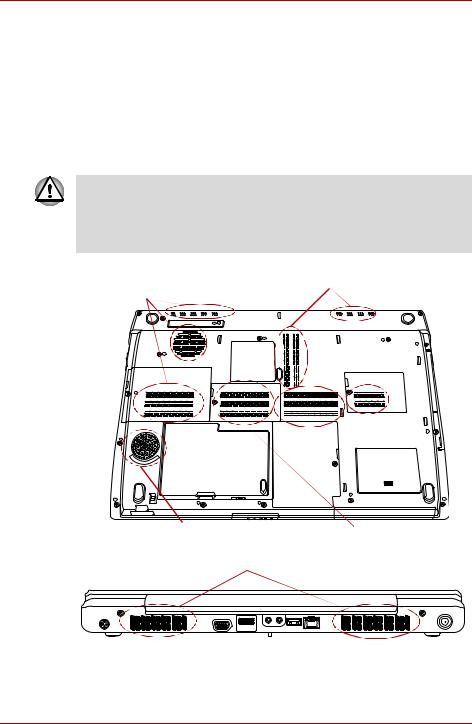
Qosmio G50
Instruction Manual for Safety and Comfort
All important information on the safe and proper use of this computer is described in the enclosed Instruction Manual for Safety and Comfort. Be sure to read it before using the computer.
The cautions on use of a Qosmio G50 computer
1.Clean any dust accumulated on the computer’s cooling vents. The cooling vents are located on the back and underside of the computer.
When you use your computer in a dusty area, dirt and debris may accumulate on the cooling vents at the under side of your unit. If this occurs, the accumulated dust can cause insufficient heat dissipation which may result in the computer shutting down during use. Carefully clean the dust from the vents using a vacuum cleaner.
2. Cooling vents on the underside and back of the computer.
Cooling vents
Cooling vents
Speaker (subwoofer) |
Cooling vents |
|
Cooling vents
Cooling vents
xviii |
User’s Manual |
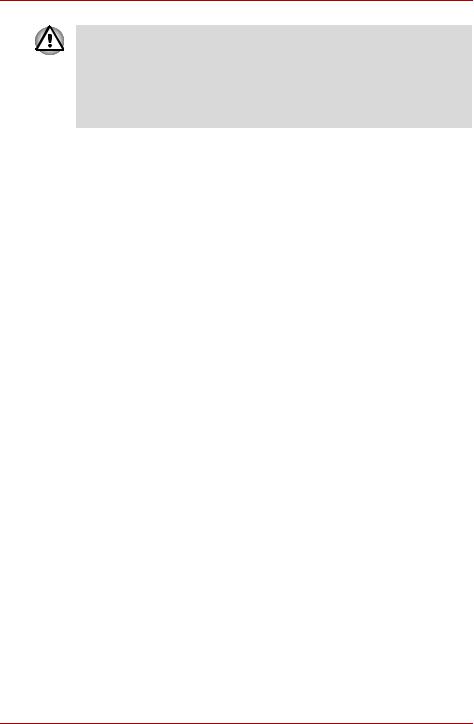
Qosmio G50
To prevent possible overheating of the CPU, make sure the cooling fan’s air intake is not blocked. The fan draws in air by creating a vacuum. If the fan is blocked, it could cause the CPU to run at a lower performance level or cause the computer to shut down. Loose items such as notebook and tissue paper, plastic wrappers, or other similar materials can block the air intake, preventing air from reaching the CPU. Do not use the computer on surfaces with objects that can be drawn in by the cooling fan.
User’s Manual |
xix |
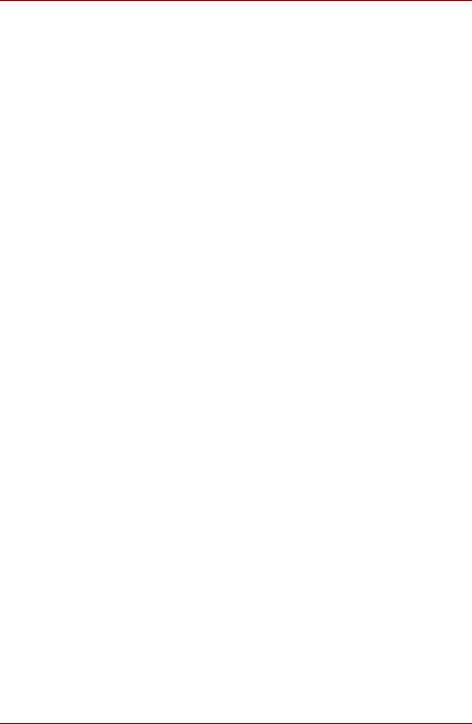
Qosmio G50
xx |
User’s Manual |
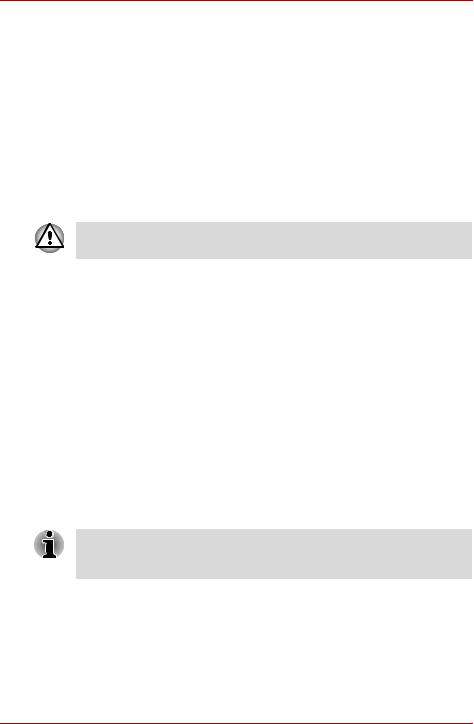
Qosmio G50
Chapter 1
Introduction
This chapter provides an equipment checklist, and it identifies the computer’s features, options and accessories.
Some of the features described in this manual may not function properly if you use an operating system that was not pre-installed by TOSHIBA.
Equipment checklist
Carefully unpack your computer, taking care to save the box and packaging materials for future use.
Hardware
Check to make sure you have all the following items:
■Qosmio G50 Portable Personal Computer
■AC adaptor and power cord (2-pin plug or 3-pin plug)
■Remote controller (provided with some models)
■Two AA manganese batteries (for Remote controller)
■DVB-T Antenna (provided with some models)
■VIDEO-IN cable (provided with some models)
■Infrared transmitter cable (provided with some models)
■Cleaning cloth
Use the cleaning cloth to wipe away dust, fingerprints and similar from the keyboard, palm rest and other parts. For precautions on use refer to the Using the cleaning cloth section in Chapter 4, Operating Basics.
User’s Manual |
1-1 |
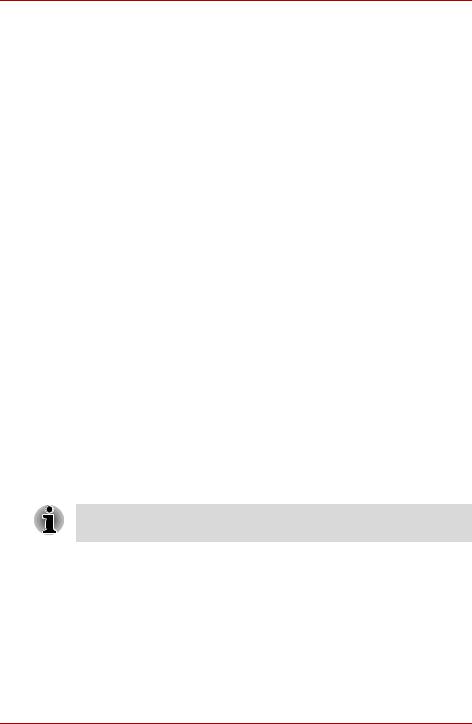
Qosmio G50
Software
The following Windows operating system and utility software are preinstalled.
■Microsoft® Windows Vista™
■TOSHIBA Value Added Package
■Ulead DVD MovieFactory®
■Fingerprint Utility *
■TOSHIBA Gesture Controller *
■TOSHIBA Graphical Video Library *
■TOSHIBA HD Console *
■TOSHIBA Face Recognition
■Windows Mobility Center
■TOSHIBA Disc Creator
■TOSHIBA Recovery Disc Creator
■TOSHIBA ConfigFree™
■TOSHIBA Assist
■TOSHIBA SD Memory Utilities
■CD/DVD Drive Acoustic Silencer
■TOSHIBA Password Utility
■TOSHIBA DVD PLAYER
■Online Manual
* Indicates software that is preinstalled with some models
Documentation
■Qosmio G50 Portable Personal Computer User’s Manual
■Qosmio G50 Quickstart
■Instruction Manual for Safety and Comfort
■Warranty information
If any of the items are missing or damaged, contact your dealer immediately.
1-2 |
User’s Manual |
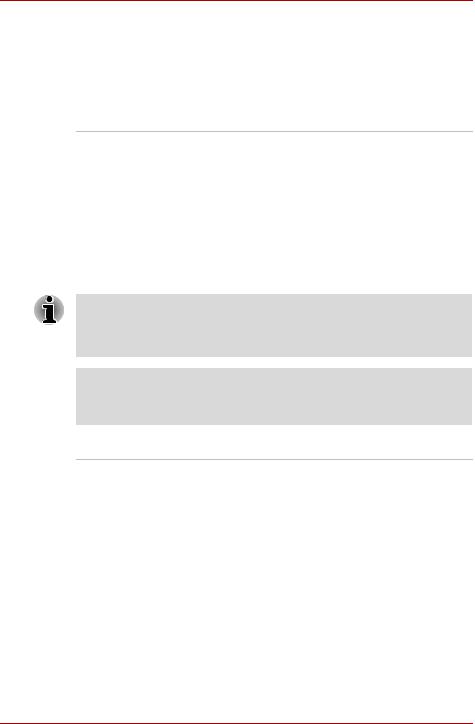
Qosmio G50
Hardware
This section describes the hardware of your computer.
The actual specifications may vary depending on the model you purchased.
Processor
Built-in |
The computer is equipped with one of the |
|
following Intel® processor. |
|
■ Intel® Core™ 2 Duo Processor, which |
|
incorporates a 3MB level2 cache memory |
|
and also supports Enhanced Intel |
|
SpeedStep® Technology. |
|
■ Intel® Core™ 2 Duo Processor, which |
|
incorporates a 6MB level2 cache memory |
|
and also supports Enhanced Intel |
|
SpeedStep® Technology. |
Some models in this series use Intel® Centrino® 2 processor technology which is based on three separate components, the Intel® Core™ 2 Duo processor, Intel® Wi-Fi® Link 5300AGN -OR- 5100AGN and the Intel® GM/ PM45 Express Chipset.
Legal Footnote (CPU)*1
For more information on the CPU, please refer to the Legal Footnotes section in Chapter 11 or Click the *1 above.
Memory
Memory slots |
512, 1,024, 2,048 or 4,096MB memory modules |
|
can be installed in the computer’s two memory |
|
slots for a maximum of 8,192MB system memory. |
|
This computer can be equipped with memory |
|
modules of a maximum size of 8,192MB. The |
|
actual amount of useable system memory will be |
|
less than the installed memory modules. |
|
|
User’s Manual |
1-3 |

Qosmio G50
If your computer is configured with two 2 GB memory modules or more, the memory might be displayed as approximately 3 GB only (depending on the computer’s hardware specifications).
This is correct because the operating system usually displays the available memory instead of the physical memory (RAM) built into the computer. Various system components (like the video adapter’s GPU and PCI devices like Wireless LAN, etc.) require their own memory space. Since a 32-bit operating system cannot address more than 4 GB of memory these system resources overlap the physical memory. It is a technical limitation that the overlapped memory is not available to the operating system. Even though some tools might display the actual physical memory built into your computer, the memory available to the operating system will still be approximately 3 GB only.
Video RAM |
The memory in a computer’s graphics adaptor, |
|
used to store the image displayed on a bitmap |
|
display. |
|
Start -> Control Panel -> Appearance and |
|
Personalization -> Personalization -> Display |
|
Settings. |
|
The amount of Video RAM can be verified by |
|
clicking the Advanced Settings... button in the |
|
Display Settings window. |
|
The amount of Total Available Graphics memory |
|
will vary be between 1 and 2 MB depending upon |
|
system configuration. |
|
|
Legal Footnote (Memory (Main System))*2
For more information regarding Memory (Main System), please refer to the Legal Footnotes section in Chapter 11 or click the *2 above.
Toshiba Quad Core A co-processor specialized for media streaming
HD Processor processes (real-time image processing such as image processing and image recognition) is
installed.
(Provided with some models)
1-4 |
User’s Manual |
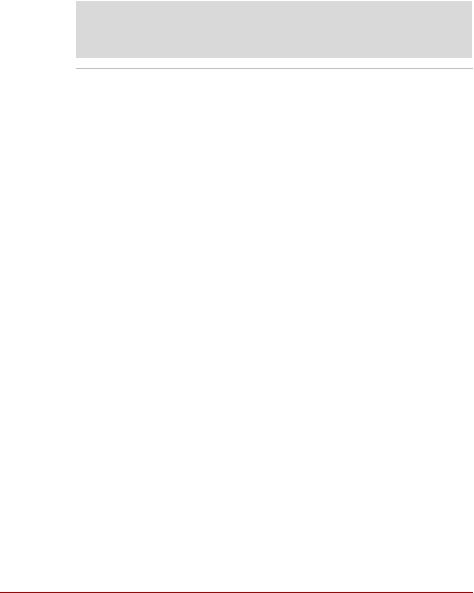
|
|
Qosmio G50 |
|
|
|
|
Power |
|
|
|
|
|
Battery pack |
The computer is powered by one rechargeable |
|
|
lithium-ion battery pack. |
|
|
Battery type (depending on the model you |
|
|
purchased): There are two types of battery packs |
|
|
(7050mAh or 4700mAh). |
|
|
|
Legal Footnote (Battery Life)*3
For more information regarding Battery Life, please refer to the Legal Footnotes section in Chapter 11 or click the *3 above.
RTC battery |
The internal RTC battery backs up the Real Time |
|
Clock (RTC) and calendar. |
|
|
AC adaptor |
The AC adaptor provides power to the system |
|
and recharges the batteries when they are low. |
|
It comes with a detachable power cord which will |
|
either have a 2-pin or 3-pin plug enclosure. |
|
As the AC adaptor is universal, it can receive a |
|
range of AC voltages from 100 to 240 volts, |
|
however you should note that the output current |
|
varies among different models. Using the wrong |
|
adaptor can damage your computer. Refer to the |
|
AC adaptor section in Chapter 2, The Grand |
|
Tour. |
|
|
User’s Manual |
1-5 |
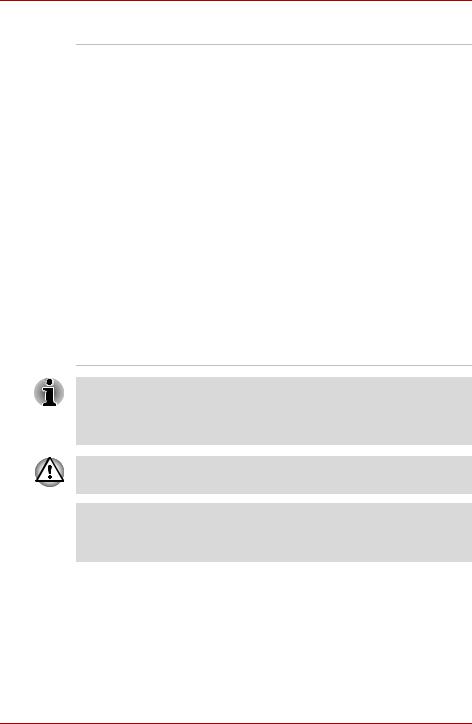
Qosmio G50
Disks
Hard disk drive or This computer is equipped with the following
Solid state drive types of hard disk drive (HDD). The capacity of each hard disk drive model is different.
Some models are equipped with a “Solid State Drive (SSD)” instead of a hard disk drive.
■HDD
■200GB
■250GB
■320GB
■400GB
■500GB
■SSD
■64GB
■128GB
Two HDD computer models are available, a model with a single hard disk drive and a model with two hard disk drives.
Please note that part of the hard disk drives overall capacity is reserved as administration space.
■In this manual, the word “HDD” or “Hard disk drive” also refers to the SSD unless otherwise stated.
■SSD is a large-capacity storage media which uses Solid-State Memory in place of a magnetic disk of the hard disk.
Under certain unusual conditions of prolonged non-use and/or exposure to high temperatures, the SSD may be vulnerable to data retention errors.
Legal Footnote (Hard Disk Drive (HDD) Capacity)*4
For more information regarding Hard Disk Drive (HDD) Capacity, please refer to the Legal Footnotes section in Chapter 11 or click the *4 above.
1-6 |
User’s Manual |
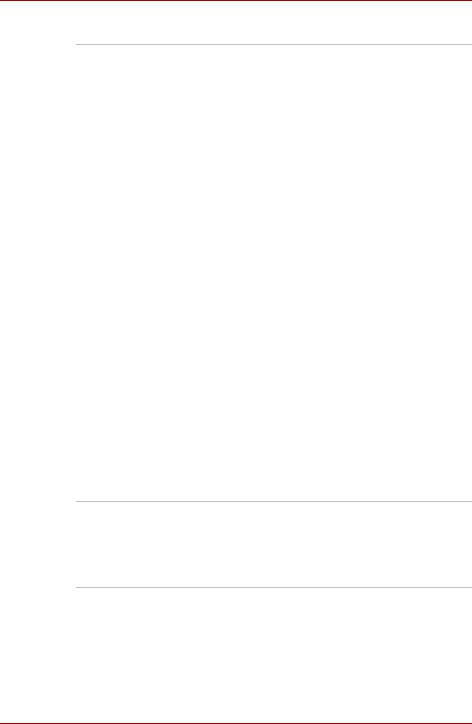
Qosmio G50
Optical disc drive
DVD Super Multi Your computer is equipped with a full-size DVD (+- R DL) drive Super Multi drive module that lets you run CD’s
or DVD’s without using an adaptor. The drive reads DVD-ROM’s at a maximum 8x speed and CD-ROM’s at a maximum 24x speed, and writes CD-R’s and CD-RW’s at up to 24x speed, DVD-R’s, DVD+R’s and DVD+RW’s at up to
8x speed, DVD-RW’s, DVD-R (Dual Layer) and DVD+R (Double Layer) at up to 6x speed, DVD-RAM at up to 5x speed, and supports the following formats:
■CD-R
■CD-RW
■DVD-ROM
■DVD-Video
■CD-DA
■CD-Text
■Photo CD™ (single/multi-session)
■CD-ROM Mode 1, Mode 2
■CD-ROM XA Mode 2 (Form1, Form2)
■Enhanced CD (CD-EXTRA)
■Addressing Method 2
■DVD-R
■DVD-R (Dual Layer)
■DVD-RW
■DVD+R
■DVD+R (Double Layer)
■DVD+RW
■DVD-RAM
Display
The computer’s internal display panel supports high-resolution video graphics and can be set to a wide range of viewing angles for maximum comfort and readability.
Display panel |
18.4" TFT LCD screen (16:9), 32 million colors, |
|
|
with one of the following resolutions: |
|
|
■ |
HD+, 1680 horizontal x 945 vertical pixels |
|
■ |
FHD, 1920 horizontal x 1080 vertical pixels |
|
|
|
User’s Manual |
1-7 |
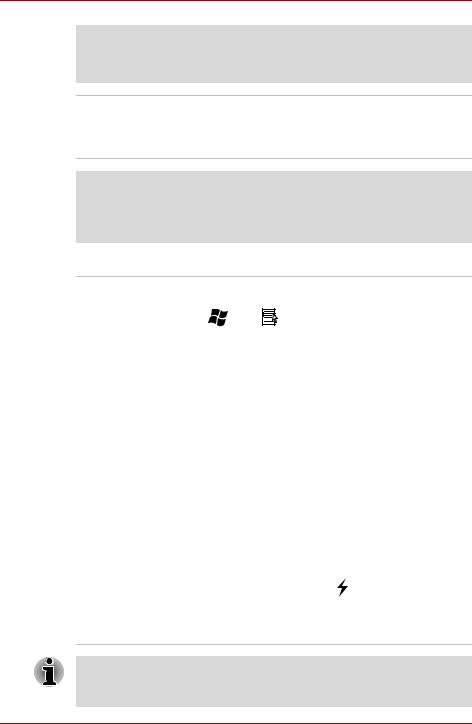
Qosmio G50
Legal Footnote (LCD)*5
For more information regarding the LCD, please refer to the Legal
Footnotes section in Chapter 11 or click the *5 above.
Graphics controller The graphics controller maximizes display performance. Refer to Display Controller and Video mode section in Appendix B for more information.
Legal Footnote (Graphics Processor Unit (“GPU”))*6
For more information regarding the Graphics Processor Unit (“GPU”), please refer to the Legal Footnotes section in Chapter 11 or click the *6 above.
Keyboard
Built-in |
The internal keyboard provides the dedicated |
||
|
numeric keys, dedicated cursor control keys, |
||
|
and |
Keys. The keyboard is compatible |
|
|
with the IBM® enhanced keyboard. Refer to |
||
|
Chapter 5, The Keyboard, for details. |
||
|
|
|
|
Pointing Device |
|
|
|
|
|
||
Built-in Touch Pad |
The integrated Touch Pad and control buttons in |
||
|
the palm rest allow control of the on-screen |
||
|
pointer and support functions such as the |
||
|
scrolling of windows. |
|
|
|
|
|
|
Ports |
|
|
|
|
|
||
External monitor |
This port provides 15-pin, analog VGA port. |
||
|
This port allows you to connect an external |
||
|
monitor to the computer. |
|
|
|
|
||
Universal Serial Bus |
The computer supports multiple Universal Serial |
||
(USB 2.0) |
Bus ports that comply with the USB 2.0 standard. |
||
|
The ports with the icon ( |
) has USB Sleep and |
|
|
Charge. |
|
|
One of the USB ports has eSATA (External Serial
ATA) function.
Please note that it is not possible to confirm the operation of all functions of all USB devices that are available. In view of this it may be noted that some functions associated with a specific device might not operate properly.
1-8 |
User’s Manual |

|
|
Qosmio G50 |
|
|
|
|
|
|
|
i.LINK (IEEE1394) |
This port allows high-speed data transfer to take |
|
|
place between the computer and external |
|
|
devices such as digital video cameras. |
|
|
|
|
Slots |
|
|
|
|
|
ExpressCard™ |
The internal ExpressCard slot is a Universal slot. |
|
|
This slot supports ExpressCard/54 and |
|
|
ExpressCard/34 modules. |
|
|
|
|
Bridge media |
This slot lets you insert an SD™/SDHC™ |
|
|
memory card, miniSD™/microSD™ Card, |
|
|
Memory Stick® (Duo™/PRO™/PRO Duo™), |
|
|
xD-Picture Card™ and MultiMediaCard™. Refer |
|
|
to Chapter 9, Optional Devices. |
|
|
|
|
Multimedia |
|
|
|
|
|
Sound system |
The integrated sound system provides support |
|
|
for the computer’s internal speakers and |
|
|
microphone, as allowing an external microphone |
|
|
and headphones to be connected via the |
|
|
appropriate jacks. |
|
|
|
|
Web Camera |
Web Camera is a device that allows you to |
|
|
record video or take photographs with your |
|
|
computer. You can use it for video chatting or |
|
|
video conferences using a communication tool |
|
|
such as Windows Live Messenger. Camera |
|
|
Assistant Software will help you to add various |
|
|
video effects to your video or photograph. |
|
|
Please refer to the Web Camera section in |
|
|
Chapter 4, Operating Basics. |
|
|
|
|
TV antenna port |
Connect the coaxial cable to this port to watch |
|
|
TV programs on your computer or record them. |
|
|
The dimensions and shape of the TV antenna |
|
|
port vary for different regions. |
|
|
(Provided with some models) |
|
|
|
User’s Manual |
1-9 |
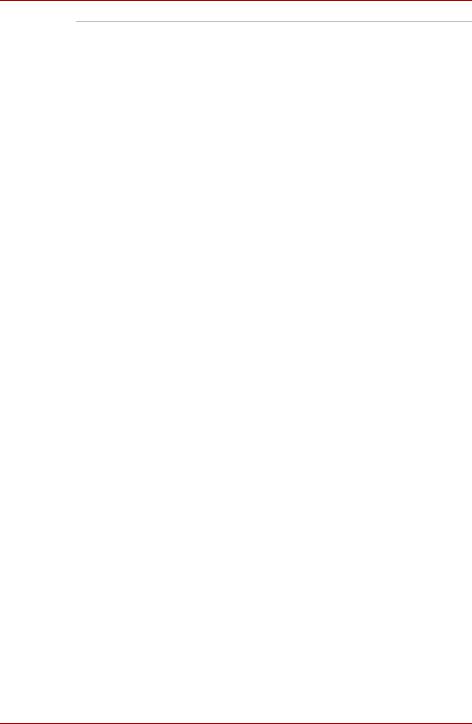
Qosmio G50
HDMI out port |
HDMI out port can connect with Type A |
|
connector HDMI cable. |
|
HDMI cable can send video and audio signals. In |
|
addition to this, it can send and receive control |
|
signals. |
|
By connecting a TV which supports HDMI |
|
Control to this port, the remote control for the |
|
connected TV can be used to operate some of |
|
the computer functions. |
|
Refer to the REGZA Link (PC Control) section in |
|
Chapter 9, Optional Devices, for more details. |
|
|
Headphone, S/PDIF |
This jack lets you connect digital speakers, a |
and Line out jack |
stereo headphone (16 ohm minimum) or a stereo |
|
device for audio output. When you connect a |
|
digital speaker or headphones, the internal |
|
speaker is automatically disabled. |
|
This jack can be used also as S/PDIF jack and |
|
enables connection of optical digital |
|
correspondence apparatus. |
|
|
Microphone and |
A 3.5mm mini microphone jack enables |
Line in jack |
connection of a three-conductor mini jack for |
|
stereo microphone input, and connection of a |
|
stereo device for audio input. |
|
|
TV Tuner |
TV Tuner enables watching and recording TV |
|
programs. Some models are equipped with the |
|
TV Tuner. |
|
|
Infrared receiver |
This is a sensor window that receives signals |
window |
from the remote controller which is provided with |
|
your computer. |
|
Models which do not include a remote controller |
|
are not equipped with an infrared receiver |
|
window so the computer cannot be operated with |
|
a remote controller. |
|
|
Full size remote |
Use this device to navigate when watching TV or |
controller |
playing CDs/DVDs. |
|
Some models are equipped with the Full size |
|
remote controller |
|
|
1-10 |
User’s Manual |
