Toshiba PDR-M65, PDR-M61 User Manual

INSTRUCTION MANUAL
PDR-M65
DIGITAL STILL CAMERA PDR-M61
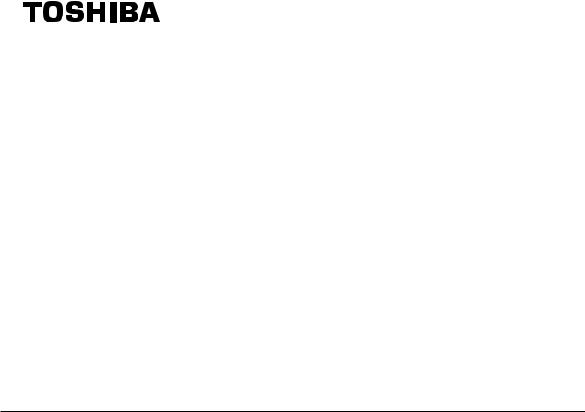
INSTRUCTION MANUAL
To ensure that you use the Toshiba PDR-M65 or PDR-M61 Digital Still Camera safely and correctly, read this Instruction Manual carefully before you start using the camera. Once you have finished reading this Instruction Manual, keep it handy at all times.
DIGITAL STILL CAMERA
PDR-M65 PDR-M61
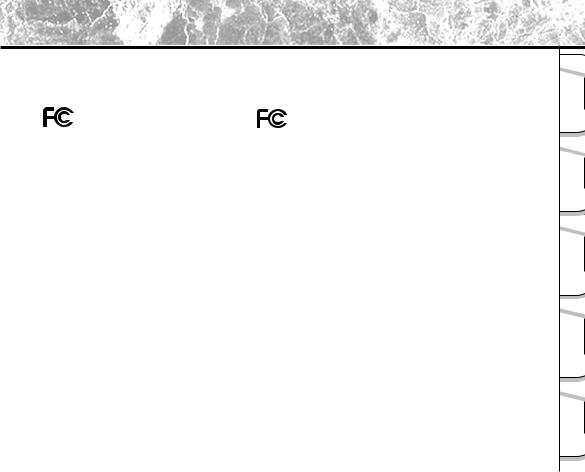
Attention
For customers in the U.S.A.
DIGITAL STILL CAMERA PDR-M65 |
|
DIGITAL STILL CAMERA PDR-M61 |
Tested To Comply |
|
Tested To Comply |
With FCC Standards |
|
With FCC Standards |
FOR HOME OR OFFICE USE |
|
FOR HOME OR OFFICE USE |
|
|
|
|
|
|
FCC Statement
This device complies with Part 15 of the FCC Rules. Operation is subject to the following two conditions:
(1)This device may not cause harmful interference, and
(2)this device must accept any interference received, including interference that may cause undesired operation.
NOTE
This equipment has been tested and found to comply with the limits for a Class B digital device, pursuant to Part 15 of the FCC Rules. These limits are designed to provide reasonable protection against harmful interference in a residential installation.
This equipment generates, uses and can radiate radio frequency energy and, if not installed and used in accordance with the instructions, may cause harmful interference to radio communications. However, there is no guarantee that interference will not occur in a particular installation. If this equipment does cause harmful interference to radio or television reception, which can be determined by turning the equipment off and on, the user is encouraged to try to correct the interference by one or more of the following measures:
•Change the direction of the radio or TV antenna.
Move the equipment or the radio or TV. For example, if the equipment is to the right of the TV, move it to the left of the TV.
Or, move the equipment farther away from the radio or TV.
•Plug the equipment into a different outlet. Don’t plug your radio or TV into the same circuit as your equipment.
•Ensure that all expansion slots (on the back or side of the equipment) are covered. Also, ensure that all metal retaining brackets are tightly attached to the equipment.
•If these suggestions don’t help, consult your equipment dealer or experienced radio/TV technician for help.
-1 -
Ready Getting |
|
Photography |
Basic |
Images Erasing |
Back/ Playing |
Applications |
Other |
Information |
Additional |
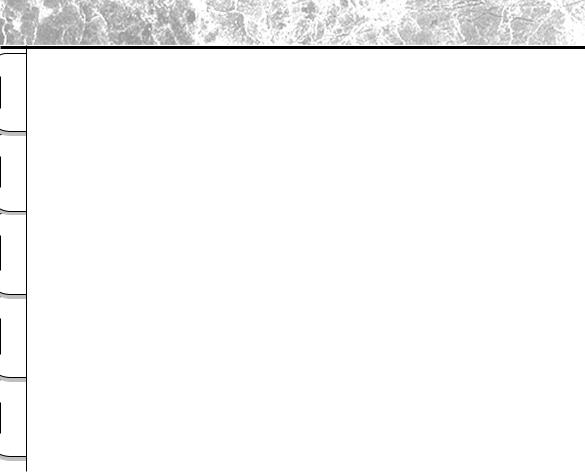
Attention (continued)
|
Getting Ready |
Basic |
Photography |
Playing Back/ |
Erasing Images |
Other |
Applications |
Additional |
Information |
CAUTION
If you modify the camera in any way, without getting approval from Toshiba Corporation, your camera may violate FCC regulations. Violation of FCC regulations may cause the FCC to void your right to use the modified camera.
TOSHIBA AMERICA INFORMATION SYSTEMS, INC.
Imaging Systems Division 9740 Irvine Boulevard, Irvine, California 92618-1697
Phone Number: (800)288-1354 E-mail: dsc.support@tais.toshiba.com
For customers in Canada CAUTION
This Class B digital apparatus complies with Canadian ICES-003.
Cet appareil numérique de la classe B est conforme à la norme NMB-003 du Canada.
- 2 -
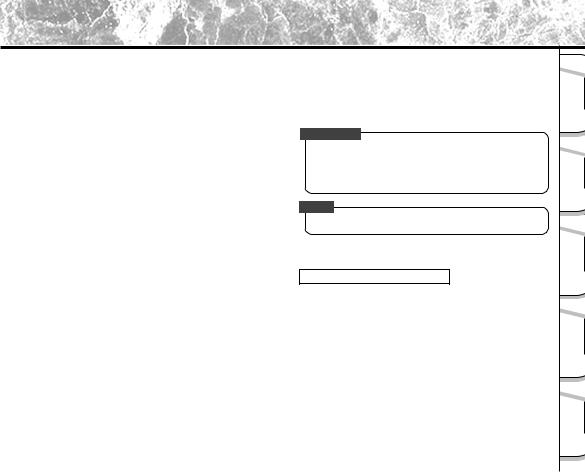
Before Reading This Manual
Thank you for purchasing the Toshiba PDR-M65 or PDR-M61 Digital Still Camera.
To ensure that you use this camera safely and correctly, read this Instruction Manual carefully before you start using the camera. Once you have finished reading this Instruction Manual, keep it handy at all times.
Trademark Information |
|
Conventions Used In This Manual |
•MS-DOS, Windows, Windows 98, Windows 2000, Windows ME are registered trademarks of the Microsoft Corporation of the U.S. registered in the USA and other countries.
Windows is an abbreviated term referring to the Microsoft Windows Operating System.
•Macintosh is a trademark of Apple Computer, Inc.
•Image Expert is a registered trademark of Sierra Imaging, Inc.
•SmartMedia is a trademark of Toshiba Corporation.
•Other companies or product names are trademarks or registered trademarks of the respective companies.
- 3 -
IMPORTANT
•Indicates items or details that you should observe to prevent loss of data, malfunction and impaired performance. Also indicates information relating to specifications and functions.
Memo
• Indicates extra useful information.
Indicates another page to refer to for extra information.
About OS Abbreviations
•Windows 98
This abbreviation stands for the Microsoft® Windows® 98 operating system.
•Windows 95
This abbreviation stands for the Microsoft® Windows® 95 operating system.
•Windows 2000
This abbreviation stands for the Microsoft® Windows® 2000 operating system.
•Windows NT
This abbreviation stands for the Microsoft® Windows® NT Workstation 4.0 operating system.
•Windows ME
This abbreviation stands for the Microsoft® Windows® ME operating system.
Ready Getting |
|
Photography |
Basic |
Images Erasing |
Back/ Playing |
Applications |
Other |
Information |
Additional |
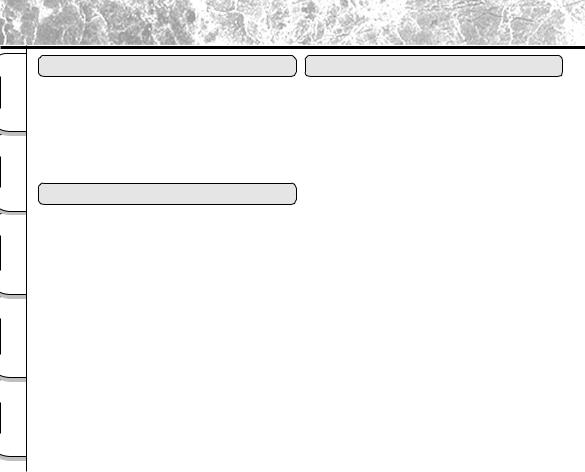
Contents
The name in parentheses ( ) is the function name on the PDR-M65 or PDR-M61.
|
Getting Ready |
Basic |
Photography |
Playing Back/ |
Erasing Images |
Other |
Applications |
Additional |
Information |
Preface |
|
Basic Photography |
|
|
■ Attention ................................................................ |
1 |
■ How to Hold Your Camera .................................... |
36 |
|
■ Before Reading This Manual ................................. |
3 |
■ How to Press the Shutter Button ......................... |
37 |
|
■ Contents ................................................................ |
4 |
■ About the Color of the Viewfinder Lamp .............. |
39 |
|
■ Safety Precautions ................................................ |
6 |
■ Photography (Auto Photography) ........................ |
40 |
|
■ Using Your Camera Correctly .............................. |
12 |
Using the Viewfinder ............................................. |
40 |
|
■ Features ............................................................... |
15 |
Using the LCD Monitor ......................................... |
41 |
|
■ The Function Map ................................................ |
16 |
■ Setting the Image Size and Quality ..................... |
43 |
|
Getting Ready |
|
■ Zoom Photography .............................................. |
45 |
|
|
■ Digital Zoom Photography ................................... |
46 |
||
■ Accessories |
17 |
■ Close-up Photography |
|
|
(Macro Photography) |
47 |
|||
■ Names of Parts |
18 |
|||
■ Photography Using the Self-timer |
|
|||
■ Attaching the Strap .............................................. |
22 |
(Self-timer Photography) |
48 |
|
■ Installing the Batteries |
23 |
|||
■ Photography Using the Flash |
|
|||
Loading the Batteries ........................................... |
23 |
(Flash Photography) |
49 |
|
Removing the Batteries |
25 |
|||
■ Multi Image Photography |
|
|||
■ Using the Power Outlet ........................................ |
27 |
(Multi Photography) |
52 |
|
■ About SmartMedia™ |
28 |
|||
■ Long Exposure Photography |
|
|||
Notes on SmartMedia™ ....................................... |
28 |
(Bulb Photography) |
53 |
|
Loading SmartMedia™ |
29 |
|||
■ Taking Photographs Manually |
|
|||
Removing SmartMedia™ ..................................... |
30 |
54 |
||
Write Protection |
32 |
(Manual Photography) ......................................... |
||
W.B. (White Balance) |
56 |
|||
■ Turning the Power ON/OFF |
33 |
|||
E.V. (Exposure Compensation) |
56 |
|||
Turning the Power ON |
33 |
|||
■ Changing the Preset Conditions |
|
|||
Turning the Power OFF ......................................... |
33 |
58 |
||
■ LCD Monitor Display |
34 |
(REC MENU) ....................................................... |
||
REC. MODE |
59 |
|||
In Photography Mode |
34 |
|||
PREVIEW |
60 |
|||
In Playback Mode |
35 |
|||
|
|
- 4 -
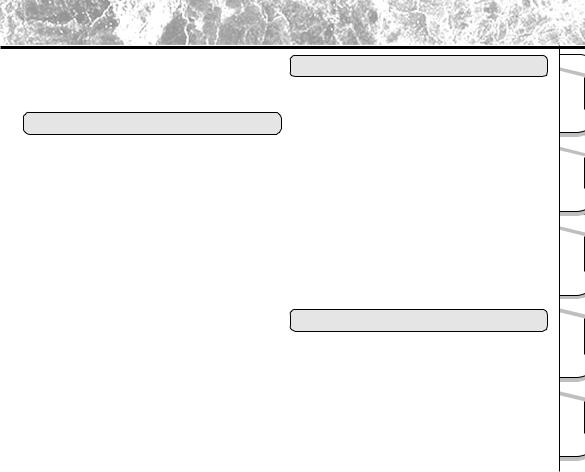
Contents (continued) The name in parentheses (
ISO ....................................................................... |
60 |
Other Applications |
|
|
BULB |
61 |
|
||
|
|
|||
SELF TIMER ........................................................ |
61 |
■ Basic Photographic Settings |
|
|
LCD ...................................................................... |
61 |
(SET-UP mode) .................................................... |
79 |
|
Playing Back/Erasing Images |
|
LANGUAGE .......................................................... |
80 |
|
|
SOUND ................................................................ |
80 |
||
■ Playing Back Photographed Images |
|
TIME ..................................................................... |
81 |
|
|
AUTO-OFF |
81 |
||
(Single-Frame Playback) |
62 |
|||
TV |
82 |
|||
■ Enlarging Photographed Images |
|
|||
|
IMAGE No |
82 |
||
(Zoom Playback) |
63 |
|||
DEFAULT |
83 |
|||
■ Displaying a List of Images |
|
|||
|
■ Adjusting the LCD Monitor Brightness |
84 |
||
(Thumbnail Display) |
64 |
|||
■ DISP Button and LCD Monitor Display ................ |
85 |
|||
■ Auto Playback (Slideshow) .................................. |
65 |
■ Taking and Playing Back |
|
|
■ Reducing the Image Size (Resize) ...................... |
66 |
Photographs on a TV (only M65) |
86 |
|
■ Compressing Images (Quality) |
68 |
|||
■ Transferring Images to a PC ................................ |
88 |
|||
■ Selecting the Folder to Play Back ........................ |
70 |
■ Installing the USB driver ...................................... |
89 |
|
■ Erasing Images (Erase Frame) ............................ |
72 |
■ Separately Sold Accessories ............................... |
94 |
|
■ Erasing All Images in a Folder (Erase All) ........... |
74 |
■ Connecting to Other Devices ............................... |
95 |
|
■ Formatting the SmartMedia™ ............................. |
75 |
|
|
|
■ Protecting Images ................................................ |
76 |
Additional Information |
|
|
Protecting an Image |
76 |
|
||
|
|
|||
Removing the Protection ...................................... |
78 |
■ Specifications ...................................................... |
96 |
|
|
|
■ Warnings and Messages Displayed |
|
|
|
|
on LCD Monitor ................................................. |
101 |
|
|
|
■ Troubleshooting ................................................. |
102 |
|
|
|
■ Glossary ............................................................ |
105 |
|
|
|
■ Contact Numbers ............................................... |
106 |
- 5 -
Ready Getting |
|
Photography |
Basic |
Images Erasing |
Back/ Playing |
Applications |
Other |
Information |
Additional |
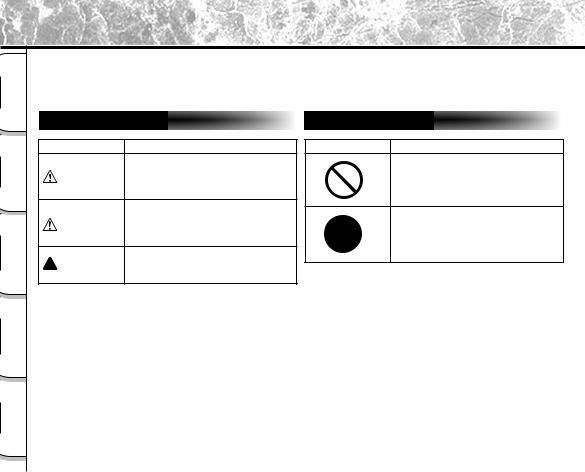
Safety Precautions
|
Getting Ready |
Basic |
Photography |
Playing Back/ |
Erasing Images |
Other |
Applications |
Additional |
Information |
Read these safety precautions carefully before using the PDR-M65 or PDR-M61. These instructions contain valuable information on safe and proper use that will prevent harm and damage to the operator and other persons. Make sure that you fully understand the following details (indications) before proceeding to the main descriptions in this manual.
Indication definitions |
Graphic symbol definitions |
Indication |
Meaning |
This indicates the existence of a hazard that could result in death or
DANGER serious bodily injury, if the safety instruction is not observed.
This indicates the existence of a
hazard that could result in bodily WARNING injury, if the safety instruction is not
observed.
This indicates the existence of a  CAUTION hazard that could result in bodily
CAUTION hazard that could result in bodily
injury *1 or property damage *2.
*1: “Bodily injury” means injuries, burns, and shock which does not require hospitalization or prolonged treatment.
*2: “Physical damage” means extended harm to home, household effects, domesticated animals, and pets.
Graphic symbol |
Meaning |
Indicates a prohibited action that must not be carried out.
The actual prohibited action is indicated in the symbol or nearby graphically or described in text.
Indicates a necessary action that must be carried out.
The actual necessary action is indicated in the symbol or nearby graphically or described in text.
- 6 -
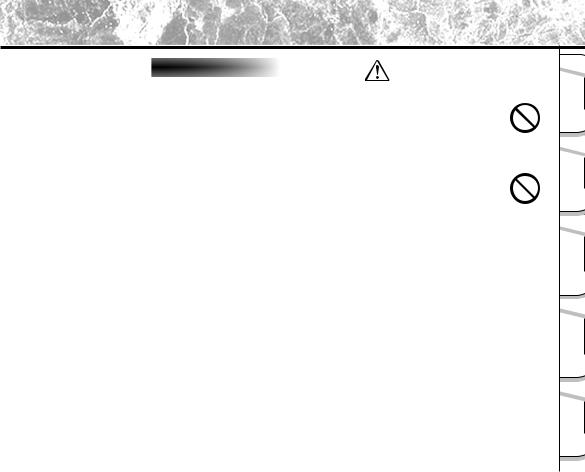
Safety Precautions (continued)
Exemption Clauses |
|
DANGER |
|
• Toshiba Corporation bears no responsibility in the case of |
|||
|
|||
damages arising from earthquakes, fire not liable to |
Do not heat, disassemble or throw the |
||
Toshiba Corporation, operating by third parties, other |
batteries into fire or water. |
||
accidents, or use under abnormal conditions including |
|||
Doing this might cause it to rupture, ignite or heat |
|||
erroneous or improper operation and other problems. |
|||
• Toshiba Corporation bears no responsibility for incidental |
up, resulting in fire or major injury. |
||
damages (lost profit, work interruption, corruption or loss |
|
||
of the memory contents, etc.) arising from the use of or |
Do not strike the batteries with a hammer, |
||
the inability to use this unit. |
|||
or step on, drop, or subject the battery to |
|||
• Toshiba Corporation accepts no liability whatsoever for |
|||
any damages arising from not having followed the |
strong impact. |
||
descriptions in this Instruction Manual. |
Doing so might cause it to rupture, ignite or heat |
||
• Toshiba Corporation accepts no liability whatsoever for |
|||
any damages arising from malfunctions arising from |
up, resulting in fire or major injury. |
||
combination with equipment or software that is not |
|
||
|
|||
related to Toshiba Corporation. |
|
||
- 7 -
Ready Getting |
|
Photography |
Basic |
Images Erasing |
Back/ Playing |
Applications |
Other |
Information |
Additional |
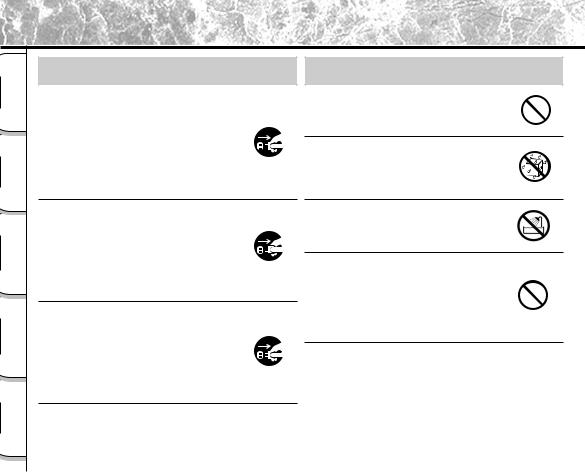
Safety Precautions (continued)
|
Getting Ready |
Basic |
Photography |
Playing Back/ |
Erasing Images |
Other |
Applications |
Additional |
Information |
 WARNING
WARNING
Should you ever notice smoke, a strange odor or excessive heat coming from the camera, immediately turn OFF the power and remove the batteries and AC adapter.
Continued use in this state might cause fire, electric shock or burns. For details on repair, consult the store of purchase, or please contact the technical support number.
If foreign objects or water have entered the camera, immediately turn the power OFF and remove the batteries and AC adapter.
Continued use in this state might cause fire or electric shock. For details on repair, consult the store of purchase, or please contact the technical support number.
If the camera has fallen or its case is damaged, immediately turn the power OFF and remove the batteries and AC adapter.
Continued use in this state might cause fire or electric shock. For details on repair, consult the store of purchase, or please contact the technical support number.
 WARNING (continued)
WARNING (continued)
Do not place the camera on wobbly, inclined or unstable surfaces.
This might cause the camera to fall or tilt over.
Do not use in areas near water.
This might cause fire or electric shock. Take special care during rain, snow, on the beach or near the shore.
Do not use the camera in the bath or shower.
This might cause a fire or electric shock.
Do not allow metallic objects or other flammable foreign matter inside the camera.
This might cause a fire or electric shock. Do not open the SmartMedia™ cover, and insert or allow such objects to fall inside.
- 8 -
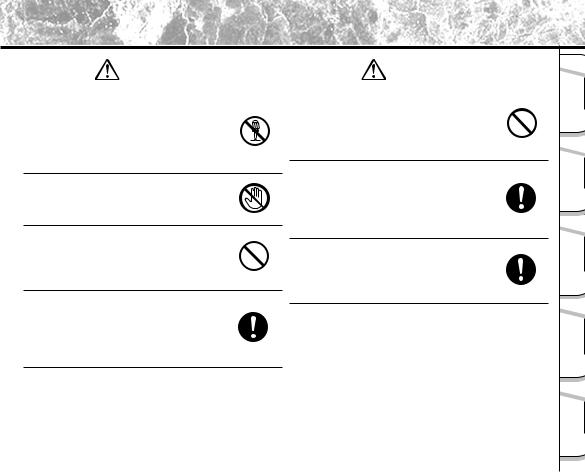
Safety Precautions (continued)
WARNING (continued) |
|
WARNING (continued) |
Do not disassemble, change or repair the |
|
Keep the batteries out of the reach of |
camera. |
|
children. |
This might cause fire or electric shock. For details on repair and internal inspection, consult the store of purchase, or please contact the technical support number.
Do not touch power or TV antenna cords during a thunderstorm.
If a child swallows a battery, this might result in poisoning. If a child swallows a battery, immediately consult a physician.
If battery fluid enters the eyes, immediately rinse with fresh water and consult with a physician to receive treatment.
This might cause electric shock.
Do not use the camera while you are walking, driving or riding a motorcycle.
This might cause you to fall over or result in a traffic accident.
Use only the specified batteries or the specified AC adapter.
If left untreated, damage to the eye could be permanent.
Use the AC adapter only with the indicated power supply voltage (100 to 120V, 230V AC).
Use with any other power supply voltage might cause fire or electric shock.
Use of a battery or AC adapter other than specified, might cause fire, defects or malfunctions.
- 9 -
Ready Getting |
|
Photography |
Basic |
Images Erasing |
Back/ Playing |
Applications |
Other |
Information |
Additional |
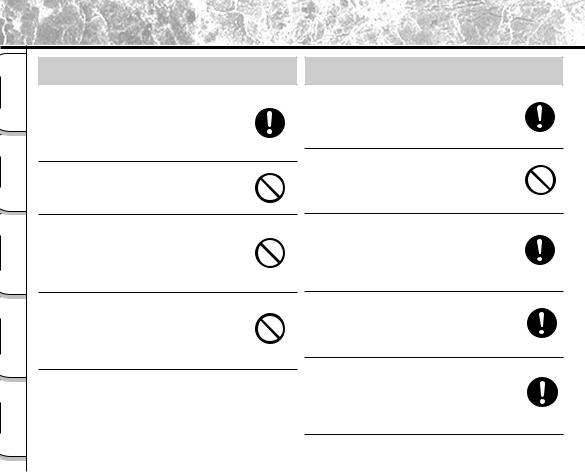
Safety Precautions (continued)
|
Getting Ready |
Basic |
Photography |
Playing Back/ |
Erasing Images |
Other |
Applications |
Additional |
Information |
 CAUTION
CAUTION
If you want to use the camera on an airplane, consult with the airline and follow their instructions.
Use of this camera is sometimes restricted due to potential radio interference.
Do not use the camera in humid, steamy, smoky or dusty places.
This might cause fire or electric shock.
Do not leave the camera in places where the temperature may rise significantly, such as inside a car.
This might adversely affect the case or the parts inside, resulting in fire.
Do not place or wrap the camera in cloth or blankets.
This might cause heat to build up and deform the case, resulting in fire. Use the camera in a wellventilated place.
 CAUTION (continued)
CAUTION (continued)
Before you move the camera, disconnect cords and cables.
Failure to do this might damage cords and cables, resulting in fire or electric shock.
Do not drop or subject the camera to strong impact.
This might cause fire, electric shock or malfunctions.
Before you carry out maintenance on the camera, remove the batteries and AC adapter.
Leaving these attached might cause electric shock.
Remove the batteries and AC adapter if you plan not to use the camera for a long time.
This might cause fire.
Insert the batteries paying careful attention to the polarity (+ or –) of the terminals.
Inserting the batteries with polarities inverted might cause fire and injury, or damage the surrounding areas.
- 10 -
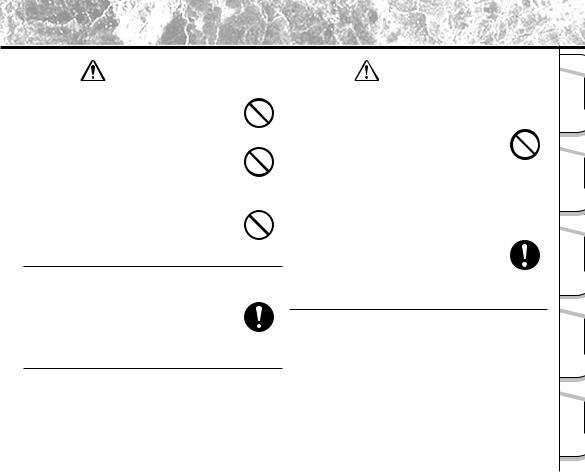
Safety Precautions (continued)
CAUTION (continued) |
|
CAUTION (continued) |
Do not look at the sun through the camera |
|
Do not subject the status display to impact. |
viewfinder. |
|
If the status display is impacted, the glass on the |
This may cause injury of the eyes. |
|
screen may be broken and internal fluid may |
|
leak. |
|
|
|
|
Do not use the flash close to eyes. |
|
If the internal fluid enters your eyes or sticks to |
|
your body or clothes, immediately rinse with |
|
This might cause temporary damage to the |
|
|
|
fresh water. If the internal fluid enters your eyes, |
|
eyesight. |
|
|
|
immediately consult a physician to receive |
|
|
|
|
|
|
treatment. |
Do not walk around with the camera |
|
|
|
|
swinging from the strap.
This might subject the camera to shock as it bumps into a person or an object, damaging the camera or causing an injury.
Before you store or dispose of used batteries tape the plus (+) and (–) terminals with insulating tape.
Consult your dealer regarding the internal cleaning of the camera once every two years.
If dust is allowed to accumulate inside the camera for a long time, this might result in fire or defects. Consult your dealer regarding the cleaning costs.
If stored or disposed of without doing this, the batteries may make contact with metal objects, resulting in fire or injury due to leaking of battery fluid, overheating or bursting of the battery.
- 11 -
Ready Getting |
|
Photography |
Basic |
Images Erasing |
Back/ Playing |
Applications |
Other |
Information |
Additional |
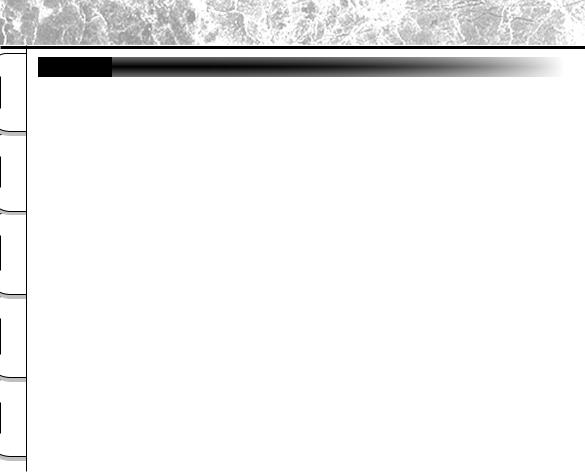
Using Your Camera Correctly
|
Getting Ready |
Basic |
Photography |
Playing Back/ |
Erasing Images |
Other |
Applications |
Additional |
Information |
Notes On Handling Your Camera
When you use your camera, carefully read and strictly observe the Safety Precautions from page 6 onwards and the notes described below.
●Avoid using or storing the camera in the following places:
•Places subject to humidity, dust and dirt
•Places subject to direct sunlight
•Places subject to high or low temperature
•Places filled with highly flammable gas
•Places near gasoline, benzene or paint thinner
•Places subject to strong vibrations
•Places subject to smoke or steam
•Places subject to strong magnetic fields (such as near motors, transformers or magnets)
•Places contacting chemicals such as pesticides or next to rubber or vinyl products for long periods
●Do not expose the camera to sand.
The PDR-M65 or PDR-M61 is particularly sensitive to sand. If the camera comes into contact with sand, not only will the camera become damaged, it will also no longer be repairable.
Pay special attention when using the camera at the beach or where sand or sand dust is likely to be present.
● Notes On Condensation
Due to a sudden change in temperature, such as when you move the camera from a cold location to a warm one, water droplets (condensation) may form on the inside of the camera or on the lens. When this occurs, switch the camera OFF, and wait an hour before using the camera. Condensation may also form on the SmartMedia™ card. If this happens, remove the SmartMedia™, wipe off any water droplets and wait a short time before using it again.
- 12 -
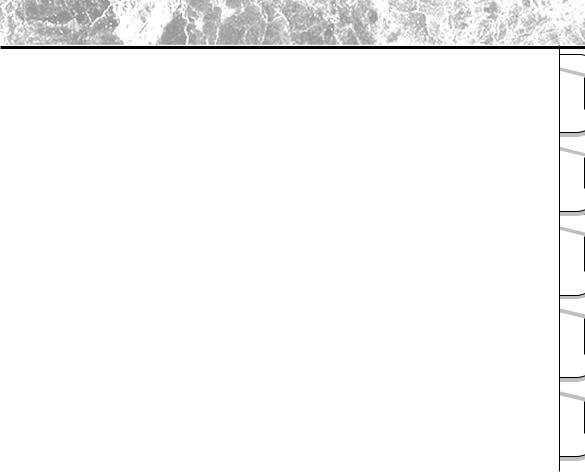
Using Your Camera Correctly (continued)
●Carrying Out Maintenance on Your Camera
•To prevent the lens, surface of the status display or viewfinder from being scratched, blow off any dust on these parts with a blower brush and lightly wipe with a soft dry cloth.
•Clean the body of the camera with a soft dry cloth. Do not use volatile liquids such as paint thinner, benzene or insecticide, as these may react with the camera body and cause deformation or remove the coating.
- 13 -
Ready Getting |
|
Photography |
Basic |
Images Erasing |
Back/ Playing |
Applications |
Other |
Information |
Additional |
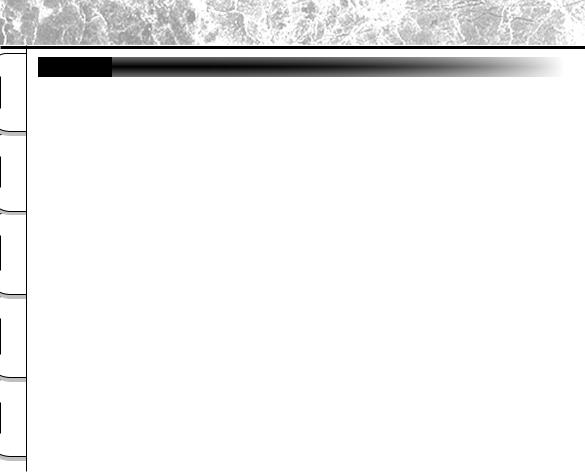
Using Your Camera Correctly (continued)
|
Getting Ready |
Basic |
Photography |
Playing Back/ |
Erasing Images |
Other |
Applications |
Additional |
Information |
Notes On Handling the AC Adapter
Be sure to use only the specified AC adapter (sold separately). Using a different AC adapter might cause the camera to malfunction.
When you use the AC adapter, carefully read and strictly observe the Safety Precautions from page 6 onwards and the notes described below.
•Use the AC adapter with the rating of the country/region where the camera is used.
•Be sure that you do not allow the AC adapter to contact any other metal object as this might cause a short circuit.
•To connect the AC adapter, firmly insert the plug on the end of the cable into the DC IN 5V terminal. Do not insert the plug into other terminals. This might cause the camera to malfunction.
•Before you disconnect the connector cable, turn the camera OFF and then disconnect the cable holding it by its plug. Do not disconnect the connector cable by pulling the actual cable.
•Do not drop the AC adapter or subject it to strong impacts.
•Do not use the AC adapter in very hot and humid locations.
•Do not plug in the AC adapter while you are using the battery. Switch the camera OFF first.
•The AC adapter is for indoor use only.
•Use only the specified AC adapter. Do not use other AC adapters.
•The AC adapter may sometimes become warm during use. This is normal and not a malfunction.
•Buzzing or whirring noises may come from inside the camera. This is normal and not a malfunction.
•Do not use the AC adapter near a radio as it could interfere with radio signal reception.
•If you remove the battery or AC adapter while the camera is in operation, the date may be lost from memory. If this happens, reset the date.
- 14 -

Features
●3X zoom lens
●USB interface compatible
●High definition 3.3 (M65)/2.3 (M61) million pixels
●Extensive photographic functions
•Auto/Flash/Macro/Self-timer
•Multi mode (16 continuous images in one frame)
•Bulb mode for night and creative photography
•Color/Black-and-white photography etc.
●Image size and quality easily selectable
•Size (M65: 2048 x 1536 or 1024 x 768 pixels) (M61: 1792 x 1200 or 896 x 600 pixels)
•Quality (FINE/NORMAL/BASIC)
●Status display
•Settings can be verified even when LCD monitor is OFF.
●SmartMedia™
•Expandable up to 64MB (128MB: apply to the update version of the firmware)
●Compatibility
•Image recording method compliant with DCF.
-15 -
Ready Getting |
|
Photography |
Basic |
Images Erasing |
Back/ Playing |
Applications |
Other |
Information |
Additional |
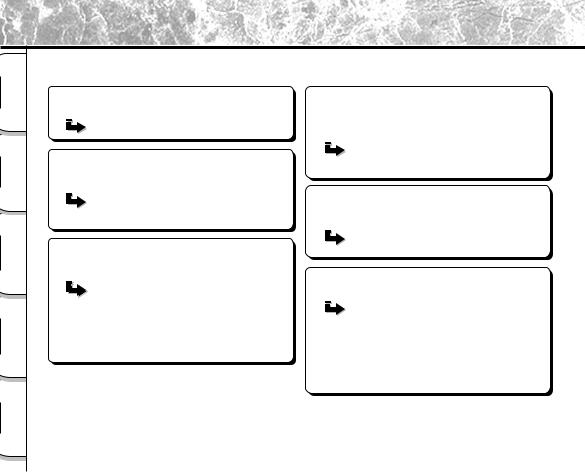
The Function Map
|
Getting Ready |
Basic |
Photography |
Playing Back/ |
Erasing Images |
Other |
Applications |
Additional |
Information |
It is suggested that you look at the function map, below before using the PDR-M65 or PDR-M61.
Read these pages first. |
Changing the photography settings. |
Let's get ready to use the PDR-M65 or PDR-M61.
(P.17 – 35)
Let's learn about basic operation.
First, let's learn about the basic way of using the PDR-M65 or PDR-M61.
Photography (P.40)
Playing Back Photographed Images (P.62)
Erasing Images (P.72)
Utilizing the various photography modes.
You can choose various photography modes on the PDR-M65 or PDR-M61.
Zoom Photography (P.45)
Digital Zoom Photography (P.46)
Close-up Photography (P.47)
Photography Using the Self-timer (P.48)
Photography Using the Flash (P.49)
Multi Image Photography (Multi Photography) (P.52)
Long Exposure Photography (Bulb Photography) (P.53)
You can change the settings for the image that you are going to take according to your particular requirements, location and other conditions.
Setting the Image Size and Quality (P.43) Manually setting the PDR-M65 or PDR-M61 (P.54)
Changing the Preset Conditions (P.58)
Playing back your photographed images
You can choose various ways of playing back images on the LCD monitor.
Enlarging Photographed Images (P.63)
Auto Playback (P.65)
You can also do this.
The PDR-M65 or PDR-M61 also has lots of other features.
Displaying a List of Images (P.64) Changing the size of Images (P.66)
Compressing Images (P.68) Erasing All Images at once (P.74)
Protecting Images (P.76) Changing PDR-M65 or PDR-M61 camera Settings (P.79) Taking and Playing Back Photographs on a TV (only M65) (P.86)
Transferring Images to a PC (P.88)
- 16 -
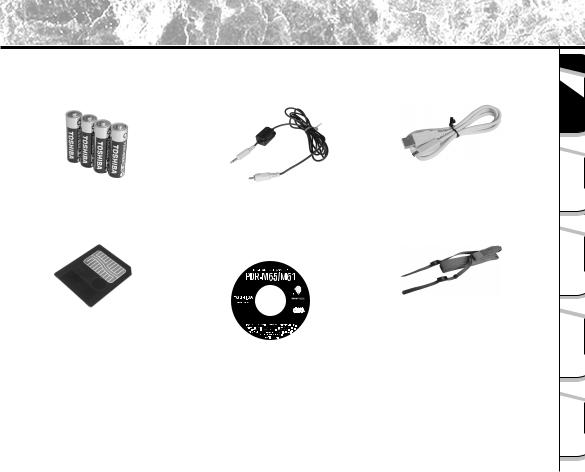
Accessories
Make sure that you have all of the items below before you start using your camera.
Batteries (4 size AA) |
Video cable (1) |
USB cable |
Alkaline |
(only M65) |
|
SmartMedia™ |
CD-ROM |
Neck strap (1) |
(8MB, 3.3V) (1) |
• Instruction Manual |
|
|
• Software Manual |
|
|
• Software application |
|
•ImageExpert •USB driver
PDR-M65-01
• Anti-static case (1)
• Index labels (2)
• Write-protect stickers (4)
Quick Reference Guide |
Sold separately |
|
• AC adapter |
|
• Soft case |
- 17 -
Ready Getting |
|
Photography |
Basic |
Images Erasing |
Back/ Playing |
Applications |
Other |
Information |
Additional |
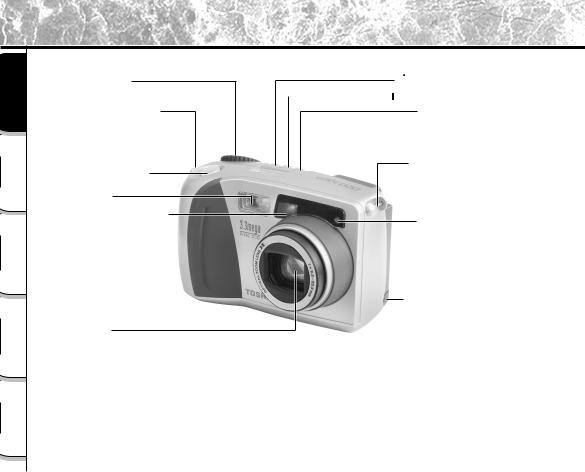
Names of Parts
|
Getting Ready |
Basic |
Photography |
Playing Back/ |
Erasing Images |
Other |
Applications |
Additional |
Information |
Mode dial
For enlarged view ( P. 20)
Strap attachment
( P. 22)
Shutter button
( P. 37)
Flash
Viewfinder window
Lens
 Self-timer button ( P. 48)
Self-timer button ( P. 48)

 Image Quality button ( P. 43)
Image Quality button ( P. 43)
 Flash button ( P. 49)
Flash button ( P. 49)
Strap attachment ( P. 22)
Self-timer lamp ( P. 48)
DC IN 5V terminal ( P. 27)
- 18 -
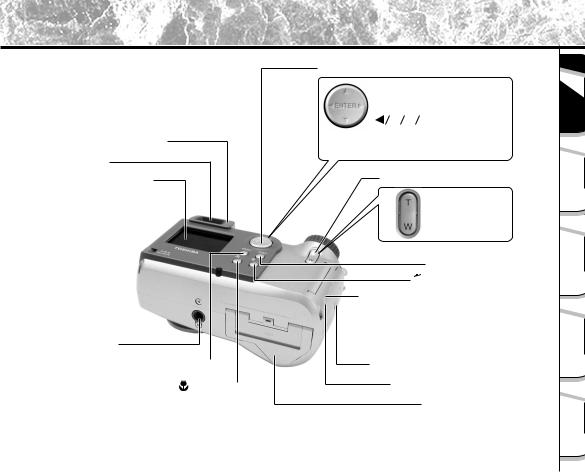
Names of Parts (continued)
Viewfinder lamp ( P. 39)
Viewfinder
LCD monitor ( P. 34)
Tripod mount
MENU button
Macro button
( P. 47)
Function button
ENTER button
Press the center of the button.
(Use this button to fix a selection.)


 (cross pad) button
(cross pad) button
Press the button on the required side.
(Use these buttons to select an item or an image.)
Zoom key ( P. 45)
Telephoto (zoom)
Press "T".
Wide
Press "W".
DISP button ( P. 85)
 Erase button ( P. 72)
Erase button ( P. 72)
Terminal cover
•DIGITAL terminal ( P. 89)
•VIDEO terminal (only M65) ( P. 86)
SmartMedia™ cover release knob
SmartMedia™ cover ( P. 29)
Battery cover ( P. 23)
- 19 -
Ready Getting |
|
Photography |
Basic |
Images Erasing |
Back/ Playing |
Applications |
Other |
Information |
Additional |
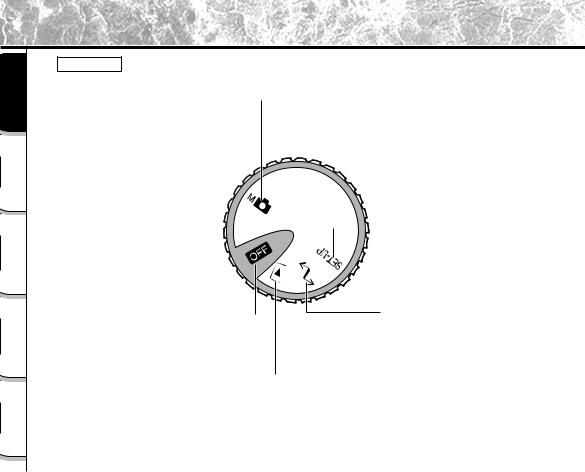
Names of Parts (continued)
|
Getting Ready |
Basic |
Photography |
Playing Back/ |
Erasing Images |
Other |
Applications |
Additional |
Information |
Mode dial
 Manual mode ( P. 54)
Manual mode ( P. 54)
Manually sets white balance, and exposure.
Auto Photography mode ( P. 40) 

This is the most commonly used
photography mode. In this mode, exposure
(combination of shutter speed and aperture) is automatically controlled to facilitate photography.
Power OFF ( P. 33) 
Switches the power OFF.
 SET-UP mode ( P. 79)
SET-UP mode ( P. 79)
Sets basic camera settings (power OFF time, sound, time,
display language, image number and reset).
PC mode ( P. 88)
Transfers images to a PC.
For details, refer to the Manual for the Software Application.
 Playback mode ( P. 62)
Playback mode ( P. 62)
Selects the image playback or protect mode, resize, compression and other settings.
- 20 -
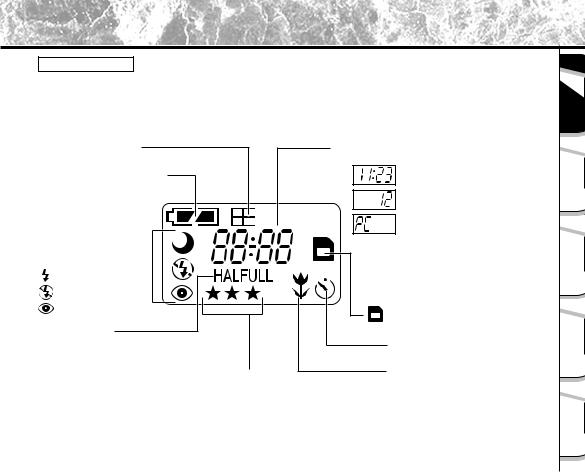
Names of Parts (continued)
Status display
This display indicates the camera’s status. You can verify the camera’s status even if the LCD monitor is not on.
The text, numbers and icons that are displayed in the status display vary according to the setting.
Multi photography ( P. 52)
Remaining battery power ( P. 26)
Flash photography ( P. 49) 
No indication: Auto  : Slow synchro
: Slow synchro
: Forced flash
: Suppressed flash
: Red-eye reduction
Image size ( P. 43)
PDR-M65; HALF: 1024 x 768 pixels |
FULL: 2048 x 1536 pixels |
|
PDR-M61; HALF: 896 x 600 pixels |
FULL: 1792 x 1200 pixels |
|
Image quality ( P. 43) |
|
|
|
|
|
: FINE |
|
|
: NORMAL |
|
|
: BASIC |
|
|
Example of counter display
(The display varies according to the mode dial setting.)
Time display (in [  ] or [
] or [

 ] mode)
] mode)
Possible number of shots
(in [ ] or [
] or [
 ] mode: during image photography)
] mode: during image photography)
PC indication (in [  ] mode)
] mode)
: SmartMedia™ loaded symbol ( P. 28)
Self-timer photography ( P. 48)
Macro photography ( P. 47)
- 21 -
Ready Getting |
|
Photography |
Basic |
Images Erasing |
Back/ Playing |
Applications |
Other |
Information |
Additional |
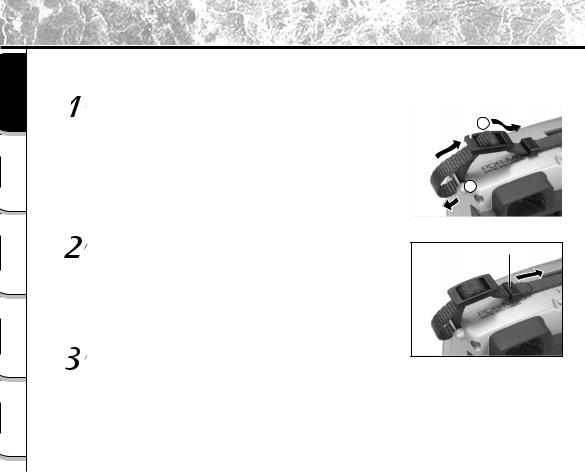
Attaching the Strap
|
Getting Ready |
Basic |
Photography |
Playing Back/ |
Erasing Images |
Other |
Applications |
Additional |
Information |
This strap is handy for carrying your camera around.
To prevent your camera from dropping during photography, hang the strap around your neck.
Pass the leading end of the strap through the strap |
Strap adjuster |
|
|
|
attachment 1, and then pass through both ends of |
|
|
2 |
|
the strap adjuster 2. |
|
|
|
|
1 |
||||
|
||||
|
|
|
|
|
Pass the leading end through the fastener and pull
Fastener 
tight.
Attach the strap in the same way on the strap attachment on the opposite side of the camera.
- 22 -
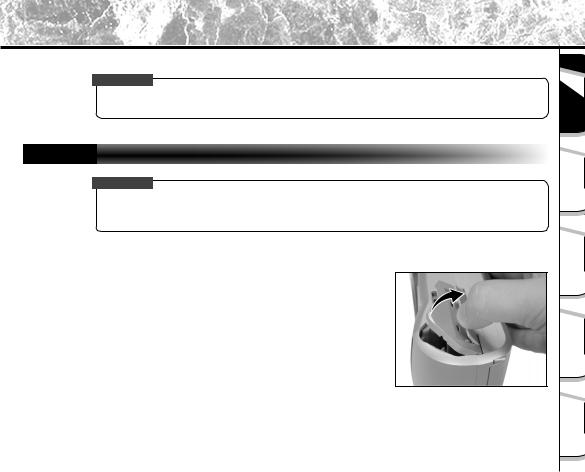
Installing the Batteries
This camera uses four (4) size AA batteries.
IMPORTANT
•This camera uses alkaline, nickel-metal hydride or lithium-ion batteries.
•You can not use manganese dry battery in this camera.
Loading the Batteries
IMPORTANT
•Before you load or remove the batteries, be sure to turn the camera OFF.
•The lock of the battery door may be hard to open depending on the batteries loaded, be very careful when opening it.
 Pull open the battery door as shown.
Pull open the battery door as shown.
- 23 -
Ready Getting |
|
Photography |
Basic |
Images Erasing |
Back/ Playing |
Applications |
Other |
Information |
Additional |
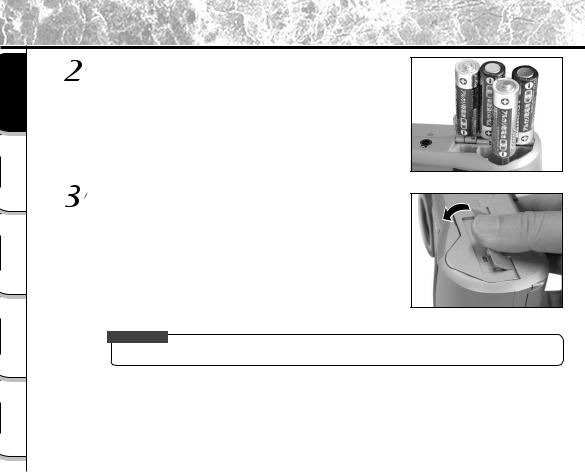
Installing the Batteries (continued)
|
Getting Ready |
Basic |
Photography |
Playing Back/ |
Erasing Images |
Other |
Applications |
Additional |
Information |
Load the batteries in the battery compartment making sure they are loaded in their correct direction as shown in the figure on the right.
Close the battery door.
Make sure that the battery door is firmly closed.
IMPORTANT
• Close the battery door firmly, otherwise, it may be very hard to open.
- 24 -
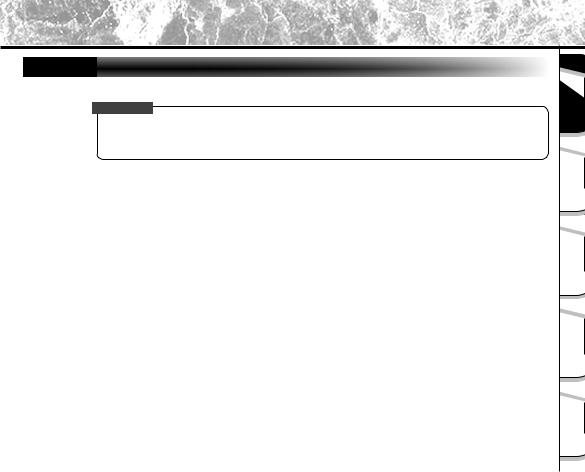
Installing the Batteries (continued)
Removing the Batteries
Reverse the procedure for “Loading the Batteries” and remove the batteries.
IMPORTANT
•The lock of the battery door may be hard to open depending on the batteries loaded, be very careful when opening it.
•When removing the batteries, take care not to drop the camera by mistake.
- 25 -
Ready Getting |
|
Photography |
Basic |
Images Erasing |
Back/ Playing |
Applications |
Other |
Information |
Additional |
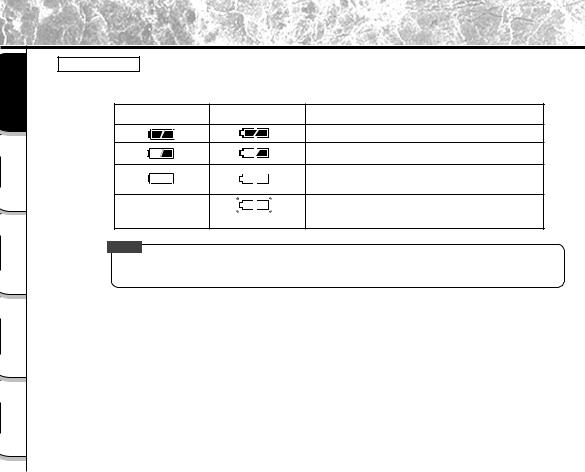
Installing the Batteries (continued)
|
Getting Ready |
Basic |
Photography |
Playing Back/ |
Erasing Images |
Other |
Applications |
Additional |
Information |
Battery Wear
When the power is ON, the remaining battery power is displayed on the LCD monitor and the status display.
LCD Monitor |
Status Display |
Remaining Battery Power |
|
|
|
Sufficient battery power
Half battery power or less
Little battery power left (Power is cut.)
Replace with new batteries.
No indication |
|
No battery power left (Power does not turn ON.) |
|
Blinks twice |
Replace with new batteries. |
||
|
|||
|
|
Memo
•When you use the camera for the first time or if you have left the camera for a long time without the battery loaded, set the date ( Page 81).
- 26 -
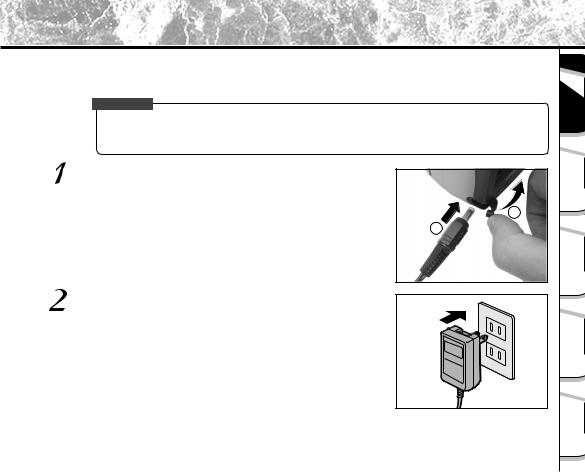
Using the Power Outlet
If you use the AC adapter in a room with a power outlet, you can take photographs for an extended period of time. This also prevents failed photographs due to battery wear or failed transfer of data to a PC. For details on handling the AC adapter, be sure to read page 14.
IMPORTANT
•Before you connect or disconnect the AC adapter, be sure to turn the camera OFF. If the AC adapter is connected or disconnected with the power ON, the camera may malfunction or the recorded data may be erased (destroyed) even if the batteries are loaded.
Open the terminal cover 1, and insert the AC adapter connector plug into the DC IN 5V terminal on the
camera 2.
1
2
Insert the AC adapter power plug into the power outlet.
- 27 -
Ready Getting |
|
Photography |
Basic |
Images Erasing |
Back/ Playing |
Applications |
Other |
Information |
Additional |
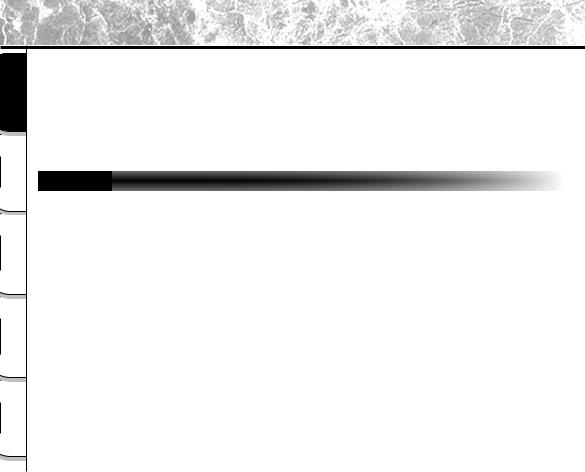
About SmartMedia™
|
Getting Ready |
Basic |
Photography |
Playing Back/ |
Erasing Images |
Other |
Applications |
Additional |
Information |
“SmartMedia™” is a storage medium for saving images that you have photographed. Even if the camera’s power is turned OFF, the images saved on the SmartMedia™ are not erased. SmartMedia™ can be repeatedly read and written.
SmartMedia™ having the following storage capacity can be used on your camera. 2MB/4MB/8MB (standard accessory)/16MB/32MB/64MB (all 3.3 V types) (For 128MB, it apply to the update version of the firmware.)
You can also connect the PC card adapter (sold separately) or floppy disk adapter (sold separately) ( Page 95) to transfer images to a PC.
Notes on SmartMedia™
•Recorded data may be erased (destroyed) in the situations listed below. Note that Toshiba Corporation accepts no responsibility whatsoever for the loss (destruction) of recorded data in these situations:
-When the SmartMedia™ is used incorrectly by the user or a third party
-When the SmartMedia™ is exposed to static electricity or electrical noise
-When the SmartMedia™ is removed or the camera is then switched OFF during data recording, data erasing, frame advance when images are being played back or during formatting of the SmartMedia™.
•We recommend copying and saving important data onto another storage medium (floppy disk, hard disk, MO disk, etc.).
•Never remove the SmartMedia™ or switch the camera OFF during data recording or during data erasing (SmartMedia™ formatting). These actions might damage the SmartMedia™.
•Use only the SmartMedia™ specified for use with the PDR-M65 or PDR-M61. The use of other SmartMedia™ could damage the camera.
•SmartMedia™ are precision electronic devices. Do not bend, drop, or subject SmartMedia™ to excessive shocks. Also, do not carry SmartMedia™ in locations such as a trouser pocket. This might subject the SmartMedia™ to excessive force when you sit down, damaging the SmartMedia™.
•Do not use or store SmartMedia™ in environments likely to be affected by strong static electricity or electrical noise.
•Do not use or store SmartMedia™ in very hot, humid or corrosive environments.
-28 -
