Toshiba PDA01U-00101F, PDA01U-00501F User Manual

User’s Guide
If you need assistance:
Toshiba’s Support Web site tabletsupport.toshiba.com
Toshiba Customer Support Center
Calling within the United States (800) 457-7777 Calling from outside the United States (949) 859-4273
For more information, see “If Something Goes Wrong” on page 105 in this guide.
GMAD00281010
05/11

2
Handling the cord on this product will expose you to lead, a chemical known to the State of California to cause birth defects or other reproductive harm. Wash hands after handling.
Model: AT100 Series
Regulatory Information
Protection of Stored Data
For your important data, please make periodic back-up copies of all the data stored on the hard disk or other storage devices as a precaution against possible failures, alteration, or loss of the data. IF YOUR DATA IS ALTERED OR
LOST DUE TO ANY TROUBLE, FAILURE OR MALFUNCTION OF THE HARD DISK DRIVE OR OTHER STORAGE DEVICES AND THE DATA CANNOT BE RECOVERED, TOSHIBA SHALL NOT BE LIABLE FOR ANY DAMAGE OR LOSS OF DATA, OR ANY OTHER DAMAGE RESULTING THEREFROM. WHEN COPYING OR TRANSFERRING YOUR DATA, PLEASE BE SURE TO CONFIRM WHETHER THE DATA HAS BEEN SUCCESSFULLY COPIED OR TRANSFERRED. TOSHIBA DISCLAIMS ANY LIABILITY FOR THE FAILURE TO COPY OR TRANSFER THE DATA CORRECTLY.
Critical Applications
The device you have purchased is not designed for any “critical applications.” “Critical applications” means life support systems, medical applications, connections to implanted medical devices, commercial transportation, nuclear facilities or systems or any other applications where product failure could lead to injury to persons or loss of life or catastrophic property damage.
ACCORDINGLY, TOSHIBA, ITS AFFILIATES AND SUPPLIERS DISCLAIM ANY AND ALL LIABILITY ARISING OUT OF THE USE OF THE DEVICE PRODUCTS IN ANY CRITICAL APPLICATIONS. IF YOU USE THE DEVICE PRODUCTS IN A CRITICAL APPLICATION, YOU, AND NOT TOSHIBA, ASSUME FULL RESPONSIBILITY FOR SUCH USE.
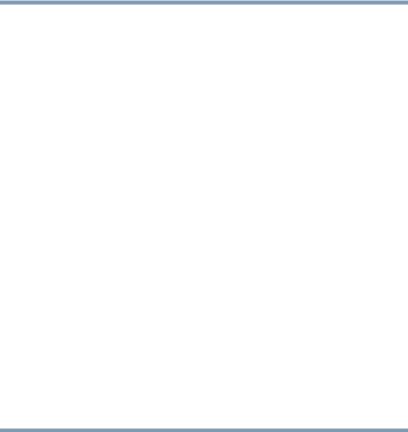
3
Radio Frequency (RF) Energy Exposure
When the transmitter and receiver on your device is powered ON, RF energy is received and transmitted. The power level your device transmits at is controlled by your network access while in communication.
Your device is approved to the radio standard by the country/region listed in the approved countries table for the module installed in your device.
FCC Notice “Declaration of Conformity Information”
This equipment has been tested and found to comply with the limits for a Class B digital device, pursuant to Part 15 of the FCC rules. These limits are designed to provide reasonable protection against harmful interference in a residential installation.
This equipment generates, uses and can radiate radio frequency energy and, if not installed and used in accordance with the instructions, it may cause harmful interference to radio communications. However, there is no guarantee that interference will not occur in a particular installation. If this equipment does cause harmful interference to radio or television reception, which can be determined by turning the equipment off and on, the user is encouraged to try to correct the interference by one or more of the following measures:
Reorient or relocate the receiving antenna.
Increase the separation between the equipment and receiver.
Connect the equipment to an outlet on a circuit different from that to which the receiver is connected.
Consult the dealer or an experienced radio/TV technician for help.
NOTE |
Only Peripherals complying with the FCC Class B limits may be attached to this |
|
equipment. Operation with noncompliant peripherals or peripherals not |
|
recommended by Toshiba is likely to result in interference to radio and TV |
|
reception. Shielded cables must be used between the external devices and the |
|
device's ports. Changes or modifications made to this equipment not expressly |
|
approved by Toshiba or parties authorized by Toshiba could void the user's |
|
authority to operate the equipment. |
|
|
This device complies with Part 15 of the FCC Rules. Operation is subject to the following two conditions:
This device may not cause harmful interference.
This device must accept any interference received, including interference that may cause undesired operation.
Contact either:
Toshiba’s Support Web site at tabletsupport.toshiba.com.
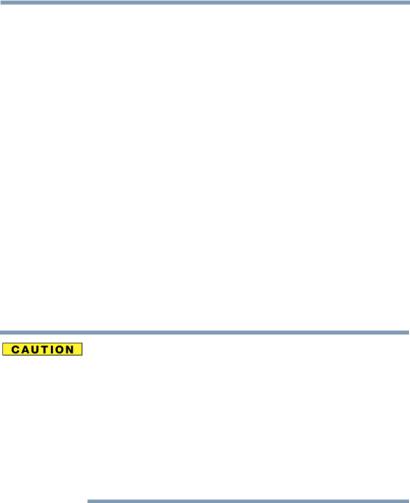
4
Or call the Toshiba Customer Support Center: Within the United States at (800) 457-7777 Outside the United States at (949) 859-4273
Industry Canada Requirement
This Class B digital apparatus complies with Canadian ICES-003.
Cet appareil numérique de la classe B est conformé à la norme NMB-003 du Canada.
Wireless Interoperability
The Toshiba Wireless LAN Card products are designed to be interoperable with any wireless LAN product that is based on Direct Sequence Spread Spectrum (DSSS) radio technology, and is compliant to:
The IEEE 802.11 Standard on Wireless LANs (Revision A/B/G), as defined and approved by the Institute of Electrical and Electronics Engineers.
The Wireless Fidelity (Wi-Fi®) certification as defined by the Wi-Fi Alliance. The “Wi-Fi CERTIFIED” logo is a certification mark of the Wi-Fi Alliance.
Bluetooth® and Wireless LAN devices operate within the same radio frequency range and may interfere with one another. If you use Bluetooth® and Wireless LAN devices simultaneously, you may occasionally experience a less than optimal network performance or even lose your network connection.
If you should experience any such problem, immediately turn off your
Bluetooth® or Wireless LAN device.
Please contact Toshiba product support on Web site http://www.toshiba-europe.com/computers/tnt/bluetooth.htm in Europe or tabletsupport.toshiba.com in the United States for more information.
Wireless LAN and Your Health
Wireless LAN products, like other radio devices, emit radio frequency electromagnetic energy. The level of energy emitted by Wireless LAN devices however is far much less than the electromagnetic energy emitted by wireless devices like for example mobile phones.
Because Wireless LAN products operate within the guidelines found in radio frequency safety standards and recommendations, Toshiba believes Wireless LAN is safe for use by consumers. These standards and recommendations reflect the consensus of the scientific community and result from deliberations of panels
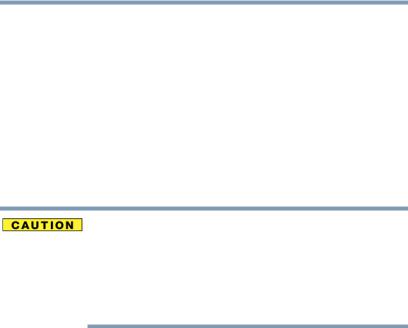
5
and committees of scientists who continually review and interpret the extensive research literature.
In some situations or environments, the use of Wireless LAN may be restricted by the proprietor of the building or responsible representatives of the organization. These situations may for example include:
Using the Wireless LAN equipment on board airplanes, or
In any other environment where the risk of interference to other devices or services is perceived or identified as harmful.
If you are uncertain of the policy that applies on the use of wireless devices in a specific organization or environment (e.g. airports), you are encouraged to ask for authorization to use the Wireless LAN device prior to turning on the equipment.
Exposure to Radio Frequency Radiation
The radiated output power of the Toshiba Wireless LAN Card is far below the FCC radio frequency exposure limits. Nevertheless, the Toshiba Wireless LAN Card shall be used in such a manner that the potential for human contact during normal operation is minimized. The antenna(s) used for this transmitter must not be co-located or operating in conjunction with any other antenna or transmitter.
Specific Absorption Rate (IEEE)
Your device is designed to be in compliance with Radio Waves exposure regulations and does not exceed the limits for exposure to radio waves (radio frequency electromagnetic fields) in accordance with the Federal Trade Communications Commission (FCC) and Industry Canada (IC). A substantial safety margin is set to assure the safety of all persons, regardless of health.
A unit of measurement known as the Specific Absorption rate, or SAR is utilized for the radio wave exposure guidelines. The SAR measurement for devices does not exceed 1.6W/kg.
The actual SAR values for your device, while in use, are normally well below the stated values. The operating power of your device is automatically decreased when full power is not needed for the wireless connection to increase system efficiency and to minimize interference on the network. The lower the power output of the device the lower its SAR value.
As stated by the World Health Organization, present scientific information indicates no special precautions are needed for the use of this device. To further reduce any exposure, limit your usage.
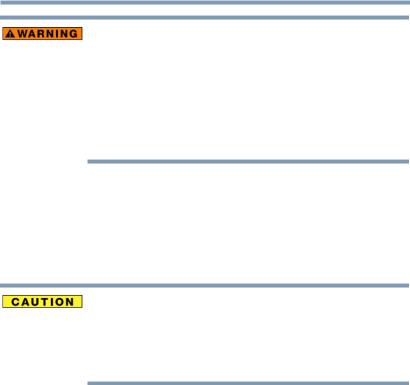
6
Turn Wi-Fi®, Bluetooth®, and Wireless WAN
Functionalities off for Cardiac Pacemakers
Turn Wi-Fi®, Bluetooth®, and Wireless WAN functionality off when you are near a person who may have a cardiac pacemaker implant or other medical electric device. Radio waves may affect pacemaker or medical device operation, possibly resulting in
serious injury. Follow the instructions of your medical device when using any Wi-Fi® or Bluetooth® or Wireless WAN functionally.
Regulatory Information
This device complies with the following radio frequency and safety standards.
Canada – Industry Canada (IC)
This device complies with RSS 210 of Industry Canada.
The installer of this radio equipment must ensure that the antenna is located or pointed such that it does not emit RF field in excess of Health Canada limits for the general population; consult Safety Code 6, obtainable from Health Canada’s Web site www.hc-sc.gc.ca/rpb. The RF device shall not be co-located with any other transmitter that has not been tested with this device.
Operation is subject to the following two conditions: (1) this device may not cause interference, and (2) this device must accept any interference, including interference that may cause undesired operation of this device.
L’ utilisation de ce dispositif est soumis aux deux conditions suivantes: (1) il ne doit pas produire de brouillage et (2) l’utilisateur du dispositif doit être prêt à accepter tout brouillage radioélectrique reçu, même s’il est susceptible de compromettre son fonctionnement.
The term “IC” before the equipment certification number only signifies that the Industry Canada technical specifications were met.
To prevent radio interference to the licensed service, this device is intended to be operated indoors and away from windows to provide maximum shielding. Equipment (or its transmit antenna) that is installed outdoors is subject to licensing.
Pour empecher que cet appareil cause du brouillage au service faisant l’objet d’une licence, il doit etre utilize a l’interieur et devrait etre place loin des fenetres afin de Fournier un ecram de blindage maximal. Si le matriel (ou son antenne d’emission) est installe a l’exterieur, il doit faire l’objet d’une licence.
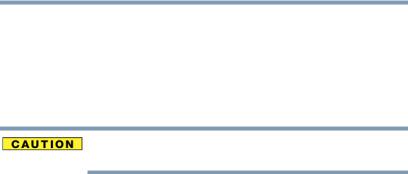
7
Radio Approvals for Wireless Devices
Approved Countries/Regions for the Broadcom® Wireless Wi-Fi® AW-NH931 Series
This equipment is approved to the radio standard by the countries/regions in the following table.
Do not use this equipment except tin the countries/regions in the following table.
Australia |
Austria |
Bangladesh |
|
|
|
Belgium |
Bolivia |
Bulgaria |
|
|
|
Canada |
Colombia |
Cyprus |
|
|
|
Czech Republic |
Denmark |
Dominican Republic |
|
|
|
El Salvador |
Estonia |
Finland |
|
|
|
France |
Germany |
Greece |
|
|
|
Guatemala |
Hong Kong |
Hungary |
|
|
|
Iceland |
Ireland |
Italy |
|
|
|
Japan |
Latvia |
Liechtenstein |
|
|
|
Lithuania |
Luxembourg |
Malta |
|
|
|
Monaco |
Netherlands |
New Zealand |
|
|
|
Norway |
Panama |
Poland |
|
|
|
Portugal |
Puerto Rico |
Romania |
|
|
|
Saudi Arabia |
Slovak Republic |
Slovenia |
|
|
|
Spain |
Sri Lanka |
Sweden |
|
|
|
Switzerland |
Taiwan |
Turkey |
|
|
|
United Kingdom |
USA |
|
|
|
|
|
Europe - Restrictions for use of 2.4 GHz Frequencies in |
|
|
European Community Countries |
|
|
|
|
België/ |
|
For private usage outside buildings across public grounds over less than |
Belgique: |
|
300m no special registration with IBPT/BIPT is required. Registration to |
|
|
IBPT/BIPT is required for private usage outside buildings across public |
|
|
grounds over more than 300m. For registration and license please |
|
|
contact IBPT/BIPT. |
|
|
|
|
|
Voor privé-gebruik buiten gebouw over publieke groud over afstand |
|
|
kleiner dan 300m geen registratie bij BIPT/IBPT nodig; voor gebruik |
|
|
over afstand groter dan 300m is wel registratie bij BIPT/IBPT nodig. |
|
|
Voor registratie of licentie kunt u contact opnemen met BIPT. |
|
|
|

8
|
Dans le cas d’une utilisation privée, à l’extérieur d’un bâtiment, au- |
|
dessus d’un espace public, aucun enregistrement n’est nécessaire pour |
|
une distance de moins de 300m. Pour une distance supérieure à 300m un |
|
enregistrement auprès de l’IBPT est requise. Pour les enregistrements et |
|
licences, veuillez contacter l’IBPT. |
|
|
Deutschland: |
License required for outdoor installations. Check with reseller for |
|
procedure to follow. |
|
|
|
Anmeldung im Outdoor-Bereich notwendig, aber nicht |
|
genehmigungspflichtig. Bitte mit Händler die Vorgehensweise |
|
abstimmen. |
|
|
France: |
Restricted frequency band: only channels 1 to 7 (2400 MHz and 2454 |
|
MHz respectively) may be used outdoors in France. Please contact |
|
A.R.T. (http://www.art-telecom.fr) for applicable procedures to follow. |
|
|
|
Bande de fréquence restreinte: seuls les canaux 1- 7 (2400 et 2454 MHz |
|
respectivement) doivent être utilisés endroits extérieur en France. Vous |
|
pouvez contacter l’Autorité de Régulation des Télécommunications |
|
(http://www.art-telecom.fr) pour la procédure à suivre. |
|
|
Italia: |
License required for indoor use. Use with outdoor installations not |
|
allowed. |
|
|
|
È necessaria la concessione ministeriale anche per l’uso interno. |
|
Verificare con i rivenditori la procedura da seguire. |
|
|
Nederland: |
License required for outdoor installations. Check with reseller for |
|
procedure to follow. |
|
|
|
Licentie verplicht voor gebruik met buitenantennes. Neem contact op |
|
met verkoper voor juiste procedure. |
|
|
Bluetooth® Wireless Technology Interoperability
Bluetooth® Cards from Toshiba are designed to be interoperable with any product with Bluetooth® wireless technology that is based on Frequency Hopping Spread Spectrum (FHSS) radio technology, and is compliant to:
Bluetooth® Specification as defined and approved by The Bluetooth® Special Interest Group.
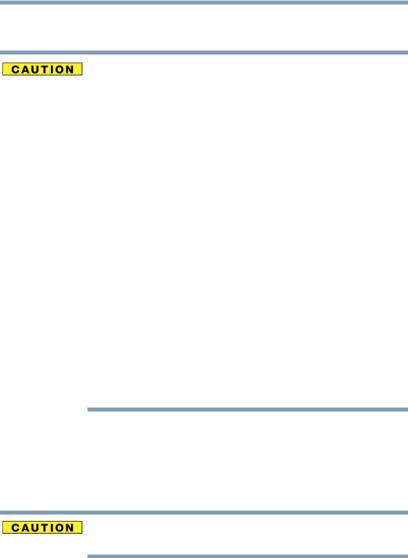
9
Logo certification with Bluetooth® wireless technology as defined by The Bluetooth® Special Interest Group.
Always use Bluetooth® cards from Toshiba in order to enable wireless networks over two or more (up to a total of seven) Toshiba portable computers using these cards. Please contact Toshiba product support on Web site http://www.toshiba-europe.com/computers/tnt/bluetooth.htm in Europe or tabletsupport.toshiba.com in the United States for more information.
When you use Bluetooth® cards from Toshiba close to 2.4 GHz Wireless LAN devices, Bluetooth® transmissions might slow down or cause errors. If you detect certain interference while you use Bluetooth® cards from Toshiba, always change the frequency, move your device to the area outside of the interference range of 2.4 GHz Wireless LAN devices (40 meters/43.74 yards or more) or stop transmitting from your device. Please contact Toshiba product support on Web site http://www.toshiba-europe.com/computers/tnt/ bluetooth.htm in Europe or tabletsupport.toshiba.com in the United States for more information.
Bluetooth® and Wireless LAN devices operate within the same radio frequency range and may interfere with one another. If you use Bluetooth® and Wireless LAN devices simultaneously, you may occasionally experience a less than optimal network performance or even lose your network connection. If you should experience any such problem, immediately turn off either one of your Bluetooth® or Wireless LAN. Please contact Toshiba product support on Web site http://www.toshiba-europe.com/computers/tnt/ bluetooth.htm in Europe or tabletsupport.toshiba.com in the United States for more information.
Approved Countries/Regions for use (Bluetooth® wireless technology)
Bluetooth® Card from Toshiba equipment is approved to the radio standard by the countries/regions in the following table.
Do not use this equipment except in the countries/regions in the following table.
Australia |
Austria |
Bangladesh |
|
|
|
Belgium |
Bolivia |
Bulgaria |
|
|
|
Canada |
Colombia |
Cyprus |
|
|
|
Czech Republic |
Denmark |
Dominican Republic |
|
|
|
El Salvador |
Estonia |
Finland |
|
|
|
France |
Germany |
Greece |
|
|
|

10
Guatemala |
Hong Kong |
Hungary |
|
|
|
Iceland |
Ireland |
Italy |
|
|
|
Japan |
Latvia |
Liechtenstein |
|
|
|
Lithuania |
Luxembourg |
Malta |
|
|
|
Monaco |
Netherlands |
New Zealand |
|
|
|
Norway |
Panama |
Poland |
|
|
|
Portugal |
Puerto Rico |
Romania |
|
|
|
Saudi Arabia |
Slovak Republic |
Slovenia |
|
|
|
Spain |
Sri Lanka |
Sweden |
|
|
|
Switzerland |
Taiwan |
Turkey |
|
|
|
United Kingdom |
USA |
|
|
|
|
Bluetooth® Wireless Technology and Your Health
The products with Bluetooth® wireless technology, like other radio devices, emit radio frequency electromagnetic energy. The level of energy emitted by devices with Bluetooth® wireless technology however is much less than the electromagnetic energy emitted by wireless devices such as mobile phones.
Because products with Bluetooth® wireless technology operate within the guidelines found in radio frequency safety standards and recommendations, Toshiba believes Bluetooth® wireless technology is safe for use by consumers. These standards and recommendations reflect the consensus of the scientific community and result from deliberations of panels and committees of scientists who continually review and interpret the extensive research literature.
In some situations or environments, the use of Bluetooth® wireless technology may be restricted by the proprietor of the building or responsible representatives of the organization. These situations may for example include:
Using the equipment with Bluetooth® wireless technology on board airplanes, or
In any other environment where the risk of interference to other devices or services is perceived or identified as harmful.
If you are uncertain of the policy that applies on the use of wireless devices in a specific organization or environment (e.g. airports), you are encouraged to ask for authorization to use the device with Bluetooth® wireless technology prior to turning on the equipment.
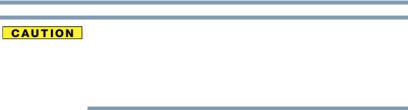
11
Exposure to Radio Frequency Radiation
The radiated output power of the Bluetooth® Card from Toshiba is far below the FCC radio frequency exposure limits. Nevertheless, the Bluetooth® Card from Toshiba shall be used in such a manner that the potential for human contact during normal operation is minimized.
Copyright
This guide is copyrighted by Toshiba America Information Systems, Inc. with all rights reserved. Under the copyright laws, this guide cannot be reproduced in any form without the prior written permission of Toshiba. No patent liability is assumed, however, with respect to the use of the information contained herein.
©2011 by Toshiba America Information Systems, Inc. All rights reserved.
Export Administration Regulation
This product and/or document contains technical data that may be controlled under the U.S. Export Administration Regulations, and may be subject to the approval of the U.S. Department of Commerce prior to export. Any export, directly or indirectly, in contravention of the U.S. Export Administration Regulations is prohibited.
Notice
While Toshiba has made every effort at the time of publication to ensure the accuracy of the information provided herein, product specifications, configurations, prices, system/component/options availability are all subject to change without notice. For the most up-to-date product information about your device, or to stay current with the various product software or hardware options, visit Toshiba’s Web site at tabletsupport.toshiba.com. Toshiba assumes no liability for any damages incurred directly or indirectly from any errors or omissions contained herein. In no event shall Toshiba be liable for any incidental, consequential, special, or exemplary damages, whether based on tort, contract or otherwise, arising out of or in connection with this information or any other information contained herein or the use thereof.

12
Trademarks
App Place, Resolution+, and THRiVE are either trademarks or registered trademarks of Toshiba America Information Systems, Inc. and/or Toshiba Corporation.
Bluetooth word mark and logos are owned by the Bluetooth SIG, Inc. and any use of such marks by Toshiba is under license. Other trademarks and trade names are those of their respective owners.
Broadcom is a registered trademark of Broadcom Corporation and/or its affiliates in the United States, certain other countries, and/or the EU.
Google, the Google logo, Android, Android Market, Google Maps, Google eBooks, Gmail, YouTube, and Google Talk are trademarks of Google, Inc.
HDMI, the HDMI Logo and High-Definition Multimedia Interface are trademarks or registered trademarks of HDMI Licensing, LLC.
Microsoft is a registered trademarks of Microsoft Corporation in the United States and/or other countries.
Secure Digital and SD are trademarks of SD Card Association.
Wi-Fi is a registered trademark of the Wi-Fi Alliance.
All other brand and product names are trademarks or registered trademarks of their respective companies.
Product Disposal Information
Discard this device in accordance with applicable laws and regulations.
Disposal of this product may be regulated due to environmental considerations. For disposal, reuse or recycling information, please contact your local government or the Electronic Industries Alliance at www.eiae.org.
As part of Toshiba’s commitment to preserving the environment, Toshiba supports various trade-in and recycling programs. For details, please visit us.toshiba.com/green.
Licenses
This Product is licensed under the AVC, the VC-1 and the MPEG-4 Part 2 Visual patent portfolio licenses for the personal and non-commercial use of a consumer to (i) encode video in compliance with the above standards (“Video Standards”) and/or (ii) decode AVC, VC-1 and MPEG-4 Part 2 Visual that was encoded by a consumer engaged in personal and non-commercial activity or was obtained from a video provider licensed to provide such video. None of the licenses extend to any other product regardless of whether such product is included with this product in a single article. No license is granted or shall be implied for any other use. Additional information may be obtained from MPEG LA, LLC.
See www.mpegla.com.

Contents |
|
Introduction................................................................................ |
18 |
This guide ............................................................... |
19 |
Safety icons ............................................................ |
19 |
Other icons used............................................... |
20 |
Your device’s features and specifications ......... |
20 |
Other documentation .............................................. |
20 |
Service options ....................................................... |
21 |
Precautions....................................................... |
21 |
File management tips .............................................. |
22 |
Toshiba’s online resources ..................................... |
22 |
Chapter 1: Getting Started......................................................... |
23 |
Features and components....................................... |
23 |
Front ................................................................. |
24 |
Back .................................................................. |
25 |
Right side.......................................................... |
26 |
Left side ............................................................ |
27 |
Top ................................................................... |
27 |
Bottom .............................................................. |
28 |
Connecting to a power source ................................ |
29 |
13
14 |
Contents |
|
|
|
|
|
|
|
|
Charging the battery ............................................... |
31 |
|
Changing the battery............................................... |
32 |
|
Removing the battery from the device .............. |
32 |
|
Inserting a charged battery ............................... |
34 |
|
Taking care of your battery ..................................... |
36 |
|
Safety precautions ............................................ |
36 |
|
Optimizing battery life ....................................... |
36 |
|
Maintaining your battery ................................... |
37 |
|
Disposing of used batteries .................................... |
38 |
|
Using the device for the first time ........................... |
39 |
|
Turning on the power ....................................... |
39 |
|
Setting up your device ...................................... |
40 |
|
Setting up your Wi-Fi® connection.................... |
40 |
|
Setting location preferences ............................. |
41 |
|
Setting the date and time .................................. |
41 |
|
Sign in to your Google™ Account ..................... |
42 |
|
Setting up Wi-Fi® and Bluetooth® |
|
|
connections ............................................... |
44 |
|
Registering your Toshiba device ............................. |
45 |
|
Backing up your data .............................................. |
45 |
|
Backing up data using TOSHIBA |
|
|
File Manager ............................................... |
45 |
|
Backing up data using your |
|
|
Google™ Account ....................................... |
45 |
|
Restoring your data using your |
|
|
Google™ Account ....................................... |
46 |
|
Navigation and features .......................................... |
47 |
|
Home screen..................................................... |
48 |
|
Touch screen navigation ................................... |
49 |
|
Navigating the Home screen ............................. |
50 |
|
System bar........................................................ |
50 |
|
Securing your tablet.......................................... |
53 |
|
Customizing your Home screens ............................ |
55 |
|
Adding an item to a Home screen ..................... |
55 |
|
Moving an item from the Home screen............. |
56 |
|
Removing an item from a Home screen............ |
56 |

|
15 |
Contents |
|
Changing the wallpaper..................................... |
56 |
Turning off the device ............................................. |
57 |
Options for turning off the device ..................... |
57 |
Using Shut down mode .................................... |
57 |
Using Sleep mode............................................. |
58 |
Syncing and managing your accounts .................... |
59 |
Add an account ................................................. |
59 |
Remove an account .......................................... |
60 |
Navigation, Maps, Places, and Latitude................... |
60 |
Managing downloads.............................................. |
61 |
Factory data reset ................................................... |
62 |
Caring for your device............................................. |
63 |
Cleaning the device ........................................... |
63 |
Chapter 2: Settings .................................................................... |
64 |
Customizing your device’s settings......................... |
64 |
Apps and Settings menus ................................. |
64 |
Wireless and networks settings ........................ |
69 |
Sound settings.................................................. |
71 |
Screen settings ................................................. |
72 |
Multimedia settings .......................................... |
72 |
Location and security settings .......................... |
73 |
Applications settings......................................... |
75 |
Accounts & sync settings ................................. |
76 |
Privacy settings ................................................ |
77 |
Storage settings................................................ |
78 |
Language & input settings ................................ |
78 |
Accessibility settings ........................................ |
81 |
Date & time settings ......................................... |
81 |
About tablet ..................................................... |
82 |
Chapter 3: Working with Apps.................................................. |
84 |
Downloading Toshiba Apps ................................... |
84 |
TOSHIBA Media Player ..................................... |
84 |
Apps ....................................................................... |
85 |
Downloading from Android Market™................ |
85 |
16 |
Contents |
|
|
|
|
|
|
|
|
Preinstalled Apps on your tablet ....................... |
85 |
|
Uninstalling Apps on your tablet ....................... |
86 |
Chapter 4: Exploring the Features on your Device.................. |
87 |
|
|
Using the onscreen keyboard.................................. |
87 |
|
Type to enter text .............................................. |
88 |
|
Speak to enter text ............................................ |
90 |
|
Using the built-in speakers ..................................... |
90 |
|
Using external speakers or headphones.................. |
90 |
|
Recording sounds............................................. |
91 |
|
Using the cameras .................................................. |
91 |
|
Using an SD™ Card................................................. |
91 |
|
Inserting memory media................................... |
92 |
|
Removing memory media................................. |
92 |
|
Adding optional external devices............................. |
93 |
|
Using external devices ...................................... |
93 |
|
Connecting an HDMI™-compatible |
|
|
television or display device ......................... |
94 |
|
Using an external keyboard............................... |
94 |
|
Using an external mouse .................................. |
94 |
|
Using a docking station .......................................... |
95 |
|
Connecting your tablet to a docking |
|
|
station......................................................... |
95 |
Chapter 5: Utilities...................................................................... |
97 |
|
|
TOSHIBA Service Station ........................................ |
98 |
|
Check for application updates ........................... |
99 |
|
Downloading updates ....................................... |
99 |
|
Installing updates............................................ |
100 |
|
Downloading and installing System |
|
|
updates ..................................................... |
100 |
|
TOSHIBA File Manager Utility................................ |
101 |
|
File browsing screen ....................................... |
102 |
|
Operation of files/folders................................. |
102 |
|
TOSHIBA Adaptive display .................................... |
104 |
|
TOSHIBA Resolution+® .................................. |
104 |

|
17 |
Contents |
|
Chapter 6: If Something Goes Wrong ................................... |
105 |
Problems when you turn on the device................. |
105 |
The operating system is not working .................... |
106 |
Internet problems ........................................... |
106 |
Power and the batteries ........................................ |
107 |
Display problems .................................................. |
108 |
Sound system problems ....................................... |
108 |
Wireless networking problems.............................. |
109 |
If you need further assistance............................... |
109 |
Before you contact Toshiba ............................ |
110 |
Contacting Toshiba ......................................... |
110 |
Other Toshiba Internet Web sites.......................... |
111 |
Toshiba’s worldwide offices.................................. |
111 |
Appendix A: Power Cord/Cable Connectors.......................... |
113 |
Glossary.................................................................................... |
114 |
Index.......................................................................................... |
124 |
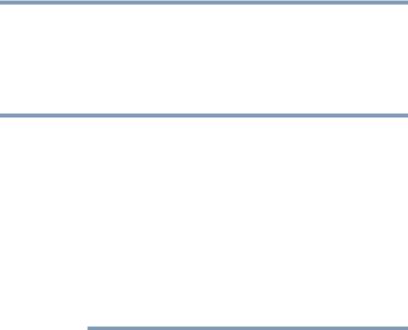
Introduction
Welcome to the world of powerful, portable, multimedia. With your Toshiba tablet device, you can watch movies, listen to your favorite music, read books, play games and do much more.
NOTE The product specifications and configuration information are designed for a product Series. Your particular model may not have all the features and specifications listed or illustrated. For more detailed information about the features and specifications on your particular model, please visit Toshiba’s Web site at tabletsupport.toshiba.com.
While Toshiba has made every effort at the time of publication to ensure the accuracy of the information provided herein, product specifications, configurations, prices, system/component/options availability are all subject to change without notice. For the most up-to-date product information about your device, or to stay current with the various device software or hardware options, visit Toshiba’s Web site at tabletsupport.toshiba.com.
18
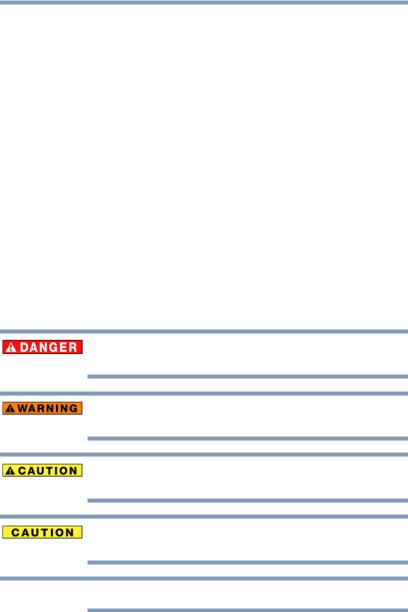
Introduction |
19 |
This guide |
This guide
This guide introduces the features on your device as well as some basic procedures needed to perform tasks on your tablet powered by Android™.
You can:
Read the entire guide from beginning to end.
Skim through and stop when a topic interests you.
Use the table of contents and the index to find specific information.
Safety icons
All of the Safety instructions contained in this manual must be read carefully and be fully understood before you attempt to use this device, in order to avoid potential hazards that could cause bodily injury, property damage, or damage to the device.
The Safety Instructions contained in this Manual have been categorized according to the seriousness of the potential hazards, through the use of the following signal words.
Indicates an imminently hazardous situation which, if not avoided, will result in death or serious injury.
Indicates a potentially hazardous situation which, if not avoided, could result in death or serious injury.
Indicates a potentially hazardous situation which, if not avoided, may result in minor or moderate injury.
Indicates a potentially hazardous situation which, if not avoided, may result in property damage.
NOTE Provides important information.
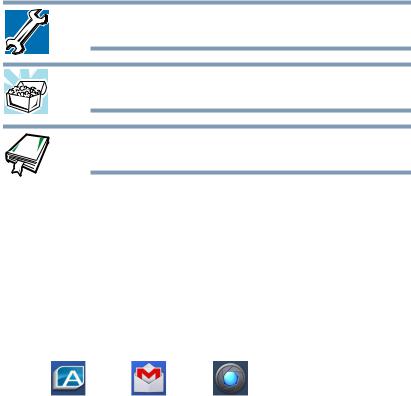
20 |
Introduction |
Other documentation |
Other icons used
Additional icons highlight other helpful or educational information:
TECHNICAL NOTE: This icon indicates technical information about the device.
HINT: This icon indicates helpful hints and tips.
DEFINITION: This icon indicates the definition of a term used in the text.
Your device’s features and specifications
Certain chassis are designed to accommodate all possible configurations for an entire product Series. Your select model may not have all the features and specifications corresponding to all of the icons or switches shown on the chassis, unless you have selected all those features.
This information applies to all the features and icons described in this guide.
Below are examples of some of the many possible icons used on your device:
(Sample Illustration) System icons
Other documentation
Your device comes with the following documentation:
A Legal/Safety/Regulatory document
A Quick Start Card
A standard limited warranty
It may also contain guides for other programs that may come with your system.
For accessory information, visit Toshiba’s Web site at accessories.toshiba.com.
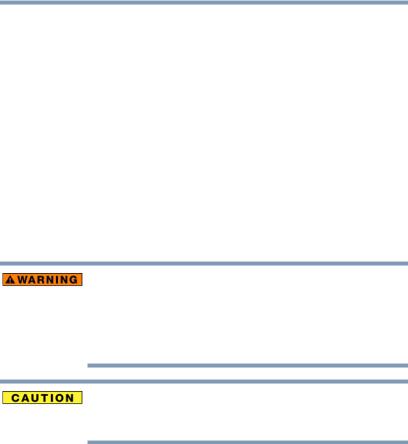
Introduction |
21 |
Service options |
Service options
Toshiba’s standard limited warranty, extended warranty, and service upgrade terms and conditions are available at warranty.toshiba.com.
To stay current on the most recent applications, application updates, and hardware options for your device, as well as other product information, be sure to regularly check the Toshiba Web site at tabletsupport.toshiba.com.
If you have a problem or need to contact Toshiba, see “If Something Goes Wrong” on page 105.
Precautions
Your device is designed to provide optimum safety and ease of use, and to withstand the rigors of travel. You should observe certain precautions to further reduce the risk of personal injury or damage to the device.
IKeep this device away from small children. This device is not a toy and may be hazardous to small children, for example, small detachable parts may be a choking hazard. Improper use of device could result in loud volume emitting from the device possibly causing hearing damage, and improper use and handling of batteries could result in possible injury.
Never place a heavy object on the device and be careful not to drop a heavy object onto the device. It could damage the device or cause system failure.
Never turn off the device if a drive light indicates a drive is active.
Turning off the device while it is reading from or writing to an external hard drive or flash media may damage the disk or flash media.
Keep the device and disks away from objects that generate strong magnetic fields, such as large stereo speakers.
Scan all new files for viruses.
This precaution is especially important for files you receive via email or download from the Internet. Occasionally, even new programs you buy from a supplier may contain a virus. You need a special program to check for viruses.
22 |
Introduction |
File management tips |
File management tips
Back up your files to external media on a regular basis. Label the backup copies clearly and store them in a safe place.
Your data stays in the device’s temporary memory until you back it up to external media. If the network you are using goes down and you must restart your device to reconnect, or your battery runs out of charge while you are using your device, you will lose all data since you last backed it up. See “Backing up your data” on page 45 for further information.
Scan all new files for viruses.
This precaution is especially important for files you receive via external media, email, or download from the Internet.
Do not turn off the device if a drive indicator light indicates a drive is active.
Toshiba’s online resources
Toshiba maintains a number of online sites to which you can connect. These sites provide information about Toshiba products, give help with technical questions and keep you up to date with future upgrades. For more information, see “Contacting Toshiba” on page 110.

Chapter 1
Getting Started
This chapter provides tips for using your device effectively, summarizes how to connect components, and explains what to do the first time you use your device.
Please read and adhere to all safety information carefully and make sure you fully understand the instructions before you attempt to use your device in order to avoid potential hazards that could cause bodily injury, property damage, or damage the device.
Features and components
For further details on each of the items listed in the following section, be sure to follow the provided references to sections later in this document.
23
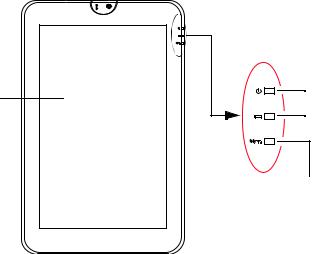
24 |
Getting Started |
|
|
|
||
Features and components |
||||||
Front |
|
|
|
|
|
|
|
|
Camera indicator light |
||||
|
Internal microphone |
|
Camera |
|||
|
|
|||||
|
|
|
|
|
|
|
|
|
|
|
|
|
|
|
|
|
|
|
|
|
|
|
|
|
|
|
|
|
System indicator lights |
10.1” HD |
Power light |
|
|
display |
Battery light |
|
Wireless indicator light
(Sample Illustration) Front view
Front Camera indicator light—Glows blue when the front Camera is in operation. For more information, see “Using the cameras” on page 91.
Internal microphone—Allows you to record sounds for your application. For more information, see “Recording sounds” on page 91.
Front Camera—Allows you to take still photos or record videos.
Power light—Glows white when the device is on.
Battery light
Tablet is plugged into AC power: The light glows white when the battery is fully charged and glows amber when battery power is low.
Tablet is not plugged into AC power: The light does not glow.
Wireless indicator light—Glows amber when Wi-Fi® or
Bluetooth® is enabled. For more information, see “Setting up Wi-Fi® and Bluetooth® connections” on page 44.
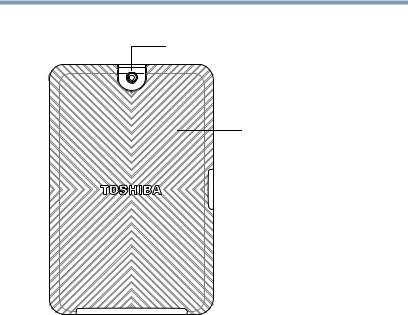
Getting Started |
25 |
Features and components |
Back
Camera
Removable back cover
(Sample Illustration) Back view
Camera—Allows you to take still photos and videos. For more information, see “Using the cameras” on page 91.
Removable back cover—Can be removed to replace the battery. For more information, see “Changing the battery” on page 32.
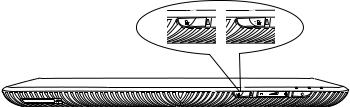
26 |
Getting Started |
|
|
|
|
Features and components |
|
|
|
||
Right side |
|
|
|
|
|
|
Locked position |
|
|
|
Unlocked position |
|
|
|
|||
|
|
|
|
|
|
|
|
Screen rotation |
|
|
|
|
|
|
|
|
|
|
|
||
SD™ Card slot |
|
|
|
|
|
||
|
|
|
|
||||
lock/unlock switch |
|
||||||
|
|
|
|||||
|
|
Volume control buttons |
|
|
|
|
|
|
|
|
|
|
|
||
|
|
|
Power button |
|
|
||
|
|
|
|
|
|||
(Sample Illustration) Right side view
SD™ Card slot—Supports the use of Secure Digital™ (SD™) media. For more information, see “Using an SD™ Card” on page 91.
Screen rotation lock/unlock switch—Allows you to lock the orientation of the display screen so that the current view does not rotate with movement. For more information, see “Screen settings” on page 72.
Volume control buttons—Allows you to increase/decrease the volume.
Power button—Turns the device on and off. Press and hold the button for several seconds to turn the device ON/OFF. Press the button quickly to wake the device from Sleep mode or to place it into Sleep mode. For more information, see “Options for turning off the device” on page 57.
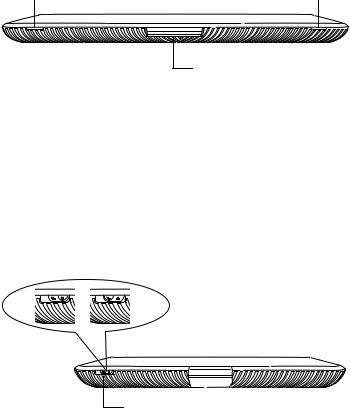
Getting Started |
27 |
|
Features and components |
||
Left side |
|
|
Speaker |
Speaker |
|
Docking connector
(Sample Illustration) Left side view
Docking connector—Allows connection to a docking station. Remove the docking connector cover to access to the docking connector. For more information, see “Using a docking station” on page 95.
Speakers—Allow you to listen to sounds on your device. For more information, see “Using the built-in speakers” on
page 90.
Top
Locked position |
|
|
|
Unlocked position |
|
|
|||
|
|
|
|
|
Back cover lock/unlock switch
(Sample Illustration) Top view
Back Cover lock/unlock switch—Allows or prevents removal of the back cover. The locked position secures the cover in place, and in the unlocked position the back cover can be removed. For more information, see “Removing the battery from the device” on page 32.
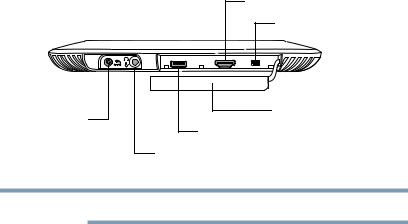
28 |
Getting Started |
Features and components |
Bottom
HDMI™ Out port
Mini-USB port
Port cover
DC-IN
USB port
Headphone/Microphone Line-In jack
(Sample Illustration) Bottom view
NOTE Remove the port cover to access the ports.
DC-IN—Allows connection of the AC adaptor to charge the battery or run your device on AC power. For more information, see “Using the device for the first time” on page 39.
Headphone/Microphone Line-In jack—Allows you to listen to or record sounds onto your device. For more information, see “Using external speakers or headphones” on page 90.
USB port—Allows the transfer of data, and connection of some external devices (consult your device manufacturer).
HDMI™ Out port—Allows for the transfer of video and audio signals, as well as control signals. For more information, see “Using external devices” on page 93.
Mini-USB port—Allows the transfer of data.
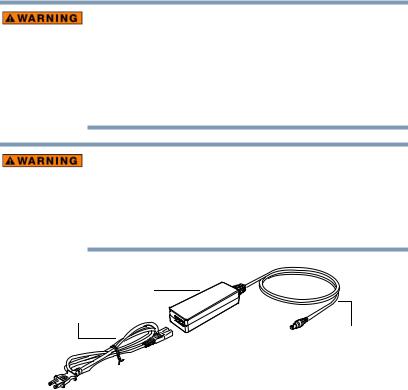
Getting Started |
29 |
|
Connecting to a power source |
||
|
|
|
Connecting to a power source
Your device requires power to operate. Use the power cord/cable and AC adaptor to connect the device to a live electrical outlet, or to charge the device’s battery.
Always confirm that the power plug (and extension cable plug if used) has been fully inserted into the socket, to ensure a secure electrical connection. Failure to do so may result in a fire or electric shock, possibly resulting in serious injury.
Be careful if you use a multiple connector. An overload on one socket could cause a fire or electric shock, possibly resulting in serious injury.
Always use the Toshiba AC adaptor that was provided with your device, or use AC adaptors specified by Toshiba to avoid any risk of fire or other damage to the device. Use of an incompatible AC adaptor could cause fire or damage to the device possibly resulting in serious injury. Toshiba assumes no liability for any damage caused by use of an incompatible adaptor.
AC adaptor
Power cord/cable
AC adaptor cord
(Sample Illustration) Power cord/cable and AC adaptor
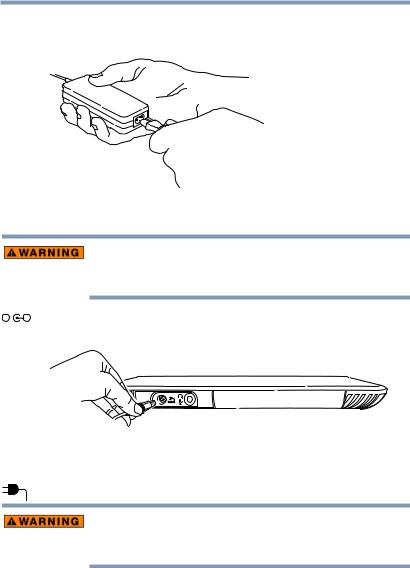
30 |
Getting Started |
Connecting to a power source |
To connect AC power to the device:
1 Connect the power cord/cable to the AC adaptor.
(Sample Illustration) Connecting the power cord/cable to the AC adaptor
Handling the cord on this product will expose you to lead, a chemical known to the State of California to cause birth defects or other reproductive harm. Wash hands after handling.
_ |
|
+ |
2 Plug the AC adaptor cord into the DC-IN on the bottom of the |
|
|
|
device. |
(Sample Illustration) Connecting the AC adaptor cord to the device
3 Connect the power cord/cable to a live electrical outlet. The Power light on the indicator panel glows white.
Never attempt to connect or disconnect a power plug with wet hands. Failure to follow this instruction could result in an electric shock, possibly resulting in serious injury.
The device’s battery light gives you an indication of the battery’s current charge:
Glows amber while the battery is being charged (AC adaptor connected)
Glows white when the battery is fully charged
