Toshiba P200 User Manual

User’s Manual
P200 Series
computers.toshiba-europe.com
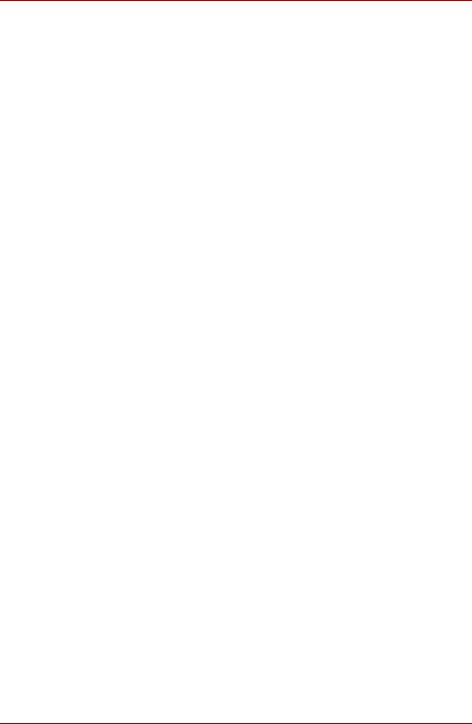
P200 Series
Copyright
© 2007 by TOSHIBA Corporation. All rights reserved. Under copyright law, this manual cannot be reproduced in any form without the prior written permission of TOSHIBA. No patent liability is assumed, with respect to the use of the information contained herein.
TOSHIBA P200 Series Portable Personal Computer User's Manual
First edition June 2007
Ownership and copyright of music, video computer programs, databases, etc. are protected by the copyright laws. These copyrighted materials may be copied for private use at home only. If, beyond the limitation above, you copy (including to transform data formats) or modify these materials, transfer them or distribute them via the Internet without approval of copyright owners, you may be subject to claims for compensation for damage and/or criminal penalties due to infringements of copyrights or personal rights. Please remember to observe the copyright laws when you use this product to copy the copyrighted works or perform other actions. Please note that you may infringe the owner's rights protected by the copyright laws if you use the screen mode switching functions (e.g. Wide mode, Wide Zoom mode, etc.) of this product to display enlarged images/ video at coffee shops or hotels for the purposes of profits or providing these to the public.
Disclaimer
This manual has been validated and reviewed for accuracy. The instructions and descriptions it contains are accurate for the P200 Series Portable Personal Computers at the time of this manual’s production. However, succeeding computers and manuals are subject to change without notice. TOSHIBA assumes no liability for damages incurred directly or indirectly from errors, omissions or discrepancies between the computer and the manual.
Trademarks
IBM is a registered trademark and IBM PC, OS/2, and PS/2 are trademarks of International Business Machines Corporation.
Celeron, Intel, Intel SpeedStep, Pentium, Intel Core and Centrino are trademarks or registered trademarks of Intel Corporation or its subsidiaries in the United States and other countries.
MS-DOS, Microsoft, Windows and DirectX are registered trademarks and Windows Vista is a Trademark of Microsoft Corporation.
Centronics is a registered trademark of Centronics Data Computer Corporation.
Photo CD is a trademark of Eastman Kodak.
DVD MovieFactory is a registered trademarks of Ulead Systems, Inc.
User’s Manual |
ii |
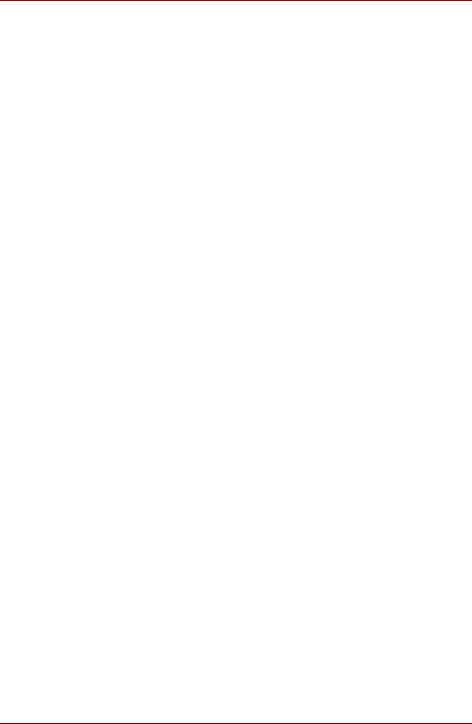
P200 Series
Manufactured under license from Dolby Laboratories. "Dolby" and the double-D symbol are trademarks of Dolby Laboratories. Confidential unpublished works. Copyright 1992-1997 Dolby Laboratories. All rights reserved.
Manufactured under license from Digital Theater Systems, Inc. U.S. Pat. No's. 5,451,942; 5,956,674; 5,974,380; 5,978,762; 6,226,616; 6,487,535 and other U.S. and world-wide patents issued and pending. "DTS" and "DTS Digital Surround" are registered trademarks of Digital Theater Systems, Inc. Copyright 1996, 2003 Digital Theater Systems, Inc. All Rights Reserved.
Bluetooth is a registered trademark owned by its proprietor and used by TOSHIBA under license.
iLINK is a trademark of Sony Corporation.
Other trademarks and registered trademarks not listed above may be used in this manual.
Macrovision License of Notice
This product incorporates copyright protection technology that is protected by U.S. patents and other intellectual property rights. Use of this copyright protection technology must be authorized by Macrovision, and is intended for home and other limited viewing uses only unless otherwise authorized by Macrovision. Reverse engineering or disassembly is prohibited.
Safety Instructions
Use the following safety guidelines to help protect yourself and your computer.
When Using Your Computer
Do not operate your portable computer for an extended period of time with the base resting directly on your body. With extended operation, heat can potentially build up in the base. Allowing sustained contact with the skin could cause discomfort or, eventually, a burn.
■Do not attempt to service the computer yourself. Always follow installation instructions closely.
■Do not carry a battery in your pocket, purse, or other container where metal objects (such as car keys) could short-circuit the battery terminals. The resulting excessive current follow can cause extremely high temperatures and may result in damage from burns.
■Be sure that nothing rests on your AC adapter's power cable and that the cable is not located where it can be tripped over or stepped on.
■Place the AC adapter in a ventilated area, such as a desk top or on the floor, when you use it to run the computer or to charge the battery. Do not cover the AC adapter with papers or other items that will reduce cooling; also, do not use the AC adapter while it is inside a carrying case.
User’s Manual |
iii |
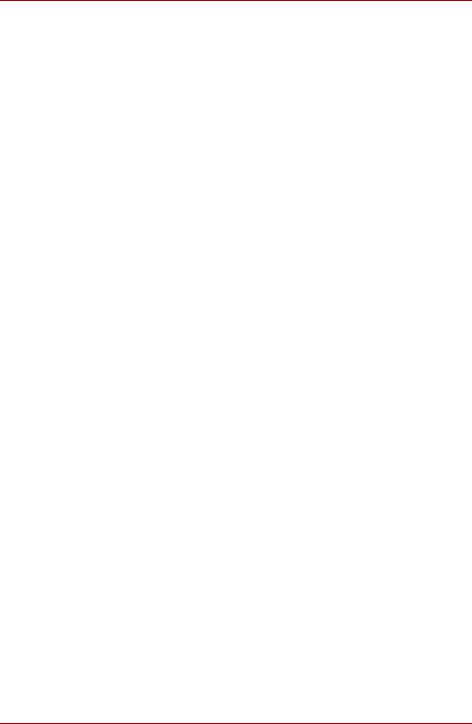
P200 Series
■Use only the AC adapter and batteries that are approved for use with this computer. Use of another type of battery or AC adapter may risk fire or explosion.
■Before you connect the computer to a power source, ensure that the voltage rating of the AC adapter matches that of the available power source.
115V/60 Hz in most of North and South America and some Far Eastern countries such as Taiwan.
100 V/50 Hz in eastern Japan and 100 V/60 Hz in western Japan. 230 V/50 Hz in most of Europe, the Middle East, and the Far East.
■If you use an extension cable with your AC adapter, ensure that the total ampere rating of the products that are plugged into it do not exceed the ampere rating of the extension cable itself.
■To help avoid the potential hazard of electric shock, do not connect or disconnect any cables or perform maintenance or reconfiguration of this product during an electrical storm.
■When setting up the computer for work, place it on a level surface.
■Do not dispose of batteries in a fire. They may explode. Check with local authorities for disposal instructions.
■When travelling, do not check the computer as baggage. You can put your computer through an X-ray security machine, but never put your computer through a metal detector. If you have the computer checked by hand, be sure to have a charged battery available in case you are asked to turn on the computer.
■When travelling with the hard drive removed from the computer, wrap the drive in a non-conducting material, such as cloth or paper. If you have the drive checked by hand, be ready to install the drive in the computer. Your can put the hard drive through an X-ray security machine, but never put it through a metal detector.
■When travelling, do not place the computer in overhead storage compartments where it could slide around. Do not drop your computer or subject it to other mechanical shocks.
■Protect your computer, battery, and hard drive from environmental hazards such as dirt, dust, food, liquids, temperature extremes, and overexposure to sunlight.
■When you move your computer between environments with very different temperature and/or humidity ranges, condensation may form on or within the computer. To avoid damaging the computer, allow sufficient time for the moisture to evaporate before using the computer.
■When you disconnect a cable, pull on its connector or on its strain relief loop, not on the cable itself. As you pull out the connector, keep it evenly aligned to avoid bending any connector pins. Also, before you connect a cable make sure both connectors are correctly oriented and aligned.
User’s Manual |
iv |
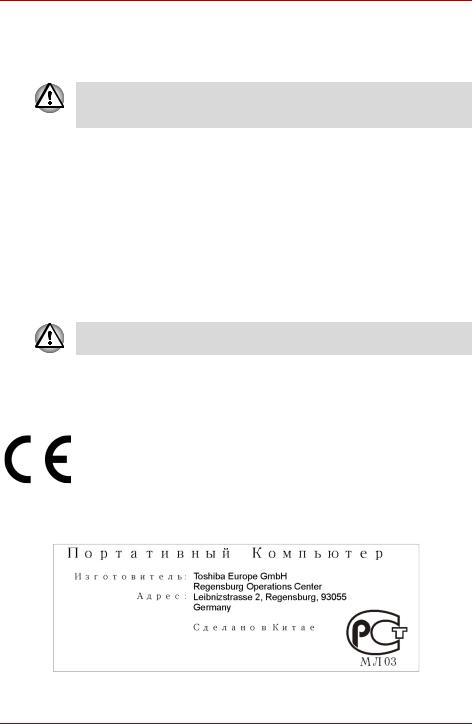
P200 Series
■Before you clean your computer, turn if off, unplug it from its power source, and remove the battery.
■Handle components with care. Hold a component such as a memory module by its edges, not its pins.
When using telephone equipment in conjunction with your computer, basic safety precautions should always be followed to reduce the risk of fire, electric shock and injury to persons, including the following:
■Do not use this product near water, for example, near a bathtub, washing bowl, kitchen sink or laundry tub, in a wet basement or near a swimming pool.
■Avoid using a telephone (other than a cordless type) during an electrical storm. There may be a remote risk of electric shock from lightning.
■Do not use the telephone to report a gas leak in the vicinity of the leak.
■Use only the power cord indicated in this manual.
■Replace only with the same or equivalent type battery recommended by the manufacturer.
■Dispose of used batteries according to the manufacturer's instructions.
■To reduce the risk of fire, use only No. 26 AWG or larger telecommunication line cord.
Use only the battery pack that came with the computer or an optional battery pack. Use of the wrong battery could damage your computer.
TOSHIBA assumes no liability for any damage in such case.
EU Declaration of Conformity
This product is carrying the CE-Mark in accordance with the related European Directives. The party responsible for CE-Marking is TOSHIBA Europe GmbH, Hammfelddamm 8, 41460 Neuss, Germany.
The complete and official EU Declaration of Conformity can be found on TOSHIBA’s web site http://epps.toshiba-teg.com on the Internet.
GOST
User’s Manual |
v |
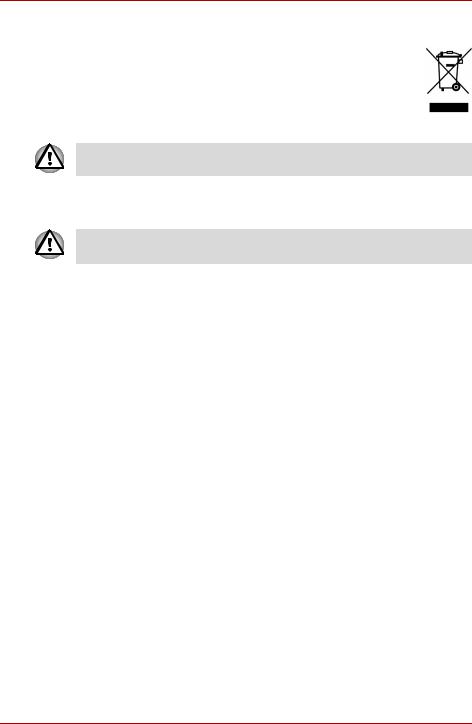
P200 Series
Following information is only for EU-member states:
The symbol indicates that this product may not be treated as household waste. Please ensure this product is properly disposed as inappropriate waste handling of this product may cause potential hazards to the environment and human health. For more detailed information about recycling of this product, please contact your local city office, your household waste disposal service or the shop where you purchased the product.
This symbol may not stick depending on the country and region where you purchased.
Optical Disc Drive Safety Instruction
■ Be sure to check the international precautions at the end of this section.
The optical drive that is used in this computer is equipped with a laser device. A classification label with the following sentence is affixed to the surface of the drive.
CLASS 1 LASER PRODUCT
LASER KLASSE 1
LUOKAN 1 LASERLAITE
APPAREIL A LASER DE CLASSE 1
KLASS 1 LASER APPARAT
The drive with the above label is certified by the manufacturer that the drive complies with the requirement for laser product on the date of manufacturing pursuant to article 21 of Code of Federal Regulations by the United States of America, Department of Health & Human Services, Food and Drug Administration.
In other countries, the drive is certified to comply with the requirement pursant to IEC 825 and EN60825 on class 1 laser product.
This computer is equipped with one of the optical drive in the following list according to the model.
User’s Manual |
vi |
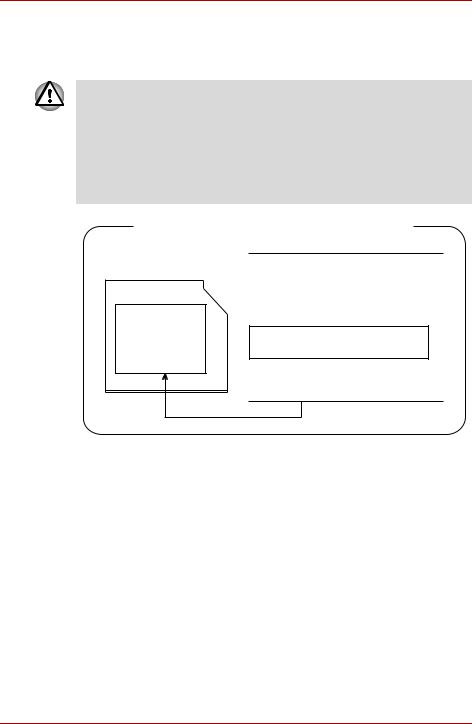
P200 Series
Pioneer
DVD Super Multi DVR-K17
■ The DVD Super Multi drive employs a laser system. To ensure proper use of this product, please read this instruction manual carefully and retain for future reference. Should the unit ever require maintenance, contact an authorized service location.
■Use of controls, adjustments or the performance of procedures other than those specified may result in hazardous radiation exposure.
■To prevent direct exposure to the laser beam, do not try to open the enclosure.
Location of the required label
SERIAL NO.
MANUFACTURED:
COMPLIES WITH FDA RADIATION
PERFORMANCE STANDARDS, 21 CFR
SUBCHAPTER J.
CLASS 1 LASER PRODUCT
LASER KLASSE 1
PIONEER CORPORATION 4-1, MEGURO 1-CHOME
MEGURO-KU, TOKYO, 153-8654
User’s Manual |
vii |
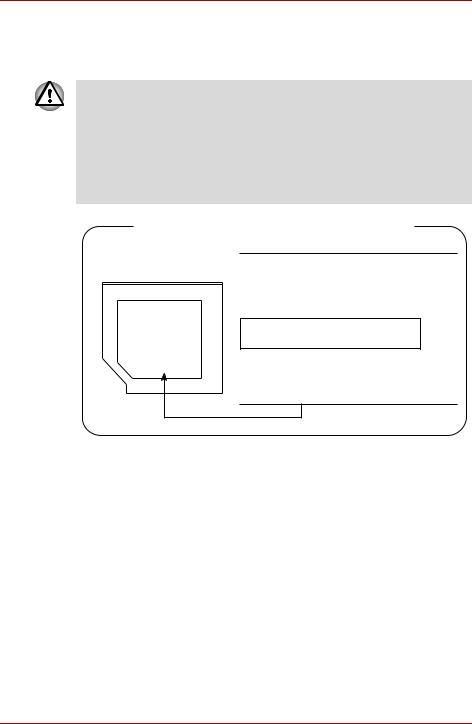
P200 Series
TOSHIBA Samsung Storage Technology
TS-L632D
■ The drive employs a laser system. To ensure proper use of this product, please read this instruction manual carefully and retain for future reference. Should the unit ever require maintenance, contact an authorized service location.
■Use of controls, adjustments or the performance of procedures other than those specified may result in hazardous radiation exposure.
■To prevent direct exposure to the laser beam, do not try to open the enclosure.
Location of the required label
SERIAL NO.
MANUFACTURED:
COMPLIES WITH FDA RADIATION
PERFORMANCE STANDARDS, 21 CFR
SUBCHAPTER J.
CLASS 1 LASER PRODUCT
LASER KLASSE 1
TOSHIBA Samsung Storage Technology
Korea Corporation
416, Maetan-3Dong, Yeongtong-Gu, Suwon City,
Gyeonggi-Do, 443-742, Korea
User’s Manual |
viii |
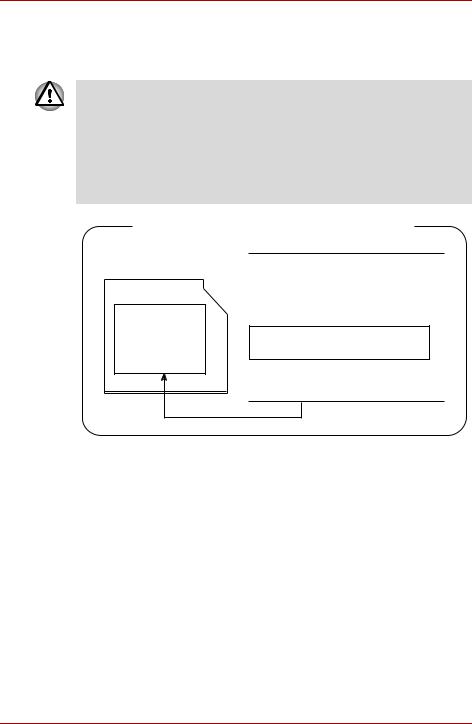
P200 Series
Hitachi-LG Data Storage
DVD Super Multi GSA-T20N
■ The DVD Super Multi drive employs a laser system. To ensure proper use of this product, please read this instruction manual carefully and retain for future reference. Should the unit ever require maintenance, contact an authorized service location.
■Use of controls, adjustments or the performance of procedures other than those specified may result in hazardous radiation exposure.
■To prevent direct exposure to the laser beam, do not try to open the enclosure.
Location of the required label
SERIAL NO.
MANUFACTURED:
COMPLIES WITH FDA RADIATION
PERFORMANCE STANDARDS, 21 CFR
SUBCHAPTER J.
CLASS 1 LASER PRODUCT
LASER KLASSE 1
Hitachi-LG Data Storage, Inc.
22-23, Kaigan 3-chome, Minato-ku,
Yokyo, 108-0022 Japan
User’s Manual |
ix |
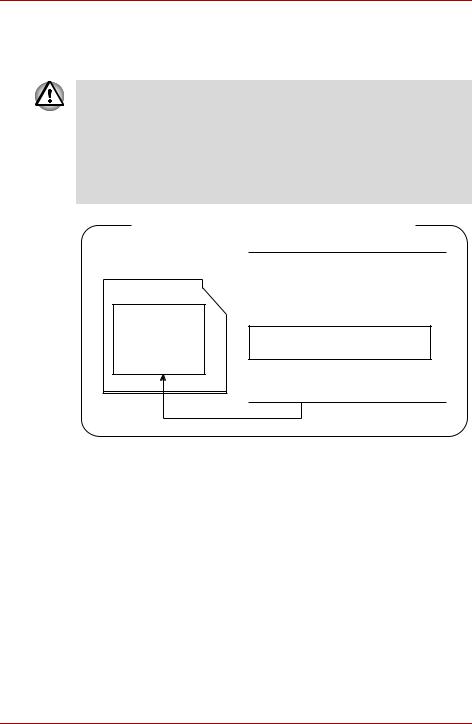
P200 Series
Panasonic
DVD Super Multi UJ-850U
■ The DVD Super Multi drive employs a laser system. To ensure proper use of this product, please read this instruction manual carefully and retain for future reference. Should the unit ever require maintenance, contact an authorized service location.
■Use of controls, adjustments or the performance of procedures other than those specified may result in hazardous radiation exposure.
■To prevent direct exposure to the laser beam, do not try to open the enclosure.
Location of the required label
SERIAL NO.
MANUFACTURED:
COMPLIES WITH FDA RADIATION
PERFORMANCE STANDARDS, 21 CFR
SUBCHAPTER J.
CLASS 1 LASER PRODUCT
LASER KLASSE 1
Panasonic Communications Co., Ltd.
1-62, 4-Chome Minoshima, Hakata-Ku
Fukuoka, Japan
User’s Manual |
x |
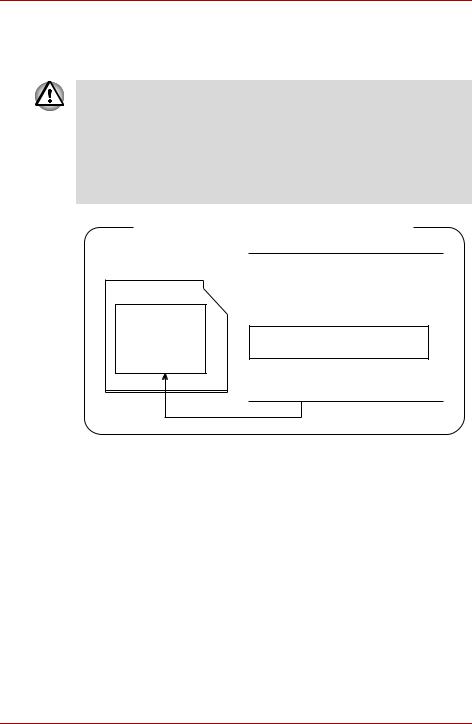
P200 Series
TEAC
DV-W28EC
■ The drive employs a laser system. To ensure proper use of this product, please read this instruction manual carefully and retain for future reference. Should the unit ever require maintenance, contact an authorized service location.
■Use of controls, adjustments or the performance of procedures other than those specified may result in hazardous radiation exposure.
■To prevent direct exposure to the laser beam, do not try to open the enclosure.
Location of the required label
SERIAL NO.
MANUFACTURED:
COMPLIES WITH FDA RADIATION
PERFORMANCE STANDARDS, 21 CFR
SUBCHAPTER J.
CLASS 1 LASER PRODUCT
LASER KLASSE 1
TEAC CORPORATION
3-7-3 NAKA-CHO, MUSASHINO-SHI TOKYO, JAPAN
User’s Manual |
xi |
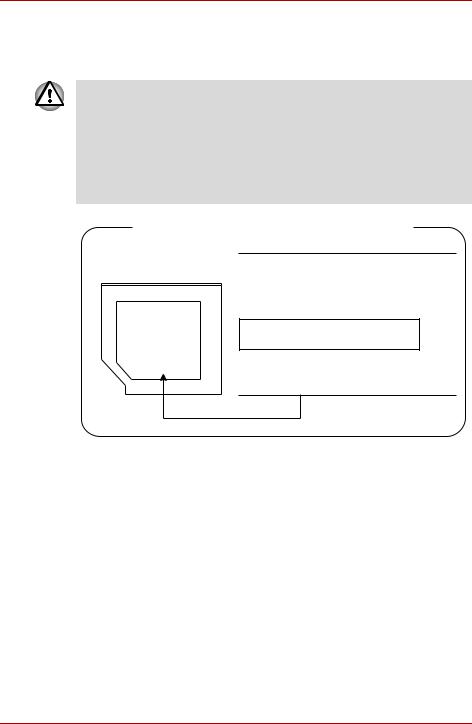
P200 Series
TOSHIBA
HD DVD-ROM TS-L802A
■ The HD DVD-ROM drive employs a laser system. To ensure proper use of this product, please read this instruction manual carefully and retain for future reference. Should the unit ever require maintenance, contact an authorized service location.
■Use of controls, adjustments or the performance of procedures other than those specified may result in hazardous radiation exposure.
■To prevent direct exposure to the laser beam, do not try to open the enclosure.
Location of the required label
SERIAL NO.
MANUFACTURED:
COMPLIES WITH FDA RADIATION
PERFORMANCE STANDARDS, 21 CFR
SUBCHAPTER J.
CLASS 1 LASER PRODUCT
LASER KLASSE 1
TOSHIBA CORPORATION 1-1-1,
SHIBAURA, MINATO-KU,
TOKYO 105-8001, JAPAN
User’s Manual |
xii |
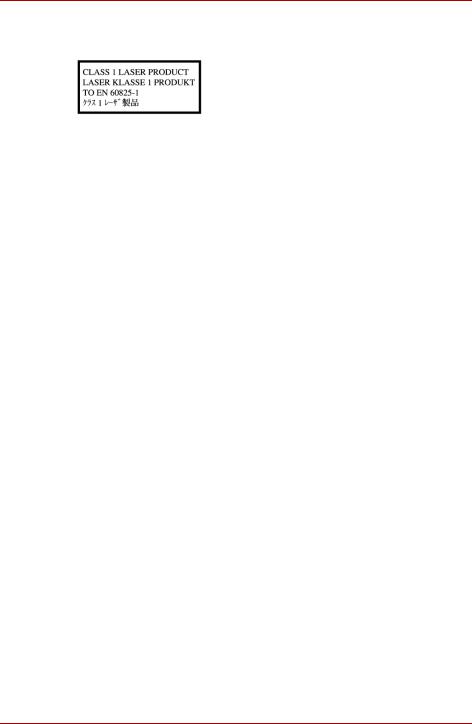
P200 Series
International Precautions
CAUTION: This appliance contains a laser system and is classified as a "CLASS 1 LASER PRODUCT." To use this model properly, read the instruction manual carefully and keep this manual for your future reference. In case of any trouble with this model, please contact your nearest "AUTHORIZED service station." To prevent direct exposure to the laser beam, do not try to open the enclosure.
CAUTION: USE OF CONTROLS OR ADJUSTMENTS OR PERFORMANCE OF PROCEDURES OTHER THAN THOSE SPECIFIED IN THE OWNER'S MANUAL MAY RESULT IN HAZARDOUS RADIATION EXPOSURE.
Modem warning notice
Conformity Statement
The equipment has been approved to [Commission Decision "CTR21"] for panEuropean single terminal connection to the Public Switched Telephone Network (PSTN).
However, due to differences between the individual PSTNs provided in different countries/regions the approval does not, of itself, give an unconditional assurance of successful operation on every PSTN network termination point.
In the event of problems, you should contact your equipment supplier in the first instance.
User’s Manual |
xiii |
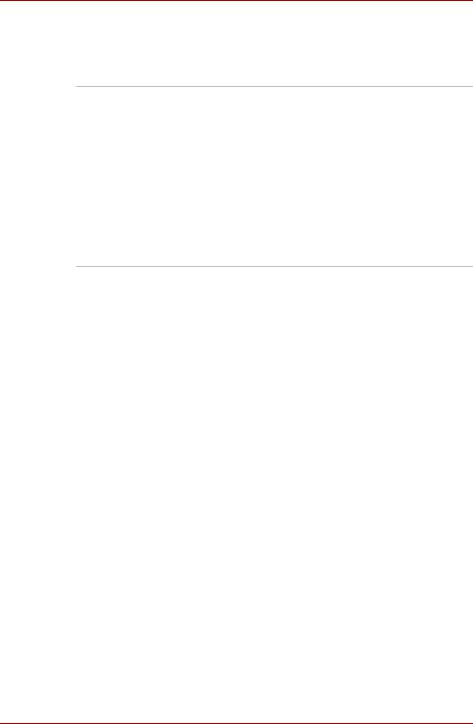
P200 Series
Network Compatibility Statement
This product is designed to work with, and is compatible with the following networks. It has been tested to and found to confirm with the additional requirements conditional in EG 201 121.
Germany |
ATAAB AN005, AN006, AN007, AN009, AN010 |
|
and DE03, 04, 05, 08, 09, 12, 14, 17 |
Greece |
ATAAB AN005, AN006 and GR01, 02, 03, 04 |
|
|
Portugal |
ATAAB AN001, 005, 006, 007, 011 and P03, 04, |
|
08, 10 |
Spain |
ATAAB AN005, 007, 012, and ES01 |
|
|
Switzerland |
ATAAB AN002 |
|
|
Norway |
ATAAB AN002, 005, 007 and NO 01, 02 |
|
|
All other countries/ |
ATAAB AN003, 004 |
regions |
|
Specific switch settings or software setup are required for each network, please refer to the relevant sections of the user guide for more details.
The hookflash (timed break register recall) function is subject to separate national type approvals. It has not been tested for conformity to national type regulations, and no guarantee of successful operation of that specific function on specific national networks can be given.
Important Notice
Copyrighted works including, but not limited to music, video, computer program, databases are protected by copyright laws. Unless specifically permitted under applicable copyright laws, you cannot copy, modify, assign, transmit or otherwise dispose of any copyrighted work with the consent of the owner of the copyright.
Please take notice that unauthorized copying, modification, assignment, transmission and disposition may be subject to claims for damages and penalties.
General Precautions
TOSHIBA computers are designed to optimize safety, minimize strain and withstand the rigors of portability. However, certain precautions should be observed to further reduce the risk of personal injury or damage to the computer.
Be certain to read the general precautions below and to note the cautions included in the text of the manual.
User’s Manual |
xiv |
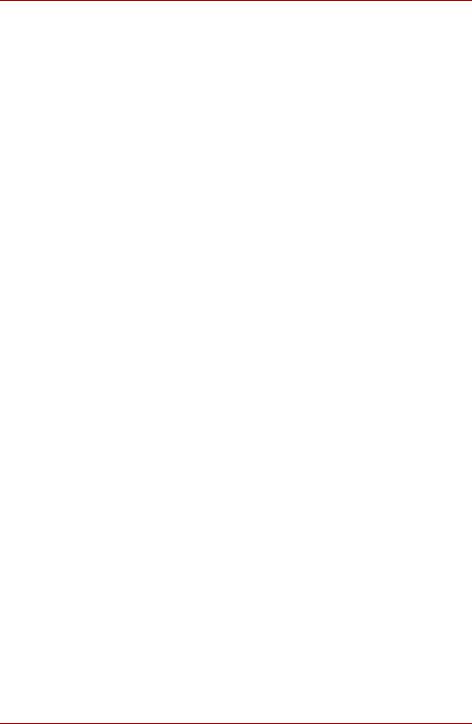
P200 Series
Creating a computer-friendly environment
Place the computer on a flat surface that is large enough for the computer and any other items you are using, such as a printer.
Leave enough space around the computer and other equipment to provide adequate ventilation. Otherwise, they may overheat.
To keep your computer in prime operating condition, protect your work area from:
■Dust, moisture, and direct sunlight.
■Equipment that generates a strong electromagnetic field, such as stereo speakers (other than speakers that are connected to the computer) or speakerphones.
■Rapid changes in temperature or humidity and sources of temperature change such as air conditioner vents or heaters.
■Extreme heat, cold, or humidity.
■Liquids and corrosive chemicals.
Stress injury
Carefully read the Instruction Manual for Safety and Comfort. It contains information on the prevention of stress injuries to your hands and wrists that can be caused by extensive keyboard use. Chapter 3, Getting Started, also includes information on work space design, posture and lighting that can help reduce physical stress.
Heat injury
■Avoid prolonged physical contact with the computer. If the computer is used for long periods, its surface can become very warm. While the temperature will not feel hot to the touch, if you maintain physical contact with the computer for a long time, for example if you rest the computer on your lap or if you keep your hands on the palm rest, your skin might suffer a low-heat injury.
■If the computer has been used for a long time, avoid direct contact with the metal plate supporting the various interface ports as this can become hot.
■The surface of the AC adaptor can become hot when in use but this condition does not indicate a malfunction. If you need to transport the AC adaptor, you should disconnect it and let it cool before moving it.
■Do not lay the AC adaptor on a material that is sensitive to heat as the material could become damaged.
Pressure or impact damage
Do not apply heavy pressure to the computer or subject it to any form of strong impact as this can damage the computer's components or otherwise cause it to malfunction.
User’s Manual |
xv |
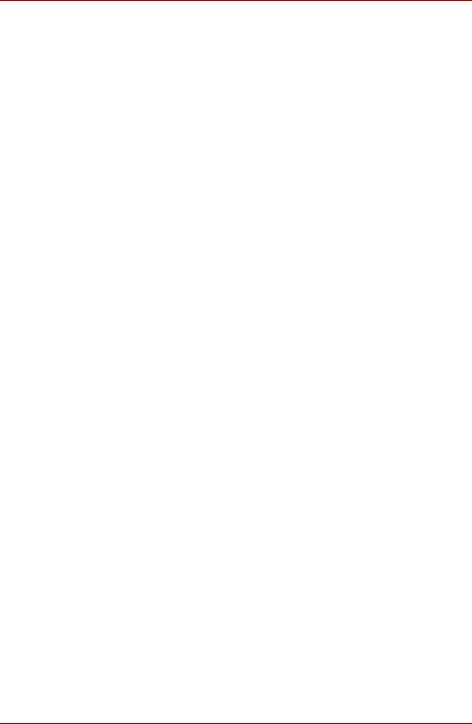
P200 Series
PC Card overheating
Some PC Cards can become hot during prolonged use which may result in errors or instability in the operation of the device in question. In addition, you should also be careful when you remove a PC Card that has been used for a long time.
Mobile phones
Please be aware that the use of mobile phones can interfere with the audio system. The operation of the computer will not be impaired in any way, but it is recommended that a minimum distance of 30 cm is maintained between the computer and a mobile phone that is in use.
Instruction Manual for Safety and Comfort
All important information on the safe and proper use of this computer is described in the enclosed Instruction Manual for Safety and Comfort. Be sure to read it before using the computer.
User’s Manual |
xvi |
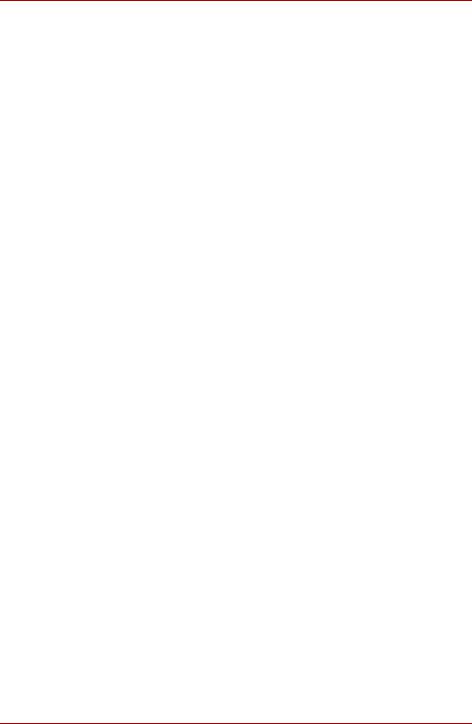
P200 Series
Table of Contents
Chapter 1 P200 Series Features
Features. . . . . . . . . . . . . . . . . . . . . . . . . . . . . . . . . . . . . . . . . . . . . . . . . 1-1 Special features . . . . . . . . . . . . . . . . . . . . . . . . . . . . . . . . . . . . . . . . . . 1-8 TOSHIBA Value Added Package . . . . . . . . . . . . . . . . . . . . . . . . . . . . . 1-9 Utilities and Applications. . . . . . . . . . . . . . . . . . . . . . . . . . . . . . . . . . 1-10 Options . . . . . . . . . . . . . . . . . . . . . . . . . . . . . . . . . . . . . . . . . . . . . . . . 1-12
Chapter 2 The Grand Tour
Front with the display closed . . . . . . . . . . . . . . . . . . . . . . . . . . . . . . . 2-1 Right side . . . . . . . . . . . . . . . . . . . . . . . . . . . . . . . . . . . . . . . . . . . . . . . 2-3 Left side. . . . . . . . . . . . . . . . . . . . . . . . . . . . . . . . . . . . . . . . . . . . . . . . . 2-4 Back side. . . . . . . . . . . . . . . . . . . . . . . . . . . . . . . . . . . . . . . . . . . . . . . . 2-5 Underside . . . . . . . . . . . . . . . . . . . . . . . . . . . . . . . . . . . . . . . . . . . . . . . 2-6 Front with the display open. . . . . . . . . . . . . . . . . . . . . . . . . . . . . . . . . 2-7 Keyboard Indicators. . . . . . . . . . . . . . . . . . . . . . . . . . . . . . . . . . . . . . . 2-9 Optical Disc drive . . . . . . . . . . . . . . . . . . . . . . . . . . . . . . . . . . . . . . . . 2-10
Chapter 3 Getting Started
Connecting the AC adapter . . . . . . . . . . . . . . . . . . . . . . . . . . . . . . . . . 3-1 Opening the display . . . . . . . . . . . . . . . . . . . . . . . . . . . . . . . . . . . . . . . 3-3 Turning on the power . . . . . . . . . . . . . . . . . . . . . . . . . . . . . . . . . . . . . . 3-3 Starting up for the first time . . . . . . . . . . . . . . . . . . . . . . . . . . . . . . . . 3-4 Turning off the power. . . . . . . . . . . . . . . . . . . . . . . . . . . . . . . . . . . . . . 3-4 Restarting the computer . . . . . . . . . . . . . . . . . . . . . . . . . . . . . . . . . . . 3-8 System Recovery Options . . . . . . . . . . . . . . . . . . . . . . . . . . . . . . . . . . 3-8 Restoring the pre-installed software from the Product
Recovery disc . . . . . . . . . . . . . . . . . . . . . . . . . . . . . . . . . . . . . . . . . . . . 3-9
User’s Manual |
xvii |
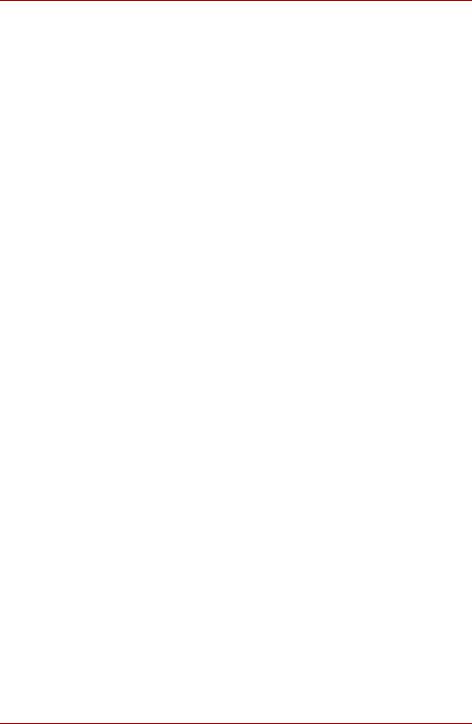
P200 Series
Chapter 4 Operating Basics
Using the TouchPad . . . . . . . . . . . . . . . . . . . . . . . . . . . . . . . . . . . . . . . 4-1 Using the Web Camera. . . . . . . . . . . . . . . . . . . . . . . . . . . . . . . . . . . . . 4-2 Using the internal modem . . . . . . . . . . . . . . . . . . . . . . . . . . . . . . . . . . 4-4 LAN . . . . . . . . . . . . . . . . . . . . . . . . . . . . . . . . . . . . . . . . . . . . . . . . . . . . 4-7 Wireless LAN . . . . . . . . . . . . . . . . . . . . . . . . . . . . . . . . . . . . . . . . . . . . 4-8 Using optical disc drives . . . . . . . . . . . . . . . . . . . . . . . . . . . . . . . . . . 4-11 TOSHIBA Disc Creator . . . . . . . . . . . . . . . . . . . . . . . . . . . . . . . . . . . . 4-15 Media Care . . . . . . . . . . . . . . . . . . . . . . . . . . . . . . . . . . . . . . . . . . . . . 4-16 Discs . . . . . . . . . . . . . . . . . . . . . . . . . . . . . . . . . . . . . . . . . . . . . . . . . . 4-17 TV-Out & HDMI . . . . . . . . . . . . . . . . . . . . . . . . . . . . . . . . . . . . . . . . . . 4-17 Setting up more than one display. . . . . . . . . . . . . . . . . . . . . . . . . . . 4-17 Cleaning the computer. . . . . . . . . . . . . . . . . . . . . . . . . . . . . . . . . . . . 4-18 Moving the computer . . . . . . . . . . . . . . . . . . . . . . . . . . . . . . . . . . . . . 4-19
Chapter 5 About the HD DVD
Summary . . . . . . . . . . . . . . . . . . . . . . . . . . . . . . . . . . . . . . . . . . . . . . . . 5-1 Using TOSHIBA HD DVD PLAYER to enjoy HD DVDs. . . . . . . . . . . . 5-3 Using TOSHIBA HD DVD PLAYER . . . . . . . . . . . . . . . . . . . . . . . . . . . 5-7 Operating TOSHIBA HD DVD PLAYER . . . . . . . . . . . . . . . . . . . . . . . . 5-8 Using the Computer in place of an HD DVD Player. . . . . . . . . . . . . 5-12 HD DVD-R Disc writing Software (depending on
the model you purchased). . . . . . . . . . . . . . . . . . . . . . . . . . . . . . . . . 5-13 Writing CDs/DVDs on a DVD Super Multi drive or HD
DVD-ROM drive supporting double layer disc recording . . . . . . . 5-14 Writing CDs/DVDs/HD DVDs on a HD DVD-R drive
(depending on the model you purchased) . . . . . . . . . . . . . . . . . . . . 5-18 When Using Ulead DVD MovieFactory® for TOSHIBA . . . . . . . . . . 5-22
Chapter 6 The Keyboard
Typewriter keys. . . . . . . . . . . . . . . . . . . . . . . . . . . . . . . . . . . . . . . . . . . 6-1 F1 … F12 function keys . . . . . . . . . . . . . . . . . . . . . . . . . . . . . . . . . . . . 6-2 Soft keys: Fn key combinations . . . . . . . . . . . . . . . . . . . . . . . . . . . . . 6-2 Hotkeys . . . . . . . . . . . . . . . . . . . . . . . . . . . . . . . . . . . . . . . . . . . . . . . . . 6-3 Windows special keys . . . . . . . . . . . . . . . . . . . . . . . . . . . . . . . . . . . . . 6-4 Number Pad . . . . . . . . . . . . . . . . . . . . . . . . . . . . . . . . . . . . . . . . . . . . . 6-4 Generating ASCII characters. . . . . . . . . . . . . . . . . . . . . . . . . . . . . . . . 6-4
User’s Manual |
xviii |
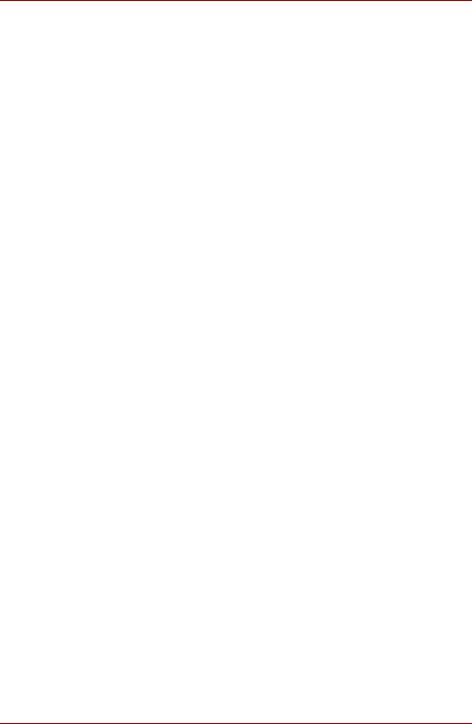
P200 Series
Chapter 7 Power and Power-Up Modes
Power conditions . . . . . . . . . . . . . . . . . . . . . . . . . . . . . . . . . . . . . . . . . 7-1 Power indicators. . . . . . . . . . . . . . . . . . . . . . . . . . . . . . . . . . . . . . . . . . 7-2 Battery types. . . . . . . . . . . . . . . . . . . . . . . . . . . . . . . . . . . . . . . . . . . . . 7-3 Care and use of the battery pack . . . . . . . . . . . . . . . . . . . . . . . . . . . . 7-4 Replacing the battery pack . . . . . . . . . . . . . . . . . . . . . . . . . . . . . . . . 7-10 TOSHIBA Password Utility. . . . . . . . . . . . . . . . . . . . . . . . . . . . . . . . . 7-12 Power-up modes. . . . . . . . . . . . . . . . . . . . . . . . . . . . . . . . . . . . . . . . . 7-13 Panel power off/on . . . . . . . . . . . . . . . . . . . . . . . . . . . . . . . . . . . . . . . 7-14 System automatic Sleep/Hibernation . . . . . . . . . . . . . . . . . . . . . . . . 7-14
Chapter 8 HW Setup
Accessing HW Setup . . . . . . . . . . . . . . . . . . . . . . . . . . . . . . . . . . . . . . 8-1
HW Setup Window . . . . . . . . . . . . . . . . . . . . . . . . . . . . . . . . . . . . . . . . 8-1
Chapter 9 Optional Devices
Express Card . . . . . . . . . . . . . . . . . . . . . . . . . . . . . . . . . . . . . . . . . . . . 9-1 SD/SDHC/MMC/MS/MS Pro/xD Memory cards . . . . . . . . . . . . . . . . . . 9-3 Memory expansion . . . . . . . . . . . . . . . . . . . . . . . . . . . . . . . . . . . . . . . . 9-5 Additional battery pack . . . . . . . . . . . . . . . . . . . . . . . . . . . . . . . . . . . . 9-9 Additional AC adapter . . . . . . . . . . . . . . . . . . . . . . . . . . . . . . . . . . . . . 9-9 External monitor . . . . . . . . . . . . . . . . . . . . . . . . . . . . . . . . . . . . . . . . . . 9-9 Television . . . . . . . . . . . . . . . . . . . . . . . . . . . . . . . . . . . . . . . . . . . . . . 9-10 HDMI . . . . . . . . . . . . . . . . . . . . . . . . . . . . . . . . . . . . . . . . . . . . . . . . . . 9-11 Remote Controller . . . . . . . . . . . . . . . . . . . . . . . . . . . . . . . . . . . . . . . 9-14 Using the Remote Controller. . . . . . . . . . . . . . . . . . . . . . . . . . . . . . . 9-16 Installing/Removing batteries . . . . . . . . . . . . . . . . . . . . . . . . . . . . . . 9-18 i.LINK (IEEE1394a) . . . . . . . . . . . . . . . . . . . . . . . . . . . . . . . . . . . . . . . 9-21 Security lock . . . . . . . . . . . . . . . . . . . . . . . . . . . . . . . . . . . . . . . . . . . . 9-22
Chapter 10 Troubleshooting
Problem solving process. . . . . . . . . . . . . . . . . . . . . . . . . . . . . . . . . . 10-1 Hardware and system checklist . . . . . . . . . . . . . . . . . . . . . . . . . . . . 10-3 TOSHIBA support . . . . . . . . . . . . . . . . . . . . . . . . . . . . . . . . . . . . . . . 10-17
User’s Manual |
xix |
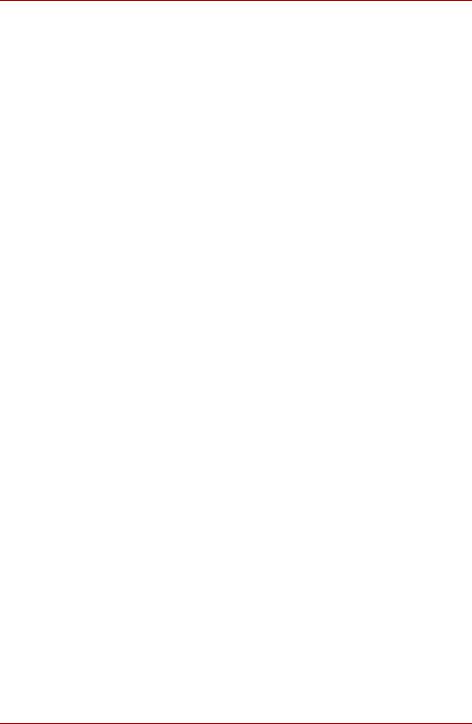
P200 Series
Chapter 11 Disclaimers
CPU . . . . . . . . . . . . . . . . . . . . . . . . . . . . . . . . . . . . . . . . . . . . . . . . . . . 11-1
Memory (Main System) . . . . . . . . . . . . . . . . . . . . . . . . . . . . . . . . . . . 11-2
Battery Life . . . . . . . . . . . . . . . . . . . . . . . . . . . . . . . . . . . . . . . . . . . . . 11-2
HDD Drive Capacity . . . . . . . . . . . . . . . . . . . . . . . . . . . . . . . . . . . . . . 11-3
LCD . . . . . . . . . . . . . . . . . . . . . . . . . . . . . . . . . . . . . . . . . . . . . . . . . . . 11-3
Graphics Processor Unit ("GPU"). . . . . . . . . . . . . . . . . . . . . . . . . . . 11-3
Wireless LAN . . . . . . . . . . . . . . . . . . . . . . . . . . . . . . . . . . . . . . . . . . . 11-3
Non-applicable Icons . . . . . . . . . . . . . . . . . . . . . . . . . . . . . . . . . . . . . 11-3
Copy Protection . . . . . . . . . . . . . . . . . . . . . . . . . . . . . . . . . . . . . . . . . 11-4
Images . . . . . . . . . . . . . . . . . . . . . . . . . . . . . . . . . . . . . . . . . . . . . . . . . 11-4
LCD Brightness and Eye Strain. . . . . . . . . . . . . . . . . . . . . . . . . . . . . 11-4
Appendix A Specifications
Appendix B Display Modes
Appendix C AC Power Cord and Connectors
Appendix D If your computer is stolen
Glossary
User’s Manual |
xx |
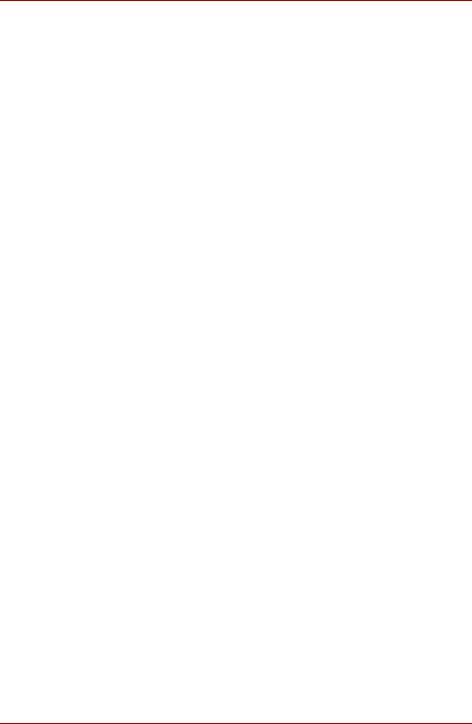
P200 Series
Preface
Congratulations on your purchase of the P200 Series computer. This powerful notebook computer provides excellent expansion capability, including multimedia devices, and it is designed to provide years of reliable, high-performance computing.
This manual tells how to set up and begin using your P200 Series computer. It also provides detailed information on configuring your computer, basic operations and care, using optional devices and troubleshooting.
If you are a new user of computers or if you're new to portable computing, first read over the P200 Series Features and The Grand Tour chapters to familiarize yourself with the computer's features, components and accessory devices. Then read Getting Started for step-by-step instructions on setting up your computer.
If you are an experienced computer user, please continue reading the preface to learn how this manual is organized, then become acquainted with this manual by browsing through its pages. Be sure to look over the
Special features section of the P200 Series Features, to learn about features that are unique to the computer.
Manual contents
This manual has eleven chapters, four appendixes and a glossary.
Chapter 1, P200 Series Features, is an overview of the computer's special features, utilities, and options.
Chapter 2, The Grand Tour, identifies the components of the computer and briefly explains how they function.
Chapter 3, Getting Started, provides a quick overview of how to begin operating your computer and gives tips on safety and designing your work area. Be sure to read the sections on setting up the operating system and on restoring the pre-installed software.
Chapter 4, Operating Basics, includes instructions on using the following devices: TouchPad/Dual Mode Pad, the optical disc drives, the internal modem, LAN and wireless LAN. It also provides tips on care of the computer, disks and DVD/CD-ROMs.
Chapter 5, About the HD DVD, describes the features, use of HD DVD and HD DVD Media.
Chapter 6, The Keyboard, describes special keyboard functions including hotkeys.
User’s Manual |
xxi |
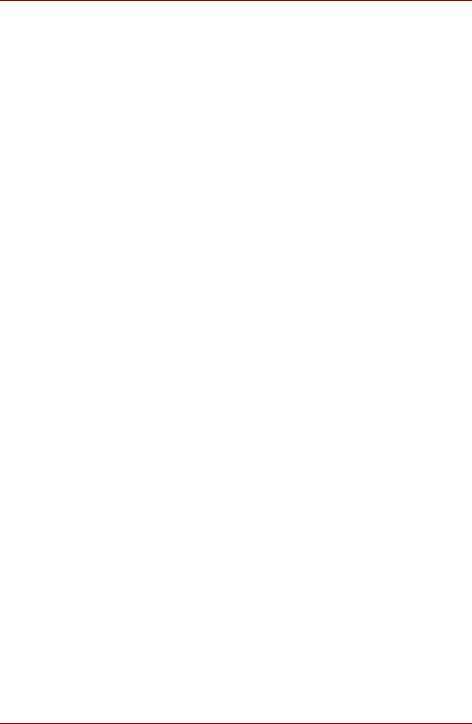
P200 Series
Chapter 7, Power and Power-Up Modes, gives details on the computer's power resources.
Chapter 8, HW Setup, introduces you to the TOSHIBA Hardware Setup program.
Chapter 9, Optional Devices, describes the optional hardware available.
Chapter 10, Troubleshooting, provides helpful information on how to perform some diagnostic tests, and suggests courses of action if the computer doesn't seem to be working properly.
Chapter 11, Disclaimers, provides disclaimer information related to your computer.
The Appendices provide technical information about your computer.
The Glossary defines general computer terminology and includes a list of acronyms used in the text.
Conventions
This manual uses the following formats to describe, identify, and highlight terms and operating procedures.
Abbreviations
On first appearance, and whenever necessary for clarity, abbreviations are enclosed in parentheses following their definition. For example: Read Only Memory (ROM). Acronyms are also defined in the Glossary.
Icons
Icons identify ports, dials, and other parts of your computer. The indicator panel also uses icons to identify the components it is providing information on.
Keys
The keyboard keys are used in the text to describe many computer operations. A distinctive typeface identifies the key top symbols as they appear on the keyboard. For example, Enter identifies the Enter key.
Key operation
Some operations require you to simultaneously use two or more keys. We identify such operations by the key top symbols separated by a plus sign
(+). For example, Ctrl + C means you must hold down Ctrl and at the same time press C. If three keys are used, hold down the first two and at the same time press the third.
DISKCOPY A: B: When procedures require an action such as clicking an icon or entering text, the icon's name or the text you are to type in is represented in the type face you see to the left.
User’s Manual |
xxii |
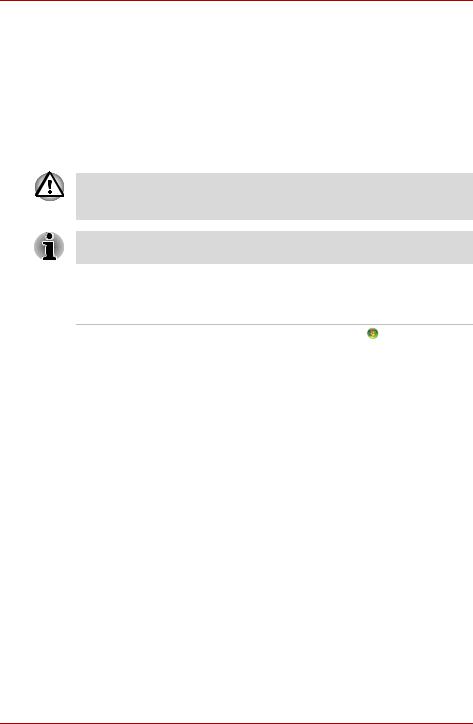
P200 Series
Display
|
Names of windows or icons or text generated by |
|
the computer that appears on its display screen is |
ABC |
presented in the type face you see to the left. |
|
Messages
Messages are used in this manual to bring important information to your attention. Each type of message is identified as shown below.
Pay attention! A caution informs you that improper use of equipment or failure to follow instructions may cause data loss or damage your equipment.
Please read. A note is a hint or advice that helps you make best use of your equipment.
Terminology
This term is defined in this document as follows:
Start |
The word "Start" refers to the button in |
|
Microsoft® Windows Vista™. |
Equipment checklist
Carefully unpack your computer. Save the box and packing materials for future use. Check to make sure you have all the following items:
Hardware
■P200 Series Portable Personal Computer
■Universal AC Adapter and Power Cord
■USB Floppy Disk Drive (provided with some models)
■Modular cable for modem (provided with some models)
User’s Manual |
xxiii |
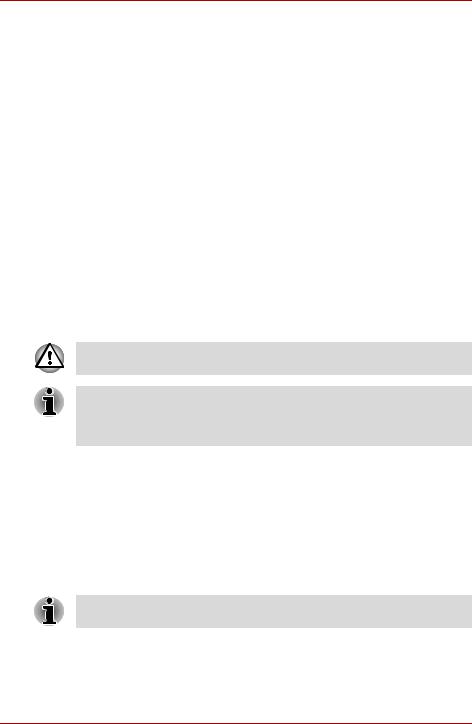
P200 Series
Software
Microsoft® Windows Vista™ Home Basic/Home Premium/Business Edition/
Ultimate Edition
■The following software which is pre-installed on your hard disk:
■Microsoft® Windows Vista™ Home Basic/Home Premium/Business Edition/Ultimate Edition
■DVD Video Player
■TOSHIBA Disc Creator
■TOSHIBA ConfigFree
■TOSHIBA Assist
■TOSHIBA SD Memory Card Format*
■TOSHIBA HW Setup
■TOSHIBA Value Added Package Utility
■TOSHIBA Supervisor Password Utility
■Ulead DVD MovieFactory®
■Online Manual
■Product Recovery disc (provided with some models)
*The availability of this software is dependent on the model you purchased.
The system may not function properly if you use drivers that are not preinstalled or distributed by TOSHIBA.
SD Memory Card Format Utility and other SD functions are packaged into TOSHIBA SD Memoory Utilities. When uninstalling the SD utilities, click
Start Control Panel Programs, and select TOSHIBA SD Memory Utilities.
Documentation
■Your computer's documentation:
■P200 Series Personal Computer User's Manual
■P200 Series Quickstart
■Microsoft® Windows Vista™ Quick Start Guide
■Warranty Information
■Instruction Manual for Safety and Comfort
If any of the items are missing or damaged, contact your dealer immediately.
User’s Manual |
xxiv |
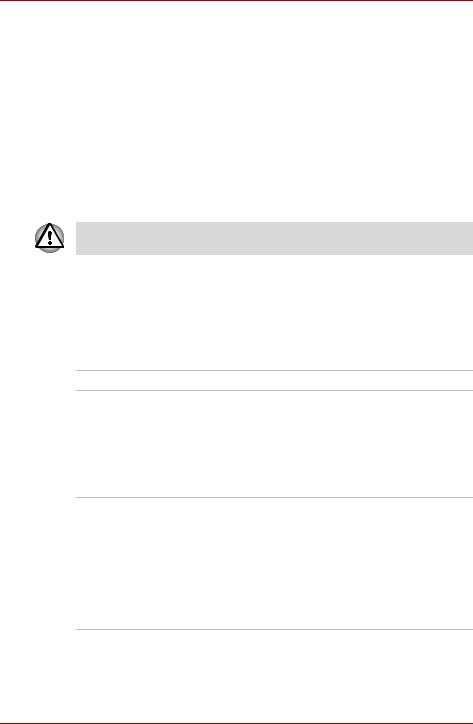
P200 Series Features
Chapter 1
P200 Series Features
This chapter identifies the computer's special features, options and accessories.
Some of the features described in this manual may not function properly if you use an operating system that was not pre-installed by TOSHIBA.
Features
Please visit your region's web site for the configuration details of the model that you have purchased.
Processor
Intel® Core™ 2 Duo Processor
Disclaimer (CPU)
For more information on the Disclaimer regarding CPU, please refer to the Disclaimers section in Chapter 11.
Chipset
■Mobile Intel® PM965 Express Chipset
■TEXAS INSTRUMENTS CardReader & 1394a Controller PCI8402
■Realtek High Definition Audio Codec ALC268
■Realtek 10M/100M/1Gbps LAN Controller RTL8111B, 10M/100M LAN Controller RTL8101E
■(Depending on the model you purchased)
User’s Manual |
1-1 |
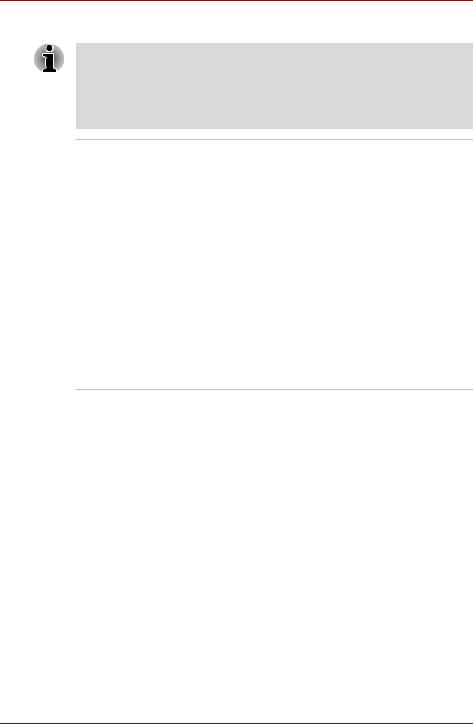
P200 Series Features
Memory
The graphics system in your computer may use part of the main system memory for graphics performance and therefore reduce the amount of system memory available for other computing activities. The amount of system memory allocated to support graphics may vary depending on the graphics system, applications utilized, system memory size and other factors.
Slot |
Two DDRII SO-DIMM, up to 4 GB with Mobile |
|
Intel® PM965 Express Chipset; can be upgraded |
|
through the memory expansion slot. |
|
You need to remove existing SO-DIMM if SO-DIMM |
|
is Maximum upgradable system memory size is |
|
depending on the system you purchased. |
L2 Cache |
Depending on the model you purchased. |
|
■ 4 MB, 2 MB, or 1 MB L2 Cache |
|
|
Video RAM |
Depending on the model you purchased: |
|
■ ATI Mobility. Radeon™ HD2400, up to |
|
256 MB VRAM (GDDR2) |
|
■ ATI Mobility. Radeon™ HD2600, up to |
|
512 MB VRAM (GDDR2) |
BIOS
|
■ 1 MB Flash ROM for system BIOS |
|
■ Suspend to memory or hard disk drive |
|
■ Various Hotkey functions for system control |
|
■ Complete ACPI 1.0b functionality |
|
|
Power |
|
|
|
Battery Pack |
6-cell Lithium Ion smart battery pack with |
|
10.8 V*4000 mAh. |
|
Approximately 12 hours or longer charging time to |
|
100% battery capacity with system switched on. |
|
Approximately 4 hours charge time to 100% |
|
battery capacity with system switched off. |
|
Approximately 1.5 days discharging time in Sleep |
|
Mode for the 9-cell battery, 1 day for the 6-cell |
|
battery. |
|
Discharge time in shutdown mode is |
|
approximately 1 month. |
|
* The availability of this battery is dependent on |
|
the model you purchased. |
User’s Manual |
1-2 |
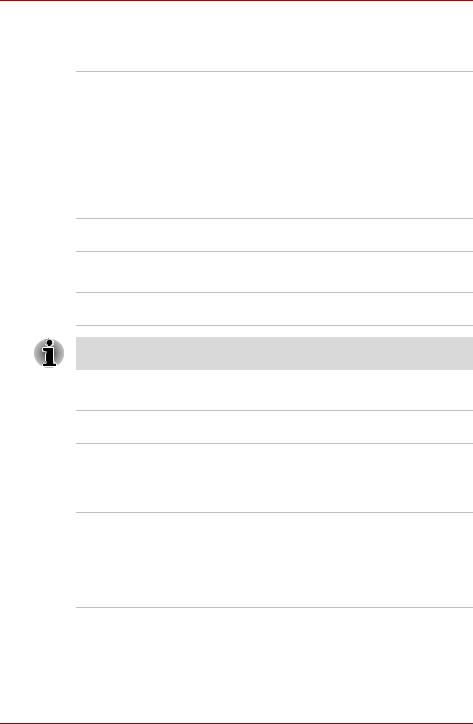
P200 Series Features
Disclaimer (Battery Life)
For more information on the Disclaimer regarding Battery Life, please refer to the Disclaimers section in Chapter 11.
RTC Battery |
The computer has an internal battery to back up |
|
its Real Time Clock (RTC), calender and setup |
|
information. This battery will last for an average of |
|
one month with no external power source. |
AC adapter |
The universal AC adapter provides power to the |
|
system and recharges the batteries when they |
|
are low. It comes with a detachable power cord. |
Floppy Disk Drive devices
External USB Floppy Disk Drive (depends on the model purchased).
TouchPad
The TouchPad control buttons in the palm rest enable control of the on-screen pointer.
The volume control on the right side of the TouchPad and print button may not function with some applications.
Display
17" TFT screen with a resolution of 1440 horizontal × 900 vertical pixels.
Disclaimer (LCD)
For more information on the Disclaimer regarding LCD, please refer to the Disclaimers section in Chapter 11.
Graphics controller ATI Mobility. Radeon™ HD2400/HD2600
(Graphics controller chipset depends on the model purchased)
The graphics controller maximizes display performance. Refer to Display Modes section in Appendix B for more information.
Disclaimer (Graphics Processor Unit ("GPU")
For more information on the Disclaimer regarding Graphic Processor Unit ("GPU"), please refer to the Disclaimers section in Chapter 11.
User’s Manual |
1-3 |
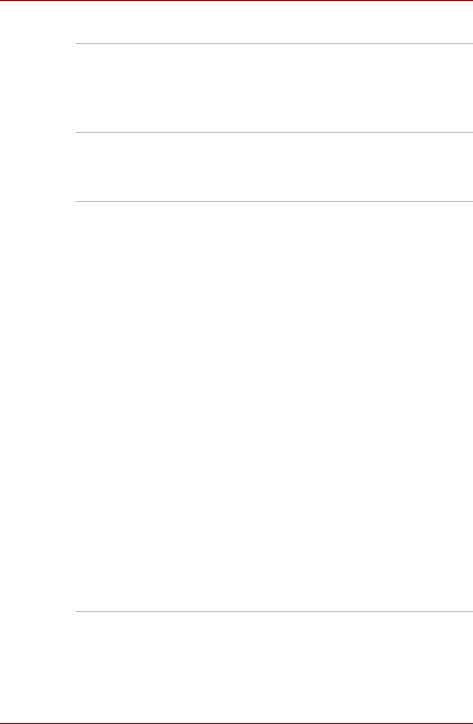
P200 Series Features
Disks
Fixed hard disk 9.5 mm 2.5" hard disk drive (60/80/100/120/160/200 GB) 12.5 mm 2.5" hard disk drive (160/200/250/300 GB)
Serial ATA 2.5 Gb/s
Disclaimer (HDD Drive Capacity)
For more information on the Disclaimer regarding HDD Drive Capacity, please refer to the Disclaimers section in Chapter 11.
DVD Super Multi drive Some models are equipped with a full-size DVD supporting R Double Super Multi drive supporting ±R Double Layer Layer module with dual layer support that lets you
record data to rewritable CD/DVDs as well as run either 12 cm (4.72") or 8 cm (3.15") CD/DVDs without using an adapter. It reads DVD-ROMs at maximum 8x speed and CD-ROMs at maximum 24x speed. It writes CD-Rs at up to 24x speed, CD-RWs at up to 16x speed, DVD-Rs at maximum 8x speed, DVD-RWs at maximum
6x speed, DVD+RWs at maximum 8x speed, DVD+Rs at maximum 8x speed, DVD+R (double layer) at maximum 4x speed, DVD-R (dual layer) at maximum 4x speed and DVD-RAM at maximum 5x speed. This drive supports the following:
■ DVD-ROM |
■ DVD-Video |
■ DVD-R |
■ DVD-RW |
■ DVD+R |
■ DVD+RW |
■ DVD-RAM |
■ DVD+R (double layer) |
■ CD-R |
■ CD-RW |
■ CD-DA |
■ CD-Text |
■DVD-R (dual layer)
■Photo CD (single/multi-session)
■CD-ROM Mode1, Mode2
■CD-ROM XA Mode2 (Form1, Form2)
■Enhanced CD (CD-EXTRA)
User’s Manual |
1-4 |
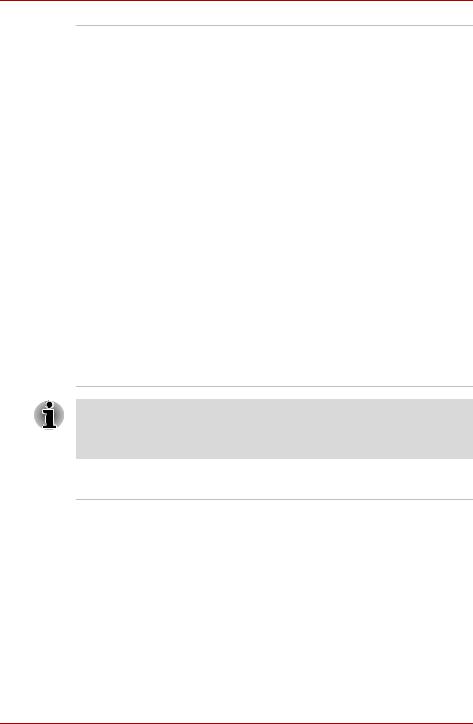
P200 Series Features
HD DVD-ROM drive HD DVD-ROM reads HD DVD-ROMs at maximum 1x speed DVD-ROMs at maximum
8x speed and CD-ROMs at maximum 24x speed. It writes CD-Rs at up to 16x speed, CD-RWs at up to 10x speed, DVD-Rs at maximum 4x speed, DVD-RWs at maximum 6x speed, DVD+RWs at maximum 4x speed, DVD+Rs at maximum
4x speed, DVD+R (double layer) at maximum
2.4x speed, DVD-R (dual layer) at maximum
2x speed and DVD-RAM at maximum 3x speed. This drive supports the following:
■ HD DVD-ROM |
■ DVD-ROM |
■ DVD-R |
■ DVD-RW |
■ DVD+R |
■ DVD+RW |
■ DVD-RAM |
■ DVD-Video |
■ CD-R |
■ CD-RW |
■ CD-DA |
■ CD-Text |
■DVD-R (dual layer)
■DVD+R (double layer)
■Photo CD (single/multi-session)
■CD-ROM Mode1, Mode2
■CD-ROM XA Mode2 (Form1, Form2)
■Enhanced CD (CD-EXTRA)
Computers in this series can be configured with multiple types of optical disc drive. For more information on the optical disc drives available, talk to your dealer. More information on using the optical disc drive can be found in Chapter 4, Operating Basics.
Slots (depending on configuration)
Multiple Digital Media |
This slot lets you easily transfer data from |
Card (SD/SDHC/MMC/ |
devices, such as digital cameras and Personal |
MS/MS Pro/xD) |
Digital Assistants, that use flash-memory. |
|
You can use a memory module in this slot. |
|
|
Express Card |
The Express Card expansion slot that can |
|
accommodate two standard module formats; an |
|
Express Card/34 module and an Express Card/ |
|
54 module. An Express Card module is a small |
|
addin card technology based on the PCI Express |
|
and Universal Serial Bus (USB) interfaces. |
User’s Manual |
1-5 |

|
|
P200 Series Features |
|
|
|
|
Ports (depending on configuration) |
|
|
|
|
|
External monitor |
15-pin analog VGA port supports VESA DDC2B |
|
|
compatible functions. |
|
Universal Serial Bus |
The computer has Six Universal Serial Bus (USB) |
|
|
ports that comply with the USB 2.0 standard, |
|
|
which enables data transfer speeds more than |
|
|
40 times faster than USB 1.1 (which this |
|
|
computer also supports). |
|
i.LINK (IEEE1394a) |
This port enables high-speed data transfer |
|
|
directly from external devices such as digital |
|
|
video cameras. |
|
TV Out |
The 4-pin S-Video port is compatible with PAL or |
|
|
NTSC TV standard, supporting Macrovision 7.02 |
|
|
copy protection. |
|
HDMI |
High Definition Multimedia Interface allows the |
|
|
connection of other High Definition Devices such |
|
|
as Televisions and DVD Players. |
|
Multimedia |
|
|
|
|
|
Sound system |
The integrated Windows® compatible sound |
|
|
system provides support for internal speakers as |
|
|
well as jacks for an external microphone and |
|
|
headphones. |
|
Line In Jack |
Insert standard 3.5 mm jack to listen to audio. |
|
|
|
|
S/PDIF Jack |
Insert standard 3.5 mm jack to listen to audio |
|
|
onspeakers or other external devices. |
|
Headphone jack |
A standard 3.5 mm stereo jack is provided for the |
|
|
connection of external headphones or speakers. |
|
Microphone jack |
A standard 3.5 mm mini microphone jack enables |
|
|
connection of monaural microphone input. |
|
Web Camera |
Record/Send still or video images with this |
|
|
integrated Web Camera. |
User’s Manual |
1-6 |
