Toshiba nb250, nb255 Service Manual
Toshiba Personal Computer
NB250/NB255
Maintenance Manual
TOSHIBA CORPORATION
Copyright
© 2010 by Toshiba Corporation. All rights reserved. Under the copyright laws, this manual cannot be reproduced in any form without the prior written permission of Toshiba. No patent liability is assumed with respect to the use of the information contained herein.
Toshiba Personal Computer NB250/NB255 Maintenance Manual
First edition April.2010
Disclaimer
The information presented in this manual has been reviewed and validated for accuracy. The included set of instructions and descriptions are accurate for the Satellite Series at the time of this manual's production. However, succeeding computers and manuals are subject to change without notice. Therefore, Toshiba assumes no liability for damages incurred directly or indirectly from errors, omissions, or discrepancies between any succeeding product and this manual.
Trademarks
IBM is a registered trademark, and OS/2 and PS/2 are trademarks of IBM Corporation. Microsoft, MS-DOS, Windows, DirectSound and DirectMusic are registered trademarks of Microsoft Corporation.
Intel and Pentium are registered trademarks, and SpeedStep is a trademark of Intel Corporation.
Sound Blaster is a registered trademark of Creative Technology Ltd. Centronics is a registered trademark of Centronics Data Computer Corporation. Photo CD is a trademark of Eastman Kodak.
All other properties are trademarks or registered trademarks of their respective holders.
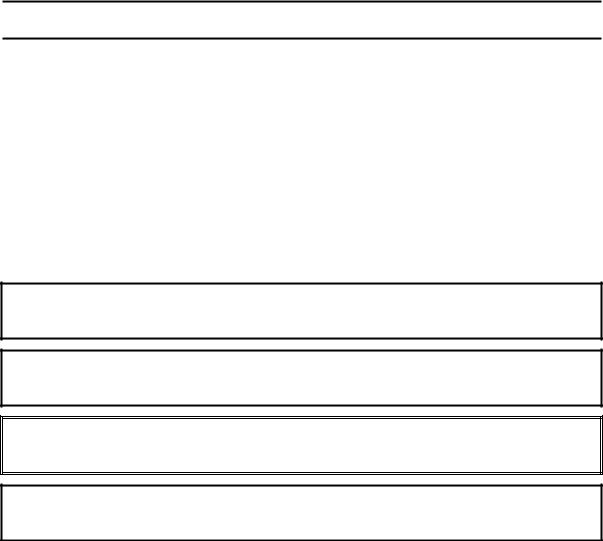
Preface
This maintenance manual describes how to perform hardware service maintenance for the Toshiba Personal Computer Satellite, referred to as the Satellite Series in this manual.
The procedures described in this manual are intended to help service technicians isolate faulty Field Replaceable Units (FRUs) and replace them in the field.
SAFETY PRECAUTIONS
Four types of messages are used in this manual to bring important information to your attention. Each of these messages will be italicized and identified as shown below.
DANGER: “Danger” indicates the existence of a hazard that could result in death or serious bodily injury if the safety instruction is not observed.
WARNING: “Warning” indicates the existence of a hazard that could result in bodily injury if the safety instruction is not observed.
CAUTION: “Caution” indicates the existence of a hazard that could result in property damage if the safety instruction is not observed.
NOTE: “Note” contains general information that relates to your safe maintenance service.
Improper repair of the computer may result in safety hazards. Toshiba requires service technicians and authorized dealers or service providers to ensure the following safety precautions are adhered to strictly.
Be sure to fasten screws securely with the right screwdriver. If a screw is not fully fastened, it could come loose, creating a danger of a short circuit, which could cause overheating, smoke or fire.
If you replace the battery pack or RTC battery, be sure to use only the same model battery or an equivalent battery recommended by Toshiba. Installation of the wrong battery can cause the battery to explode.
NB250/NB255 Series Maintenance Manual |
iii |
The manual is divided into the following parts:
Chapter 1 Hardware Overview describes the Satellite Series system unit and each FRU.
Chapter 2 Troubleshooting Procedures explains how to diagnose and resolve FRU problems.
Chapter 3 Test and Diagnostics describes how to perform test and diagnostic operations for maintenance service.
Chapter 4 Replacement Procedures describes the removal and replacement of the FRUs.
Appendices The appendices describe the following:
Handling the LCD module
Board layout
Pin assignments
Keyboard scan/character codes
Key layout
Screw torque list
Reliability
Conventions
This manual uses the following formats to describe, identify, and highlight terms and operating procedures.
Acronyms
On the first appearance and whenever necessary for clarification, acronyms are enclosed in parentheses following their definition. For example:
Read Only Memory (ROM)
Keys
Keys are used in the text to describe many operations. The key top symbol as it appears on the keyboard is printed in boldface type.
Key operation
NB250/NB255 Series Maintenance Manual |
iv |
Some operations require you to simultaneously use two or more keys. We identify such operations by the key top symbols separated by a plus (+) sign. For example, Ctrl + Pause (Break) means you must hold down Ctrl and at the same time press Pause (Break). If three keys are used, hold down the first two and at the same time press the third.
User input
Text that you are instructed to type in is shown in the boldface type below:
DISKCOPY A: B:
The display
Text generated by the computer that appears on its display is presented in the typeface below:
Format complete
System transferred
NB250/NB255 Series Maintenance Manual |
v |

Table of Contents
Chapter 1 Hardware Overview |
|
||
1.1 |
Features |
............................................................................. |
Error! Bookmark not defined. |
1.2 |
2.5-inch ....................................................................HDD |
Error! Bookmark not defined. |
|
1.3 |
Power Supply .................................................................... |
Error! Bookmark not defined. |
|
1.4 |
Batteries............................................................................. |
|
Error! Bookmark not defined. |
|
1.4.1 ....................................................... |
Main Battery |
Error! Bookmark not defined. |
|
1.4.2 ................................... |
Battery Charging Control |
Error! Bookmark not defined. |
|
1.4.3 ........................................................ |
RTC Battery |
Error! Bookmark not defined. |
Chapter 2 Troubleshooting Procedures |
|
|
2.1 |
Troubleshooting Introduction................................................ |
Error! Bookmark not defined. |
2.2 |
Troubleshooting Flowchart ................................................... |
Error! Bookmark not defined. |
2.3 |
Power Supply Troubleshooting............................................. |
Error! Bookmark not defined. |
2.4 |
Display Troubleshooting....................................................... |
Error! Bookmark not defined. |
2.5 |
Keyboard Troubleshooting ................................................... |
Error! Bookmark not defined. |
2.5 |
External USB Devices Troubleshooting ............................... |
Error! Bookmark not defined. |
2.6 |
TouchPad Troubleshooting ................................................... |
Error! Bookmark not defined. |
2.7 |
Speaker Troubleshooting....................................................... |
Error! Bookmark not defined. |
2.6 |
Wireless LAN Troubleshooting ............................................ |
Error! Bookmark not defined. |
2.7 |
Camera Troubleshooting....................................................... |
Error! Bookmark not defined. |
2.8 |
Bluetooth Troubleshooting ................................................... |
Error! Bookmark not defined. |
2.9 |
2in1 card Troubleshooting .................................................... |
Error! Bookmark not defined. |
2.12 |
HDD/SSD Troubleshooting ................................................ |
Error! Bookmark not defined. |
2.13 |
CRT Troubleshooting.......................................................... |
Error! Bookmark not defined. |
2.14 |
LAN Troubleshooting ......................................................... |
Error! Bookmark not defined. |
2.17 |
3G Troubleshooting............................................................ |
Error! Bookmark not defined. |
NB250/NB255 Series Maintenance Manual |
vi |
Chapter 3 Tests and Diagnostics |
|
|
3.1 |
The Diagnostic Test ............................................................. |
Error! Bookmark not defined. |
3.2 |
Executing the Diagnostic Test ............................................. |
Error! Bookmark not defined. |
3.3 |
Display Configuration ......................................................... |
Error! Bookmark not defined. |
3.4 |
Audio sound Test ................................................................. |
Error! Bookmark not defined. |
3.5 |
Fan ON/OFF Test .................................................................................................................. |
9 |
3.6 |
Main Battery Charge Test.................................................................................................... |
11 |
3.7FDD Test..........................................................................................................................…11
3.8 |
Memory Check..................................................................................................................... |
14 |
3.9 |
Keyboard Test...................................................................... |
Error! Bookmark not defined. |
3.10 |
Mouse (Pad) Test ................................................................................................................. |
16 |
3.11 |
LCD Pixels Mode Test ........................................................................................................ |
17 |
3.12 |
Magnetic switch Test ........................................................................................................... |
18 |
3.13 |
LAN Test ............................................................................................................................. |
20 |
3.14 |
RTC Test.............................................................................................................................. |
23 |
3.153D-Gsensor……..…...………….…….…………….…….………...…….......... .24
3.161stHDDTest …………………………....………….……….……....….…………...28
3.17RDMI Test………………...………………………………….…...…..…………….30
3.18WDMI Test ………….…………………...….…………….…....…....……………31
3.19Toshiba Logo set……………………………...........................................................33
3.20Dynabook Logo set…………………………………………..……………………..35 3.21 TP TYPE R/W TEST…………………………………….…...………………..38
3.22 EEPROM setting…………………………………………………………………….41
NB250/NB255 Series Maintenance Manual |
vii |
Chapter 4 |
Replacement Procedures |
|
4.1 |
General .............................................................................. |
Error! Bookmark not defined. |
|
Safety Precautions ............................................................. |
Error! Bookmark not defined. |
|
Before You Begin.............................................................. |
Error! Bookmark not defined. |
|
Disassembly Procedures .................................................... |
Error! Bookmark not defined. |
|
Assembly Procedures......................................................... |
Error! Bookmark not defined. |
|
Tools and Equipment......................................................... |
Error! Bookmark not defined. |
|
Screw Tightening Torque .................................................. |
Error! Bookmark not defined. |
|
Colors of Screw Shanks..................................................... |
Error! Bookmark not defined. |
|
Symbols of Screws on the Laptop Body............................ |
Error! Bookmark not defined. |
|
Symbol examples............................................................... |
Error! Bookmark not defined. |
4.2 |
Battery ............................................................................... |
Error! Bookmark not defined. |
|
Removing the Battery Pack ............................................... |
Error! Bookmark not defined. |
|
Installing the Battery Pack................................................. |
Error! Bookmark not defined. |
4.3 |
HDD .................................................................................. |
Error! Bookmark not defined. |
|
Removing the HDD ........................................................... |
Error! Bookmark not defined. |
|
Installing the HDD............................................................. |
Error! Bookmark not defined. |
4.4 |
Memory ............................................................................. |
Error! Bookmark not defined. |
|
Removing the Optional Memory....................................... |
Error! Bookmark not defined. |
|
Installing the Optional Memory ........................................ |
Error! Bookmark not defined. |
4.5 |
WLAN Card ...................................................................... |
Error! Bookmark not defined. |
|
Removing the WLAN Card ............................................... |
Error! Bookmark not defined. |
|
Installing the WLAN Card................................................. |
Error! Bookmark not defined. |
4.6 |
Hinge Cover and Keyboard............................................... |
Error! Bookmark not defined. |
|
Removing the Hinge Cover ............................................... |
Error! Bookmark not defined. |
|
Removing the Keyboard.................................................... |
Error! Bookmark not defined. |
|
Installing the Hinge Cover and Keyboard ......................... |
Error! Bookmark not defined. |
4.7 |
Power Board...................................................................... |
Error! Bookmark not defined. |
|
Removing the Power Board............................................... |
Error! Bookmark not defined. |
|
Installing the Power Board ................................................ |
Error! Bookmark not defined. |
4.8 |
Logic Upper Assembly...................................................... |
Error! Bookmark not defined. |
NB250/NB255 Series Maintenance Manual |
viii |
|
Removing the Logic Upper Assembly ............................... |
Error! Bookmark not defined. |
|
Installing the Logic Upper Assembly ................................ |
Error! Bookmark not defined. |
4.9 |
Speaker............................................................................... |
Error! Bookmark not defined. |
|
Removing the Speaker ....................................................... |
Error! Bookmark not defined. |
|
Installing the Speaker......................................................... |
Error! Bookmark not defined. |
4.10 |
Touch Pad .......................................................................... |
Error! Bookmark not defined. |
|
Removing the touch pad bracket........................................ |
Error! Bookmark not defined. |
|
Installing the Touch Pad Bracket ....................................... |
Error! Bookmark not defined. |
4.11 |
Motherboard....................................................................... |
Error! Bookmark not defined. |
|
Removing the Motherboard ............................................... |
Error! Bookmark not defined. |
|
Installing the Motherboard................................................. |
Error! Bookmark not defined. |
4.12 |
Thermal Fan Module.......................................................... |
Error! Bookmark not defined. |
|
Removing the Thermal Fan Module .................................. |
Error! Bookmark not defined. |
|
Installing the Thermal Fan Module.................................... |
Error! Bookmark not defined. |
4.13 |
LCD Bezel Assembly ........................................................ |
Error! Bookmark not defined. |
|
Removing the LCD Bezel Assembly ................................. |
Error! Bookmark not defined. |
|
Installing the LCD Bezel Assembly................................... |
Error! Bookmark not defined. |
4.14 |
LCD Module ...................................................................... |
Error! Bookmark not defined. |
|
Removing the LCD Module............................................... |
Error! Bookmark not defined. |
|
Installing the LCD Module ................................................ |
Error! Bookmark not defined. |
4.15 |
Camera module LVDS cable ............................................. |
Error! Bookmark not defined. |
|
Removing the Camera module and LVDS Cable .............. |
Error! Bookmark not defined. |
|
Installing the Camera module and LVDS Cable................ |
Error! Bookmark not defined. |
NB250/NB255 Series Maintenance Manual |
ix |
Figures |
|
|
|
Figure 4.1 Removing the Battery Pack ................................... |
Error! Bookmark not defined. |
||
Figure 4.2 Removing the HDD door ....................................... |
Error! Bookmark not defined. |
||
Figure 4.3 Removing the HDD from the HDD bay ................ |
Error! Bookmark not defined. |
||
Figure 4.4 Removing the HDD plate....................................... |
Error! Bookmark not defined. |
||
Figure 4.5 Removing the RAM door....................................... |
Error! Bookmark not defined. |
||
Figure 4.6 Removing the RAM from the laptop ..................... |
Error! Bookmark not defined. |
||
Figure 4.7 |
Removing the WLAN card .................................... |
Error! Bookmark not defined. |
|
Figure 4.8 |
Removing the screws from the bottom of the laptopError! Bookmark not defined. |
||
Figure 4.9 |
Detaching three hinge cap hooks ........................... |
Error! Bookmark not defined. |
|
Figure 4.10 Removing the Hinge Cover ................................. |
Error! Bookmark not defined. |
||
Figure 4.11 |
Removing the keyboard ....................................... |
Error! Bookmark not defined. |
|
Figure 4.12 |
Removing the Power Board................................. |
Error! Bookmark not defined. |
|
Figure 4.13 |
Removing three screws from under the keyboardError! Bookmark not defined. |
||
Figure 4.14 Freeing cables and antennas from the logic upper assemblyError! Bookmark not defined. Figure 4.15 Removing the first pair of screws from the hinge saddleError! Bookmark not defined.
Figure 4.16 |
Removing the second pair of screws from the hinge saddleError! Bookmark not defined. |
|
Figure 4.17 |
Detaching the cables from under the keyboard ... |
Error! Bookmark not defined. |
Figure 4.18 |
Removing the speaker.......................................... |
Error! Bookmark not defined. |
Figure 4.19 |
Removing the screws from the touch pad bracketError! Bookmark not defined. |
|
Figure 4.20 Removing the motherboard from logic lower assemblyError! Bookmark not defined.
Figure 4.21 Removing the DC IN plate .................................. |
Error! Bookmark not defined. |
|
Figure 4.22 Removing the DC IN connector and cable .......... |
Error! Bookmark not defined. |
|
Figure 4.23 Picking up the motherboard................................. |
Error! Bookmark not defined. |
|
Figure 4.24 Aligning the motherboard connectors.................. |
Error! Bookmark not defined. |
|
Figure 4.25 Installing the DC IN connector............................ |
Error! Bookmark not defined. |
|
Figure 4.26 Removing the Thermal Fan Module.................... |
Error! Bookmark not defined. |
|
Figure 4.27 |
Applying the thermal pad on the thermal module Error! Bookmark not defined. |
|
Figure 4.28 |
Removing screws from the LCD Bezel AssemblyError! Bookmark not defined. |
|
Figure 4.29 |
Removing the bezel from the hinge wall ............. |
Error! Bookmark not defined. |
Figure 4.30 |
Removing the bezel from the display assembly .. |
Error! Bookmark not defined. |
NB250/NB255 Series Maintenance Manual |
x |
Figure 4.31 |
Removing the screws from the LCD module ....... |
Error! Bookmark not defined. |
Figure 4.32 |
Removing the LCD Hinge Assembly................... |
Error! Bookmark not defined. |
Figure 4.33 |
Removing the Camera from the LCD panel......... |
Error! Bookmark not defined. |
Figure 4.34 Removing the LVDS cable from the LCD moduleError! Bookmark not defined. |
|
|
Appendices |
|
|
Appendix A |
Handling the LCD Module .......................................................................................... |
A-1 |
Appendix B |
Board Layout ............................................................................................................... |
B-1 |
Appendix C |
Pin Assignments........................................................................................................... |
C-1 |
Appendix D |
Keyboard Scan/Character Codes ................................................................................. |
D-1 |
Appendix E |
Key Layout................................................................................................................... |
E-1 |
Appendix F |
Series Screw Torque List .............................................................................................. |
F-1 |
Appendix G |
Reliability..................................................................................................................... |
G-1 |
NB250/NB255 Series Maintenance Manual |
xi |

Chapter 1
Hardware Overview

1 Hardware Overview
Chapter 1 |
Contents |
|
|
1.1 |
Features |
.................................................................................................................. |
1-1 |
1.2 |
2.5-inch .........................................................................................................HDD |
1-8 |
|
1.3 |
Power Supply ......................................................................................................... |
1-9 |
|
1.4 |
Batteries................................................................................................................ |
|
1-11 |
|
1.4.1 ......................................................................................... |
Main Battery |
1-11 |
|
1.4.2 ..................................................................... |
Battery Charging Control |
1-11 |
|
1.4.3 .......................................................................................... |
RTC Battery |
1-12 |
NB250/NB255 Maintenance Manual |
1-ii |

1 Hardware Overview
Figures |
|
|
Figure 1-1A |
ID Parts Description Placement Part A.......................................................... |
1-4 |
Figure 1-2 |
S-ATA HDD .................................................................................................. |
1-8 |
Tables |
|
|
Table 1-1 |
HDD Specifications ....................................................................................... |
1-8 |
Table 1-2 |
Quick/Normal Charging Time ..................................................................... |
1-11 |
NB250/NB255 Maintenance Manual |
1-iii |
1.1 Features |
1 Hardware Overview |
1.1Features
The Toshiba NB200 is a small-size PC notebook equipped with an Intel® AtomTM Processor, providing high-speed processing capabilities and advanced features. The computer employs a lithium ion battery that allows it to be battery-operated for long periods of time. The display uses 10.1-inch WSVGA LCD panel. Many features can be Built To Order (BTO) to customize the system for each user.
The computer has the following features:
Processor
The computer is equipped with an Intel® PineviewTM Processor.
Memory (BTO)
The computer has one SODIMM slot which comes standard with 1GB/2GB, accepting BTO for your memory requirements. It can incorporate up to 1 GB (XP) or 2 GB (Vista/Linux) of main memory. It supports DDR3 at 667MHz.
Battery Pack (BTO)
The computer is powered by one rechargeable and removable lithium ion battery pack. The capacity can be either 3-cell or 6-cell, depending on the model of the computer.
RTC Battery
The internal RTC battery backs up the Real Time Clock and calendar.
Hard Disk Drive (HDD)
The computer accommodates a 9.5 mm HDD with the following storage capacities:
160/250GB, S-ATA (5,400rpm)
Additional HDD sizes may be introduced.
Display
The LCD display comes with the following:
10.1" CSVLCD, 1024 x 600 Resolution
NB250/NB255 Maintenance Manual |
1-1 |
1 Hardware Overview |
1.1 Features |
Graphics
The computer uses Intel® NM10 Express Chipset for integrated graphics display.
Keyboard
The computer is equipped with a tile or flat keyboard. It comes with 85 or 86 keys supported and with optional Windows and application keys (except for Linux models).
Pointing Device
The integrated Touch Pad and two control buttons in the palm rest allow control of the onscreen pointer and support functions such as the scrolling of windows.
External Monitor Port
The analog VGA port provides support for VESA DDC2B compatible functions. A WDDM driver is ready for Vista.
Universal Serial Bus (USB) Ports
The computer has three USB 2.0 ports. It is supported to daisy-chain a maximum of 127 USB devices. The serial data transfer rate is 480 Mbps or 12 Mbps and 1.5 Mbps. These ports support PnP installation and hot plugging.
Bridge Media Slot
This slot allows you to insert SD/SDHC, MiniSD/ MicroSD (through adapter) and MMC memory cards. This model does not support CF cards, SmartMedia cards and Memory Sticks.
Sound system
The integrated sound system is composed of one 1.0W Zylux / FG internal speaker, an internal microphone and standard MIC-IN ports.
Internal Camera
A VGA webcam supports 0.3M pixels and comes with an LED indicator. The camera is not a rotation type.
NB250/NB255 Maintenance Manual |
1-2 |
1.1 Features |
1 Hardware Overview |
Internal Microphone
The computer has a built-in internal microphone equipped with echo-cancellation.
Headphones/Line-out Jack
This jack connects speakers or stereo headphones. When connected to speakers or headphones, the internal speaker is automatically disabled.
Microphone/Line-in Jack
A 3.5mm mini microphone jack enables connection of a three-conductor microphone for monaural input and also enables the connection of a stereo device for audio input.
LAN
The computer has built-in support for 10M/100M Ethernet LAN (10/100 megabits per second, 10/100BASE-T). It employs a Realtek 8105E for 10M/100Mbit LAN.
Wireless LAN (BTO)
Some computers in this series are equipped with a Wireless LAN (WLAN) card. This WLAN module may come with the following types (depending on the model):
Atheros 802.11 bg (HB95 1x1)
NB250/NB255 Maintenance Manual |
1-3 |
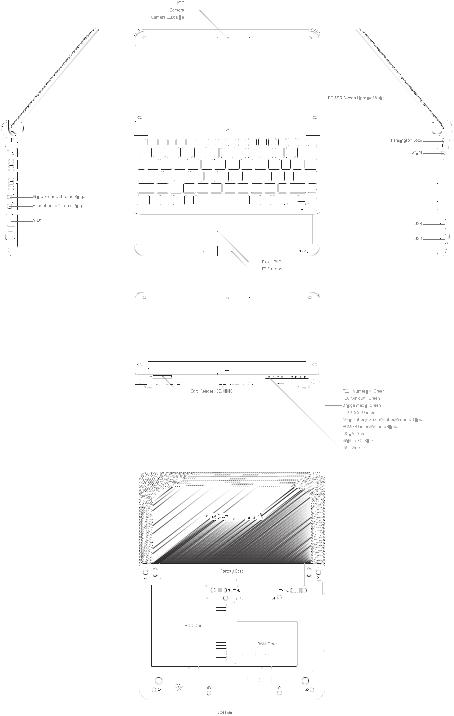
1 Hardware Overview |
1.1 Features |
Figure 1-1A shows the computer and its system unit configuration.


 External monitor port
External monitor port

 Thermal vent holes
Thermal vent holes


 USB ( USB Sleep and Charge function
USB ( USB Sleep and Charge function 
 is supported by this port only. )
is supported by this port only. )
Figure 1-1A ID Parts Description Placement Part A
NB250/NB255 Maintenance Manual |
1-4 |
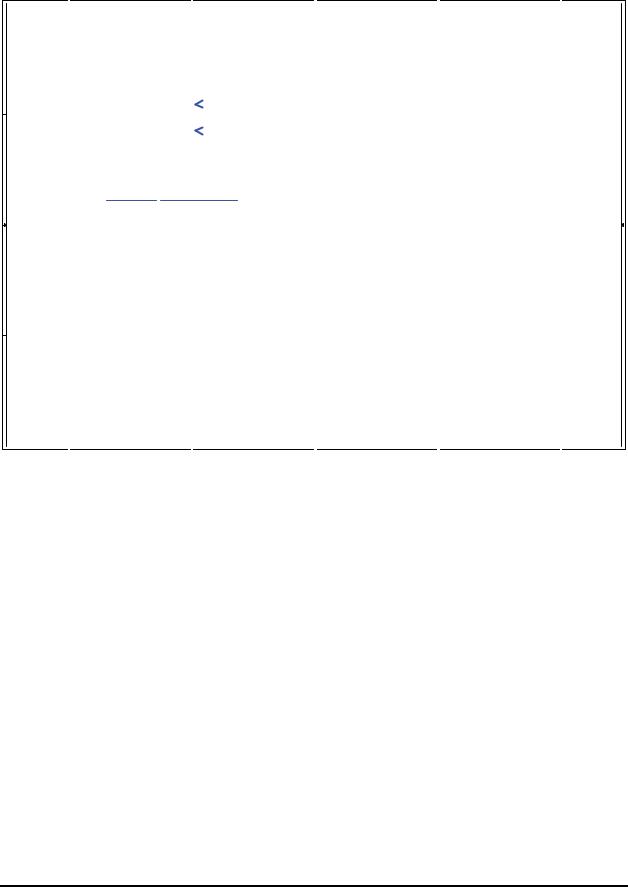
1.1 Features |
1 Hardware Overview |
1
2
3
4
A |
B |
C |
D |
E |
Compal Confidential |
|
|
|
|
|
|
|
|
|
|
|
|
|
|
|
|
|
|
|
|
|
|
|
|
|
|
|
|
|
|
|
|
|
|
|
|
|
|
|
|
|
|
|
|
|
|
|
|
|
|
|
|
|
|
|
|
|
|
|
|
|
|||||||||
Model Name : KAVAA |
|
|
|
Fan Control |
|
|
Intel Diamondville SC |
|
Thermal Sensor |
|
|
Clock Generator |
|
|
|
|
|
|
|
|
|
|
|
|
|
|
|
|||||||||||||||||||||||||||||||||||||||||||
File Name : LA-5121P |
|
|
|
|
|
page 28 |
|
|
|
|
|
|
|
|
|
|
|
|
|
|
|
|
|
|
|
|
|
|
EMC1402 |
|
|
|
SLG8SP556VTR |
|
|
|
|
|
|
|
|
|
|
|
|
|
|
|
||||||||||||||||||||||
|
|
|
|
|
|
|
|
|
|
|
|
FCBGA8-437 Pins |
|
|
|
|
|
|
|
|
|
|
|
|
|
|
|
|
|
|
|
|
|
|
|
|
||||||||||||||||||||||||||||||||||
|
|
|
|
|
|
|
|
|
|
|
|
|
|
|
|
|
|
|
|
|
|
|
|
|
|
|
|
|
|
page 4 |
|
|
|
|
|
|
page 12 |
|
|
|
|
|
|
|
|
|
|
|
|
|
|
|
||||||||||||||||||
|
|
|
|
|
|
|
|
|
|
|
|
|
|
|
|
|
|
|
|
|
|
|
|
|
|
(22x22mm) |
page 4,5 |
|
|
|
|
|
|
|
|
|
|
|
|
|
|
|
|
|
|
|
|
|
|
|
|
|
|
|
|
|
1 |
|||||||||||||
|
|
|
|
|
|
|
|
|
|
|
|
|
|
|
|
|
|
|
|
|
|
|
|
|
|
|
|
|
|
|
|
|
|
|
|
|
|
|
|
|
|
|
|
|
|
|
|
|
|
|
|
|
|
|
||||||||||||||||
|
|
|
|
|
|
|
|
|
|
|
|
|
|
|
|
|
|
|
|
|
|
|
|
|
|
|
|
|
|
|
|
|
|
|
|
|
|
|
|
|
|
|
|
|
|
|
|
|
|
|
|
|
|
|
|
|
|
|
|
|
|
|
|
|
|
|
|
|
|
|
|
|
|
|
|
|
|
|
|
|
|
|
|
|
|
|
|
|
|
|
|
|
|
|
|
|
|
|
FSB |
|
|
|
|
|
|
|
|
|
|
|
|
|
|
|
|
|
|
|
|
|
|
|
|
|
|
|
|
|
|
|
|
|
|
|
|
|
|
||||
|
|
|
|
|
|
|
|
|
|
|
|
|
|
|
|
|
|
|
H_A#(3..31) |
|
|
400/533MHz |
|
|
H_D#(0..63) |
|
|
|
|
|
|
|
|
|
|
|
|
|
|
|
|
|
|
|
|
|
|
|
|
|
|
|
|
|
|
|
||||||||||||||
|
|
|
|
|
|
|
|
|
|
|
|
|
|
|
|
|
|
|
|
|
|
|
|
|
|
|
|
|
|
|
|
|
|
|
|
|
|
|
|
|
|
|
|
|
|
|
|
|
|
|
|
|
|
|
|
|
|
|
|
|
|
|
|
|||||||
|
|
|
|
|
|
|
|
|
|
|
|
|
|
|
|
|
|
|
|
|
|
|
|
|
|
|
|
|
|
|
|
|
|
|
|
|
|
|
|
|
|
|
|
|
|
|
|
|
|
|
|
|
|
|
|
|
|
|
|
|
|
|
|
|
|
|
|
|
|
|
|
|
|
|
|
|
|
|
CRT Conn. |
|
|
|
|
|
|
|
|
|
|
Intel Calistoga GSE |
|
|
|
|
|
|
|
|
|
|
|
|
|
|
|
|
|
|
|
|
|
|
|
|
|
|
|
|
|
|
|
|
|
||||||||||||||||||
|
|
|
|
|
|
|
|
|
|
page 14 |
|
|
|
|
|
|
|
|
|
|
|
|
|
|
|
|
|
|
|
|
|
|
|
|
|
|
Memory BUS(DDRII) |
|
|
200pin DDRII-SO-DIMM |
|
|
|
|
|
|
|
|
||||||||||||||||||||||
|
|
|
|
|
|
|
|
|
|
|
|
|
|
|
|
|
|
|
|
|
|
|
|
|
|
FCBGA998 |
|
|
|
|
|
|
|
|
|
|
|
|
|
|
|
|
page 11 |
|
|
|
|
|
|
|
|
|||||||||||||||||||
|
|
|
|
|
|
|
|
|
|
|
|
|
|
|
|
|
|
|
|
|
|
|
|
|
|
|
|
|
|
|
|
|
|
|
|
|
|
|
|
|
|
|
|
|
|
|
|
|
|
|
|
|
|
|
|
|
|
|
||||||||||||
|
|
|
|
|
|
|
|
LED Conn. |
|
|
|
|
LVDS |
|
|
|
|
|
|
|
|
(27x27mm) |
|
|
|
|
|
|
|
1.8V DDRII 400/533 |
|
|
|
|
|
|
|
|
|
|
|
|
|
|
|
|
|
|
|
|
|
|
|
|
|
|
||||||||||||||
|
|
|
|
|
|
|
|
|
|
page 13 |
|
|
|
ONE CHANNEL |
|
|
|
|
|
|
|
|
|
|
|
|
|
|
|
|
|
|
|
|
|
|
|
|
|
|
|
|
|
|
|
|
|
|
|
|
|
|
|
|||||||||||||||||
|
|
|
|
|
|
|
|
|
|
|
|
|
|
|
|
|
|
|
|
|
|
|
|
|
|
|
|
|
page 6,7,8,9,10 |
|
|
|
|
|
|
|
|
|
|
|
|
|
|
|
|
|
|
|
|
|
|
|
|
|
|
|
|
|
|
|
|
|
||||||||
|
|
|
|
|
|
|
|
|
|
|
|
|
|
|
|
|
|
|
|
|
|
|
|
|
|
|
|
|
|
|
|
|
|
|
|
|
|
|
|
|
|
|
|
|
|
|
|
|
|
|
|
|
|
|
|
|
|
|
|
|
|
|
|
|
|
|
|
|
||
|
|
|
|
|
|
|
|
|
|
|
|
|
|
|
|
|
|
|
|
|
|
DMI x 2 |
|
|
|
|
|
|
|
|
|
|
|
|
|
|
|
|
|
|
|
|
|
|
|
|
|
|
|
|
|
|
|
|
|
|
|
|
|
|
|
|||||||||
|
|
|
|
|
|
|
|
|
|
|
|
|
|
|
|
|
|
|
|
|
|
|
|
|
|
|
|
|
|
|
|
|
|
|
|
|
|
|
|
|
|
USB Conn X3 |
|
|
Int. Camera |
|
|
|
|
|
|
|
|
|
|
|
|
|
|
2 |
||||||||||
|
|
|
|
|
PCIeMini Card |
|
PCIeMini Card |
|
|
|
|
|
|
|
|
|
|
|
|
|
|
|
|
|
|
|
|
|
|
|
|
|
|
|
|
USB port 0,2,7 |
|
|
|
|
|
USB port 1 |
|
|
|
|
|
|
|
|
|
|
|
|
|
|
|
|
|
|
||||||||||
|
|
|
|
|
WiMax |
|
3G |
|
|
|
|
|
|
|
|
|
|
|
|
|
|
|
|
|
|
|
|
|
|
|
|
|
|
|
|
|
page 20 |
|
|
|
|
page 21 |
|
|
|
|
|
|
|
|
|
|
|
|
|
|
|
|||||||||||||
|
|
|
|
|
|
|
USB port 4 |
|
USB port 5 |
|
|
|
|
|
USB |
|
|
|
|
|
|
|
|
|
|
|
|
|
|
USB |
|
|
|
|
|
|
|
|
|
|
|
|
|
|
|
|
|
|
|
|
|
|
|
|
|
|
|
|
|
|
|
|||||||||
|
|
|
|
|
|
|
page 19 |
|
page 19 |
|
|
|
|
|
|
|
|
|
|
|
|
|
|
|
|
|
|
|
|
|
|
|
|
|
|
|
BT conn |
|
Touch Screen conn |
|
|
|
|
|
|
|
|
|
|
|
|
|
|
|
|
|||||||||||||||
|
|
|
|
|
PCIeMini Card |
|
|
|
|
|
|
|
|
|
5V 480MHz |
|
|
|
|
|
|
|
|
|
|
|
|
|
5V 480MHz |
|
|
|
|
|
|
|
|
|
|
|
|
|
|
|
|
|
|
|||||||||||||||||||||||
|
|
|
|
|
|
PCIeMini Card |
|
|
|
PCIe 1x [2,4] |
|
|
Intel ICH7M |
|
|
|
|
|
|
|
USB port 6 |
|
|
BTO USB port 4 ,5 |
|
|
|
|
|
|
|
|
|
|
|
|
|
|
|
|
|
|
||||||||||||||||||||||||||||
|
|
|
|
|
WLAN |
|
GPS |
|
|
|
|
|
|
|
|
|
|
|
|
|
page 21 |
|
|
|
|
|
|
|
page 20 |
|
|
|
|
|
|
|
|
|
|
|
|
|
|
|
|
|||||||||||||||||||||||||
|
|
|
|
|
|
|
|
|
1.5V 2.5GHz(250MB/s) |
|
|
|
|
|
|
|
|
|
|
|
|
|
|
|
|
|
|
|
|
|
|
|
|
|
|
|
|
|
|
|
|
|
||||||||||||||||||||||||||||
|
|
|
|
|
|
|
PCIe port 2 |
|
USB port 5 |
|
|
|
|
|
|
|
|
|
|
|
|
|
|
|
|
|
|
|
|
|
|
|
|
|
|
|
|
|
|
|
|
|
|
|
|
|
|
|
|
|
|
|
|
|
|
|
|
|
|
|
|
|
|
|
|
|
||||
|
|
|
|
|
|
|
page 19 |
|
page 19 |
|
|
|
|
|
|
|
|
|
|
|
|
|
BGA-652 |
|
|
|
|
|
|
|
|
|
|
|
|
|
|
|
|
|
|
|
|
|
|
|
|
|
|
|
|
|
|
|
|
|
|
|
|
|||||||||||
|
|
|
|
|
|
|
|
|
|
|
|
|
|
|
|
|
|
|
PCIe 1x |
|
|
|
|
|
|
|
|
|
|
|
|
|
|
|
|
|
|
|
|
|
|
|
|
|
|
|
|
|
|
|
|
|
|
|
|
|
|
|
|
|||||||||||
|
|
|
|
|
|
|
|
|
|
|
|
|
|
|
|
|
|
|
|
|
|
|
(31x31mm) |
|
|
|
|
|
|
|
|
|
|
|
|
|
|
|
|
|
|
|
|
|
|
|
|
|
|
|
|
|
|
|
|
|
|
|
|
|||||||||||
|
|
|
|
|
|
RJ45 |
|
|
RTL8103EL 10/100M |
|
|
|
|
|
|
|
|
|
|
|
|
|
|
|
|
SATA port 0 |
|
|
|
|
|
|
|
|
|
|
|
|
|
|
|
|
|
|
|
|
|
|
|
|
|
|
|
|
||||||||||||||||
|
|
|
|
|
|
|
|
|
1.5V 2.5GHz(250MB/s) |
|
|
|
|
|
|
|
|
|
|
|
|
|
SATA HDD&SSD |
|
|
|
|
|
|
|
|
|
|
|
|
|
|
|
|
|
|
|
|
|||||||||||||||||||||||||||
|
|
|
|
|
|
page 24 |
|
|
PCIe port 3 |
page 24 |
|
|
|
|
|
|
|
|
|
|
|
|
|
|
|
|
|
|
|
|
|
|
|
|
|
|
|
|
|
|
|
|
|
|
|
|
|
|
|
|
|
|
|
|
|
|
||||||||||||||
|
|
|
|
|
|
|
|
|
|
|
|
USB |
|
|
|
|
page 15,16,17,18 |
5V 1.5GHz(150MB/s) |
|
|
|
|
|
|
page 21 |
|
|
|
|
|
|
|
|
|
|
|
|
|
|
|
|
|
|
|
||||||||||||||||||||||||||
|
|
|
|
|
|
|
|
|
|
|
|
|
|
|
|
|
|
|
|
|
|
|
|
|
|
|
|
|
|
|
|
|
|
|
|
|
|
|
|
|||||||||||||||||||||||||||||||
|
|
|
|
|
|
|
|
|
|
|
|
|
|
|
|
|
|
|
|
|
|
|
|
|
|
|
|
|
|
|
|
|
|
|
|
|
|
|
|
|
|
|
|
|
|
|
|
|
|
|
|
|
|
|
|
|
||||||||||||||
|
|
|
|
|
|
|
|
|
|
|
|
|
|
|
|
|
|
|
|
|
|
|
|
|
|
|
|
|
|
|
|
|
|
|
|
|
|
|
|
|
|
|
|
|
|
|
|
|
|
|
|
|
|
|
|
|
||||||||||||||
|
|
|
|
|
|
|
|
|
|
Card Reader |
|
|
|
|
|
|
|
|
|
|
|
|
|
|
|
|
|
|
|
|
|
|
|
|
|
|
|
|
|
|
|
|
|
|
|
|
|
|
|
|
|
|
|
|
|
|
|
|
|
|
|
3 |
||||||||
|
RTC CKT. |
|
|
|
|
|
|
|
|
RTS5159 2IN1 |
|
5V 480MHz |
|
|
|
|
|
|
|
|
|
|
|
|
|
|
|
|
|
|
|
|
|
|
|
|
|
|
|
|
|
|
|
|
|
|
|
|
|
|
|
|
|
|
|
|
|
|
|
|||||||||||
|
page 16 |
|
|
|
|
|
|
|
|
USB port 3 |
page 25 |
|
|
|
|
|
|
|
|
|
|
|
|
|
|
LPCBUS |
3.3V33 MHz |
|
HD Audio |
|
|
3.3V 24.576MHz/48Mhz |
|
|
|
|
|
|
|
|
|
|
|
|
|
|
|
|
|
|
|
|
|
|
|
|
||||||||||||||
|
|
|
|
|
|
|
|
|
|
|
|
|
|
|
|
|
|
|
|
|
|
|
|
|
|
|
|
|
|
|
|
|
|
|
|
|
|
|
|
|
|
|
|
|
|
|
|
|
|
|
|
|
|
|
|
|
||||||||||||||
|
|
|
page 30 |
|
|
|
|
|
|
|
|
|
|
|
|
|
|
|
|
|
|
|
|
|
|
|
|
|
|
|
|
|
|
|
|
|
|
|
|
|
|
|
|
|
ALC272 |
-GR |
|
|
|
|
|
|
|
|
||||||||||||||||
|
DC/DC Interface CKT. |
|
|
|
|
|
|
|
|
|
|
|
|
|
|
|
|
|
|
|
|
|
|
|
|
|
|
|
|
|
|
|
|
|
|
|
|
|
|
|
|
|
|
|
|
|
|
|
|
|
|
|
|
|
|
|
|
|
|
|
|
|
|
|
||||||
|
|
|
|
|
|
|
|
|
|
|
|
|
|
|
|
|
|
|
|
|
|
|
|
|
|
|
|
|
|
|
|
|
|
|
|
|
|
|
|
|
|
|
|
|
|
|
|
|
|
|
HDA Codec |
|
|
|
|
|
|
|
|
|
|
|
||||||||
|
|
|
|
|
|
|
|
|
|
|
|
|
|
|
|
|
|
|
|
|
|
|
|
|
|
|
|
|
|
|
|
|
|
|
|
|
|
|
|
|
|
|
|
|
|
|
|
|
|
|
|
|
|
|
page 22 |
|
|
|
|
|
|
|
|
|
|
|
||||
|
|
|
|
|
|
|
|
|
|
|
|
|
|
|
|
|
|
|
|
|
|
|
|
|
|
|
|
|
|
|
|
|
|
|
|
|
|
|
|
|
|
|
|
|
|
|
|
|
|
|
|
|
|
|
|
|
|
|
|
|
|
|
|
|
|
|
|
|
|
|
|
Power Circuit DC/DC |
|
|
|
|
|
|
|
|
|
|
|
|
|
|
Debug Port |
|
|
ENE KB926 D3 |
|
|
|
|
|
|
|
|
|
|
|
|
|
|
|
|
|
|
|
|
|
|
|
|
|
|
|
|
|
|
|
|
|
|
|
|
|||||||||||||||
|
|
|
|
|
|
|
|
|
|
|
|
|
|
|
|
|
page 28 |
|
|
|
|
page 26 |
|
|
|
|
|
|
|
|
|
|
|
|
|
|
|
|
|
|
|
|
|
|
|
|
|
|
|
|
|
|
|
|
|
|
|
|
||||||||||||
|
|
|
|
|
|
|
|
|
|
|
|
|
|
|
|
|
|
|
|
|
|
|
|
|
|
|
|
|
|
|
|
|
|
|
|
|
|
|
|
|
|
|
|
|
|
|
|
|
|
|
|
|
|
|
|
|
|
|
|
|
|
|
|
|
|
|
|
|
|
|
|
|
page 31~37 |
|
|
|
|
|
|
|
|
|
|
|
|
|
|
|
|
|
|
|
|
|
|
|
|
|
|
|
|
|
|
|
|
|
|
|
|
|
|
|
|
|
|
|
|
|
|
|
|
|
|
|
|
|
|
|
|
|
|
AMP. |
|
|
|
|
|||||
|
|
|
|
|
|
|
|
|
|
|
|
|
|
|
|
|
|
|
|
|
|
|
|
|
|
|
|
|
|
|
|
|
|
|
|
|
|
|
|
|
|
|
Int. |
|
|
|
|
|
|
|
|
|
|
|
|
|
TPA6017 |
|
|
|
|
|||||||||
|
|
|
|
|
|
|
|
|
|
|
|
|
|
|
|
|
|
|
|
|
|
|
|
|
|
|
|
|
|
|
|
|
|
|
|
|
|
|
|
|
|
|
|
|
|
|
|
MIC CONN |
|
MIC CONN |
|
HP CONN |
|
|
|
|
|
|
||||||||||||
|
|
|
|
|
|
|
|
|
|
|
|
|
|
|
|
|
|
|
Touch Pad |
|
|
Int.KBD |
|
SPI ROM |
|
GSENSOR |
|
|
|
|
|
|
page 23 |
|
page 23 |
|
page 23 |
|
|
|
page 23 |
|
||||||||||||||||||||||||||||
|
Power/B |
|
|
|
|
|
|
|
|
|
|
|
|
|
|
|
|
|
page 29 |
|
|
|
page 28 |
|
|
page 28 |
|
|
page 27 |
|
|
|
|
|
|
|
|
|
|
|
|
|
|
|
|
|
|
|
|
|
|
|
|
|
|
|
|
|||||||||||||
|
|
|
|
|
|
|
|
|
|
|
|
|
|
|
|
|
|
|
|
|
|
|
|
|
|
|
|
|
|
|
|
|
|
|
|
|
|
|
|
|
|
|
|
|
|
|
|
|
|
|
|
|
|
|
|
SPK CONN |
|
4 |
||||||||||||
|
page 29 |
|
|
|
|
|
|
|
|
|
|
|
|
|
|
|
|
|
|
|
|
|
|
|
|
|
|
|
|
|
|
|
|
|
|
|
|
|
|
|
|
|
|
|
|
|
|
|
|
|
|
|
|
|
|
|
page 23 |
|
|
|
|
|
||||||||
|
|
|
|
|
|
|
|
|
|
|
|
|
|
|
|
|
|
|
|
|
|
|
|
|
|
|
|
|
|
|
|
|
|
|
|
|
|
|
|
|
|
|
|
|
|
|
|
|
|
|
|
|
|
|
|
|
|
|
|
|
|
|
|
|
|
|
|
|
|
|
|
|
|
|
|
|
|
|
|
|
|
|
|
|
|
|
|
|
|
Security Classification |
|
|
|
|
|
|
|
|
|
Compal Secret Data |
|
|
|
|
|
|
|
|
|
|
|
|
|
|
Compal Electronics, Inc. |
|
|
|
|
||||||||||||||||||||||
|
|
|
|
|
|
|
|
|
|
|
|
|
|
|
|
|
|
|
|
Issued Date |
|
|
2009/03/20 |
|
|
|
|
Deciphered Date |
2010/03/20 |
|
|
|
|
Title |
|
|
|
|
|
Block Diagrams |
|
|
|
|
|
|
|
|||||||||||||||||||||||
|
|
|
|
|
|
|
|
|
|
|
|
|
|
|
|
|
|
|
|
|
|
|
|
|
|
|
|
|
|
|
|
|
|
|
|
|
|
|
|
|
|
|
|
|
|
|
|
|
|
|
|
|
|
|||||||||||||||||
|
|
|
|
|
|
|
|
|
|
|
|
|
|
|
|
|
|
|
THIS SHEET OF ENGINEERING DRAWING IS THE PROPRIETARY PROPERTY OF COMPAL ELECTRONICS, INC. AND CONTAINS CONFIDENTIAL |
|
|
|
|
|
|
|
|
|
|
|
|
|
|
|||||||||||||||||||||||||||||||||||||
|
|
|
|
|
|
|
|
|
|
|
|
|
|
|
|
|
|
|
Size |
Document Number |
|
|
|
|
|
R ev |
||||||||||||||||||||||||||||||||||||||||||||
|
|
|
|
|
|
|
|
|
|
|
|
|
|
|
|
|
|
|
AND TRADE SECRET INFORMATION. THIS SHEET MAY NOT BE TRANSFERED FROM THE CUSTODY OF THE COMPETENT DIVISION OF R&D |
|
|
|
|
|
|
|
KAVAA LA-5121P M/B |
|
1.A |
|||||||||||||||||||||||||||||||||||||||||
|
|
|
|
|
|
|
|
|
|
|
|
|
|
|
|
|
|
|
DEPARTMENT EXCEPT AS AUTHORIZED BY COMPAL ELECTRONICS, INC. NEITHER THIS SHEET NOR THE INFORMATION IT CONTAINS |
|
|
|
|
|
|
|
|
|||||||||||||||||||||||||||||||||||||||||||
|
|
|
|
|
|
|
|
|
|
|
|
|
|
|
|
|
|
|
MAY BE USED BY OR DISCLOSED TO ANY THIRD PARTY WITHOUT PRIOR WRITTEN CONSENT OF COMPAL ELECTRONICS, INC. |
|
|
|
|
|
|
|
|
|
|
|
|
|
|
|
|
|
|
|
|
|
|
|
|
|||||||||||||||||||||||||||
|
|
|
|
|
|
|
|
|
|
|
|
|
|
|
|
|
|
|
|
|
|
|
Date: |
|
|
Monday, March 23, 2009 |
Sheet |
2 o f |
42 |
|
|
|
||||||||||||||||||||||||||||||||||||||
|
A |
|
|
|
B |
|
|
|
|
|
|
|
|
|
|
|
|
|
|
|
C |
|
|
|
|
|
|
|
|
|
|
|
|
D |
|
|
|
|
|
|
|
|
|
|
|
|
|
|
|
|
E |
|
|
|
|
|
|
|
||||||||||||
|
|
|
|
|
|
|
|
|
|
|
|
|
|
|
|
|
|
|
|
|
|
|
|
|
|
|
|
|
|
|
|
|
|
|
|
|
|
|
|
|
|
|
|
|
|
|
|
|
|
|
|
|
|
|
|
|
|
|
|
|
|
|
|
|
|
|
|
|
|
|
NB250/NB255 Maintenance Manual |
1-5 |
1 Hardware Overview |
1.1 Features |
The system unit of the computer consists of the following components:
Processor
The computer is equipped with the following Intel® processor:
Intel® PineviewTM Processor.
Memory (BTO)
The computer has one SODIMM slot which comes standard with 1GB/2GB, accepting BTO for your memory requirements. It can incorporate up to 1 GB (XP) or 2 GB (Vista/Linux) of main memory. It supports DDR3 at 667MHz.
BIOS ROM (EEPROM)
The system BIOS and Keyboard BIOS share one single 1024KB flash ROM. The flash utility can be used to program both system and keyboard BIOS at the same time.
System Controllers
ACPI2.0b and Windows Logo Program 3.0 compliant
Support SMBus specification V2.0
Hot keys for system control
Audio volume output control
Battery scope report and control
Power switch control
Internal Keyboard country selection
Graphics Controller
Intel® NM10 Express Chipset for integrated graphics display.
TVAP and Smart External Monitor Support
NB250/NB255 Maintenance Manual |
1-6 |
1.1 Features |
1 Hardware Overview |
Audio Controller
Realtek Azalia ALC272
One Audio-in port: Mic-in/Line-in
One Audio-out port: Headphone-out/Line-out
Internal Microphone (MIC with echo cancellation)
Volume control: Digital control, Hot keys (Fn+3, Fn+4)
Microsoft inbox audio driver support
Wireless LAN Controller
Atheros 802.11 bg (HB95 1x1)
WPS supported
NB250/NB255 Maintenance Manual |
1-7 |

1 Hardware Overview |
1.2 2.5-inch HDD |
1.22.5-inch HDD
The computer contains a low-profile and light-weight, high-performance HDD. The HDD interface conforms to Serial ATA. Storage capacities supported are 120 and 160 GB.
The HDD is shown in Figure 1-2 and some of its specifications are listed in Table 1-1.
Figure 1-2 |
S-ATA HDD |
|
||
Table 1-1 |
HDD Specifications |
|
||
|
|
|
|
|
Item |
|
Specifications |
|
|
|
|
|
|
|
Capacity (GB) |
|
160 GB |
|
250G |
|
|
|
|
|
Rotational Speed (RPM) |
|
5400 RPM |
|
5400 |
|
|
|
|
|
Height |
|
9.5mm, 2.5” |
|
9.5mm, 2.5” |
|
|
|
|
|
User Data Sectors |
|
312,581,808 |
|
488,397,168 |
|
|
|
|
|
Bytes / Sector |
|
512 |
|
512 |
|
|
|
|
|
NB250/NB255 Maintenance Manual |
1-8 |
1.3 Power Supply |
1 Hardware Overview |
1.3Power Supply
The power supply unit provides constant voltage (19V) for the system board and performs the following functions:
1.Power input monitor
Checks whether the AC adapter (DC power supply) is connected to the computer.
Checks whether the battery pack is connected to the computer.
Monitors the DC power supply input voltage (AC Adapter output voltage).
2.Power supply's internal control
Turns on and off the battery pack charging power supply.
Issues a charging current instruction to the PWM control IC of the battery pack charging power supply.
Controls the supply of DC power supply input (AC Adapter output) to the power supply unit.
Controls the supply of power to the system block (load/logic circuit side).
Controls forced shutdown if the power supply malfunctions.
3.Logic circuit control
Instructs the gate array to enable/disable tuning the power on.
Controls power-on/off operation.
4.Status display
Turns on the Power LED (in Green).
Battery indicator (in Green or Amber).
DC-IN indicator (in Green)
5.External interface
Performs communication through the I2C bus (via the internal EC/KBC).
Transfers the power supply operation mode.
NB250/NB255 Maintenance Manual |
1-9 |
1 Hardware Overview |
1.3 Power Supply |
6.Output monitor
Monitors the voltage output to the system block (load/logic circuit side).
Monitors the voltage, over voltage, input/output current of the battery pack.
Monitors the internal temperature of the battery pack.
Monitors the supply voltage from the AC adapter.
NB250/NB255 Maintenance Manual |
1-10 |
1.4 Batteries |
1 Hardware Overview |
1.4Batteries
The computer has the following two types of batteries:
Main Battery Pack
Real Time Clock (RTC) Battery
1.4.1Main Battery
The main battery pack serves as the computer's main power source when the AC adapter is not attached. The main battery maintains the state of the computer when the AC adapter is detached.
1.4.2Battery Charging Control
Battery charging is controlled by EC KB926. When the AC adapter and battery pack are attached to the computer, the EC KB926 controls the charge on/off state and detects a full charge.
Battery Charge
When the AC adapter is attached, the battery is charged by off-state charge when the system is powered off or by on-state charge when it is powered on.
Table 1-2 |
Quick/Normal Charging Time |
||
|
|
|
|
State |
|
Charge Time |
|
|
|
|
|
|
3 Cell |
|
About 4 hours |
Off-State Charge |
|
|
|
6 Cell |
|
About 6 hours |
|
|
|
||
|
|
|
|
On-State Charge |
3/6 Cell |
|
About 12 hours |
|
|
|
|
NB250/NB255 Maintenance Manual |
1-11 |

1 Hardware Overview |
1.4 Batteries |
NOTE: The time required for normal charge depends on the power consumption by the system. Using a fluorescent lamp and frequently accessing the disk consumes more power and lengthens the charge time.
Any of the following can stops battery charge:
1.The battery becomes fully charged.
2.The AC adapter or battery pack is removed.
3.The battery or AC adapter voltage is abnormal.
Detection of full charge
A full charge is detected only when the battery is being charged by quick or normal charge. A full charge is detected when either of the following conditions is met:
1.The current in the battery charging circuit drops below the predetermined value.
2.The charging time exceeds the fixed limit.
1.4.3RTC Battery
The RTC battery provides power to keep the current date, time and other system information in memory while the computer is turned off.
NB250/NB255 Maintenance Manual |
1-12 |

Chapter 2
Troubleshooting Procedures

|
|
|
2 Troubleshooting Procedures |
Chapter 2 |
Contents |
|
|
2.1 |
Troubleshooting Introduction ...................................................................................... |
3 |
|
2.2 |
Troubleshooting Flowchart.......................................................................................... |
3 |
|
2.3 |
Power Supply Troubleshooting ................................................................................... |
9 |
|
2.4 |
Display Troubleshooting ........................................................................................... |
14 |
|
2.5 |
Keyboard Troubleshooting ........................................................................................ |
17 |
|
2.5 |
External USB Devices Troubleshooting.......................................................................... |
19 |
|
2.6 |
TouchPad Troubleshooting............................................................................................. |
21 |
|
2.7 |
Speaker Troubleshooting ................................................................................................ |
23 |
|
2.6 |
Wireless LAN Troubleshooting................................................................................. |
25 |
|
2.7 |
Camera Troubleshooting ........................................................................................... |
27 |
|
2.8 |
Bluetooth Troubleshooting ........................................................................................ |
29 |
|
2.9 |
2in1 card Troubleshooting......................................................................................... |
31 |
|
2.10 |
HDD/SSD Troubleshooting....................................................................................... |
33 |
|
2.13 |
CRT Troubleshooting .................................................................................................... |
36 |
|
2.14 |
LAN Troubleshooting.................................................................................................... |
38 |
|
2. |
17 3G Troubleshooting ............................................................................................ |
44 |
|
NB250/NB255 Series Maintenance Manual
1
