Toshiba SG30 User Manual
Toshiba
Magnia® SG30
Appliance Server
User’s Guide
For the latest information, please visit:
www.toshiba-tro.de
www.computers.toshiba-europe.com
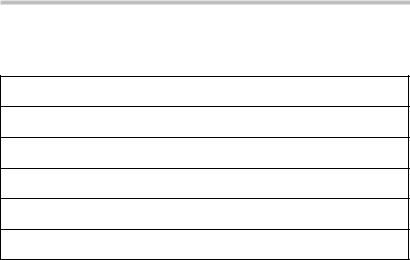
2
Model: Toshiba Magnia SG30 Appliance Server
EU-Declaration of Conformity
Toshiba declares that the product: Toshiba Magnia SG30 Appliance Server conforms to the following standards:
Toshiba erklärt, daß das Produkt: Toshiba Magnia SG30 Appliance Server folgenden Normen entspricht:
Toshiba déclare que le produit cité ci-dessous: Toshiba Magnia SG30 Appliance Server est conformé aux normes suivantes:
Toshiba declara que el producto: Toshiba Magnia SG30 Appliance Server cumple los siguientes estándares:
Toshiba dichiara, che il prodotto: Toshiba Magnia SG30 Appliance Server è conforme alle seguenti norme:
Toshiba intygar att produkten: Toshiba Magnia SG30 Appliance Server överensstämmer med följande normer:
Supplementary |
The product complies with the requirements of the Low Voltage Directive |
Information: |
73/23/EEC and the EMC Directive 89/336/EEC. |
|
|
Weitere Informationen: |
Das Produkt entspricht den Anforderungen der Niederspannungs-Richtlinie |
|
73/23/EG und der EMC-Richtlinie 89/336/EG. |
|
|
Informations |
Ce produit est conforme aux exigences de la directive sur les basses |
complémentaires: |
tensions 73/23/CEE et de la directive EMC 89/336/CEE. |
|
|
Información |
El Producto cumple los requisitos de baja tensión de la Directiva 73/23/ |
complementaria: |
CEE y la Directiva EMC 89/336/CEE. |
|
|
Ulteriori informazioni: |
Il prodotto é conforme ai requisiti della direttiva sulla bassa tensione 73/23/ |
|
EG e la direttiva EMC 89/336/EG. |
|
|
Ytterligare |
Produkten uppfyller kraven enligt lägspänningsdirektiver 73/23/EEC och |
information: |
EMC-direktiv 89/336/EEC. |
|
|
This product is carrying the CE-Mark in accordance with the related European Directives. Responsible for CE-Marking is Toshiba Europe, Hammfeldamm 8, 41460 Neuss, Germany.

3
Copyrights
This guide is copyrighted by Toshiba Corporation. with all rights reserved. Under the copyright laws, this guide cannot be reproduced in any form without the prior written permission of Toshiba. No patent liability is assumed, however, with respect to the use of the information contained herein.
©2003 by Toshiba Corporation. All rights reserved.
Additional copyright information may be found in “Open Source License Information” on page 289.
Caution
Danger of explosion if battery is incorrectly replaced.
Replace only with the same or equivalent type recommended by the manufacturer. Dispose of used batteries according to the manufacturer’s instruction.
Toshiba Battery Co. Ltd. |
model CR2032 |
Sony Electric Corp. |
model CR2032 |
Hitachi Maxell Ltd. |
model CR2032 |
Matsushita Electric Corp. |
model CR2032 |
Important Safety Instructions
When using your telephone equipment, basic safety precautions should always be followed to reduce the risk of fire, electric shock and injury to persons, including the following:
1Do not use this product near water, for example, near a bath tub, wash bowl or kitchen sink or laundry tub, in a wet basement or near a swimming pool.
2Avoid using a telephone (other than a cordless type) during an electrical storm. There may be a remote risk of electric shock from lightning.
3Do not use the telephone to report a gas leak in the vicinity of the leak.
4Use only the power cord and batteries indicated in this manual. Do not dispose of batteries in a fire. They may explode. Check with local codes for possible special disposal instructions. SAVE THESE INSTRUCTIONS.

4
Disclaimer
The information contained in this manual, including but not limited to any instructions, descriptions and product specifications, is subject to change without notice.
TOSHIBA CORPORATION (TOSHIBA) PROVIDES NO WARRANTY WITH REGARD TO THIS MANUAL OR ANY OTHER INFORMATION CONTAINED HEREIN AND HEREBY EXPRESSLY DISCLAIMS ANY IMPLIED WARRANTIES OF MERCHANTABILITY OR FITNESS FOR ANY PARTICULAR PURPOSE WITH REGARD TO ANY OF THE FOREGOING. TOSHIBA ASSUMES NO LIABILITY FOR ANY DAMAGES INCURRED DIRECTLY OR INDIRECTLY FROM ANY TECHNICAL OR TYPOGRAPHICAL ERRORS OR OMISSIONS CONTAINED HEREIN. IN NO EVENT SHALL TOSHIBA BE LIABLE FOR ANY INCIDENTAL, CONSEQUENTIAL, SPECIAL, OR EXEMPLARY DAMAGES, WHETHER BASED ON TORT, CONTRACT OR OTHERWISE, ARISING OUT OF OR IN CONNECTION WITH THIS MANUAL OR ANY OTHER INFORMATION CONTAINED HEREIN OR THE USE THEREOF.
SG30 Software License Information
Copies of the binary software packages or the source for these packages can be obtained from the FTP site: ftp://ftp.redhat.com.
Further information about these packages can be obtained from the Web site at http://www.redhat.com.
The software installed on the Toshiba Magnia SG30 is a modular operating system made up of hundreds of individual software components, each of which was written and copyrighted individually. Each component has its own applicable end user license agreement (“EULA”). Most of the software programs are licensed pursuant to a EULA that permits you to copy, modify, and redistribute the software in both source and binary code forms. All of the software and documentation developed or created by or for Toshiba Corporation are proprietary products of Toshiba Corporation and are protected by copyright laws, international treaty provisions, and other applicable laws.
The following EULAs are provided in accordance with their terms. The full text of the documents can be found at the Web sites that are listed here for ease of reference.
Apache
Copyright ©2000 The Apache Software Foundation. All rights reserved.
http:// www.apache.org/LICENSE.txt

5
The BSD License
Copyright ©1991, 1992, 1993, 1994 The Regents of the University of California. All rights reserved.
http://www.xfree86.org/3.3.6/COPYRIGHT2.html#6
The DES License
Copyright ©1995-1997 Eric Young (eay@cryptsoft.com) All rights reserved. See Appendix in the user guide.
GNU Lesser General Public License
http://www.gnu.org/copyleft/lesser.html
GNU Library General Public License
http://www.gnu.org/copyleft/library.html#SEC3
GNU General Public License
http://www.gnu.org/copyleft/gpl.html
MIT License
Copyright ©1985-2001 Massachusetts Institute of Technology. All rights reserved.
http://www.opensource.org/licenses/mit-license.html
Open Content License
http://www.opensource.org/licenses/cpl.html
Open LDAP
Copyright ©1998-2001 the Open LDAP Foundation and portions Copyright ©1992-1996 Regents of the University of Michigan. All rights reserved.
http://www.OpenLDAP.org/license.html
Open SSL
Copyright ©1998-2000 The Open SSL Project. All rights reserved. See Appendix in the user guide.
http://www.openssl.org
Open SS Leay
Copyright ©1995-1998 Eric Young (eay@cryptsoft.com). All rights reserved. See Appendix in user guide.
The Q Public License
http://opensource.org/licenses/qtpl.html

6
W3C IPR Software Notice
Copyright © 1994-2001 World Wide Web Consortium, (Massachusetts Institute of Technology, Institut National de Recherche en Informatique et en Automatique, Keio University). All Rights Reserved.
http://www.w3.org/Consortium/Legal/copyright-software-19980720
Xfree86
Copyright © 1994-2001, The Xfree86 Project, Inc. All Rights Reserved.
http://www.xfree86.org/
This product includes software developed by: the Apache Group for use in the Apache HTTP server project and the Apache Software Foundation (http:// www.apache.org/); the University of California, Berkeley and its contributors; the Open SSL Project for use in the Open SSL Toolkit (http://www.openssl.org/); Eric Young (eay@cryptsoft.com).
THE SOFTWARE PROGRAMS THAT ARE INSTALLED OR ANY OTHER SOFTWARE DISTRIBUTED TO YOU AT ANY TIME IN CONNECTION WITH THE MAGNIA SG30 (COLLECTIVELY THE “SOFTWARE”), AND THIS MANUAL AND ANY OTHER DOCUMENTATION DISTRIBUTED TO YOU AT ANY TIME IN CONNECTION WITH THE MAGNIA SG30 AND ALL INFORMATION CONTAINED THEREIN (COLLECTIVELY “DOCUMENTATION”) ARE PROVIDED BY TOSHIBA “AS IS” WITHOUT WARRANTY OF ANY KIND, EITHER EXPRESSED OR IMPLIED, INCLUDING BUT NOT LIMITED TO, THE IMPLIED WARRANTIES OF MERCHANTABILITY, NON-INFRINGEMENT, AND FITNESS FOR A PARTICULAR PURPOSE. THE ENTIRE RISK AS TO THE QUALITY AND PERFORMANCE OF THE SOFTWARE, AND AS TO THE ACCURACY AND COMPLETENESS OF THE DOCUMENTATION, IS WITH YOU.
IN NO EVENT WILL TOSHIBA BE LIABLE TO YOU FOR DAMAGES, INCLUDING ANY GENERAL, SPECIAL, INCIDENTAL OR CONSEQUENTIAL DAMAGES ARISING OUT OF OR IN CONNECTION WITH THE DOCUMENTATION OR ANY INFORMATION CONTAINED THEREIN OR THE USE THEREOF, OR ARISING OUT OF THE USE OR INABILITY TO USE THE SOFTWARE (INCLUDING BUT NOT LIMITED TO LOSS OF DATA OR DATA BEING RENDERED INACCURATE OR LOSSES SUSTAINED BY YOU OR THIRD PARTIES OR A FAILURE OF THE SOFTWARE TO OPERATE WITH ANY OTHER PROGRAMS), EVEN IF TOSHIBA HAS BEEN ADVISED OF THE POSSIBILITY OF SUCH DAMAGES.

7
If you would like to receive a copy of the source code for software licensed pursuant to an end user license agreement that requires that a distribution of the object code shall be accompanied by an offer to provide the source code, please contact Toshiba product support.
Magnia is a trademark of Toshiba Corporation.
Ethernet is a registered trademark of Xerox, Inc.
Microsoft, Windows, and Windows NT are registered trademarks of Microsoft Corporation.
Red Hat is a registered trademark of Red Hat, Inc.
Other product names and trademarks belong to the individual companies concerned.
Trademarks
Magnia is a registered trademark and InTouch is a service mark of Toshiba Corporation.
Apple and Macintosh are registered trademarks of Apple Computer, Inc.
Ethernet is a registered trademark of Xerox, Inc.
Microsoft, Outlook, Windows, and Windows NT are registered trademarks of Microsoft Corporation.
RealNetworks and RealPlayer are trademarks of RealNetworks, Inc.
Red Hat is a registered trademark of Red Hat, Inc.
Intel is a registered trademark and Celeron is a trademark of the Intel Corporation.
WinZip is a registered trademark of WinZip computing, Inc.
Wi-Fi is a registered trademark of the Wireless Capability Ethernet Alliance.
Other product names and trademarks belong to the individual companies concerned.

Contents |
|
Introduction ................................................................................ |
17 |
About this guide ..................................................................... |
17 |
Other documentation .............................................................. |
18 |
Safety icons ............................................................................ |
18 |
Other icons used................................................................ |
19 |
Service options....................................................................... |
20 |
Maintenance contracts............................................................ |
20 |
Chapter 1: Getting Started .......................................................... |
21 |
What is the Toshiba Magnia SG30 Appliance Server?............. |
21 |
Quick start procedure ............................................................. |
22 |
Unpacking the Magnia SG30 .................................................. |
24 |
You will also need ................................................................... |
24 |
Finding your way around ........................................................ |
25 |
Front of the Magnia SG30.................................................. |
25 |
Back of the Magnia SG30 ................................................. |
26 |
Turning on the Magnia SG30 .................................................. |
28 |
Connecting the first client computer using the seven |
|
LAN ports .......................................................................... |
29 |
Connecting a printer to the Magnia SG30 (optional)............... |
30 |
Connecting to the Internet ...................................................... |
31 |
Before You Begin .................................................................... |
32 |
Configuring the first client computer ...................................... |
34 |
Configuring the Magnia SG30................................................. |
36 |
Configuring wireless access ................................................... |
45 |
9

10
Determining if wireless access point is installed ................ |
45 |
Configuring wireless features ............................................. |
46 |
Configuring Wired Equivalent Privacy (WEP) keys ............. |
48 |
Configuring access control................................................. |
49 |
Using SSL .......................................................................... |
51 |
Advanced wireless configuration........................................ |
52 |
Connecting and configuring other client computers using the |
|
seven LAN ports ................................................................. |
55 |
Ways to use the Magnia SG30................................................. |
57 |
Features................................................................................... |
58 |
What to read next .................................................................... |
59 |
Chapter 2: Using the Network..................................................... |
61 |
Logging in to the network........................................................ |
62 |
Types of users ......................................................................... |
63 |
Notes for systems with Windows NT, Windows 2000 and |
|
Windows XP operating systems ................................. |
63 |
Placing files on the network .................................................... |
65 |
Storing files on the server .................................................. |
66 |
Sharing files ............................................................................ |
67 |
Mapping drives using the Windows 95 and Windows 98 |
|
operating system ........................................................ |
68 |
Mapping drives using the Windows Me operating system . 69 |
|
Mapping drives using the Windows NT operating system.. 69 |
|
Mapping drives using the Windows 2000 |
|
operating system ........................................................ |
70 |
Technical information on file sharing.................................. |
71 |
Sharing a printer...................................................................... |
72 |
Connecting the printer to the Magnia SG30........................ |
73 |
Connecting a client computer to the network printer.......... |
73 |
Deleting print jobs from the print queue............................. |
76 |
Dial-in access .......................................................................... |
77 |
Exploring your intranet site ..................................................... |
77 |
Chapter 3: Setting Up Your Local Area Network ......................... |
79 |
Planning your network ............................................................ |
79 |
Network topologies ............................................................ |
81 |
Wireless networking........................................................... |
83 |
Physical considerations...................................................... |
84 |
More about connecting client computers ................................ |
86 |

|
11 |
Dial-in access .................................................................... |
86 |
Communicating with the Magnia SG30................................... |
88 |
Accessing the Administration Web site.............................. |
88 |
Exploring the Administration Web site............................... |
89 |
Turning on the Magnia SG30 ............................................. |
90 |
Shutting down the Magnia SG30 ....................................... |
90 |
Viewing LCD information................................................... |
92 |
Viewing general system information and status ................ |
93 |
Viewing health information ................................................ |
94 |
Connecting to an existing corporate network.......................... |
96 |
Chapter 4: Establishing an Internet Connection.......................... |
99 |
Connecting the Magnia SG30 to the Internet .......................... |
99 |
Shared Internet access ...................................................... |
99 |
Types of Internet connections.......................................... |
100 |
Configuring for phone-based Internet service ................. |
101 |
Configuring for ISDN-based Internet service ................... |
104 |
Configuring for cable-based Internet service ................... |
107 |
Configuring for DSL-based Internet service..................... |
109 |
Client configuration to access the Internet............................ |
113 |
Dial-out modem usage .................................................... |
113 |
Internet performance enhancements ............................... |
117 |
Internet content filtering .................................................. |
118 |
Internet security and the firewall........................................... |
120 |
How the firewall works .................................................... |
120 |
Changing the firewall settings.......................................... |
122 |
Advanced firewall usage .................................................. |
122 |
Adding your own firewall rules ........................................ |
124 |
Chapter 5: Setting up Email Services........................................ |
131 |
Types of email services supported........................................ |
132 |
Local email ...................................................................... |
132 |
ISP Only........................................................................... |
133 |
Internet email (mirrored host) ......................................... |
134 |
Using Internet email ........................................................ |
135 |
Setting up the Magnia SG30 for local email.......................... |
136 |
Setting up the Microsoft® Outlook® application ........... |
137 |
How to modify your existing Outlook® Express client .... |
138 |
Setting up the Magnia SG30 for Internet email ..................... |
140 |
Domain hosted email (email mirroring)........................... |
140 |
Enabling Internet email for users..................................... |
141 |

12
Summary of email user accounts .................................... |
141 |
Sending email through an ISP.......................................... |
142 |
Client email setup ............................................................. |
143 |
Advanced topics .................................................................... |
145 |
Setting up automated email retrieval ................................ |
145 |
Direct email delivery......................................................... |
145 |
Domain hosts and SMTP.................................................. |
146 |
When Internet email is checked........................................ |
147 |
Chapter 6: Managing the Server ............................................... |
149 |
Managing user accounts ....................................................... |
149 |
Predefined accounts......................................................... |
149 |
System security modes ......................................................... |
151 |
User security levels .......................................................... |
152 |
Creating user accounts..................................................... |
153 |
Changing user accounts ................................................... |
154 |
Deleting user accounts ..................................................... |
155 |
Backing up your data............................................................. |
157 |
Types of backup ............................................................... |
158 |
Performing a manual backup ........................................... |
158 |
Selecting backup location................................................. |
163 |
Selecting Internet backup................................................. |
164 |
Starting a manual backup................................................. |
164 |
Scheduling an automatic backup...................................... |
165 |
Canceling automatic backups ........................................... |
166 |
Viewing backup status...................................................... |
167 |
Encrypting backups.......................................................... |
167 |
Restoring files from a backup................................................ |
169 |
Selecting an archive ......................................................... |
169 |
Selecting files to restore................................................... |
170 |
Starting the restore .......................................................... |
171 |
Extracting Files Under Windows....................................... |
172 |
Using the second disk drive .................................................. |
174 |
Primary disk drive usage.................................................. |
174 |
Secondary disk drive usage.............................................. |
174 |
Installing a second disk drive ........................................... |
175 |
Secondary disk drive usage.............................................. |
177 |
Using an External USB Hard Disk .......................................... |
183 |
Connecting a USB HDD to the Magnia SG30 .................... |
183 |
Disconnecting the USB HDD ............................................ |
185 |

|
13 |
Formatting the USB HDD ................................................. |
186 |
Checking the USB Drive................................................... |
188 |
Configuring a Shared Printer ................................................ |
189 |
Viewing server status ........................................................... |
190 |
Viewing server health status................................................. |
192 |
Hard drive status ............................................................. |
193 |
Fan status ........................................................................ |
193 |
Temperature status .......................................................... |
194 |
Voltage status .................................................................. |
195 |
Software upgrades................................................................ |
196 |
Viewing available upgrades.............................................. |
196 |
Selecting an upgrade to install......................................... |
197 |
Viewing installed upgrades .............................................. |
197 |
Manual software upgrades .............................................. |
197 |
Software upgrades auto-check ........................................ |
198 |
Chapter 7: Exploring Toshiba’s Built-In Services ...................... |
201 |
Upgrading your appliance..................................................... |
201 |
Chapter 8: Advanced Networking Features ............................... |
203 |
Changing the Appliance / Workgroup Name .................... |
204 |
Turning off Workgroup Master Browser .......................... |
207 |
Changing the Local IP Addresses .................................... |
207 |
Turning off Network Address Translation......................... |
209 |
SNMP Support................................................................. |
214 |
Chapter 9: Using Your Preinstalled Intranet Site....................... |
223 |
Managing the intranet site .................................................... |
225 |
Adding your company logo.............................................. |
226 |
Choosing a style and color scheme ................................. |
227 |
Adding a welcome message ............................................ |
229 |
Managing news items...................................................... |
230 |
Managing events ............................................................. |
232 |
Managing documents and forms ..................................... |
233 |
Adding a document or form............................................. |
233 |
Managing company links................................................. |
236 |
Acquiring useful software applications ............................ |
237 |
Acquiring office supplies ................................................. |
238 |
Developing an intranet from scratch................................ |
238 |

14
Chapter 10: If Something Goes Wrong..................................... |
239 |
Problems when you turn on the Magnia SG30 ...................... |
239 |
Problems when you turn on a client computer...................... |
241 |
Internet problems.................................................................. |
243 |
Other system problems ......................................................... |
245 |
Email problems ................................................................ |
247 |
If you need further assistance ............................................... |
249 |
Remote monitoring and maintenance............................... |
249 |
Toshiba Support Web site................................................. |
249 |
Appendix A: Specifications ....................................................... |
251 |
Basic overview ...................................................................... |
252 |
Operating systems supported................................................ |
254 |
Linux components............................................................ |
254 |
Appendix B: Manually Configuring Clients for the |
|
Magnia SG30............................................................................ |
255 |
Manually configuring clients using the Windows 95, 98 and |
|
Windows Me operating system ........................................ |
256 |
Determining if your system has a network interface card |
|
(NIC) ......................................................................... |
256 |
Configuring the PCMCIA socket ....................................... |
259 |
Installing the network card using Windows 95 or 98 |
|
operating systems .................................................... |
260 |
Installing the NIC using the Windows Me |
|
operating system ...................................................... |
261 |
Operating system networking settings ............................. |
261 |
Configuring Internet Explorer to connect to the |
|
Magnia SG30 ............................................................ |
265 |
User accounts .................................................................. |
266 |
Adding links to the desktop .............................................. |
269 |
Manually configuring clients with |
|
Windows NT 4.0, Windows 2000 and Windows XP |
|
operating systems ............................................................ |
271 |
Determining if your system has a network interface |
|
card (NIC) ................................................................. |
272 |
Networking settings ......................................................... |
275 |
Configuring Internet Explorer to connect to the |
|
Magnia SG30 ............................................................ |
278 |
User accounts .................................................................. |
279 |
Adding links to the desktop .............................................. |
282 |

|
15 |
Appendix C: Configuring a Macintosh as a Client |
..................... 285 |
Configuring a Macintosh client ............................................. |
285 |
Network settings.............................................................. |
285 |
User Accounts ................................................................. |
286 |
Appendix D: Open Source License Information ........................ |
289 |
GNU GENERAL PUBLIC LICENSE ......................................... |
289 |
Preamble ......................................................................... |
289 |
TERMS AND CONDITIONS FOR COPYING, DISTRIBUTION |
|
AND MODIFICATION ................................................ |
290 |
NO WARRANTY ............................................................... |
294 |
END OF TERMS AND CONDITIONS ................................. |
295 |
DES / SSL Library LICENSE.................................................. |
296 |
OpenSSL Library LICENSE ................................................... |
297 |
Appendix E: System Recovery CD ............................................ |
299 |
Index ........................................................................................ |
301 |

Introduction
Thank you for purchasing the Toshiba Magnia SG30 Appliance Server. With this device you’ll be able to quickly and easily install your own network.
About this guide
This guide introduces the features of the Magnia SG30 and explains how to set up, configure, and maintain your network. Most of this information is intended for the person who will be responsible for the Magnia SG30 and who will act as the network administrator.
Information for users of the network is in “Using the Network” on page 61.
17
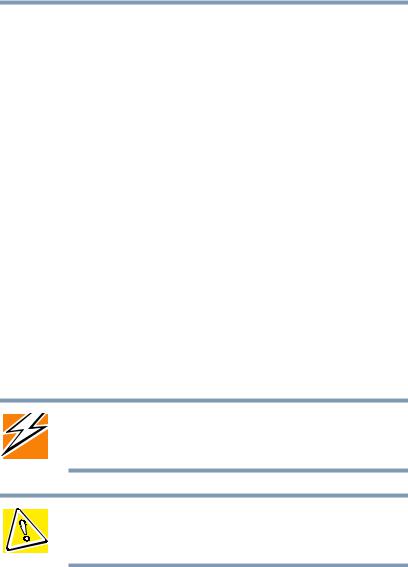
18 |
Introduction |
Other documentation |
Other documentation
In addition to this user’s guide, Toshiba provides:
Getting Started Booklet
Addendum Sheet
Software License Agreement
Safety Instruction Manual
Warranty and Service material
Safety icons
Read all safety instructions carefully. Make sure you understand them before using the Toshiba Magnia SG30 Appliance Server.
This guide contains the safety instructions that must be observed in order to avoid personal injury or damage to your Magnia SG30. The safety instructions have been classified according to the seriousness of the risk, and the following icons highlight these instructions:
DANGER: This icon indicates the existence of a hazard that could result in death or serious bodily injury if the safety instruction is not observed.
CAUTION: This icon indicates the existence of a hazard that could result in damage to equipment or property if the safety instruction is not observed.
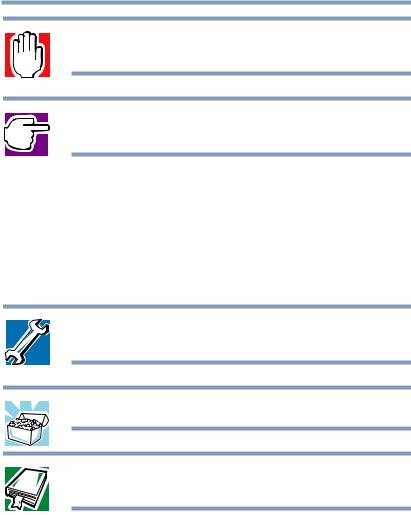
Introduction 19
Safety icons
WARNING: This icon indicates the existence of a hazard that could result in bodily injury if the safety instruction is not observed.
NOTE: This icon indicates information that relates to the safe operation of the equipment or related items.
It is extremely important that basic safety practices are followed when installing and maintaining the system.
Other icons used
Additional icons highlight other helpful or educational information:
TECHNICAL NOTE: This icon highlights technical information about the Toshiba Magnia SG30 Appliance Server.
HINT: This icon denotes helpful hints and tips.
DEFINITION: This icon indicates the definition of a term used in the text.

20 Introduction
Service options
Service options
Toshiba offers a full line of warranty options and service programs. Refer to the warranty and service material included with the Magnia SG30 .
Toshiba also offers accessories to enhance server performance. These range from extra cables to more complex items like an optional hard disk drive or a wireless device.
Maintenance contracts
Periodic maintenance and inspection is essential to keeping the Magnia SG30 fully operational. Toshiba recommends taking out a maintenance contract for support of the Toshiba Magnia SG30 Appliance Server.

Chapter 1
Getting Started
This chapter provides a written quick start procedure. In addition to explaining how to connect the Toshiba Magnia SG30 Appliance Server and install the software, it introduces the unit’s features, and identifies each component.
What is the Toshiba Magnia SG30 Appliance Server?
The Toshiba Magnia SG30 Appliance Server is a device that allows you to quickly connect computers to form a single system through a built-in wired or wireless network. It provides all the basic networking capability you need to support small groups, a home office, or small business, including: file sharing, printer sharing, Internet gateway, and local intranet.
The Magnia SG30 is:
Simple to use and setup
Dedicated to a limited, but specific purpose
Extremely reliable
21

22 |
Getting Started |
Quick start procedure |
Quick start procedure
If you have already planned your network and are an experienced computer user, this section should provide all the information you need. Otherwise, read “Planning your network” on page 79 before installing the Magnia SG30, and begin the installation process with “Unpacking the Magnia SG30” on page 24.
The basic steps for installing the Magnia SG30 are:
1Unpack all components.
2Assemble the additional components you will need: network cables or wireless network card for client
computers, printer cable (if you’re connecting a network printer), and telephone cable or Ethernet® cable (for connecting to the Internet).
3Locate and identify all ports.
For more information, see “Finding your way around” on page 25.
4Turn on the Magnia SG30.
5Connect the first client computer.
6Connect a printer to the USB port on the Magnia SG30 (optional).
7Connect the Magnia SG30 to your Internet connection (such as phone line to the modem, Ethernet connection from cable or DSL modems to the public Ethernet port).
8Run the Client Setup Wizard on the client computer. (Insert the Toshiba Magnia SG30 "Client Setupand Documentation CD". The CD program runs automatically after the Client Setup Wizard has finished and when you have activated the "Autostart Option" on your PC.) Select the option Connect this PC to your
Magnia SG30.

Getting Started |
23 |
Quick start procedure |
9Configure the Magnia SG30. (When you configure the first client computer, the Server Setup Wizard runs automatically after the Client Setup Wizard has finished.)
10Connect the rest of the client computers and run the Client Setup Wizard on each.
If you’re an experienced user, see “Features” on page 58.
The rest of this chapter explains each of these steps in more detail.

24 |
Getting Started |
Unpacking the Magnia SG30 |
Unpacking the Magnia SG30
1Unpack the Toshiba Magnia SG30 Appliance Server kit. In addition to this guide, you should have:
Toshiba Magnia SG30 Appliance Server
Toshiba Magnia SG30 Appliance Server “Client Setupand Documentation CD”
Power cable (black)
Ethernet network cable
Getting Started Booklet
Addendum Sheet
Safety Instruction Guide
Software License Agreement Booklet
Warranty booklet
If any items are missing or damaged, notify your dealer immediately.
For a detailed description of each component, see “Finding your way around” on page 25.
You will also need
Network cables or wireless devices for connecting client computers to the Magnia SG30, and for connecting the Magnia SG30 to the Internet.
USB cables if you are connecting USB devices such as a printer of external storage devices.
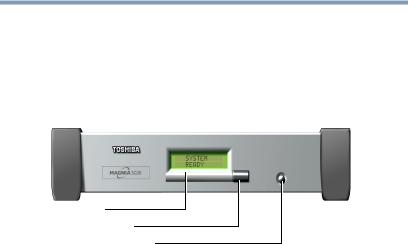
Getting Started |
25 |
Finding your way around |
Finding your way around
This section explains the physical connections and screen displays of the Magnia SG30.
Front of the Magnia SG30
LCD display
Status scroll button
Power/Shutdown button
Locating the LCD display, status and power buttons
The LCD display indicates that the Magnia SG30 is on, provides access to the public and private network IP addresses, and displays warnings if any of the hardware is at the point of failure.
You can configure the display to provide information about the status of your Magnia SG30 such as: modem status, the date and time the last backup was performed, the availability of software upgrades, and so on.
The Status scroll button allows you to scroll through the information displayed on the LCD display.
The Power/Shutdown button turns the Magnia SG30 on and off. When you turn off the Magnia SG30, a message prompts you to press the button again as confirmation.
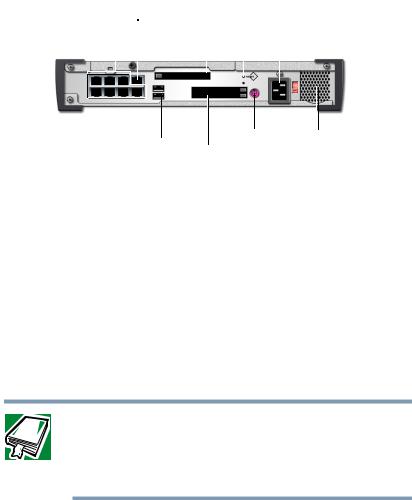
26 |
Getting Started |
|
|
|
||||||||
Finding your way around |
|
|
|
|||||||||
|
|
|
|
|
|
|
|
|
|
|
|
|
Back of the Magnia SG30 |
|
|
|
|||||||||
|
Public Ethernet port |
|
|
|
|
|
|
PMCIA card slot |
||||
|
|
|
|
|
|
|
||||||
|
|
|
|
|
|
|
Reset |
|||||
|
|
|
|
|||||||||
|
LAN ports |
|
|
|
|
|
|
|
|
AC socket |
||
|
|
|
|
|
|
|
|
|
|
|
|
|
|
|
|
|
|
|
|
|
|
|
|
|
|
|
|
|
|
|
|
|
|
|
|
|
|
|
|
|
|
|
|
|
|
|
|
|
|
|
|
|
|
|
|
|
|
|
|
|
|
|
|
|
USB ports |
|
|
|
|
Serial port |
|
Fan |
|
|
|
|
|
|||
|
|
|
PMCIA card slot |
||||
|
|
|
|
|
|
|
|
Magnia SG30 ports
The public Ethernet port connects the network to the Internet via a cable modem, DSL modem or an existing local area network (LAN). For more information about connecting the Magnia SG30 to a corporate network, see “Corporate environment” on page 83.
The LAN ports provide a built-in switch for connecting the individual client computers. For more information about adding a computer to the network, see “Configuring the first client computer” on page 34. (All local LAN ports are auto-sensing for uplink connection, and can be used to connect hubs or switches for additional client connections).
DEFINITION: The Toshiba Magnia SG30 Appliance Server is a computer through which your local area network (LAN) connects to the Internet.
Each computer connected to the Magnia SG30 is called a client.
An optional modem PCMCIA card allows the Magnia SG30 to dial out to the Internet, and a client computer to dial into the Magnia SG30. For more

Getting Started |
27 |
Finding your way around |
information about using the Magnia SG30 modem, see “Stand-alone with modem connection” on page 81.
Installing an 802.11B/Wi-FiTM wireless LAN PCMCIA Card into a PCMCIA slot enables the Magnia SG30 to provide access to client computers that have 802.11B/Wi-Fi networking capability.
The reset button resets the Magnia SG30 CPU and restarts the system. For information, see “Problems when you turn on the Magnia SG30” on page 239.
The AC socket connects the Magnia SG30 to AC power (230 volt, 50 Hz line).
The fan provides cooling to the power supply.
The USB port connects a printer to the Magnia SG30. For more information about adding a printer to the network, see “Connecting a printer to the Magnia SG30 (optional)” on page 30.
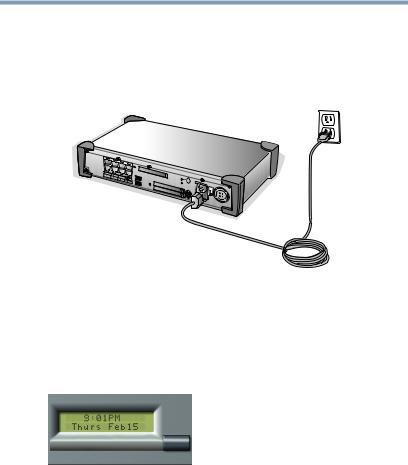
28 |
Getting Started |
Turning on the Magnia SG30 |
Turning on the Magnia SG30
Place the Magnia SG30 where you can easily access the back panel. Connect the black power cable to the socket on the back of the Magnia SG30 and then to a wall outlet.
Connecting the power cable
The Magnia SG30 powers up in a few moments.
During the startup process, the Magnia SG30’s LCD displays a “warming up” message. When the startup process is complete, the LCD displays a date and time message.
Magnia SG30 system date and time message
The Magnia SG30 is ready for you to connect the first client computer.
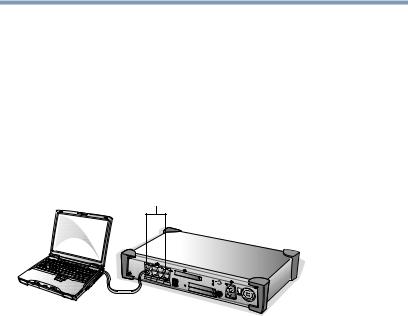
Getting Started |
29 |
Connecting the first client computer using the seven |
LAN ports
Connecting the first client computer using the seven LAN ports
The first step in setting up your Magnia SG30 is to connect a client computer and configure the computer to access the server.
Using the network cable, connect a desktop or notebook computer to one of the seven LAN ports of the built-in switch on the back of the unit.
LAN ports
A client connected to the Magnia SG30
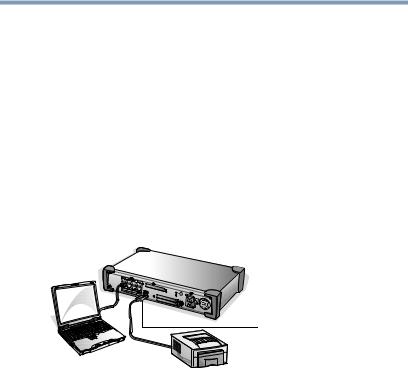
30 |
Getting Started |
Connecting a printer to the Magnia SG30 (optional) |
Connecting a printer to the Magnia SG30 (optional)
An important feature of the Magnia SG30 is that it allows all users on the network to share the same printer, rather than having a printer connected to each individual computer. Each user can submit print jobs, which will be queued on the Magnia SG30 to be printed in the order received.
Connect the printer’s data cable to the Magnia SG30’s USB printer port. (If your printer uses a parallel cable instead of USB, a USB to parallel converting cable is required to connect with the Magnia SG30).
USB port
A printer connected to the USB port
The Magnia SG30 supports both the direct connect USB printer connection, or a network printer connection. If you have a network printer, you can configure the Magnia SG30 to send print jobs to this network printer instead of connecting it directly to the server. If you are connecting a printer directly to the Magnia SG30’s USB printer port, you don’t need to configure the printer on the Magnia SG30. If the printer is a network printer, connected to a local network connection, you will have to configure the Magnia SG30 to redirect print jobs to the printer. See “Configuring a Shared Printer” on page 189.
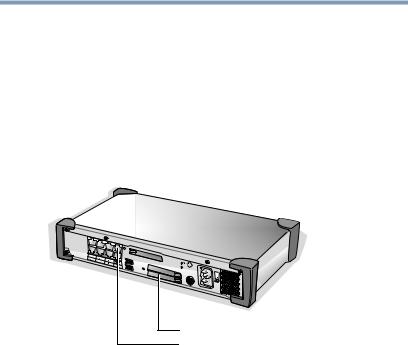
Getting Started |
31 |
Connecting to the Internet |
Whether you have a network printer or a USB printer, Magnia SG30, you will have to install the printer on each of the client computers using the Add Printer Wizard. See “Connecting a printer to the Magnia SG30 (optional)” on page 30.
Connecting to the Internet
You have several options for connecting the Magnia SG30 to the Internet.
Optional Modem card |
Public Ethernet port |
Options for connecting to the Internet
Use the public Ethernet port for a broadband connection (such as cable or DSL) or a corporate LAN. See “Broadband connection” on page 40 for detailed instructions.
If broadband access is not available, you may connect the server to a phone line and use a dial-up phoneor ISDN-based ISP line (Internet Service Provider).This requires that either the optional PCMCIA modem card or PCMCIA ISDN card be installed in the server. See
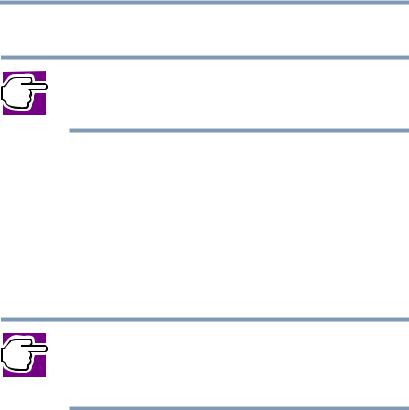
32 |
Getting Started |
Before You Begin |
“Dial-up connection” on page 44 for detailed instructions.
NOTE: If you do not already have access to the Internet in some way, you will need to obtain an account with an Internet Service Provider.
Before You Begin
The Magnia SG30 comes with three accounts already created and defined on the server. These accounts are defined for specific purposes. The first two of these accounts come from the factory with a default password of “toshiba.” However, both accounts will have their password changed to the first account’s password when the system is first set up
NOTE: It is important that you remember the password of the first account you create using the Magnia SG30 "Client Setupand Documentation CD" or Administration Web site, because this password will be used to access these predefined accounts.
applianceadmin— Because this account cannot be deleted, it can be used to gain access to the Administration Web site if other accounts have been deleted. It is a predefined level 3 account, meaning that it has full access to all administrative functions. While all other accounts are restricted to viewing files and directories belonging to that account, the applianceadmin account can view and access any file or directory belonging to any account on the server. The applianceadmin account cannot send or receive email.
telnetuser — Telnet is a method of accessing the Magnia SG30 internal Linux interface directly, without going through the Administration Web site. Only experienced Linux users should attempt this method of accessing the server. For
