Toshiba RV655-32, RV655-37, RV655-42, LV655-32, LV655-40 User Manual
...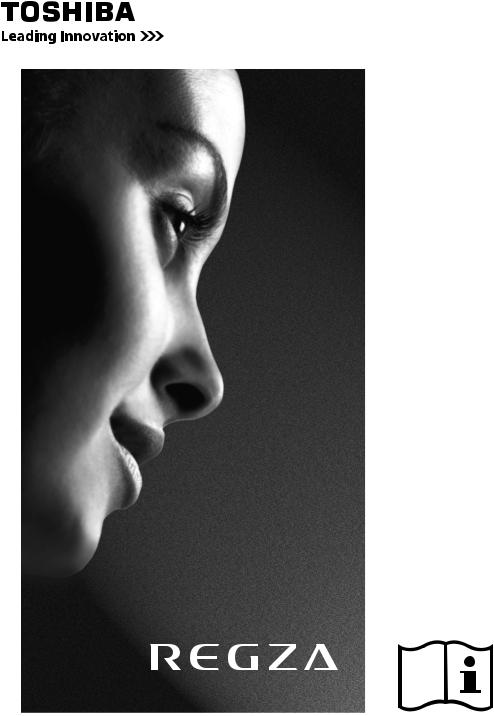
AV6**P
LV6**P
RV6**P
ANALOGUE
Series

English
Contents |
|
INSTALLING YOUR TV |
|
Safety Precautions .................................................. |
4 |
Installation and important information .................... |
5 |
The remote control ................................................. |
6 |
The remote control ................................................. |
7 |
Inserting batteries and effective range of the |
|
remote .......................................................... |
7 |
CONNECTING YOUR TV |
|
Connecting external equipment .............................. |
8 |
Connecting an HDMI™ or DVI device to the HDMI |
|
input ................................................................... |
9 |
To connect an HDMI device .............................. |
9 |
To connect a DVI device ................................... |
9 |
Connecting a computer ........................................ |
10 |
To connect a PC to the RGB/PC terminal ........ |
10 |
To connect a PC to the HDMI terminal ............ |
10 |
Controls and input connections ............................. |
11 |
Switching on .................................................. |
11 |
Using the remote control ............................... |
11 |
Using the controls and connections ................ |
11 |
SETTING UP YOUR TV |
|
Startup Application ............................................... |
12 |
Quick Setup ................................................... |
12 |
Manual Tuning ..................................................... |
13 |
Tuning ........................................................... |
13 |
Skip ............................................................... |
14 |
Sorting Positions ............................................ |
15 |
Auto Tuning ................................................... |
15 |
Other feature ....................................................... |
15 |
Location Setting ............................................. |
15 |
* LV6**P and RV6**P Series only
CONTROLS AND FEATURES |
|
General controls .................................................. |
16 |
Selecting Positions ......................................... |
16 |
Channel List .................................................. |
16 |
Time Display ................................................. |
16 |
Stereo and Bilingual Transmissions ................ |
16 |
Quick Menu .................................................. |
16 |
Sound controls ..................................................... |
17 |
Volume Controls and Mute Sound ................. |
17 |
Dual ............................................................. |
17 |
Bass, Treble and Balance ............................... |
17 |
Advanced Sound Settings .............................. |
17 |
Stable Sound® ............................................... |
17 |
Widescreen viewing ............................................. |
18 |
Picture controls .................................................... |
20 |
Picture Position .............................................. |
20 |
Picture Mode ................................................. |
20 |
Picture Preferences ........................................ |
21 |
Black/White Level .......................................... |
21 |
Cinema Mode ............................................... |
21 |
Colour Temperature ...................................... |
21 |
Resetting the Picture Settings ......................... |
22 |
3D Colour Management ................................ |
22 |
Base Colour Adjustment ................................ |
22 |
Active Backlight Control ................................. |
23 |
Auto Brightness Sensor* ................................ |
23 |
MPEG NR – Noise Reduction .......................... |
23 |
DNR – Digital Noise Reduction ....................... |
23 |
Automatic Format (Widescreen) ..................... |
23 |
4:3 Stretch .................................................... |
23 |
Blue Screen ................................................... |
24 |
Side Panel Adjustment ................................... |
24 |
Picture Still .................................................... |
24 |
2

English
Enjoying photo through USB port .......................... |
25 |
Opening Photo Viewer ................................... |
25 |
Viewing Photo Files ........................................ |
26 |
Other features ...................................................... |
27 |
Panel Lock ..................................................... |
27 |
TOSHIBA Illumination* ................................... |
27 |
Timers .................................................................. |
27 |
Sleep Timer ................................................... |
27 |
On Timer ....................................................... |
28 |
On Timer Position .......................................... |
28 |
Reset TV ............................................................... |
28 |
Reset TV ........................................................ |
28 |
PC Settings ........................................................... |
29 |
Horizontal and Vertical Position ..................... |
29 |
Clock Phase ................................................... |
29 |
Sampling Clock ............................................. |
29 |
Reset ............................................................. |
29 |
Input selection and AV connections ....................... |
30 |
Input Selection ............................................... |
30 |
INPUT Signal Selection ................................... |
30 |
PC Audio ....................................................... |
30 |
HDMI1 Audio ................................................ |
31 |
TEXT SERVICES |
|
Text services ......................................................... |
32 |
Selecting Modes ............................................ |
32 |
Text Information ............................................ |
32 |
Navigating Pages Using Auto ......................... |
32 |
Navigating Pages Using LIST .......................... |
32 |
Control Buttons .............................................. |
33 |
PROBLEM SOLVING |
|
Questions and Answers ...................................... |
34 |
INFORMATION |
|
Notes ................................................................... |
36 |
Information .......................................................... |
37 |
Specifications and accessories ............................... |
39 |
* RV6**P Series only
3

English
INSTALLING YOUR TV
Safety Precautions
This equipment has been designed and manufactured to meet international safety standards but, like any electrical equipment, care must be taken to obtain the best results and for safety to be assured. Please read the points below for your own safety. They are of a general nature, intended to help with all electronic consumer products and some points may not apply to the goods you have just purchased.
Air Circulation
DO NOT REMOVE ANY FIXED COVERS AS THIS WILL EXPOSE DANGEROUS AND 'LIVE' PARTS.
THE MAINS PLUG IS USED AS A DISCONNECTING DEVICE AND THEREFORE SHOULD BE READILY OPERABLE.
Do not
DO NOT obstruct the ventilation openings of the equipment with items such as newspapers, tablecloths, curtains, etc. Overheating will cause damage and shorten the life of the equipment.
Leave more than 10cm clearance around the television to allow adequate ventilation. This will prevent overheating and possible damage to the television. Dusty places should also be avoided.
Heat Damage
Damage may occur if the television is left in direct sunlight or near a heater. Avoid places subject to extremely high temperatures or humidity. Place in a location where the temperature remains between 5°C (41°F) min. and 35°C (94°F) max.
Mains Supply
The mains supply required for this equipment is 220240V AC 50/60Hz. Never connect to a DC supply or any other power source. DO ensure that the television is not standing on the mains lead. Use only the supplied lead.
DO NOT cut off the mains plug from this equipment, this incorporates a special Radio Interference Filter, the removal of which will impair its performance.
IF IN DOUBT PLEASE CONSULT A COMPETENT ELECTRICIAN.
Do
DO read the operating instructions before you attempt to use the equipment.
DO ensure that all electrical connections (including the mains plug, extension leads and inter-connections between pieces of equipment) are properly made and in accordance with the manufacturers’ instructions. Switch off and withdraw the mains plug before making or changing connections.
DO consult your dealer if you are ever in doubt about the installation, operation or safety of your equipment.
DO be careful with glass panels or doors on equipment.
DO NOT allow electrical equipment to be exposed to dripping or splashing or objects filled with liquids, such as vases, to be placed on the equipment.
DO NOT place hot objects or naked flame sources, such as lighted candles or nightlights on, or close to equipment. High temperatures can melt plastic and lead to fires.
DO NOT use makeshift stands and NEVER fix legs with wood screws. To ensure complete safety, always fit the manufacturers’ approved stand, bracket or legs with the fixings provided according to the instructions.
DO NOT leave equipment switched on when it is unattended, unless it is specifically stated that it is designed for unattended operation or has a standby mode. Switch off by withdrawing the plug, make sure your family know how to do this. Special arrangements may need to be made for people with disabilities.
DO NOT continue to operate the equipment if you are in any doubt about it working normally, or it is damaged in any way – switch off, withdraw the mains plug and consult your dealer.
WARNING – excessive sound pressure from earphones or headphones can cause hearing loss.
ABOVE ALL – NEVER let anyone, especially children, push or hit the screen, push anything into holes, slots or any other openings in the case.
NEVER guess or take chances with electrical equipment of any kind – it is better to be safe than sorry.
4
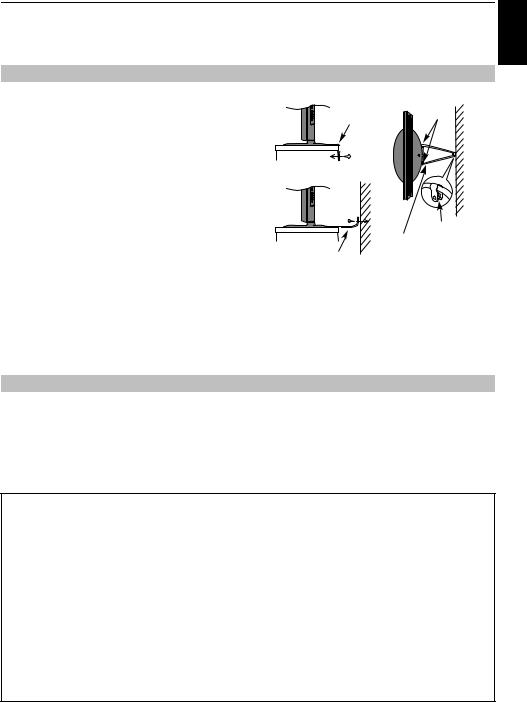
INSTALLING YOUR TV
Installation and important information
Where to install
Locate the television away from direct sunlight and strong lights, soft, indirect lighting is recommended for comfortable viewing. Use curtains or blinds to prevent direct sunlight falling on the screen.
Place the TV on a stable, level surface that can support the weight of the TV. In order to maintain stability and prevent it falling over, secure the TV to the level surface using the strap located under the table top stand, or to a wall using a sturdy tie to the clip on the back of the table top stand.
The LCD display panels are manufactured using an extremely high level of precision technology, however sometimes some parts of the screen may be missing picture elements or have luminous spots. This is not a sign of a malfunction.
Side View |
|
Top View |
|
Fixing strap |
Stand clip |
|
|
‘P’ Clip
Sturdy tie
(as short as possible)
Fixing strap
Make sure the television is located in a position where it cannot be pushed or hit by objects, as pressure will break or damage the screen, and that small items cannot be inserted into slots or openings in the case.
English
Cleaning the screen and cabinet…
Turn off the power, clean the screen and cabinet with a soft, dry cloth. We recommend that you do not use any proprietary polishes or solvents on the screen or cabinet as this may cause damage.
Please take note
If stationary images generated by 4:3 broadcasts, text services, channel identification logos, computer displays, video games, on-screen menus, etc. are left on the television screen for any length of time they could become conspicuous, it is always advisable to reduce both the brightness and contrast settings.
Very long, continuous use of the 4:3 picture on a 16:9 screen may result in some retention of the image at the 4:3 outlines, this is not a defect of the LCD TV and is not covered under the manufacturers warranty. Regular use of other size modes (eg: Superlive) and varying the “side panel” brightness (if available on the model) will prevent permanent retention.
EXCLUSION CLAUSE
Toshiba shall under no circumstances be liable for loss and/or damage to the product caused by:
i)fire;
ii)earthquake;
iii)accidental damage;
iv)intentional misuse of the product;
v)use of the product in improper conditions;
vi)loss and/or damage caused to the product whilst in the possession of a third party;
vii)any damage or loss caused as a result of the owner’s failure and/or neglect to follow the instructions set out in the owner’s manual;
viii)any loss or damage caused directly as a result of misuse or malfunction of the product when used simultaneously with associated equipment;
Furthermore, under no circumstances shall Toshiba be liable for any consequential loss and/or damage including but not limited to the following, loss of profit, interruption of business, the loss of recorded data whether caused during normal operation or misuse of the product.
NOTE: A Toshiba wall bracket or stand, where available, must be used.
5
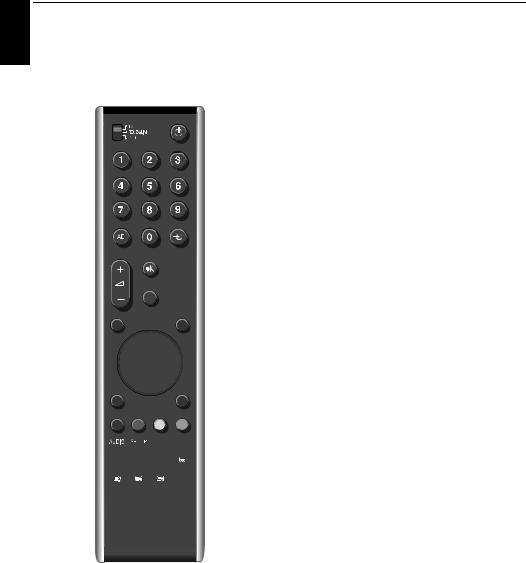
English
INSTALLING YOUR TV
The remote control |
7 To change programme positions (T) |
|
|
|
To change text pages (T) |
For RV6**P Series
Simple at-a-glance reference of your remote control.
2 |
1 |
|
3 |
|
|
** |
4 |
|
|
6 |
|
5 |
7 |
|
|
8 |
|
** |
9 |
|
|
10 |
|
11 |
12 |
|
13 |
16 |
|
14 |
||
17 |
||
15 |
||
|
18 |
1For On/Standby mode (T/D)*
2To select device mode (T/D)
• REGZA-LINK is not used for this model.
8To access Quick Menu (T)
9To exit Menus (T)
10When using menus, the arrows move the cursor on the screen up, down, left or right. Press Qto confirm your selection (T/D)
11To display on-screen information (T/D) To access index page in Text mode (T)
12To return to previous Menu (T/D)
13Colour buttons Text control buttons (T)
TOP To access Top Menu (D) DVD DVD Menus (D)
• ROOT and CONTENTS are not used for this model.
14SUBTITLE TEXT Subtitle pages if available (T) SET UP To access Setup menu (D)
15sStereo/bilingual transmissions (T) AUDIO To change Audio setting (D)
16Widescreen viewing
17To call up text services (T)
18When in TV mode:
MENU On-screen Menus r Picture still D Time display
When in Text mode:
ATo reveal concealed text
BTo hold a wanted page
CTo enlarge text display size
DTo select a page whilst viewing a normal
picture
When in DVD mode: press V to EJECT press v to STOP press c to PLAY
press W/w to PAUSE/STEP press Z to SKIP-REWIND press CC to REWIND
press cc to FAST FORWARD press z to SKIP-FORWARD
•ATV/DTV and LIST are not used for this model.
*T=TV mode, D=DVD mode
**These buttons cannot be used.
3Number buttons (T/D)
4To select external input sources (T) To select line input (D)
5To alter the TV volume
6To mute the TV sound
6
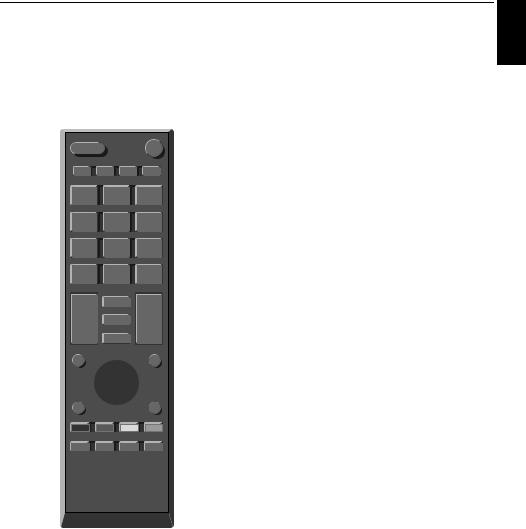
INSTALLING YOUR TV
The remote control |
10 To mute the TV sound |
|
For AV6**P and LV6**P Series
Simple at-a-glance reference of your remote control.
2 |
1 |
3 |
5 |
4 |
6 |
7 |
|
* |
* |
|
8 |
9 |
11 |
10 |
12 |
* |
13 |
14 |
|
15 |
16 |
|
17 |
|
18 |
1For On/Standby mode
2To select external input sources
3Picture still
4To call up text services
5Stereo/bilingual transmissions
6TEXT Subtitle pages if available
7Number buttons
8In TV mode: To display on-screen information
In Text mode: To access index page in Text mode
11In TV mode: To change programme positions In Text mode: To change text pages
12To access Quick Menu (T)
13To exit menus
14When using menus, the arrows move the cursor on the screen up, down, left or right. Press Qto confirm your selection
15To display the on-screen menu
16To return to the previous menu
17Text control buttons
18When in Text mode:
ATo reveal concealed text
BTo hold a wanted page
CTo enlarge text display size
DTo select a page whilst viewing a normal picture
When in TV mode:
DTime display
*These buttons cannot be used.
Inserting batteries and effective range of the remote
CT-90327 |
CT-90326 |
Remove the back cover to reveal the battery compartment and make sure the batteries are inserted the proper way. Suitable battery types for this remote are AAA, IEC R03 1.5V.
Do not combine a used, old battery with a new one or mix battery types. Remove dead batteries immediately to prevent acid from leaking into the battery compartment. Dispose of them in accordance with instructions on page 36 of this manual. Warning: batteries must not be exposed to excessive heat such as sunshine, fire or the like.
The performance of the remote control will deteriorate beyond a distance of five metres or outside an angle of 30 degrees from the centre of the television. If the operating range becomes reduced, the batteries may need replacing.
9 To alter the TV volume
English
7
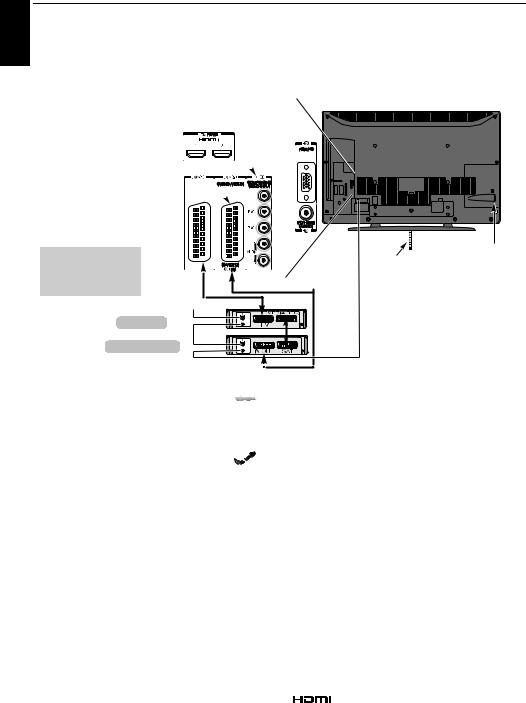
English
CONNECTING YOUR TV
Connecting external equipment
Before connecting any external equipment, turn off all main power switches. If there is no switch remove the mains plug from the wall socket.
Illustration represents 40LV655P.
HDMI™ INPUT SOCKETS 
COMPONENT VIDEO INPUT (EXT3) 
SCART 2 (EXT2) 
SCART 1 (EXT1) 
 *a decoder could be Digital Satellite or any other compatible decoder.
*a decoder could be Digital Satellite or any other compatible decoder.
Antenna/Cable
decoder*
media recorder
Aerial cables: - - - - - - - - - - - - - - - - - - - - - -



Connect the aerial to the socket on the rear of the television. If you use a decoder* and/or a media recorder it is essential that the aerial cable is connected through the decoder and/or through the media recorder to the television.
SCART leads: . . . . . . . . . . . . . . . . . . . . . . . . . . 


Connect the media recorder IN/OUT socket to the television. Connect the decoder TV socket to the television. Connect the media recorder SAT socket to the decoder MEDIA REC. socket.
Before running Auto tuning, put your decoder and media recorder to Standby.
The phono sockets alongside the COMPONENT VIDEO INPUT sockets will accept L and R audio signals.
HDMI™ (High-Definition Multimedia Interface) is for use with a DVD decoder or electrical equipment with digital audio and video output.
For acceptable video or PC signal formats through the HDMI terminals, see page 38.
NOTE:
•The SCART socket does not output video/audio signals in Photo Viewer mode.
•Although this television is able to connect to HDMI equipment it is possible that some equipment may not operate correctly.
POWER switch
FIXING STRAP
(LV6**P and RV6**P Series only)
A wide variety of external equipment can be connected to the back of the television; therefore, the relevant owners manuals for all additional equipment must be referred to for exact instructions.
We recommend SCART 1 for a decoder and SCART 2 for a media recorder.
If the television automatically switches over to monitor external equipment, return to normal television by pressing the desired programme position button. To recall external equipment, press oto select between EXT1, EXT2, EXT3, EXT4, HDMI1,
HDMI2, HDMI3 or PC.
HDMI, the HDMI logo, and High-Definition Multimedia Interface are trademarks or registered trademarks of HDMI Licensing, LLC.
8
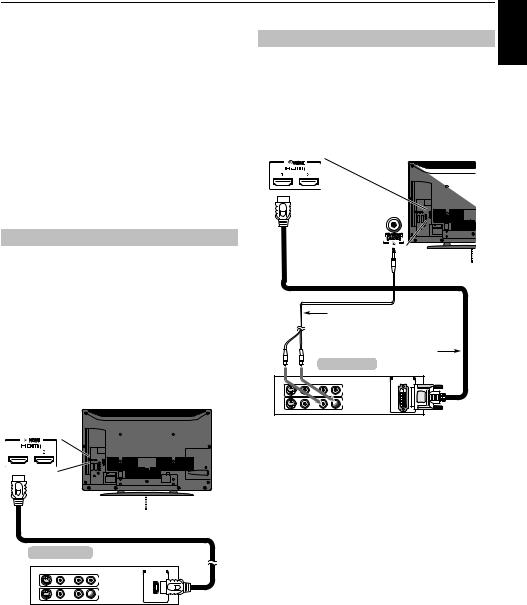
CONNECTING YOUR TV
Connecting an HDMI™ or DVI device to the HDMI input
The HDMI input on your television receives digital audio and uncompressed digital video from an HDMI source device, or uncompressed digital video from a DVI (Digital Visual Interface) source device.
This input is designed to accept HDCP (High-Bandwidth Digital-Content Protection) programme material in digital form from EIA/CEA-861-D–compliant [1] consumer electronic devices (such as a set-top box or DVD player with HDMI or DVI output). For acceptable video signal formats, see page 38.
NOTE: Supported Audio format: Linear PCM, sampling rate 32/44.1/48kHz.
To connect a DVI device
Connect an HDMI-to-DVI adapter cable (HDMI type A connector) to the HDMI 1 terminal and audio cables to the PC/ HDMI1 (AUDIO) socket (see illustration).
•The recommended HDMI-to-DVI adapter cable length is 2m (6.6 ft).
•An HDMI-to-DVI adapter cable transfers video only. Separate analogue audio cables are required.
•See “HDMI1 Audio” on page 31.
To connect an HDMI device
Connect an HDMI cable (type A connector) to the HDMI terminal.
For proper operation, it is recommended that you use an HDMI cable with the HDMI Logo (
 ).
).
•If your HDMI connection is capable of 1080p and/or your television is capable of refresh rates greater than 50Hz, you will need a Category 2 cable. Conventional HDMI/DVI cable may not work properly with this mode.
•HDMI cable transfers both video and audio. Separate analogue audio cables are not required (see illustration).
•See “HDMI1 Audio” on page 31.
The HDMI 3 terminal is located on the side of the television.
 HDMI cable
HDMI cable
Audio cable for HDMI to television connection
(not supplied)
HDMI-to- DVI
adapter Cable
DVI device
VIDEO |
AUDIO |
DVI /HDCP |
L |
R |
OUT |
|
|
IN |
 OUT
OUT
L R
NOTE:
To ensure that the HDMI or DVI device is reset properly, it is recommended that you follow these procedures:
•When turning on your electronic components, turn on the television first, and then the HDMI or DVI device.
•When turning off your electronic components, turn off the HDMI or DVI device first, and then the television.
English
HDMI device
VIDEO |
AUDIO |
HDMI OUT |
L |
R |
|
|
|
IN |
 OUT
OUT
L R
To view the HDMI device video, press the o button to select
HDMI1, HDMI2 or HDMI3 mode.
[1] EIA/CEA-861-D compliance covers the transmission of uncompressed digital video with high-bandwidth digital content protection, which is being standardized for reception of high-definition video signals. Because this is an evolving technology, it is possible that some devices may not operate properly with the television.
HDMI, the HDMI logo and High-Definition Multimedia Interface are trademarks or registered trademarks of HDMI Licensing LLC.
9
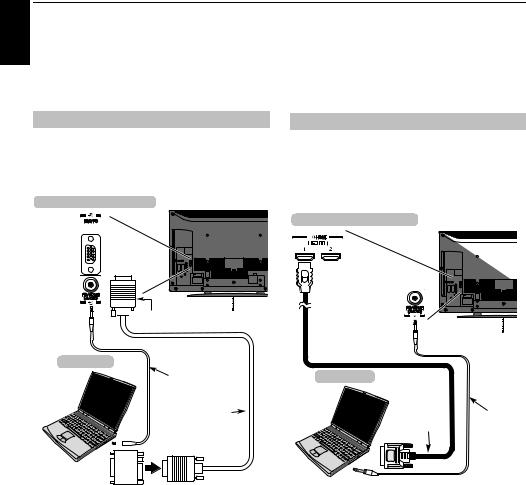
English
CONNECTING YOUR TV
Connecting a computer |
• When PC input mode is selected some of the television’s |
|
|
||
|
features will be unavailable e.g. Manual Setting in the |
|
With either an RGB/PC or an HDMI connection, you |
SET UP menu, Colour, Tint, Sharpness and Black/White |
|
Level in the PICTURE menu. |
||
can watch your computer’s display on the television |
||
• If connecting a certain PC model with a unique PC signal, the |
||
and hear the sound from the televisions speakers. |
||
PC signal may not be detected correctly. |
To connect a PC to the RGB/PC terminal
When connecting a PC to the RGB/PC terminal on the television, use an analogue RGB (15-pin) computer cable and a PC audio cable for the PC/HDMI1 (AUDIO) socket. Select PC from the PC/HDMI1 audio options in the AV connection menu located in the SET UP menu.
the back of your television
To connect a PC to the HDMI terminal
When connecting a PC to the HDMI terminal on the television, use an HDMI-to-DVI adapter cable and an analogue audio cable.
If connecting a PC with an HDMI terminal, use an HDMI cable (type A connector). A separate analogue cable is not necessary (see page 9).
the back of your television



 Mini D-sub
Mini D-sub
15 pin connector
Computer
Audio cable for PC to
television connection
(not supplied)
RGB PC cable
(not supplied)
Conversion adaptor if required
(not supplied)
To use a PC, set the monitor output resolution on the PC before connecting it to the television. For acceptable PC signal formats, see page 37.
To display the optimum picture, use the PC setting feature (see page 29).
NOTE:
•The PC audio input terminal on the television is shared with the HDMI 1 analogue audio input terminal (see page 30).
•Some PC models cannot be connected to this television.
•An adapter is not needed for computers with a compatible mini D-sub15-pin terminal.
•Depending on the DVD’s title and the specifications of the PC on which you are playing the DVD-Video, some scenes may be skipped or you may not be able to pause during multiangle scenes.
•A band may appear at the edges of the screen or parts of the picture may be obscured. This is due to scaling of the picture by the set, it is not a malfunction.
Computer
HDMI-to-DVI |
Audio cable |
adapter cable |
for PC to |
|
television |
|
connection |
|
(not supplied) |
For acceptable PC and video signal formats, see page 38.
NOTE:
•The edges of the images may be hidden.
•If connecting a certain PC model with a unique PC signal, the PC signal may not be detected correctly.
10
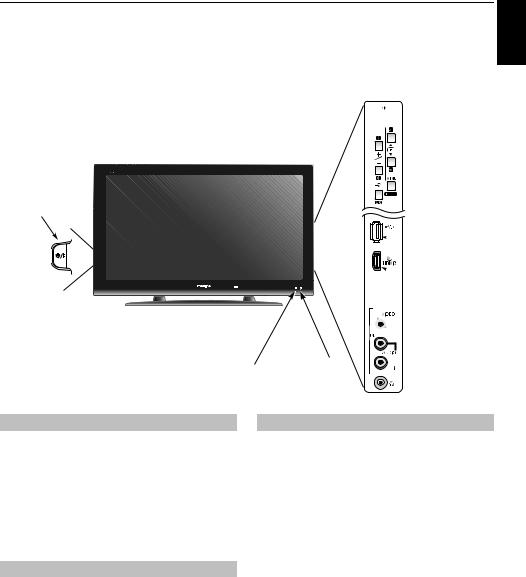
CONNECTING YOUR TV
Controls and input connections
A wide variety of external equipment can be connected to the input sockets on the side of the television.
Whilst all the necessary adjustments and controls for the television are made using the remote control, the buttons on the television may be used for some functions.
English

 Standby
Standby
Illustration represents 40LV655P.
POWER switch (LV6**P and RV6**P Series only)
USB port

 To access photo files
To access photo files

 HDMI3 INPUT
HDMI3 INPUT

 INPUT 4
INPUT 4  (EXT4)
(EXT4)
GREEN LED – On Timer set |
RED LED – Standby |
|
|
|
|||
|
|||
GREEN LED – Power on |
|||
|
|||
Switching on
If the RED LED is unlit, check that the mains plug is connected to the power supply. Then press the ! (POWER) button on the left side of the television to switch the television on*. If the picture does not appear, press 1on the remote control, it may take a few moments. The GREEN LED will be lit.
To put the television into Standby, press 1 on the remote control. To view the television, press 1 again. The picture may take a few seconds to appear.
* LV6**P and RV6**P Series only
Using the remote control
Press MENU on the remote control to see the menus.
The menu appears as a list of five topics. As each symbol is selected by pressing C or c on the navigation ring on the remote control, its respective options will appear below.
To use the options, press B and b on the remote control to move up and down through them and Q, and then, press C or c to select the required choice. Follow the on-screen instructions. The functions of each menu are described in detail throughout the manual.
Using the controls and connections
To alter the volume press – 2 +.
To alter the programme position press b p B.
Press MENU and I, i, U or u to control the sound and picture options.
Press MENU to finish.
To select an external input, press o until the appropriate input source is selected as described on page 30.
Please always refer to the owner’s manual of the equipment to be connected for full details.
NOTE: Interactive video games that involve shooting a "gun" type of joystick at an on-screen target may not work with this TV.
11
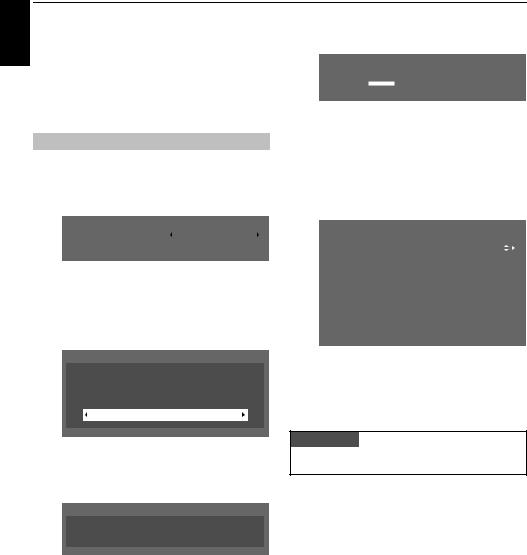
English
SETTING UP YOUR TV
Startup Application
Before switching on the television, put your decoder and media recorder, if applicable, to Standby. To set up the television, use the buttons on the remote control as detailed on page 6 (RV6**P Series) or page 7 (LV6**P and AV6**P Series).
Quick Setup
a Press the 1 button. The Quick Setup screen will appear. This screen will appear the first time that the television is switched on and each time Reset TV is selected.
Quick Setup
Language |
English |
|
|
Country |
Others |
|
|
b Highlight Language and press C or c to select the menu language.
c Press b to highlight Country and C or c to select. d Press Q, the Location screen will appear.
Location
To use the TV for displaying in a store showroom,
please select [Store]. [Home] mode is recommended for normal use.
Home
e Press C or c to select Home or Store. For normal home use, select Home.
f Press Q, the Auto tuning start up screen will appear.
Auto tuning
Previous settings will be lost!
Press EXIT for no change.
Press OK to start Auto tune.
g Press Qto start Auto tuning.
Auto tuning
Progress |
|
Found |
|
19% |
|
|
3 |
Channel: C09 |
Station: |
||
The search will begin for all available stations. The slide bar will move along the line as the search progresses.
You must allow the television to complete the search.
When the search is complete the television will automatically select position one. Confirm the result on the Manual tuning screen.
Manual tuning
Pos. |
|
Channel |
Station |
1 |
|
C12 |
A B C 1 |
|
|
|
|
2 |
|
C31 |
A B C 2 |
|
|
|
|
3 |
|
C43 |
A B C 3 |
|
|
|
|
4 |
|
C04 |
C – 0 4 |
|
|
|
|
5 |
|
C05 |
C – 0 5 |
|
|
|
|
6 |
|
C07 |
C – 0 7 |
|
|
|
|
7 |
|
C09 |
C – 0 9 |
|
|
|
|
8 |
|
C23 |
C – 2 3 |
h Press EXIT.
You can also tune in the stations manually using the Manual tuning. For details, see page 13.
PLEASE NOTE
The Reset TV menu can also be accessed at any time from the SET UP menu.
12
