Toshiba PSL25, PSL20 User Manual
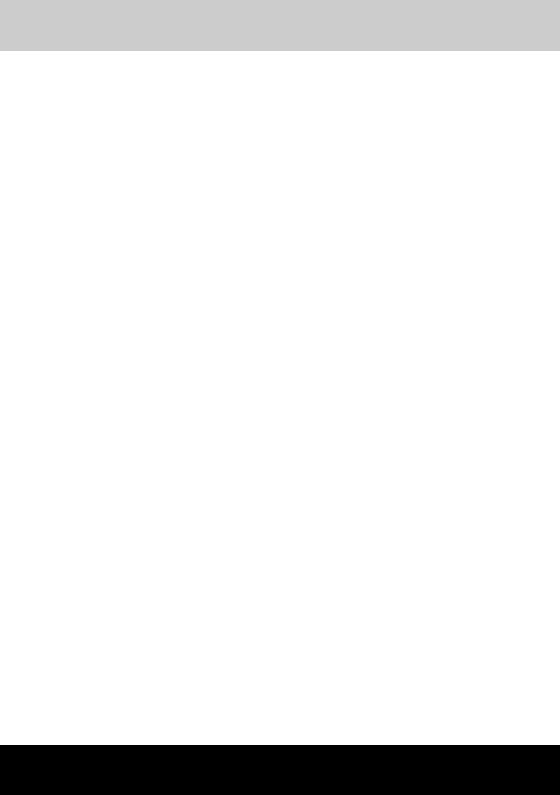
TOSHIBA Satellite L20 Series
User's Manual
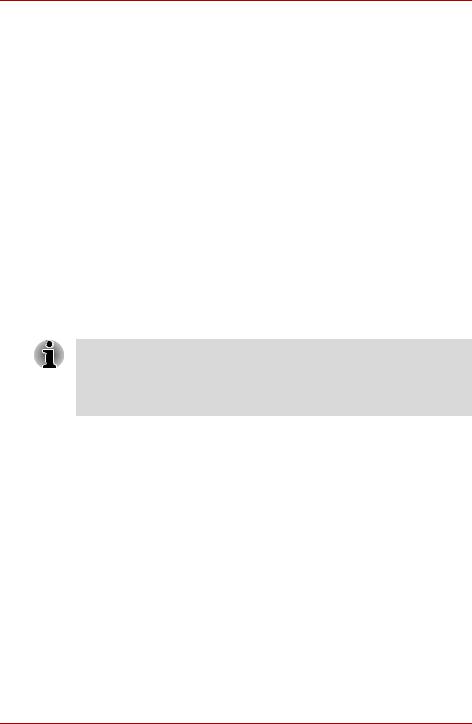
TOSHIBA L20 Series
Copyright
© 2005 by TOSHIBA Corporation. All rights reserved. Under the copyright laws, this manual cannot be reproduced in any form without the prior written permission of TOSHIBA. No patent liability is assumed, with respect to the use of the information contained herein.
TOSHIBA L20 Series Portable Personal Computer User's Manual
First edition August 2005
Ownership and copyright of music, video, computer programs, databases, etc. are protected by the copyright laws. These copyrighted materials may be copied for private use at home only. If, beyond the limitation above, you copy (including to transform data formats) or modify these materials, transfer them or distribute them via the Internet without approval of copyright owners, you may be subject to claims for compensation for damage and/or criminal penalties due to infringements of copyrights or personal rights. Please remember to observe the copyright laws when you use this product to copy the copyrighted works or perform other actions.
Please note that you may infringe the owner's rights protected by the copyright laws if you use the screen mode switching functions (e.g. Wide mode, Wide Zoom mode, etc.) of this product to display enlarged images/ video at coffee shops or hotels for the purposes of profits or providing these to the public.
This product incorporates copyright protection technology that is protected by U.S. patents and other intellectual property rights. Use of this copyright protection technology must be authorized by Macrovision, and is intended for home and other limited viewing uses only unless otherwise authorized by Macrovision. Reverse engineering or disassembly is prohibited.
Disclaimer
This manual has been validated and reviewed for accuracy. The instructions and descriptions it contains are accurate for the TOSHIBA L20 Series Portable Personal Computer at the time of this manual’s production. However, succeeding computers and manuals are subject to change without notice. TOSHIBA assumes no liability for damages incurred directly or indirectly from errors, omissions or discrepancies between the computer and the manual.
ii |
User’s Manual |
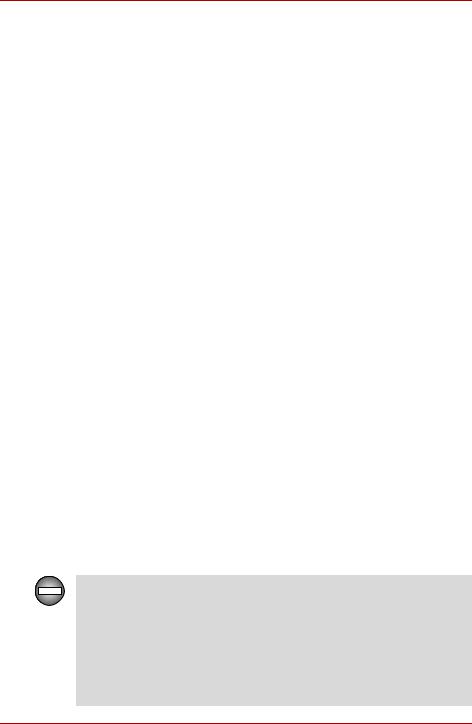
TOSHIBA L20 Series
Trademarks
Intel, Intel SpeedStep, Centrino, Pentium and Celeron are trademarks or registered trademarks of Intel Corporation.
Windows® and Microsoft are registered trademarks of Microsoft Corporation.
Photo CD is a trademark of Eastman Kodak.
TruSurround XT, WOW XT, SRS and  symbol are trademarks of SRS Labs, Inc.
symbol are trademarks of SRS Labs, Inc.
TruSurround XT, WOW XT, TruBass, SRS 3D and FOCUS technologies are incorporated under license from SRS Labs, Inc.
Other trademarks and registered trademarks not listed above may be used in this manual.
FCC information
Product Name: TOSHIBA L20 Series
Model number: PSL20/25
FCC notice “Declaration of Conformity Information”
This equipment has been tested and found to comply with the limits for a Class B digital device, pursuant to part 15 of the FCC rules. These limits are designed to provide reasonable protection against harmful interference in a residential installation. This equipment generates, uses and can radiate radio frequency energy and, if not installed and used in accordance with the instructions, may cause harmful interference to radio communications. However, there is no guarantee that interference will not occur in a particular installation. If this equipment does cause harmful interference to radio or television reception, which can be determined by turning the equipment off and on, the user is encouraged to try to correct the interference by one or more of the following measures:
■Reorient or relocate the receiving antenna.
■Increase the separation between the equipment and receiver.
■Connect the equipment into an outlet on a circuit different from that to which the receiver is connected.
■Consult the dealer or an experienced radio/TV technician for help.
Only peripherals complying with the FCC class B limits may be attached to this equipment. Operation with non-compliant peripherals or peripherals not recommended by TOSHIBA is likely to result in interference to radio and TV reception. Shielded cables must be used between the external devices and the computer’s external monitor port, USB port, serial port, parallel port, PS/2 mouse/keyboard port and microphone jack. Changes or modifications made to this equipment, not expressly approved by TOSHIBA or parties authorized by TOSHIBA could void the user’s authority to operate the equipment.
User’s Manual |
iii |
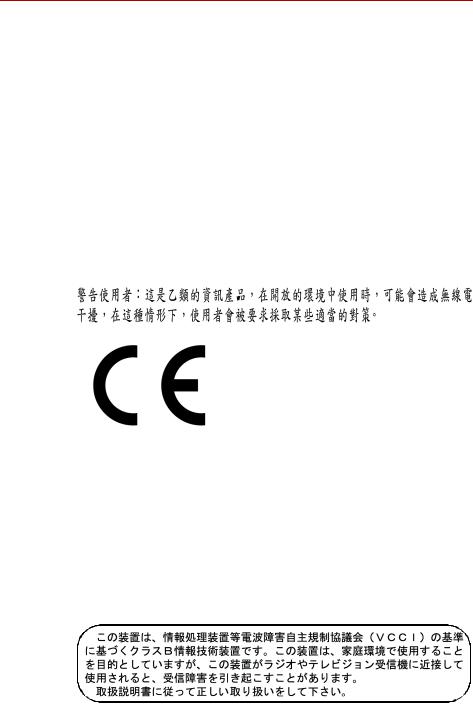
TOSHIBA L20 Series
FCC conditions
This device complies with part 15 of the FCC Rules. Operation is subject to the following two conditions:
1.This device may not cause harmful interference.
2.This device must accept any interference received, including interference that may cause undesired operation.
Contact
Address: |
TOSHIBA America Information Systems, Inc. |
|
9740 Irvine Boulevard |
|
Irvine, California 92618-1697 |
Telephone: |
(949) 583-3000 |
BSMI Notice (Taiwan Only)
EU Declaration of Conformity
TOSHIBA declares, that the product: TOSHIBA L20 series conforms to the following Standards:
Supplementary |
“The product complies with the requirements of |
Information: |
the Low Voltage Directive 73/23/EEC, the EMC |
|
Directive 89/336/EEC and/or the R&TTE Directive |
|
1999/05/EEC.” |
This product is carrying the CE-Mark in accordance with the related European Directives. Responsible for CE-Marking is TOSHIBA Europe, Hammfelddamm 8, 41460 Neuss, Germany.
VCCI Class B Information
|
|
|
|
|
|
iv |
User’s Manual |
|
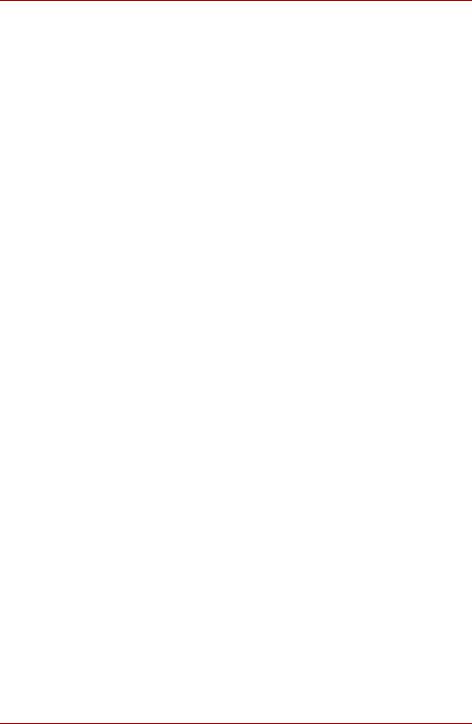
TOSHIBA L20 Series
Canadian Regulatory Information (Canada Only)
This digital apparatus does not exceed the Class B limits for radio noise emissions from digital apparatus as set out in the Radio Interference Regulation of the Canadian Department of Communications.
Note that Canadian Department of Communications (DOC) regulations provide, that changes or modifications not expressly approved by TOSHIBA Corporation could void your authority to operate this equipment.
This Class B digital apparatus meets all requirements of the Canadian Interference-Causng Equipment Regulations.
Cet appareil numérique de la class B respecte toutes les exgences du Règlement sur le matériel brouileur du Canada.
Modem warning notice
Conformity Statement
The equipment has been approved to [Commission Decision “CTR21”] for pan-European single terminal connection to the Public Switched Telephone Network (PSTN).
However, due to differences between the individual PSTNs provided in different countries/regions the approval does not, of itself, give an unconditional assurance of successful operation on every PSTN network termination point.
In the event of problems, you should contact your equipment supplier in the first instance.
Network Compatibility Statement
This product is designed to work with, and is compatible with the following networks. It has been tested to and found to conform with the additional requirements conditional in EG 201 121.
Germany |
ATAAB AN005,AN006,AN007,AN009,AN010 and |
|
DE03,04,05,08,09,12,14,17 |
Greece |
ATAAB AN005,AN006 and GR01,02,03,04 |
Portugal |
ATAAB AN001,005,006,007,011 and P03,04,08,10 |
Spain |
ATAAB AN005,007,012, and ES01 |
Switzerland |
ATAAB AN002 |
All other countries/ |
ATAAB AN003,004 |
regions |
|
Specific switch settings or software setup are required for each network, please refer to the relevant sections of the user guide for more details.
The hookflash (timed break register recall) function is subject to separate national type approvals. It has not been tested for conformity to national type regulations, and no guarantee of successful operation of that specific function on specific national networks can be given.
User’s Manual |
v |
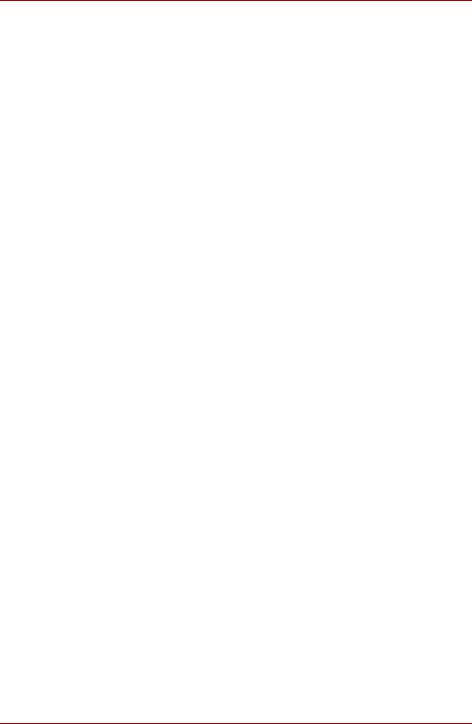
TOSHIBA L20 Series
Japan regulations
Region selection
If you are using the computer in Japan, technical regulations described in the Telecommunications Business Law require that you select the Japan region mode. It is illegal to use the modem in Japan with any other selection.
Redial
Up to two redial attempts can be made. If more than two redial attempts are made, the modem will return DELAYED. If you are experiencing problems with the DELAYED code, set the interval between redials at one minute or longer.
Japan’s Telecommunications Business Law permits up to two redials on analogue telephones, but the redials must be made within a total of three minutes.
The internal modem is approved by Japan Approvals Institute for Telecommunications Equipment.
 A04-0266001
A04-0266001
Pursuant to FCC CFR 47, Part 68:
When you are ready to install or use the modem, call your local telephone company and give them the following information:
■The telephone number of the line to which you will connect the modem
■The registration number that is located on the device The FCC registration number of the modem will be found on either the device which is to be installed, or, if already installed, on the bottom of the computer outside of the main system label.
■The Ringer Equivalence Number (REN) of the modem, which can vary. For the REN of your modem, refer to your modem’s label.
The modem connects to the telephone line by means of a standard jack called the USOC RJ11C.
Type of service
Your modem is designed to be used on standard-device telephone lines. Connection to telephone company-provided coin service (central office implemented systems) is prohibited. Connection to party lines service is subject to state tariffs.
If you have any questions about your telephone line, such as how many pieces of equipment you can connect to it, the telephone company will provide this information upon request.
vi |
User’s Manual |
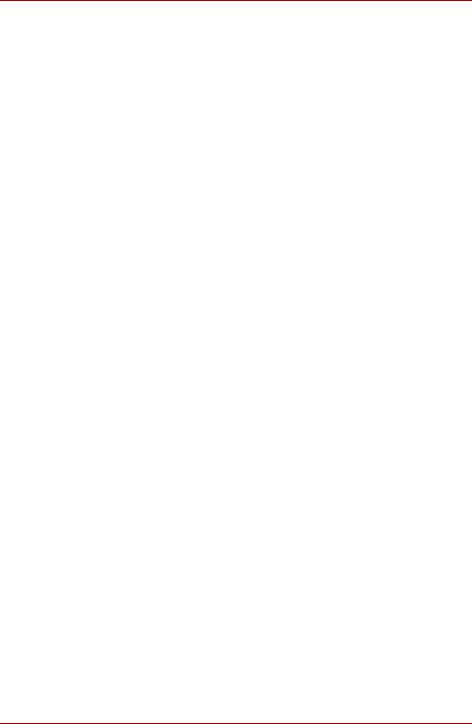
TOSHIBA L20 Series
Telephone company procedures
The goal of the telephone company is to provide you with the best service it can. In order to do this, it may occasionally be necessary for them to make changes in their equipment, operations, or procedures. If these changes might affect your service or the operation of your equipment, the telephone company will give you notice in writing to allow you to make any changes necessary to maintain uninterrupted service.
If problems arise
If any of your telephone equipment is not operating properly, you should immediately remove it from your telephone line, as it may cause harm to the telephone network. If the telephone company notes a problem, they may temporarily discontinue service. When practical, they will notify you in advance of this disconnection. If advance notice is not feasible, you will be notified as soon as possible. When you are notified, you will be given the opportunity to correct the problem and informed of your right to file a complaint with the FCC. In the event repairs are ever needed on your modem, they should be performed by TOSHIBA Corporation or an authorized representative of TOSHIBA Corporation.
Disconnection
If you should ever decide to permanently disconnect your modem from its present line, please call the telephone company and let them know of this change.
Fax branding
The Telephone Consumer Protection Act of 1991 makes it unlawful for any person to use a computer or other electronic device to send any message via a telephone fax machine unless such message clearly contains in a margin at the top or bottom of each transmitted page or on the first page of the transmission, the date and time it is sent and an identification of the business, other entity or individual sending the message and the telephone number of the sending machine or such business, other entity or individual. In order to program this information into your fax modem, you should complete the setup of your fax software before sending messages.
User’s Manual |
vii |

TOSHIBA L20 Series
Instructions for IC CS-03 certified equipment
1.The Industry Canada label identifies certified equipment. This certification means that the equipment meets certain telecommunications network protective, operational and safety requirements as prescribed in the appropriate Terminal Equipment Technical Requirements document(s). The Department does not guarantee the equipment will operate to the user’s satisfaction.
Before installing this equipment, users should ensure that it is permissible to be connected to the facilities of the local telecommunications company. The equipment must also be installed using an acceptable method of connection.
The customer should be aware that compliance with the above conditions may not prevent degradation of service in some situations. Repairs to certified equipment should be coordinated by a representative designated by the supplier. Any repairs or alterations made by the user to this equipment, or equipment malfunctions, may give the telecommunications company cause to request the user to disconnect the equipment.
Users should ensure for their own protection that the electrical ground connections of the power utility, telephone lines and internal metallic water pipe system, if present, are connected together. This precaution may be particularly important in rural areas.
Users should not attempt to make such connections themselves, but should contact the appropriate electric inspection authority, or electrician, as appropriate.
2.The user manual of analog equipment must contain the equipment’s Ringer Equivalence Number (REN) and an explanation notice similar to the following:
The Ringer Equivalence Number (REN) of the modem, which can vary. For the REN of your modem, refer to your modem’s label.
The Ringer Equivalence Number (REN) assigned to each terminal device provides an indication of the maximum number of terminals allowed to be connected to a telephone interface. The termination on an interface may consist of any combination of devices subject only to the requirement that the sum of the Ringer Equivalence Numbers of all the devices does not exceed 5.
3.The standard connecting arrangement (telephone jack type) for this equipment is jack type(s): USOC RJ11C.
The IC registration number of the modem is shown below.
Canada: 3652B-RD01D620
viii |
User’s Manual |
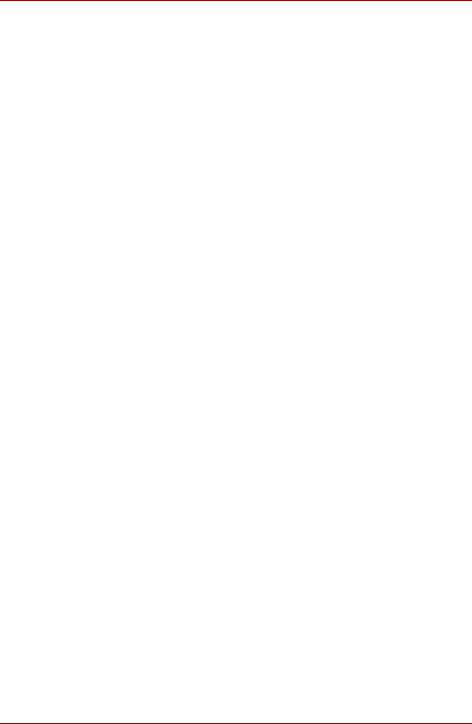
TOSHIBA L20 Series
Notes for Users in Australia and New Zealand
Modem warning notice for Australia
Modems connected to the Australian telecoms network must have a valid Austel permit. This modem has been designed to specifically configure to ensure compliance with Austel standards when the country/region selection is set to Australia. The use of other country/region setting while the modem is attached to the Australian PSTN would result in you modem being operated in a non-compliant manner. To verify that the country/region is correctly set, enter the command ATI9 which displays the currently active setting.
To set the country/region permanently to Australia, enter the following command sequence:
AT+GCI=09
Failure to set the modem to the Australia country/region setting as shown above will result in the modem being operated in a non-compliant manner. Consequently, there would be no permit in force for this equipment and the Telecoms Act 1991 prescribes a penalty of $12,000 for the connection of non-permitted equipment.
Notes for use of this device in New Zealand
■The grant of a Telepermit for a device in no way indicates Telecom acceptance of responsibility for the correct operation of that device under all operating conditions. In particular the higher speeds at which this modem is capable of operating depend on a specific network implementation which is only one of many ways of delivering high quality voice telephony to customers. Failure to operate should not be reported as a fault to Telecom.
■In addition to satisfactory line conditions a modem can only work properly if:
a/ it is compatible with the modem at the other end of the call and
b/ the application using the modem is compatible with the application at the other end of the call - e.g., accessing the Internet requires suitable software in addition to a modem.
■This equipment shall not be used in any manner which could constitute a nuisance to other Telecom customers.
■Some parameters required for compliance with Telecom’s PTC Specifications are dependent on the equipment (PC) associated with this modem. The associated equipment shall be set to operate within the following limits for compliance with Telecom Specifications:
a/ There shall be no more than 10 call attempts to the same number within any 30 minute period for any single manual call initiation, and
b/ The equipment shall go on-hook for a period of not less than 30 seconds between the end of one attempt and the beginning of the next.
c/ Automatic calls to different numbers shall be not less than 5 seconds apart.
User’s Manual |
ix |
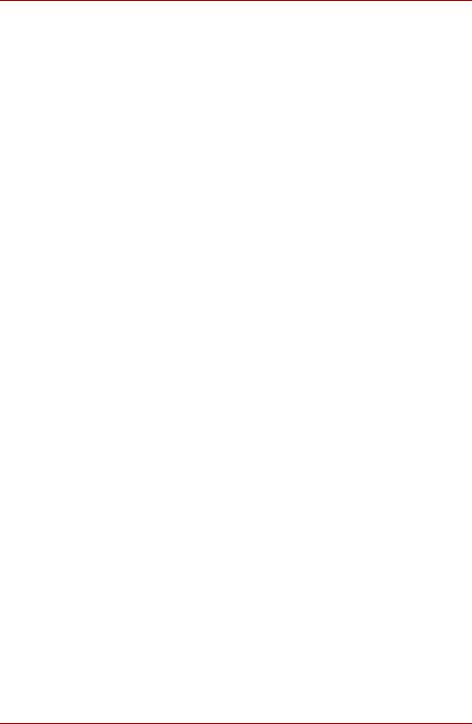
TOSHIBA L20 Series
■Immediately disconnect this equipment should it become physically damaged, and arrange for its disposal or repair.
■The correct settings for use with this modem in New Zealand are as follows:
ATB0 (CCITT operation) AT&G2 (1800 Hz guard tone)
AT&P1 (Decadic dialing make-break ratio = 33%/67%) ATS0=0 (not auto answer)
ATS10=less than 150 (loss of carrier to hangup delay, factory default of 15 recommended)
ATS11=90 (DTMF dialing on/off duration=90 ms)
ATX2 (Dial tone detect, but not (U.S.A.) call progress detect)
■When used in the Auto Answer mode, the S0 register must be set with a value of 3 or 4. This ensures:
■a person calling your modem will hear a short burst of ringing before the modem answers. This confirms that the call has been successfully switched through the network.
■caller identification information (which occurs between the first and second ring cadences) is not destroyed.
■The preferred method of dialing is to use DTMF tones (ATDT...) as this is faster and more reliable than pulse (decadic) dialing. If for some reason you must use decadic dialing, your communications program must be set up to record numbers using the following translation table as this modem does not implement the New Zealand “Reverse Dialing” standard.
Number to be dialed: 0 1 2 3 4 5 6 7 8 9
Number to program into computer: 0 9 8 7 6 5 4 3 2 1
Note that where DTMF dialing is used, the numbers should be entered normally.
■The transmit level from this device is set at a fixed level and because of this there may be circumstances where the performance is less than optimal. Before reporting such occurrences as faults, please check the line with a standard Telepermitted telephone, and only report a fault if the phone performance is impaired.
■It is recommended that this equipment be disconnected from the Telecom line during electrical storms.
■When relocating the equipment, always disconnect the Telecom line connection before the power connection, and reconnect the power first.
■This equipment may not be compatible with Telecom Distinctive Alert cadences and services such as FaxAbility.
NOTE THAT FAULT CALLOUTS CAUSED BY ANY OF THE ABOVE CAUSES MAY INCUR A CHARGE FROM TELECOM
x |
User’s Manual |
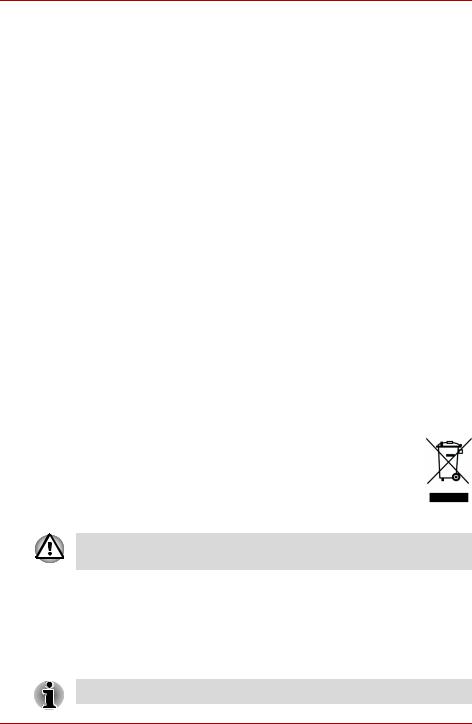
TOSHIBA L20 Series
General conditions
As required by PTC 100, please ensure that this office is advised of any changes to the specifications of these products which might affect compliance with the relevant PTC Specifications.
The grant of this Telepermit is specific to the above products with the marketing description as stated on the Telepermit label artwork. The Telepermit may not be assigned to other parties or other products without Telecom approval.
A Telepermit artwork for each device is included from which you may prepare any number of Telepermit labels subject to the general instructions on format, size and colour on the attached sheet.
The Telepermit label must be displayed on the product at all times as proof to purchasers and service personnel that the product is able to be legitimately connected to the Telecom network.
The Telepermit label may also be shown on the packaging of the product and in the sales literature, as required in PTC 100.
The charge for a Telepermit assessment is $337.50. An additional charge of $337.50 is payable where an assessment is based on reports against non-Telecom New Zealand Specifications. $112.50 is charged for each variation when submitted at the same time as the original.
An invoice for $NZ1237.50 will be sent under separate cover.
Following information is only for EU-member states:
The symbol indicates that this product may not be treated as household waste. Please ensure this product is properly disposed as inappropriate waste handling of this product may cause potential hazards to the environment and human health. For more detailed information about recycling of this product, please contact your local city office, your household waste disposal service or the shop where you purchased the product.
This symbol may not stick depending on the country and region where you purchased.
Optical disc drive safety instructions
Be sure to check the international precautions at the end of this section.
User’s Manual |
xi |
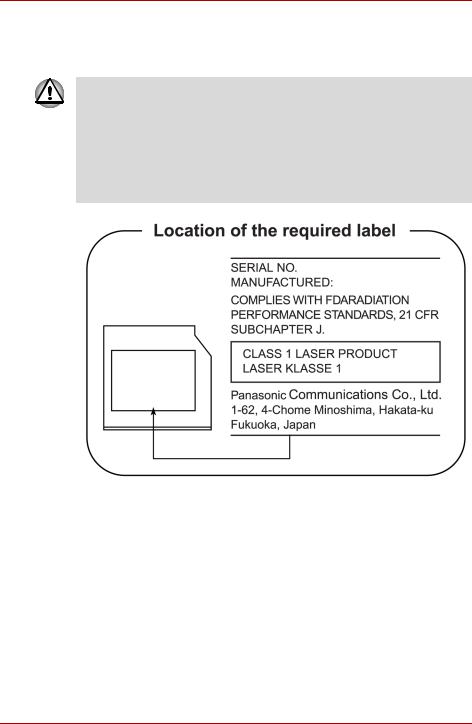
TOSHIBA L20 Series
Panasonic
DVD Super Multi UJ-841B
■The DVD Super Multi drive employs a laser system. To ensure proper use of this product, please read this instruction manual carefully and retain for future reference. Should the unit ever require maintenance, contact an authorized service location.
■Use of controls, adjustments or the performance of procedures other than those specified may result in hazardous radiation exposure.
■To prevent direct exposure to the laser beam, do not try to open the enclosure.
xii |
User’s Manual |
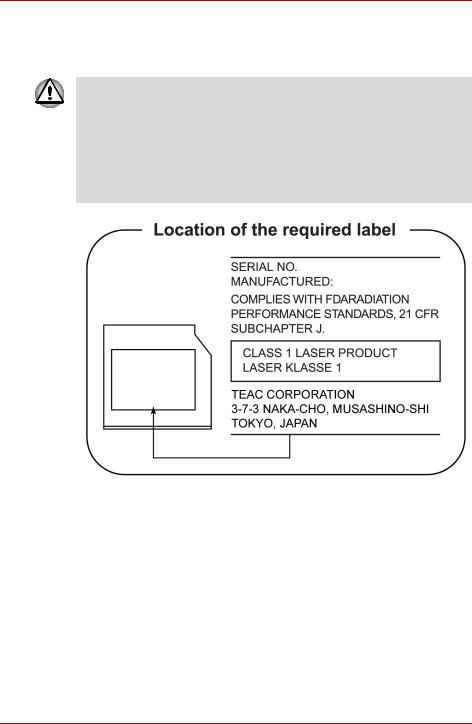
TOSHIBA L20 Series
TEAC
DVD Super Multi DV-W28EA
■The DVD Super Multi drive employs a laser system. To ensure proper use of this product, please read this instruction manual carefully and retain for future reference. Should the unit ever require maintenance, contact an authorized service location.
■Use of controls, adjustments or the performance of procedures other than those specified may result in hazardous radiation exposure.
■To prevent direct exposure to the laser beam, do not try to open the enclosure.
User’s Manual |
xiii |
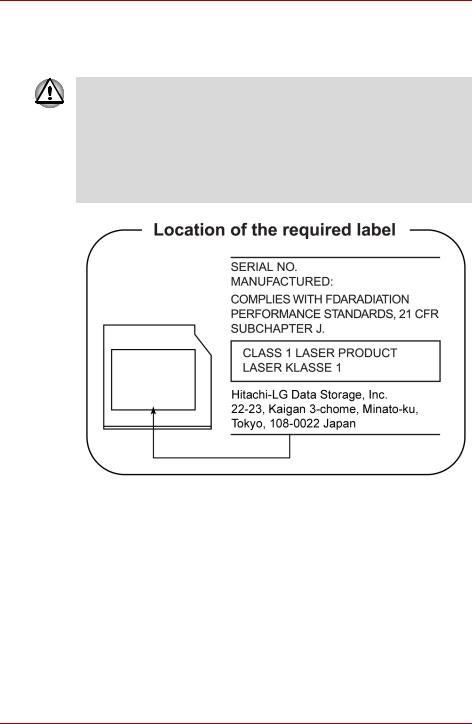
TOSHIBA L20 Series
Hitachi-LG Data Storage, Inc.
DVD Super Multi GSA-4082N
■The DVD Super Multi drive employs a laser system. To ensure proper use of this product, please read this instruction manual carefully and retain for future reference. Should the unit ever require maintenance, contact an authorized service location.
■Use of controls, adjustments or the performance of procedures other than those specified may result in hazardous radiation exposure.
■To prevent direct exposure to the laser beam, do not try to open the enclosure.
xiv |
User’s Manual |
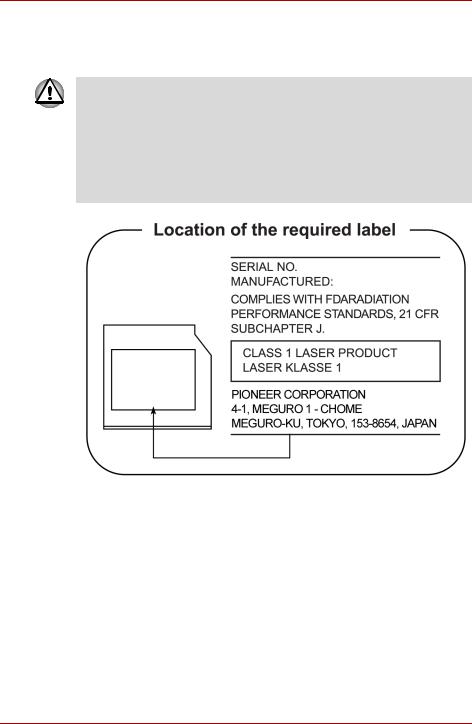
TOSHIBA L20 Series
Pioneer
DVD Super Multi DVR-K16
■The DVD Super Multi drive employs a laser system. To ensure proper use of this product, please read this instruction manual carefully and retain for future reference. Should the unit ever require maintenance, contact an authorized service location.
■Use of controls, adjustments or the performance of procedures other than those specified may result in hazardous radiation exposure.
■To prevent direct exposure to the laser beam, do not try to open the enclosure.
User’s Manual |
xv |
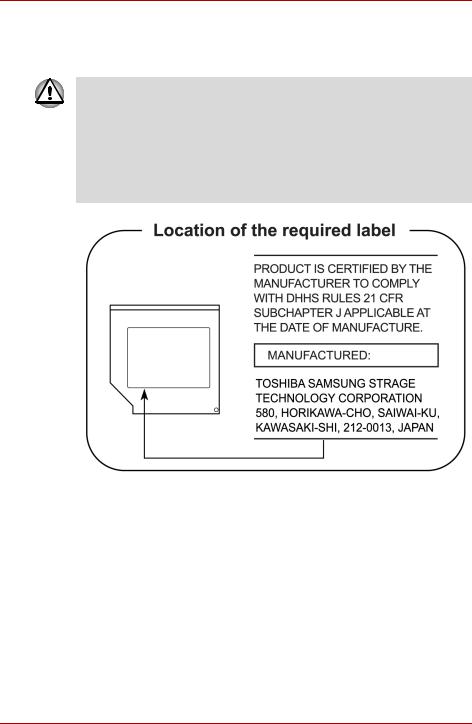
TOSHIBA L20 Series
TOSHIBA SAMSUNG STORAGE TECHNOLOGY
CD-RW/DVD-ROM TS-L462C
■The CD-RW/DVD-ROM drive employs a laser system. To ensure proper use of this product, please read this instruction manual carefully and retain for future reference. Should the unit ever require maintenance, contact an authorized service location.
■Use of controls, adjustments or the performance of procedures other than those specified may result in hazardous radiation exposure.
■To prevent direct exposure to the laser beam, do not try to open the enclosure.
xvi |
User’s Manual |
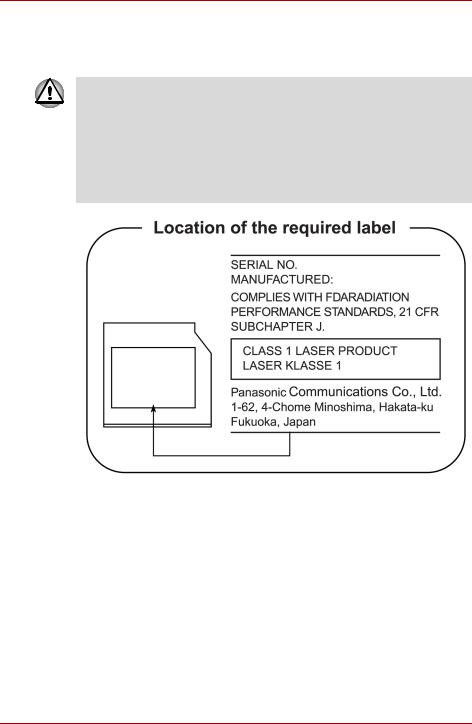
TOSHIBA L20 Series
Panasonic
CD-RW/DVD-ROM UJDA770
■The CD-RW/DVD-ROM drive employs a laser system. To ensure proper use of this product, please read this instruction manual carefully and retain for future reference. Should the unit ever require maintenance, contact an authorized service location.
■Use of controls, adjustments or the performance of procedures other than those specified may result in hazardous radiation exposure.
■To prevent direct exposure to the laser beam, do not try to open the enclosure.
User’s Manual |
xvii |
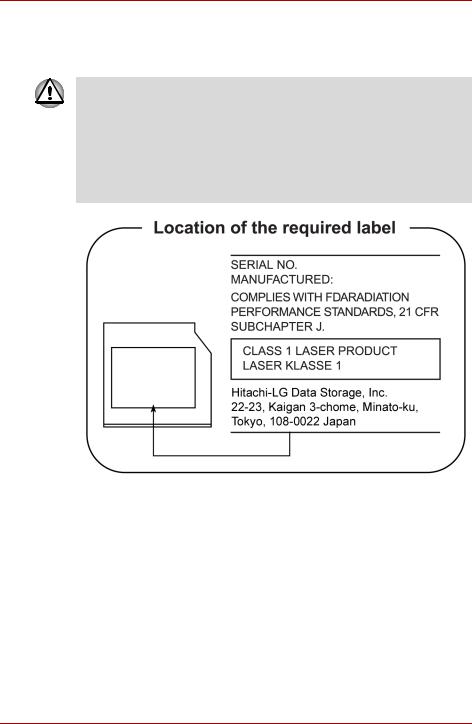
TOSHIBA L20 Series
Hitachi-LG Data Storage, Inc.
CD-RW/DVD-ROM GCC-4244N
■The CD-RW/DVD-ROM drive employs a laser system. To ensure proper use of this product, please read this instruction manual carefully and retain for future reference. Should the unit ever require maintenance, contact an authorized service location.
■Use of controls, adjustments or the performance of procedures other than those specified may result in hazardous radiation exposure.
■To prevent direct exposure to the laser beam, do not try to open the enclosure.
xviii |
User’s Manual |
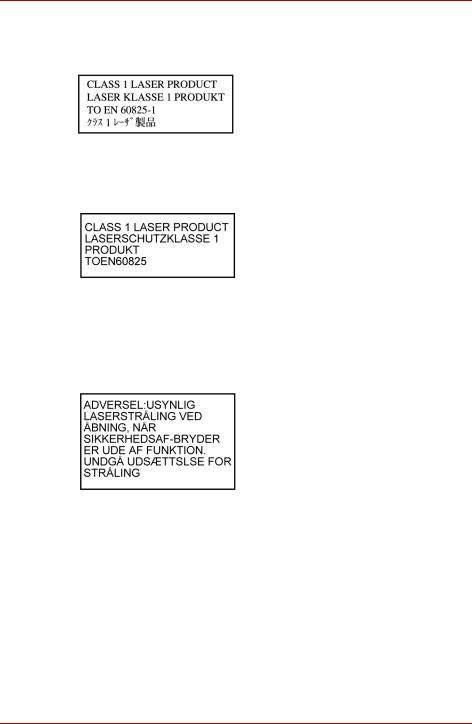
TOSHIBA L20 Series
International precautions
CAUTION: This appliance contains a laser system and is classified as a "CLASS 1 LASER PRODUCT." To use this model properly, read the instruction manual carefully and keep this manual for your future reference. In case of any trouble with this model, please contact your nearest "AUTHORIZED service station." To prevent direct exposure to the laser beam, do not try to open the enclosure.
VORSICHT: Dieses Gerät enthält ein Laser-System und ist als "LASERSCHUTZKLASSE 1 PRODUKT" klassifiziert. Für den richtigen Gebrauch dieses Modells lesen Sie bitte die Bedienungsanleitung sorgfältig durch und bewahren diese bitte als Referenz auf. Falls Probleme mit diesem Modell auftreten, benachrichtigen Sie bitte die nächste "autorisierte Service-Vertretung". Um einen direkten Kontakt mit dem Laserstrahl zu vermeiden darf das Gerät nicht geöffnet werden.
ADVARSEL: Denne mærking er anbragt udvendigt på apparatet og indikerer, at apparatet arbejder med laserstråler af klasse 1, hviket betyder, at der anvendes laserstrlier af svageste klasse, og at man ikke på apparatets yderside kan bilve udsat for utilladellg kraftig stråling.
APPARATET BOR KUN ÅBNES AF FAGFOLK MED SÆRLIGT KENDSKAB TIL APPARATER MED LASERSTRÅLER!
Indvendigt i apparatet er anbragt den her gengivne advarselsmækning, som advarer imod at foretage sådanne indgreb i apparatet, at man kan komme til at udsatte sig for laserstråling.
User’s Manual |
xix |
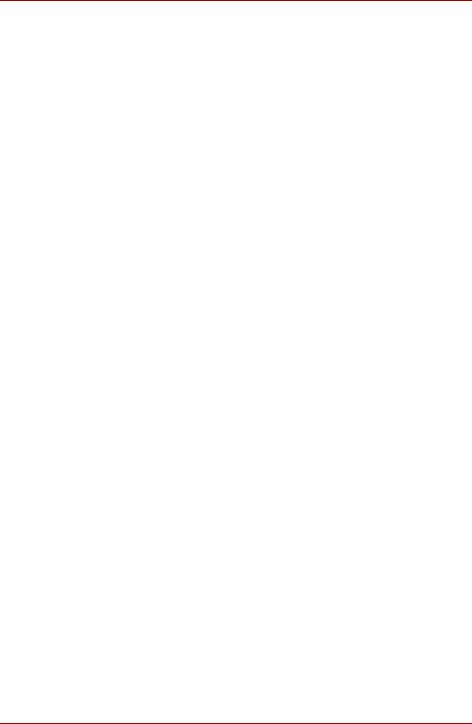
TOSHIBA L20 Series
OBS! Apparaten innehåller laserkomponent som avger laserstråining överstigande gränsen för laserklass 1.
VAROITUS. Suojakoteloa si saa avata. Laite sisältää laserdiodin, joka lähetää näkymätöntä silmilie vaarallista lasersäteilyä.
CAUTION: USE OF CONTROLS OR ADJUSTMENTS OR PERFORMANCE OF PROCEDURES OTHER THAN THOSE SPECIFIED IN THE OWNER’S MANUAL MAY RESULT IN HAZARDOUS RADIATION EXPOSURE.
VORSICHT: DIE VERWENDUNG VON ANDEREN STEURUNGEN ODER EINSTELLUNGEN ODER DAS DURCHFÜHREN VON ANDEREN VORGÄNGEN ALS IN DER BEDIENUNGSANLEITUNG BESCHRIEBEN KÖNNEN GEFÄHRLICHE STRAHLENEXPOSITIONEN ZUR FOLGE HABEN.
xx |
User’s Manual |

TOSHIBA L20 Series
General Precautions
TOSHIBA computers are designed to optimize safety, minimize strain and withstand the rigors of portability. However, certain precautions should be observed to further reduce the risk of personal injury or damage to the computer.
Be certain to read the general precautions below and to note the cautions included in the text of the manual. Please also refer to the Safety Instruction Manual.
Stress injury
Carefully read the Safety Instruction Manual. It contains information on the prevention of stress injuries to your hands and wrists than can be caused by extensive keyboard use. Chapter 3, Getting Started, also includes information on workspace design, posture and lighting that can help reduce physical stress.
Heat warning
■Avoid prolonged physical contact with the computer. If the computer is used for long periods, its surface can become very warm. While the temperature will not feel hot to the touch, if you maintain physical contact with the computer for a long time (if you rest the computer on your lap, or if you keep your hands on the palm rest, for example) your skin might suffer low-heat injury.
■If the computer has been used for a long time, avoid direct contact with the metal plate supporting the I/O ports. It can become hot.
■The surface of the AC adaptor can become hot when in use. This condition does not indicate a malfunction. If you need to transport the AC adaptor, disconnect it and let it cool before moving it.
■Do not lay the AC adaptor on a material that is sensitive to heat. The material could be damaged.
Pressure or impact damage
Do not apply heavy pressure to the computer or subject it to strong impact. Excessive pressure or impact can cause damage to computer components or otherwise cause malfunctions.
User’s Manual |
xxi |
|
|
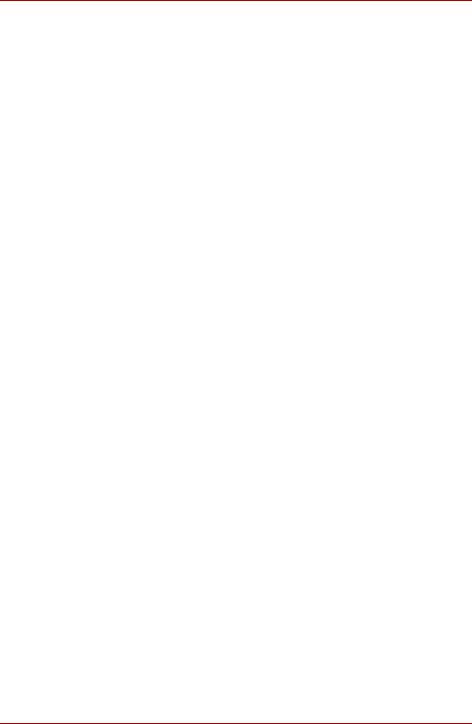
General Precautions
PC Card overheating
Some PC Cards can become hot with prolonged use. Overheating of a PC Card can result in errors or instability in the PC Card operation. Also be careful when you remove a PC Card that has been used for a long time.
Mobile phones
Use of mobile phones can interfere with the audio system. Computer operation is not impaired but is recommended that a distance of 30cm be maintained between the computer and a mobile phone in use.
Central Processing Unit ("CPU") Performance Disclaimer
CPU Performance in your computer product may vary from specifications under the following conditions:
■use of certain peripheral products
■use of battery power instead of AC power
■use of certain multimedia games or videos with special effects
■use of standard telephone lines or low speed network connections
■use of complex modeling software, such as high end computer aided design applications
■use of the computer in areas with low air pressure (high altitude >1,000 meters or >3,280 feet above sea level)
■use of the computer at temperatures outside the range of 5°C to 35°C (41°F to 95°F) or > 25°C (77°F) at high altitude (all temperature references are approximate)
CPU Performance may also vary from specifications due to design configuration.
Under some conditions, your computer product may automatically shutdown. This is a normal protective feature designed to reduce the risk of lost data or damage to the product when used outside recommended conditions. To avoid risk of lost data, always make back-up copies of data by periodically storing it on an external storage medium. For optimum performance, use your computer product only under recommended conditions Read additional restrictions under "Environmental Requirements" in appendix A, Specifications.
Contact TOSHIBA Technical Service and Support for more information.
xxii |
User’s Manual |
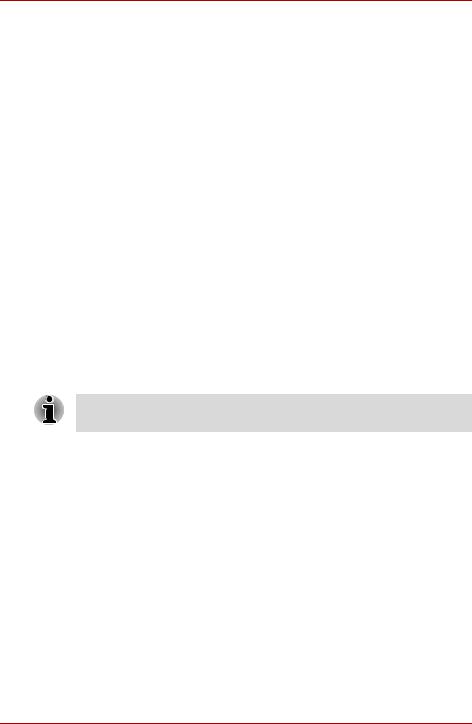
General Precautions
CE compliance
This product and the original options are designed to observe the related EMC (Electromagnetic Compatibility) and safety standards. However, TOSHIBA cannot guarantee that this product still observes these EMC standards if options or cables not produced by TOSHIBA are connected or implemented. In this case the persons who have connected / implemented those options / cables have to provide assurance that the system (PC plus options / cables) still fulfils the required standards. To avoid general EMC problems, the following guidance should be noted:
■Only CE marked options should be connected / implemented
■Only best shielded cables should be connected
Working environment
This product was designed to fulfill the EMC (Electromagnetic Compatibility) requirements to be observed for so-called "Residential, commercial and light industry environments".
TOSHIBA do not approve the use of this product in working environments other than the above mentioned "Residential, commercial and light industry environments".
For example, the following environments are not approved:
■Industrial Environments (environments with a mains voltage >230V~)
■Medical Environments
■Automotive Environments
■Aircraft Environments
If this product is supplied with a network port, please refer to the paragraph "Network connection".
Any consequences resulting from the use of this product in working environments that are not approved are not the responsibility of TOSHIBA.
The consequences of the use of this product in non-approved working environments may be:
■Interference with other devices or machines in the near surrounding area
■Malfunction of, or data loss from, this product caused by disturbances generated by other devices or machines in the near surrounding area
Therefore TOSHIBA strongly recommend that the electromagnetic compatibility of this product should be suitably tested in all non-approved working environments before use. In the case of automobiles or aircraft, the manufacturer or airline respectively should be asked for permission before use of this product.
Furthermore, for general safety reasons, the use of this product in environments with explosive atmospheres is not permitted.
User’s Manual |
xxiii |
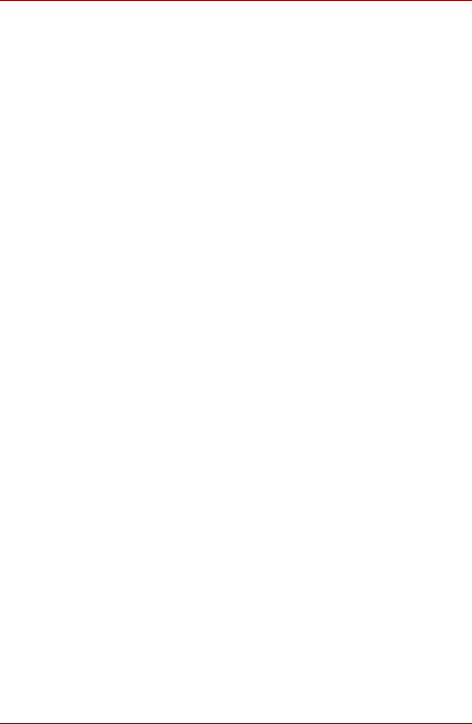
General Precautions
Information on the secure writing of optical media
Even if your software gives no indication that any problems have occurred, you should always check to ensure that information has been successfully stored on recordable optical media (CD-R, CD-RW and so forth).
Wireless LAN and your Health
Wireless LAN products, like other radio devices, emit radio frequency electromagnetic energy. The level of energy emitted by Wireless LAN devices however is far less than the electromagnetic energy emitted by other wireless devices such as mobile phones.
Because Wireless LAN products operate within the guidelines found in radio frequency safety standards and recommendations, TOSHIBA believes Wireless LAN is safe for use by consumers. These standards and recommendations reflect the consensus of the scientific community and result from deliberations of panels and committees of scientists who continually review and interpret the extensive research literature.
In some situations or environments, the use of Wireless LAN may be restricted by the proprietor of the building or responsible representatives of the organisation. These situations may for example include:
■Using the Wireless LAN equipment on board of aeroplanes, or
■In any other environment where the risk of interference to other devices or services is perceived or identified as harmful.
If you are uncertain of the policy that applies on the use of wireless devices in a specific organisation or environment (e.g. airports), you are encouraged to ask for authorisation to use the Wireless LAN device prior to turning on the equipment.
Safety Instruction for Wireless Products
If your computer has a wireless function, all safety instructions must be read carefully and must be fully understood, before you attempt to use it.
This manual contains the safety instructions that must be observed in order to avoid potential hazards that could result in personal injuries or could damage your Wireless Products.
xxiv |
User’s Manual |

General Precautions
Limitation of Liability
For damage occurring due to an earthquake or thunder, fire beyond our responsibility, action by third party, other accident, intentional or accidental mistakes by a user, misuse, use under abnormal conditions, we do not take any responsibility.
For incidental damage (loss of business profit, business interruption, etc.) occurring due to use or disability of the product, we do not take any responsibility.
For damage occurring due to non observance of the contents described in the instruction manual, we do not take any responsibility.
For damage occurring due to erroneous operation or hang up caused by use in combination with products not related to our company, we do not take any responsibility.
Usage Restrictions
Do not use the Wireless Products for controlling the following equipment:
■Equipment directly linked with human life corresponding to the following.
■Medical equipment such as life support systems, equipment used in operations, etc.
■Exhaust systems for gases such as poisonous gas etc. and exhaust systems for smoke.
■Equipment that must be set up in compliance with various laws such as the Fire Services Act, the Construction Standard Act, etc.
■Equipment corresponding to that mentioned above.
■Equipment linked with human safety or having a serious influence on the safe maintenance of public function, etc., because it is not designed or manufactured for this type of use.
■Traffic control equipment for air, railroad, road, marine transport, etc.
■Equipment used in atomic power plants etc.
■Equipment corresponding to that mentioned above.
User’s Manual |
xxv |
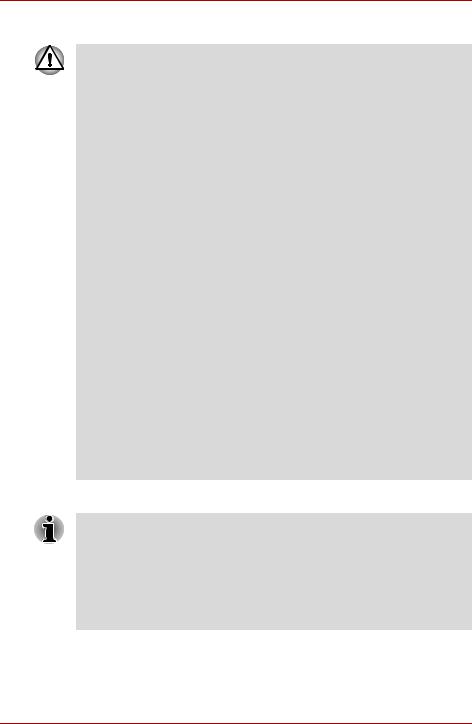
General Precautions
WARNING
Turn OFF the Wireless Communication switch of Wireless Products in a congested place, such as a crowded commuter train.
Keep this product away from a cardiac pacemaker at least 22cm.
Radio waves can potentially affect cardiac pacemaker operation, thereby causing respiratory troubles.
Turn OFF the Wireless Communication switch inside a medical facility or near medical electric equipment. Do not bring medical electric equipment close to the product.
Radio waves can potentially affect medical electric equipment, thereby causing an accident due to malfunction.
Turn OFF the Wireless Communication switch near an automatic door, fire alarm or other automatic control equipment.
Radio waves can potentially affect automatic control equipment, thereby causing an accident due to malfunction.
Do not turn ON the Wireless Communication switch in aircraft or in places that generate or can generate radio interference.
Radio waves can potentially affect them, causing an accident due to malfunction.
Monitor possible radio interference or other troubles to other equipment while the product is used. If any effect is caused, turn OFF the Wireless Communication switch.
Otherwise, radio waves can potentially affect other equipment, thereby causing an accident due to malfunction.
When using the product in a car, check with the automobile dealer if the car has an adequate electromagnetic compatibility (EMC).
Radio waves of the product can potentially hamper safe driving.
Depending on car model, the product can rarely affect car electronic equipment if it is used in a car.
NOTE
Do not use this product in the following places:
Near a microwave oven or other environment which generates a magnetic field.
Near any place or equipment that generates static electricity or radio interference.
Depending on the environment, in a place where radio waves cannot reach the product.
xxvi |
User’s Manual |

TOSHIBA L20 Series
Table of Contents
Preface
Manual contents . . . . . . . . . . . . . . . . . . . . . . . . . . . . . . . . . . . . . . . . xxxiii Conventions . . . . . . . . . . . . . . . . . . . . . . . . . . . . . . . . . . . . . . . . . . . xxxiv
Abbreviations . . . . . . . . . . . . . . . . . . . . . . . . . . . . . . . . . . . . . . . . . xxxiv Icons . . . . . . . . . . . . . . . . . . . . . . . . . . . . . . . . . . . . . . . . . . . . . . . . xxxiv Keys . . . . . . . . . . . . . . . . . . . . . . . . . . . . . . . . . . . . . . . . . . . . . . . . xxxiv Key operation . . . . . . . . . . . . . . . . . . . . . . . . . . . . . . . . . . . . . . . . . xxxv Display . . . . . . . . . . . . . . . . . . . . . . . . . . . . . . . . . . . . . . . . . . . . . . xxxv Messages . . . . . . . . . . . . . . . . . . . . . . . . . . . . . . . . . . . . . . . . . . . . xxxv
Chapter 1 Introduction
Equipment checklist. . . . . . . . . . . . . . . . . . . . . . . . . . . . . . . . . . . . . . . 1-1
Hardware . . . . . . . . . . . . . . . . . . . . . . . . . . . . . . . . . . . . . . . . . . . . . 1-1 Software . . . . . . . . . . . . . . . . . . . . . . . . . . . . . . . . . . . . . . . . . . . . . . 1-2
Features. . . . . . . . . . . . . . . . . . . . . . . . . . . . . . . . . . . . . . . . . . . . . . . . . 1-3 Special features . . . . . . . . . . . . . . . . . . . . . . . . . . . . . . . . . . . . . . . . . . 1-9 Utilities. . . . . . . . . . . . . . . . . . . . . . . . . . . . . . . . . . . . . . . . . . . . . . . . . 1-11 Options . . . . . . . . . . . . . . . . . . . . . . . . . . . . . . . . . . . . . . . . . . . . . . . . 1-13
Chapter 2 The Grand Tour
Front with the display closed . . . . . . . . . . . . . . . . . . . . . . . . . . . . . . . 2-1 Left side . . . . . . . . . . . . . . . . . . . . . . . . . . . . . . . . . . . . . . . . . . . . . . . . . 2-2 Right side . . . . . . . . . . . . . . . . . . . . . . . . . . . . . . . . . . . . . . . . . . . . . . . 2-3 Backside . . . . . . . . . . . . . . . . . . . . . . . . . . . . . . . . . . . . . . . . . . . . . . . . 2-4 Underside . . . . . . . . . . . . . . . . . . . . . . . . . . . . . . . . . . . . . . . . . . . . . . . 2-5 Front with the display open. . . . . . . . . . . . . . . . . . . . . . . . . . . . . . . . . 2-6 System & Keyboard indicators . . . . . . . . . . . . . . . . . . . . . . . . . . . . . . 2-8 USB floppy disk drive (optional) . . . . . . . . . . . . . . . . . . . . . . . . . . . . . 2-9
User’s Manual |
xxvii |
|
|
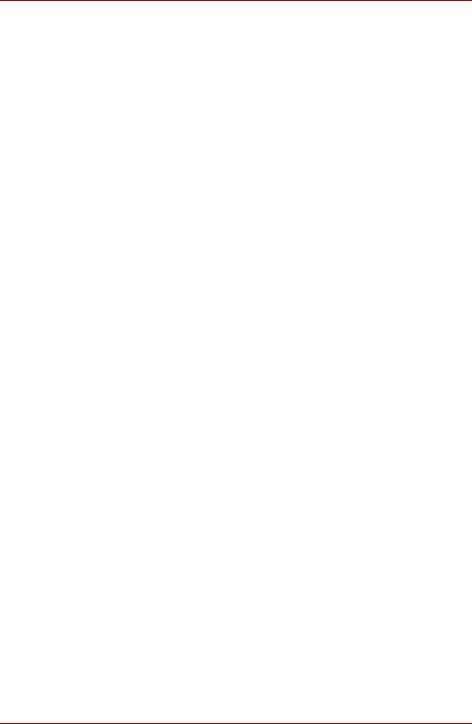
Table of Contents
Fixed optical media drives . . . . . . . . . . . . . . . . . . . . . . . . . . . . . . . . .2-10
Region codes for DVD drives and media . . . . . . . . . . . . . . . . . . . . .2-10 Writable discs . . . . . . . . . . . . . . . . . . . . . . . . . . . . . . . . . . . . . . . . . .2-10 CDs. . . . . . . . . . . . . . . . . . . . . . . . . . . . . . . . . . . . . . . . . . . . . . . . . .2-10 DVDs . . . . . . . . . . . . . . . . . . . . . . . . . . . . . . . . . . . . . . . . . . . . . . . .2-11 Formats. . . . . . . . . . . . . . . . . . . . . . . . . . . . . . . . . . . . . . . . . . . . . . .2-11 CD-RW/DVD-ROM drive . . . . . . . . . . . . . . . . . . . . . . . . . . . . . . . . .2-11 DVD Super Multi drive (Supporting DVD±R Double Layer) . . . . . . .2-12
AC adaptor . . . . . . . . . . . . . . . . . . . . . . . . . . . . . . . . . . . . . . . . . . . . . .2-12
Chapter 3 Getting Started
Setting up your work space . . . . . . . . . . . . . . . . . . . . . . . . . . . . . . . . .3-2
General conditions . . . . . . . . . . . . . . . . . . . . . . . . . . . . . . . . . . . . . . .3-2 Placement of the computer. . . . . . . . . . . . . . . . . . . . . . . . . . . . . . . . .3-3 Seating and posture . . . . . . . . . . . . . . . . . . . . . . . . . . . . . . . . . . . . . .3-3 Lighting . . . . . . . . . . . . . . . . . . . . . . . . . . . . . . . . . . . . . . . . . . . . . . . .3-4 Work habits. . . . . . . . . . . . . . . . . . . . . . . . . . . . . . . . . . . . . . . . . . . . .3-4
Installing the battery pack . . . . . . . . . . . . . . . . . . . . . . . . . . . . . . . . . . .3-5 Connecting the AC adaptor. . . . . . . . . . . . . . . . . . . . . . . . . . . . . . . . . .3-6 Opening the display. . . . . . . . . . . . . . . . . . . . . . . . . . . . . . . . . . . . . . . .3-7 Turning on the power. . . . . . . . . . . . . . . . . . . . . . . . . . . . . . . . . . . . . . .3-8 Windows® XP setup. . . . . . . . . . . . . . . . . . . . . . . . . . . . . . . . . . . . . . . .3-8 Turning off the power. . . . . . . . . . . . . . . . . . . . . . . . . . . . . . . . . . . . . . .3-9
Shut Down mode (Boot mode) . . . . . . . . . . . . . . . . . . . . . . . . . . . . . .3-9 Hibernation Mode . . . . . . . . . . . . . . . . . . . . . . . . . . . . . . . . . . . . . . . .3-9 Standby Mode. . . . . . . . . . . . . . . . . . . . . . . . . . . . . . . . . . . . . . . . . .3-11
Restarting the computer . . . . . . . . . . . . . . . . . . . . . . . . . . . . . . . . . . .3-12 Restoring the preinstalled software . . . . . . . . . . . . . . . . . . . . . . . . . .3-13
Chapter 4 Operating Basics
Using the TouchPad. . . . . . . . . . . . . . . . . . . . . . . . . . . . . . . . . . . . . . . .4-1 Using the USB floppy disk drive. . . . . . . . . . . . . . . . . . . . . . . . . . . . . .4-2
Connecting 3 ½" floppy disk drive . . . . . . . . . . . . . . . . . . . . . . . . . . .4-2 Disconnecting 3 ½" floppy disk drive . . . . . . . . . . . . . . . . . . . . . . . . .4-3
Using the optical media drive . . . . . . . . . . . . . . . . . . . . . . . . . . . . . . . .4-3
Loading discs . . . . . . . . . . . . . . . . . . . . . . . . . . . . . . . . . . . . . . . . . . .4-4 Removing discs . . . . . . . . . . . . . . . . . . . . . . . . . . . . . . . . . . . . . . . . .4-7
Audio/Video controls . . . . . . . . . . . . . . . . . . . . . . . . . . . . . . . . . . . . . . .4-8
Next and Previous buttons . . . . . . . . . . . . . . . . . . . . . . . . . . . . . . . . .4-8 Play/Pause and Stop buttons . . . . . . . . . . . . . . . . . . . . . . . . . . . . . . .4-8
xxviii |
User’s Manual |
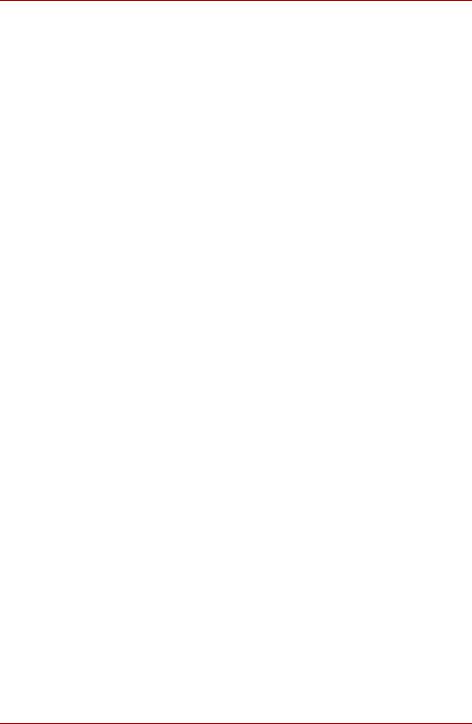
Table of Contents
Writing CDs with on CD-RW/DVD-ROM drive . . . . . . . . . . . . . . . . . . 4-9
Important message (CD-RW/DVD-ROM drive). . . . . . . . . . . . . . . . . 4-9 Before writing or rewriting . . . . . . . . . . . . . . . . . . . . . . . . . . . . . . . . . 4-9 When writing or rewriting . . . . . . . . . . . . . . . . . . . . . . . . . . . . . . . . 4-10 Disclaimer (CD-RW/DVD-ROM drive) . . . . . . . . . . . . . . . . . . . . . . .4-11
Writing CD/DVDs with the DVD Super Multi drive supporting
DVD±R Double layer. . . . . . . . . . . . . . . . . . . . . . . . . . . . . . . . . . . . . . 4-11
Important message (DVD Super Multi drive supporting
DVD±R Double layer) . . . . . . . . . . . . . . . . . . . . . . . . . . . . . . . . . . . .4-11 Disclaimer (DVD Super Multi drive supporting
DVD±R Double layer) . . . . . . . . . . . . . . . . . . . . . . . . . . . . . . . . . . . .4-11 Before writing or rewriting . . . . . . . . . . . . . . . . . . . . . . . . . . . . . . . . 4-12 When writing or rewriting . . . . . . . . . . . . . . . . . . . . . . . . . . . . . . . . 4-14 RecordNow! Basic for TOSHIBA . . . . . . . . . . . . . . . . . . . . . . . . . . 4-15 DLA for TOSHIBA . . . . . . . . . . . . . . . . . . . . . . . . . . . . . . . . . . . . . . 4-16 InterVideo WinDVD Creator Platinum. . . . . . . . . . . . . . . . . . . . . . . 4-17
Media care . . . . . . . . . . . . . . . . . . . . . . . . . . . . . . . . . . . . . . . . . . . . . . 4-19
CD/DVDs . . . . . . . . . . . . . . . . . . . . . . . . . . . . . . . . . . . . . . . . . . . . 4-19 Floppy disks . . . . . . . . . . . . . . . . . . . . . . . . . . . . . . . . . . . . . . . . . . 4-19
Sound System. . . . . . . . . . . . . . . . . . . . . . . . . . . . . . . . . . . . . . . . . . . 4-20
Volume control . . . . . . . . . . . . . . . . . . . . . . . . . . . . . . . . . . . . . . . . 4-20 Microphone level. . . . . . . . . . . . . . . . . . . . . . . . . . . . . . . . . . . . . . . 4-20
Modem . . . . . . . . . . . . . . . . . . . . . . . . . . . . . . . . . . . . . . . . . . . . . . . . . 4-20
Region selection . . . . . . . . . . . . . . . . . . . . . . . . . . . . . . . . . . . . . . . 4-21 Properties menu . . . . . . . . . . . . . . . . . . . . . . . . . . . . . . . . . . . . . . . 4-21 Settings . . . . . . . . . . . . . . . . . . . . . . . . . . . . . . . . . . . . . . . . . . . . . . 4-21 Modem Selection . . . . . . . . . . . . . . . . . . . . . . . . . . . . . . . . . . . . . . 4-22 Dialing Properties . . . . . . . . . . . . . . . . . . . . . . . . . . . . . . . . . . . . . . 4-22 Connecting . . . . . . . . . . . . . . . . . . . . . . . . . . . . . . . . . . . . . . . . . . . 4-22 Disconnecting . . . . . . . . . . . . . . . . . . . . . . . . . . . . . . . . . . . . . . . . . 4-23
Wireless LAN . . . . . . . . . . . . . . . . . . . . . . . . . . . . . . . . . . . . . . . . . . . 4-23
Security . . . . . . . . . . . . . . . . . . . . . . . . . . . . . . . . . . . . . . . . . . . . . . 4-23 Wireless communication switch . . . . . . . . . . . . . . . . . . . . . . . . . . . 4-23 Wireless communication indicator . . . . . . . . . . . . . . . . . . . . . . . . . 4-24
LAN . . . . . . . . . . . . . . . . . . . . . . . . . . . . . . . . . . . . . . . . . . . . . . . . . . . 4-24
LAN cable types . . . . . . . . . . . . . . . . . . . . . . . . . . . . . . . . . . . . . . . 4-24 Connecting LAN cable . . . . . . . . . . . . . . . . . . . . . . . . . . . . . . . . . . 4-25 Disconnecting LAN cable . . . . . . . . . . . . . . . . . . . . . . . . . . . . . . . . 4-25
Cleaning the computer. . . . . . . . . . . . . . . . . . . . . . . . . . . . . . . . . . . . 4-25 Moving the computer . . . . . . . . . . . . . . . . . . . . . . . . . . . . . . . . . . . . . 4-26
User’s Manual |
xxix |
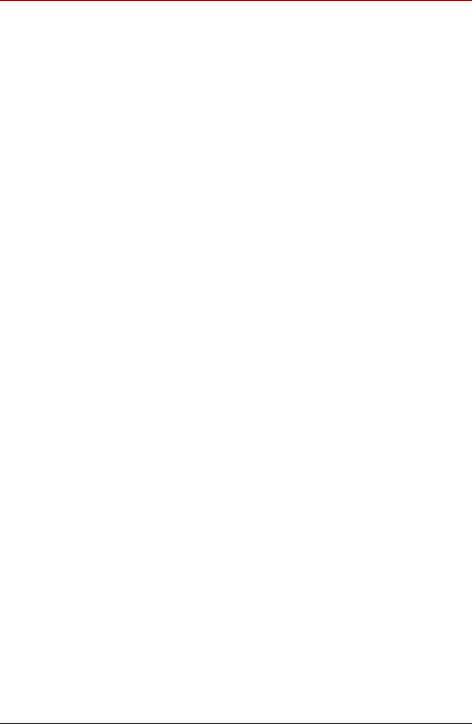
Table of Contents
Chapter 5 The Keyboard
Typewriter keys . . . . . . . . . . . . . . . . . . . . . . . . . . . . . . . . . . . . . . . . . . .5-1 F1 ... F12 function keys . . . . . . . . . . . . . . . . . . . . . . . . . . . . . . . . . . . . .5-2 Soft keys: Fn key combinations . . . . . . . . . . . . . . . . . . . . . . . . . . . . . .5-2
Emulating keys on enhanced keyboard . . . . . . . . . . . . . . . . . . . . . . .5-2
Hot keys . . . . . . . . . . . . . . . . . . . . . . . . . . . . . . . . . . . . . . . . . . . . . . . . .5-3
Fn Sticky key . . . . . . . . . . . . . . . . . . . . . . . . . . . . . . . . . . . . . . . . . . .5-5
Windows® special keys. . . . . . . . . . . . . . . . . . . . . . . . . . . . . . . . . . . . .5-6 Keypad overlay. . . . . . . . . . . . . . . . . . . . . . . . . . . . . . . . . . . . . . . . . . . .5-6
Turning on the overlays . . . . . . . . . . . . . . . . . . . . . . . . . . . . . . . . . . .5-6 Temporarily using normal keyboard (overlay on) . . . . . . . . . . . . . . . .5-7
Generating ASCII characters. . . . . . . . . . . . . . . . . . . . . . . . . . . . . . . . .5-7
Chapter 6 Power and Power-Up Modes
Power conditions . . . . . . . . . . . . . . . . . . . . . . . . . . . . . . . . . . . . . . . . . .6-1
Power indicator. . . . . . . . . . . . . . . . . . . . . . . . . . . . . . . . . . . . . . . . . .6-2
Battery types. . . . . . . . . . . . . . . . . . . . . . . . . . . . . . . . . . . . . . . . . . . . . .6-3
Battery pack . . . . . . . . . . . . . . . . . . . . . . . . . . . . . . . . . . . . . . . . . . . .6-3 Real Time Clock battery . . . . . . . . . . . . . . . . . . . . . . . . . . . . . . . . . . .6-4
Care and use of the battery pack . . . . . . . . . . . . . . . . . . . . . . . . . . . . .6-5
Safety precautions . . . . . . . . . . . . . . . . . . . . . . . . . . . . . . . . . . . . . . .6-5 Charging the batteries . . . . . . . . . . . . . . . . . . . . . . . . . . . . . . . . . . . .6-7 Monitoring battery capacity. . . . . . . . . . . . . . . . . . . . . . . . . . . . . . . . .6-9 Maximizing battery operating time . . . . . . . . . . . . . . . . . . . . . . . . . . .6-9 Retaining data with power off . . . . . . . . . . . . . . . . . . . . . . . . . . . . . .6-10 Extending battery life . . . . . . . . . . . . . . . . . . . . . . . . . . . . . . . . . . . .6-10
Replacing the battery pack . . . . . . . . . . . . . . . . . . . . . . . . . . . . . . . . .6-11
Removing the battery pack. . . . . . . . . . . . . . . . . . . . . . . . . . . . . . . .6-11 Installing the battery pack . . . . . . . . . . . . . . . . . . . . . . . . . . . . . . . . .6-12
Power-up modes . . . . . . . . . . . . . . . . . . . . . . . . . . . . . . . . . . . . . . . . .6-13
Windows® utilities . . . . . . . . . . . . . . . . . . . . . . . . . . . . . . . . . . . . . .6-13 Hot keys . . . . . . . . . . . . . . . . . . . . . . . . . . . . . . . . . . . . . . . . . . . . . .6-13
Panel power off/on . . . . . . . . . . . . . . . . . . . . . . . . . . . . . . . . . . . . . . . .6-13 System Auto Off . . . . . . . . . . . . . . . . . . . . . . . . . . . . . . . . . . . . . . . . . .6-13
xxx |
User’s Manual |
