Toshiba STRATA CIX DKT, IPT User Manual

Telecommunication Systems Division
Digital Business Telephone Systems
DKT/IPT Telephone
User Guide
October 2003
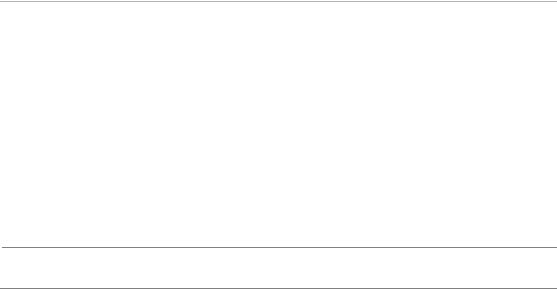
Publication Information
Toshiba America Information Systems, Inc., Telecommunication Systems Division, reserves the right, without prior notice, to revise this information publication for any reason, including, but not limited to, utilization of new advances in the state of technical arts or to simply change the design of this document.
Further, Toshiba America Information Systems, Inc., Telecommunication Systems Division, also reserves the right, without prior notice, to make such changes in equipment design or components as engineering or manufacturing methods may warrant.
CTX-UG-DKIPT-VA 4016231
Version A.2, October 2003
© Copyright 2003
Toshiba America Information Systems, Inc.
Telecommunication Systems Division
All rights reserved. No part of this manual, covered by the copyrights hereon, may be reproduced in any form or by any means—graphic, electronic, or mechanical, including recording, taping, photocopying, or information retrieval systems—without express written permission of the publisher of this material.
Strata is a registered trademark of Toshiba Corporation. Stratagy is a registered trademark of Toshiba America Information Systems, Inc.
Trademarks, registered trademarks, and service marks are the property of their respective owners.
CAUTION! Do not use cleansers that contain benzene, paint thinner, alcohol or other solvents on the telephone’s rubber feet. The color of the rubber may transfer to the desk or mounting surface.
TOSHIBA AMERICA INFORMATION SYSTEMS, INC. (“TAIS”)
Telecommunication Systems Division License Agreement
IMPORTANT: THIS LICENSE AGREEMENT (“AGREEMENT”) IS A LEGAL AGREEMENT BETWEEN YOU (“YOU”) AND TAIS. CAREFULLY READ THIS LICENSE AGREEMENT. USE OF ANY SOFTWARE OR ANY RELATED INFORMATION (COLLECTIVELY, “SOFTWARE”) INSTALLED ON OR SHIPPED WITH A TAIS TELECOMMUNICATION SYSTEM PRODUCT OR OTHERWISE MADE AVAILABLE TO YOU BY TAIS IN WHATEVER FORM OR MEDIA, WILL CONSTITUTE YOUR ACCEPTANCE OF THESE TERMS, UNLESS SEPARATE TERMS ARE PROVIDED BY THE SOFTWARE SUPPLIER. IF YOU DO NOT AGREE WITH THE TERMS OF THIS LICENSE AGREEMENT, DO NOT INSTALL, COPY OR USE THE SOFTWARE AND PROMPTLY RETURN IT TO THE LOCATION FROM WHICH YOU OBTAINED IT IN ACCORDANCE WITH APPLICABLE RETURN POLICIES. EXCEPT AS OTHERWISE AUTHORIZED IN WRITING BY TAIS, THIS SOFTWARE IS LICENSED FOR DISTRIBUTION ONLY TO END-USERS PURSUANT TO THIS LICENSE AGREEMENT.
1.License Grant. The Software is not sold; it is licensed upon payment of applicable charges. TAIS grants to you a personal, non-transferable and non-exclusive right to use the copy of the Software provided under this License Agreement. You agree you will not copy the Software except as necessary to use it on one TAIS system at a time at one location. Modifying, translating, renting, copying, distributing, transferring or assigning all or part of the Software, or any rights granted hereunder, to any other persons and removing any proprietary notices, labels or marks from the Software is strictly prohibited; You agree violation of such restrictions will cause irreparable harm to TAIS and provide grounds for injunctive relief, without notice, against You or any other person in possession of the Software. You and any other person whose possession of the software violates this License Agreement shall promptly surrender possession of the Software to TAIS, upon demand. Furthermore, you hereby agree not to create derivative works based on the Software. TAIS reserves the right to terminate this license and to immediately repossess the software in the event that You or any other person violates this License Agreement.
2.Intellectual Property. You acknowledge that no title to the intellectual property in the Software is transferred to you. You further acknowledge that title and full ownership rights to the Software will remain the exclusive property of TAIS and/or its suppliers, and you will not acquire any rights to the Software, except the license expressly set forth above. You will not remove or change any proprietary notices contained in or on the Software. The Software is protected under US patent, copyright, trade secret, and/or other proprietary laws, as well as international treaties. Any transfer, use, or copying of the software in violation of the License Agreement constitutes copyright infringement. You are hereby on notice that any transfer, use, or copying of the Software in violation of this License Agreement constitutes a willful infringement of copyright.
3.No Reverse Engineering. You agree that you will not attempt, and if you employ employees or engage contractors, you will use your best efforts to prevent your employees and contractors from attempting to reverse compile, reverse engineer, modify, translate or disassemble the Software in whole or in part. Any failure to comply with the above or any other terms and conditions contained herein will result in the automatic termination of this license and the reversion of the rights granted hereunder back to TAIS.
4.Limited Warranty. THE SOFTWARE IS PROVIDED “AS IS” WITHOUT WARRANTY OF ANY KIND. TO THE MAXIMUM EXTENT PERMITTED BY APPLICABLE LAW, TAIS AND ITS SUPPLIERS DISCLAIM ALL WARRANTIES WITH REGARD TO THE SOFTWARE, EITHER EXPRESS OR IMPLIED, INCLUDING, BUT NOT LIMITED TO, THE WARRANTY OF NON-INFRINGEMENT OF THIRD PARTY RIGHTS, THE WARRANTY OF YEAR 2000 COMPLIANCE, AND THE IMPLIED WARRANTIES OF MERCHANTABILITY AND FITNESS FOR A PARTICULAR PURPOSE. THE ENTIRE RISK AS TO THE QUALITY AND PERFORMANCE OF THE SOFTWARE IS WITH YOU. NEITHER TAIS NOR ITS SUPPLIERS WARRANT THAT THE FUNCTIONS CONTAINED IN THE SOFTWARE WILL MEET YOUR REQUIREMENTS OR THAT THE OPERATION OF THE SOFTWARE WILL BE UNINTERRUPTED OR ERROR-FREE. HOWEVER, TAIS WARRANTS THAT ANY MEDIA ON WHICH THE SOFTWARE IS FURNISHED IS FREE FROM DEFECTS IN MATERIAL AND WORKMANSHIP UNDER NORMAL USE FOR A PERIOD OF NINETY (90) DAYS FROM THE DATE OF DELIVERY TO YOU.
5.Limitation Of Liability. TAIS’ ENTIRE LIABILITY AND YOUR SOLE AND EXCLUSIVE REMEDY UNDER THIS LICENSE AGREEMENT SHALL BE AT TAIS’ OPTION REPLACEMENT OF THE MEDIA OR REFUND OF THE PRICE PAID. TO THE MAXIMUM EXTENT PERMITTED BY APPLICABLE LAW, IN NO EVENT SHALL TAIS OR ITS SUPPLIERS BE LIABLE TO YOU FOR ANY CONSEQUENTIAL, SPECIAL, INCIDENTAL OR INDIRECT DAMAGES FOR PERSONAL INJURY, LOSS OF BUSINESS PROFITS, BUSINESS INTERRUPTION, LOSS OF BUSINESS INFORMATION/DATA, OR ANY OTHER PECUNIARY LOSS OF ANY KIND ARISING OUT OF THE USE OR INABILITY TO USE THE SOFTWARE, EVEN IF TAIS OR ITS SUPPLIER HAS BEEN ADVISED OF THE POSSIBILITY OF SUCH DAMAGES. IN NO EVENT SHALL TAIS OR ITS SUPPLIERS BE LIABLE FOR ANY CLAIM BY A THIRD PARTY.
6.State/Jurisdiction Laws. SOME STATES/JURISDICTIONS DO NOT ALLOW THE EXCLUSION OF IMPLIED WARRANTIES OR LIMITATIONS ON HOW LONG AN IMPLIED WARRANTY MAY LAST, OR THE EXCLUSION OR LIMITATION OF INCIDENTAL OR CONSEQUENTIAL DAMAGES, SO SUCH LIMITATIONS OR EXCLUSIONS MAY NOT APPLY TO YOU. THIS LIMITED WARRANTY GIVES YOU SPECIFIC RIGHTS AND YOU MAY ALSO HAVE OTHER RIGHTS WHICH VARY FROM STATE/JURISDICTION TO STATE/JURISDICTION.
7.Export Laws. This License Agreement involves products and/or technical data that may be controlled under the United States Export Administration Regulations and may be subject to the approval of the United States Department of Commerce prior to export. Any export, directly or indirectly, in contravention of the United States Export Administration Regulations, or any other applicable law, regulation or order, is prohibited.
8.Governing Law. This License Agreement will be governed by the laws of the State of California, United States of America, excluding its conflict of law provisions.
9.United States Government Restricted Rights. The Software is provided with Restricted Rights. Use, duplication, or disclosure by the United States Government, its agencies and/or instrumentalities is subject to restrictions as set forth in subparagraph (c)(1)(ii) of The Rights in Technical Data and Computer Software Clause at DFARS 252.227-7013 (October 1988) or subparagraphs (c)(1) and (2) of the Commercial Computer Software - Restricted Rights at 48 CFR 52.227-19, as applicable.
10.Severability. If any provision of this License Agreement shall be held to be invalid, illegal or unenforceable, the validity, legality and enforceability of the remaining provisions hereof shall not in any way be affected or impaired.
11.No Waiver. No waiver of any breach of any provision of this License Agreement shall constitute a waiver of any prior, concurrent or subsequent breach of the same or any other provisions hereof, and no waiver shall be effective unless made in writing and signed by an authorized representative of the waiving party.
YOU ACKNOWLEDGE THAT YOU HAVE READ THIS LICENSE AGREEMENT AND THAT YOU UNDERSTAND ITS PROVISIONS. YOU AGREE TO BE BOUND BY ITS TERMS AND CONDITIONS. YOU FURTHER AGREE THAT THIS LICENSE AGREEMENT CONTAINS THE COMPLETE AND EXCLUSIVE AGREEMENT BETWEEN YOU AND TAIS AND SUPERSEDES ANY PROPOSAL OR PRIOR AGREEMENT, ORAL OR WRITTEN, OR ANY OTHER COMMUNICATION RELATING TO THE SUBJECT MATTER OF THIS LICENSE AGREEMENT.
Toshiba America Information Systems, Inc.
Telecommunication Systems Division
9740 Irvine Boulevard
Irvine, California 92618-1697
United States of America
TSD 081601
5932
Toshiba America Information Systems, Inc.
Telecommunication Systems Division
Limited Warranty
Toshiba America Information Systems, Inc., (“TAIS”) warrants that this telephone equipment (except for fuses, lamps, and other consumables) will, upon delivery by TAIS or an authorized TAIS dealer to a retail customer in new condition, be free from defects in material and workmanship for twenty-four (24) months after delivery. This warranty is void (a) if the equipment is used under other than normal use and maintenance conditions, (b) if the equipment is modified or altered, unless the modification or alteration is expressly authorized by TAIS, (c) if the equipment is subject to abuse, neglect, lightning, electrical fault, or accident,
(d) if the equipment is repaired by someone other than TAIS or an authorized TAIS dealer, (e) if the equipment’s serial number is defaced or missing, or (f) if the equipment is installed or used in combination or in assembly with products not supplied by TAIS and which are not compatible or are of inferior quality, design, or performance.
The sole obligation of TAIS or Toshiba Corporation under this warranty, or under any other legal obligation with respect to the equipment, is the repair or replacement by TAIS or its authorized dealer of such defective or missing parts as are causing the malfunction with new or refurbished parts (at their option). If TAIS or one of its authorized dealers does not replace or repair such parts, the retail customer’s sole remedy will be a refund of the price charged by TAIS to its dealers for such parts as are proven to be defective, and which are returned to TAIS through one of its authorized dealers within the warranty period and no later than thirty (30) days after such malfunction, whichever first occurs.
Under no circumstances will the retail customer or any user or dealer or other person be entitled to any direct, special, indirect, consequential, or exemplary damages, for breach of contract, tort, or otherwise. Under no circumstances will any such person be entitled to any sum greater than the purchase price paid for the item of equipment that is malfunctioning.
To obtain service under this warranty, the retail customer must bring the malfunction of the machine to the attention of one of TAIS’ authorized dealers within the twenty-four (24) month period and no later than thirty (30) days after such malfunction, whichever first occurs. Failure to bring the malfunction to the attention of an authorized TAIS dealer within the prescribed time results in the customer being not entitled to warranty service.
THERE ARE NO OTHER WARRANTIES FROM EITHER TOSHIBA AMERICA INFORMATION SYSTEMS, INC., OR TOSHIBA CORPORATION WHICH EXTEND BEYOND THE FACE OF THIS WARRANTY. ALL OTHER WARRANTIES, EXPRESS OR IMPLIED, INCLUDING THE WARRANTIES OF MERCHANTABILITY, FITNESS FOR A PARTICULAR PURPOSE, AND FITNESS FOR USE, ARE EXCLUDED.
No TAIS dealer and no person other than an officer of TAIS may extend or modify this warranty. No such modification or extension is effective unless it is in writing and signed by the vice president and general manager, Telecommunication Systems Division.
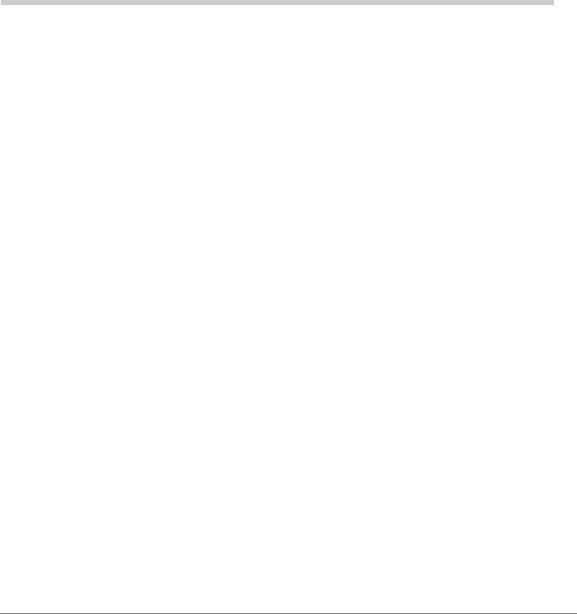
Contents
Introduction |
|
Organization...................................................................................................................... |
vii |
How to Use This Guide.................................................................................................... |
viii |
Conventions ..................................................................................................................... |
viii |
Related Documents/Media.................................................................................................. |
ix |
Chapter 1 – The Grand Tour |
|
DKT3000-series Telephones ............................................................................................... |
1 |
Fixed Buttons.................................................................................................................... |
3 |
Flexible Buttons................................................................................................................ |
3 |
Liquid Crystal Display...................................................................................................... |
3 |
IPT1020-SD Telephones...................................................................................................... |
4 |
DKT2000-series Telephones ............................................................................................... |
4 |
Fixed Buttons.................................................................................................................... |
5 |
Flexible Buttons................................................................................................................ |
6 |
Liquid Crystal Display...................................................................................................... |
6 |
Chapter 2 – The Basics |
|
Important - Read First.......................................................................................................... |
7 |
What’s My Line? .............................................................................................................. |
7 |
Which Outgoing/Incoming Call Features Do I Have? ..................................................... |
8 |
Making a Call....................................................................................................................... |
9 |
Hot Dialing ....................................................................................................................... |
9 |
Spkr Button....................................................................................................................... |
9 |
Handset ............................................................................................................................. |
9 |
Strata CTX DKT/IPT Telephone 10/03 |
i |
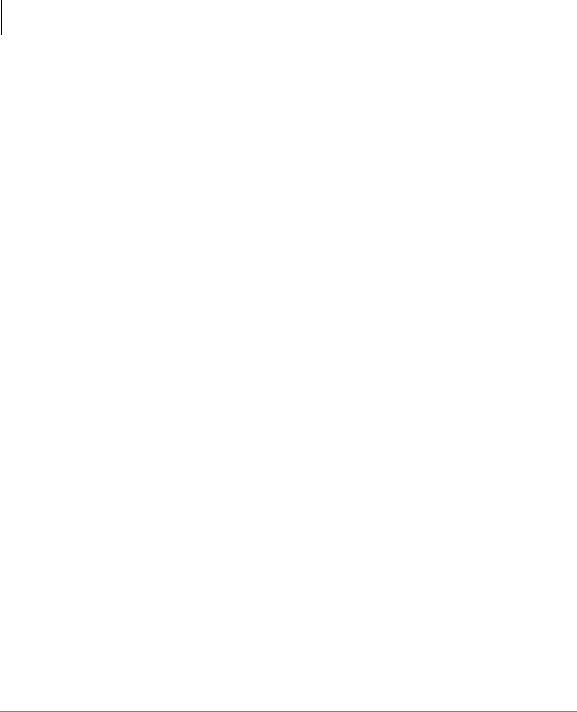
Contents |
|
Chapter 3 – Advanced Operation |
|
Answering a Call................................................................................................................ |
10 |
Handset ........................................................................................................................... |
10 |
Speaker ........................................................................................................................... |
10 |
Handsfree Answerback................................................................................................... |
10 |
Switching Between Handset and Speakerphone............................................................. |
10 |
Message Waiting................................................................................................................ |
11 |
Responding to a Lit Msg LED........................................................................................ |
11 |
Turning On/Off MW LED on Another Extension.......................................................... |
12 |
Microphone ........................................................................................................................ |
12 |
Call Transfer ...................................................................................................................... |
13 |
Conference Calls................................................................................................................ |
14 |
Adding Voice Mail to a Conference............................................................................... |
15 |
Connecting Two Outside Lines ...................................................................................... |
15 |
Conference Split/Join/Drop ............................................................................................ |
16 |
Hold.................................................................................................................................... |
17 |
Exclusive Hold................................................................................................................ |
17 |
Automatic Hold .............................................................................................................. |
17 |
Consultation Hold........................................................................................................... |
17 |
Volume Control ................................................................................................................. |
18 |
LCD Contrast Adjustments................................................................................................ |
18 |
Chapter 3 – Advanced Operation |
|
Using Your LCD................................................................................................................ |
19 |
Soft Keys............................................................................................................................ |
20 |
Soft Key Example........................................................................................................... |
21 |
Advisory Messages ............................................................................................................ |
22 |
Account Code Calls ........................................................................................................... |
23 |
Verified/Non-Verified Account Codes........................................................................... |
23 |
Forced Account Codes.................................................................................................... |
23 |
Voluntary Account Codes (Verified/Non-Verified)....................................................... |
24 |
Automatic Busy Redial ...................................................................................................... |
25 |
Automatic Callback ........................................................................................................... |
26 |
Background Music ............................................................................................................. |
27 |
Call Forward ...................................................................................................................... |
28 |
System............................................................................................................................. |
28 |
ii
Strata CTX DKT/IPT Telephone 10/03
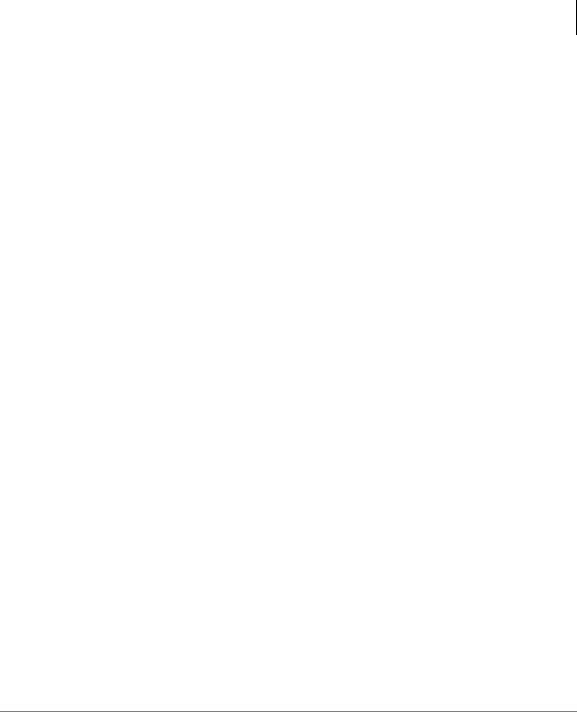
|
Contents |
|
Chapter 3 – Advanced Operation |
Station ............................................................................................................................. |
28 |
Station Call Forward Categories..................................................................................... |
29 |
Call Forward Settings ..................................................................................................... |
29 |
Station Call Forward Procedures .................................................................................... |
30 |
Call Forward Examples .................................................................................................. |
31 |
Call History........................................................................................................................ |
35 |
Call Park Orbits.................................................................................................................. |
35 |
Call Pickup......................................................................................................................... |
36 |
Group Pickup .................................................................................................................. |
36 |
Ringing, Page or Held Call Pickup................................................................................. |
37 |
Call Waiting ....................................................................................................................... |
38 |
Direct Inward System Access (DISA) ............................................................................... |
39 |
Direct Station Selection Buttons (Hotline) ........................................................................ |
39 |
Distinctive Ringing ............................................................................................................ |
40 |
Do Not Disturb................................................................................................................... |
41 |
Setting DND for Another Extension............................................................................... |
42 |
Door Lock(s)...................................................................................................................... |
42 |
Door Phone(s) .................................................................................................................... |
43 |
Echo Cancellation .............................................................................................................. |
44 |
Emergency Call.................................................................................................................. |
44 |
Emergency Monitoring Station....................................................................................... |
44 |
Emergency Ringdown........................................................................................................ |
45 |
Language Codes................................................................................................................. |
45 |
Microphone Cut-Off .......................................................................................................... |
45 |
Off-hook Call Announce.................................................................................................... |
46 |
Override Calls .................................................................................................................... |
47 |
Busy Override................................................................................................................. |
47 |
Do Not Disturb Override ................................................................................................ |
47 |
Executive Override ......................................................................................................... |
48 |
Destination Restriction/Traveling Class Override.......................................................... |
48 |
Class of Service Override ............................................................................................... |
49 |
Privacy Override............................................................................................................. |
49 |
Strata CTX DKT/IPT Telephone 10/03 |
iii |
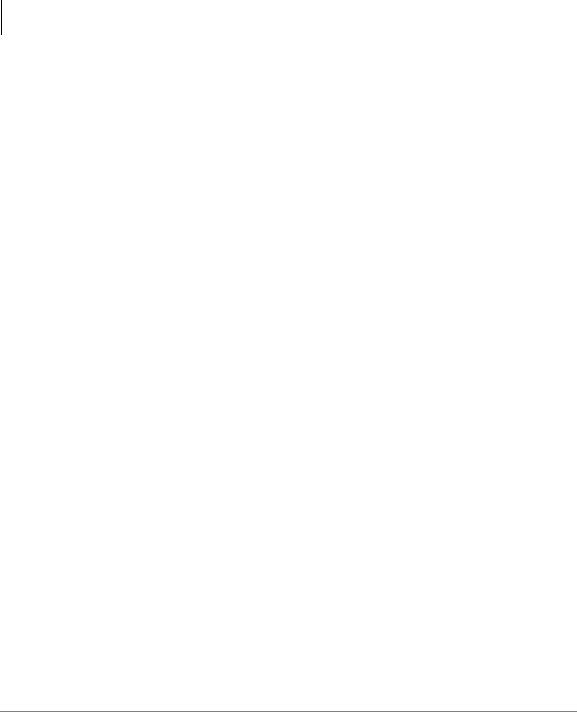
Contents |
|
Chapter 4 – DKT3014 LCD Features |
|
Paging ................................................................................................................................ |
49 |
Answering a Page ........................................................................................................... |
50 |
All Call Page................................................................................................................... |
50 |
Emergency Page ............................................................................................................. |
50 |
Privacy ............................................................................................................................... |
51 |
Redial ................................................................................................................................. |
51 |
Speed Dial.......................................................................................................................... |
52 |
Making a Call Using Speed Dial ....................................................................................... |
52 |
Accessing System SD and Personal SD Directories....................................................... |
53 |
Storing a System/Station Speed Dial Number ................................................................... |
53 |
Advanced Speed Dial Operation .................................................................................... |
54 |
Tone/Pulse Dialing............................................................................................................. |
55 |
Voice Mail - Direct Transfer.............................................................................................. |
56 |
Voice Mail Soft Keys......................................................................................................... |
56 |
Call Recording ................................................................................................................... |
61 |
Other Voice Mail Features.............................................................................................. |
62 |
Chapter 4 – DKT3014 LCD Features |
|
Directory and Speed Dial Listings..................................................................................... |
64 |
Direct Station Selection .................................................................................................. |
64 |
System Speed Dial and Personal Speed Dial.................................................................. |
65 |
Internal Directory and External Directory...................................................................... |
65 |
Storing Personal Speed Dial Names ............................................................................... |
66 |
Chapter 5 – User Programming |
|
Programming Feature Buttons ........................................................................................... |
69 |
User Programming Mode ............................................................................................... |
70 |
Flexible Button Codes........................................................................................................ |
70 |
Setting/Changing a Flexible Button’s Function ............................................................. |
71 |
One Touch Buttons ............................................................................................................ |
72 |
Changing a One Touch Button ....................................................................................... |
72 |
To Use a One Touch Button ........................................................................................... |
73 |
Setting/Changing a Personal Speed Dial Code............................................................... |
73 |
Feature Codes..................................................................................................................... |
74 |
LED Indicator Details ........................................................................................................ |
78 |
iv
Strata CTX DKT/IPT Telephone 10/03
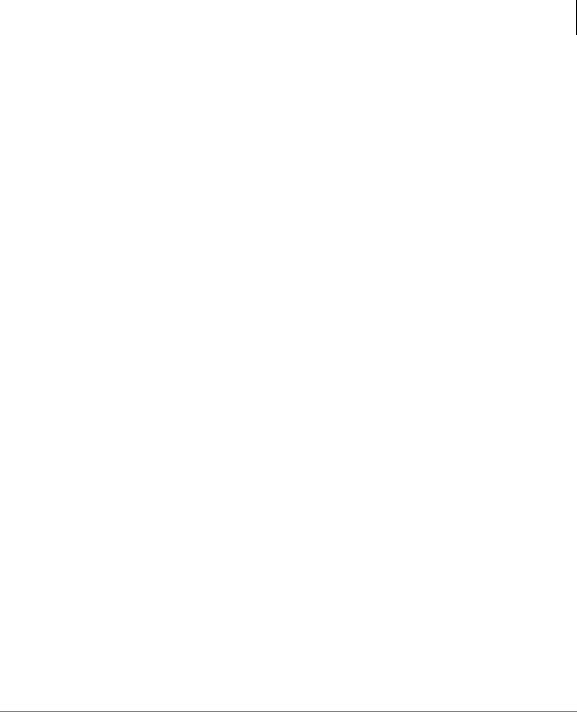
|
Contents |
|
Chapter 6 – DADM/DSS Console |
Chapter 6 – DADM/DSS Console |
|
DADM ............................................................................................................................... |
80 |
Buttons and LEDs........................................................................................................... |
80 |
DSS Console ...................................................................................................................... |
81 |
DSS Buttons.................................................................................................................... |
81 |
Calling a Station ............................................................................................................. |
82 |
Transferring to an Idle Station........................................................................................ |
82 |
Call Transfer with Camp-on ........................................................................................... |
83 |
Call Answering (Outside Line)....................................................................................... |
83 |
Speed Dial....................................................................................................................... |
83 |
Paging ............................................................................................................................. |
84 |
Call Forward Override (DSS Override).......................................................................... |
84 |
Night Transfer Button..................................................................................................... |
84 |
Appendix A – Centrex Application |
|
Flexible Directory Numbering........................................................................................... |
85 |
Centrex Feature Buttons .................................................................................................... |
85 |
Ringing Repeat................................................................................................................... |
85 |
Delayed Ringing ................................................................................................................ |
86 |
Appendix B – Button Labels........................................................................................ |
87 |
Appendix C – IPT1020-SD Settings |
|
FB Buttons ......................................................................................................................... |
92 |
Initializing the IPT1020-SD............................................................................................... |
94 |
IPT-to-IP Network Connection Instructions...................................................................... |
94 |
IP Telephone Start Up Sequence .................................................................................... |
96 |
IPT1020-SD Function Settings .......................................................................................... |
97 |
Setting the IPT1020-SD Headset Transmit Volume.......................................................... |
98 |
Viewing IPT1020-SD Terminal Information..................................................................... |
98 |
Index ...................................................................................................................................... |
99 |
Strata CTX DKT/IPT Telephone 10/03 |
v |
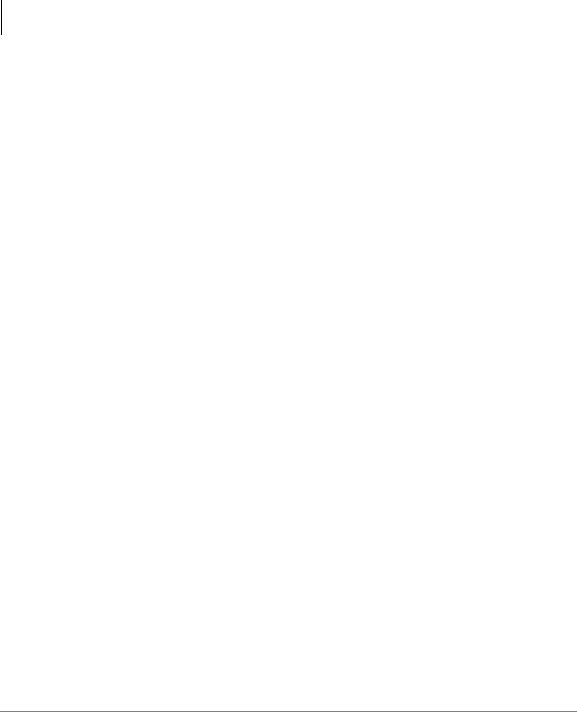
Contents
Appendix C – IPT1020-SD Settings
vi
Strata CTX DKT/IPT Telephone 10/03
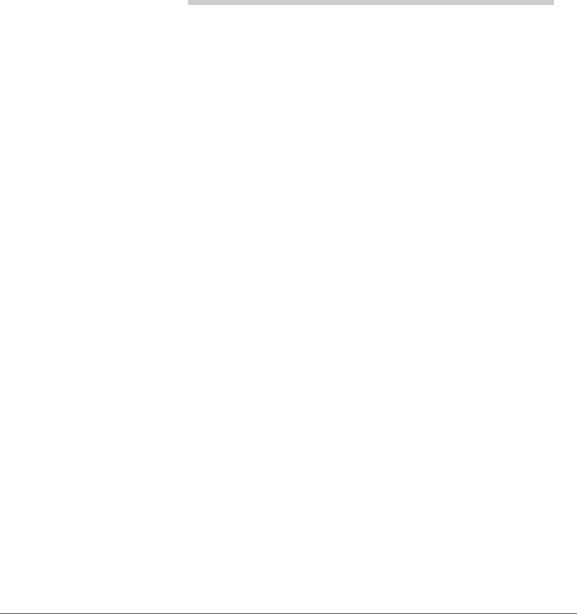
Introduction
This user guide describes how to use these Toshiba Strata series telelphone products with Strata CTX 100-S, CTX100, and CTX670 telephone systems:
•Strata 3000-series and 2000-series digital telephones
•Strata IP telephone (IPT1020-SD)
•Strata Digital Add-on Module (DADM)
•Strata Direct Station Selection (DSS) console
Organization
•Chapter 1 – The Grand Tour provides an overview of the digital telephones.
•Chapter 2 – The Basics covers the basic telephone features that you need to know.
•Chapter 3 – Advanced Operation includes an explanation of Soft Key operations. Features are presented alphabetically and, when applicable, include LCD information.
•Chapter 4 – DKT3014 LCD Features explains how to use the DKT3014-SDL features. It also includes a guide to the Stratagy ES voice mail Soft Keys.
•Chapter 5 – User Programming explains how to program Flexible Button features, set One Touch buttons, change Personal Speed Dial numbers, as well as other user programmable functions.
•Chapter 6 – DADM/DSS Console explains how to use these consoles with the digital telephone.
•Appendix A – Centrex Application describes the Centrex features which may be available with your Strata CTX system.
Strata CTX DKT/IPT Telephone 10/03 |
vii |
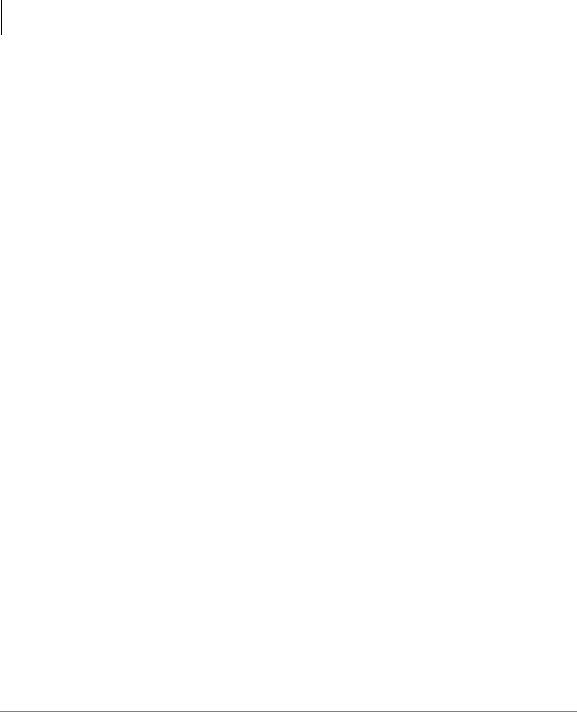
Introduction
How to Use This Guide
•Appendix B – Button Labels lists the feature button designations of the 3000series digital telephone models.
•Appendix C - IPT1020-SD Settings explains how to enter data for this telephone if it wasn’t previously entered or if you need to change the settings.
How to Use This Guide
This guide provides in-depth instructions for the DKT3000and DKT2000-series digital telephones, IPT1020-SD telephones and their features. Most telephone users can use the “Strata CTX DKT/IPT Quick Reference Guide” instead of this guide.
Conventions
Conventions |
Description |
|
|
Note |
Elaborates specific items or references other information. Within some |
tables, general notes apply to the entire table and numbered notes apply to |
|
|
specific items. |
|
|
Important! |
Calls attention to important instructions or information. |
|
|
|
Press to answer a call to the Extension Number. Each station can have |
|
multiple extension buttons. Incoming calls ring the extension button(s) |
|
from the top down. For example, station 10’s extensions ring 10-1 first, |
Extension |
then 10-2, 10-3, and 10-4. A station is considered busy when all |
extensions are being used. |
|
Number |
Note The naming convention for DKT assignments within Toshiba is |
|
|
|
Directory Numbers. For clarity and ease of understanding, the |
|
terms Extension Number and Phantom Extension Number will be |
|
used in this document in lieu of PDN and PhDN. |
|
|
$ULDO %ROG |
Represents telephone buttons. |
|
|
viii
Strata CTX DKT/IPT Telephone 10/03
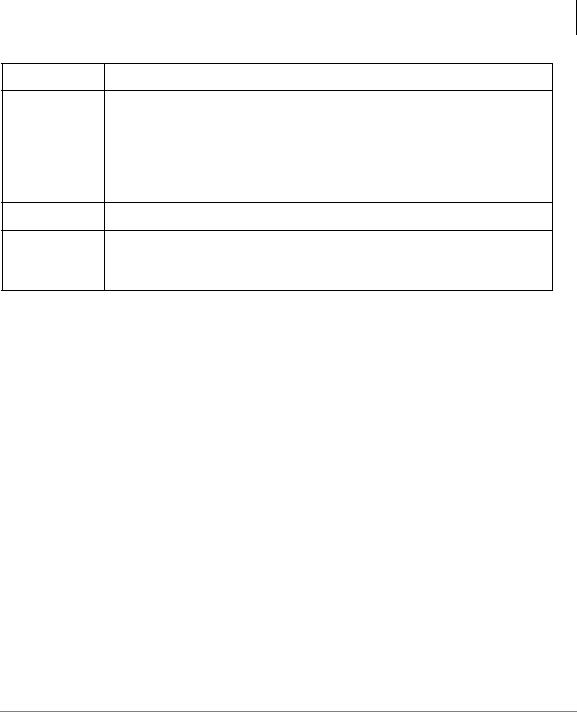
Introduction
Related Documents/Media
Conventions |
Description |
|
|
shows a multiple PC keyboard or telephone button entry. Entries without spaces between them show a simultaneous entry.
+Example: Delete+Enter.
Entries with spaces between them show a sequential entry. Example: + .
Tilde (~) Means “through.” Example: 350~640 Hz frequency range.
Grey words within the printed text denote cross-references. In the
See Figure 10 electronic version of this document (Library CD-ROM or FYI Internet download), cross-references appear in blue hypertext.
Related Documents/Media
Note Some documents listed here may appear in different versions on the CD-ROM or in print. To find the most current version, check the version/date in the Publication Information on the back of the document’s title page.
Refer to the following for more information:
•Strata CTX DKT3001/2001 Digital Single Line Telephone User Guide
•Strata CTX DKT/IPT Telephone Quick Reference Guide
•Strata CTX WinAdmin Application Software and CTX/DK/Partner Products Documentation Library CD-ROM
Strata CTX DKT/IPT Telephone 10/03 |
ix |
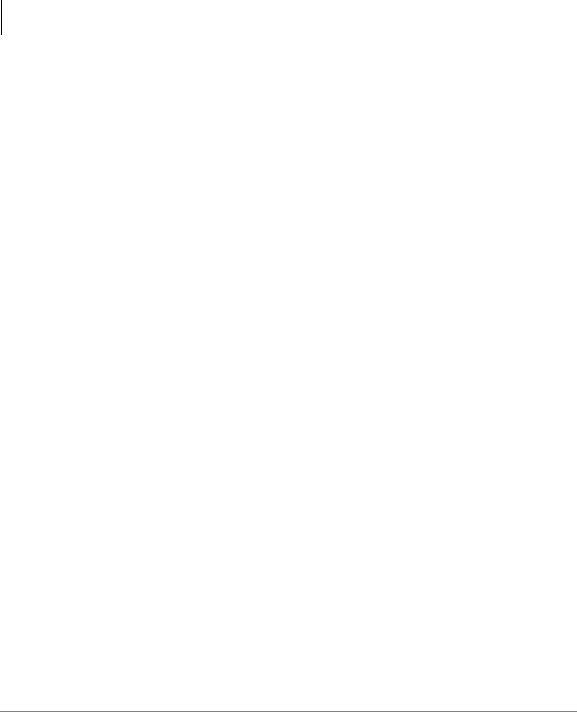
Introduction
Related Documents/Media
x
Strata CTX DKT/IPT Telephone 10/03

The Grand Tour |
1 |
|
|
This chapter familiarizes you with DKT3000-series digital speakerphones, IPT1020-SD Internet Protocol Telephones (IPTs), and DKT2000-series digital speakerphones (model numbers appear on the bottom of your telephone).
DKT3000-series Telephones
The DKT3000-series models include:
•DKT3010-S 10-button
•DKT3020-S 20-button (shown on the next page)
•DKT3010-SD 10-button with two-line by 24-character LCD
•DKT3020-SD 20-button with two-line by 24-character LCD
•DKT3014-SDL 14-button with eight-line by 24-character tilting LCD and 16 Soft Key buttons (shown on page 63)
All of the DKT3000-series Toshiba speakerphones enable you to place and receive calls without lifting the handset.
Strata CTX DKT/IPT Telephone 10/03 |
1 |
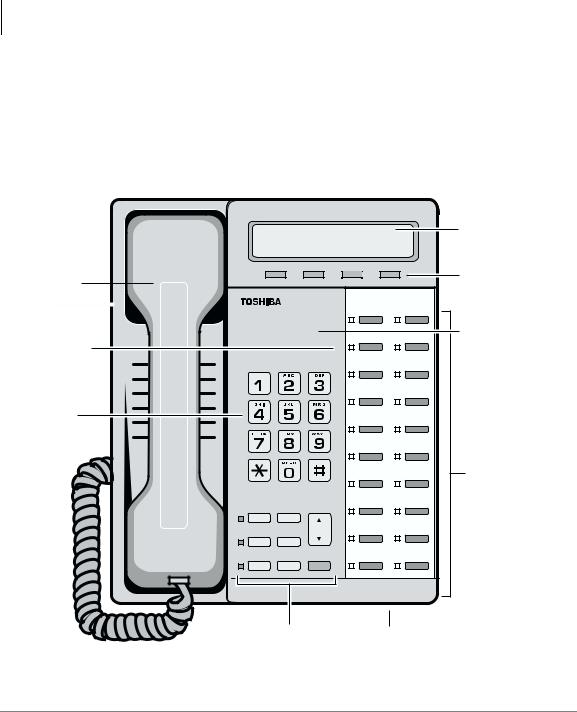
The Grand Tour
DKT3000-series Telephones
Toshiba LCD telephones provide easy access to frequently-used features. Prompts guide you through specific tasks. They also provide Outside Line Identification, User Name/Number, Call Duration, Date/Time of Day displays, and the ability to display names and telephone numbers of outside, incoming callers.
The DKT3001 single line digital telephone is also available - see the Strata CTX DKT3001/2001 Digital Single Line Telephone User Guide for more details.
|
|
|
|
|
LCD Display |
|
|
|
|
|
LCD Control |
|
Mode |
Page |
Scroll |
Feature |
Buttons/ |
Handset |
|
|
|
|
|
|
|
|
|
Soft Keys |
|
|
|
|
|
|
|
|
|
|
|
|
“StrataIP” |
Red/Green |
|
|
|
|
appears on |
|
|
|
|
IP telephones |
|
LED Indicators |
|
|
|
|
|
Dial Pad |
|
|
|
|
|
Q |
|
Z |
|
|
|
|
|
|
|
|
Flexible Buttons |
|
|
|
|
|
(also known as |
|
|
|
|
|
Programmable |
|
|
|
|
|
Buttons - PB) |
Msg |
Spdial |
|
|
|
|
|
|
Vol |
|
|
|
Mic |
Redial |
|
|
|
|
Spkr |
Cnf/Trn |
Hold |
|
|
|
6746 |
|
|
|
|
|
Fixed Buttons |
Microphone Location |
||||
DKT3020-SD Telephone |
|
|
|
|
|
2 |
Strata CTX DKT/IPT Telephone 10/03 |
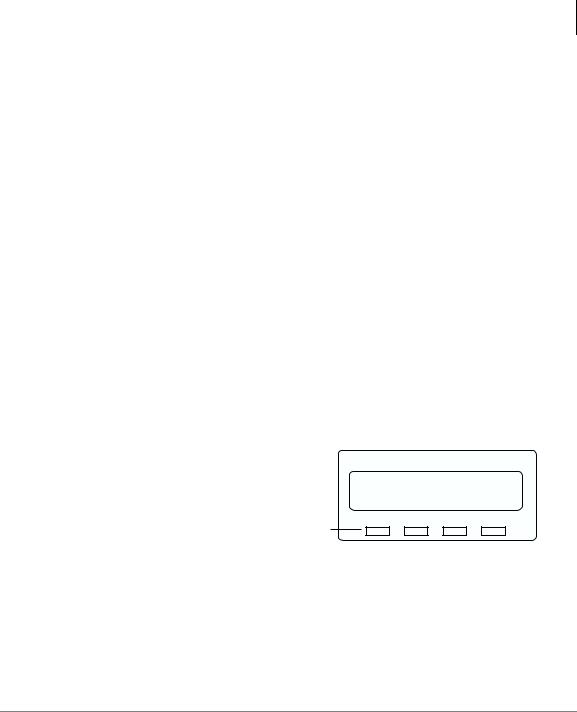
The Grand Tour
DKT3000-series Telephones
Fixed Buttons
The fixed buttons on your dial pad enable you to perform standard functions quickly and easily. These buttons are described in Chapter 2 – The Basics.
Flexible Buttons
Your telephone can have 10, 14, or 20 Flexible Buttons (shown in the illustration on the previous page) that can be programmed to do many button functions, including:
•Line is used to access an outside line.
•Primary Extension is your extension button.
•Pooled Line Group enables you to access available outside lines from a group of lines appearing under one button.
•Feature Access Buttons enables you to store features onto a single button.
•One Touch Buttons are used for storing Speed Dial numbers or feature access code sequences onto a single button.
Note See Table 15 on page 87 for a complete list of Feature Access Buttons and One Touch Buttons.
Liquid Crystal Display
Your Liquid Crystal Display (LCD) (shown right) shows:
•Desk Clock and Calendar in idle mode
•Call Duration during an outside call
•Operational, Advisory, and Notification messages
LCD Control Buttons
CF-ALL 202-203+
AUG 08 MON 03:56
Mode Page Scroll Feature
LCD Control
Buttons/Soft Keys
5800
There are two types of LCD button functions: LCD Control Buttons and Soft Keys. The DKT3000-series and IPT1020-SD LCD Control Buttons consist of 0RGH, 3DJH,
6FUROO and )HDWXUH.
Strata CTX DKT/IPT Telephone 10/03 |
3 |
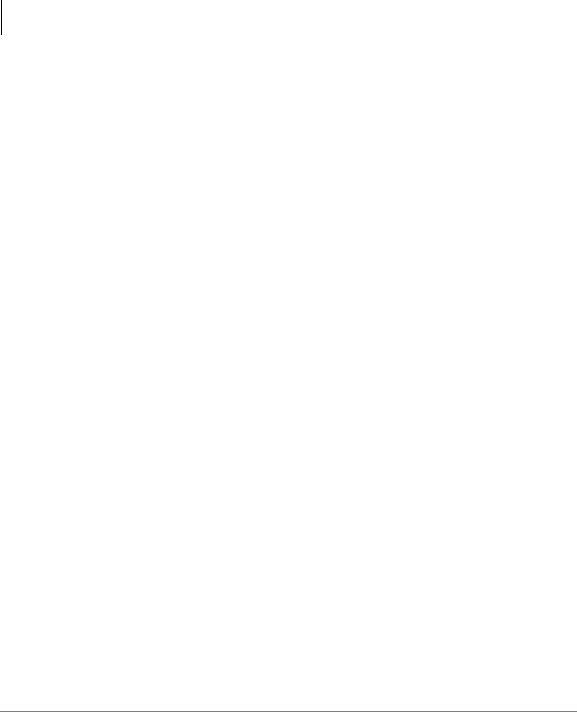
The Grand Tour
IPT1020-SD Telephones
When the Soft Key prompts appear on the LCD, the LCD Control Button just below the prompt offers access to that feature. See “Using Your LCD” on page 19 for more information.
•0RGH is generally used as a Soft Key.
•Pressing 3DJH switches you from the Call Forward (CF) display to the User Name display.
•Pressing 6FUROO advances you through information.
•)HDWXUH will be used in the future.
IPT1020-SD Telephones
IPT1020-SD 20-button with two-line by 24-character LCD. The Strata IPT1020-SD telephone offers all of the same features of the DKT3000-series telephones, except Speaker Off-hook Call Announce (OCA).
DKT2000-series Telephones
The following speakerphone models belong to the 2000-series:
•DKT2010-S 10-button speakerphone
•DKT2010-SD 10-button with LCD
•DKT2020-S 20-button
•DKT2020-SD 20-button with LCD (shown below)
•DKT2020-FDSP 20-button with LCD and External Microphone jack
•DKT2001 (See the Strata CTX DKT3001/2001 Digital Single Line Telephone User Guide).
An illustration of the DKT2020-SD is shown on the next page.
4 |
Strata CTX DKT/IPT Telephone 10/03 |
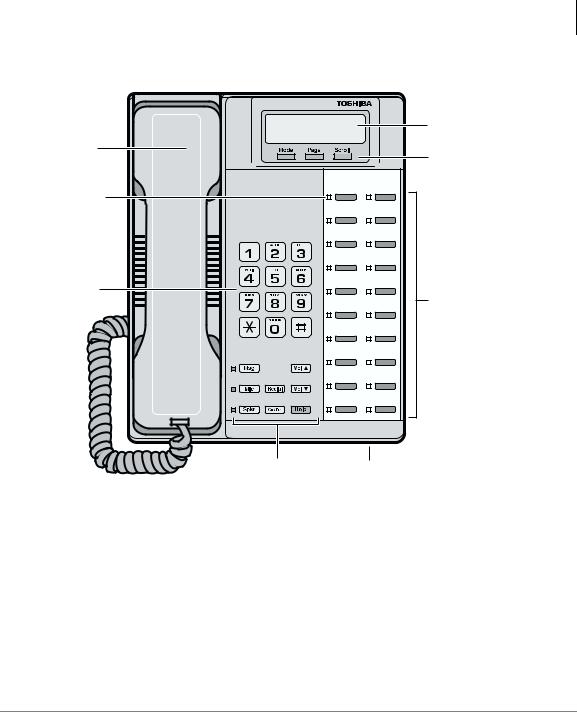
The Grand Tour
DKT2000-series Telephones
|
LCD Display |
Handset |
|
|
LCD Control |
|
Buttons/ |
|
Soft Keys |
Red/Green |
|
LED Indicators |
|
Dial Pad |
|
|
Flexible |
|
Buttons |
5972 |
|
Fixed Buttons |
Microphone |
|
Location |
DKT2020-SD Telephone
Fixed Buttons
The fixed buttons on your telephone enable you to perform standard functions quickly and easily. These buttons are described in Chapter 2 – The Basics.
Strata CTX DKT/IPT Telephone 10/03 |
5 |
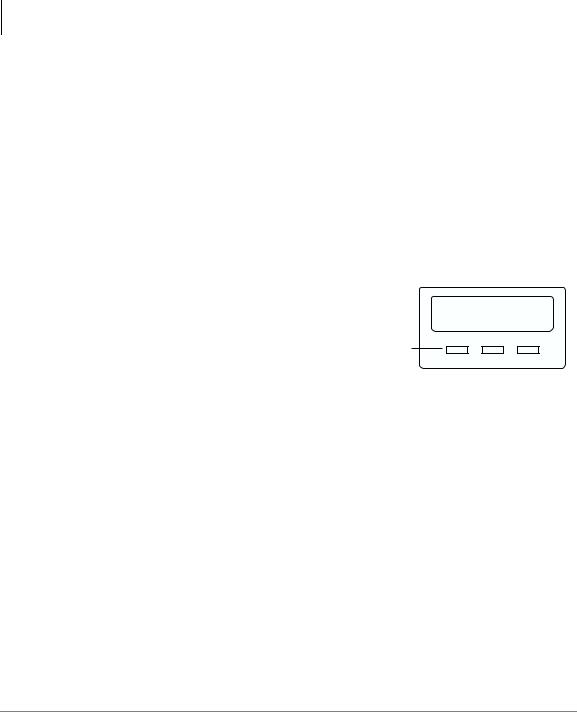
The Grand Tour
DKT2000-series Telephones
Flexible Buttons
All Flexible Buttons must be programmed for your telephone in system programming and vary for individual telephones. If a button does not appear on your display or telephone keystrip label, see your CTX System Administrator for button assignments.
Line Buttons
You may have buttons designated as /LQH and/or 3RROHG /LQH *US which enable you to directly access outside lines. 3RROHG /LQH *US enables you to access
available CO Lines from a group of lines appearing under one button.
Liquid Crystal Display
Your Liquid Crystal Display (LCD) (shown right) shows:
•Desk Clock and Calendar in idle mode
•Call Duration during an outside call
•Operational, Advisory, and Notification messages
CF-ALL 202-203+
AUG 08 MON 03:56
Mode Page Scroll
LCD Control
Buttons/Soft Keys
5909
Important! The LCD width of the DKT2000-series telephones is shorter than the DKT3000-series and IPT1020-SD LCDs. This difference causes some features to display differently.
LCD Control Buttons
There are two types of LCD button functions: LCD Control Buttons and Soft Keys. The DKT2000-series LCD Control Buttons consist of 0RGH, 3DJH and 6FUROO.
When the Soft Key prompts appear on the LCD, the LCD Control Button just below the prompt offers access to that feature. See “Using Your LCD” on page 19 for more information.
•0RGH is generally used as a Soft Key.
•Pressing 3DJH switches you from the Call Forward (CF) display to the User Name display.
•Pressing 6FUROO advances you through information.
6 |
Strata CTX DKT/IPT Telephone 10/03 |

The Basics |
2 |
|
|
This chapter shows you the basic operation of your DKT3000-series telephone, IPT1020-SD, or DKT2000-series telephone.
Important! The text in this chapter applies to the DKT3000-series telephones, IPT1020-SD, and DKT2000-series telephones, unless otherwise noted.
Important - Read First
Be sure to check with your CTX System Administrator and make sure you know which features are enabled on your system. Use the check boxes throughout this book to mark which features you have.
Note LEDs on your telephone flash at different speeds depending on the function performed. Flash rates can be found under “LED Indicator Details” on page 78.
What’s My Line?
Throughout this guide, the word “Line” is mentioned. For example, you will be instructed to “select a Line.” “Line” can be:
Line button
Pooled Line Group button
Group Line button
Line out requiring an access code - where you enter an outside line or line group access code (for example, dialing to get an outside line).
Check mark which Line type you have, then use that selection when instructed to “select a Line.”
Strata CTX DKT/IPT Telephone 10/03 |
7 |
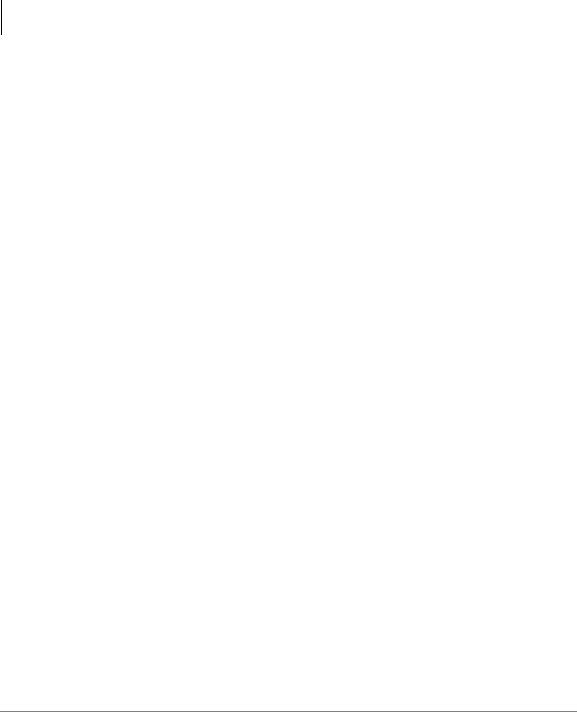
The Basics
Important - Read First
Which Outgoing/Incoming Call Features Do I Have?
Check mark here which outgoing/incoming features you have on your system.
Automatic Line Selection (ALS): When making outgoing calls, you have ALS if when you lift the handset or press 6SNU you hear dial tone and the Line Light Emitting Diode (LED) lights steady green. The LCD displays the station number and the seized outside line.
Ringing Line Preference: You answer an incoming line ringing your station by lifting the handset or pressing 6SNU. You do not have to press an extension button to answer.
Tone Signaling: Internal incoming call – you hear successive ring tones, then lift the handset or press 6SNU to answer the call.
Voice First Signaling: Internal incoming call – your telephone does not ring; instead you hear a long tone, then the caller’s voice. Talk in the direction of your
telephone, or answer the call as you normally would by lifting the handset or pressing 6SNU.
Switching Signaling: Check with your CTX System Administrator to see if you
have the ability to change between Tone and Voice Signaling on a call-by-call basis. If you do, you can press after dialing an internal telephone number to change the signaling.
Hot Dialing: If your telephone is programmed for “hot dialing,” you do not have to press 6SNU or lift the handset before dialing internal or external speakerphone calls. When you dial a number, the speakerphone automatically turns on and the Spkr and Mic LEDs light.
8 |
Strata CTX DKT/IPT Telephone 10/03 |
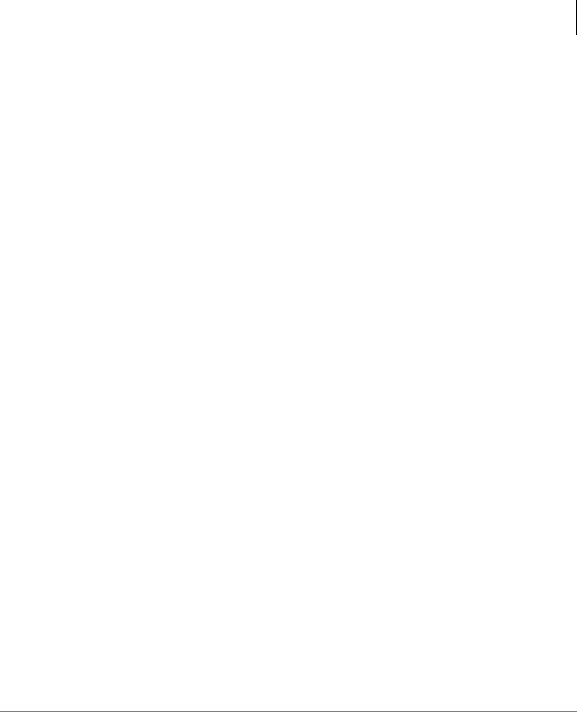
The Basics
Making a Call
Making a Call
There are three ways to originate a call from your digital telephone:
Hot Dialing
1.To make a call using Hot Dialing, dial the number.
When you start to dial, the extension button, Spkr and Mic LEDs light. Digits display as they are dialed. Call progress tones (Ringback Tone, Busy Tone, etc.) play through the speaker.
2.When connected, you can continue speakerphone operation or lift the handset and continue the conversation.
Spkr Button
1.To make a call, press 6SNU.
A line may be automatically selected or you can manually choose a line. Your extension or /LQH button lights (depending on system programming). Dial tone plays through the speaker. The Spkr and Mic LEDs light.
2.Dial the number.
Digits display as they are dialed. Call progress tones (Ringback Tone, Busy Tone, etc.) play through the speaker.
3.When connected, you can continue to use the speakerphone or lift the handset and continue the conversation.
Handset
1.To make a call, lift the handset, then dial the number.
A line may be automatically selected or you can manually choose a line. Dial tone plays through the handset. The Spkr and Mic LEDs do not light.
Digits display as they are dialed. Call progress tones (Ringback Tone, Busy Tone, etc.) are heard through the handset.
2.When connected, you can continue to use the handset or switch to speakerphone by holding down 6SNU and replacing the handset.
Strata CTX DKT/IPT Telephone 10/03 |
9 |
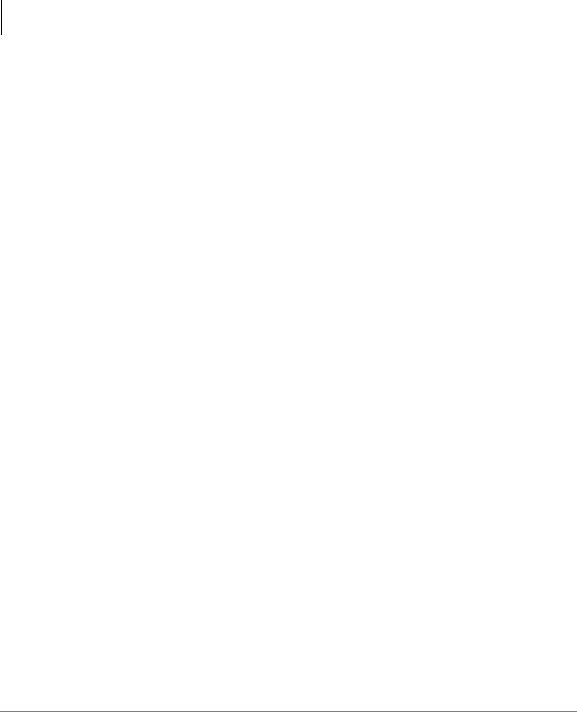
The Basics
Answering a Call
Answering a Call
There are several ways to answer a call:
Handset
If your telephone is programmed for Ringing Line Preference, pick up the handset and the telephone automatically answers the ringing line.
If not, press the button associated with the ringing line (flashing green LED).
Speaker
If your telephone is programmed for Ringing Line Preference, press 6SNU and the telephone automatically answers the ringing line.
If not, press the button associated with the ringing line (flashing green LED). Once connected, you can continue on the speakerphone or lift the handset.
Handsfree Answerback
If you have a speakerphone, it may be programmed for Handsfree Answerback. You hear a single long tone, followed by the caller’s voice. The extension LED flashes green (incoming call). The Mic LED lights steady red (microphone is active). The Spkr LED flashes red.
1.Do not lift the handset; speak toward the telephone in a normal voice.
2.Press 6SNU or take the handset off-hook before transferring the call or placing it on hold.
Switching Between Handset and Speakerphone
Press 6SNU and place the handset on-hook to switch from handset to speakerphone mode.
Take the handset off-hook to switch from speakerphone to handset mode.
10 |
Strata CTX DKT/IPT Telephone 10/03 |
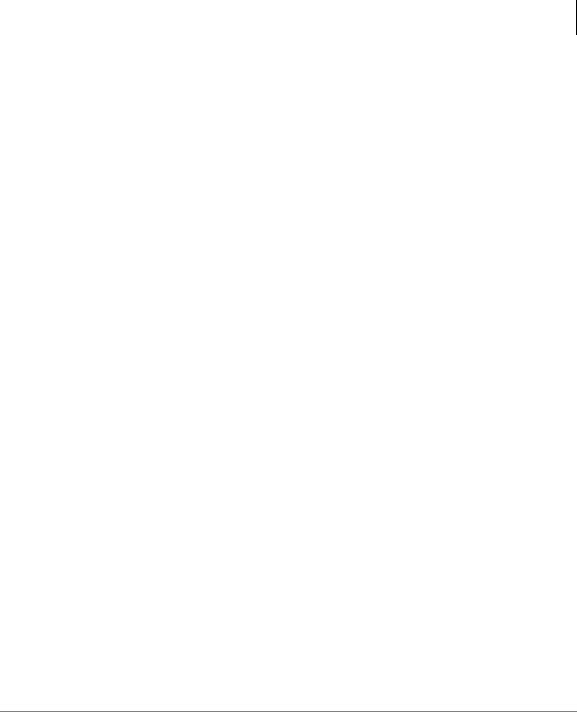
The Basics
Message Waiting
Message Waiting
Use your 0VJ LED/button and LCD to see/retrieve message(s).
An extension can receive up to four simultaneous Message Waiting indications and LCD messages. One message is reserved for the Message Center.
Your telephone can be programmed to have up to four additional (flexible) Message Waiting buttons/LEDs. Check with your CTX System Administrator to see if these buttons have been programmed on your telephone. If so, substitute them when the 0VJ button/LED is mentioned in the following steps.
Responding to a Lit Msg LED
1.On an LCD telephone, if you see a “+,” press 6FUROO to display additional messages; otherwise, go to Step 2. The “+” indicates additional messages. The LCD can show up to three station messages for your extension and three for each additional (phantom) extension that you may have.
2.Press 0VJ, then lift the handset. Your telephone rings the extension or voice mail device that sent the indication. The LED continues to flash red.
3.After answering the message(s), place the handset back on-hook.
4.If the Msg LED continues to flash, you have more messages; repeat Steps 1~3 above to retrieve them. Voice mail devices turn off the LED/LCD indications after a short delay, after you checked all messages.
5.To manually turn off your Msg LED, press your extension button, then press
. Do this step for each message received.
Strata CTX DKT/IPT Telephone 10/03 |
11 |
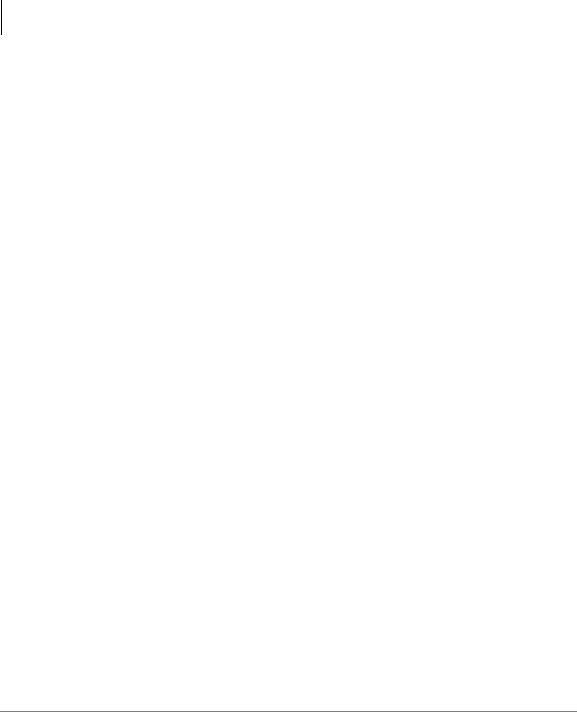
The Basics
Microphone
Turning On/Off MW LED on Another Extension
If you call an extension and it’s busy or there is no answer, you may be able to light that extension’s Message Waiting LED and enable that extension to call you back. The ability to perform this feature is set in system programming.
1.Dial an internal extension. You hear busy tone or there’s no answer.
2.Press 0VJ or . The Msg LED flashes red on the called telephone. At your telephone, the Msg LED lights steady red and the LCD shows the station number where you set a Message Waiting light. Example: “MW SET TO 3620.”
If you decide to cancel the Message Waiting light at this point, press 0VJ or again while ring-over tone is playing and the light will be cancelled.
3.Press 6SNU. Your Msg LED turns Off. The Msg LED on the called telephone flashes until the called party presses the flashing 0VJ button which calls you back.
4.To turn Off a Message LED that you have set on another extension, press plus the extension number that has the message light set. Then press 6SNU or hang up to release your telephone. Your LCD shows the extension and “MW CANCEL.”
...or dial the extension that you set the Message LED on, then press . Then press 6SNU or hang up to release your telephone.
Microphone
To turn the Microphone On/Off when the speakerphone is active (Spkr LED is On), press 0LF.
When the Microphone is On, the Mic LED is On, steady red. When Mic is Off, the LED is Off and you cannot be heard through the microphone.
The microphone and its LED are always On when you receive a Voice-first internal call and Off when you receive a Ring-first call.
Each station’s microphone can be set in system programming to:
•switch On/Off with one touch
•switch Off only while pressed and held
•either On/Off at the start of handsfree dialing.
To talk back to a Handset Off-hook Call Announce call, press and hold 0LF and talk over your telephone handset/headset. The LED and microphone remain Off.
12 |
Strata CTX DKT/IPT Telephone 10/03 |
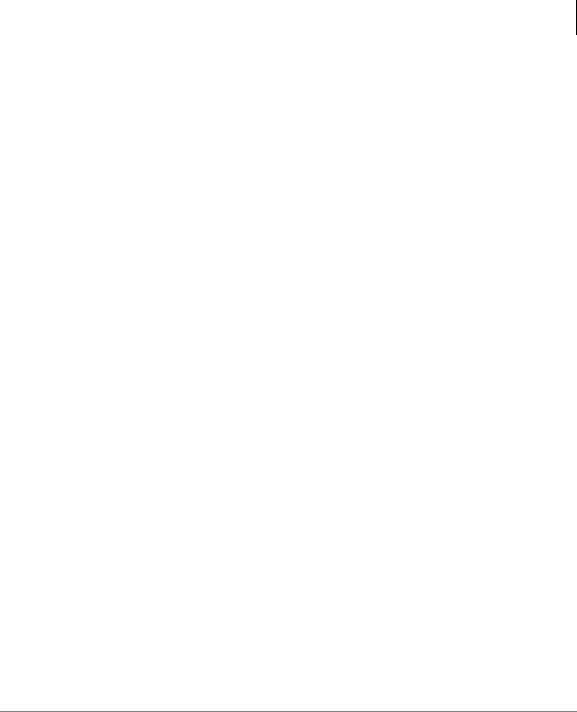
The Basics
Call Transfer
Call Transfer
1.While on a call, press &QI 7UQ. Your Line LED flashes green and you hear internal dial tone.
2.Dial the extension where the call will be transferred. You can remain on the line and announce the call or immediately “blind transfer” the call.
Note If the privacy option has been disabled, then if you use a /LQH button when you
transfer the call, the LED will flash red until the receiving party answers. While the LED is flashing, you can press /LQH button to return to the call. If the
receiving party answers the call, the LED turns solid red and you cannot reconnect to the original caller.
During call transfer, you can connect all three parties by pressing your flashing extension button or &QI 7UQ.
•If you get voice mail, you can leave a message or hang up and let the transferred caller leave a message.
•If you hear a long single tone, then announce the call over the called telephone’s speaker.
3.Transfer with Camp On: If the station to which you want to transfer the call is busy, you may hang up and the transferred trunk or station will be camped on to the busy destination.
To transfer a call directly to Voice Mail (VM)
1.While on a call, press &QI 7UQ.
2.Enter .
3.Enter the VM mailbox number (usually the same as the extension number) + .
4.Hang up and the caller is connected to the VM mailbox. This feature does a blind transfer to VM.
To perform Call Transfer Immediate
1.While on a call, press the TRNS Soft Key. The DKT3014 LCD shows “TRANSFER.”
2.Dial the extension where you wish to transfer the call.The call rings the destination station and your telephone returns to the idle state. If your telephone does not go idle, the destination may be located in a remote node, so you need to hang up to return to idle state.
Strata CTX DKT/IPT Telephone 10/03 |
13 |
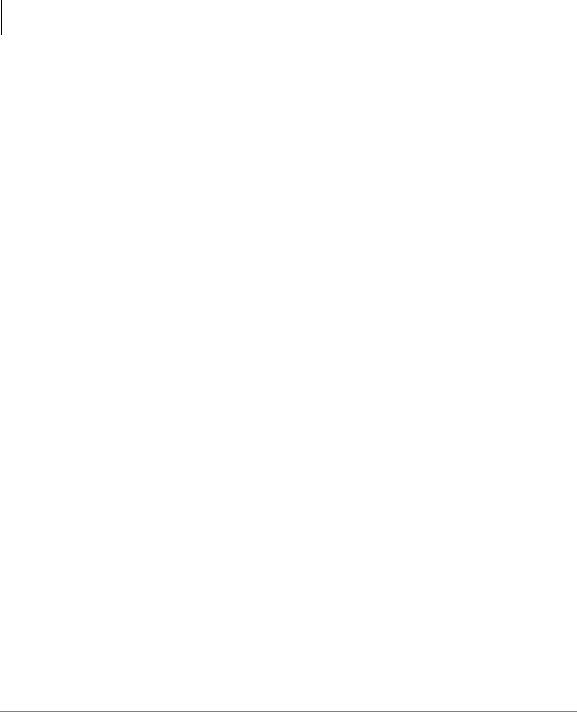
The Basics
Conference Calls
Conference Calls
You can conference together up to eight parties (including your own) - with up to six parties being external network lines. The actual number of conference parties with acceptable volume levels depends on the local and far end telephone line conditions.
The person who initiates the conference call is the Master. If, after the conference is established and the Master exits the conference, the first station to have been added to the conference becomes the Master.
To conference calls
1.While on a call, press &QI 7UQ. You hear dial tone and your Line LED flashes green.
2.Call another station or outside line.
3.When the called party answers, press &QI 7UQ. If you receive a busy tone or no answer, press &QI 7UQ again to return to the original connection.
All parties are conferenced. If the second call was placed on a /LQH that appears on your telephone, the LED also flashes green.
4.Repeat the above steps to add lines to the conference. Keep in mind the maximum number of allowed conference parties.
Note When the “master” of the conference hangs up, the control is automatically transferred to the first internal station added to the conference call. If no other internal stations are included in the conference call, the call will be disconnected.
To transfer conference control
1.Do Steps 1 and 2 above to add the line to which you wish to transfer conference control. See previous Note.
2.Announce the call and hang up to transfer it. This station now becomes the conference “master” with the ability to add or delete parties.
To hold a conference call
If you are the Conference Master, press the +ROG key once (or twice for Executive Hold) to place the conference call on hold. The other parties can continue with the conference. Music-on-hold is suppressed and your extension LED flashes green.
You can rejoin the conference at any time by pressing your extension button. When you return, you retain Master status.
14 |
Strata CTX DKT/IPT Telephone 10/03 |
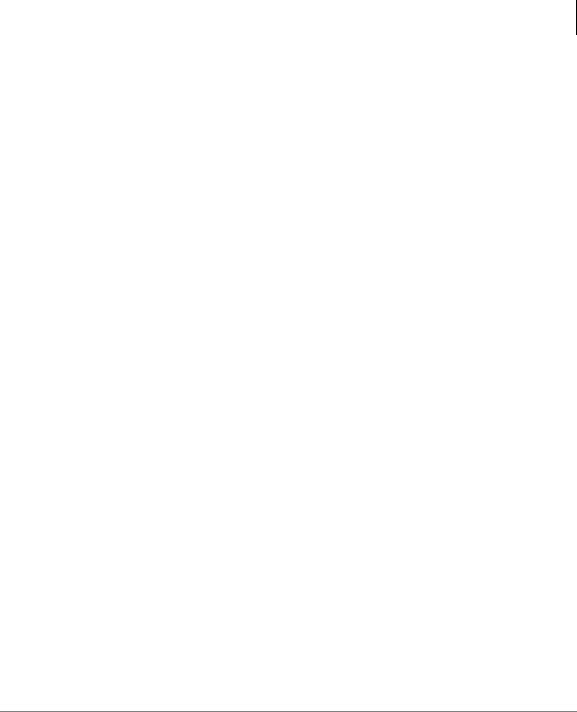
The Basics
Conference Calls
Adding Voice Mail to a Conference
The Conference Master can add voice mail to a conference. This feature enables participants in a conference to listen to or leave a voice mail message during one telephone call.
To add Voice Mail to a conference call (performed by Conference Master)
1.Press &QI 7UQ to place the current call on Consultation Hold.
2.Dial the voice mail (VM) extension number, then enter the VM mailbox and security code. This adds the voice mailbox to the conference.
3.Press &QI 7UQ to reconnect to the original party. (You can continue to add conference members by pressing &QI 7UQ and dialing another extension.)
Now, all parties in the conference can listen to or record a message to this voice mailbox. Only the Master can control the VM with touchtones or Soft Keys.
Connecting Two Outside Lines
1.While talking on an outside call, press &QI 7UQ. You hear dial tone. The extension LED flashes (conference rate).
2.Dial an outside line access code and outside telephone number.
3.After the party answers, press &QI 7UQ. The extension LED flashes (in-use rate) and all parties are conferenced.
If you receive a busy tone or if the station does not answer, press the flashing extension button to return to the original connection, press &QI 7UQ.
4.Hang up. The extension LED flashes (exclusive-hold rate) and the two lines are connected. The LED turns Off when the parties hang-up.
5.To supervise a tandem call, press the extension button. If the parties have finished, hang up...or if the parties are still talking, press &QI 7UQ and hang-up. Both Line LEDs turn Off and the connection is released.
If your telephone company provides auto disconnect, the connection may release automatically when the parties hang up. If not, the lines must be supervised to be disconnected.
Strata CTX DKT/IPT Telephone 10/03 |
15 |
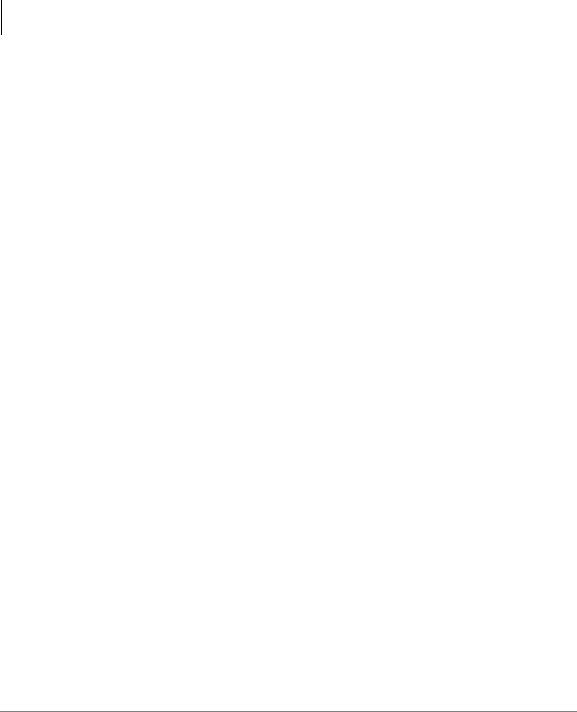
The Basics
Conference Calls
Conference Split/Join/Drop
This feature enables the conference master to add (Join) other phones to a conference. The conference master and another member of the conference can leave (Split) the conference for a private conversation. During this time, other conference members remain connected.
The conference master can then Join both of the Split callers back into the conference, or the master can Drop (disconnect) the member he/she is connected to. This feature is performed with Soft Keys, so an LCD phone is required.
Note There are no feature access codes or feature keys for this feature.
Important! You must be a conference master to perform the Split and Drop features.
To Split from a conference
1.Press the SPLIT Soft Key. Your LCD shows first conference party member. Press NEXT until you see the extension that you want to talk with privately.
...or if you want to return you back to the original conference, press RTRN.
2. |
Press the number of the party that you want to Split out |
2:3388 |
|
|
|
of the conference. Example (shown right), if you want to |
|
||
|
|
RTRN |
NEXT |
|
|
Split with extension 3388, press on the dial pad. |
|
|
|
|
|
|
|
|
3. |
You can return both yourself and the other Split party |
|
|
|
|
3388 |
|
||
|
back into the conference by pressing JOIN. |
|
|
|
|
|
JOIN DROP |
|
|
|
|
|
|
|
To Drop the Split party from a conference
Press the DROP Soft Key. The party that you are talking to privately (the party which you have Split from the conference) will be disconnected (Dropped) and you will rejoin the conference.
Note If you are in a three-way conference and Split with one of the parties, the remaining party will essentially be “on hold” until you return to the conference.
16 |
Strata CTX DKT/IPT Telephone 10/03 |
