Toshiba e-studio 550, e-Studio 650, e-Studio 810 User Manual


WARNING: Changes or modification made to this equipment, not expressly approved by Toshiba TEC or parties authorized by Toshiba TEC, could void the user’s authority to operate the equipment.

EPA ENERGY STAR ® (MFD)
The United States Environmental Protection Agency (EPA) has introduced a voluntary program, the ENERGY STAR Program, to encourage the widespread and voluntary use of energy-efficient technologies that enhance the workplace, improve product performance and prevent pollution. As an ENERGY STAR Partner, the TOSHIBA TEC CORPORATION has determined that this copier model meets the ENERGY STAR guidelines for energy efficiency.
ENERGY STAR guidelines for this class of copier require ENERGY STAR copiers to have an 'Off Mode' feature that automatically turns the copier off after a period of inactivity, ensuring night and weekend shut-off. The copier must also automatically change to a 'Low Power Mode' (Automatic Energy Save) after a period of time since the last usage.
For Copier+Printer models, ENERGY STAR guidelines require ENERGY STAR Multifunction copiers to have
a 'Sleep Mode' feature that automatically makes the copier enter the sleep mode after a period of inactivity. The copier must also automatically change to a 'Low Power Mode' (Automatic Energy Save) after a period of time since the last usage.
Specifically, this copier complies with the following requirements ––––
 e-STUDIO550/650/810 Copier model (Base model) 'Off Mode'-
e-STUDIO550/650/810 Copier model (Base model) 'Off Mode'-
The copier consumes less than 20 watts in the 'Off Mode'.
'Off Mode' Default Time-
The default time for the 'Off Mode' is 90 minutes.
'Automatic Energy Save'-
The copier consumes less than 216 watts (e-STUDIO550)/ 255 watts (e-STUDIO650)/ 316 watts (e- STUDIO810) while in Energy Save Mode.
'Automatic Energy Save' Default Time-
The default time before switching to 'Automatic Energy Save Mode' is 15 minutes.
 e-STUDIO550/650/810 Copier + Printer model (Multifunction model) 'Sleep Mode'-
e-STUDIO550/650/810 Copier + Printer model (Multifunction model) 'Sleep Mode'-
The copier consumes less than 95 watts in the 'Sleep Mode'.
'Sleep Mode' Default Time-
The default time before sitching to 'Sleep Mode' is 90 minutes.
'Automatic Energy Save'-
The copier consumes less than 261 watts (e-STUDIO550)/ 300 watts (e-STUDIO650)/ 361 watts (e- STUDIO810) while in Energy Save Mode.
'Automatic Energy Save' Default Time-
The default time before swtching to 'Automatic Energy Save Mode' is 15 minutes.
Note1- The default setting for the 'Off Mode' or 'Sleep Mode' and 'Automatic Energy save' can be changed. Note2- To restart the copier after an automatic shutoff or in the sleep mode, press the power key on the control
panel.
Note3- In the sleep mode, if printer data is received, or the start key on the control panel is pressed, the copier starts warming itself up and prints out the data when it becomes ready.
Note4- For Copier models (Base models), after an automatic shutoff, the weekly timer feature cannot be activated. If you prefer to activate this feature, contact your authorized Toshiba dealer.
* Note 4 is applied to the regions with power requirements other than 100V.
In accordance with the EPA ENERGY STAR Program guidelines, this copier is suitable for the use of recycled copier paper (with up to 100% post-consumer content) meeting the requirements as specified in ENV 12281 (paper-printing and business paper-Requirements for copy paper for dry toner imaging processes).
If you have any questions regarding the use of recycled paper or some recommended types of recycled paper, please contact your authorized Toshiba dealer.
ENERGY STAR is a U. S. registered mark.
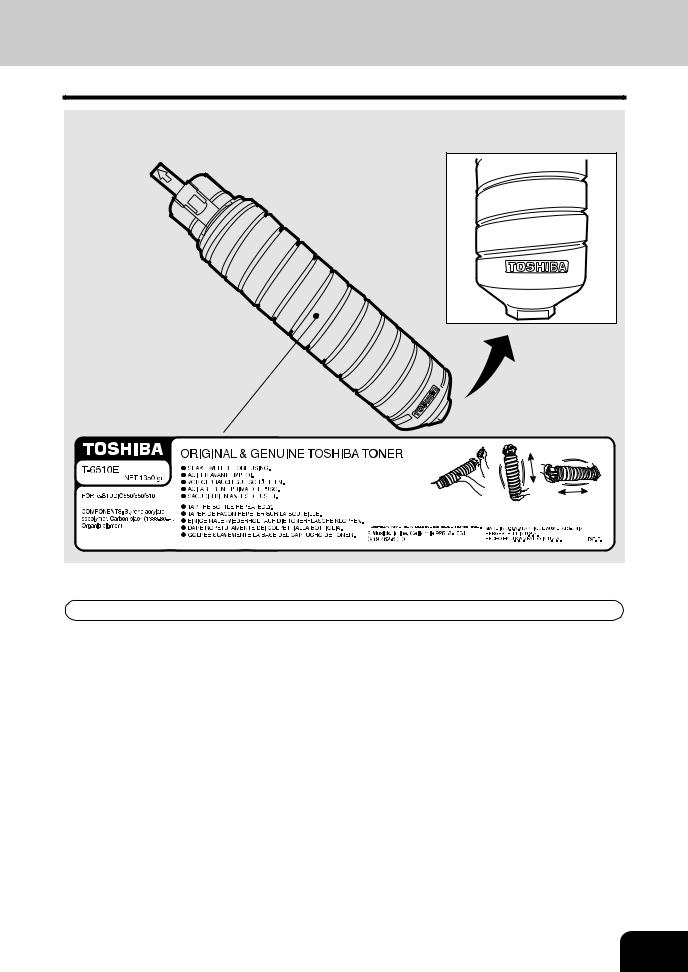
TOSHIBA QUALITY IS SECOND TO NONE
e-STUDIO550/650/810Toner Cartridges
It is recommended that genuine TOSHIBA supplies and parts be used in order to obtain optimum results.
Supplies / Parts
Dependability
Genuine Toshiba supplies are subjected to the strictest of inspections so that every supply you receive will perform at optimal levels.
High Productivity
Genuine Toshiba supplies are created to meet the demands of our competitive world and provide highspeed reliable trouble-free copies when you need them.
Stable Image Quality
Genuine Toshiba supplies are designed to provide consistently stable image output day after day.
Copier Kind
Genuine Toshiba supplies are designed to keep the copier and all its parts in trouble-free working order. Reduction of machine wear is due to Toshiba´s intimate knowledge of the copier’s characteristics ensuring the highest standard of care.
Machine Balance
From the beginning Toshiba supplies and machines were made for each other. Whenever Toshiba designs a new machine, it also designs a new toner that is made just for that machine. By using Genuine Toshiba supplies with Toshiba copiers you guarantee optimum performance.
1
2
3
4
5
6
7
8
9
10
11
12
1
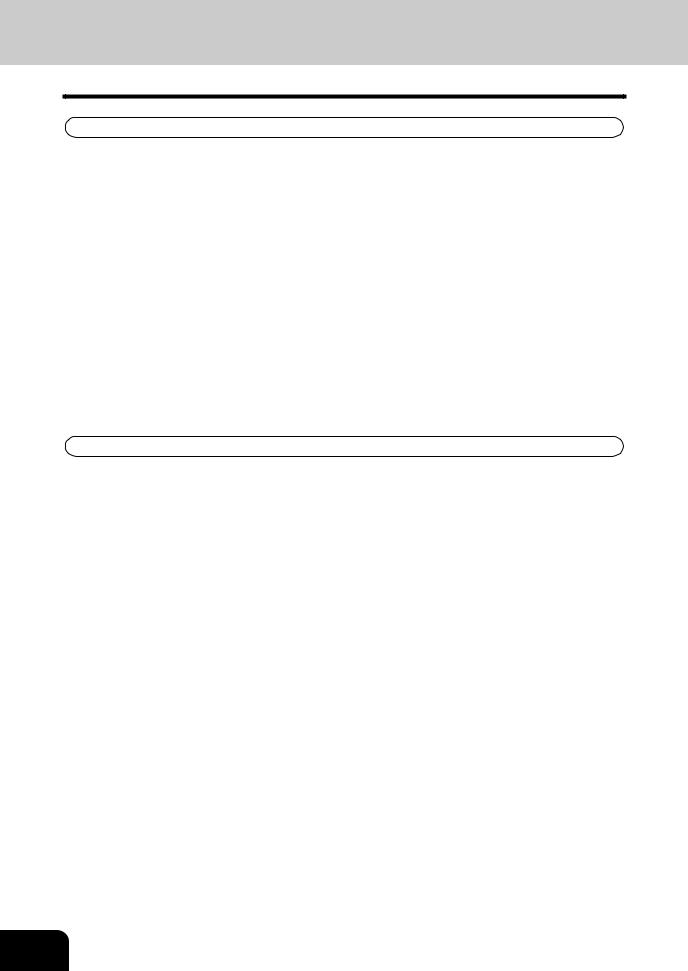
TOSHIBA QUALITY IS SECOND TO NONE (Cont.)
1
2
3
4
5
6
7
8
9
10
11
12
Toner
Optimum Image Quality
Genuine Toshiba toner is use ultra-fine quality materials and precisely controlled parameters so that Toshiba copiers can continually generate sharp high-quality image output.
Cost Advantage
Genuine Toshiba toner is mean value. They are designed to use only the proper amount of toner enabling the machine to continue to operate until all the toner has been used. In this way you get the full value of the toner.
Environmental Harmony
Genuine Toshiba toner is designed with the environment in mind. To care for Mother Earth, we use embossed or plastic labels making our toner fully recyclable. In addition, harmful dust and ozone levels have been reduced to improve the working environment.
Human Friendly
Genuine Toshiba toner is people-friendly. Before approving our toner for sale, we test them to be sure that they pass the strictest of health standards. This takes the worry out of handling the toner.
General
ISO 9000 and ISO 14000
Toshiba toner plants are ISO 9001 or ISO 9002 and ISO 14001 certified.
Therefore quality of craftsmanship and environmental friendly production are guaranteed from the factory.
Service and Support Benefits
Toshiba´s Service engineers are certified to keep your copier performing at optimum levels. To ensure continuous image quality it is highly recommended to utilize an authorized Toshiba service provider to care for and perform periodical maintenance so that you can get full benefit from your copier.
2
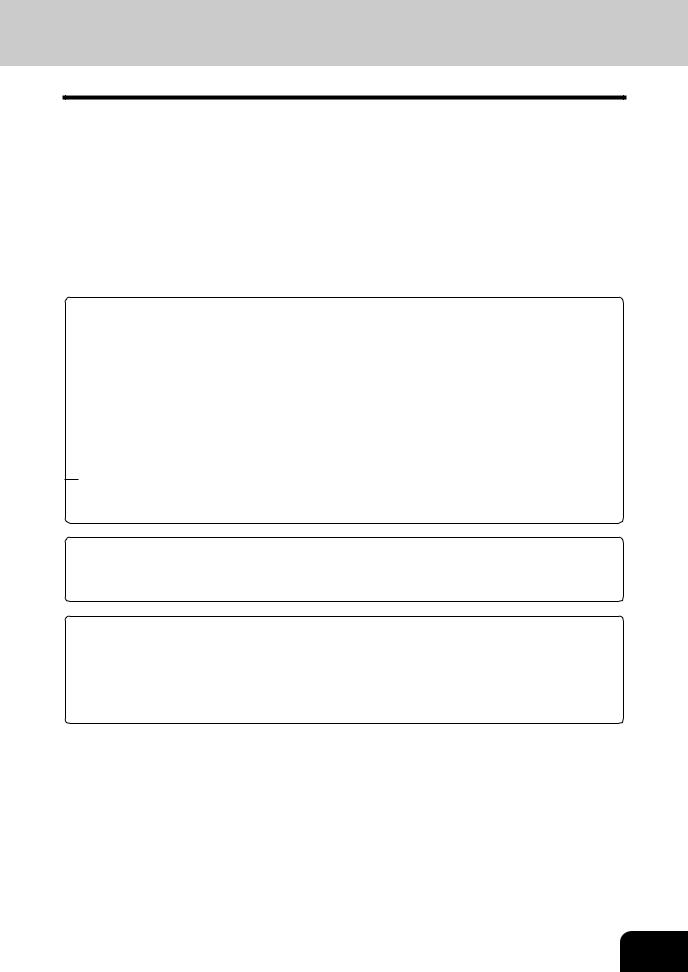
PREFACE
Thank you for purchasing the Toshiba Digital Copier e-STUDIO550/650/810. This Operator’s Manual describes the following:
•how to use the digital copier
•how to inspect and carry out maintenance on the digital copier
•how to remedy mechanical and copying problems
Before using the digital copier, thoroughly read and understand this Operator’s Manual. To ensure that clean copies are made at all times and to keep your digital copier in optimum working order, this Operator’s Manual should be readily available for future reference.
 To ensure correct and safe use of the Toshiba Digital Copier e-STUDIO550/650/810, this Operator’s Manual describes safety precautions according to the following three levels of warning:
To ensure correct and safe use of the Toshiba Digital Copier e-STUDIO550/650/810, this Operator’s Manual describes safety precautions according to the following three levels of warning:
Before reading this Operator’s Manual, you should fully understand the meaning and importance of these signal words.
Warning ... |
|
Indicates a potentially hazardous situation which, if not avoided, could result in death, serious |
||||||||||||||||||||||||||||||||||||||||||||||||||||||||||
|
|
|
|
|
|
injury, or serious damage, or fire in the equipment or surrounding assets. |
||||||||||||||||||||||||||||||||||||||||||||||||||||||
Caution .... |
|
Indicates a potentially hazardous situation which, if not avoided, may result in minor or moderate |
||||||||||||||||||||||||||||||||||||||||||||||||||||||||||
|
|
|
|
|
|
injury, partial damage of the equipment or surrounding assets, or loss of data. |
||||||||||||||||||||||||||||||||||||||||||||||||||||||
Note ........ |
|
Indicates a procedure you should follow to ensure the optimal performance of the digital copier |
||||||||||||||||||||||||||||||||||||||||||||||||||||||||||
|
|
|
|
|
|
and problem-free copying. |
||||||||||||||||||||||||||||||||||||||||||||||||||||||
|
|
|
|
|
|
|
|
|
|
|
|
|
|
|
|
|
|
|
|
|
|
|
|
|
|
|
|
|
|
|
|
|
|
|
|
|
|
|
|
|
|
|
|
|
|
|
|
|
|
|
|
|
|
|
|
|
|
|
|
|
Tip ........... |
|
Describes handy information that is useful to know when operating the digital copier. |
||||||||||||||||||||||||||||||||||||||||||||||||||||||||||
Advice ..... |
|
Describes an operation you should follow to keep the digital copier in good working order. |
||||||||||||||||||||||||||||||||||||||||||||||||||||||||||
Warning
This is a Class A product. In a domestic environment this product may cause radio interference in which case the user may be required to take adequate measures.
1.Do not touch the connector terminal when disconnecting the cables of peripheral equipment.
2.Before opening any covers or removing any units from the copier, discharge the static electricity from your body by touching a metal part of the copier.
This product is carrying the CE-Mark in accordance with the related European Directives. Responsible for CE-marking is TOSHIBA TEC GERMANY IMAGING SYSTEMS GmbH, Carl-Schurz-Str. 7, 41460 Neuss, Germany. e-mail : customerservice@toshibatec-tgis.com
COPYRIGHT 2002
TOSHIBA TEC CORPORATION
1
2
3
4
5
6
7
8
9
10
11
12
3
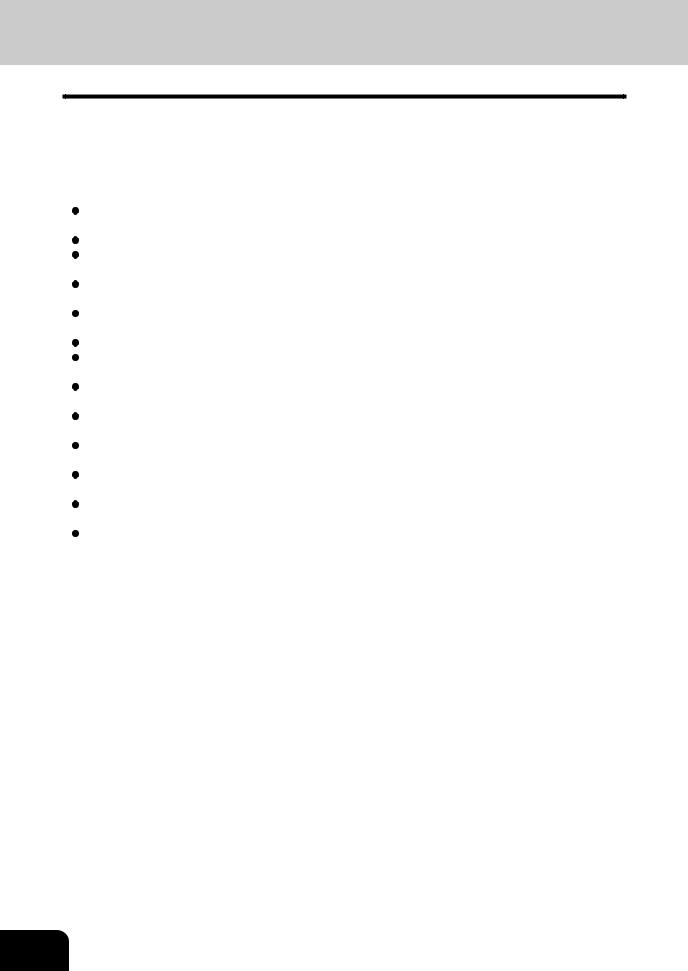
PREFACE (Cont.)
1
2
3
4
5
6
7
8
9
10
11
12
Features of the e-STUDIO550/650/810
The e-STUDIO550/650/810 is a digital copier which is high-speed, compact and high-durability. The e- STUDIO550/650/810 can read the image in the memory temporarily after scanning, so you can operate sorting/grouping, etc. as well as processing/editing quietly, quickly and easily. And the combination of various finishing function such as thick paper and tab paper, etc. makes finishing easier as you request.
The e-STUDIO550/650/810 also has the following convenient features, functions and options.
The copying speed is 55 copies (A4) per minute for the e-STUDIO550, 65 copies (A4) per minute for the e-STUDIO650 and 81 copies (A4) per minute for the e-STUDIO810.
You can scan the originals that you request to copy during printing.
The warm-up time has been drastically shortened to approximately 160 seconds (about half of that of the Toshiba copiers e-STUDIO55/65).
A wide variety of media from thick paper (up to 209g/m2) to tab paper, OHP-films, hole punched paper, etc. are acceptable.
'Finishing mode' and '2-sided copy', which are frequently used, put together to one display (Quick tab on the touch panel) to access easily.
'Automatic density mode' reads the density of originals automatically and sets the proper copy density. 'Automatic paper selection' reads the size of originals automatically and sets the paper size, and 'Auto matic zoom selection' calculates the copy magnification.
Comes with rich editing functions specific to digital such as '2in1/4in1', 'Annotation' and 'Page Number ing', etc.
Using the reversing automatic document feeder allows you to copy at once with 'Mixed-sized original mode' though the original sizes are different.
Loading the page memory and hard disc as standard equipment enables 2 in 1/4 in 1, 'Electronic sorting' and 'Magazine sorting' etc.
When using the external LCF (optional), you can make maximum of 7250 copies continuously. (External LCF:3750 sheets, drawer: 500 sheets x 2, Tandem LCF: 2500 sheets)
Installing an optional finisher, an optional hole punch and an optional inserter offer quick sorting such as 'Staple', 'Magazine sort' ,'Hole punch' and 'Paper insert' of copies automatically.
The optional printer controller also allows you to scan from the touch panel.
4
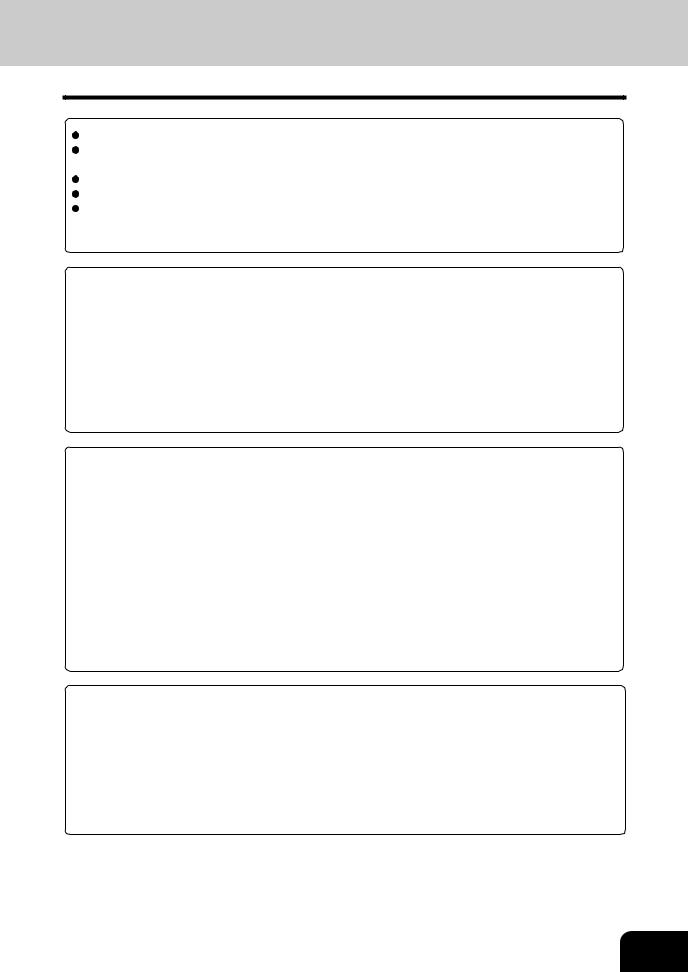
TABLE OF CONTENTS
Toshiba quality is second to none ......................................................................................................... |
1 |
Preface ................................................................................................................................................ |
3 |
Features of the e-STUDIO550/650/810 ................................................................................................ |
4 |
Table of contents .................................................................................................................................. |
5 |
Disclaimer notice .................................................................................................................................. |
8 |
Precautions .......................................................................................................................................... |
9 |
1. Installation ........................................................................................................................................ |
9 |
2. General precautions ....................................................................................................................... |
10 |
1. Before making copies ..................................................................................................................... |
1-1 |
1. Description of the digital copier and the optional equipment ............................................................ |
1-2 |
- Main components ....................................................................................................................... |
1-2 |
- Optional equipment ..................................................................................................................... |
1-3 |
- Control panel .............................................................................................................................. |
1-4 |
- Touch panel ................................................................................................................................ |
1-6 |
2. Turning ON the power switch ......................................................................................................... |
1-8 |
- Turning on the power switch/Auto job start .................................................................................. |
1-8 |
- Controlling the use of the copier with department codes ............................................................. |
1-9 |
- Controlling the use of the copier with the optional key copy counters ........................................ |
1-10 |
2. How to make copies ........................................................................................................................ |
2-1 |
1. General copying procedures ......................................................................................................... |
2-2 |
2. Setting copy paper ......................................................................................................................... |
2-4 |
- Acceptable copy paper types and sizes ..................................................................................... |
2-4 |
- Handling and storing paper ......................................................................................................... |
2-5 |
- Changing the paper size of the drawer / Setting the drawer for special uses ............................... |
2-6 |
3. Setting originals ............................................................................................................................. |
2-9 |
- Acceptable original types and sizes ............................................................................................ |
2-9 |
- When placing an original on the glass ....................................................................................... |
2-10 |
- When using the reversing automatic document feeder .............................................................. |
2-11 |
4. Auto job start (Job preset) ........................................................................................................... |
2-13 |
5. Interrupt copying .......................................................................................................................... |
2-14 |
6. Stopping the copy operation ........................................................................................................ |
2-15 |
7. Deleting or changing order of pending jobs .................................................................................. |
2-16 |
3. Setting of basic copy modes .......................................................................................................... |
3-1 |
1. Paper selection .............................................................................................................................. |
3-2 |
- Automatic paper selection (APS) ................................................................................................ |
3-2 |
- Manual paper selection ............................................................................................................... |
3-3 |
2. Reduction and enlargement copying .............................................................................................. |
3-4 |
3. Duplex copying (1-sided, 2-sided, book-type) ................................................................................ |
3-7 |
4. Copy density adjustment ............................................................................................................. |
3-11 |
5. Selecting original mode ................................................................................................................ |
3-13 |
6. Quick access menu .................................................................................................................... |
3-14 |
1
2
3
4
5
6
7
8
9
10
11
12
5
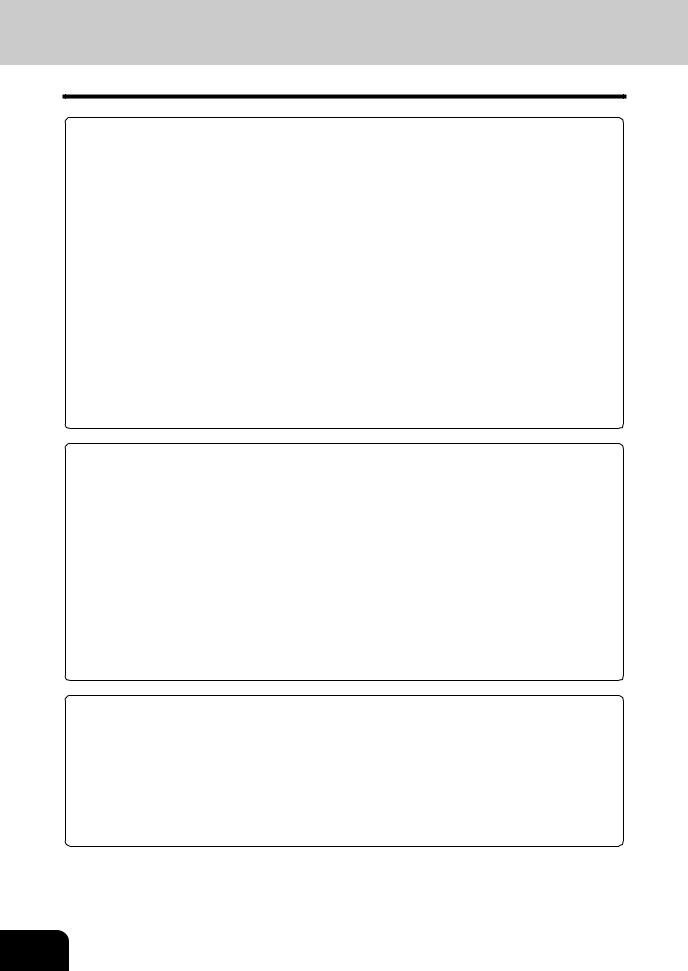
TABLE OF CONTENTS (Cont.)
1
2
3
4
5
6
7
8
9
10
11
12
4.Using the editing functions ............................................................................................................. |
4-1 |
1. Image shift ..................................................................................................................................... |
4-2 |
2. Edge erase .................................................................................................................................... |
4-4 |
3. Dual-page ...................................................................................................................................... |
4-5 |
4. X-Y zoom ...................................................................................................................................... |
4-7 |
5. Image editing ................................................................................................................................. |
4-8 |
- Trimming/Masking ....................................................................................................................... |
4-8 |
- Mirror image ............................................................................................................................. |
4-10 |
- Negative/Positive reversal ........................................................................................................ |
4-11 |
6. 2 IN 1 /4 IN 1 ............................................................................................................................... |
4-12 |
7. Copying with the annotation ......................................................................................................... |
4-14 |
8. Page numbering copying ............................................................................................................. |
4-15 |
9. Magazine sort (From the editing menu) ........................................................................................ |
4-16 |
10. Cover copying ........................................................................................................................... |
4-18 |
11. Sheet insertion copying ............................................................................................................. |
4-20 |
12.Tab paper mode ......................................................................................................................... |
4-22 |
13. Document storage ..................................................................................................................... |
4-28 |
14. Overlay ..................................................................................................................................... |
4-30 |
15. Sharpness adjustment ............................................................................................................... |
4-33 |
16. Direction of duplex images (Rotation) ........................................................................................ |
4-34 |
5. Using the special functions ............................................................................................................ |
5-1 |
1. Continuous original feeding / Single original feeding ....................................................................... |
5-2 |
2. Mixed-sized originals ..................................................................................................................... |
5-4 |
3. Job memory .................................................................................................................................. |
5-5 |
4. Bypass copying ............................................................................................................................. |
5-8 |
- Bypass copying on standard size paper ................................................................................... |
5-10 |
- Bypass copying on non-standard size paper ............................................................................ |
5-11 |
5.Weekly timer ................................................................................................................................ |
5-13 |
6. Setting the “OTHER” size key .................................................................................................... |
5-14 |
7. Setting the date and time ............................................................................................................. |
5-15 |
8. Setting the automatic energy save mode ..................................................................................... |
5-16 |
9. Setting the automatic off-mode ..................................................................................................... |
5-17 |
10. Switching languages .................................................................................................................. |
5-18 |
11. Department code ....................................................................................................................... |
5-19 |
12. Entering letters .......................................................................................................................... |
5-28 |
6.Selecting finishing modes (Using the optional finishers and the inserter) |
................................. 6-1 |
1. Finishing modes and finishers (optional) ........................................................................................ |
6-2 |
2. Sort/group copying ........................................................................................................................ |
6-3 |
3. Staple sorting (optional) ................................................................................................................. |
6-4 |
4. Magazine sort & saddle stitch mode (booklet mode) (optional) ...................................................... |
6-6 |
5. Hole punch mode (optional) ........................................................................................................... |
6-8 |
6. Inserter mode (optional) ................................................................................................................. |
6-9 |
- Setting the inserter ................................................................................................................... |
6-10 |
- Using only staple and hole punch ............................................................................................. |
6-13 |
6
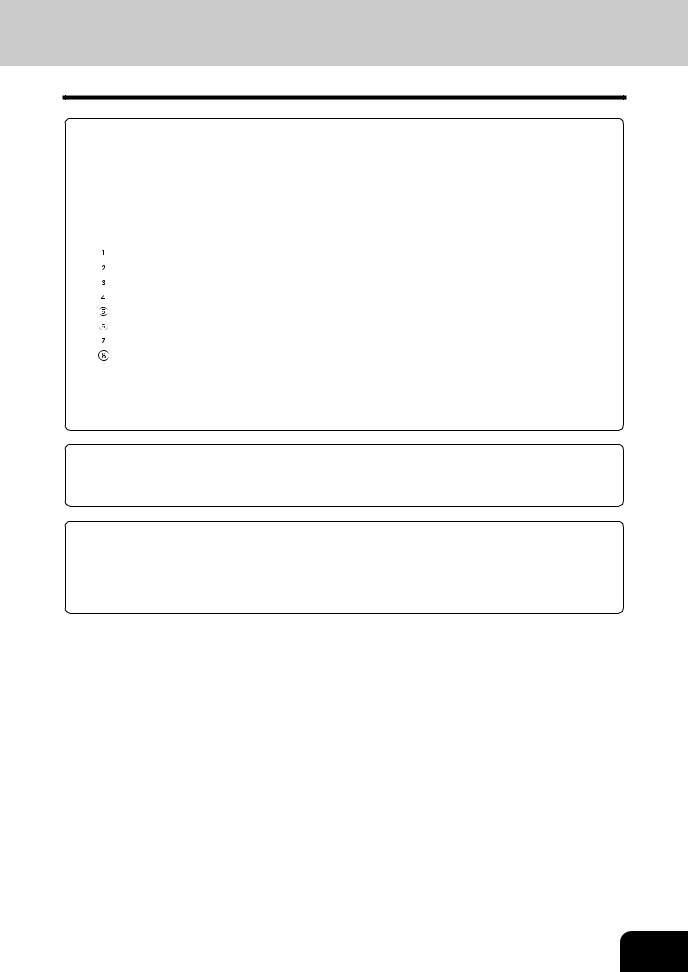
7. When the graphic symbols flash on the touch panel .................................................................... |
7-1 |
1. Description of the flashing graphic symbols ................................................................................... |
7-2 |
2. Add paper symbol.......................................................................................................................... |
7-3 |
- Adding paper to the drawers ....................................................................................................... |
7-3 |
- Adding paper to the Tandem LCF (Large Capacity Feeder) ......................................................... |
7-4 |
- Adding paper to the External LCF (Large Capacity Feeder) (optional) ....................................... |
7-5 |
3. Replace toner cartridge symbol ..................................................................................................... |
7-6 |
4. Clear paper symbol ....................................................................................................................... |
7-9 |
Reversing automatic document feeder ................................................................................... |
7-10 |
Inside of the copier ................................................................................................................. |
7-12 |
Bypass guide ......................................................................................................................... |
7-15 |
External LCF (optional) ........................................................................................................... |
7-15 |
Inserter (optional) ................................................................................................................... |
7-16 |
Hole punch unit (optional) ....................................................................................................... |
7-17 |
Finisher (optional) ................................................................................................................... |
7-18 |
Saddle stitch unit (optional) ..................................................................................................... |
7-19 |
5. Adding staples (optional) ............................................................................................................. |
7-21 |
6. Removing jammed staples (optional) ........................................................................................... |
7-24 |
7. Disposing of accumulated punched paper bits (optional) ............................................................. |
7-27 |
8. Call service symbol/Periodic maintenance message ................................................................... |
7-28 |
8.Maintenance ..................................................................................................................................... |
8-1 |
|
1. Daily inspection ............................................................................................................................. |
8-2 |
|
2. Simple troubleshooting ................................................................................................................... |
8-3 |
|
9.Specifications & Options ................................................................................................................ |
9-1 |
|
1. |
e-STUDIO550/650/810 specifications ........................................................................................... |
9-2 |
2. |
Specifications of options ............................................................................................................... |
9-4 |
3. |
Packing list ................................................................................................................................... |
9-6 |
4. |
Index ............................................................................................................................................ |
9-7 |
1
2
3
4
5
6
7
8
9
10
11
12
7
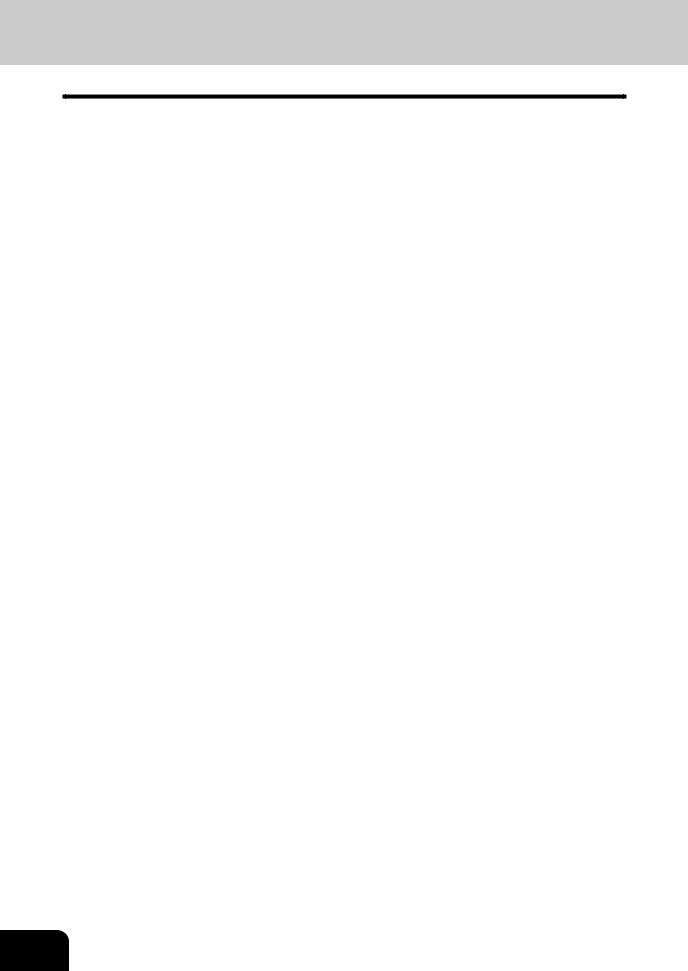
DISCLAIMER NOTICE
1
2
3
4
5
6
7
8
9
10
11
12
The following notice sets out the exclusions and limitations of liability of TOSHIBA TEC CORPORATION (including its employees, agents and sub-contractors) to any purchaser or user ("User") of the e-STUDIO550/ 650/810, including its accessories, options and bundled software ("Product")
1.The exclusions and limitations of liability referred to in this notice shall be effective to the fullest extent permissible at law. For the avoidance of doubt, nothing in this notice shall be taken to exclude or limit TOSHIBA TEC CORPORATION's liability for death or personal injury caused by TOSHIBA TEC CORPORATION's negligence or TOSHIBA TEC CORPORATION's fraudulent misrepresentation.
2.All warranties, conditions and other terms implied by law are, to the fullest extent permitted by law, excluded and no such implied warranties are given or apply in relation to the Products.
3.TOSHIBA TEC CORPORATION shall not be liable for any loss, cost, expense, claim or damage whatsoever caused by any of the following:
(a)use or handling of the Product otherwise than in accordance with the manuals, including but not limited to Operator's Manual, Users' Guide, and/or incorrect or careless handling or use of the Product;
(b)any cause which prevents the Product from operating or functioning correctly which arises from or is
attributable to either acts, omissions, events or accidents beyond the reasonable control of TOSHIBA TEC CORPORATION including without limitation acts of God, war, riot, civil commotion, malicious or deliberate damage, fire, flood, or storm, natural calamity, earthquakes, abnormal voltage or other disasters;
(c)additions, modifications, disassembly, transportation, or repairs by any person other than service technicians authorized by TOSHIBA TEC CORPORATION; or
(d)use of paper, supplies or parts other than those recommended by TOSHIBA TEC CORPORATION.
4.Subject to paragraph 1, TOSHIBA TEC CORPORATION shall not be liable to Customer for:
(a)loss of profits; loss of sales or turnover; loss of or damage to reputation; loss of production; loss of anticipated savings; loss of goodwill or business opportunities; loss of customers; loss of, or loss of use of, any software or data; loss under or in relation to any contract; or
(b)any special, incidental, consequential or indirect loss or damage, costs, expenses, financial loss or claims for consequential compensation;
whatsoever and howsoever caused which arise out of or in connection with the Product or the use or handling of the Product even if TOSHIBA TEC CORPORATION is advised of the possibility of such damages.
TOSHIBA TEC CORPORATION shall not be liable for any loss, cost, expense, claim or damage caused by any inability to use (including, but not limited to failure, malfunction, hang-up, virus infection or other problems) which arises from use of the Product with hardware, goods or software which TOSHIBA TEC CORPORATION has not directly or indirectly supplied.
8

PRECAUTIONS
1. Installation
1 The e-STUDIO550/650/810 should be installed by a qualified service technician.
Note: The packing material should be disposed of properly.
2 To obtain the best possible results, this copier should be used in conjunction with a dedicated AC power line with the following ratings.
220–240V, 50/60Hz, 9A
Notes:
1.The use of other appliances or other equipment on the same line as this copier may adversely affect performance and copy quality.
2.Be sure to use a 3-conductor, grounded wall outlet.
3.In areas where a 2-pin plug is used, the copier must be grounded for safety.
Never ground it to a gas pipe, a water pipe, or any other object not suitable for grounding.
3 After a suitable place has been selected for installation of the e-STUDIO550/650/810, please do not change it. Avoid excessive heat, dust, vibration and direct sunlight. Also, provide proper ventilation as the copier emits a small amount of ozone.
Notes:
1. The recommended environmental range for use is as follows:
• Temperature: |
10~30°C/50~86°F |
• Humidity: |
20~85% RH (Non condensing) |
2.To insure optimal operation, allow clearances of at least 80cm on the left, 80cm on the right and 10 cm behind (refer to the illustration below).
 10cm
10cm
80cm 

 80cm
80cm
The socket outlet should be near the equipment and be easily accessible.
1
2
3
4
5
6
7
8
9
10
11
12
9
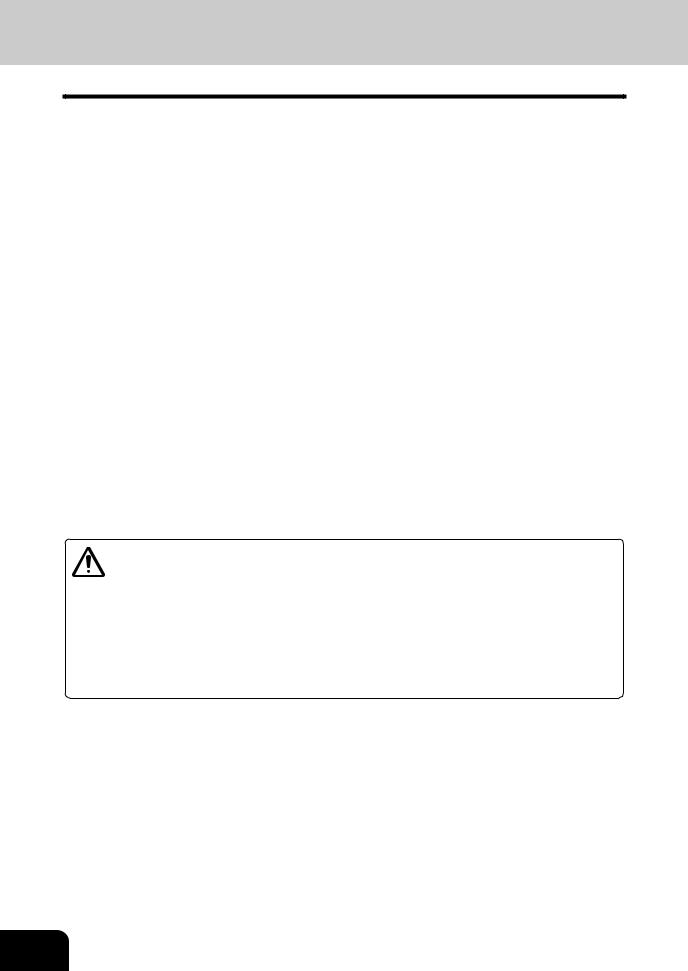
PRECAUTIONS (Cont.)
1
2
3
4
5
6
7
8
9
10
11
12
2. General Precautions
1 Handle and use the copier gently and carefully.
• Do not place anything on the paper drawers or the original feeding tray.
•Never allow the power cable to be trampled on or pinched between hard objects, otherwise an accident or electrical trouble might occur.
•Do not allow any metal items such as paper clips to fall into the copier.
2 Be sure to turn OFF the power switch (unless using the weekly timer mode):
• When you leave your office at night.
• If a power failure occurs.
Caution: When turning OFF the power switch, be sure to do so only after the machine cycling has come to a complete stop.
Be sure to disconnect the power-cord plug:
• When you do not intend to use the copier for an extended period of time.
Be sure to turn OFF the power switch immediately and call for service:
•If an unusual noise is heard from the copier.
•If the outside of the copier becomes unusually hot.
•If any part of this copier is damaged, or if it has been dropped.
•If the copier has been exposed to rain or liquid.
3 It is recommended that only supplies made or designated by Toshiba be used for the e-STUDIO550/650/810 in order to optimize copy quality. All supplies should be stored in a cool, dry area.
For optimum performance, it is recommended that 80 g/m2 xerographic bond paper of high quality be used. Paper of lower quality may contain inherent properties such as excess paper dust and may lead to premature servicing.
WARNING:
1. Do not apply force or place heavy objects (4kg or more) on the original glass. Breaking the glass may cause personal injury.
2. Do not place heavy objects on the copier. They may fall and injure you.
3. Do not lean on, apply force or place heavy objects on the finisher (optional). Personal injury or property damage may result.
4.Do not place some objects or step on the external LCF (Large Capacity Feeder)(optional).They may fall and injure you.
10
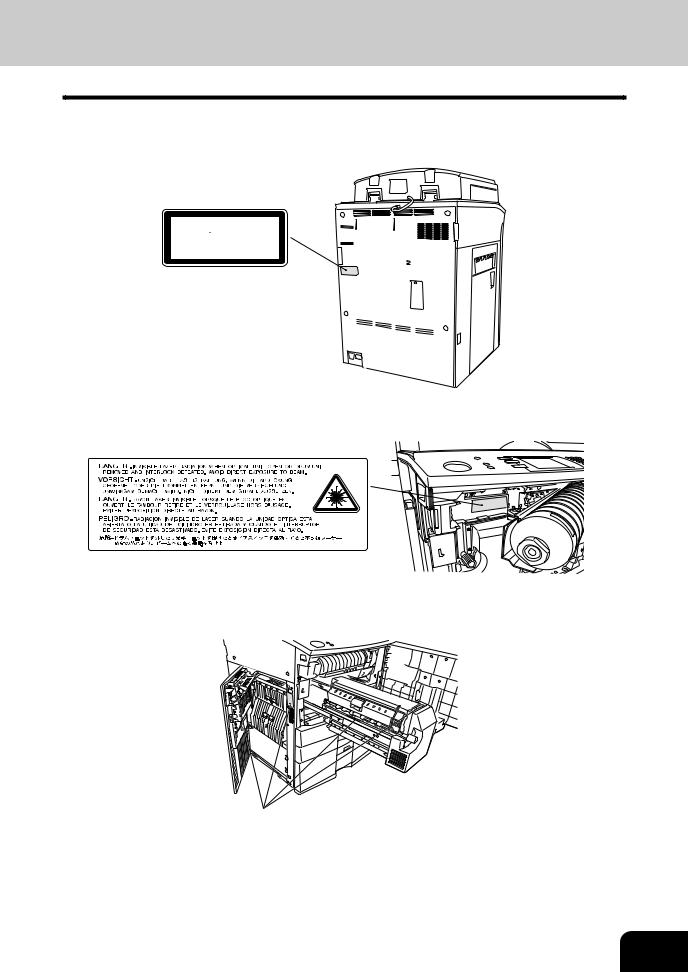
Explanatory Label
>PS<
CLASS 1 LASER PRODUCT APPAREIL A LASER DE CLASSE 1 LASER KLASSE 1
PRODUCTO DE LASER DE CLASE 1
Warning Label
>PS<
Warning for high temperature areas
1
2
3
4
5
6
7
8
9
10
11
12
11
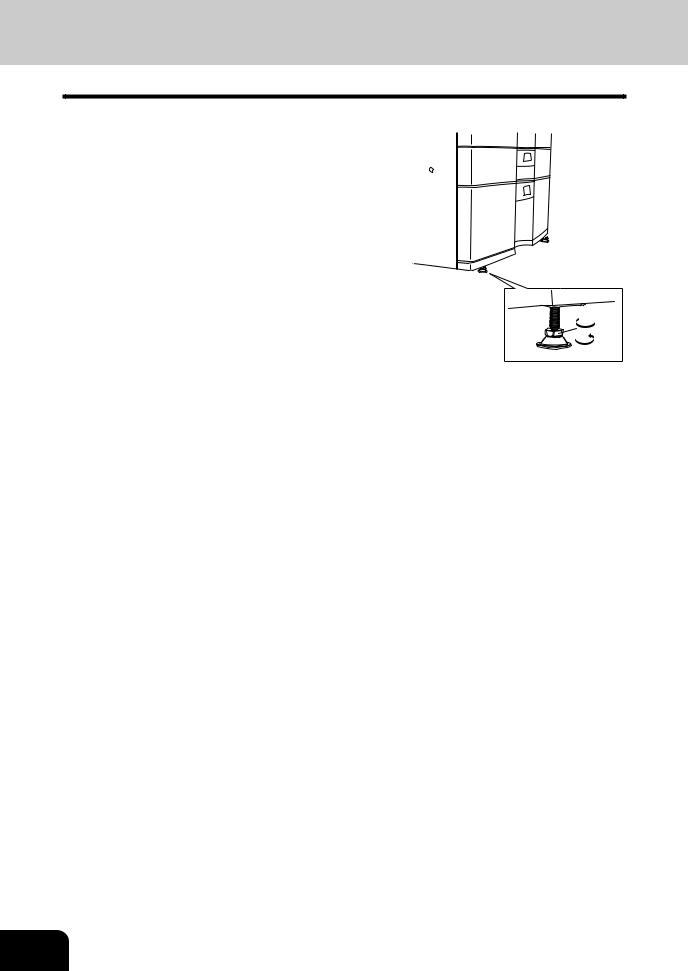
PRECAUTIONS (Cont.)
1
2
3
4
5
6
7
8
9
10
11
12
2. General Precautions (Cont.)
 Fixing the adjusters (stoppers)
Fixing the adjusters (stoppers)
There are four adjusters (stoppers) located in front and rear bottom (two adjusters each) of the copier. After moving/ installing the copier, be sure to turn the adjusters clockwise to fix them firmly on the ground.
*To unlock the adjusters when moving the copier, turn them anticlockwise.
If the copier is not steady, it may fall over and result in personal injury.
 To lock
To lock
To unlock
12

1. BEFORE MAKING COPIES 1
1. Description of the digital copier and the optional equipment ...................... |
1-2 |
- Main components ......................................................................................... |
1-2 |
- Optional equipment ....................................................................................... |
1-3 |
- Control panel................................................................................................. |
1-4 |
- Touch panel ................................................................................................... |
1-6 |
2. Turning ON the power switch ..................................................... |
1-8 |
- Turning ON the Power Switch/Auto Job Start ............................................... |
1-8 |
- Controlling the use of the copier with department codes ............................. |
1-9 |
- Controlling the use of the copier with the optional key copy counters ....... |
1-10 |
2
3
4
5
6
7
8
9
10
11
12
1-1
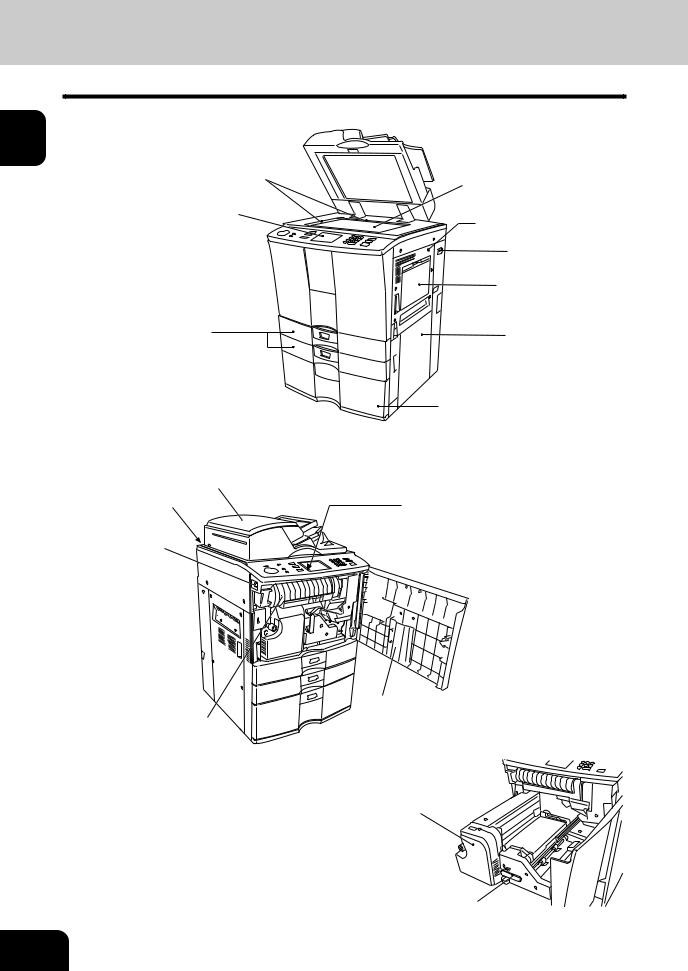
1. DESCRIPTION OF THE DIGITAL COPIER AND THE OPTIONAL EQUIPMENT
1
2
3
4
5
6
7
8
9
10
11
12
Main Components
Original scales
|
Original glass |
Control panel |
|
|
Bypass Cover |
|
Key copy |
|
counter slot |
|
Bypass guide |
Drawers |
Feed side cover |
|
Paper size indicator 
Tandem LCF
(Large Capacity Feeder)
Reversing automatic document feeder
Operator’s manual pocket (Back side)
Power switch
Exit cover 
Touch Panel Contrast Adjustment Volume (back side of the control panel)
*When adjusting the contrast of the touch panel, pull the toner cartridge holder out, and turn the volume on the backside of the control panel.
Front cover
Toner cartridge
Transfer unit
Transfer unit lever
1-2 |
BEFORE MAKING COPIES |
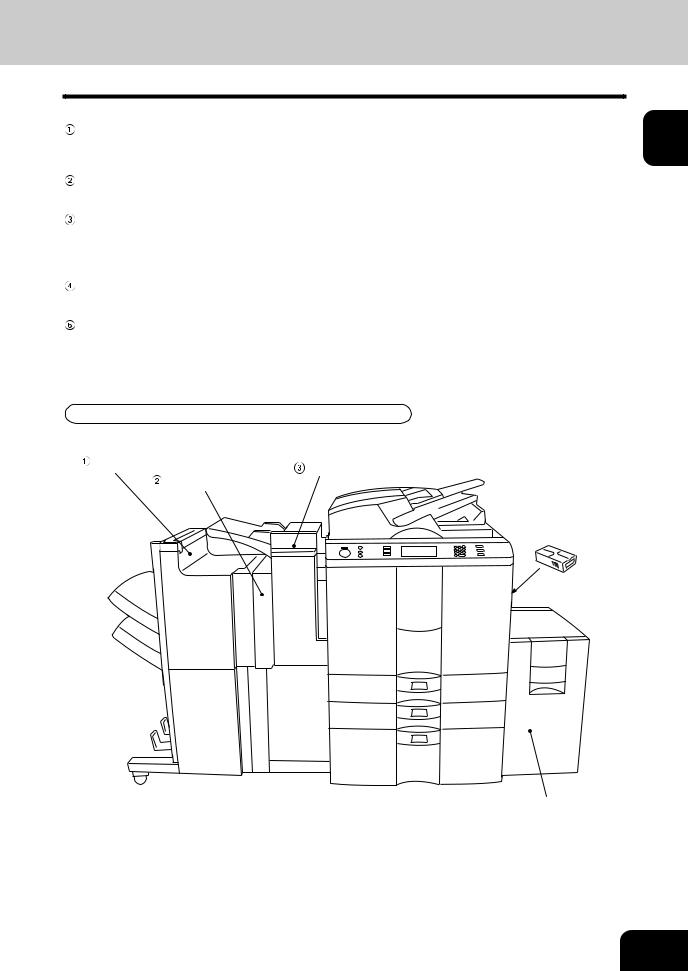
Optional Equipment
Finisher
Enables the use of sort, group and staple modes, plus the hole punch (available when the optional hole punch unit is installed) and saddle stitch modes (MJ-1018 only) .
Hole punch unit
Makes punching holes on copies for binding in notebooks.
Inserter
Enable the use of special types of paper and printed paper in addition to the staple sorting or the hole punch mode (Available when the optional staple sorting and the hole punch mode units are installed.) This paper is not run through fuser (heat).
Key copy counter
Records (or accumulates) the number of copies made by each person or group separately.
External LCF ( Large Capacity Feeder)
Feeds up to 3750 sheets of A4-sized paper (80g/m2)(recommended by Toshiba) continuously.
Optional Equipment Configuration
Finisher |
Inserter |
|
|
|
Hole punch unit |
 Key copy counter (Right side)
Key copy counter (Right side)
 External LCF
External LCF
( Large Capacity Feeder)
1
2
3
4
5
6
7
8
9
10
11
12
1-3
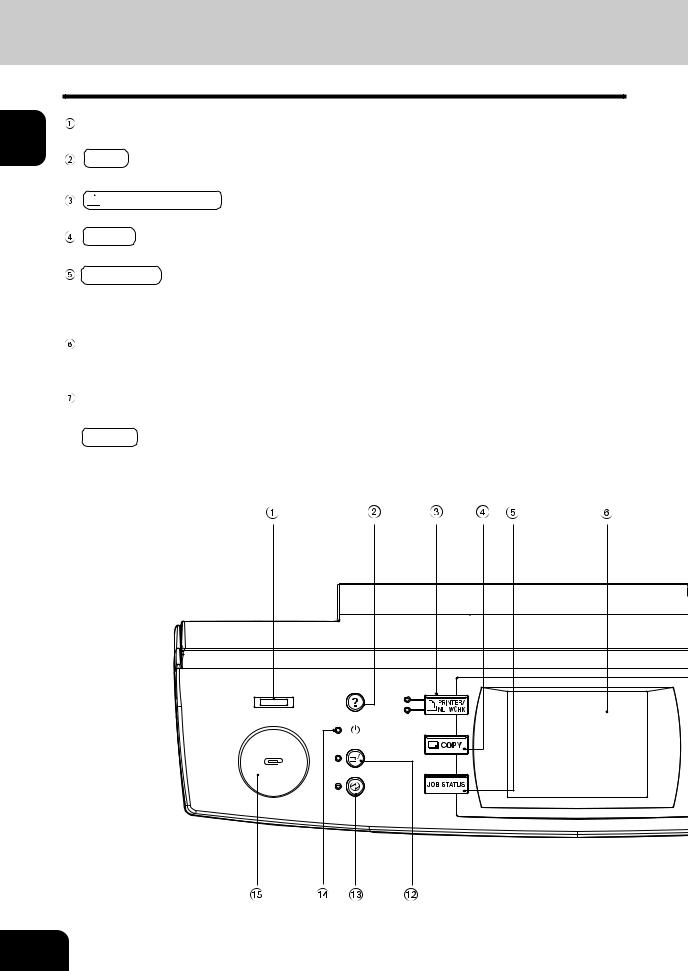
1.DESCRIPTION OFTHE DIGITAL COPIER ANDTHE OPTIONAL EQUIPMENT (Cont.)
1
2
3
4
5
6
7
8
9
10
11
12
Control Panel
Total Counter
Shows the total of copied paper since the set up of the copier.
 HELP key
HELP key
When this key is pressed, the appropriate operation procedures are displayed.


 PRINTER/NETWORK key
PRINTER/NETWORK key
Press this key to switch between the printer and the network (optional) functions.
 COPY key
COPY key
Press this key to select the copy functions.
JOB STATUS key
Press this key to monitor the statuses of 1) Job list, 2) Deleting jobs, 3) Moving jobs, 4) Copying status and 5) Setting drawers. This key flashes in case of 1) No paper in the drawers, 2) Incorrect drawer setting, 3) Full of paper in the finisher and 4) Hole punching dust bin is full
Touch panel
Displays the copier conditions, operating procedures, and various instructions and information to the user in text and illustrations.
Digital keys
Use these keys to enter the number of copies you wan to make and so on.

 CLEAR key
CLEAR key
Use this key to correct numbers entered with the digital keys such as an incorrect copy quantity.
1-4 |
BEFORE MAKING COPIES |
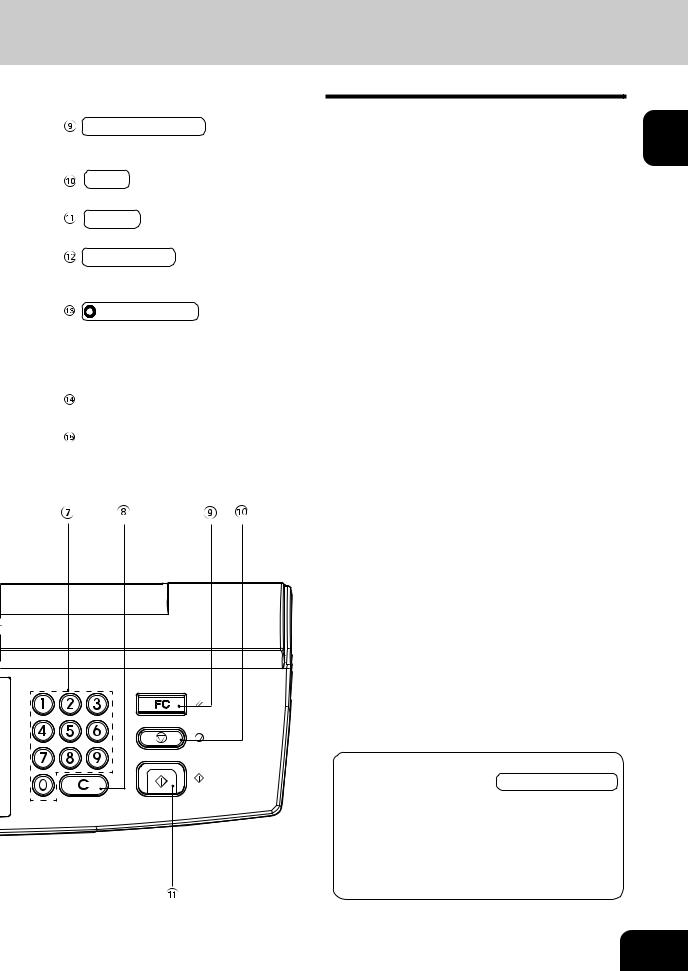
 FUNCTION CLEAR key
FUNCTION CLEAR key
When this key is pressed, all selected copy modes are cleared to default settings.  Page 2-2 * Automatic Function Clear
Page 2-2 * Automatic Function Clear  Right bottom of this page
Right bottom of this page
 STOP key
STOP key
Use this key to stop an ongoing scan and copy operation.  Page 2-15
Page 2-15
 START key
START key
Press this key to start copying.
 INTERRUPT key
INTERRUPT key
While copying is already in progress, press this key when you want to make copies of different originals. Pressing the key again will return you to the previous copy job.
 ENERGY SAVER key
ENERGY SAVER key
When you are not going to use the copier for a while, press this key, which automatically turns off all display lamps. To resume copying, press this key again.
If you press this key when the optional printer controller is installed, the power supply to the printer board is not cut off, which allows automatic return of the device when it receives printer data.
TIMER lamp
TIMER lamp lights when the weekly timer is being used.
Clip tray
Put clips or staples unfastened out of originals.
Automatic Function Clear
Even if you do not press the  FUNCTION CLEAR key, within the specified period of time after copying is finished or after the last key is pressed in a copy procedure, the automatic function clear mode will work to clear all settings to defaults, and the basic screen will be displayed.While the department management function is being operated, the display returns to the department code input screen.
FUNCTION CLEAR key, within the specified period of time after copying is finished or after the last key is pressed in a copy procedure, the automatic function clear mode will work to clear all settings to defaults, and the basic screen will be displayed.While the department management function is being operated, the display returns to the department code input screen.  Page 1-9
Page 1-9
1
2
3
4
5
6
7
8
9
10
11
12
1-5
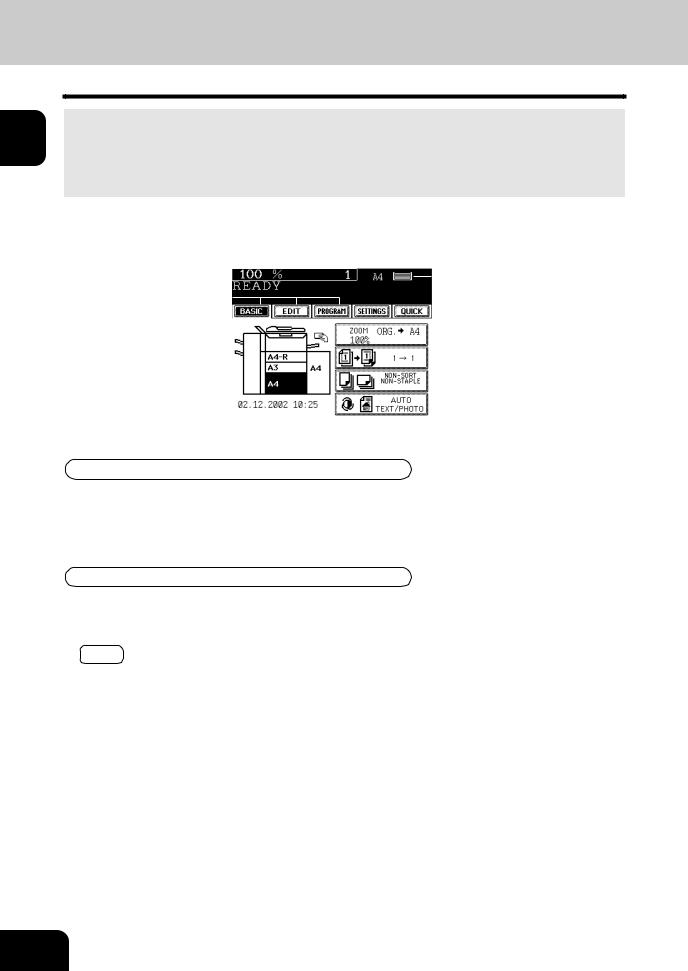
1.DESCRIPTION OF THE DIGITAL COPIER ANDTHE OPTIONAL EQUIPMENT (Cont.)
1
2
3
4
5
6
7
8
9
10
11
12
Touch Panel
When the power is turned on, and ‘READY ’ is displayed, the following basic screen is shown on the touch panel.
On the screen, currently set functions, selected functions and the copier status are shown using messages and illustrations.
* The contents of the touch panel screens on this manual show a copier equipped with full-options.
Reproduction ratio Total copy quantity |
|
Currently selected drawer size |
||||||||||||||||||||||||||||||||||||||||||||||||||||||||||||||||||||||
|
|
|
|
|
|
|
|
|
|
|
|
|
|
|
|
|
|
|
|
|
|
|
|
|
|
|
|
|
|
|
|
|
|
|
|
|
|
|
|
|
|
|
|
|
|
|
|
|
|
|
|
|
|
|
|
|
|
|
|
|
|
|
|
|
|
|
|
|
|
|||
Message |
|
|
|
|
|
|
|
|
|
|
|
|
|
|
|
|
|
|
|
|
|
|
|
|
|
|
|
|
|
|
|
|
|
|
|
|
|
|
|
|
|
|
|
|
|
|
|
|
|
|
|
|
|
|
|
|
|
|
|
|
|
|
|
|
|
|
|
|
|
|
Remaining paper level |
|
|
|
|
|
|
|
|
|
|
|
|
|
|
|
|
|
|
|
|
|
|
|
|
|
|
|
|
|
|
|
|
|
|
|
|
|
|
|
|
|
|
|
|
|
|
|
|
|
|
|
|
|
|
|
|
|
|
|
|
|
|
|
|
|
|
|
|
|
|
|
|||
|
|
|
|
|
|
|
|
|
|
|
|
|
|
|
|
|
|
|
|
|
|
|
|
|
|
|
|
|
|
|
|
|
|
|
|
|
|
|
|
|
|
|
|
|
|
|
|
|
|
|
|
|
|
|
|
|
|
|
|
|
|
|
|
|
|
|
|
|
|
|||
|
|
|
|
|
|
|
|
|
|
|
|
|
|
|
|
|
|
|
|
|
|
|
|
|
|
|
|
|
|
|
|
|
|
|
|
|
|
|
|
|
|
|
|
|
|
|
|
|
|
|
|
|
|
|
|
|
|
|
|
|
|
|
|
|
|
|
|
|
||||
|
|
|
|
|
|
|||||||||||||||||||||||||||||||||||||||||||||||||||||||||||||||||||
Index keys |
|
|
|
|
|
|
|
|
|
|
|
|
|
|
|
|
|
|
|
|
|
|
|
|
|
|
|
|
|
|
|
|
|
|
|
|
|
|
|
|
|
|
|
|
|
|
|
|
|
|
|
|
|
|
|
|
|
|
|
|
|
|
|
|
|
|
|
|
Quick access key |
|||
|
|
|
|
|
||||||||||||||||||||||||||||||||||||||||||||||||||||||||||||||||||||
|
|
|
|
|
|
|
|
|
|
|
|
|
|
|
|
|
|
|
|
|
|
|
|
|
|
|
|
|
|
|
|
|
|
|
|
|
|
|
|
|
|
|
|
|
|
|
|
|
|
|
|
|
|
|
|
|
|
|
|
|
|
|
|
|
|
|
|
|
|
|
|
|
|
|
|
|
|
|
|
|
|
|
|
|
|
|
|
|
|
|
|
|
|
|
|
|
|
|
|
|
|
|
|
|
|
|
|
|
|
|
|
|
|
|
|
|
|
|
|
|
|
|
|
|
|
|
|
|
|
|
|
|
|
|
|
|
|
|
|
|
|
|
|
||
Function setting area |
|
|
|
|
|
|
|
|
|
|
|
|
|
|
|
|
|
|
|
|
|
|
|
|
|
|
|
|
|
|
|
|
|
|
|
|
|
|
|
|
|
|
|
|
|
|
|
|
|
|
|
|
|
|
|
|
|
|
|
|
|
|
|
|
|
|
|
|
|
|
|
Set functions confirmation key |
|
|
|
|
|
|
|
|
|
|
|
|
|
|
|
|
|
|
|
|
|
|
|
|
|
|
|
|
|
|
|
|
|
|
|
|
|
|
|
|
|
|
|
|
|
|
|
|
|
|
|
|
|
|
|
|
|
|
|
|
|
|
|
|
|
|
|
|
|
|
|
||
|
|
|
|
|
|
|
|
|
|
|
|
|
|
|
|
|
|
|
|
|
|
|
|
|
|
|
|
|
|
|
|
|
|
|
|
|
|
|
|
|
|
|
|
|
|
|
|
|
|
|
|
|
|
|
|
|
|
|
|
|
|
|
|
|
|
|
|
|
|
|||
|
|
|
|
|
|
|
|
|
|
|
|
|
|
|
|
|
|
|
|
|
|
|
|
|
|
|
|
|
|
|
|
|
|
|
|
|
|
|
|
|
|
|
|
|
|
|
|
|
|
|
|
|
|
|
|
|
|
|
|
|
|
|
|
|
|
|
|
|
|
|
||
|
|
|
|
|
|
|
|
|
|
|
|
|
|
|
|
|
|
|
|
|
|
|
|
|
|
|
|
|
|
|
|
|
|
|
|
|
|
|
|
|
|
|
|
|
|
|
|
|
|
|
|
|
|
|
|
|
|
|
|
|
|
|
|
|
|
|
|
|
|
|
|
|
|
|
|
|
|
|
|
|
|
|
|
|
|
|
|
|
|
|
|
|
|
|
|
|
|
|
|
|
|
|
|
|
|
|
|
|
|
|
|
|
|
|
|
|
|
|
|
|
|
|
|
|
|
|
|
|
|
|
|
|
|
|
|
|
|
|
|
|
|
|
|
|
|
|
|
|
|
|
|
|
|
|
|
|
|
|
|
|
|
|
|
|
|
|
|
|
|
|
|
|
|
|
|
|
|
|
|
|
|
|
|
|
|
|
|
|
|
|
|
|
|
|
|
|
|
|
|
|
|
|
|
|
|
|
|
|
|
|
|
|
|
|
|
|
|
|
|
|
|
|
|
|
|
|
|
|
|
|
|
|
|
|
|
|
|
|
|
|
|
|
|
|
|
|
|
|
|
|
|
|
|
|
|
|
|
|
|
|
|
|
|
|
|
|
|
|
|
|
|
|
|
|
|
|
|
|
|
|
|
|
|
|
|
|
|
|
|
|
|
|
|
|
|
|
|
|
|
|
|
|
|
|
|
|
|
|
|
|
|
|
|
|
|
|
|
|
|
|
|
|
|
|
|
|
|
|
|
|
|
|
|
|
|
|
|
|
|
|
|
|
|
|
|
|
|
|
|
|
|
|
|
|
|
|
|
|
|
|
|
|
|
|
|
|
|
|
|
|
|
|
|
|
|
|
|
|
|
|
|
|
|
|
|
|
|
|
|
|
|
|
|
|
|
|
|
|
|
|
|
|
|
|
|
|
|
|
|
|
|
|
|
|
|
|
|
|
|
|
|
|
|
|
|
|
|
|
|
|
|
|
|
|
|
|
|
|
|
|
|
|
|
|
|
|
|
|
|
|
|
|
|
|
|
|
|
|
|
|
|
|
|
|
|
|
|
|
|
|
|
|
|
|
|
|
|
|
|
|
|
|
|
|
|
|
|
|
|
|
|
|
|
|
|
|
|
|
|
|
|
|
|
|
|
|
|
|
|
|
|
|
|
|
|
|
|
|
|
|
|
|
|
|
|
|
|
|
|
|
|
|
|
|
|
|
|
|
|
|
|
|
|
|
|
|
|
|
|
|
|
|
|
|
|
|
|
|
|
|
|
|
|
|
|
|
|
|
|
|
|
|
|
|
|
|
|
|
|
|
|
|
|
|
|
|
|
|
|
|
|
|
|
|
|
|
|
|
|
|
|
|
|
|
|
|
|
|
|
|
|
|
|
|
|
|
|
|
|
|
|
|
|
|
|
|
|
|
|
|
|
|
|
|
|
|
|
|
|
|
|
|
|
|
|
|
|
|
|
|
|
|
|
|
|
|
|
|
|
|
|
|
|
|
|
|
|
|
|
|
|
|
|
|
|
|
|
|
|
|
|
|
|
|
|
|
|
|
|
|
|
|
|
|
|
|
|
|
|
|
|
|
|
|
|
|
|
|
|
|
|
|
|
|
|
|
|
|
|
|
|
|
|
|
|
|
|
|
|
|
|
|
|
|
|
|
|
|
|
|
|
|
|
|
|
|
|
|
|
|
|
|
|
|
|
|
|
|
|
|
|
|
|
|
|
|
|
|
|
|
|
|
|
|
|
|
|
|
|
|
|
|
|
|
|
|
|
|
|
|
|
|
|
|
|
|
|
|
|
|
|
|
|
|
|
|
|
|
|
|
|
|
|
|
|
|
|
|
|
|
|
|
|
|
|
|
|
|
|
|
|
|
|
|
|
|
|
|
|
|
|
|
|
|
|
|
|
|
|
|
|
|
|
|
|
|
|
|
|
|
|
|
|
|
|
|
|
|
|
|
|
|
|
|
|
|
|
|
|
|
|
|
|
|
|
|
|
|
|
|
|
|
|
|
|
|
|
|
|
|
|
|
|
|
|
|
|
|
|
|
|
|
|
|
|
|
|
|
|
|
|
|
|
|
|
|
|
|
|
|
|
|
|
|
|
|
|
|
|
|
|
|
|
|
|
|
|
|
Message Display
The following information is shown on the touch panel:
Copier status, operational instructions, cautionary messages, reproduction ratios, total copy quantity, paper size of a selected drawer and amount of paper in a selected drawer.
Touch-keys
The various function items are touch-key selectable. Press any key lightly with your finger.
-Index keys
Used for switching the Basic, Editing, Program menu.
-QUICK (Quick access) key
The finishing mode and duplex copying with high frequency of use can be set on one screen simultaneously. Also, This screen is easier to see for visually impaired persons by displaying black letters on white background.
-Function setting area
This is where you select or set various functions.
1-6 |
BEFORE MAKING COPIES |
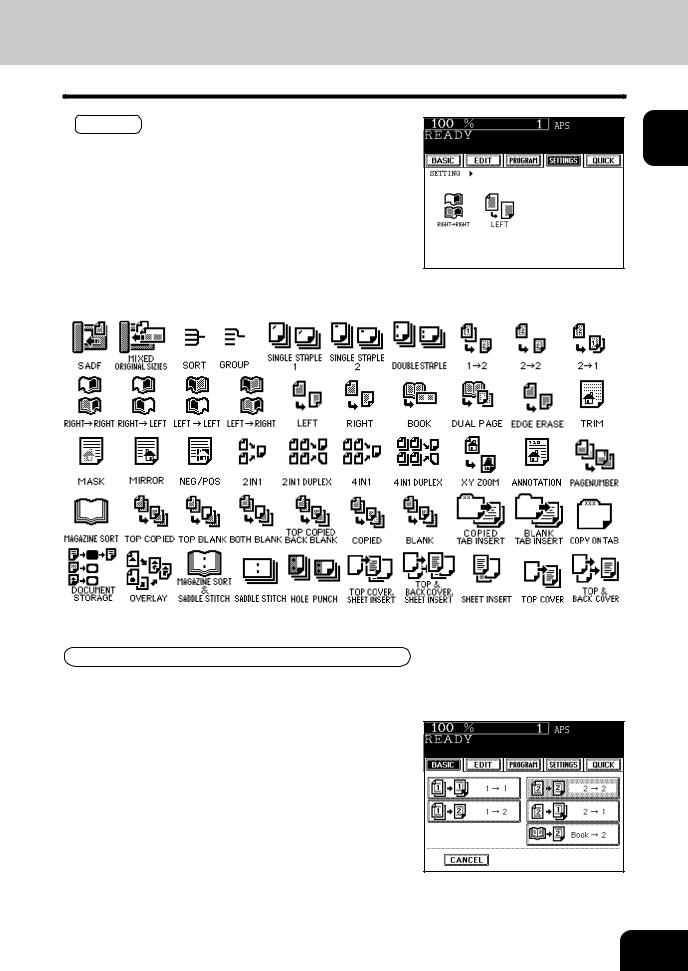
-SETTINGS (set functions confirmation) key
This key allows you to confirm the functions that have been set. (The display shown on the right is an example.)
The icons displayed on the screen are as follows(some icons may not appear on the screen):
Clearing the Functions Selected
If you press any key that is half-tone shaded, the function selected is cleared. Also, if the copier is left inactive for approx. 45 seconds, the automatic function clear ( Page 1-4) works and the settings will be cleared.
Page 1-4) works and the settings will be cleared.
1
2
3
4
5
6
7
8
9
10
11
12
1-7
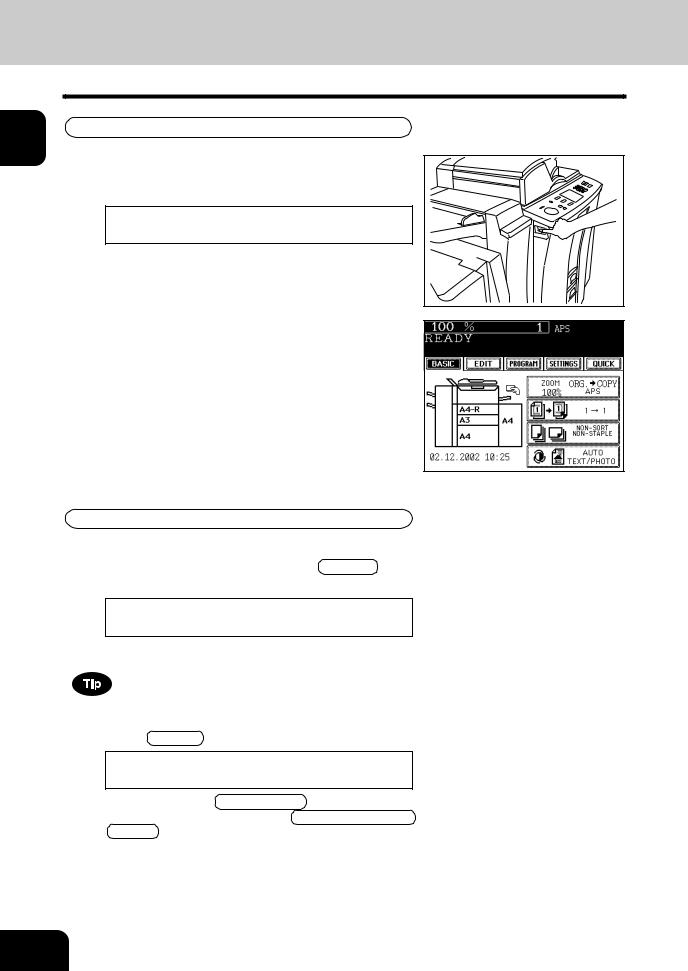
2.TURNING ON THE POWER SWITCH
1
2
3
4
5
6
7
8
9
10
11
12
Turning ON the Power Switch/Auto Job Start
Turning ON the Power Switch
1 Turn ON the power switch.
- This message appears on the message panel of the Basic Screen:
Wait Warming Up
-Time of warming up
e-STUDIO550/650/810: Approx. 160 seconds
2 When “READY” appears, the copier is ready for copying.
Auto Job Start
While the copier is warming up, place the original on the glass, select the desired copy modes and press the  START key. The copier starts scanning the originals.
START key. The copier starts scanning the originals.
READY
When this message appears, copying will automatically start.
Up to 5 jobs can be stored in the memory. Place the originals for the 6th job on the original glass or the reversing automatic document feeder and press the  START key. The following message will appear:
START key. The following message will appear:
Auto Start
In this status, pressing the 
 INTERRUPT key cancels the 6th preset job. To clear this status, press the
INTERRUPT key cancels the 6th preset job. To clear this status, press the  FUNCTION CLEAR or the
FUNCTION CLEAR or the  STOP key.
STOP key.
1-8 |
BEFORE MAKING COPIES |
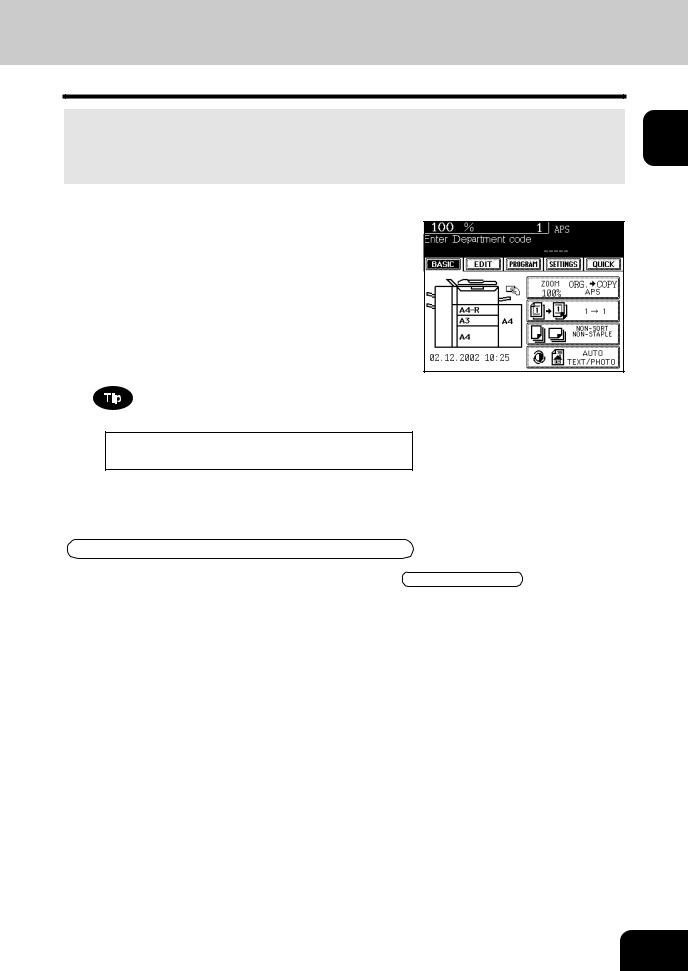
Controlling the Use of the Copier with Department Codes
With the use of department codes, you can restrict copier users as well as manage copy volumes made by individual groups or departments of your company.
*Registering, changing and deleting a department code  Page 5-21
Page 5-21
*The department codes and the key copy counters ( Page 1-10) cannot be used together.
Page 1-10) cannot be used together.
1 When the department code function is in use, the screen shown on the right appears immediately after the power switch is turned on or the auto-clear is carried out.
2 Key in a registered department code (5-digit).
- The copier will be ready for copying.
If the following message remains displayed,
Enter Department code
the department code you have entered may be incorrect. Key in the correct code.
After Copying is Finished
If the department control function is in use, be sure to press the  FUNCTION CLEAR key on the control panel twice after finishing copying. The display returns to the department code input screen and the department code function will remain active.
FUNCTION CLEAR key on the control panel twice after finishing copying. The display returns to the department code input screen and the department code function will remain active.
1
2
3
4
5
6
7
8
9
10
11
12
1-9
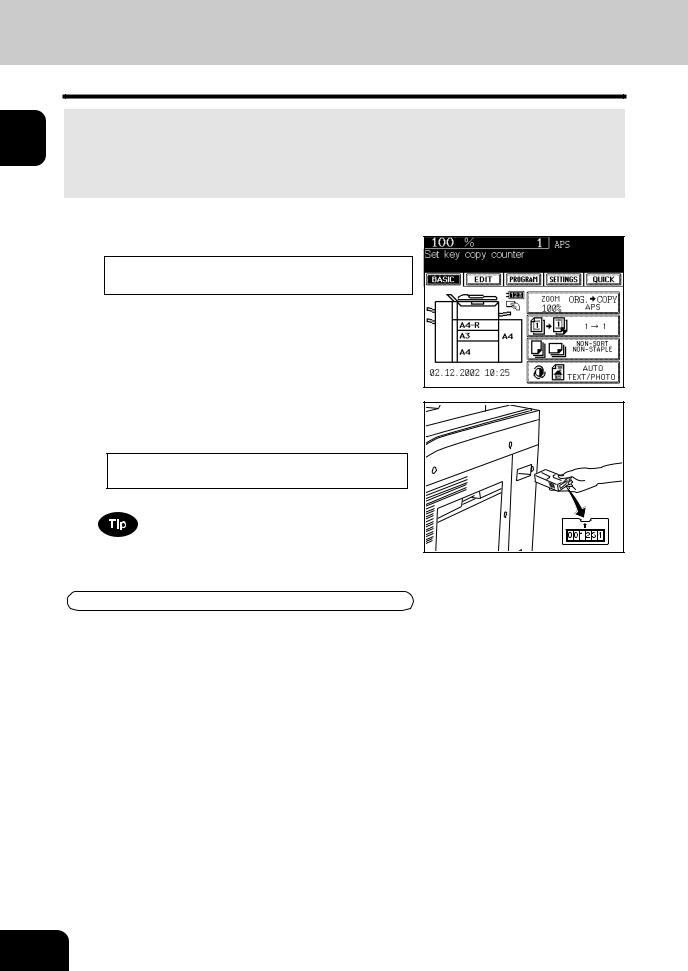
2.TURNING ON THE POWER SWITCH (Cont.)
1
2
3
4
5
6
7
8
9
10
11
12
Controlling the Use of the Copier with the Optional Key Copy Counters
When the optional key copy counter is available, you can only make copies by inserting your key copy counter.When you make copies with your key copy counter inserted, the number of copies made is recorded (or added up) in your counter. Any number of key copy counters can be used.
*For how to use the key copy counter, consult your service technician.
*The key copy counters and the department codes (  Page 1-9) cannot be used together.
Page 1-9) cannot be used together.
1 The following message appears on the basic screen:
Set key copy counter
2 Insert your key copy counter slowly in the direction as shown on the right until it comes to a stop.
- When the message has changed to:
READY
,
the copier is ready for copying.
Do not pull out the key copy counter during copying.
After Copying is Finished
After you have finished making copies, remove your key copy counter.
1-10 BEFORE MAKING COPIES

2. HOW TO MAKE COPIES
1. General copying procedures ..................................................... |
2-2 |
2. Setting copy paper..................................................................... |
2-4 |
- Acceptable copy paper types and sizes ..................................................... |
2-4 |
- Handling and sorting paper ......................................................................... |
2-5 |
- Changing the paper size of the drawer / Setting the drawer for special uses ............... |
2-6 |
3. Setting originals ......................................................................... |
2-9 |
- Acceptable original types and sizes ........................................................... |
2-9 |
- When placing an original on the glass ...................................................... |
2-10 |
- When using the reversing automatic document feeder............................. |
2-11 |
4. Auto job start (Job preset) ........................................................ |
2-13 |
5. Interrupt copying ....................................................................... |
2-14 |
6. Stopping the copy operation ..................................................... |
2-15 |
7. Deleting or changing order of pending jobs .............................. |
2-16 |
1
2
3
4
5
6
7
8
9
10
11
12
2-1
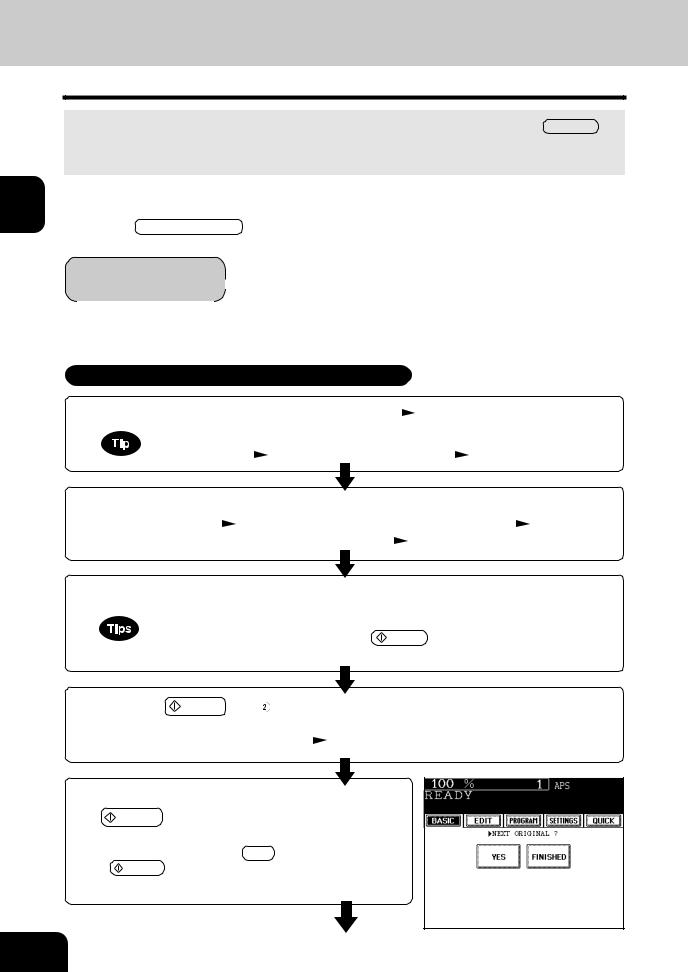
1. GENERAL COPYING PROCEDURES
After placing, or confirming that there is, paper in the drawers, place the originals. When the  START key 1 is pressed with any settings unchanged, copies are made in the initial (default) settings *1. You can make
START key 1 is pressed with any settings unchanged, copies are made in the initial (default) settings *1. You can make
copies as desired by setting different copy modes.
The initial (default) settings of the copier at the time of installation are as shown below.
2 *1 The copy modes that are automatically set when the power is turned on, when the energy-saving mode is cleared or when the  FUNCTION CLEAR key is pressed on the control panel are called the initial (default) settings.
FUNCTION CLEAR key is pressed on the control panel are called the initial (default) settings.
3 |
Initial (default) settings |
|
|
|
|
|
|
|
|
Reproduction ratio. ...100% |
Copy quantity ......1 |
|
|
|
|||
|
Automatic paper selection |
1-sided copies from 1-sided originals |
|
|
||||
4 |
Auto image density |
Standard mode (original image type) |
|
|
||||
Non-sort Non-staple mode |
Continuous original feed mode |
|
|
|||||
|
|
Copying Procedure |
|
|
|
|
|
|
5 |
1 |
Place paper in the drawer(s). -Acceptable copy paper |
Page 2-4 |
|
||||
|
|
|||||||
|
When the desired paper is not placed in any of the drawers or the large-capacity feeder : |
|||||||
6 |
|
- Setting the drawer |
Page 2-6 |
- Bypass copying |
Page 5-8 |
|||
|
|
|
|
|
|
|
|
|
|
2 |
Place the original(s). |
|
|
|
|
|
|
7 |
- Acceptable originals Page 2-9 |
-When placing an original on the glass Page 2-10 |
||||||
|
|
- When using the reversing automatic document feeder |
Page 2-11 |
|
||||
83 Select the copy modes ( in the illustration on the page on the right).
in the illustration on the page on the right).
-Use the touch panel and the digital keys.
|
|
- Selecting multiple copy modes may be restricted depending on their combination. |
|||
9 |
|
- Copy modes cannot be changed after the START key is pressed (including the case |
|||
|
when originals are divided into multiple sets when fed). |
||||
|
|
||||
10 |
4 |
Press the START key ( |
in the illustration on the page on the right). |
||
- When the reversing automatic document feeder is used and |
|||||
|
|
the continuous feed mode is selected ( Page 5-2), copying begins. |
|||
11 |
5 |
|
|
|
|
Place the next original (2nd side) and press the |
|||||
|
|||||
|
START key. |
|
|
||
12 |
|
- Set the first page of your originals first. |
|||
|
- You can also press the YES |
key before pressing the |
|||
|
|
START key to perform the same operation. |
|||
- Repeat this step for the subsequent originals.
2-2 HOW TO MAKE COPIES
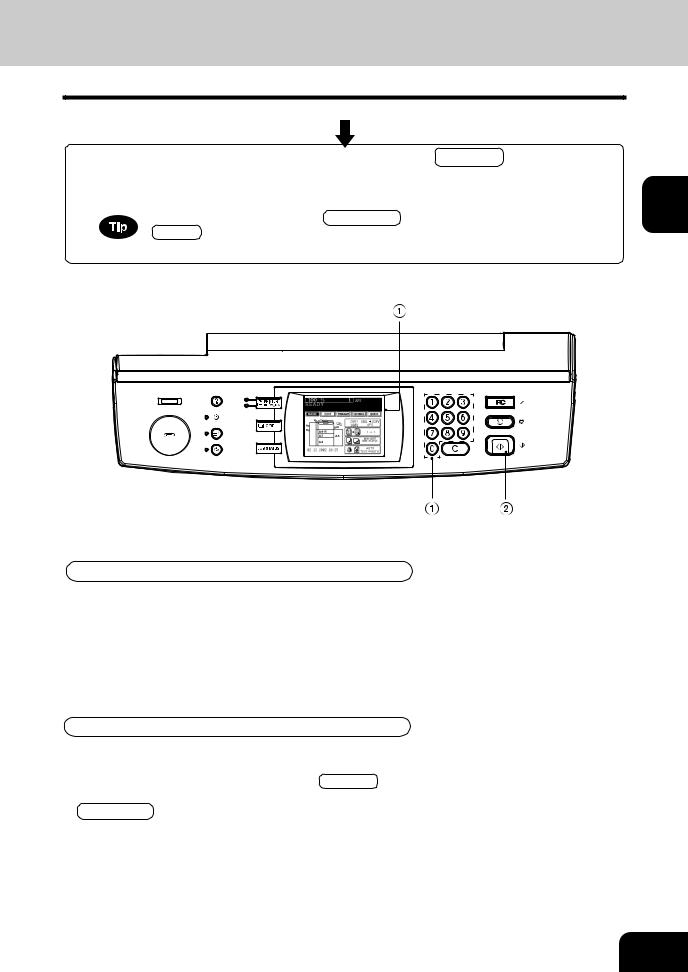
6 |
Once the final original has been scanned, press the FINISHED key. |
- When the reversing automatic document feeder is used, and the single-feed mode is selected, the |
procedure is slightly different from the above. Procedure of using the single-feed mode  Page 5-3
Page 5-3
- After starting copying, press the JOB STATUS key on the control panel, then press the STATUS key on the touch panel to indicate which drawer is in use.When paper runs out of each drawer, the empty drawer will flash.
Exiting Copy Papers
The paper exits with its printed side down except in the following cases.
 When paper is exited with its printed side up:
When paper is exited with its printed side up:
-When ‘Non-sort / Non-staple’ mode is selected for setting the original on the original glass.
-When the paper size is not set for bypass copying.
When Coming Across the Situations below
 To make multiple sets of copies:
To make multiple sets of copies:
-Key in the copy quantity .
-To correct the input copy quantity, press the  CLEAR key.
CLEAR key.
 When the paper has run out in the middine of copying:
When the paper has run out in the middine of copying:
JOB STATUS key flashes. Press this key to check which drawer is flashing and add papers.
 To stop a copy operation
To stop a copy operation  Page 2-15
Page 2-15
 When this message appears “Wait”:
When this message appears “Wait”:
The copier may automatically go into the adjustment mode. It will soon start working. Do not turn OFF the power. Just wait for a while.
1
2
3
4
5
6
7
8
9
10
11
12
2-3
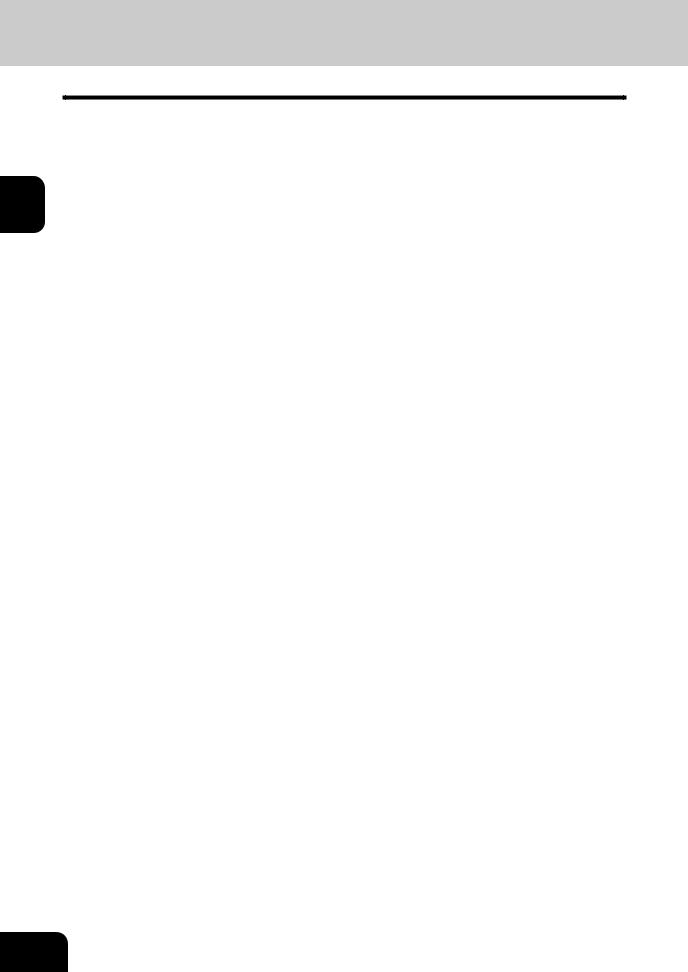
2. SETTING COPY PAPER
1
2
3
4
5
6
7
8
9
10
11
12
Acceptable Copy Paper Types and Sizes
For optimum copy quality, use the paper recommended byToshiba. Consult your service technician for details.
Feeder |
Paper Type |
Paper Size |
|
|
Remarks |
|
|
|
|
|
|
|
|
|
|
Drawers |
Plain Paper |
(Standard size) |
|
|
500 sheets (80g/m2) |
|
|
|
|
(64 - 80g/m2) |
A/B format: A3, A4, A4-R, A5-R, |
|
|
||
|
|
|
B4 (257 x 364mm), |
|
|
|
|
|
|
|
B5 (257 x 182mm), |
|
|
|
|
|
|
Thick 1 |
B5-R (182 x 257mm), |
|
|
|
|
|
|
( - 163g/m2) |
FOLIO (210 x 330mm), |
|
|
|
|
|
|
|
LT format: LD (11” x 17”), |
|
|
|
|
|
|
|
LG (8½” x 14”), LT (11” x 8½”), |
|
|
||
|
|
Thick 2 |
LT -R (8½” x 11”), ST-R (5½” |
x 8½”), |
|
|
|
|
|
( - 209g/m2) |
COMP (101/8” x 14”), 13” LG (8½” x 13”), |
|
|
||
|
|
|
8.5” SQ (8½” x 8½”) |
|
|
|
|
|
|
|
|
|
|
|
|
|
|
Tab paper |
(Standard size) |
|
|
Only the 2nd drawer can be |
|
|
|
|
A4, LT |
|
|
set |
*1 |
|
|
|
|
|
|
|
|
Tandem LCF |
Plain Paper |
(Standard size) |
|
|
2500 sheets (80g/m2) |
|
|
|
|
(64 - 80g/m2) |
A4 |
|
|
|
|
|
|
Thick 1 |
|
|
|
|
|
|
|
( - 163g/m2) |
|
|
|
|
|
|
|
Thick 2 |
|
|
|
|
|
|
|
( - 209g/m2) |
|
|
|
|
|
External LCF |
Plain Paper |
(Standard size) |
|
|
3750 sheets (80g/m2) |
|
|
(optional) |
(64 - 80g/m2) |
A4 |
|
|
|
|
|
|
|
Thick 1 |
|
|
|
|
|
|
|
( - 163g/m2) |
|
|
|
|
|
|
|
Thick 2 |
|
|
|
|
|
|
|
( - 209g/m2) |
|
|
|
|
|
Sheet Bypass |
Plain Paper |
(Standard size) |
|
|
100 sheets (80g/m2) |
|
|
|
|
(64 - 80g/m2) |
A/B format: A3, A4, A4-R, A5-R, B4, |
|
|
||
|
|
Thick 1 |
B5,B5-R, FOLIO |
|
|
|
|
|
|
( - 163g/m2) |
LT format: LD, LG, LT, L T-R, ST-R, |
|
|
||
|
|
|
COMP, 13” LG, 8.5” SQ |
|
|
|
|
|
|
Thick 2 |
|
|
|
|
|
|
|
(Non-Standard size) |
|
|
|
|
|
|
|
( - 209g/m2) |
|
|
|
|
|
|
|
|
Length: 100 - 305mm |
|
|
|
|
|
|
Tracing Paper |
|
|
|
|
|
|
|
Width: 148 - 457mm |
|
|
|
|
|
|
|
|
|
|
|
*1 |
|
|
|
|
|
|
|
|
|
|
|
|
|
|
|
|
|
|
|
Tab paper |
(Standard size) |
|
|
|
*1 |
|
|
|
A4, LT |
|
|
|
|
|
|
|
|
|
|
|
|
|
|
OHP film |
(Standard size) |
|
|
|
|
|
|
|
A4, LT |
|
|
|
*1,*2 |
|
|
|
|
|
|
|
|
*1 Automatic duplex copying is not available.
*2 Available only when non-sort non-staple mode. Staple and hole punch is not available.
-Paper between 90g/m2 and 209g/m2 can be copied if the thick mode is used.
-The available paper sizes are specified for hole punch. Ask your service technician for details.
-“Maximum capacity” refers to the number of sheets when the paper recommended by Toshiba is set.
2-4 HOW TO MAKE COPIES
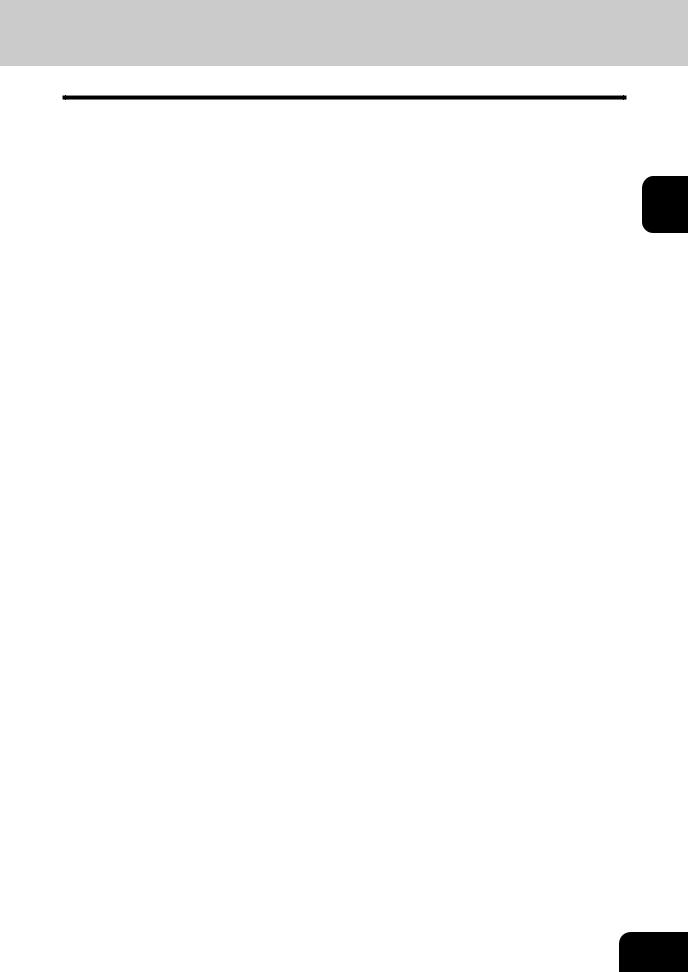
Handling and Storing Paper
Pay attention to the following points:
-Avoid using paper that is specially treated or paper that was printed on another machine, and also avoid performing double copying on the same side of paper; this may cause a malfunction.
-Do not use paper with creases, wrinkles, curled paper, paper prone to curling, smooth paper, or tough paper; this may cause paper misfeeds.
-Paper should be wrapped in its wrapping paper and stored in a damp-free place.
-To prevent paper from being folded or bent, store it evenly on a flat surface.
1
2
3
4
5
6
7
8
9
10
11
12
2-5
