Toshiba E-STUDIO2802AM, E-STUDIO2309A, E-STUDIO2802A, E-STUDIO2809A, E-STUDIO2802AF User Manual
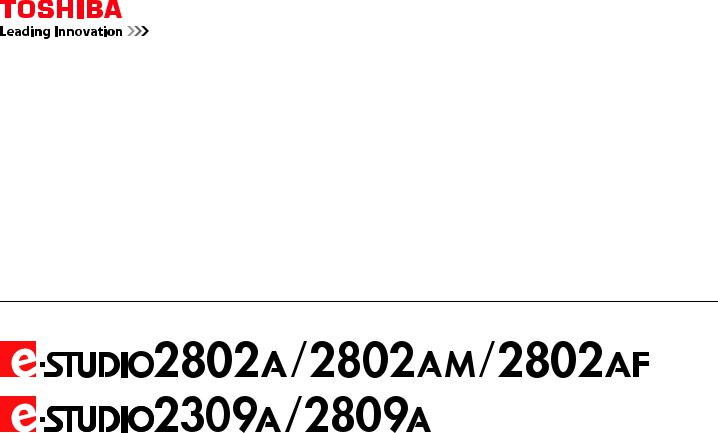
MULTIFUNCTIONAL DIGITAL SYSTEMS
Software Installation Guide

©2015, 2017 TOSHIBA TEC CORPORATION All rights reserved
Under the copyright laws, this manual cannot be reproduced in any form without prior written permission of TTEC.
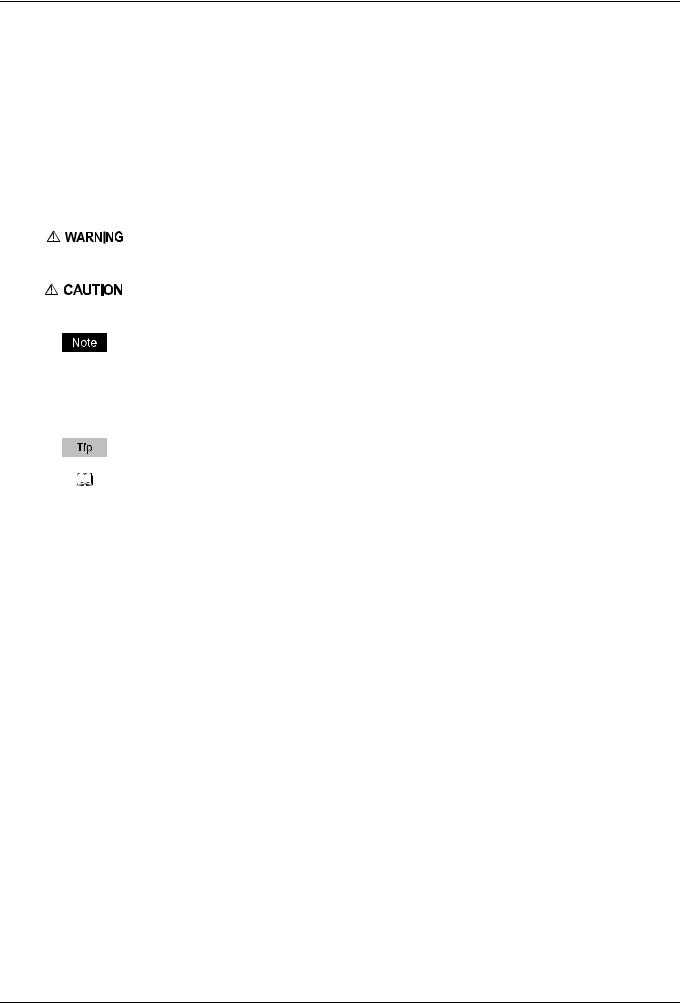
Preface
Thank you for purchasing TOSHIBA Multifunctional Digital Systems. This manual explains how to install client software. Read this manual before use. Keep this manual within easy reach, and use it to configure an environment that makes best use of the e-STUDIO’s functions.
How to read this manual
Symbols in this manual
To ensure correct and safe use of this equipment, this manual describes safety precautions according to the three levels shown below.
You should fully understand the meaning and importance of these items before reading this manual.
Indicates a potentially hazardous situation which, if not avoided, could result in death, serious
injury, or serious damage, or fire in the equipment or surrounding objects.
Indicates a potentially hazardous situation which, if not avoided, may result in minor or moderate
injury, partial damage to the equipment or surrounding objects, or loss of data. Indicates information to which you should pay attention when operating the equipment.
Other than the above, this manual also describes information that may be useful for the operation of this equipment with the following signage:
Describes handy information that is useful to know when operating the equipment.
Pages describing items related to what you are currently doing. See these pages as required.
Screens and Operation Procedures
In this manual, the screens and the operation procedures in Windows are described for Windows 7.
The details on the screens may differ depending on how the equipment is used, such as the status of the installed options, the OS version and the applications.
Trademarks
For trademarks, refer to the Safety Information.
Preface 1
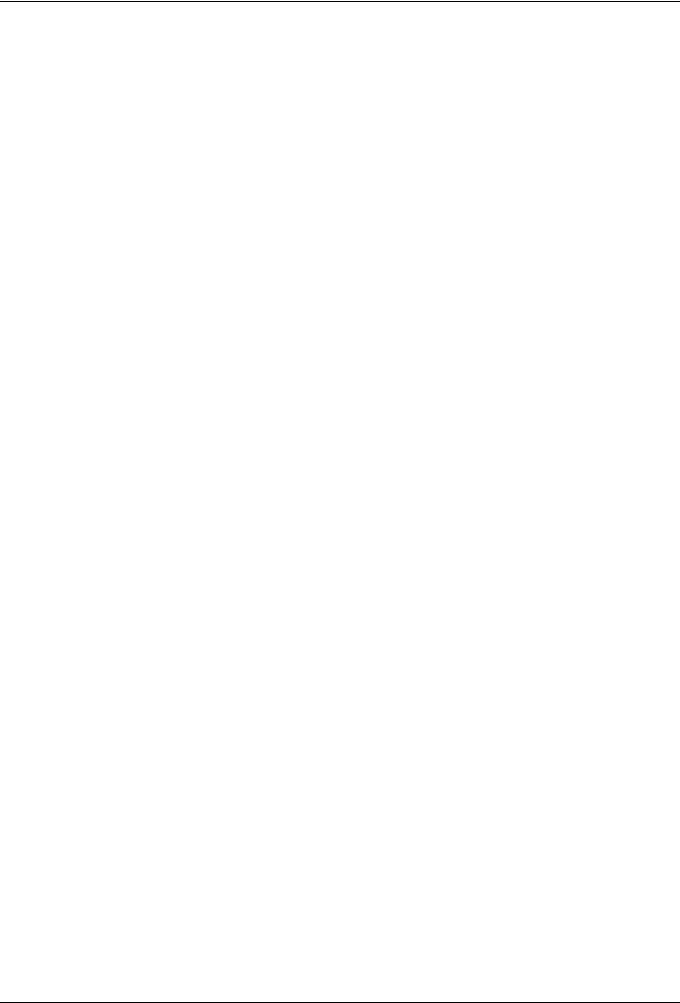
END USER SOFTWARE LICENSE AGREEMENT
INSTALLING OR OTHERWISE USING THIS SOFTWARE PRODUCT CONSTITUTES YOUR ACCEPTANCE OF THE FOLLOWING TERMS AND CONDITIONS (UNLESS A SEPARATE LICENSE IS PROVIDED BY THE SUPPLIER OF APPLICABLE SOFTWARE IN WHICH CASE SUCH SEPARATE LICENSE SHALL APPLY). IF YOU DO NOT ACCEPT THESE TERMS, YOU MAY NOT INSTALL OR USE THIS SOFTWARE, AND YOU MUST PROMPTLY RETURN THE SOFTWARE TO THE LOCATION WHERE YOU OBTAINED IT.
GRANT OF LICENSE:
This is a legal agreement between you, the end-user (“You”), and TOSHIBA TEC Corporation (“TTEC”). This software, fonts (including their typefaces) and related documentation (“Software”) is licensed for use with TTEC MFP on which it was installed to the designated device you use (“System”) in accordance with the terms contained in this License Agreement. The copyright and other intellectual property rights, title and ownership of Software is proprietary and belonging to TTEC and its suppliers. TTEC disclaim responsibility for the installation and/or use of Software, and for the results obtained by using Software. You may use one copy of Software as installed on a single System, and may not copy Software for any reason except as necessary to use Software on a single System. Any copies of Software shall be subject to the conditions of this License Agreement. You may not, nor cause or permit any third party to, modify, adapt, merge, translate, reverse compile, reverse assemble, or reverse engineer Software. You may not use Software, except in accordance with this license. No title to the intellectual property in Software is transferred to you and full ownership is retained by TTEC and its suppliers. Source code of Software is not licensed to you. You may not perform modification, deletion, etc to the copyright notice of Software (including in duplicate).You will be held legally responsible for any copyright infringement, unauthorized transfer, reproduction or use of Software.
TERM:
This license is effective until terminated by TTEC or upon your failure to comply with any term of this License Agreement. Upon termination, you agree to destroy all copies of Software. You may terminate this license at any time by destroying Software and all copies.
DISCLAIMER OF WARRANTY:
Software is provided "AS IS" without warranty of any kind, either express or implied, including, but not limited to, the implied warranties of merchantability, fitness for a particular purpose, title, and non-infringement. TTEC disclaims any warranty relating to the quality and performance of Software. If Software proves defective, You (and not TTEC) shall be responsible for the entire cost of all necessary servicing, repair or correction. TTEC does not warrant that the functions contained in Software will meet your requirements or that the operation of Software will be uninterrupted or error free.
UPDATE AND DISCONTINUE:
TTEC may update, upgrade and discontinue Software without any restriction.
THIRD PARTY SOFTWARE:
There are cases in which third party software is contained in Software (including future updated and upgraded versions). Such third party software is provided to you on different terms from those of this License Agreement, in the form of term stated in the License Agreement with the suppliers or the readme files (or files similar to readme files) separately from this License Agreement (“Separate Agreements, etc.”). When you use the third party software, you must comply with the term of the third party software stated in the Separate Agreements, etc. Except the term of the third party software, you must comply with the term stated in this License Agreement.
LIMITATION OF LIABILITY:
IN NO EVENT WILL TTEC BE LIABLE TO YOU FOR ANY DAMAGES, WHETHER IN CONTRACT, TORT, OR OTHERWISE (except personal injury or death resulting from negligence on the part of TTEC), INCLUDING WITHOUT LIMITATION ANY LOST PROFITS, LOST DATA, LOST SAVINGS OR OTHER INCIDENTAL, SPECIAL OR CONSEQUENTIAL DAMAGES ARISING OUT OF THE USE OR INABILITY TO USE SOFTWARE, EVEN IF TTEC OR ITS SUPPLIERS HAVE BEEN ADVISED OF THE POSSIBILITY OF SUCH DAMAGES, NOR FOR THIRD PARTY CLAIMS.
U.S. GOVERNMENT RESTRICTED RIGHTS:
The Software is provided with RESTRICTED RIGHTS. Use, duplication or disclosure by the U.S. Government is subject to restrictions set forth in subdivision (b)(3)(ii) or (c)(i)(ii)of the Rights in Technical Data and Computer Software Clause set forth in 252.227-7013, or 52.227-19 (c)(2) of the DOD FAR, as appropriate.
2 END USER SOFTWARE LICENSE AGREEMENT
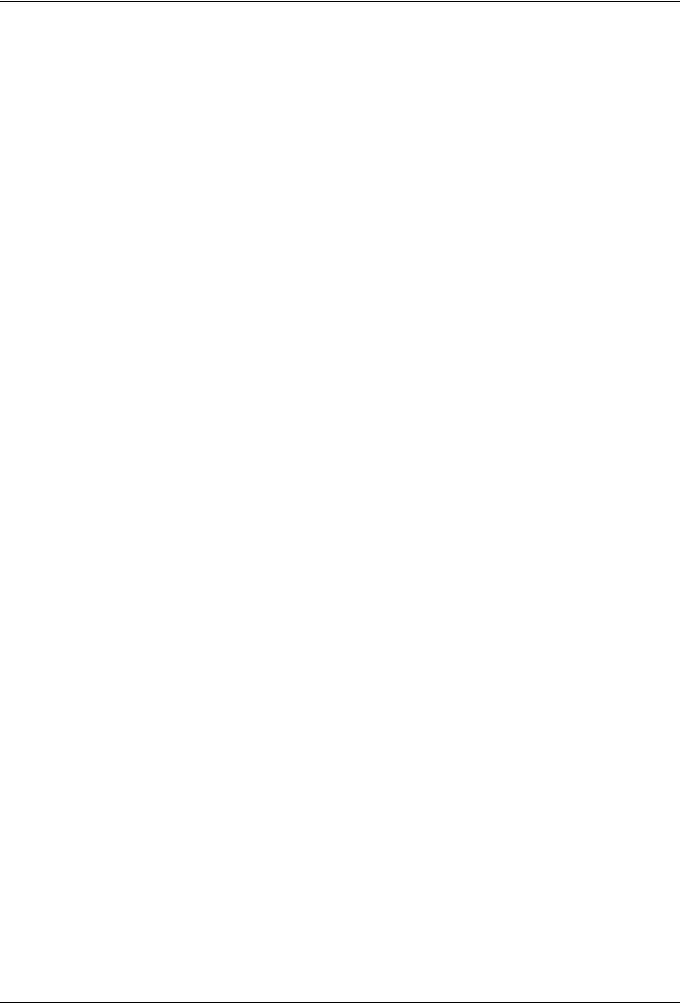
GENERAL:
You may not sublicense, lease, rent, assign or transfer this license or Software. Any attempt to sublicense, lease, rent, assign or transfer any of the rights, duties or obligations hereunder is void. You agree that you do not intend to, and will not ship, transmit, export or re-export (directly or indirectly) Software, including any copies of Software, or any technical information contained in Software or its media, or any direct product thereof, to any country or destination prohibited by government of Japan, the United States and the relevant country. This license shall be governed by the laws of Japan or, at the election of a Supplier of TTEC concerned with a dispute arising from or relating to this Agreement, the laws of the Country designated from time to time by the relevant Supplier of TTEC. If any provision or portion of this License Agreement shall be found to be illegal, invalid or unenforceable, the remaining provisions or portions shall remain in full force and effect.
YOU ACKNOWLEDGE THAT YOU HAVE READ THIS LICENSE AGREEMENT AND THAT YOU UNDERSTAND ITS PROVISIONS. YOU AGREE TO BE BOUND BY ITS TERMS AND CONDITIONS. YOU FURTHER AGREE THAT THIS LICENSE AGREEMENT CONTAINS THE COMPLETE AND EXCLUSIVE AGREEMENT BETWEEN YOU AND TTEC AND ITS SUPPLIERS AND SUPERSEDES ANY PROPOSAL OR PRIOR AGREEMENT, ORAL OR WRITTEN, OR ANY OTHER COMMUNICATION RELATING TO THE SUBJECT MATTER OF THIS LICENSE AGREEMENT.
Contractor/Manufacturer is TOSHIBA TEC Corporation, 1-11-1, Osaki, Shinagawa-ku, Tokyo, 141-8562, Japan
END USER SOFTWARE LICENSE AGREEMENT 3
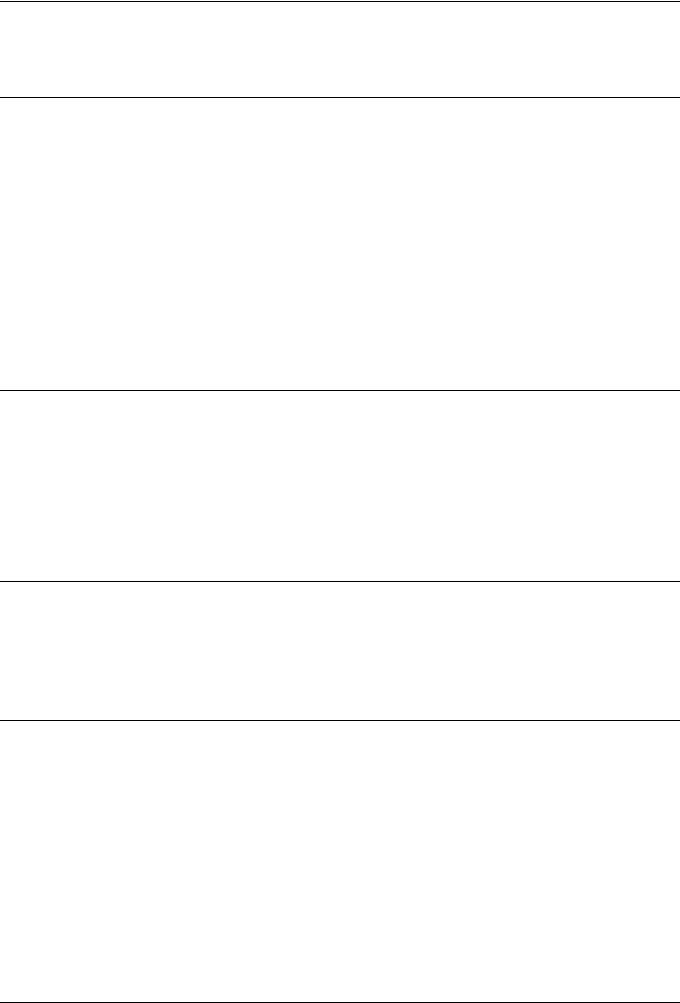
CONTENTS |
|
Preface....................................................................................................................................... |
1 |
END USER SOFTWARE LICENSE AGREEMENT................................................................... |
2 |
Chapter 1 BEFORE INSTALLATION |
|
Before Installing the Software in Windows............................................................................ |
8 |
Software on the Client Utilities/User Documentation DVD*................................................... |
8 |
System requirements............................................................................................................. |
8 |
Before Installing the Software in Mac OS X ........................................................................... |
9 |
About the PPD file ................................................................................................................. |
9 |
System requirements............................................................................................................. |
9 |
Before Installing the Software in UNIX/Linux ...................................................................... |
10 |
About CUPS ........................................................................................................................ |
10 |
System requirements........................................................................................................... |
10 |
Connection Environment....................................................................................................... |
11 |
USB connection................................................................................................................... |
11 |
Network connection ............................................................................................................. |
12 |
Chapter 2 INSTALLATION IN WINDOWS |
|
Installing the Drivers in Windows ......................................................................................... |
14 |
Installing the drivers using the installer................................................................................ |
14 |
Installing the drivers using Plug and Play............................................................................ |
17 |
Uninstalling the Drivers from Windows ............................................................................... |
20 |
Uninstalling the printer/scanner driver ................................................................................. |
20 |
Uninstalling e-STUDIO Scan Editor..................................................................................... |
21 |
Uninstalling the N/W-Fax driver........................................................................................... |
23 |
Chapter 3 INSTALLATION IN MAC OS X |
|
Installing the Printer in Mac OS X ......................................................................................... |
26 |
Installing the PPD file .......................................................................................................... |
26 |
Configuring the printer......................................................................................................... |
29 |
Uninstalling the Printer from Mac OS X ............................................................................... |
34 |
Chapter 4 INSTALLATION IN UNIX/Linux |
|
Configuring the Printer Using CUPS .................................................................................... |
36 |
Configuring the printer for LPR printing ............................................................................... |
36 |
Configuring the printer for IPP printing ................................................................................ |
37 |
Configuring the printer for USB printing............................................................................... |
38 |
Configuring the print options................................................................................................ |
39 |
Uninstalling the Printer from UNIX/Linux............................................................................. |
41 |
INDEX ..................................................................................................................................................................... |
43 |
CONTENTS 5
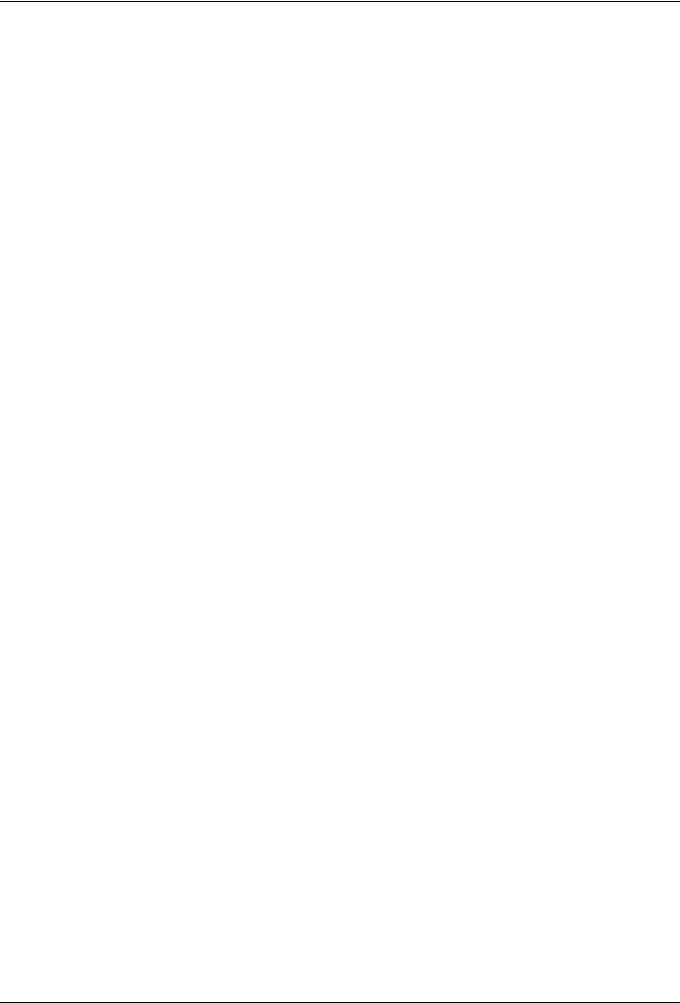
6 CONTENTS
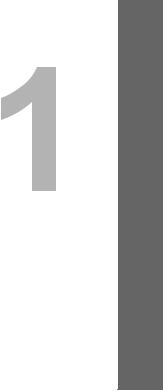
BEFORE INSTALLATION
Before you start the installation, refer to the following pages according to the operating system that you use.
Before Installing the Software in Windows............................................................................ |
8 |
Software on the Client Utilities/User Documentation DVD*.................................................................................... |
8 |
System requirements.............................................................................................................................................. |
8 |
Before Installing the Software in Mac OS X ........................................................................... |
9 |
About the PPD file .................................................................................................................................................. |
9 |
System requirements.............................................................................................................................................. |
9 |
Before Installing the Software in UNIX/Linux ...................................................................... |
10 |
About CUPS ......................................................................................................................................................... |
10 |
System requirements............................................................................................................................................ |
10 |
Connection Environment....................................................................................................... |
11 |
USB connection.................................................................................................................................................... |
11 |
Network connection.............................................................................................................................................. |
12 |
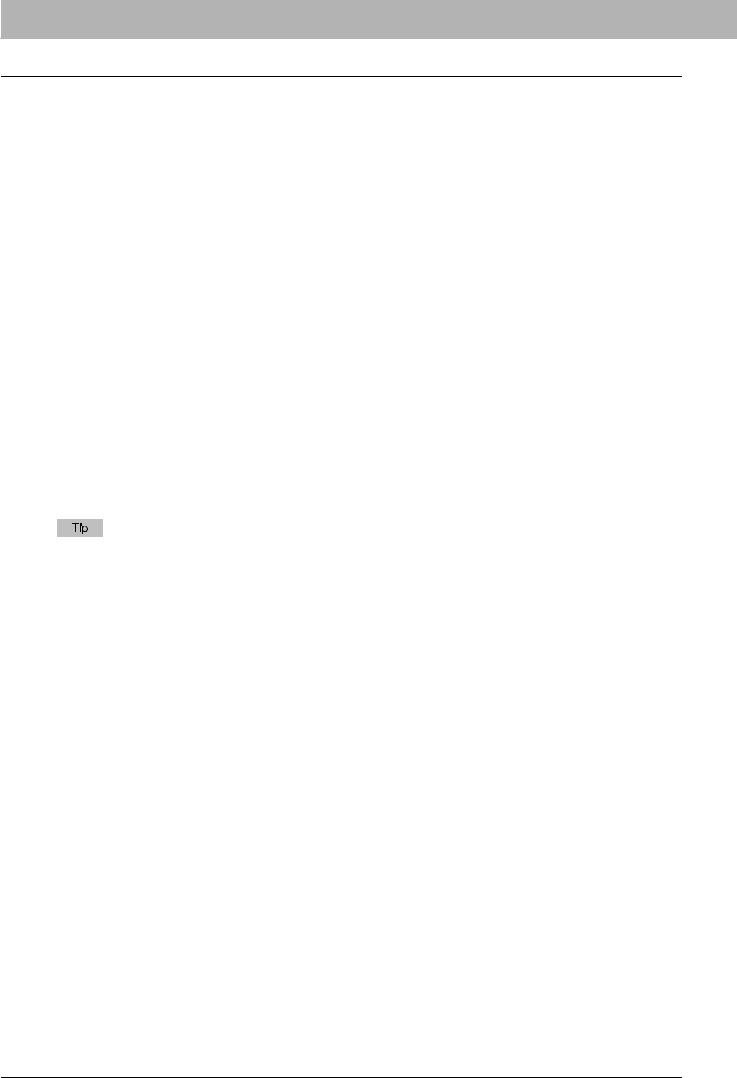
1 BEFORE INSTALLATION
Before Installing the Software in Windows
Refer to the following pages to install the software in Windows:
P.8 “Software on the Client Utilities/User Documentation DVD*”
P.8 “System requirements”
P.11 “Connection Environment”
P.14 “Installing the Drivers in Windows”
Software on the Client Utilities/User Documentation DVD*
*The Client Utilities DVD is available for e-STUDIO2802A/2802AM/2802AF.
Printer driver
Allows you to use this equipment as a printer when it is connected to a Windows computer.
-PCL6 Printer 2 driver - You can use this depending on the purposes of the applications in various usages.
-PS3 printer driver* - This printer driver is suitable for printing from a general application, such as a DTP application supporting PostScript.
-XPS printer driver - This printer driver is suitable for printing from a Windows Presentation Foundation (WPF) application.
*To use the PS3 printer driver, the PostScript Kit option needs to be installed in the equipment.
Scanner driver
Allows you to scan the originals set in this equipment remotely from your Windows computer and send the image to a TWAIN-compliant application.
e-STUDIO Scan Editor
Allows you to scan the original set in this equipment from your Windows computer and edit the scanned images simply.
N/W Fax driver
Allows you to send electronic documents from your Windows computer to one or more destinations.
The N/W-Fax driver is not available for e-STUDIO2802A and e-STUDIO2802AM.
System requirements
CPU
1GHz minimum (1 GHz or faster recommended)
Memory
32-bit processor
-1 GB (2 GB recommended)
64-bit processor
-2 GB (4 GB recommended)
Interface
USB 2.0 (Hi-Speed)
OS
Windows Vista SP2 Windows 7 SP1 Windows 8.1 Windows 10
Windows Server 2008 SP2 Windows Server 2008 R2 SP1 Windows Server 2012 Windows Server 2012 R2 Windows Server 2016
8 Before Installing the Software in Windows
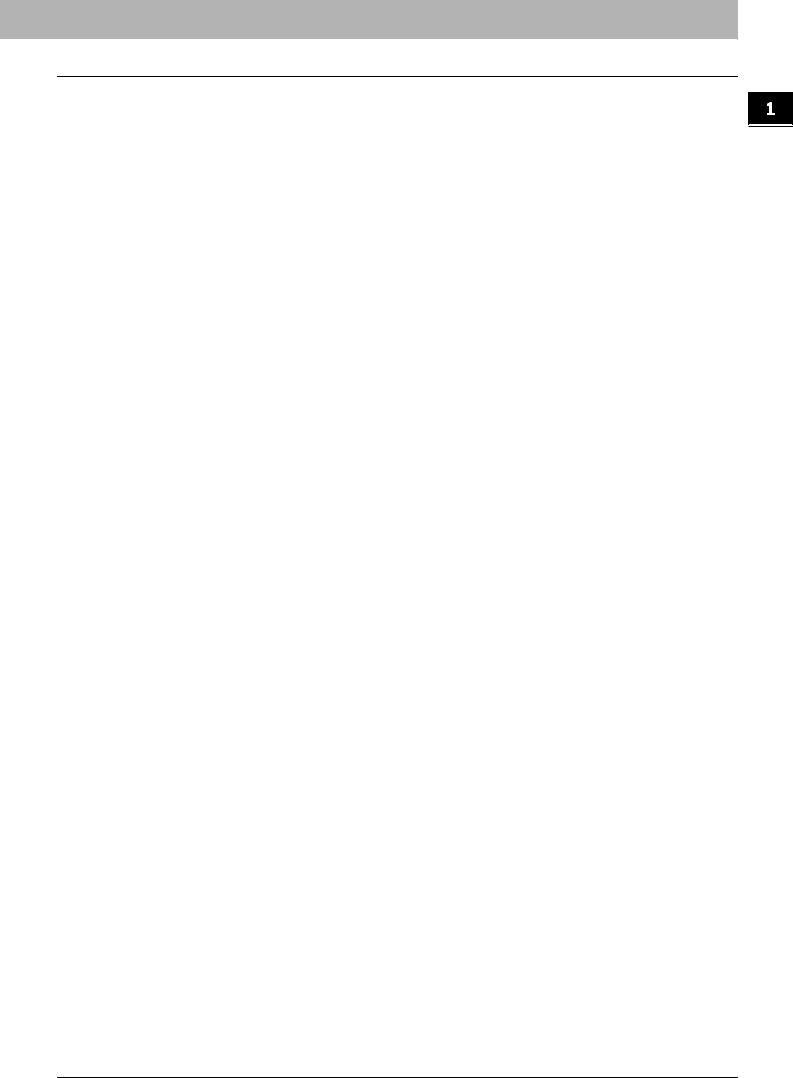
1 BEFORE INSTALLATION
Before Installing the Software in Mac OS X
Refer to following pages to install the software and configure the printer in Mac OS X:
P.9 “About the PPD file”
P.9 “System requirements”
P.11 “Connection Environment”
P.26 “Installing the Printer in Mac OS X”
About the PPD file
You need to install an exclusive PPD file (PostScript Printer Description file) in Mac OS X to print with the equipment. This file contains information about controller-specific features of the equipment.
System requirements
To install the PPD file in Mac OS X and print with the equipment, the following environment is required.
CPU
1 GHz minimum (1 GHz or faster recommended)
Memory
32-bit processor - 2 GB
64-bit processor
-2 GB (4 GB recommended)
Display resolution
1028 x 768 dots or more
OS
Mac OS X 10.6.x to Mac OS X 10.12.x
Protocol
TCP/IP
Before Installing the Software in Mac OS X 9
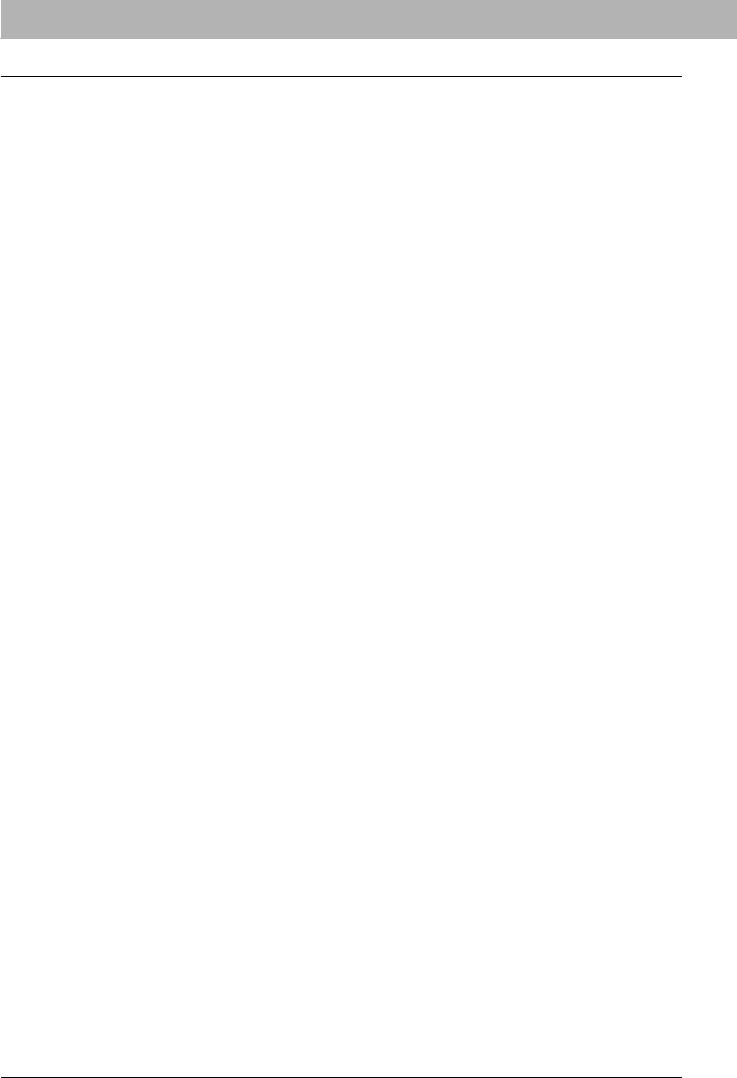
1 BEFORE INSTALLATION
Before Installing the Software in UNIX/Linux
Refer to following pages to install the software and configure the printer in UNIX/Linux:
P.10 “About CUPS”
P.10 “System requirements”
P.11 “Connection Environment”
P.36 “Configuring the Printer Using CUPS”
About CUPS
When you configure the printer in UNIX/Linux using CUPS, you can use LPR printing or IPP printing. This guide describes the behavior, options, and installation method of the CUPS printer driver for the equipment. The behavior of the printer driver presented in this manual is consistent with CUPS v1.2.4. The driver may appear and/or operate slightly differently in different versions. In the CUPS environment, you use a PostScript Printer Description (PPD) file, not a printer driver to configure the printing. The PPD file is included in this package.
System requirements
Development Environment
The supported UNIX/Linux environment is as follows.
OS:
Redhat Enterprise 5.10.x, 6.5.x
Fedora Ver.19
Open SuSE Ver.11.3
Bharat Operating System 5.x
CUPS:
1.2.4
Implementation Method
This driver consists of a PPD file that works in conjunction with an interface like XPP, KPrinter, etc. It can also be used on OSX in the same way that it is used on Linux, but this is not recommended.
10 Before Installing the Software in UNIX/Linux
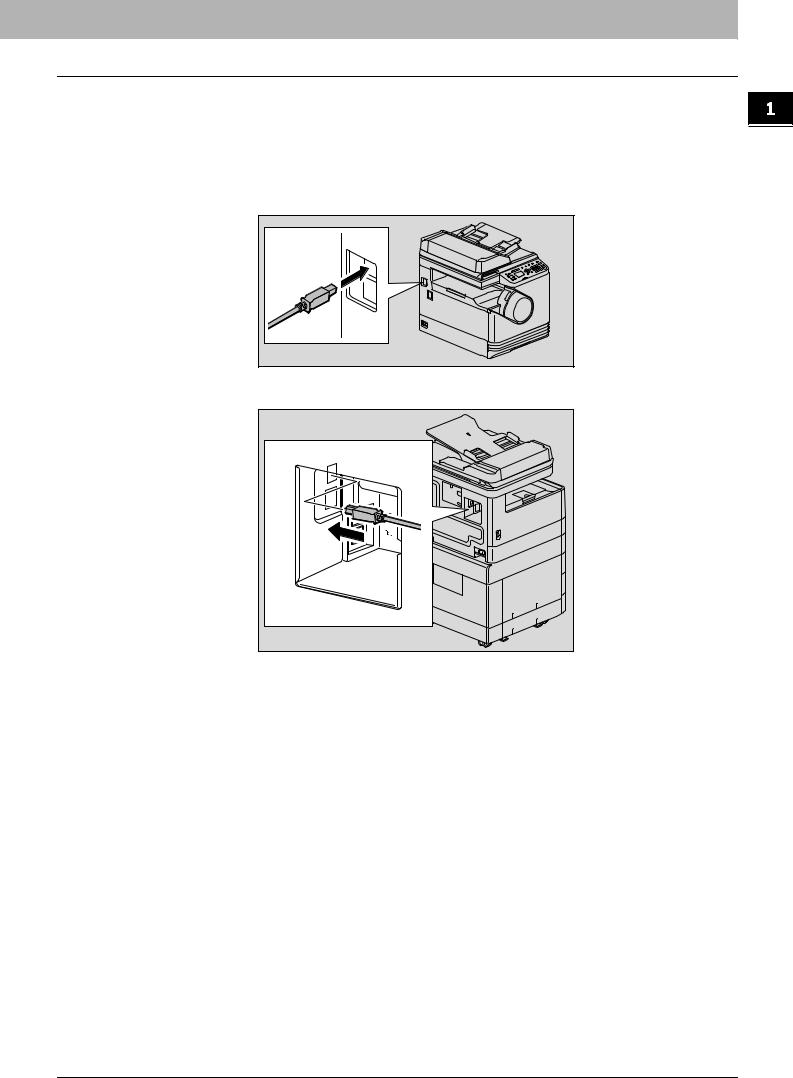
1 BEFORE INSTALLATION
Connection Environment
A USB connection or network connection is available.
USB connection
Before installing the drivers, connect the equipment and the computer with a USB cable, and turn on the equipment.
USB |
LAN |
Connection Environment 11
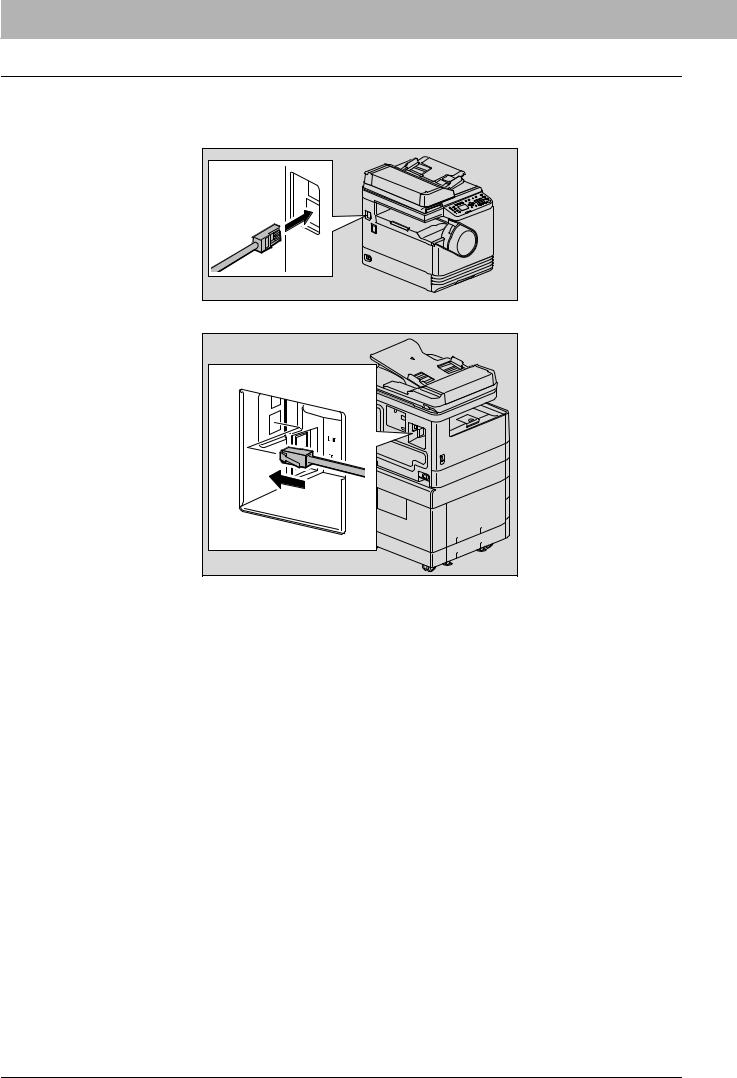
1 BEFORE INSTALLATION
Network connection
Before installing the drivers, connect the equipment to the network, and then turn on the equipment.
USB |
LAN |
12 Connection Environment
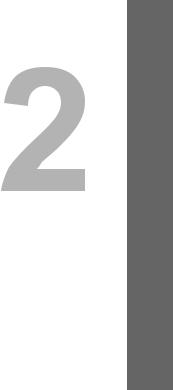
INSTALLATION IN WINDOWS |
|
This chapter explains the installation in Windows. |
|
Installing the Drivers in Windows......................................................................................... |
14 |
Installing the drivers using the installer................................................................................................................. |
14 |
Installing the drivers using Plug and Play............................................................................................................. |
17 |
Uninstalling the Drivers from Windows ............................................................................... |
20 |
Uninstalling the printer/scanner driver .................................................................................................................. |
20 |
Uninstalling e-STUDIO Scan Editor...................................................................................................................... |
21 |
Uninstalling the N/W-Fax driver............................................................................................................................ |
23 |
