Toshiba e-STUDIO2500c, e-Studio 3500c, e-Studio 3510c User Manual
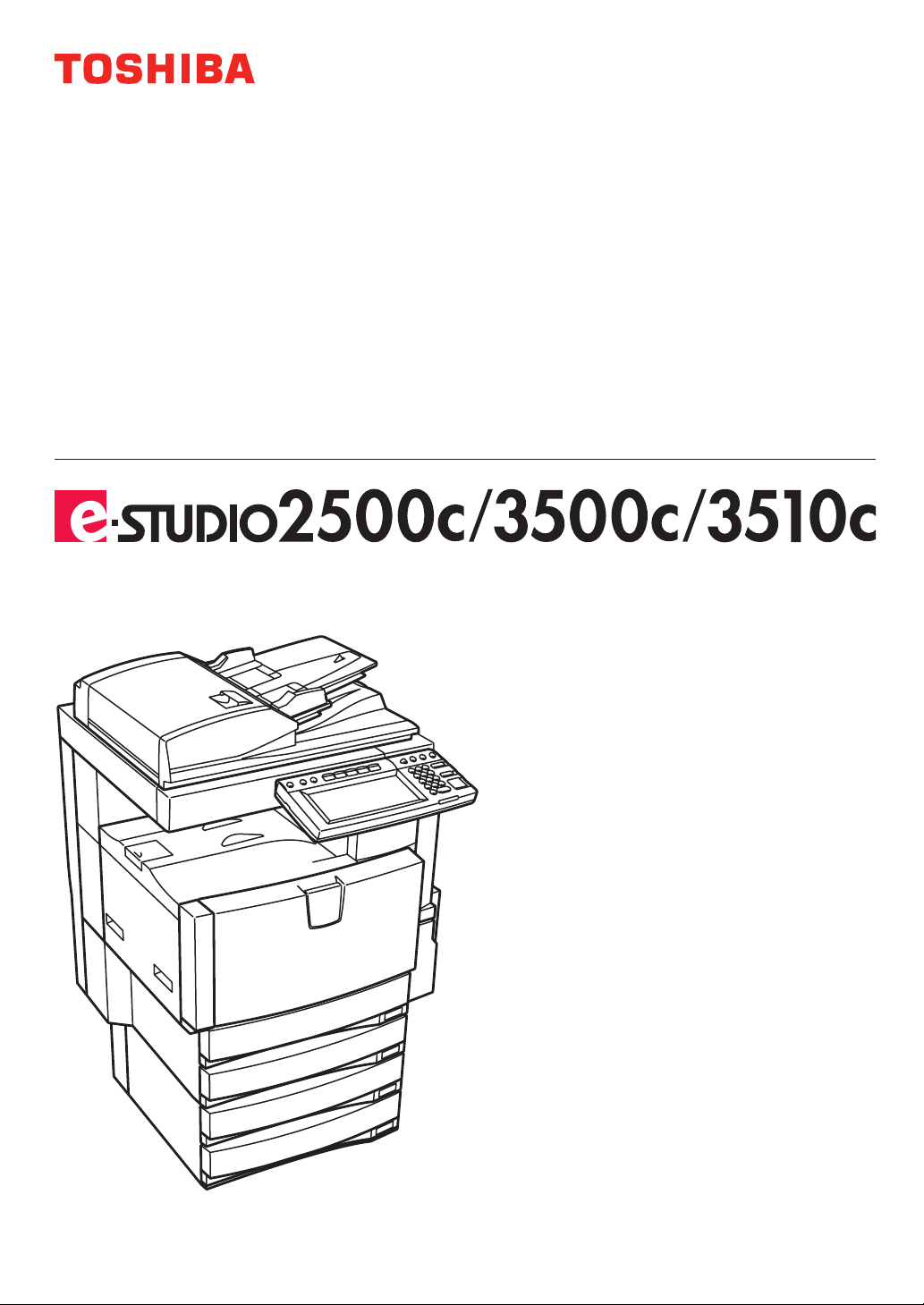
MULTIFUNCTIONAL DIGITAL COLOUR SYSTEMS
Operator's Manual
for Basic Functions
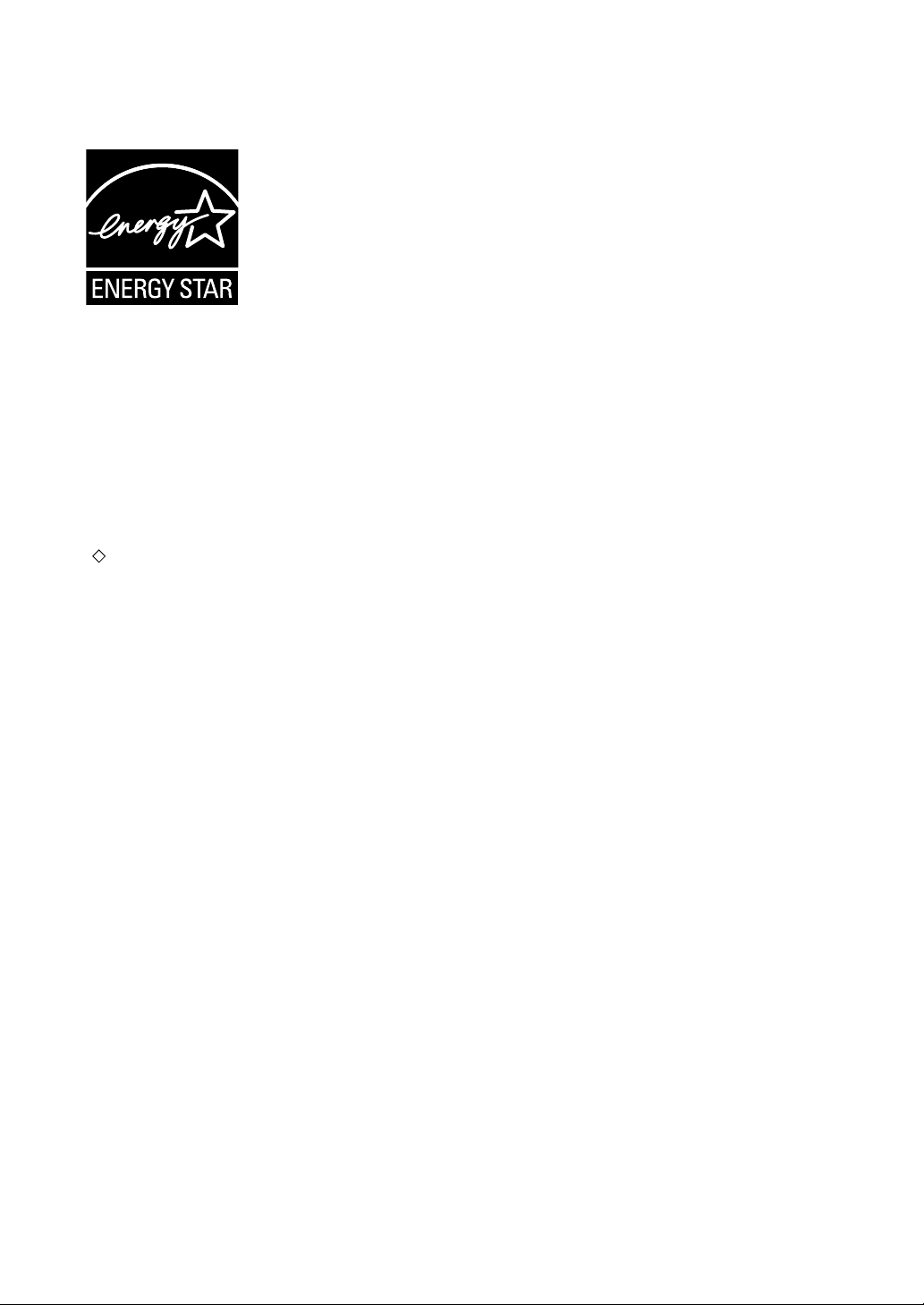
EPA ENERGY STAR ® (MFD)
The United States Environmental Protection Agency (EPA) has introduced a voluntary programme, the ENERGY
STAR programme, to encourage the widespread and voluntary use of energy-efficient technologies that enhance
the workplace, improve product performance and prevent pollution. As an
TEC CORPORATION has determined that this copier model meets the
efficiency.
ENERGY STAR guidelines for this class of copier require ENERGY STAR copiers to have a ‘Sleep Mode’
feature that automatically makes the copier enter the sleep mode after a period of inactivity. The copier must also
automatically change to a ‘Low Power Mode’ (Automatic Energy Save) after a period of time since the last usage.
Specifically, this copier complies with the following requirements.
e-STUDIO2500c/3500c/3510c
‘Automatic Energy Save’-
The copier consumes less than 184 W (e-STUDIO2500c/3500c)/223 W (e-STUDIO3510c) during Energy
Save.
‘Automatic Energy Save’ Default Time-
The default time for the ‘Automatic Energy Save’ is 15 minutes.
‘Sleep Mode’
The copier consumes less than 80 W (e-STUDIO2500c/3500c)/95 W (e-STUDIO3510c) in the ‘Sleep
Mode’.
‘Sleep Mode’ Default Time-
The default time for the ‘Sleep Mode’ is 60 minutes (e-STUDIO2500c/3500c)/90 minutes
(e-STUDIO3510c).
Note1- The default setting for the ‘Sleep Mode’ and ‘Automatic Energy Save’ can be changed. Contact your
service representative to change the default settings noted above.
Note2- If the Fax or printer data is received in the sleep mode, the copier starts warming itself up and prints out
the data when it becomes ready. Also, when the start button or the energy saver button on the control
panel is pressed, the copier starts warming itself up.
ENERGY STAR Partner, the TOSHIBA
ENERGY STAR guidelines for energy
In accordance with EPA
paper.
Great White MultiUse 20 paper
If you have any questions regarding the use of recycled paper or some recommended types of recycled paper,
please contact your authorized Toshiba dealer.
ENERGY STAR programme guidelines, Toshiba recommends the following recycled
ENERGY STAR is a U.S. registered mark.
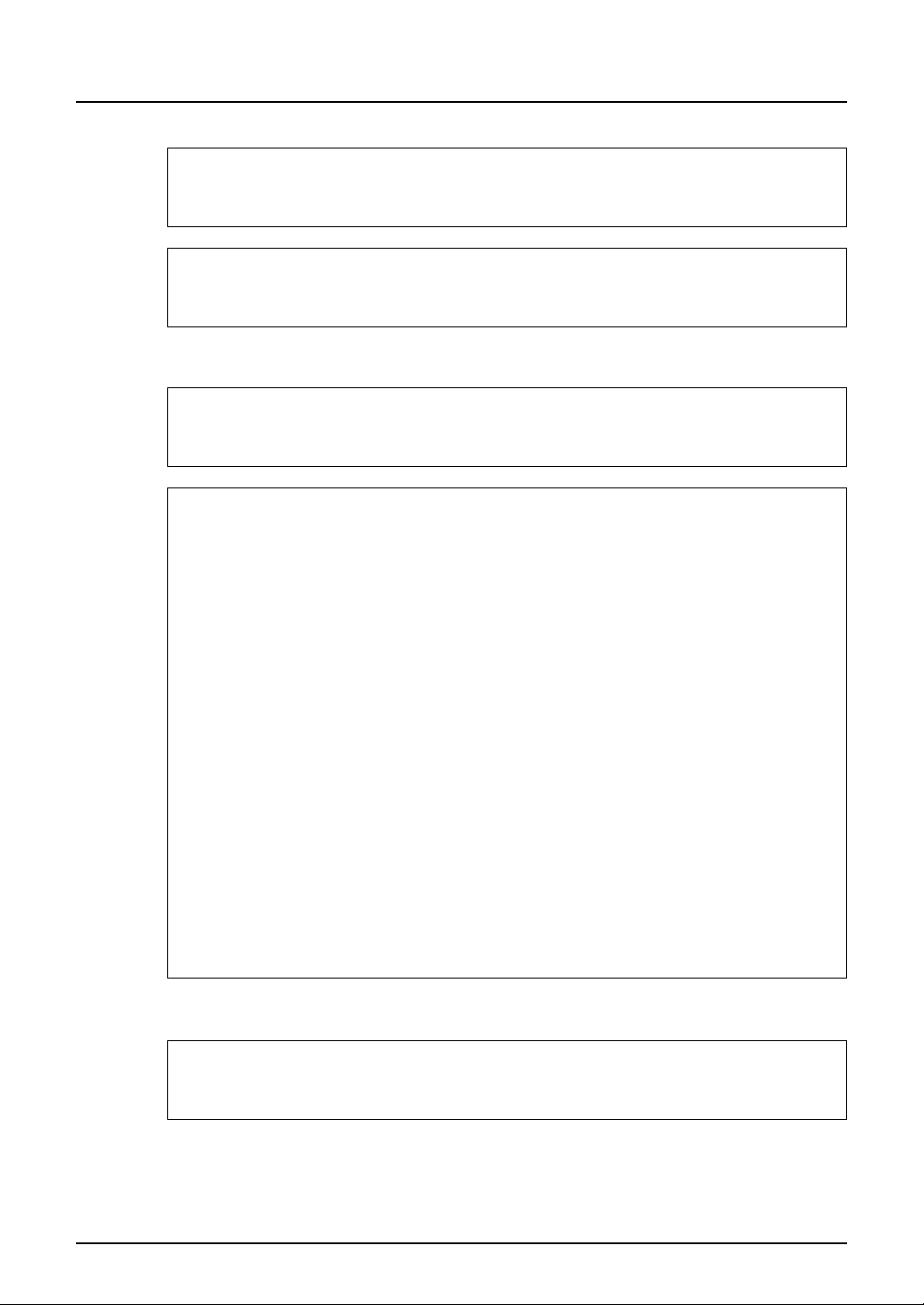
Notice to Users
After a suitable place has been selected for the installation of the e-STUDIO2500c/3500c/3510c, please
do not change it. Avoid excessive heat, dust, vibration and direct sunlight. Also, provide proper ventilation as the copier emits a small amount of ozone.
The unit is classified as Class 1 Laser Product according to IEC 60825-1:1993/EN 60825-1.1994
including amendments.
The unit uses laser diode of output 25 mW, wave length 790 nm, continuous pulse.
For EU only
Warning:
This is a Class A product. In a domestic environment this product may cause radio interference in which
case the user may be required to take adequate measures.
Working environment
From EMC (Electromagnetic Compatibility) point of view, the operation of this product is being restricted
in following environments:
y Medical Environments: This product is not certified as a medical product according to the Medical
Product Directive 93/42/EEC.
y Domestic environments (e.g. a private living room with TV / Radio sets in the nearby surrounding
area) because this is a so called EMC class A product. In a domestic environment this product may
cause radio interference in which case the user may be required to take adequate measures!
Any consequences resulting from the use of this product in restricted working environments are not the
responsibility of TOSHIBA TEC.
The consequences of the use of this product in restricted working environments may be an electromagnetic interference with other devices or machines in the nearby surrounding area. This can result into
malfunction including data loss / data error pertaining to this product or the other devices / machines
involved in the electromagnetic interference.
Furthermore, for general safety reasons, the use of this product in environments with explosive atmospheres is not permitted.
CE compliance
This product is labelled with the CE mark in accordance with the provisions of the applicable European
Directives, notably the Low Voltage Directive 73/23/EEC and the Electromagnetic Compatibility Directive 2004/108/EEC for this product and the electric accessories, the Radio Equipment and Telecommunications Terminal Equipment Directive 99/5/EEC for the telecommunication accessories.
CE marking is the responsibility of TOSHIBA TEC GERMANY IMAGING SYSTEMS GmbH, CarlSchurz-Str. 7, 41460 Neuss, Germany, phone +49-(0)-2131-1245-0.
For a copy of the related CE Declaration of Conformity please contact your dealer or TOSHIBA TEC.
For Germany only
Machine Noise Information
Ordinance 3. GPSGV: The maximum sound pressure level is equal or less than 70 dB(A) according to
EN ISO 7779
Notice to Users 1
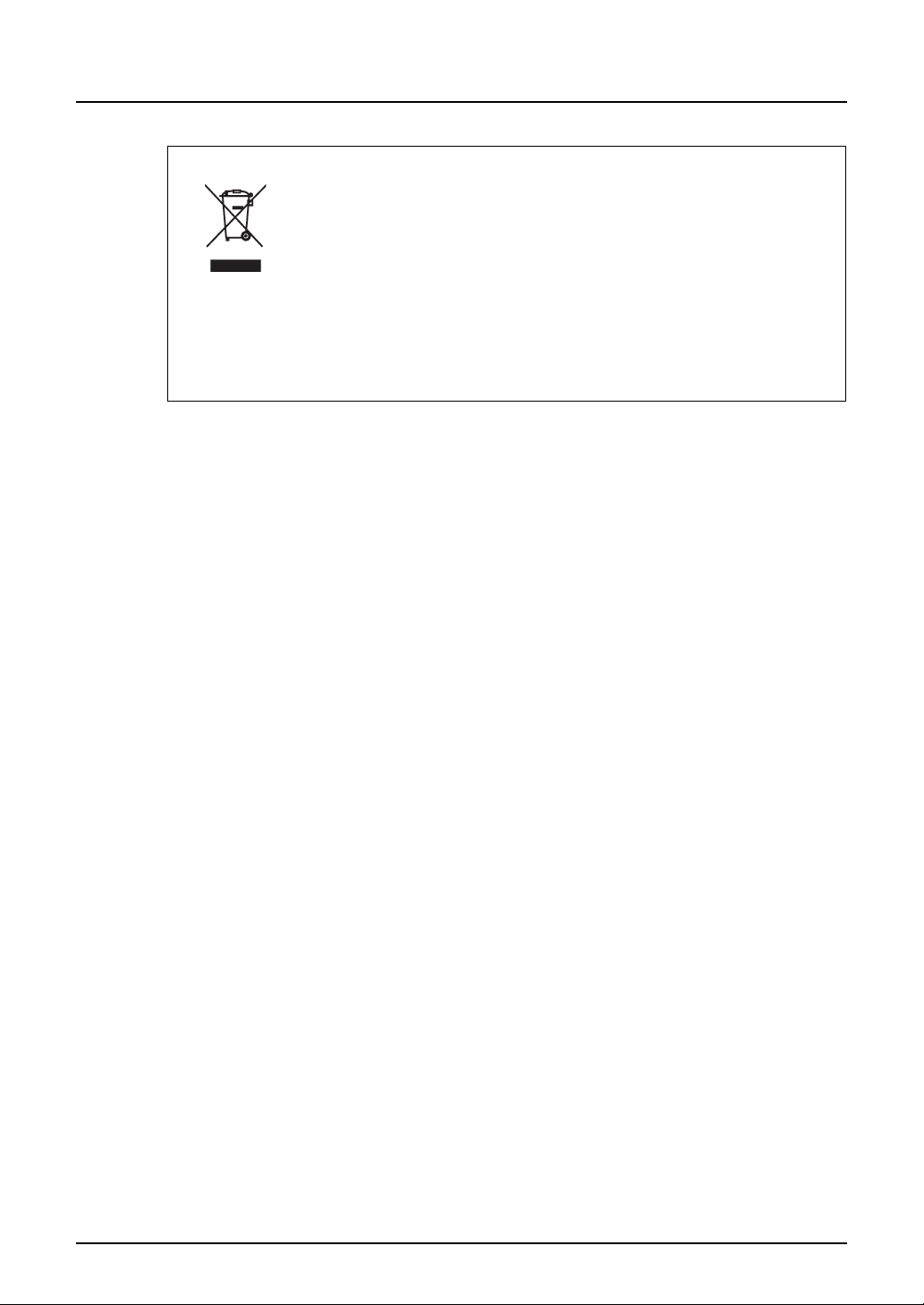
Following information is for EU-member states only:
This product is marked according to the requirement in EU-Directive 2002/96/EC.
(Directive on Waste electrical and electronic equipment - WEEE)
The use of the symbol indicates that this product may not be disposed as unsorted municipal waste and
has to be collected separately. By ensuring this product is disposed of correctly, you will help prevent
potential negative consequences for the environment and human health, which could otherwise be
caused by inappropriate waste handling of this product.
For more detailed information about the take-back and recycling of this product please contact your supplier where you purchased the product.
2 Notice to Users
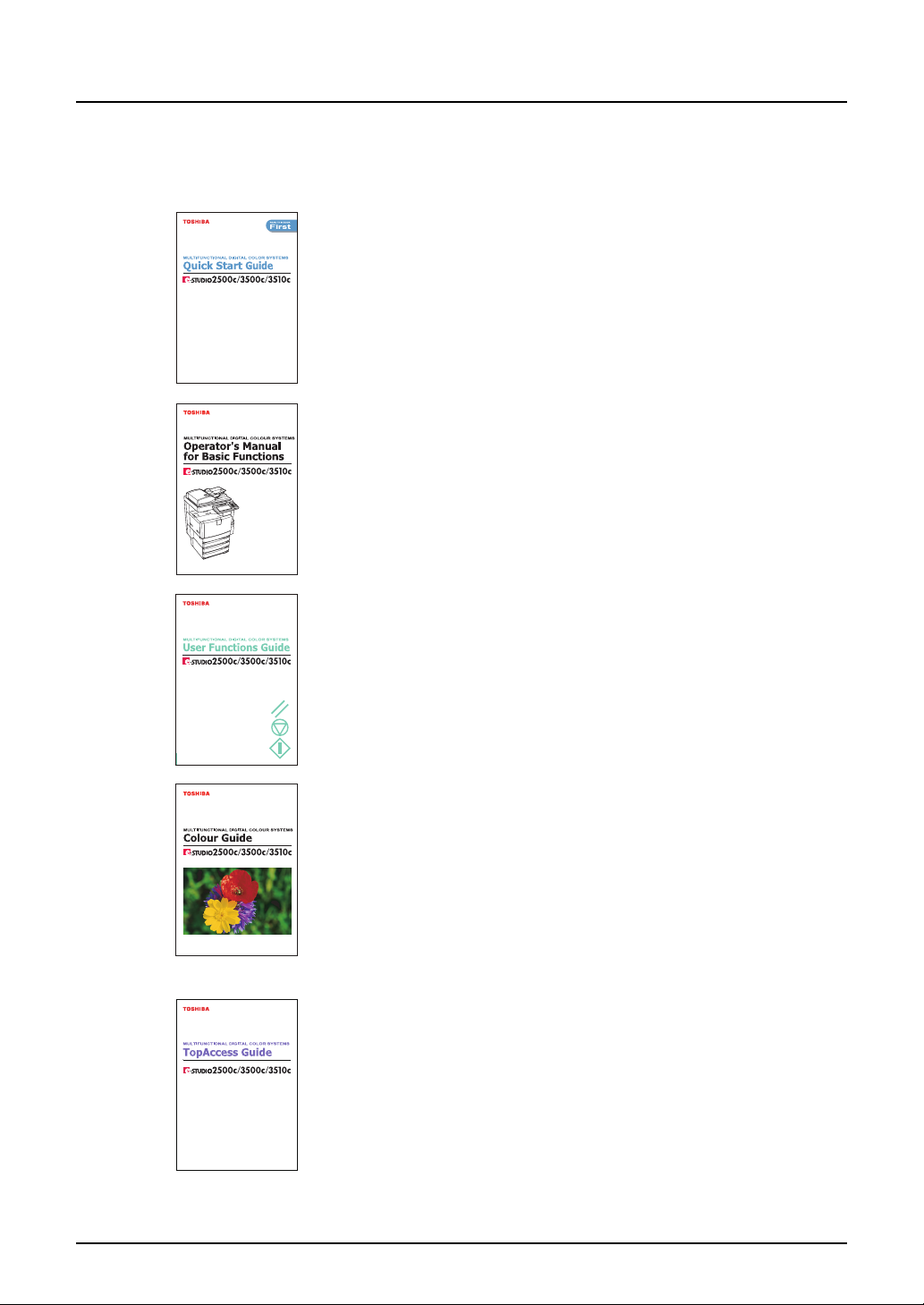
Lineup of Our Manuals
Thank you for purchasing the TOSHIBA multifunctional digital colour systems e-STUDIO2500c/
3500c/3510c.
We have provided you with these manuals for the operation of this equipment. Select and read
the manual best suited to your needs.
Quick Start Guide
This Quick Start Guide describes the initial setup method of this equipment and accessories of this product such as operator’s manuals and
CD-ROMs.
Operator’s Manual for Basic Functions
This Operator’s Manual Basic Functions describes how to use the basic
functions of this equipment mainly focusing on the copying function.
Also this manual contains safety precautions for users to be observed.
Be sure to read it first carefully.
User Functions Guide
This User Functions Guide describes the functions and settings under
the [USER FUNCTIONS] button on the control panel of this equipment.
Colour Guide
This colour Guide simply explains the functions such as “copy density
adjustment”, “colour adjustment”, “copy editing”, "image editing” and
“image processing” in colour. This guide also includes the basic knowledge of colour.
Other guides are provided by the User Documentation CD-ROM in PDF files:
TopAccess Guide
This TopAccess Guide explains how to operate and set up the network
functions such as the network scanning function and job management,
using the TopAccess (Web-based utility) from client computers.
Lineup of Our Manuals 3
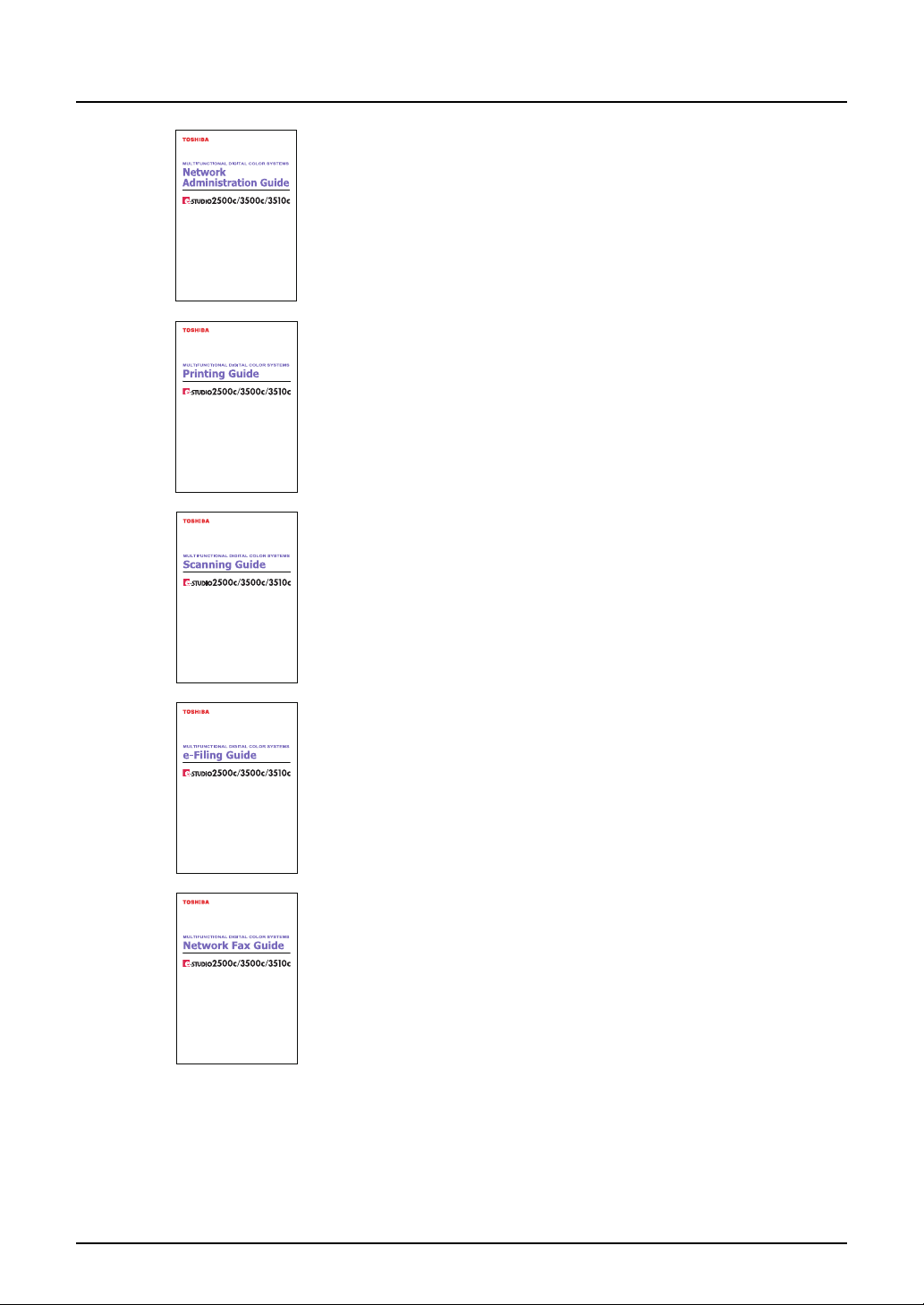
Network Administration Guide
This Network Administration Guide explains the guidelines for setting up
network servers to provide various network services, and troubleshooting for network administrators.
Printing Guide
This Printing Guide explains how to install the client software for printing
from Microsoft Windows, Apple Mac OS, and UNIX computers, and print
to the equipment.
Scanning Guide
This Scanning Guide explains how to operate the scanning function of
this equipment.
e-Filing Guide
This e-Filing Guide explains how to operate the e-Filing function using
the TWAIN driver, File Downloader and e-Filing web utility.
Network Fax Guide
This Network Fax Guide explains how to use the network fax function
that enable users to operate fax and internet fax sending from a client
computer via network.
4 Lineup of Our Manuals
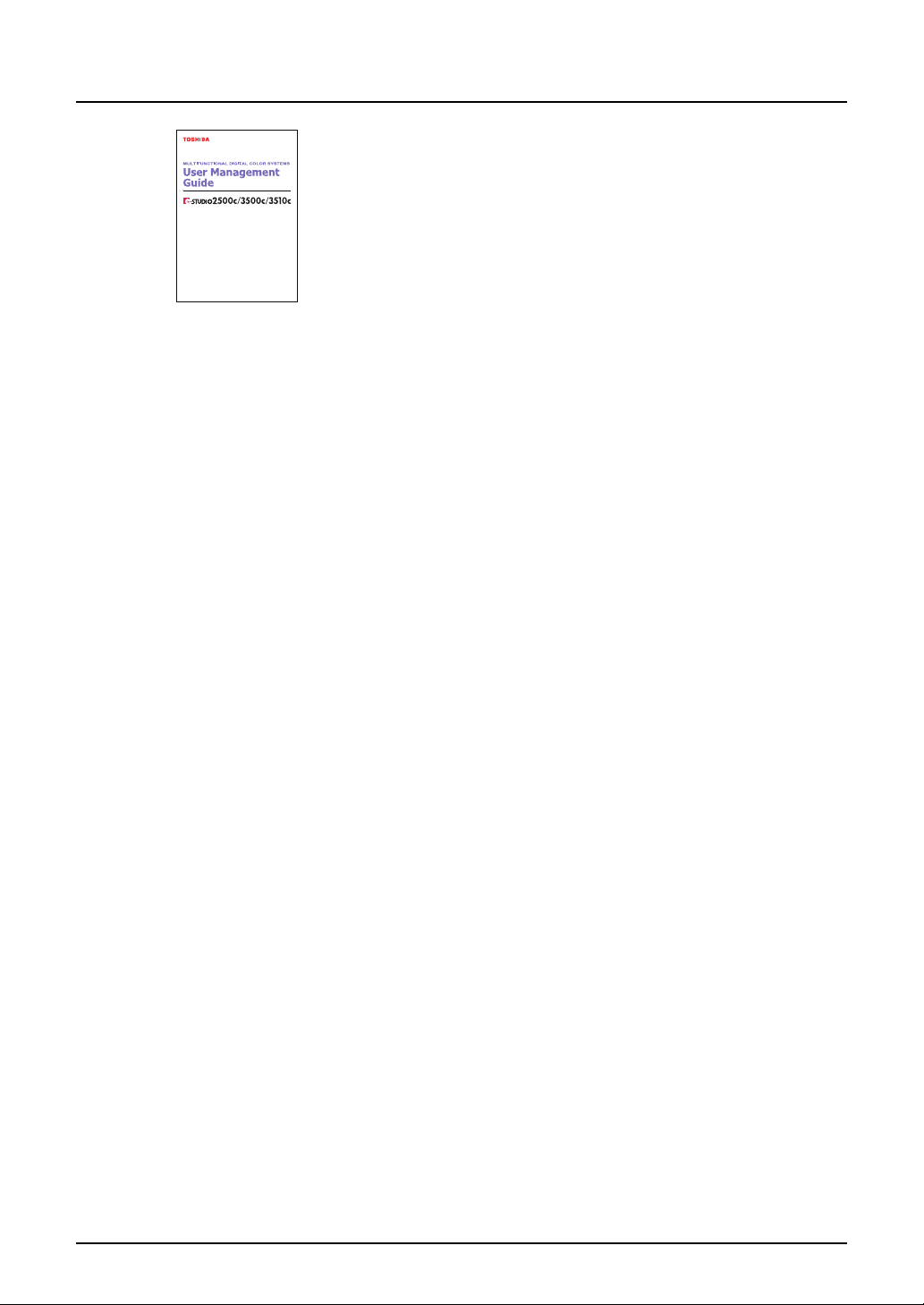
User Management Guide
This User Management Guide describes how to manage this equipment
using the functions of “Department Management”, “User Management
Setting” and “User Authentication for Scan to E-mail”.
To read manuals in PDF (Portable Document Format) files
Viewing and printing this operator’s manual in PDF files require that you install Adobe Reader or
Adobe Acrobat Reader on your PC. If Adobe Reader or Adobe Acrobat Reader is not installed
on your PC, download and install it from the website of Adobe Systems Incorporated.
Lineup of Our Manuals 5
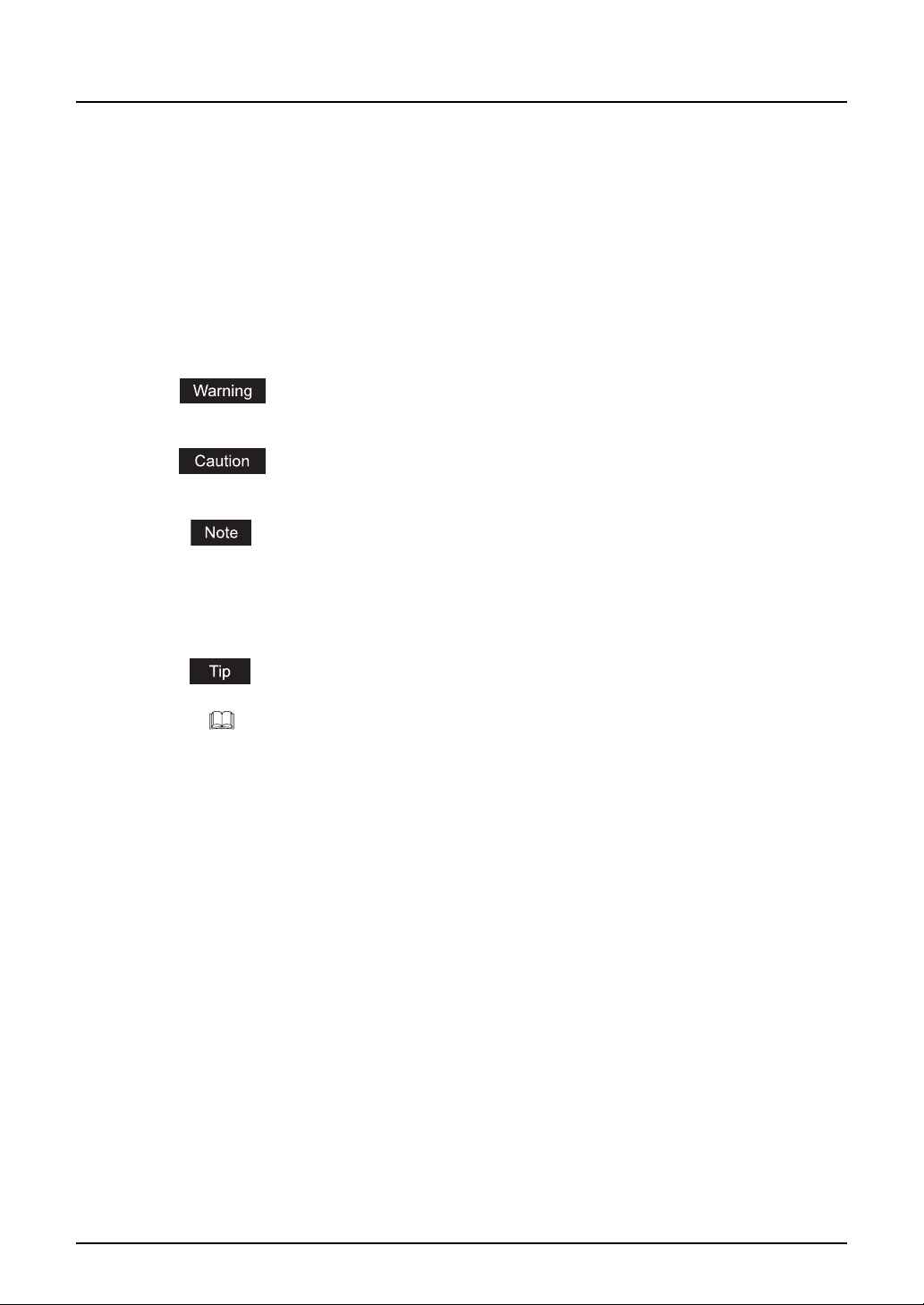
Before Reading This Manual
This operator’s manual describes the following:
y How to use this equipment
y How to inspect and carry out maintenance on this equipment
y How to remedy mechanical and copying problems
Precautions in this manual
To ensure correct and safe use of this equipment, this operator’s manual describes safety precautions according to the three levels shown below.
You should fully understand the meaning and importance of these items before reading this
manual.
Indicates a potentially hazardous situation which, if not avoided, could result
in death, serious injury, or serious damage, or fire in the equipment or surrounding assets.
Indicates a potentially hazardous situation which, if not avoided, may result in
minor or moderate injury, partial damage of the equipment or surrounding
assets, or loss of data.
Indicates a procedure you should follow to ensure the optimal performance of
the equipment and problem-free copying.
Other than the above, this manual also describes information that may be useful for the operation of this equipment with the following signage:
Describes handy information that is useful to know when operating the equipment.
Pages describing items related to what you are currently doing. See these
pages as required.
6 Before Reading This Manual
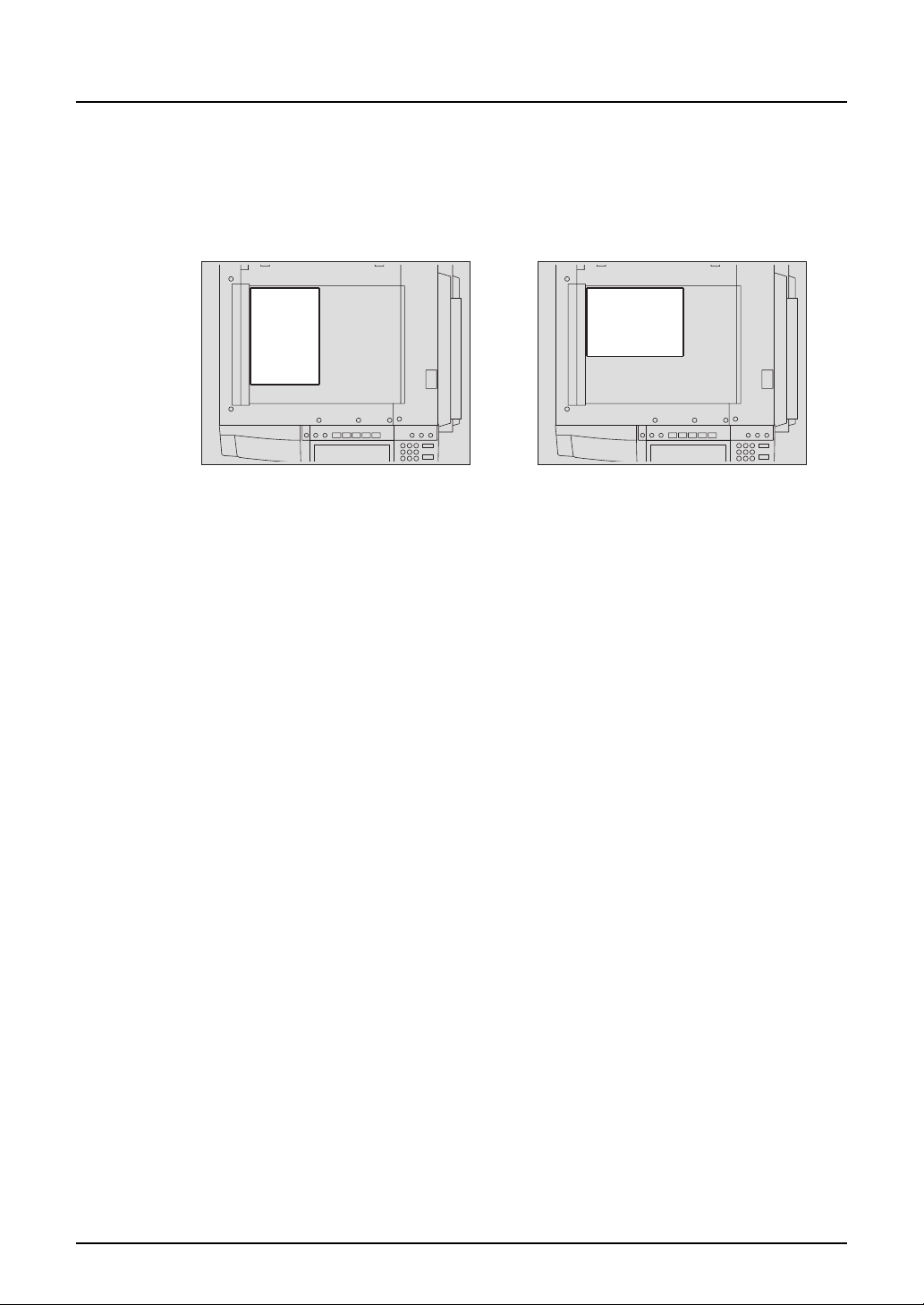
Description of original/paper direction
Paper or originals of A4 and B5 size can be placed either in a portrait direction or in a landscape
direction. In this manual, “-R” is added to this paper size when this size of paper or original is
placed in a landscape direction.
e.g.) A4 size original on the original glass
Placed in a portrait direction: A4 Placed in a landscape direction: A4-R
Paper or originals of A3 or B4 size can only be placed in a landscape direction, therefore “-R” is
not added to these sizes.
Trademarks
y Microsoft and Windows are the trademarks of Microsoft Corporation in the US and other
countries.
y Adobe, Adobe Acrobat, Adobe Reader and Adobe Acrobat Reader are the trademarks of
Adobe Systems Incorporated.
y Other company or product names shown in this manual may be a brand name or a trade-
mark of each company.
©2006 TOSHIBA TEC CORPORATION All rights reserved
Under the copyright laws, this manual cannot be reproduced in any form without prior written
permission of TOSHIBA TEC CORPORATION. No patent liability is assumed, however, with
respect to the use of the information contained herein.
Before Reading This Manual 7
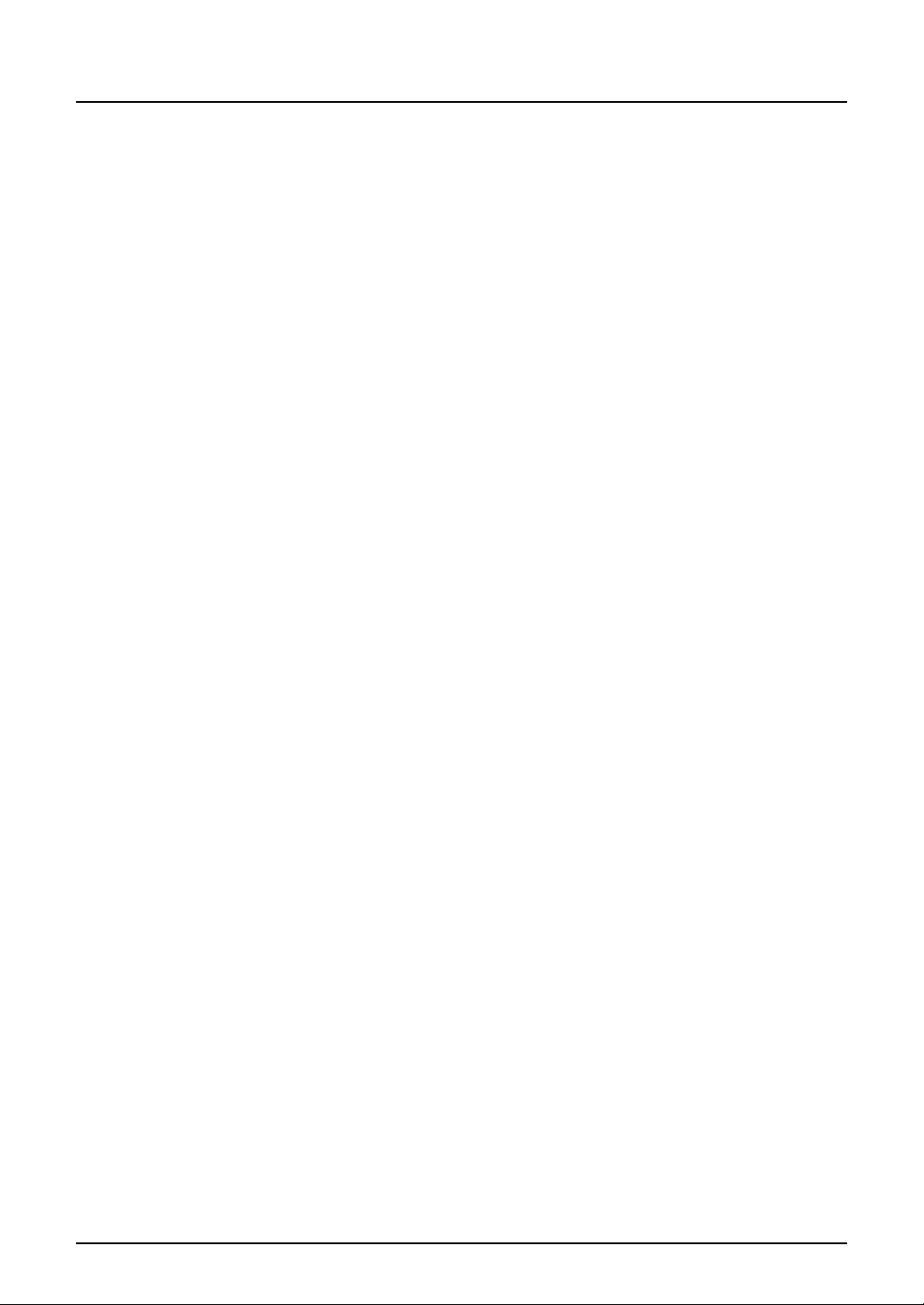
8 Before Reading This Manual
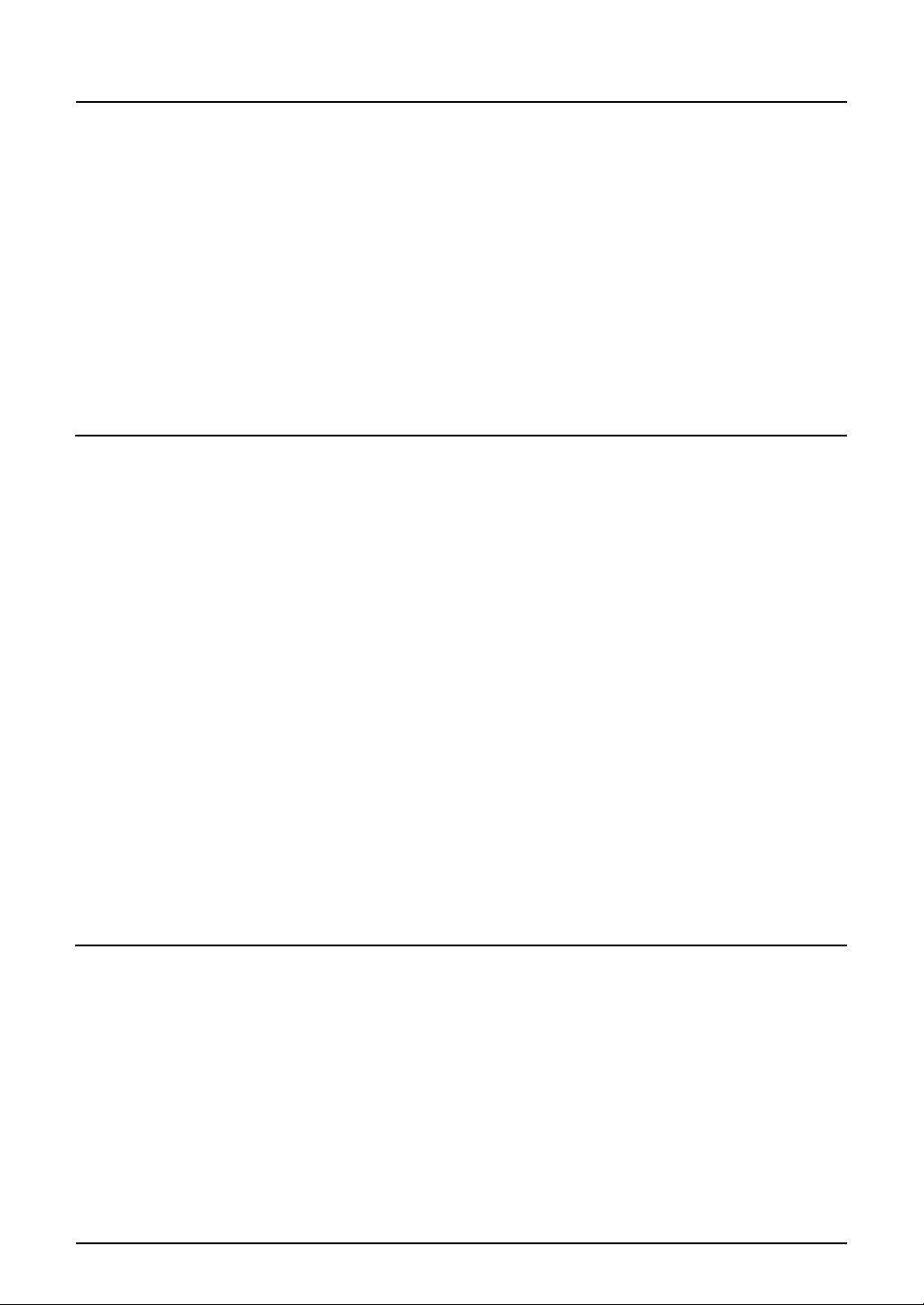
CONTENTS
Notice to Users .............................................................................................1
Lineup of Our Manuals.................................................................................3
Before Reading This Manual ....................................................................... 6
TOSHIBA Quality is Second to None........................................................17
Features of the e-STUDIO2500c/3500c/3510c ..........................................19
General Precautions...................................................................................21
Disclaimer Notice ....................................................................................... 27
Forgery Prevention Function/Storage of Colour Copies ........................28
Chapter 1 BEFORE USING EQUIPMENT
Description of Each Component............................................................... 30
Main components .................................................................................... 30
Configuration of options........................................................................... 34
Control panel ........................................................................................... 37
Adjustment of the angle of the control panel ........................................... 39
Touch panel............................................................................................. 41
Preparation 1- Turning Power On/Off ......................................................45
Turning power on..................................................................................... 45
When department or user management is used .....................................46
Preparation 2- Turning power off (Shutdown) ........................................ 50
Turning power off (Shutdown) .................................................................50
Preparation 3- Setting Copy Paper ..........................................................54
Acceptable copy paper ............................................................................54
Setting copy paper (size change) ............................................................ 56
Changing the setting of paper size .......................................................... 61
Drawer for special uses ...........................................................................62
Placing paper in the Large Capacity Feeder (optional) ...........................65
Chapter 2 HOW TO MAKE COPIES
Setting Originals.........................................................................................68
Acceptable originals ................................................................................68
Placing originals on the glass.................................................................. 70
Using the Reversing Automatic Document Feeder (optional) .................72
Making Copies ............................................................................................ 76
Initial (Default) settings ............................................................................76
Copying procedure ..................................................................................77
Scanning the next originals during copying (Auto job start) ....................82
Interrupt copying in progress and make other copies
(Interrupt copying) ...................................................................................84
CONTENTS 9
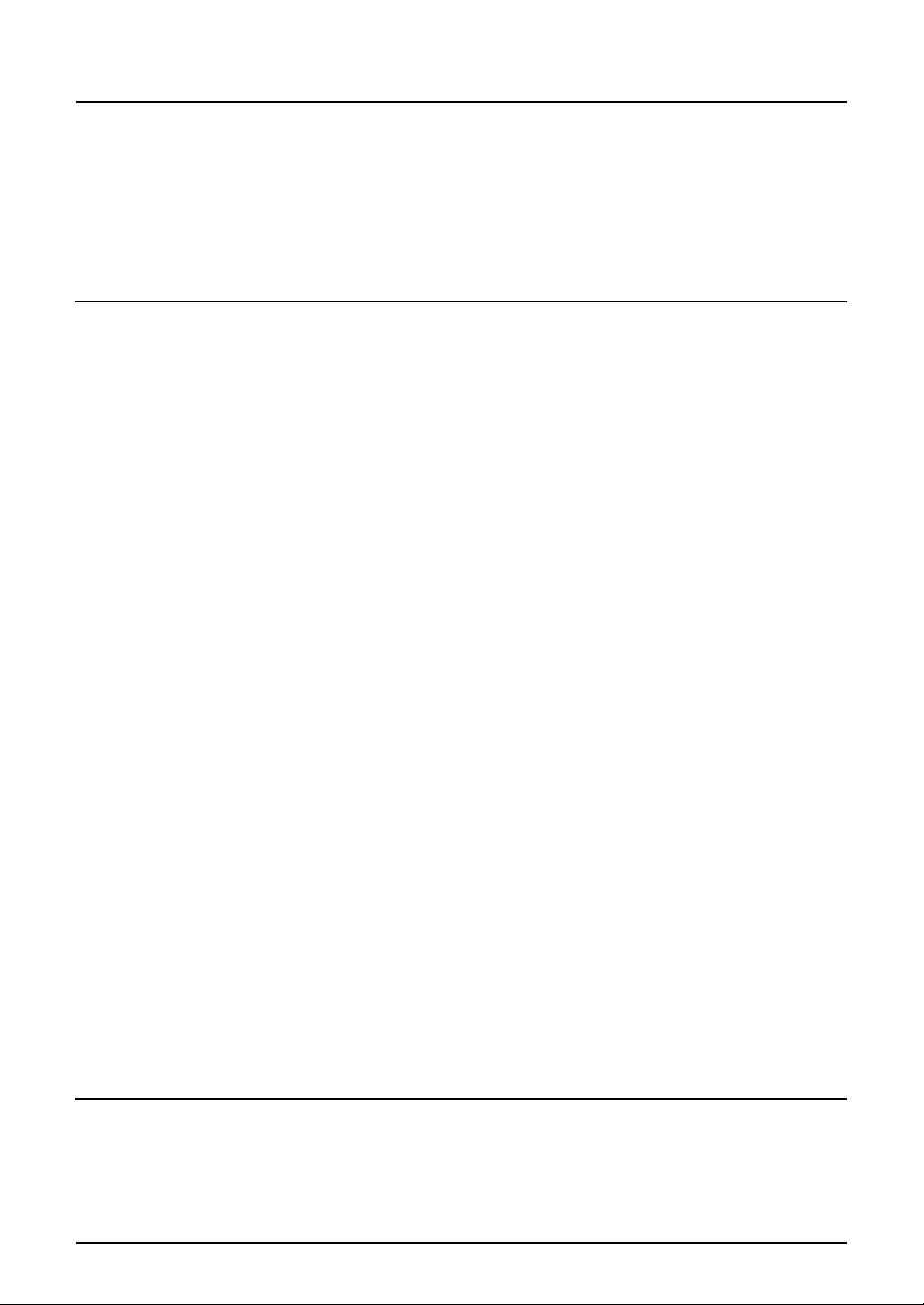
Bypass Copying ......................................................................................... 85
Bypass copying .......................................................................................85
Bypass copying on standard size paper.................................................. 86
Bypass copying on non-standard size paper...........................................91
Proof Copy ..................................................................................................95
Chapter 3 SETTING OF BASIC COPY MODES
Paper Selection........................................................................................... 98
Automatic Paper Selection (APS)............................................................98
Manual paper selection ......................................................................... 100
Copying mixed-sized originals in one operation (mixed original size) .. 101
Switching Colour Mode............................................................................103
Enlargement and Reduction Copying ....................................................104
Automatic Magnification Selection (AMS) ............................................. 104
Specifying both original size and copy size separately .........................106
Using the zoom buttons or the one-touch zoom buttons .......................108
Selecting Finishing Modes ...................................................................... 110
Type of finishing mode ..........................................................................110
Name of each part in the Finisher (optional) ......................................... 111
Sort/Group copying................................................................................ 112
Rotate sort mode ...................................................................................114
Staple sort mode ...................................................................................116
Magazine sort & saddle stitch mode (booklet mode).............................118
Hole punch mode (optional) .................................................................. 121
Manual stapling (MJ-1101 only) ............................................................ 123
Duplex Copying ........................................................................................ 125
1-sided original -> 1-sided copy (default setting at installation).............126
1-sided original -> 2-sided copy ............................................................127
2-sided original -> 2-sided copy ............................................................128
2-sided original -> 1-sided copy ............................................................129
Book-type original -> 2-sided copy ........................................................ 130
Original Mode............................................................................................ 134
Copy Density Adjustment........................................................................ 136
Automatic copy density mode................................................................ 136
Manual copy density mode....................................................................137
Chapter 4 IMAGE ADJUSTMENT
Colour Balance (YMCK Adjustment) ......................................................140
RGB Adjustment.......................................................................................142
One-Touch Adjustment............................................................................143
10 CONTENTS
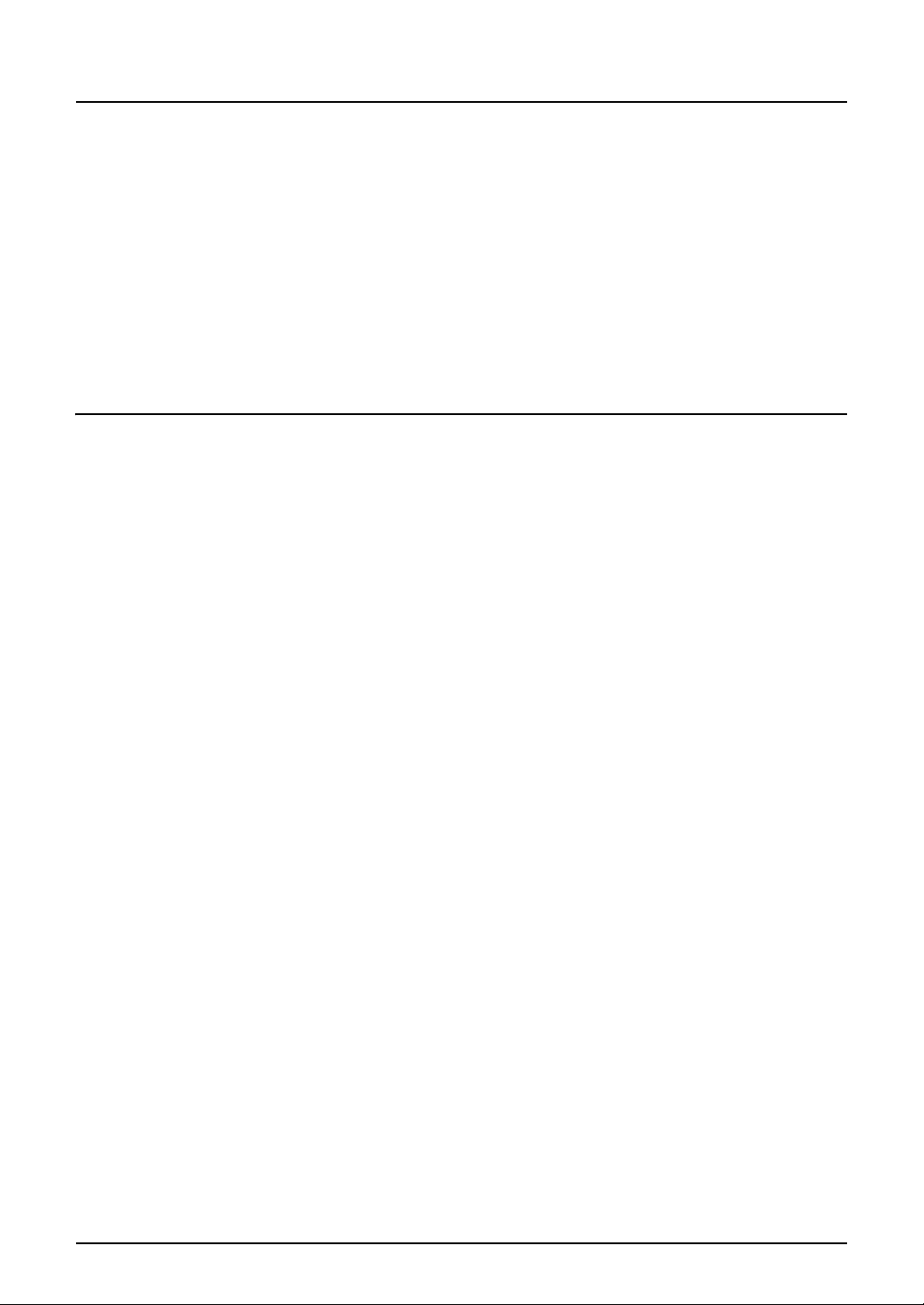
Background Adjustment..........................................................................144
Sharpness .................................................................................................145
Twin Colour (2-Colour) Copy...................................................................146
TWIN COLOUR SELECTABLE.............................................................146
RED & BLACK....................................................................................... 149
Monocolour copying ................................................................................ 152
Hue ............................................................................................................ 153
Saturation ................................................................................................154
Chapter 5 USING THE EDITING FUNCTIONS
IMAGE SHIFT ............................................................................................ 157
Creating a right or left margin ................................................................157
Creating a top or bottom margin............................................................159
Creating a bookbinding margin.............................................................. 161
EDGE ERASE ............................................................................................ 163
BOOK CENTRE ERASE............................................................................ 164
DUAL PAGE ..............................................................................................166
2IN1 / 4IN1 .................................................................................................168
MAGAZINE SORT ..................................................................................... 171
EDITING ..................................................................................................... 173
Trimming / Masking ...............................................................................173
Mirror image ..........................................................................................176
Negative/Positive reversal .....................................................................177
XY ZOOM ...................................................................................................178
COVER SHEET..........................................................................................180
SHEET INSERTION ...................................................................................183
TIME STAMP ............................................................................................. 186
PAGE NUMBER......................................................................................... 187
JOB BUILD ................................................................................................189
IMAGE DIRECTION ...................................................................................193
BOOK - TABLET .......................................................................................195
ADF / SADF ...............................................................................................196
Continuous feed mode ..........................................................................196
Single feed mode .................................................................................. 197
FULL IMAGE ............................................................................................. 199
CONTENTS 11
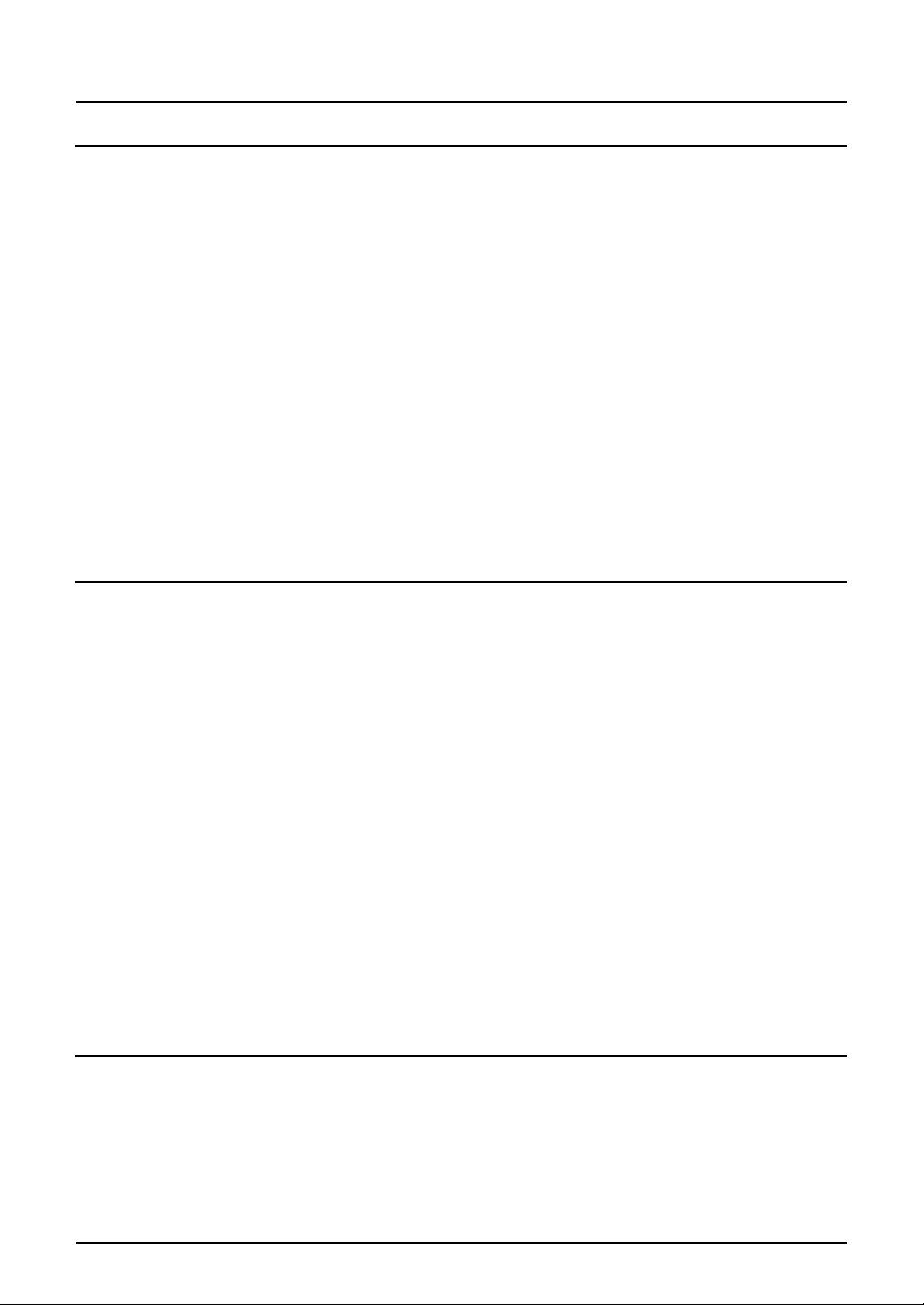
Chapter 6 e-FILING
e-Filing....................................................................................................... 202
Creating User Boxes ................................................................................ 204
Changing Data of User Boxes ................................................................. 206
Deleting User Boxes.................................................................................209
Storing Documents in e-Filing ................................................................ 211
Printing Stored Documents .....................................................................216
Printing the whole document ................................................................. 216
Test printing........................................................................................... 218
Printing the stored document after changing the settings .....................219
Deleting Folders or Documents ..............................................................221
Appendix ...................................................................................................223
Storing documents in the shared folder................................................. 223
Chapter 7 TEMPLATE
Template....................................................................................................228
Template in “Useful Template” ..............................................................228
Registering User Groups and Templates...............................................230
Registering a template in the public template group .............................230
Registering the new user group.............................................................235
Registering a template in the user group...............................................238
Changing Data of User Groups and Templates.....................................243
Changing the data of a user group ........................................................ 243
Changing the data of a template ........................................................... 246
Recalling Templates.................................................................................251
When recalling a template in a public group..........................................251
When recalling a template in a user group............................................253
Deleting User Groups or Templates .......................................................256
Deleting a user group ............................................................................256
Deleting a template................................................................................ 258
Chapter 8 JOB STATUS
Job Status .................................................................................................262
Confirming Print Job Status.................................................................... 263
Print jobs ...............................................................................................263
Proof print jobs ......................................................................................267
Private print jobs.................................................................................... 270
12 CONTENTS
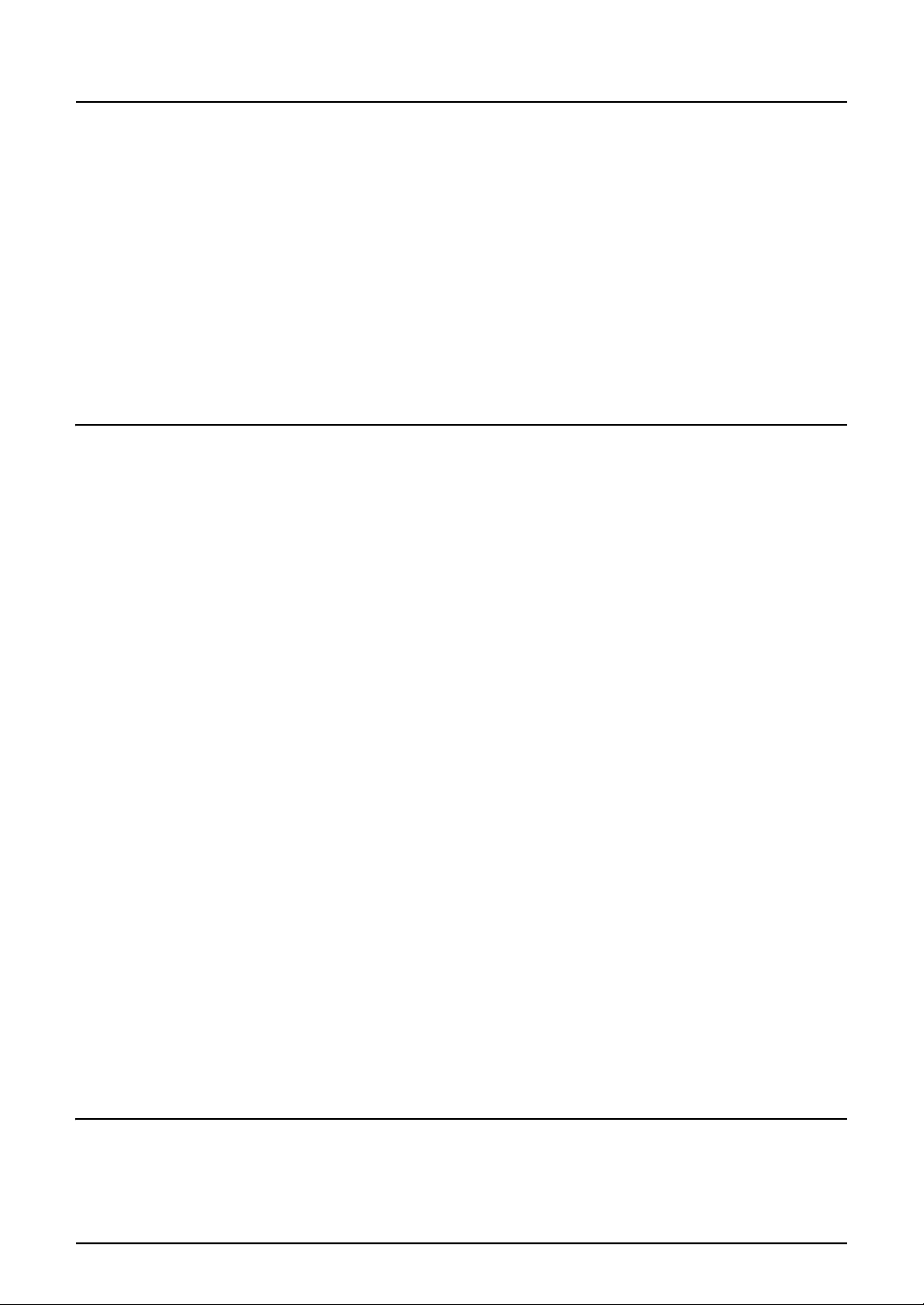
When using department codes..............................................................275
Confirming Scan Job Status ...................................................................278
Log List...................................................................................................... 279
Confirming job history in log list.............................................................280
Registering into address book from log lists..........................................284
Printing journals (send/receive log list)..................................................286
Print Status Display..................................................................................287
Releasing print job errors ......................................................................287
Error Code.................................................................................................290
Chapter 9 BLINKING GRAPHIC SYMBOLS
Blinking Graphic Symbols....................................................................... 300
Drawer Display on the Touch Panel ....................................................... 301
Replace Toner Cartridge Symbol............................................................ 302
Recommendation for original toner ....................................................... 303
Replacing the toner cartridge ................................................................ 304
Cleaning the slit glasses........................................................................305
Cleaning the chargers ...........................................................................308
Replace Toner Bag Symbol ..................................................................... 309
Jam Symbols ............................................................................................ 311
Misfeed in the Reversing Automatic Document Feeder (optional) ........311
Misfeed in drawer feeding area .............................................................314
Misfeed in the Large Capacity Feeder (optional)...................................315
Misfeed in the Paper Feed Pedestal (optional) ..................................... 316
Misfeed on the bypass tray.................................................................... 316
Misfeed in the automatic duplexing unit ................................................ 317
Misfeed in the jam releasing cover ........................................................ 318
Misfeed in the fuser unit ........................................................................319
Misfeed in the Bridge Unit (optional) ..................................................... 322
Misfeed in the Finisher and the Hole Punch Unit
(optional: MJ-1101, MJ-6101)................................................................323
Misfeed in the Saddle Stitch Finisher and the Hole Punch Unit
(optional: MJ-1030, MJ-6004)................................................................328
Misfeed in the Saddle Stitch Unit (optional)...........................................330
Call Service Symbol ................................................................................. 333
Chapter 10 WHEN THIS MESSAGE APPEARS
“Toner near Empty” ............................................................................... 337
“Time for Slit glass and Main charger cleaning”...................................340
CONTENTS 13
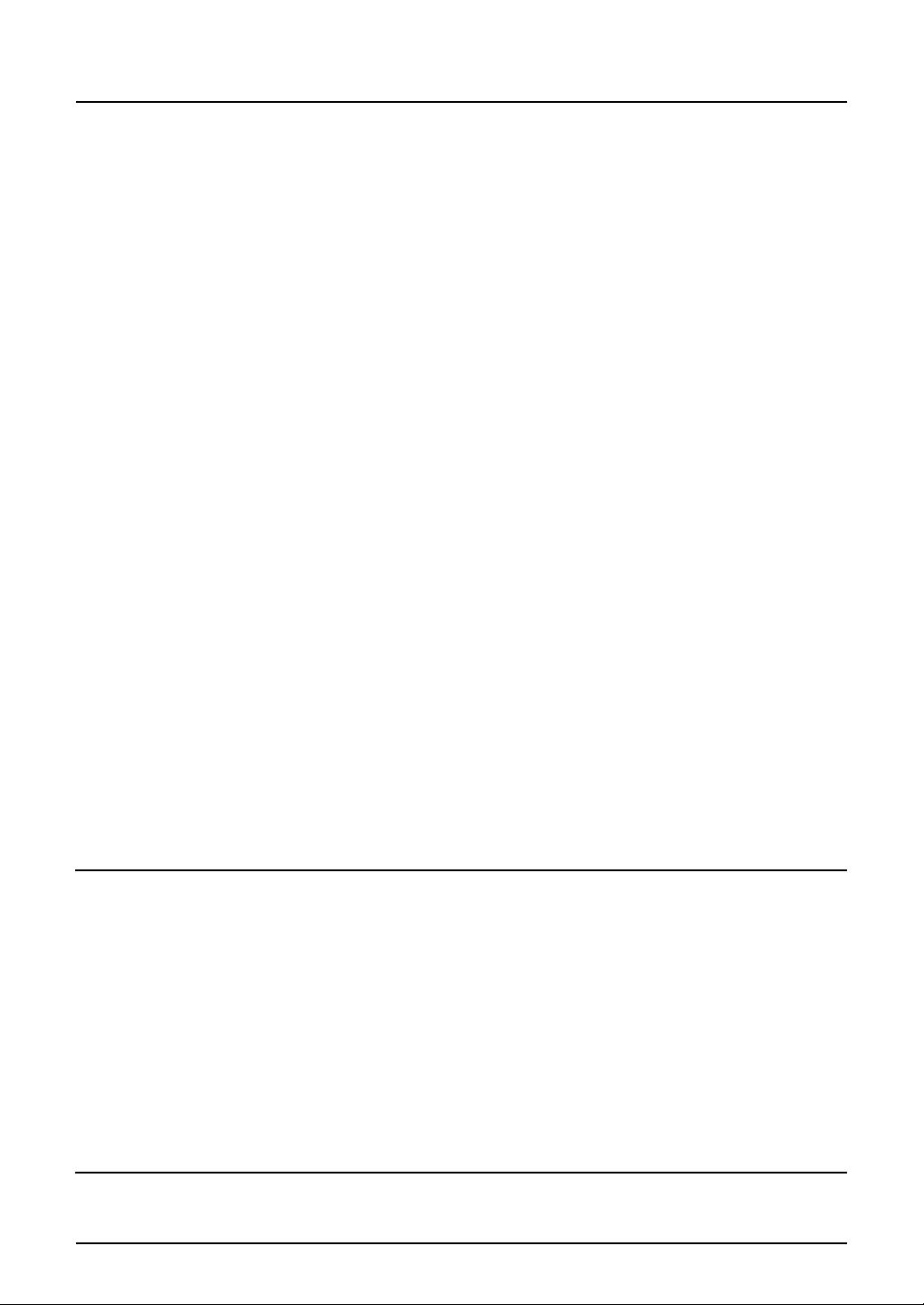
Cleaning the slit glass............................................................................ 340
Cleaning the chargers ...........................................................................343
“Check staple cartridge” ......................................................................... 344
Finisher (optional: MJ-1101)..................................................................344
Finisher (optional: MJ-1030)..................................................................346
“Check staple cartridge in the Saddle Stitch Unit” ...............................348
“Examine stapler” .................................................................................... 350
Finisher (optional: MJ-1101)..................................................................350
Finisher (optional: MJ-1030)..................................................................352
“READY (CHECK STAPLER)” ................................................................. 354
“Examine stapler in the Saddle Stitch Unit” .........................................355
“READY (CHECK SADDLE STITCH STAPLER)”....................................358
“READY (HOLE PUNCH DUST BIN IS FULL)”........................................ 359
Hole Punch Unit (optional: MJ-6101, MJ-6004).....................................359
“POWER FAILURE”..................................................................................360
“Time for periodic maintenance”............................................................ 361
“Check paper size setting on control panel for drawer N”...................362
During copying (using a drawer)............................................................362
During copying (using the bypass tray) ................................................. 365
During printing from the FAX or Printer (using a drawer) ......................366
During printing from the Printer (using the bypass tray) ........................368
“Cannot print this paper size Select the other drawer”....................... 370
“Cannot print this paper type Set the other paper type”..................... 371
“Reboot the machine”..............................................................................372
Chapter 11 MAINTENANCE
Daily Inspection ........................................................................................374
Simple Troubleshooting ..........................................................................375
Equipment does not start.......................................................................375
Paper jamming occurs frequently .......................................................... 375
Display does not change when buttons or icons are pressed ...............375
Functions cannot be set ........................................................................376
Image density is too low ........................................................................376
Image density is too high....................................................................... 376
Image trouble ........................................................................................376
Chapter 12 SPECIFICATIONS & OPTIONS
e-STUDIO2500c/3500c/3510c Specifications .........................................380
14 CONTENTS
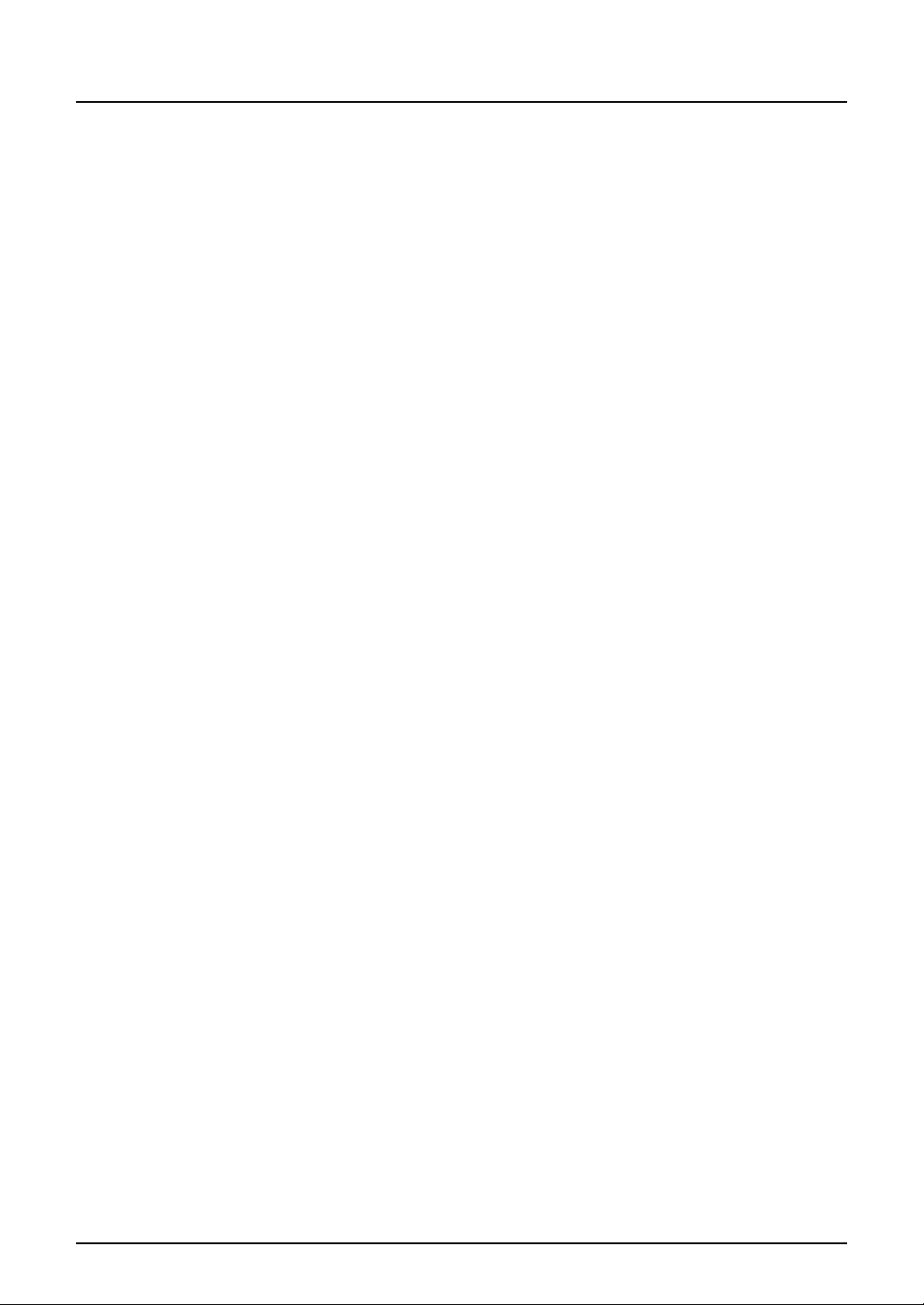
Specifications of Options ........................................................................ 384
Packing List .............................................................................................. 388
Copying Function Combination Matrix ..................................................389
Combination Matrix 1/2.......................................................................... 389
Combination Matrix 2/2.......................................................................... 390
Image Quality Adjustment Combination Matrix..................................... 391
Combination Matrix 1/2.......................................................................... 391
Combination Matrix 2/2.......................................................................... 392
INDEX ....................................................................................................................................... 393
CONTENTS 15
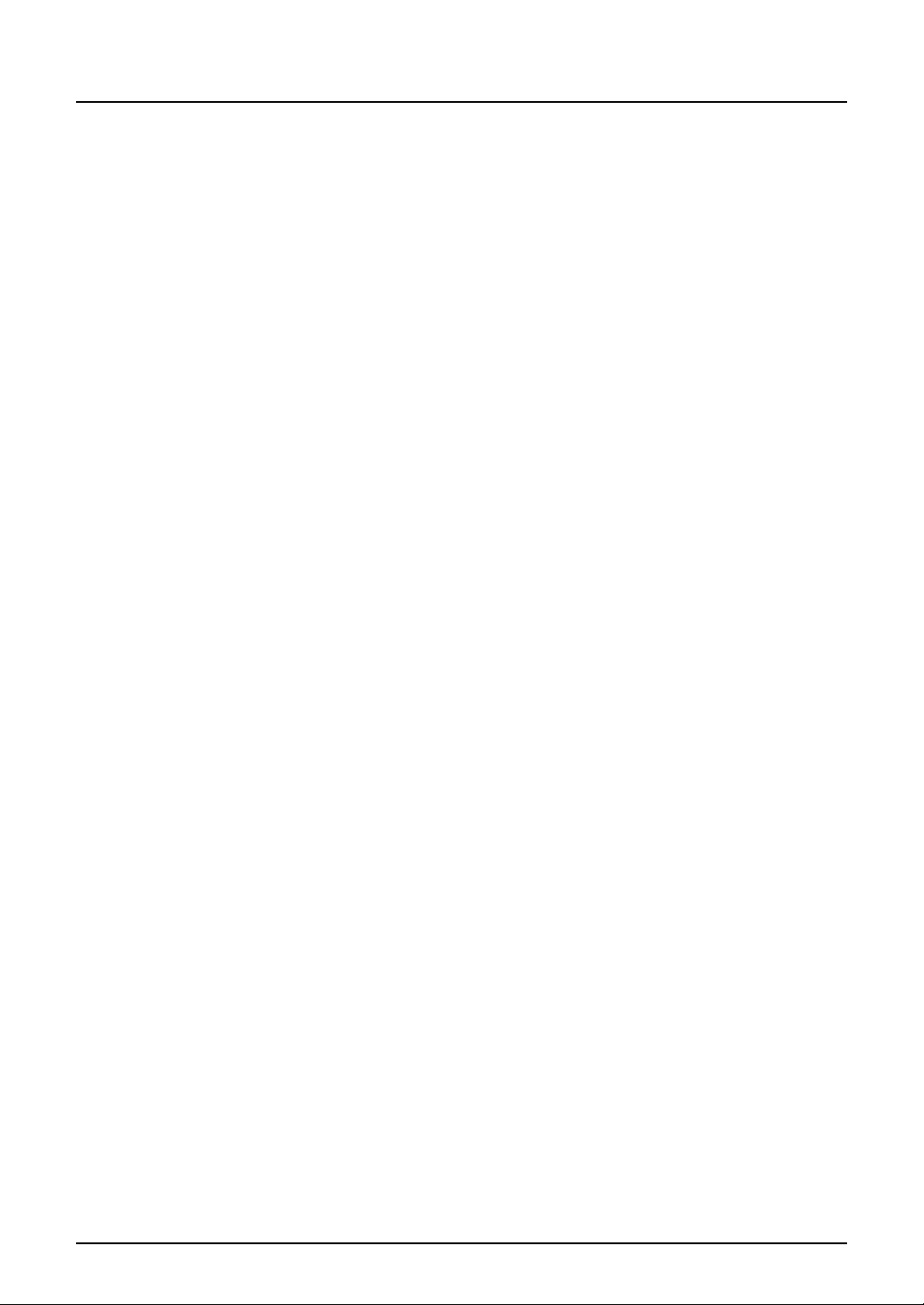
16 CONTENTS
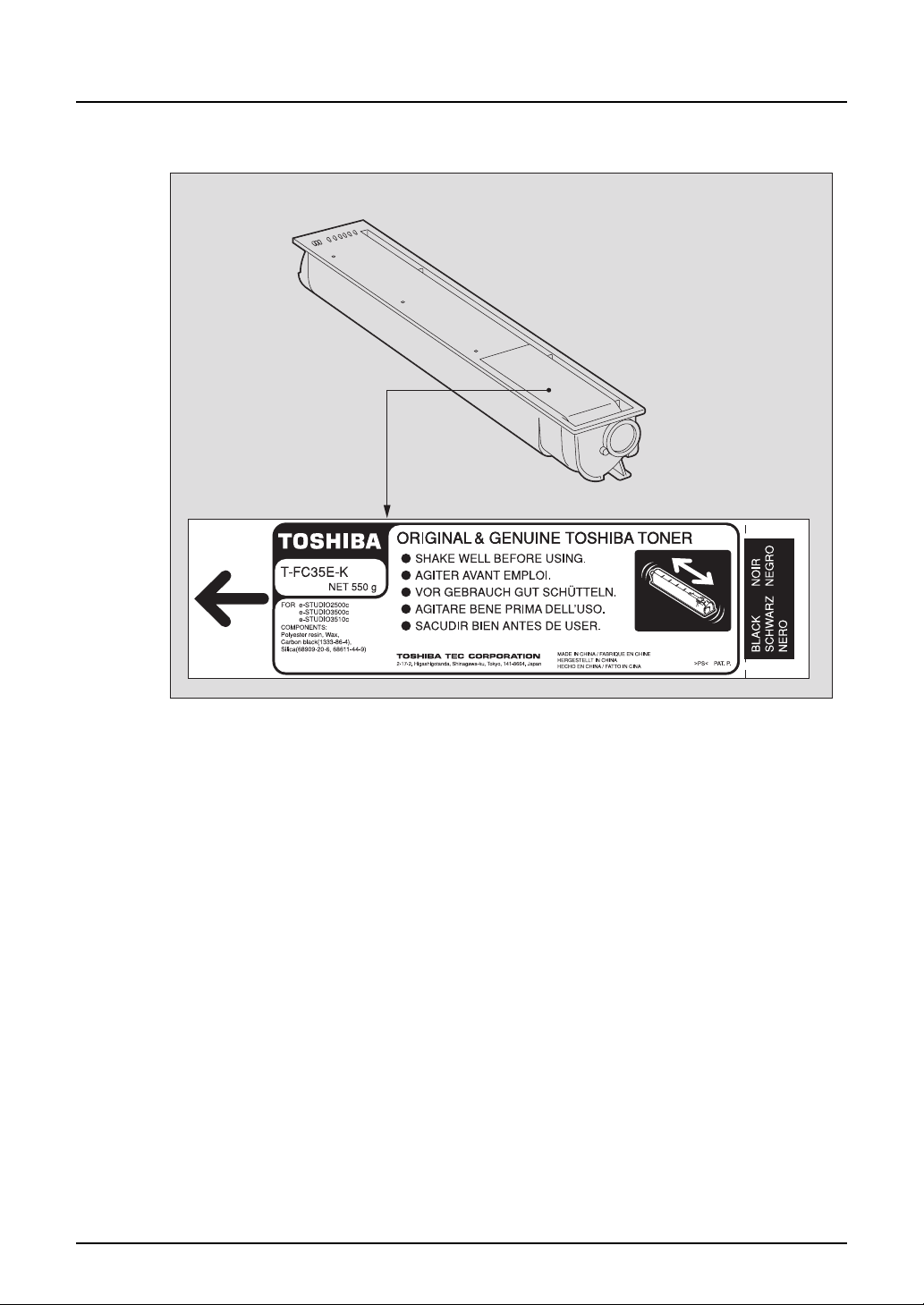
TOSHIBA Quality is Second to None
e-STUDIO2500c/3500c/3510c Toner Cartridges.
It is recommended that genuine TOSHIBA supplies and parts be used to obtain optimum results.
TOSHIBA Quality is Second to None 17
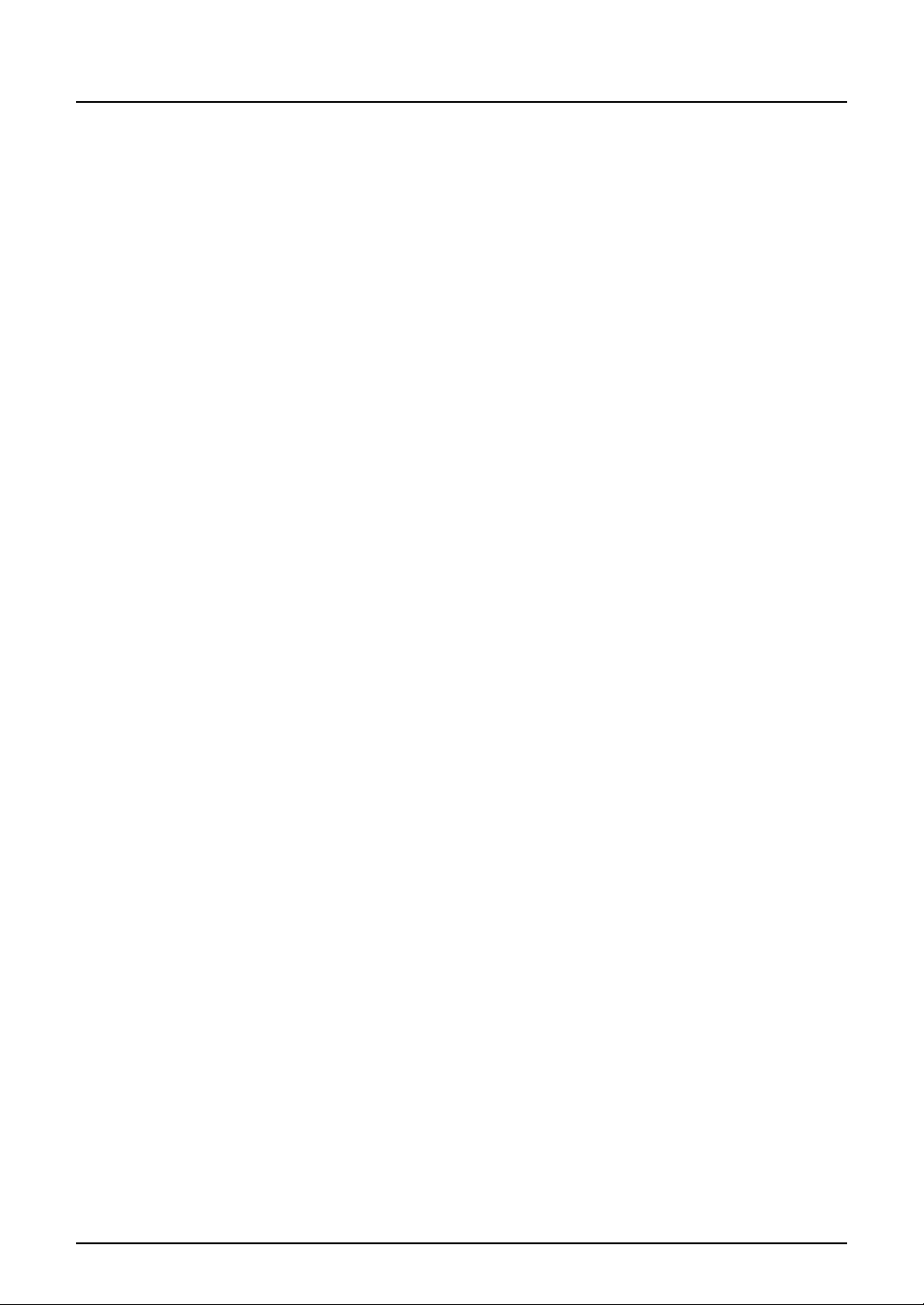
Supplies / Parts
y Dependability
Genuine Toshiba supplies are subjected to the strictest of inspections so that every supply
you receive will perform at optimal levels.
y High Productivity
Genuine Toshiba supplies are created to meet the demands of our competitive world and
provide highspeed reliable copies when you need them.
y Stable Image Quality
Genuine Toshiba supplies are designed to provide consistently stable image output.
y Copier Kind
Genuine Toshiba supplies are designed to keep the copier and all its parts in trouble-free
working order.
Reduction of machine wear is due to Toshiba’s intimate knowledge of the copier’s characteristics ensuring the highest standard of care.
y Machine Balance
From the beginning Toshiba supplies and machines were made for each other. Whenever
Toshiba designs a new machine, it also designs a new toner that is made just for that
machine. By using Genuine Toshiba supplies with Toshiba copiers, you are guaranteed optimum performance.
Toner
y Optimum Image Quality
Toshiba toner is manufactured using ultra-fine quality materials under precisely controlled
conditions to ensure that your Toshiba copiers will continually generate sharp high-quality
images.
y Cost Advantage
Genuine Toshiba toner provides value. Only the proper amount of toner is used during the
reproduction process thereby enabling the machine to continue to operate until all the toner
has been used. In this way you get the full value from each cartridge used.
y Environmental Harmony
Genuine Toshiba toner is manufactured with the environment in mind. To care for Mother
Earth, we use embossed or plastic labels making our toner cartridge fully recyclable. In addition, dust and ozone levels have been reduced to improve the working environment.
y User Friendly
Before approving our toners for sale, we test them to be sure that they pass the strictest of
health standards. This takes the worry out of handling the toner.
General
y Service and Support Benefits
Toshiba’s Service technicians are certified to keep your copier performing at optimum levels.To ensure continuous image quality, utilize an authorized Toshiba Service provider to
care for and perform periodical maintenance on your copier.
18 TOSHIBA Quality is Second to None

Features of the e-STUDIO2500c/3500c/3510c
The e-STUDIO2500c/3500c/3510c is a Multifunctional Digital Colour System with high speed
and high image quality. The e-STUDIO2500c/3500c/3510c is equipped with the network function
such as the printing and scanning one for comprehensive use to meet the needs of your office.
The e-STUDIO2500c/3500c/3510c also provides superior cost performance for black-and-white
copying and high colour reproduction and fine colour adjustment for colour copying so that you
can make copies as expected.
The e-STUDIO2500c/3500c/3510c offers the following convenient features, functions and
options.
y The copying speed is as follows.
- e-STUDIO2500c
- e-STUDIO3500c
- e-STUDIO3510c
y Warm-up time has been drastically shortened to approximately 99 seconds
y An all-in-one controller, as standard equipment, is installed to perform the effective network
functions.
y A 1/2 VGA wide panel improves operability and efficiency, and makes the viewing easier.
y A universal design is adopted for the control panel whose angle can be changed.
y Frequently used document styles can be stored in e-Filing in this equipment. You can easily
print the file in a specified style by recalling the saved style using the touch panel, or reorder
pages in the file as desired using TopAccess. Namely, one file saved in the e-Filing can be
repeatedly utilized and thus your workload is reduced.
y Received Fax documents can be stored in e-Filing without printing them.
y Scanned originals can be sent via Fax (optional) and E-mail simultaneously.
y Electronic sorting improves both colour and black-and-white copying productivity.
y Comes with rich editing functions such as trimming, masking and mirror.
y Supporting High-compression PDF makes data handling smoother.
y Loading the page memory and hard disc as standard equipment enables 2in1 / 4in1, Elec-
tronic sorting and magazine sorting, etc.
y A fixing system that uses less oil reduces the amount adhering to the paper.
y By simply replacing the cartridge, you can add toner without dirtying your hands.
y A wide variety of media from thick paper (up to 256 g/m
encies, waterproof paper, etc. is acceptable.
y The image quality technology offers successive stable copy images.
y Installing an optional finisher offers quick automatic sorting, stapling and hole punching
(optional) of copies.
y Installing a finisher with an optional saddle stitching function attached allows you to select
the saddle stitching mode which will automatically staple the centre of the documents just
like a book.
y Two energy-saving features are available: 1. ENERGY SAVER MODE: Unnecessary elec-
tricity at READY status is cut off, 2. SLEEP MODE: The minimum power consumption is kept
if the equipment is not used for a specified period.
y Improved security-related features
ment.
y The built-in wireless LAN unit and Bluetooth-compliant options are introduced to respond to
users’ wide-ranging needs.
*1
colour
colour
colour
: 25 copies per minute, Black-and-white: 35 copies per minute
*1
: 35 copies per minute, Black-and-white: 35 copies per minute
*1
: 35 copies per minute, Black-and-white: 45 copies per minute
(when 1-sided LT landscape continuous copying is performed in the non-sort mode without the Reversing Automatic Document Feeder being used)
2
*3
ensure users of a safe and pleasant working environ-
*2
.
), sticker labels, overhead transpar-
*1 Copying speed of "Full colour”, “Auto colour”, “Twin colour” and “Mono colour”
*2 Options not installed
Features of the e-STUDIO2500c/3500c/3510c 19
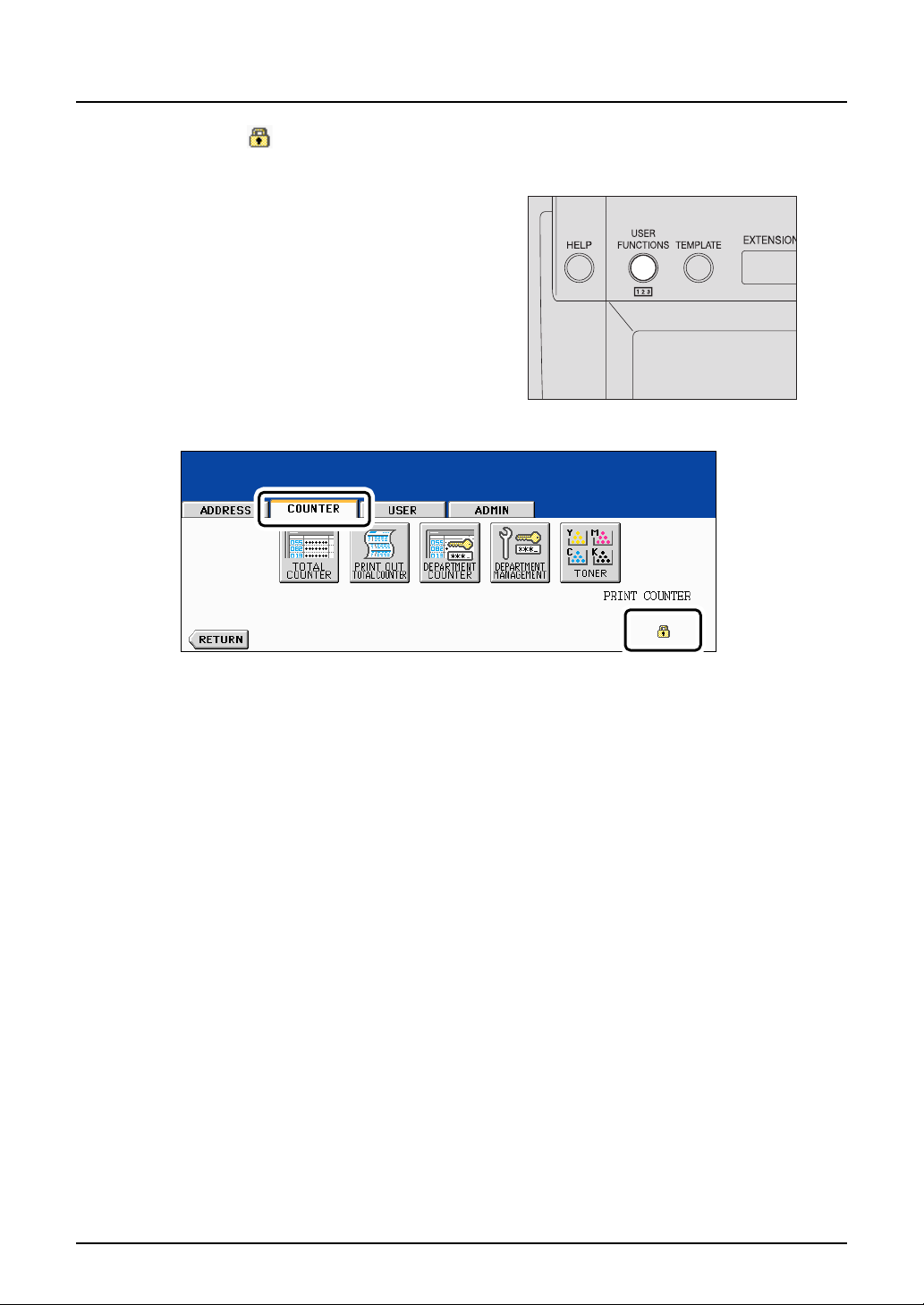
*3 An icon appears on the touch panel when the encryption function is enabled on this equipment.
< How to check active status of encryption function >
Press the [USER FUNCTIONS] button on the
control panel, and then click the [COUNTER]
tab on the touch panel. This icon appears at
the right bottom of the touch panel if the
encryption function is enabled.
Contact your service technician for the use of
the encryption function.
20 Features of the e-STUDIO2500c/3500c/3510c
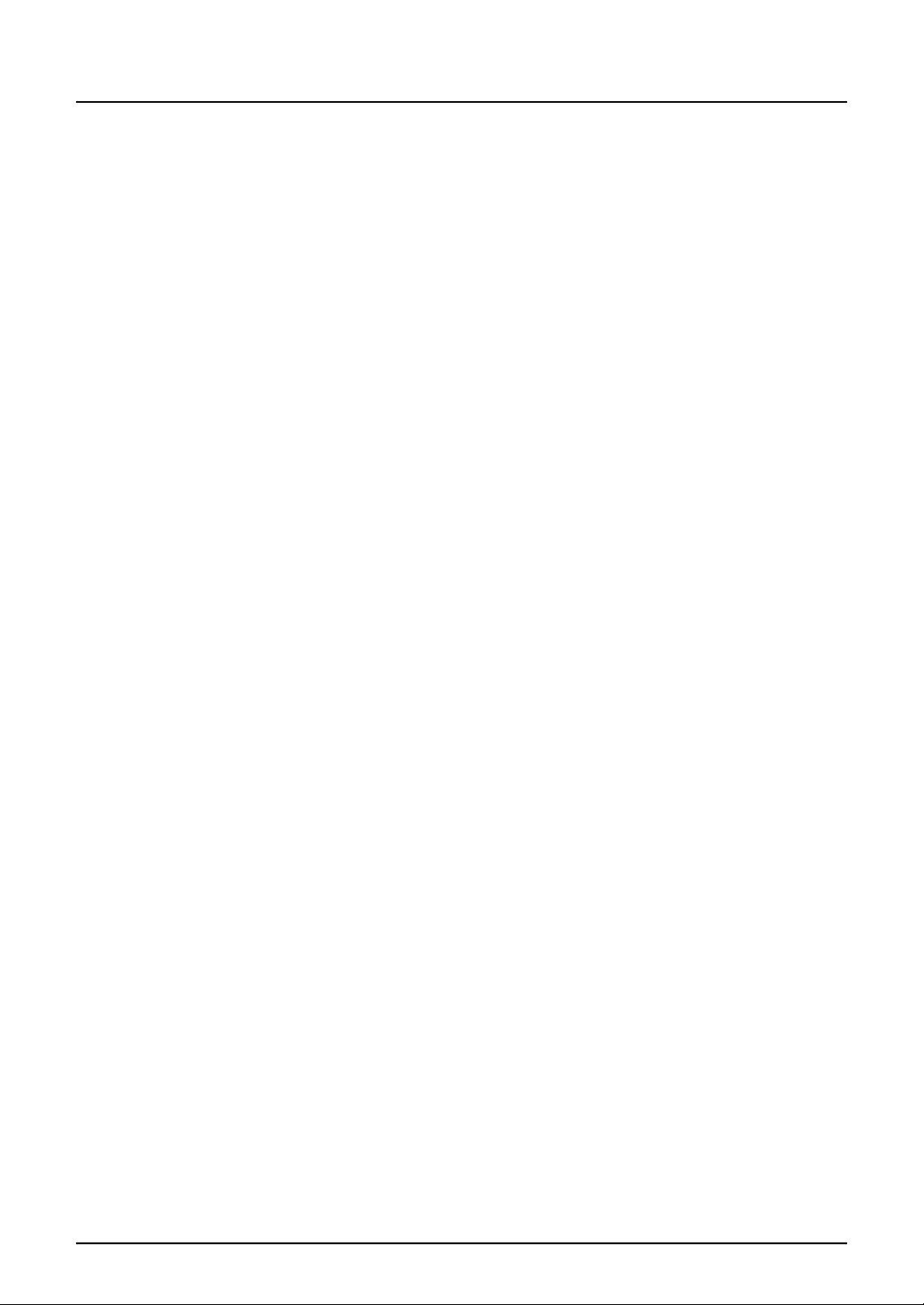
General Precautions
When installing or moving
Warning
y This Multifunctional Digital Colour Systems requires 220 to 240 V AC, 8 A 50/60 Hz electric
power.
Do not use a power supply with a voltage other than that specified.
Avoid multiple connections in the same outlet. This could cause a fire or give you an electric
shock. If you are considering increasing the number of outlets, contact an electrician.
y Always connect this Multifunctional Digital Colour Systems to an outlet with an earth connec-
tion to avoid the danger of fire or electric shock in case of short-circuiting. Contact your service representative for the details. Be sure to use a 3-conductor, grounded wall outlet.
In areas, except U.S. and Canada, where a 2-pin plug is used, the Multifunctional Digital
Colour Systems must be grounded for safety. Never ground it to a gas pipe, a water pipe, or
any other object not suitable for grounding.
y Plug the power cord securely into the outlet. If it is not plugged in properly, it could heat up
and cause a fire or give you an electric shock.
y Do not damage, break or attempt to repair the power cord.
The following things should not be done to the power cord.
- Twisting it
- Bending it
- Pulling it
- Placing anything on it
- Making it hot
- Situating it near radiators or other heat sources
This could cause a fire or give you an electric shock. If the power cord is damaged, contact
your service representative.
y When removing the plug from the outlet, do not pull the power cord. Always hold the plug
when removing it from the outlet. If the power cord is pulled, the wires may become broken
and this could cause a fire or give you an electric shock.
y Make sure that the ventilation holes are not blocked up.
If the temperature within the Multifunctional Digital Colour Systems becomes too high, a fire
could result.
y Do not move the Multifunctional Digital Colour Systems to another building, up and down the
stairs or for any great distance.
This could cause an injury or give you and electric shock. When lifting or moving the Multifunctional Digital Colour Systems, contact your service representative.
y Do not move the Multifunctional Digital Colour Systems with optional equipment, such as the
finisher, attached.
This could cause a fire or give you an electric shock. When lifting or moving the Multifunctional Digital Colour Systems, contact your service representative.
y When moving the Multifunctional Digital Colour Systems, be sure to shut down the power
prior to pulling out the plug from the outlet. If the power cord is damaged, this could cause a
fire or give you an electric shock.
y The socket outlet shall be near the equipment and be easily accessible.
y Pull out the plug from the outlet more than once a year to clean around the prongs. Accumu-
lating dust and dirt could cause a fire due to the heat released by electric leakage.
General Precautions 21
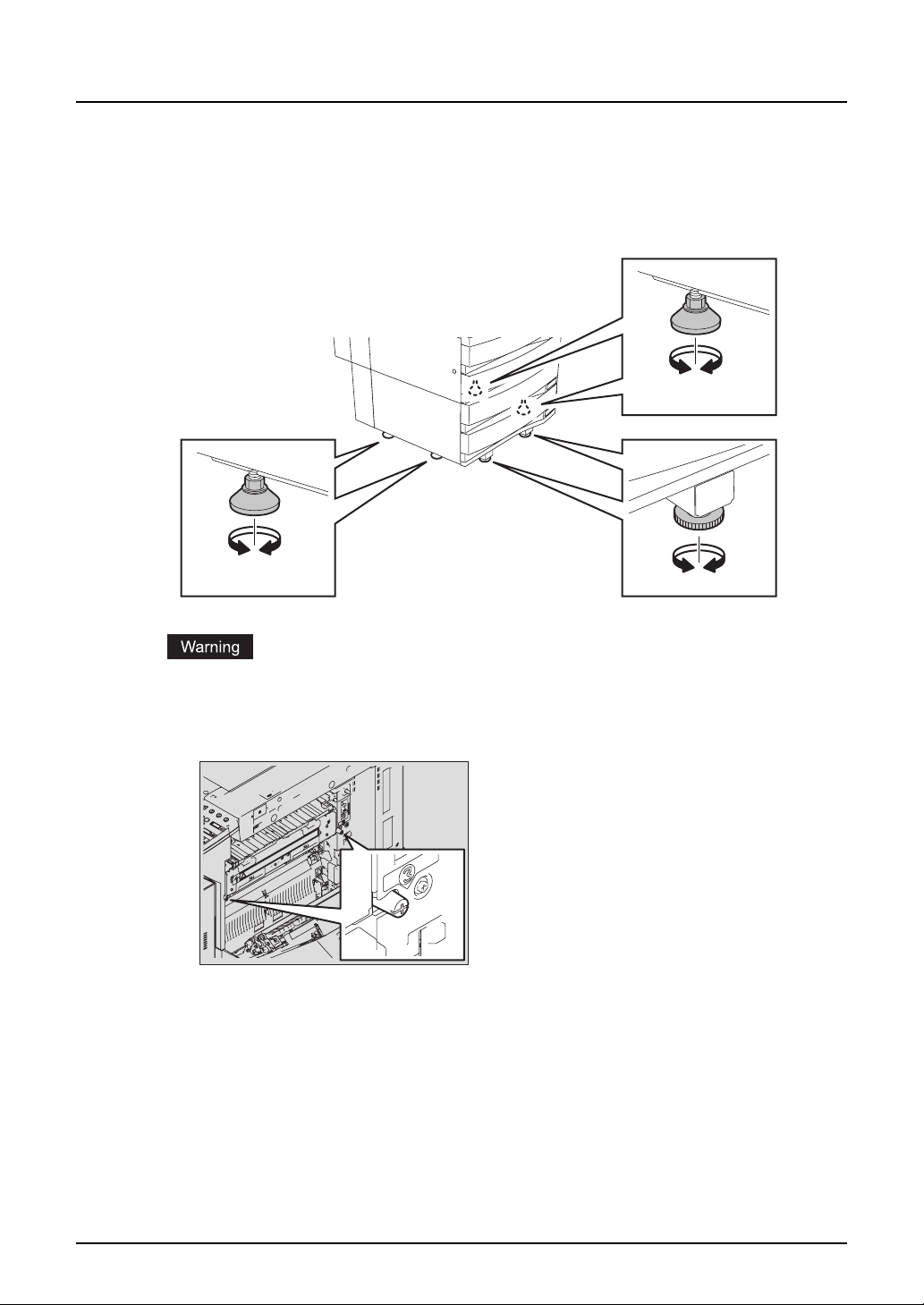
Caution
The Paper Feed Pedestal (optional) has 4 antiskid devices and 2 fall-preventing stoppers under
its bottom. When moving this equipment, turn them in the direction of arrows (see figures below)
and raise them to unfix the equipment. After it has been moved, be sure to turn them in the
opposite direction and lower them to fix it.
y Do not install the equipment by yourself or try to move it once it has been installed. This
could result in an injury or damage to the device. Contact your service representative if the
equipment needs to be installed or moved.
y Do not remove these screws. The fuser unit could fall over and injure someone.
22 General Precautions
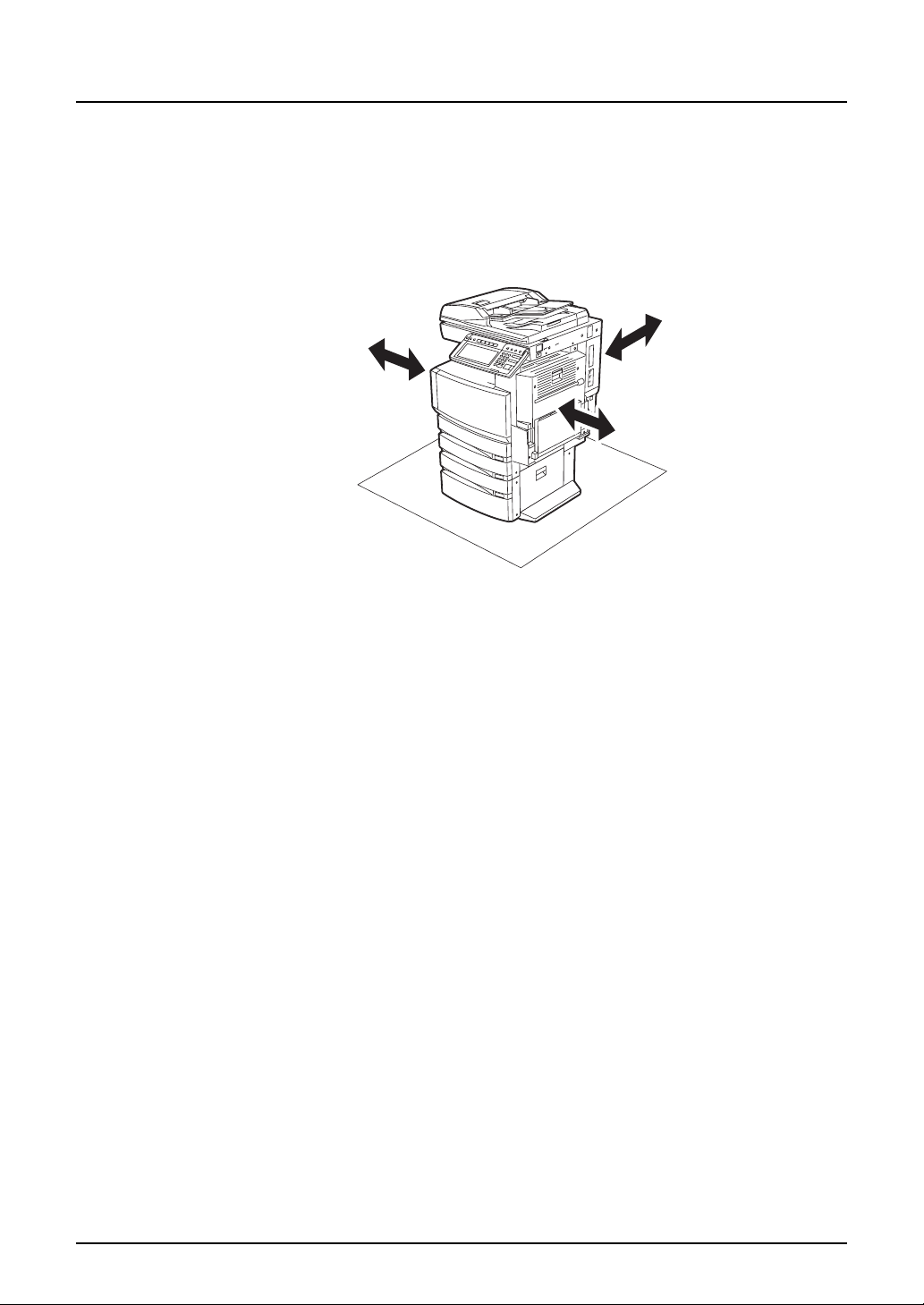
Other points
y Make sure that there is enough space around the system to facilitate changing of parts,
maintenance and clearing paper jam.
If there is insufficient space, some operations, such as bypass feeding, will become difficult
and the Multifunctional Digital Colour Systems could even break down.
To insure optimal operation, allow clearances of at least 80 cm on the right, and 10 cm on the
left and behind.
10cm
10cm
80cm
y Be sure to fix the power cable securely so that no one trips over it.
y Adverse environmental conditions may affect the safe operation and performance of the Mul-
tifunctional Digital Colour Systems, and the Multifunctional Digital Colour Systems could
break down.
- Avoid locations near windows or with exposure to direct sunlight.
- Avoid locations with drastic temperature fluctuations.
- Avoid too much dust.
- Avoid location that suffer from vibration.
y Allow the air to flow freely and make sure there is a ventilator.
With inadequate ventilation, the unpleasant odor released by ozone will begin to dominate
the atmosphere.
When using the Multifunctional Digital Colour Systems
Warning
y Do not place metallic objects or containers with water (flower vases, coffee cups, etc.) on or
near the Multifunctional Digital Colour Systems. And keep paper clips and staples away from
the air vent. This could cause a fire or give you an electric shock.
y If the Multifunctional Digital Colour Systems becomes excessively hot, smoke comes out of it
or there is an odd smell or noise, proceed as follows.
Turn the main switch OFF and remove the plug from the outlet, then contact your service
representative.
y If the Multifunctional Digital Colour Systems will not be used for more than one month,
remove the plug from the outlet for safety purposes during that time.
This could cause a fire or give you an electric shock if an insulation failure occurs.
General Precautions 23
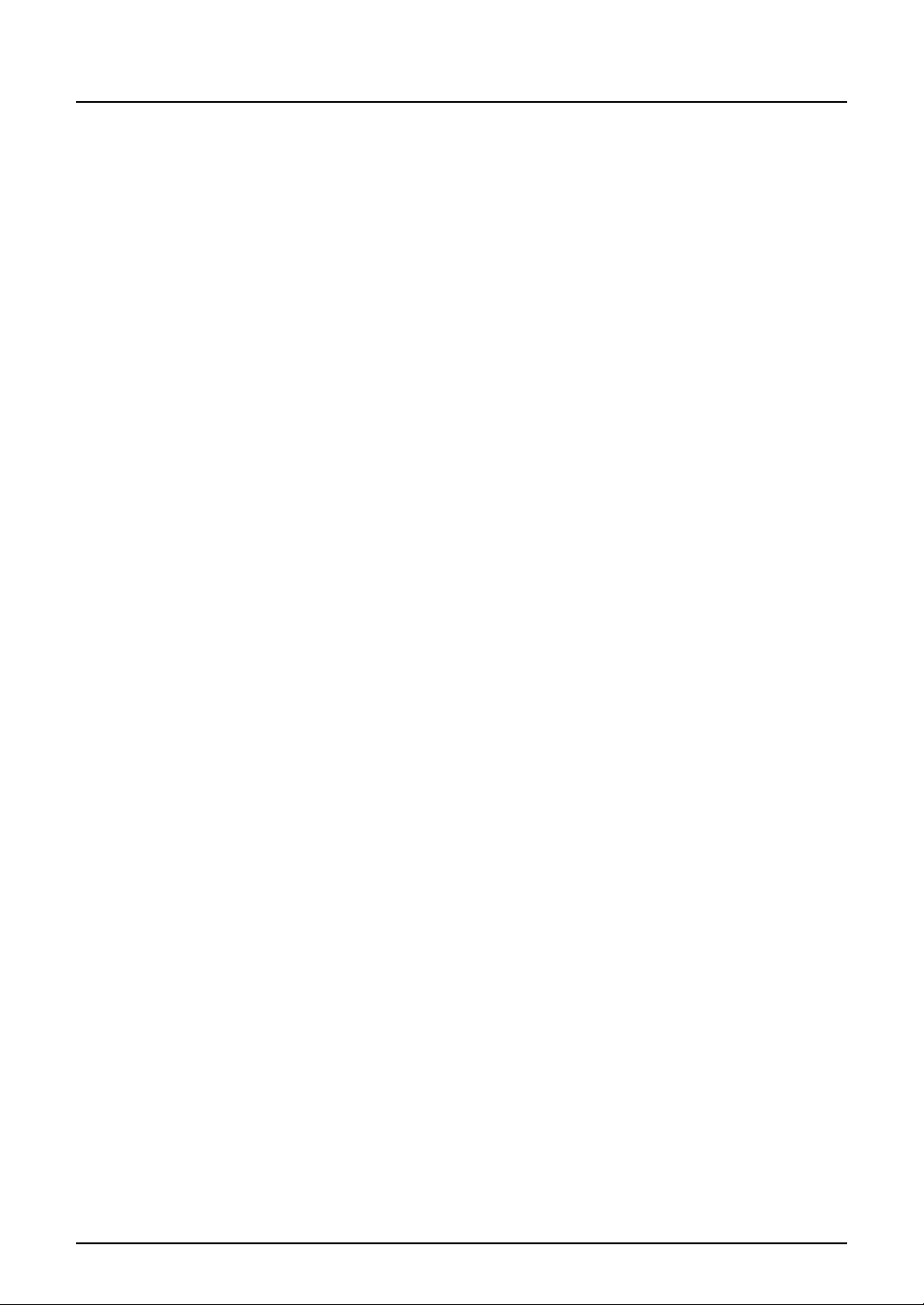
Caution
y Do not place heavy objects (4 kg or more) on the original glass and do not press on it with
force.
Breaking the glass could cause personal injury.
y Do not place heavy objects (4 kg or more) on the Multifunctional Digital Colour Systems. If
the objects fall off, this could cause injury.
y Do not remove or connect the plug with wet hands, as this could give you an electric shock.
y Do not touch the fuser unit or the metal area around it. Since they are very hot, you could be
burned or the shock could cause you to get your hand injured in the machine.
y When changing the angle of the control panel, be careful not to catch your hands in the gap
between the equipment and the control panel. This could cause personal injury.
y Be careful not to let your fingers be caught when closing the drawer. This could injure you.
y Be careful not to let your fingers be caught between the equipment and the automatic
duplexing unit. This could injure you.
y Do not place 3.3 kg or more of objects on an optional work table. Breaking the work table
could cause personal injury.
y Do not touch the metal portion of the guide plate in the automatic duplexing unit as it could
burn you.
24 General Precautions
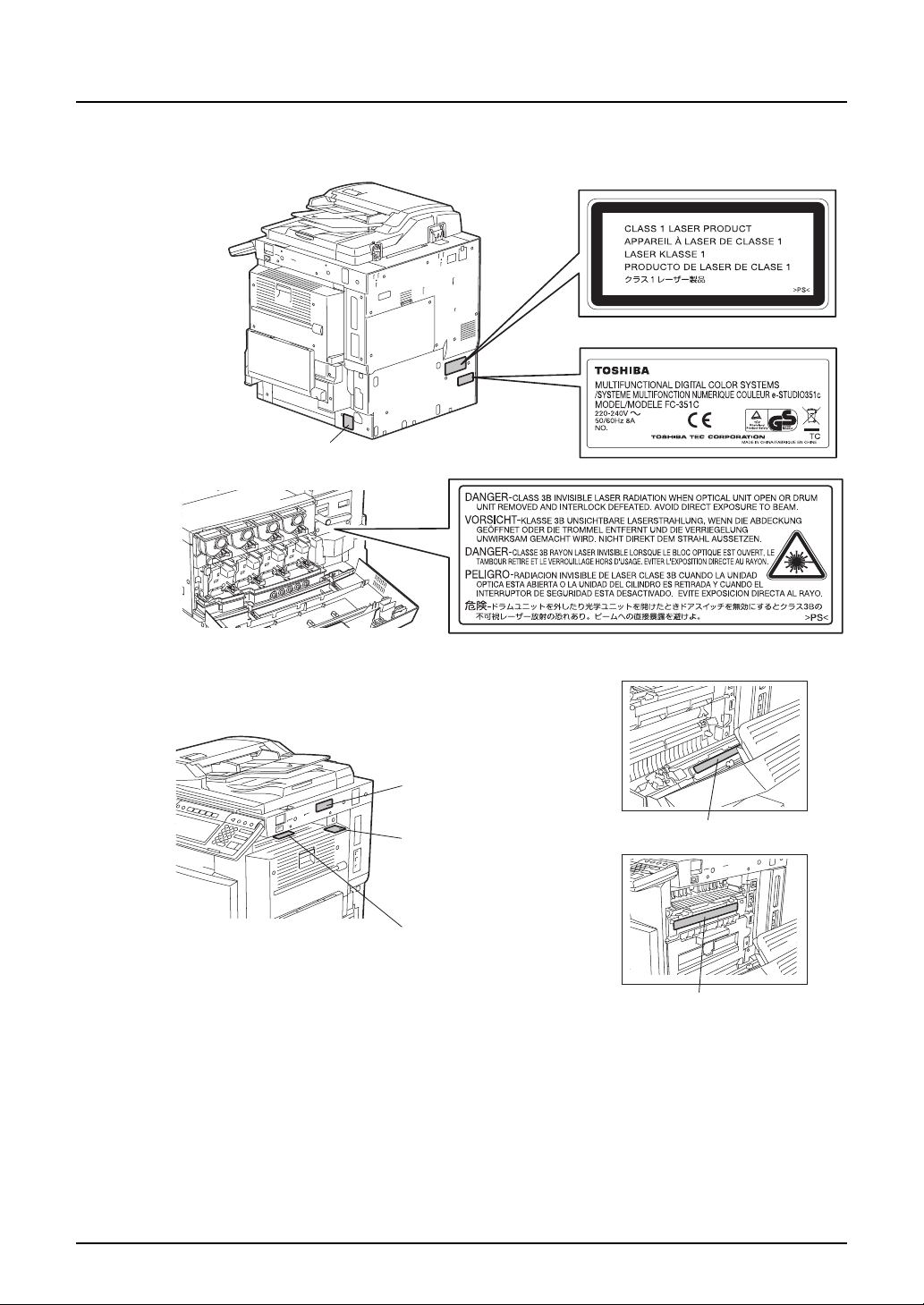
Position of Certification label, etc.
Explanatory label
Identification label
Warning for grounding wire
Warning label
Warning for
high temperature area
(
fuser unit
Warning for
high temperature area
(
ventilation holes
Warning for
high temperature area
(
fuser unit
)
)
)
Warning for handling transfer belt
Warning for high temperature area
General Precautions 25
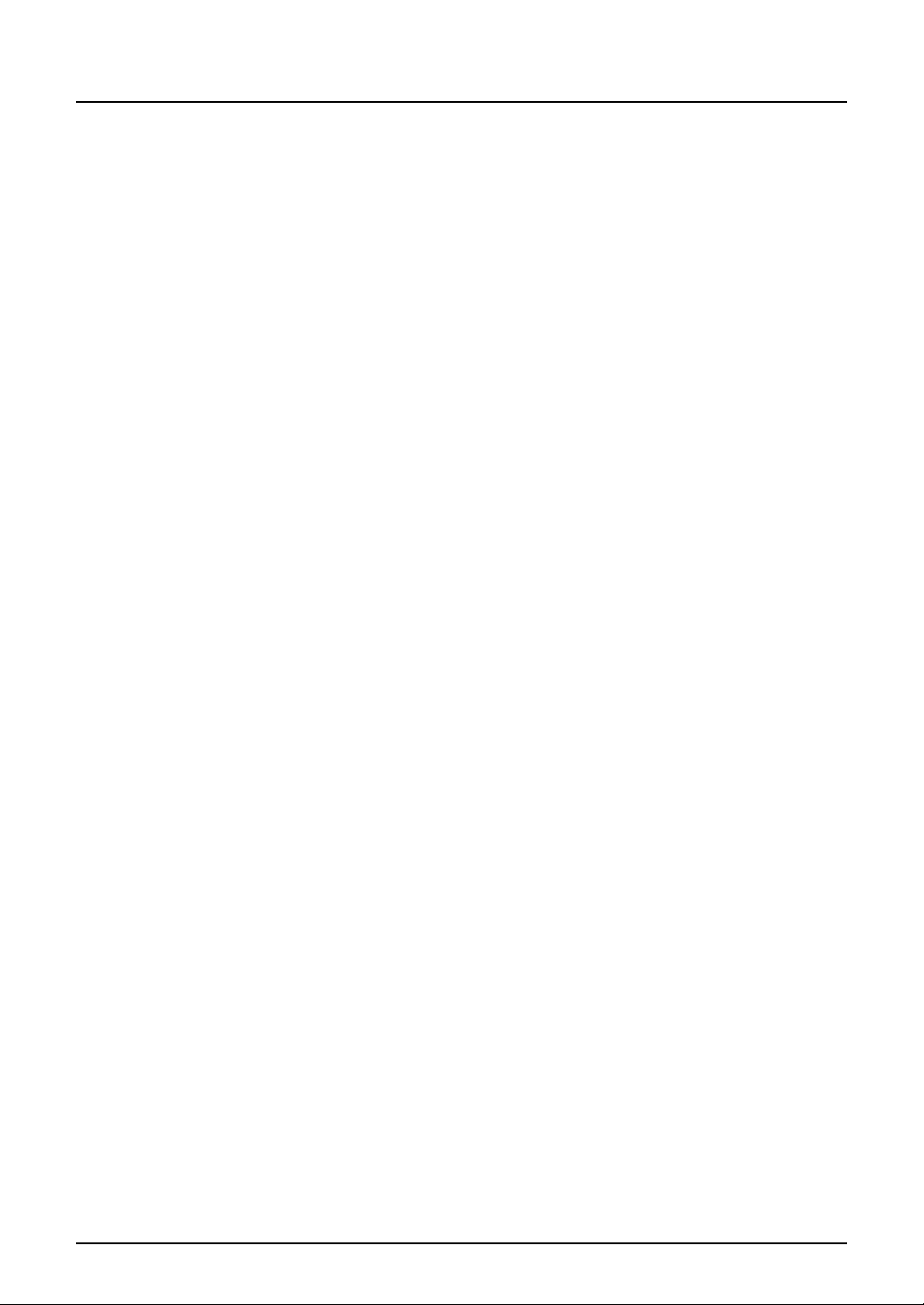
Other points
y Be very careful to treat the touch panel gently and never hit it. Breaking the surface could
cause malfunctions.
y Do not turn the power OFF with jammed paper left inside the Multifunctional Digital Colour
Systems.
This could cause malfunctions when the main switch is turned ON next time.
To turn the power OFF, see P.50 “Turning power off (Shutdown)”.
y Be sure to turn the power OFF when leaving the office or if there is a power outage. How-
ever, Do not turn the power OFF if the weekly timer is in use.
To turn the power OFF, see P.50 “Turning power off (Shutdown)”.
y Be careful because the paper exit area and paper just after exiting are hot.
During maintenance or inspection
Warning
y Never attempt to repair, disassemble or modify the Multifunctional Digital Colour Systems by
yourself. You could cause a fire or get an electric shock.
Always contact your Service representative for maintenance or repair of the internal parts of
the Multifunctional Digital Colour Systems.
y Always keep the plug and outlet clean. Prevent them from accumulating dust and dirt. This
could cause a fire and give you an electric shock due to the heat released by electric leakage.
y Do not let liquids such as water and oil get into the system when cleaning the floor. This
could cause a fire and give you an electric shock.
Caution
y Do not touch the stapling area. The actual needle point could cause you personal injury.
Saddle Stitch Finisher (optional) P.355
Finisher (optional) P.350
Other points
y Do not use such solvents as thinner or alcohol when cleaning the surface of the Multifunc-
tional Digital Colour Systems.
- This could warp the shape of the surface or leave it discoloured.
- When using a chemical cleaning pad to clean it, pay attention to any cautionary points.
When handling supplies
Caution
y Never attempt to incinerate toner cartridges and toner bags. Dispose of used toner car-
tridges and toner bags in accordance with local regulations. ( P.302 “Replace Toner Cartridge Symbol”, P.309 “Replace Toner Bag Symbol”)
26 General Precautions
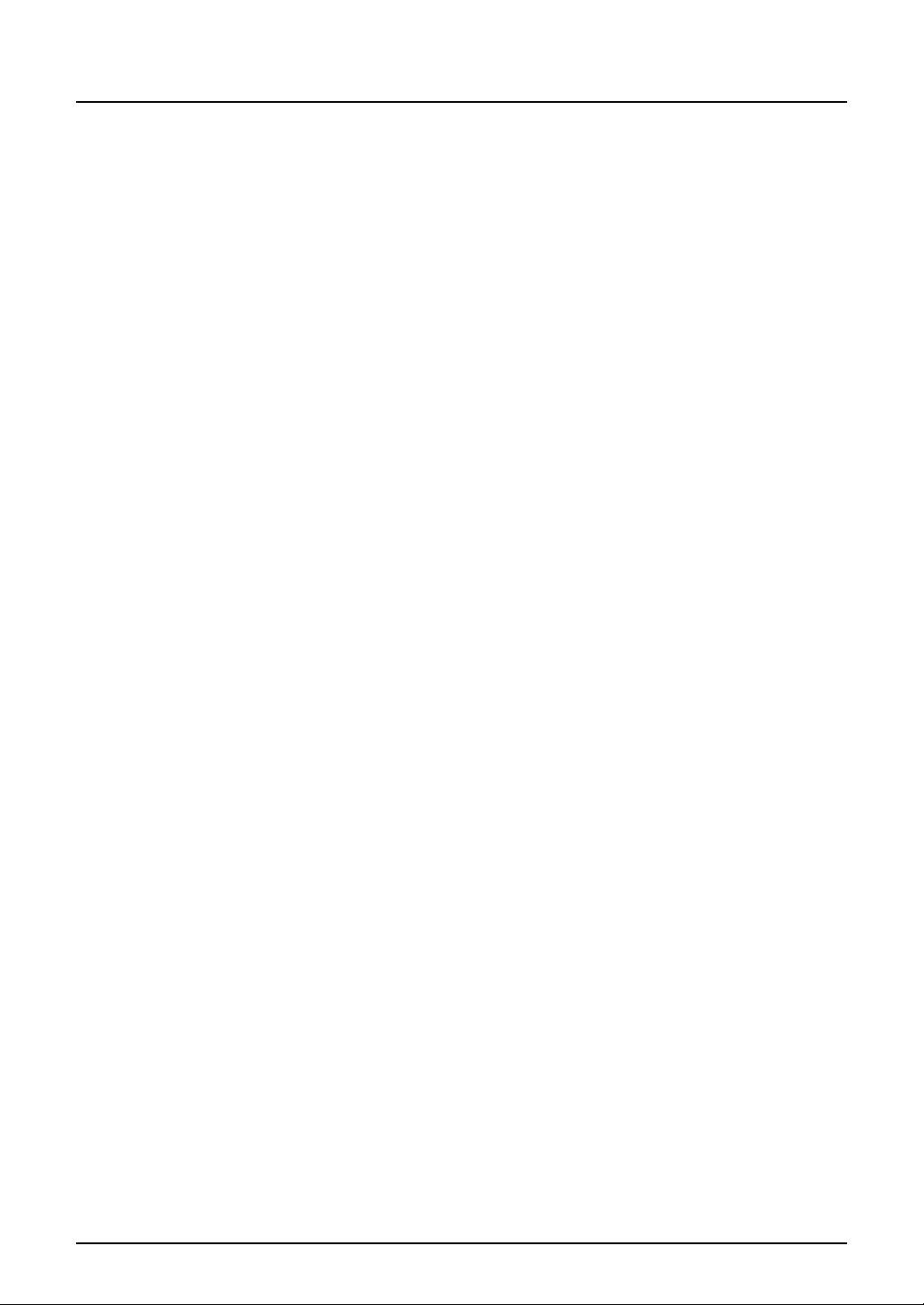
Disclaimer Notice
The following notice sets out the exclusions and limitations of liability of TOSHIBA TEC CORPORATION (including its employees, agents and sub-contractors) to any purchaser or user (‘User’)
of the e-STUDIO2500c/3500c/3510c, including its accessories, options and bundled software
(‘Product’).
1. The exclusion and limitations of liability referred to in this notice shall be effective to the fullest extent permissible at law. For the avoidance of doubt, nothing in this notice shall be taken
to exclude or limit TOSHIBA TEC CORPORATION’s liability for death or personal injury
caused by TOSHIBA TEC CORPORATION’s negligence or TOSHIBA TEC CORPORATION’s fraudulent misrepresentation.
2. All warranties, conditions and other terms implied by law are, to the fullest extent permitted
by law, excluded and no such implied warranties are given or apply in relation to the Products.
3. TOSHIBA TEC CORPORATION shall not be liable for any loss, cost, expense, claim or damage whatsoever caused by any of the following:
(a) use or handling of the Product otherwise than in accordance with the manuals, including
but not limited to Operator’s Manual, User’s Guide, and/or incorrect or careless handling or
use of the Product;
(b) any cause which prevents the Product from operating or functioning correctly which
arises from or is attributable to either acts, omissions, events or accidents beyond the reasonable control of TOSHIBA TEC CORPORATION including without limitation acts of God,
war, riot, civil commotion, malicious or deliberate damage, fire, flood, or storm, natural
calamity, earthquakes, abnormal voltage or other disasters;
(c) additions, modifications, disassembly, transportation, or repairs by any person other
than service technicians authorized by TOSHIBA TEC CORPORATION; or
(d) use of paper, supplies or parts other than those recommended by TOSHIBA TEC CORPORATION.
4. Subject to paragraph 1, TOSHIBA TEC CORPORATION shall not be liable to Customer for:
(a) loss of profits; loss of sales or turnover; loss of or damage to reputation; loss of production; loss of anticipated savings; loss of goodwill or business opportunities; loss of customers; loss of, or loss of use of, any software or data; loss under or in relation to any contract;
or
(b) any special, incidental, consequential or indirect loss or damage, costs, expenses,
financial loss or claims for consequential compensation;
whatsoever and howsoever caused which arise out of or in connection with the Product or
the use or handling of the Product even if TOSHIBA TEC CORPORATION is advised of the
possibility of such damages.
TOSHIBA TEC CORPORATION shall not be liable for any loss, cost, expense, claim or damage caused by any inability to use (including, but not limited to failure, malfunction, hang-up,
virus infection or other problems) which arises from use of the Product with hardware, goods
or software which TOSHIBA TEC CORPORATION has not directly or indirectly supplied
Disclaimer Notice 27
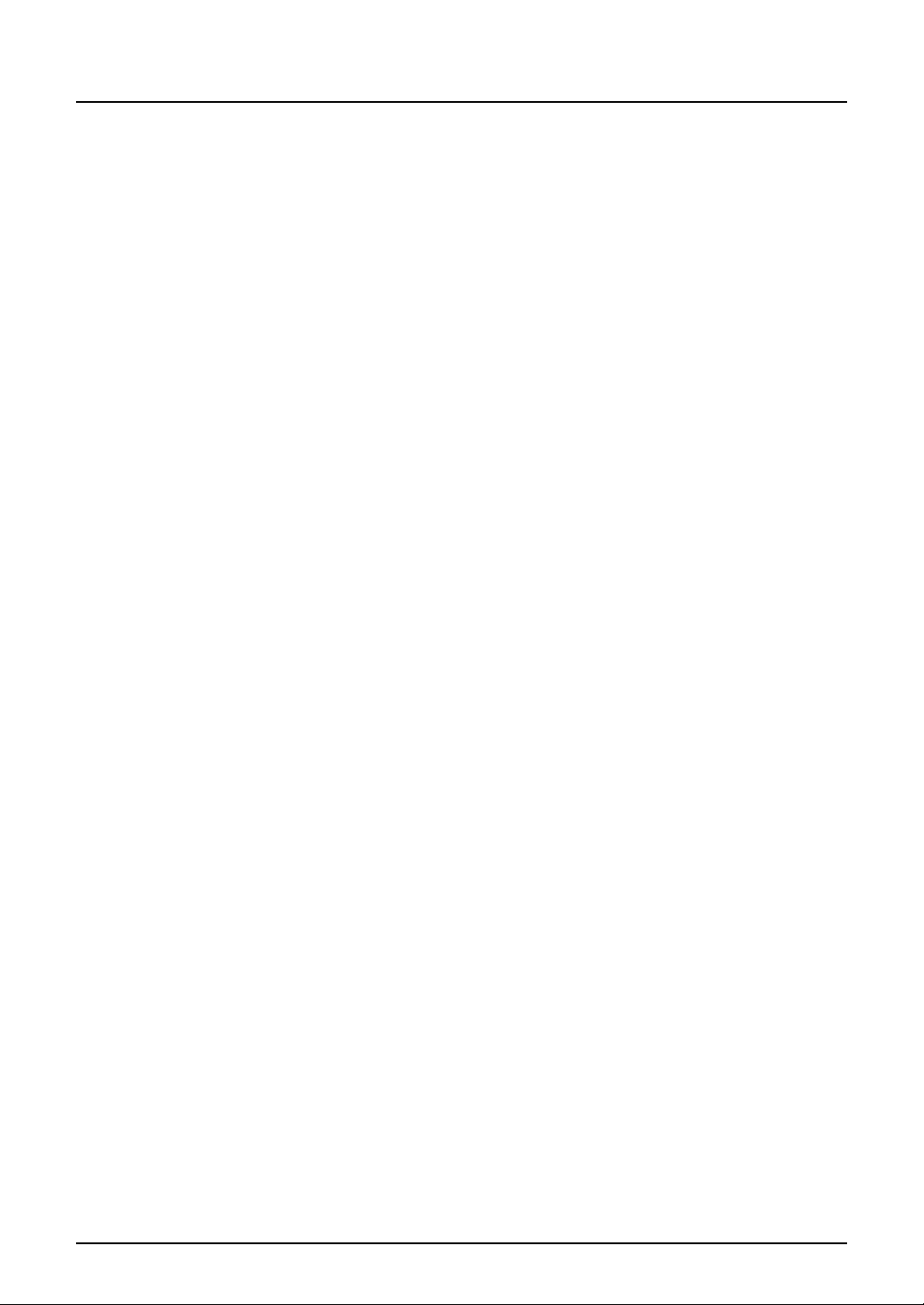
Forgery Prevention Function/Storage of Colour Copies
Forgery prevention function
This copier has a forgery prevention function. Please ensure that your digital full-colour copier is
not used for making copies of prohibited items.
Storage of colour copies
y The copies should be kept in a place which is not exposed to light to prevent fading when
they are stored for a long time.
y If copies are kept pressed between plastics made of chloroethylene for a long time, the toner
may melt and stick to the plastic due to high pressure and high temperature. Keep them in
polyethylene binders.
y When a colour copy is folded, the toner at the fold can become separated.
y The toner on the copies may melt if it touches solvent. If the ink on the copies has not com-
pletely dried, the toner may also melt. Keep copies away from solvent.
y When copies are kept near an extremely high temperature such as a heater, the toner may
melt. Keep them at room temperature and do not allow this to vary very much.
28 Forgery Prevention Function/Storage of Colour Copies
