Toshiba ES96R2, iES16, iES32, ES48, ES8 User Manual
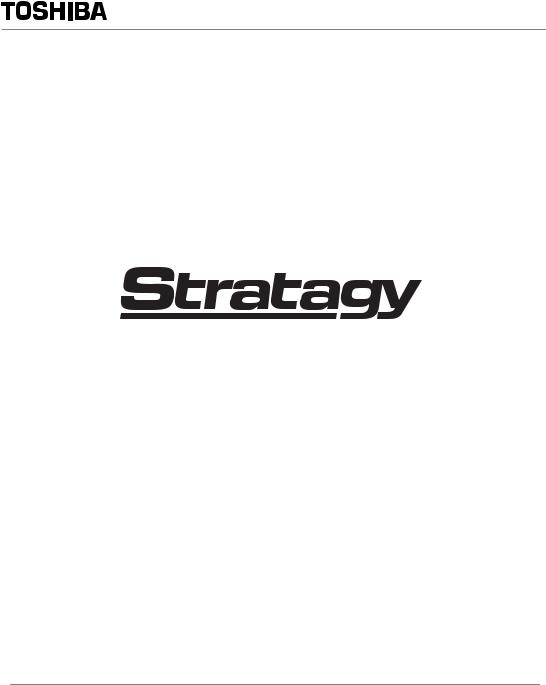
Digital Solutions Division
®
Voice Processing Systems
Stratagy iES16, iES32, ES8,
ES48, ES96R2
User Guide
April 2005
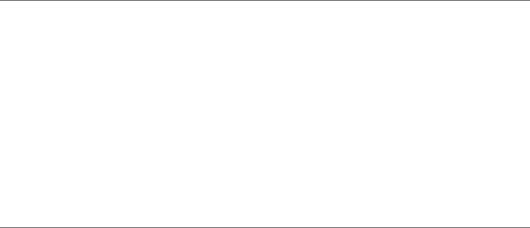
Publication Information
Toshiba America Information Systems, Inc., Digital Solutions Division, reserves the right, without prior notice, to revise this information publication for any reason, including, but not limited to, utilization of new advances in the state of technical arts or to simply change the design of this document.
Further, Toshiba America Information Systems, Inc., Digital Solutions Division, also reserves the right, without prior notice, to make such changes in equipment design or components as engineering or manufacturing methods may warrant.
STG-UG-ESALL-VC
Version C, April 2005
© Copyright 2005
Toshiba America Information Systems, Inc. Digital Solutions Division
All rights reserved. No part of this manual, covered by the copyrights hereon, may be reproduced in any form or by any means—graphic, electronic, or mechanical, including recording, taping, photocopying, or information retrieval systems—without express written permission of the publisher of this material.
Trademarks
Strata is a registered trademark of Toshiba Corporation. CIX is a trademark of Toshiba Corporation.
Stratagy is a registered trademark of Toshiba America Information Systems, Inc.
Microsoft, Windows and Windows NT are registered trademarks of the Microsoft Corporation.
Trademarks, registered trademarks, and service marks are the property of their respective owners.
TOSHIBA AMERICA INFORMATION SYSTEMS, INC. (“TAIS”)
Digital Solutions Division License Agreement
IMPORTANT: THIS LICENSE AGREEMENT (“AGREEMENT”) IS A LEGAL AGREEMENT BETWEEN YOU (“YOU”) AND TAIS. CAREFULLY READ THIS LICENSE AGREEMENT. USE OF ANY SOFTWARE OR ANY RELATED INFORMATION (COLLECTIVELY, “SOFTWARE”) INSTALLED ON OR SHIPPED WITH A TAIS DIGITAL SOLUTIONS PRODUCT OR OTHERWISE MADE AVAILABLE TO YOU BY TAIS IN WHATEVER FORM OR MEDIA, WILL CONSTITUTE YOUR ACCEPTANCE OF THESE TERMS, UNLESS SEPARATE TERMS ARE PROVIDED BY THE SOFTWARE SUPPLIER. IF YOU DO NOT AGREE WITH THE TERMS OF THIS LICENSE AGREEMENT, DO NOT INSTALL, COPY OR USE THE SOFTWARE AND PROMPTLY RETURN IT TO THE LOCATION FROM WHICH YOU OBTAINED IT IN ACCORDANCE WITH APPLICABLE RETURN POLICIES. EXCEPT AS OTHERWISE AUTHORIZED IN WRITING BY TAIS, THIS SOFTWARE IS LICENSED FOR DISTRIBUTION THROUGH TAIS AUTHORIZED CHANNELS ONLY TO END-USERS PURSUANT TO THIS LICENSE AGREEMENT.
1.License Grant. The Software is not sold; it is licensed upon payment of applicable charges. TAIS grants to you a personal, non-transferable and non-exclusive right to use the copy of the Software provided under this License Agreement. You agree you will not copy the Software except as necessary to use it on one TAIS system at a time at one location. Modifying, translating, renting, copying, distributing, printing, sublicensing, transferring or assigning all or part of the Software, or any rights granted hereunder, to any other persons and removing any proprietary notices, labels or marks from the Software is strictly prohibited except as permitted by applicable law; you agree violation of such restrictions will cause irreparable harm to TAIS and provide grounds for injunctive relief, without notice, against you or any other person in possession of the Software. You and any other person whose possession of the software violates this License Agreement shall promptly surrender possession of the Software to TAIS, upon demand. Furthermore, you hereby agree not to create derivative works based on the Software. TAIS reserves the right to terminate this license and to immediately repossess the software in the event that you or any other person violates this License Agreement. Execution of the Software for any additional capabilities require a valid run-time license.
2.Intellectual Property. You acknowledge that no title to the intellectual property in the Software is transferred to you. You further acknowledge that title and full ownership rights to the Software will remain the exclusive property of TAIS and/or its suppliers, and you will not acquire any rights to the Software, except the license expressly set forth above. You will not remove or change any proprietary notices contained in or on the Software. The Software is protected under US patent, copyright, trade secret, and/or other proprietary laws, as well as international treaties. Any transfer, use, or copying of the software in violation of the License Agreement constitutes copyright infringement. You are hereby on notice that any transfer, use, or copying of the Software in violation of this License Agreement constitutes a willful infringement of copyright.
3.No Reverse Engineering. You agree that you will not attempt, and if you employ employees or engage contractors, you will use your best efforts to prevent your employees and contractors from attempting to reverse compile, reverse engineer, modify, translate or disassemble the Software in whole or in part. Any failure to comply with the above or any other terms and conditions contained herein will result in the automatic termination of this license and the reversion of the rights granted hereunder back to TAIS.
4.Limited Warranty. THE SOFTWARE IS PROVIDED “AS IS” WITHOUT WARRANTY OF ANY KIND. TO THE MAXIMUM EXTENT PERMITTED BY APPLICABLE LAW, TAIS AND ITS SUPPLIERS DISCLAIM ALL WARRANTIES WITH REGARD TO THE SOFTWARE, EITHER EXPRESS OR IMPLIED, INCLUDING, BUT NOT LIMITED TO, THE WARRANTY OF NON-INFRINGEMENT OF THIRD PARTY RIGHTS, THE WARRANTY OF YEAR 2000 COMPLIANCE, AND THE IMPLIED WARRANTIES OF MERCHANTABILITY AND FITNESS FOR A PARTICULAR PURPOSE. THE ENTIRE RISK AS TO THE QUALITY AND PERFORMANCE OF THE SOFTWARE IS WITH YOU. NEITHER TAIS NOR ITS SUPPLIERS WARRANT THAT THE FUNCTIONS CONTAINED IN THE SOFTWARE WILL MEET YOUR REQUIREMENTS OR THAT THE OPERATION OF THE SOFTWARE WILL BE UNINTERRUPTED OR ERROR-FREE. HOWEVER, TAIS WARRANTS THAT ANY MEDIA ON WHICH THE SOFTWARE IS FURNISHED IS FREE FROM DEFECTS IN MATERIAL AND WORKMANSHIP UNDER NORMAL USE FOR A PERIOD OF NINETY (90) DAYS FROM THE DATE OF DELIVERY TO YOU.
5.Limitation Of Liability. TAIS’ ENTIRE LIABILITY AND YOUR SOLE AND EXCLUSIVE REMEDY UNDER THIS LICENSE AGREEMENT SHALL BE AT TAIS’ OPTION REPLACEMENT OF THE MEDIA OR REFUND OF THE PRICE PAID. TO THE MAXIMUM EXTENT PERMITTED BY APPLICABLE LAW, IN NO EVENT SHALL TAIS OR ITS SUPPLIERS BE LIABLE TO YOU FOR ANY CONSEQUENTIAL, SPECIAL, INCIDENTAL OR INDIRECT DAMAGES FOR PERSONAL INJURY, LOSS OF BUSINESS PROFITS, BUSINESS INTERRUPTION, LOSS OF BUSINESS INFORMATION/DATA, OR ANY OTHER PECUNIARY LOSS OF ANY KIND ARISING OUT OF THE USE OR INABILITY TO USE THE SOFTWARE, EVEN IF TAIS OR ITS SUPPLIER HAS BEEN ADVISED OF THE POSSIBILITY OF SUCH DAMAGES. IN NO EVENT SHALL TAIS OR ITS SUPPLIERS BE LIABLE FOR ANY CLAIM BY A THIRD PARTY.
6.State/Jurisdiction Laws. SOME STATES/JURISDICTIONS DO NOT ALLOW THE EXCLUSION OF IMPLIED WARRANTIES OR LIMITATIONS ON HOW LONG AN IMPLIED WARRANTY MAY LAST, OR THE EXCLUSION OR LIMITATION OF INCIDENTAL OR CONSEQUENTIAL DAMAGES, SO SUCH LIMITATIONS OR EXCLUSIONS MAY NOT APPLY TO YOU. THIS LIMITED WARRANTY GIVES YOU SPECIFIC RIGHTS AND YOU MAY ALSO HAVE OTHER RIGHTS WHICH VARY FROM STATE/JURISDICTION TO STATE/JURISDICTION.
7.Export Laws. This License Agreement involves products and/or technical data that may be controlled under the United States Export Administration Regulations and may be subject to the approval of the United States Department of Commerce prior to export. Any export, directly or indirectly, in contravention of the United States Export Administration Regulations, or any other applicable law, regulation or order, is prohibited.
8.Governing Law. This License Agreement will be governed by the laws of the State of California, United States of America, excluding its conflict of law provisions.
9.United States Government Restricted Rights. The Software is provided with Restricted Rights. The Software and other materials provided hereunder constitute Commercial Computer Software and Software Documentation and Technical Data related to Commercial Items. Consistent with F.A.R. 12.211 and 12.212 they are licensed to the U.S. Government under, and the U.S. Government’s rights therein are restricted pursuant to, the vendor’s commercial license.
10.Severability. If any provision of this License Agreement shall be held to be invalid, illegal or unenforceable, the validity, legality and enforceability of the remaining provisions hereof shall not in any way be affected or impaired.
11.No Waiver. No waiver of any breach of any provision of this License Agreement shall constitute a waiver of any prior, concurrent or subsequent breach of the same or any other provisions hereof, and no waiver shall be effective unless made in writing and signed by an authorized representative of the waiving party.
12.Supplier Software. The Software may include certain software provided by TAIS suppliers. In such event, you agree that such supplier may be designated by TAIS as a third party beneficiary of TAIS with rights to enforce the Agreement with respect to supplier’s software.
YOU ACKNOWLEDGE THAT YOU HAVE READ THIS LICENSE AGREEMENT AND THAT YOU UNDERSTAND ITS PROVISIONS. YOU AGREE TO BE BOUND BY ITS TERMS AND CONDITIONS. YOU FURTHER AGREE THAT THIS LICENSE AGREEMENT CONTAINS THE COMPLETE AND EXCLUSIVE AGREEMENT BETWEEN YOU AND TAIS AND SUPERSEDES ANY PROPOSAL OR PRIOR AGREEMENT, ORAL OR WRITTEN, OR ANY OTHER COMMUNICATION RELATING TO THE SUBJECT MATTER OF THIS LICENSE AGREEMENT.
Toshiba America Information Systems, Inc.
Digital Solutions Division 5932
9740 Irvine Boulevard
Irvine, California 92618-1697
United States of America
DSD 020905
Toshiba America Information Systems, Inc.
Digital Solutions Division
Limited Warranty
Toshiba America Information Systems, Inc., (“TAIS”) warrants that this voice processing equipment (except for fuses, lamps, and other consumables) will, upon delivery by TAIS or an authorized TAIS dealer to a retail customer in new condition, be free from defects in material and workmanship for twenty-four (24) months after delivery. This warranty is void (a) if the equipment is used under other than normal use and maintenance conditions, (b) if the equipment is modified or altered, unless the modification or alteration is expressly authorized by TAIS, (c) if the equipment is subject to abuse, neglect, lightning, electrical fault, or accident, (d) if the equipment is repaired by someone other than TAIS or an authorized TAIS dealer, (e) if the equipment’s serial number is defaced or missing, or (f) if the equipment is installed or used in combination or in assembly with products not supplied by TAIS and which are not compatible or are of inferior quality, design, or performance.
Customer will, at its sole cost and expense, provide the necessary Uninterruptible Power Supply (UPS) equipment as specified by TAIS in the Stratagy Voice Processing General Description for use with the Stratagy ES system at all times. System failures
and/or damages resulting from either not using a UPS with the Stratagy ES or the use of a UPS not equivalent to that specified by TAIS are not covered by this warranty.
The sole obligation of TAIS or Toshiba Corporation under this warranty, or under any other legal obligation with respect to the equipment, is the repair or replacement by TAIS or its authorized dealer of such defective or missing parts as are causing the malfunction with new or refurbished parts (at their option). If TAIS or one of its authorized dealers does not replace or repair such parts, the retail customer’s sole remedy will be a refund of the price charged by TAIS to its dealers for such parts as are proven to be defective, and which are returned to TAIS through one of its authorized dealers within the warranty period and no later than thirty (30) days after such malfunction, whichever first occurs.
Under no circumstances will the retail customer or any user or dealer or other person be entitled to any direct, special, indirect, consequential, or exemplary damages, for breach of contract, tort, or otherwise. Under no circumstances will any such person be entitled to any sum greater than the purchase price paid for the item of equipment that is malfunctioning.
To obtain service under this warranty, the retail customer must bring the malfunction of the machine to the attention of one of TAIS’ authorized dealers within the twenty-four (24) month period and no later than thirty (30) days after such malfunction, whichever first occurs. Failure to bring the malfunction to the attention of an authorized TAIS dealer within the prescribed time results in the customer being not entitled to warranty service.
THERE ARE NO OTHER WARRANTIES FROM EITHER TOSHIBA AMERICA INFORMATION SYSTEMS, INC., OR TOSHIBA CORPORATION WHICH EXTEND BEYOND THE FACE OF THIS WARRANTY. ALL OTHER WARRANTIES, EXPRESS OR IMPLIED, INCLUDING THE WARRANTIES OF MERCHANTABILITY, FITNESS FOR A PARTICULAR PURPOSE, AND FITNESS FOR USE, ARE EXCLUDED.
No TAIS dealer and no person other than an officer of TAIS may extend or modify this warranty. No such modification or extension is effective unless it is in writing and signed by the vice president and general manager, Telecommunication Systems Division.
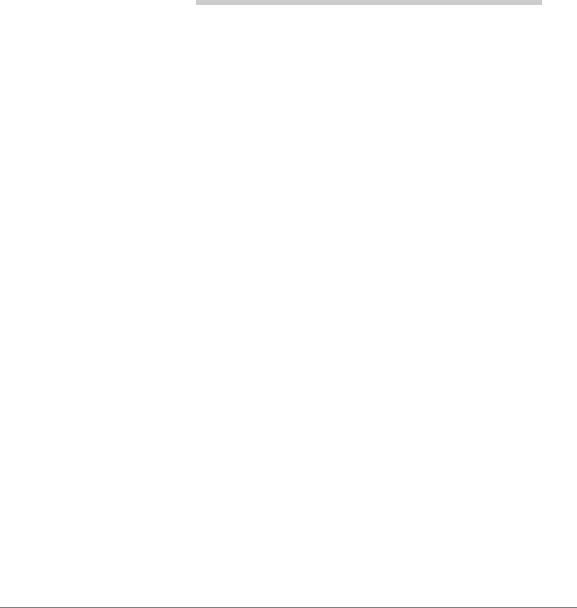
Contents
Introduction |
|
Organization ................................................................................................................ |
v |
Conventions ................................................................................................................ |
vi |
Action/Response Table ....................................................................................... |
vii |
Related Documents/Media ........................................................................................ |
viii |
Stratagy eBrochure and Advisor CD-ROM ....................................................... |
viii |
Chapter 1 – The Grand Tour |
|
Overview ...................................................................................................................... |
2 |
Features to Personalize Your Mailbox ........................................................................ |
4 |
Message Folders .......................................................................................................... |
4 |
Single Message Folder .......................................................................................... |
5 |
Dual Message Folders ........................................................................................... |
5 |
Multiple Message Folders ..................................................................................... |
6 |
Message Types ............................................................................................................. |
8 |
Forwarded Message .............................................................................................. |
8 |
Reply Message ...................................................................................................... |
8 |
Fax Message .......................................................................................................... |
9 |
E-mail Message ..................................................................................................... |
9 |
Greetings .................................................................................................................... |
10 |
Personal ............................................................................................................... |
10 |
System ................................................................................................................. |
10 |
Busy ..................................................................................................................... |
10 |
Special Delivery Options ........................................................................................... |
11 |
Urgent .................................................................................................................. |
11 |
Private ................................................................................................................. |
11 |
Return Receipt ..................................................................................................... |
11 |
Stratagy ES User Guide 04/05 |
i |
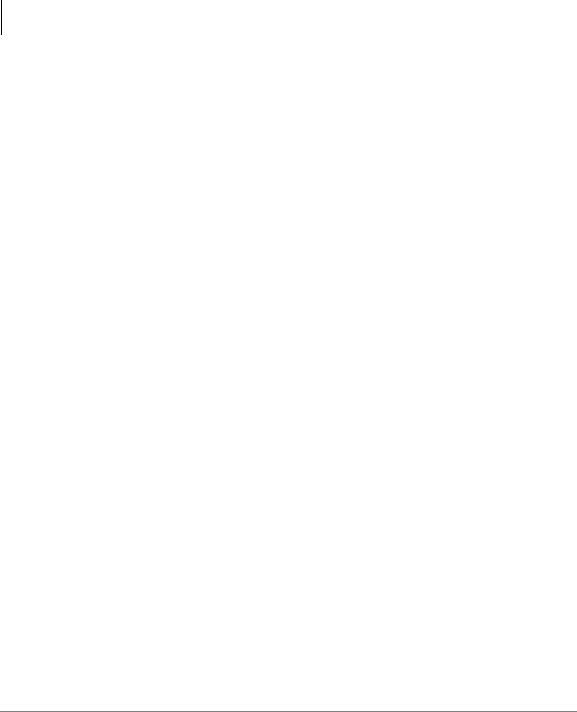
Contents |
|
Chapter 2 –Getting Started |
|
Future Delivery ........................................................................................................... |
11 |
Message Destination Selections ................................................................................. |
12 |
Personal Distribution Lists ................................................................................... |
12 |
System Distribution Lists ..................................................................................... |
13 |
Directory .............................................................................................................. |
13 |
User Options ............................................................................................................... |
14 |
User Prompts .............................................................................................................. |
15 |
Chapter 2 – Getting Started |
|
User Tutorial ............................................................................................................... |
17 |
Step 1: Access Your Mailbox .................................................................................... |
18 |
Step 2: Record Your Name ........................................................................................ |
20 |
Step 3: Record Your Personal Greeting .................................................................... |
21 |
Step 4: Change Your Security Code .......................................................................... |
22 |
Step 5: Exit Your Mailbox or User Mode ................................................................. |
22 |
Chapter 3 – Play Messages |
|
Access Messages ........................................................................................................ |
24 |
Playback Controls ....................................................................................................... |
24 |
Play Messages ............................................................................................................ |
26 |
Special Functions ....................................................................................................... |
29 |
Retrieve and Listen to E-mail Messages .................................................................... |
33 |
Chapter 4 – Send Messages |
|
Recording Controls ..................................................................................................... |
38 |
Send a Message .......................................................................................................... |
39 |
Forward a Message ..................................................................................................... |
43 |
Reply to Current Message .......................................................................................... |
46 |
Special Delivery Options ............................................................................................ |
48 |
Future Delivery ........................................................................................................... |
49 |
Send a Direct Fax ....................................................................................................... |
50 |
ii
Stratagy ES User Guide 04/05
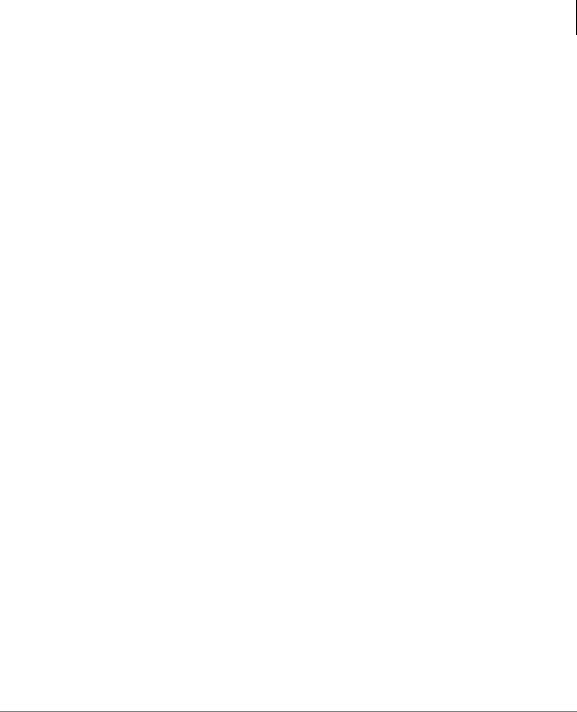
|
Contents |
|
Chapter 5 –Manage Mailbox |
Chapter 5 – Manage Mailbox |
|
Change Greeting ........................................................................................................ |
54 |
Create or Record Over a Personal Greeting ........................................................ |
55 |
Select a Personal Greeting ................................................................................... |
57 |
Review a Personal Greeting ................................................................................ |
58 |
Change User Options ................................................................................................. |
59 |
Change Do Not Disturb (DND) Setting .............................................................. |
60 |
Change Call Screening Setting ............................................................................ |
61 |
Change Security Code ......................................................................................... |
62 |
Select Busy Greeting ........................................................................................... |
63 |
Create or Record Over Busy Greeting ................................................................ |
64 |
Record Your Name .............................................................................................. |
66 |
Change Message Notification ............................................................................. |
68 |
Set Automatic Message Copy ............................................................................. |
70 |
Review Option Settings ....................................................................................... |
73 |
Manage Personal Distribution Lists ........................................................................... |
74 |
Manage Guest Mailboxes .......................................................................................... |
76 |
Use Guest Mailboxes ................................................................................................. |
77 |
Manage Personal Folders ........................................................................................... |
78 |
Appendix A – Using Stratagy ES with a Strata CIX/CTX |
|
Call Forward .............................................................................................................. |
81 |
Message Waiting ........................................................................................................ |
83 |
Responding to a Lit Msg LED ............................................................................ |
83 |
Turning On/Off Message Waiting LED on Another Extension .......................... |
84 |
CTX Proprietary Integration ...................................................................................... |
84 |
Soft Key Control of Voice Mail .......................................................................... |
84 |
Call Record to Stratagy ES .................................................................................. |
90 |
Direct Transfer to Voice Mailbox .............................................................................. |
92 |
Voice Mail Conference .............................................................................................. |
92 |
Appendix B – Fax Printer Driver |
|
Configure/Personalize Fax Printer Driver ................................................................. |
94 |
Use Fax Printer Driver ............................................................................................... |
97 |
SES Fax Client Screen ............................................................................................... |
99 |
Schedule Fax for Future Delivery ............................................................................ |
101 |
Stratagy ES User Guide 04/05 |
iii |
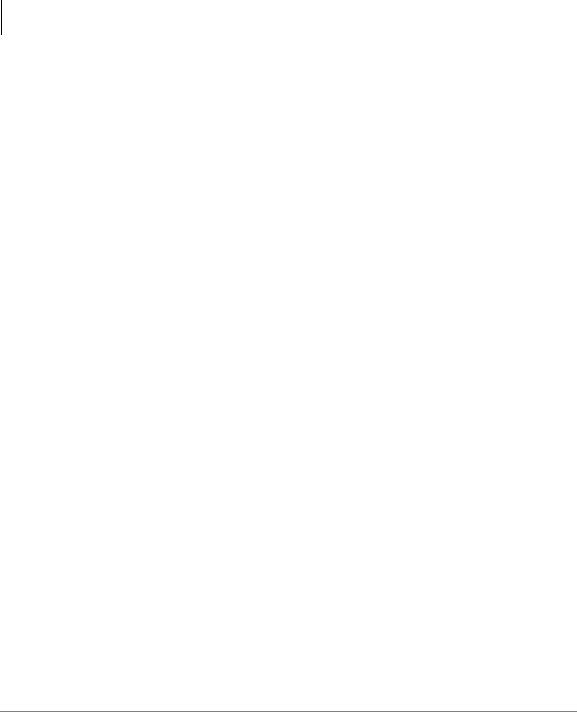
Contents |
|
Appendix C –Automatic Speech Recognition |
|
Appendix C – Automatic Speech Recognition |
|
Reach Destination ..................................................................................................... |
104 |
Access Your Mailbox ............................................................................................... |
104 |
Send a Message ........................................................................................................ |
105 |
Appendix D – Unified Messaging (UM) with Outlook Integration |
|
Stratagy ES Message Window ................................................................................. |
108 |
Address Book Feature .............................................................................................. |
110 |
Update Stratagy ES Address Book Manually .................................................... |
110 |
Update Stratagy ES Address Book Automatically ............................................ |
110 |
Using UM Feature .................................................................................................... |
111 |
Voice Mail Options .................................................................................................. |
114 |
Play Voice Message ........................................................................................... |
114 |
Reply to Voice Message .................................................................................... |
115 |
Forward Voice Message .................................................................................... |
116 |
Send Voice Message .......................................................................................... |
117 |
View Fax .................................................................................................................. |
117 |
Appendix E – Unified Messaging with IP Integration |
|
Configure Windows for Stratagy ES Codec ............................................................. |
120 |
Check Codec is Installed on PC ......................................................................... |
120 |
Configure Windows .......................................................................................... |
121 |
Record Stratagy ES Voice Messages (using Windows Sound Recorder) ................ |
122 |
Send .WAV File as Voice Message ......................................................................... |
123 |
Appendix F – Remote User Password Administration for TTS |
|
Set Remote User Password ....................................................................................... |
126 |
Glossary....................................................................................................................... |
127 |
Index .............................................................................................................................. |
131 |
iv
Stratagy ES User Guide 04/05
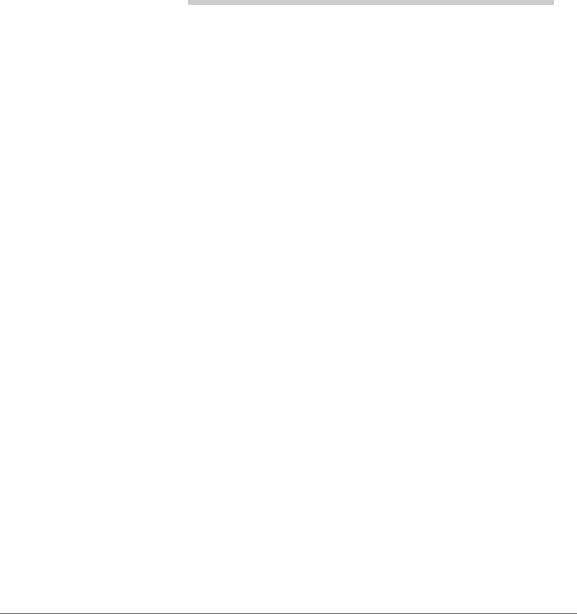
Introduction
This guide describes the voice messaging capabilities and procedures for making the Stratagy ES and Stratagy iES32 Voice Processing System work for you.
Organization
This guide is divided as follows:
•Chapter 1 – The Grand Tour is an overview of the Stratagy ES system. Topics covered are: features to personalize your mailbox; an explanation of message folders, greetings, types and destinations; special delivery options; and available user options and prompts.
•Chapter 2 – Getting Started provides instructions on those features you need when accessing Stratagy ES for the first time, including changing your security code and recording your name.
•Chapter 3 – Play Messages contains step-by-step instructions on playing messages.
•Chapter 4 – Send Messages details how to send, forward, and reply to a message.
•Chapter 5 – Manage Mailbox provides step-by-step instructions on recording greetings, using destination (distribution) lists, and activating options such as Do Not Disturb and Call Screening.
•Appendix A – Using Stratagy ES with a Strata CIX/CTX outlines Call Forward, Message Waiting, CTX Proprietary Integration (i.e., Soft Key Control of Voice Mail and Call Record features), and the Direct Transfer to Voice Mail and Voice Mail Conferencing features.
•Appendix B – Fax Printer Driver provides step-by-step instructions on configuring and using the fax printer driver.
Stratagy ES User Guide 04/05 |
v |
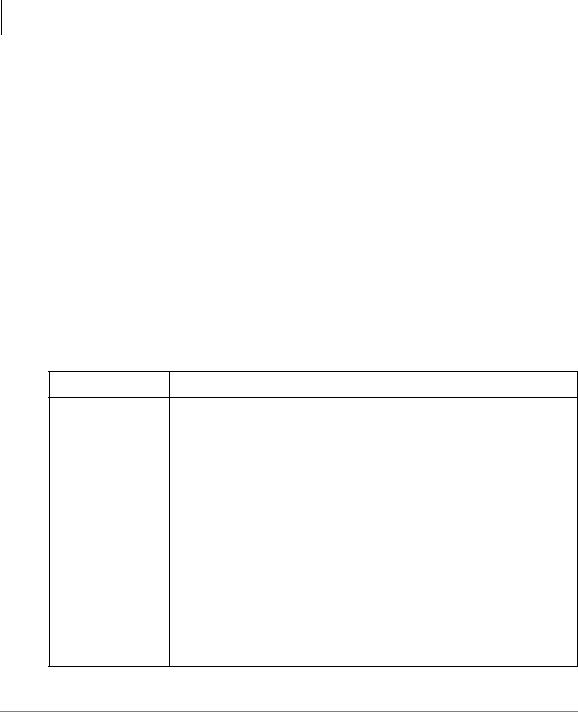
Introduction
Conventions
•Appendix C – Automatic Speech Recognition contains step-by-step instructions on using the optional speech recognition feature.
•Appendix D – Unified Messaging with Outlook Integration contains step-by- step instructions on using the optional Unified Messaging feature.
•Appendix E – Unified Messaging with IP Integration contains instructions on recording and sending a .wav file using Windows® Sound Recorder.
•Appendix F – Remote User Password Administration for TTS provides instructions on how to update the Stratagy ES software with your e-mail log on password so that the system can read your e-mail messages via Text-to-Speech (TTS).
•Glossary defines frequently-used Stratagy ES voice processing system features and functions.
•Index
Conventions
Conventions |
Description |
|
|
|
Elaborates specific items or references other information. Within |
Note |
some tables, general notes apply to the entire table and numbered |
|
notes apply to specific items. |
|
|
Important! |
Calls attention to important instructions or information. |
|
|
Extension Number |
Press to answer a call to the Extension Number. Each station can have |
|
multiple extension buttons. Incoming calls ring the extension button(s) |
|
from the top down. For example, station 10’s extensions ring 10-1 first, |
|
then 10-2, 10-3, and 10-4. A station is considered busy when all |
|
extensions are being used. |
|
Note The naming convention for DKT assignments within Toshiba is |
|
Directory Numbers. For clarity and ease of understanding, the terms |
|
Extension Number and Phantom Extension Number will be used in |
|
this document in lieu of PDN and PhDN. |
|
|
$ULDO EROG |
Represents telephone buttons. |
vi
Stratagy ES User Guide 04/05
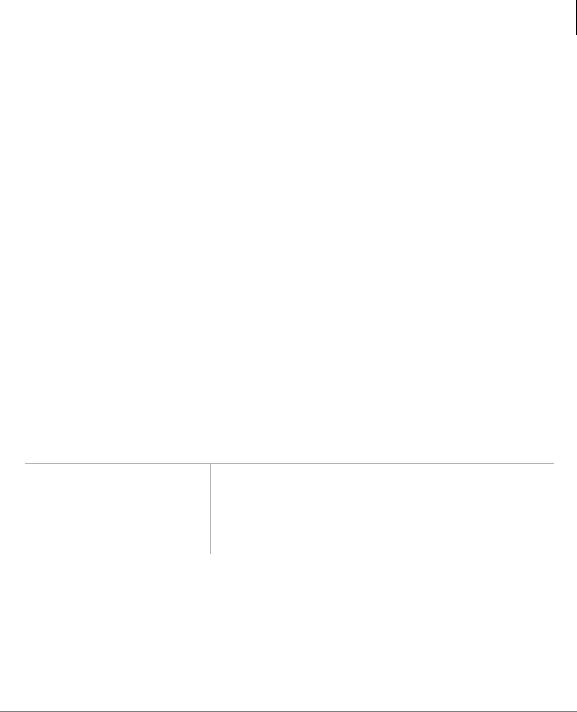
Introduction
Conventions
Conventions |
Description |
|
|
|
|
Courier |
Shows a computer keyboard entry or screen display. |
|
|
|
|
“Type” |
Indicates entry of a string of text. |
|
|
|
|
“Press” |
Indicates entry of a single key. For example: Type prog then press |
|
Enter. |
||
|
||
|
|
|
|
Shows a multiple PC keyboard or phone button entry. Entries |
|
Plus (+) |
without spaces between them show a simultaneous entry. Example: |
|
Esc+Enter. Entries with spaces between them show a sequential |
||
|
||
|
entry. Example: # + 5. |
|
|
|
|
Tilde (~) |
Means “through.” Example: 350~640 Hz frequency range. |
|
|
|
|
³ |
Denotes the step in a one-step procedure. |
|
|
|
|
³ |
Denotes a procedure. |
|
|
|
|
|
Grey words within the printed text denote cross-references. In the |
|
See Figure 10 |
electronic version of this document (Library CD-ROM), cross- |
|
|
references appear in blue hypertext. |
|
|
|
Action/Response Table
Actions you perform appear in this column. They can consist of either a single step or a series of numbered steps.
The immediate response to the action performed appears in this column. Additional notes and comments are also included.
Stratagy ES User Guide 04/05 |
vii |
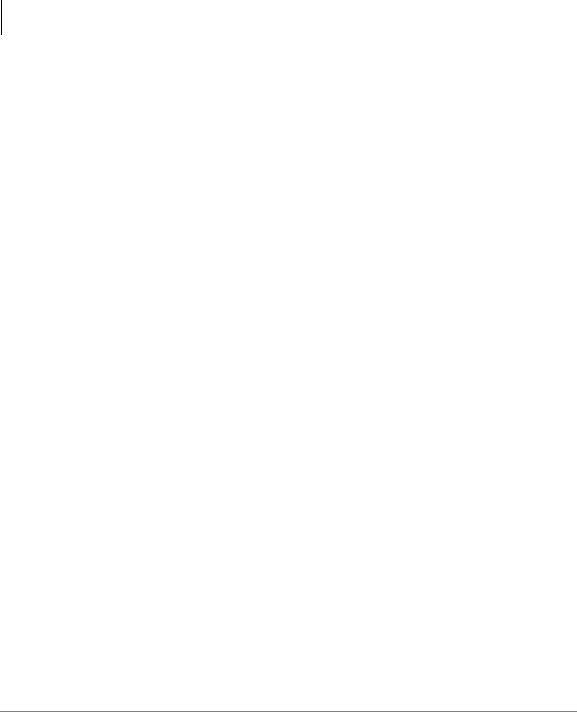
Introduction
Related Documents/Media
Related Documents/Media
Note Some documents listed here may appear in different versions on the CD-ROM or in print. To find the most current version, check the version/date in the Publication Information on the back of the document’s title page.
Important! Read this User Guide first, then use it with the Quick Reference Guide.
•Stratagy General Description
•Stratagy Enterprise Server (ES) Installation & Maintenance Manual
•Stratagy Enterprise Server System Administrator Guide
•Stratagy Enterprise Server Quick Reference Guide
•Stratagy Library CD-ROM
Stratagy eBrochure and Advisor CD-ROM
Packaged with every Stratagy shipped is a CD-ROM containing Stratagy eBrochure, and an end-user tutorial, Stratagy Advisor. Additional copies of this CD-ROM can be
purchased from your Dealer Sales Representative.
eBrochure
The eBrochure provides a description of each of the Stratagy products along with audio
supplemented mini-demonstrations illustrating the capabilities of Stratagy voice processing. Also included on the CD-ROM is an electronic copy of this Stratagy General Description.
Advisor
The Stratagy Advisor is an end-user tutorial that can be used as a learning tool for the new user or as a refresher course for existing Stratagy users.
The Stratagy Advisor program covers general topics—such as play messages, send messages, etc.—that are applicable to all models of Stratagy systems. The Stratagy iES32 and Stratagy ES tutorials are separated into two sections: the Telephone User Interface (TUI) and Unified Messaging. All presentations interact with the viewer in order to provide a better understanding of how Stratagy works.
viii
Stratagy ES User Guide 04/05

The Grand Tour |
1 |
|
|
This chapter provides an overview of the system and covers the following general topics:
•Features to personalize your mailbox
•Message folders
•Message types
•Greetings
•Special delivery options
•Message destinations
•User options
•User prompts
•User Tutorial (New User)
Stratagy ES User Guide 04/05 |
1 |
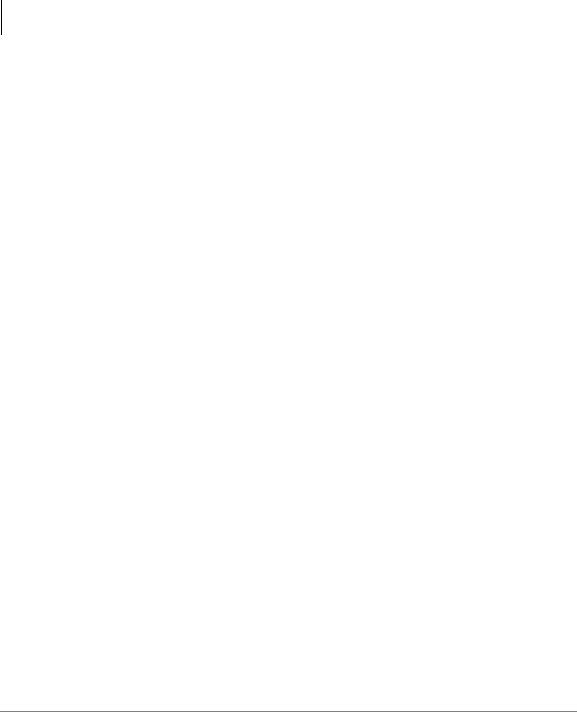
The Grand Tour
Overview
Overview
Stratagy ES manages multiple voice processing functions simultaneously 24-hours-a- day, seven-days-a-week. Your mailbox is always available for callers to leave private voice or fax (optional feature) messages. In addition, you can update your greeting at your convenience or send and receive messages from any touchtone telephone.
Callers control their own progress through the system. They no longer have to wait for a person to answer the telephone. If your extension is busy or you do not answer, callers can transfer to an operator, call another extension, or record a private, detailed message.
A representative in your company is assigned as the System Administrator for the system. The System Administrator is responsible for system maintenance that includes configuring your mailbox to suit your needs.
The configuration affects how and which features you can access. Whenever possible, this guide provides information concerning feature exceptions and which features may be configured to work differently.
You can access your mailbox from any tone-dialing telephone using your security code. After you access Stratagy ES, you hear the number of messages you have in your message folder(s), followed by a prompt from the Main Menu options (see Figure 1). You can then:
•Listen to your messages
•Send or forward messages
•Reply to messages
•Manage your mailbox (e.g., change your greetings, create distribution lists, etc.)
•Listen to your e-mail messages
Note This feature is only available to users of Stratagy ES with Unified Messaging (UM) and Text-to-Speech (TTS) capabilities. Check with your System Administrator to find out if your system is configured for this feature.
2 |
Stratagy ES User Guide 04/05 |
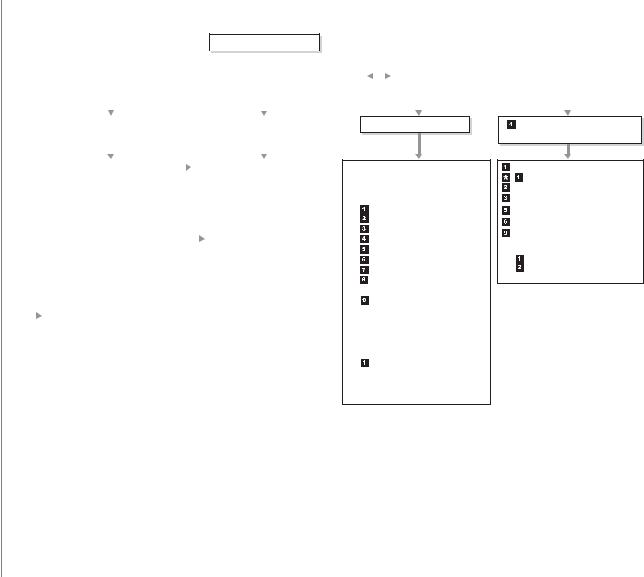
04/05 Guide User ES Stratagy
3
MAIN MENU
|
|
|
|
|
|
|
|
|
|
|
|
|
|
|
|
|
|
|
|
|
|
|
|
|
Exit User Mode |
|
|
|
|
|
|
|
HANG UP |
|
|
||
|
|
|
|
|
|
|
|
|
|
|||||||||
|
|
|
|
|
|
|
|
|
|
|
|
|
|
|
|
|
|
|
|
|
|
|
|
|
|
|
|
|
|
|
|
|
|
|
|
|
|
|
|
|
|
|
|
|
|
PLAY MESSAGES |
|
|
|
|
|
|
|
|
|
|
SEND MESSAGES |
|
|
|
|||||||||
|
|
|
|
|
|
|
|
|
|
|
|
|
|
|
|
|
|
|
|
|
|||||||||||
|
|
|
|
|
|
|
|
|
|
|
|
|
|
|
|
|
|
|
|
|
|
|
|
|
|
|
|
|
|
|
|
|
|
|
|
|
|
|
|
|
|
|
|
|
|
|
|
|
|
|
|
|
|
|
|
|
|
|
|
|
|
|
|
|
|
|
|
|
|
|
|
|
|
|
|
|
|
|
|
|
|
|
|
|
|
|
|
|
|
|
|
|
|||
|
|
|
|
Play the next message |
|
|
Enter one of the following: |
|
|
||||||||||||||||||||||
|
|
|
|
|
|
|
Replay the current message |
|
|
Mailbox number plus |
|
|
|
|
|
|
|||||||||||||||
|
|
|
|
|
|
|
|
|
|
|
|
|
|
|
|||||||||||||||||
|
|
|
|
|
|
|
|
|
|
|
|||||||||||||||||||||
|
|
|
|
Save the current message |
|
|
|
|
|
|
|
Directory plus name |
|
|
|||||||||||||||||
|
|
|
|
|
|
Standard Save Message Folder |
|
|
|
|
|
|
|
|
|
||||||||||||||||
|
|
|
|
|
|
|
|
|
|
|
|
|
Personal Distribution List (1~25) |
|
|
||||||||||||||||
|
|
|
|
|
|
|
|
|
|
|
|
|
|||||||||||||||||||
|
|
|
|
|
|
~ |
|
Personal Message Folder(s) |
|
|
|
|
|
|
|
|
|
||||||||||||||
|
|
|
|
|
|
|
|
|
|
|
|
|
|
Multiple Destinations |
|
|
|||||||||||||||
|
|
|
|
|
|
|
Play the Previous message |
|
|
|
|
|
|
|
|
|
|
|
|
|
|
|
|
|
|
|
|||||
|
|
|
|
Delete the current message |
|
|
Record |
|
|
|
|
|
|
|
|
|
|
||||||||||||||
|
|
|
|
|
|
|
|
|
|
|
|
|
|
|
|
||||||||||||||||
|
|
|
|
Forward the current message |
|
|
|
|
|
|
Record a message, comment or reply |
|
|
||||||||||||||||||
|
|
|
|
|
|
|
|
|
|
|
|
||||||||||||||||||||
|
|
|
|
|
|
|
|
||||||||||||||||||||||||
|
|
|
|
Reply to the current message |
|
|
|
|
|
|
|
(Press |
|
when finished.) |
|
|
|||||||||||||||
|
|
|
|
|
|
|
|
|
|
|
|
|
|
|
|
|
|
|
|
|
|
|
|||||||||
|
|
|
|
|
|
|
|
|
|
|
Send and Return to Main Menu |
|
|
||||||||||||||||||
|
|
|
|
Special Functions |
|
|
|
|
|
|
|||||||||||||||||||||
|
|
|
|
|
|
|
|
Review recording |
|
|
|||||||||||||||||||||
|
|
|
|
Return to Main Menu |
|
|
|
|
|
|
|||||||||||||||||||||
|
|
|
|
|
|
|
|
|
|||||||||||||||||||||||
|
|
|
|
|
|
|
|
Re-record |
|
|
|||||||||||||||||||||
|
|
|
|
(number of messages to be deleted |
|
|
|
|
|
|
|||||||||||||||||||||
|
|
|
|
|
|
|
|
|
|||||||||||||||||||||||
|
|
|
|
plays) |
|
|
|
|
Append recording |
|
|
||||||||||||||||||||
|
|
|
|
|
|
|
|
|
|
|
|
|
|
|
|
|
|
Select Additional Destinations |
|
|
|||||||||||
|
|
|
|
|
|
|
|
|
|
|
|
|
|
|
|
|
|
|
|||||||||||||
|
|
|
|
|
|
|
|
|
|
|
|
|
|
|
|
||||||||||||||||
|
|
|
|
|
|
|
|
|
|
|
|
|
|
|
|
|
|
Mailbox number plus |
|
|
|
|
|||||||||
|
|
|
|
Immediate Fax print of all fax |
|
|
|
|
|
|
|||||||||||||||||||||
|
|
|
|
|
|
|
|
|
|
|
|
Directory |
|
|
|||||||||||||||||
|
|
|
|
documents within a folder† |
|
|
|
|
|
|
|
|
Personal Distribution List |
|
|
||||||||||||||||
|
|
|
|
Immediate Fax print of current fax |
|
|
|
|
|
|
|
|
(1~25) |
|
|
|
|
|
|
|
|
||||||||||
|
|
|
|
|
|
|
|
|
|
|
|
|
|
|
|
|
|
|
|
||||||||||||
|
|
|
|
document† |
|
|
|
|
Press |
|
when finished. |
|
|
||||||||||||||||||
|
|
|
|
|
|
|
|
|
|
|
|||||||||||||||||||||
|
|
|
|
Send All Fax documents to fax |
|
|
|
|
Special Delivery Options |
|
|
||||||||||||||||||||
|
|
|
|
machine for print within a folder† |
|
|
|
|
|
|
|||||||||||||||||||||
|
|
|
|
Send Current Fax to fax machine for |
|
|
|
|
|
|
Set Urgent status (On/Off) |
|
|
||||||||||||||||||
|
|
|
|
† |
|
|
|
|
|
|
Set Private status (On/Off) |
|
|
||||||||||||||||||
|
|
|
|
|
|
|
|
|
|
|
|
|
|
|
|
|
Set Return Receipt request |
|
|
||||||||||||
|
|
|
|
Message Date and Time |
|
|
|
|
|
|
|
|
|||||||||||||||||||
|
|
|
|
Future Delivery Review |
|
|
|
|
|
|
(On/Off) |
|
|
||||||||||||||||||
|
|
|
|
(Play, Save, Delete) |
|
|
|
|
|
|
Return to previous menu |
|
|
||||||||||||||||||
|
|
|
|
|
|
|
|
Set Future Delivery |
|
|
|||||||||||||||||||||
|
|
|
|
Continuous Delete |
|
|
|
|
|
|
|||||||||||||||||||||
|
|
|
|
|
|
|
|
Cancel message and select new |
|
|
|||||||||||||||||||||
|
|
|
|
Access New/Saved message folders |
|
|
|
|
|
|
|||||||||||||||||||||
|
|
|
|
|
|
|
|
|
|||||||||||||||||||||||
|
|
|
|
(toggle) |
|
|
|
|
destination |
|
|
||||||||||||||||||||
|
|
|
|
Continuous Play |
|
|
|
|
|
|
Cancel and Return to Main Menu |
|
|
||||||||||||||||||
|
|
|
|
|
|
|
|
|
|
|
|
||||||||||||||||||||
|
|
|
|
Return to previous menu |
|
|
|
|
|
|
|
|
|
|
|
|
|
|
|
|
|
|
|||||||||
|
|
|
|
|
|
|
|
|
|
|
|
|
|
|
|
|
|
|
|
|
|
||||||||||
|
|
|
|
|
|
|
|
|
|
|
|
|
|
|
|
|
|
|
|
|
|
||||||||||
|
|
|
|
|
|
|
|
|
|
|
|
|
|
|
|
|
|
|
|
|
|
|
|
|
|
|
|
|
|
|
|
|
† Optional feature |
|
|
|
|
|
|
|
|
|
|
|
|
|
|
|
|
|
|
||||||||||||
|
†† Requires UM and TTS |
|
|
|
|
|
|
|
|
|
|
|
|
|
|
|
|
|
|
||||||||||||
 MANAGE MAILBOX
MANAGE MAILBOX
Change Greeting
Select  ~
~  for a Personal Greeting
for a Personal Greeting
or  for the System Greeting Change User Options
for the System Greeting Change User Options
Change Do Not Disturb (On/Off)
Change Call Screening (On/Off)
Change Security Code
Select Busy Greeting (toggle)
Record Busy Greeting
Record your Name
Change message Notification
Set Automatic Message Copy
 Review Option Settings
Review Option Settings
Return to previous menu
Manage Personal Distribution Lists
Manage Guest Mailboxes
Manage Personal Message Folders
Select  ~
~  for a Personal Message Folder
for a Personal Message Folder
Review folder name/comment  Record folder name/comment
Record folder name/comment
 Return to previous menu
Return to previous menu
Return to a Main Menu
Retrieve and Listen to E-MAIL MESSAGES††
Listen to e-mail message
Replay the current e-mail message
Save the current e-mail message Delete the current e-mail message
Forward the current e-mail message
Reply to the current e-mail message
Return to Main Menu
(number of e-mail messages to be deleted plays)
Delete e-mail messages Cancel deletion of e-mail messages
5464
Figure 1 Stratagy ES Main Menu
Overview |
Tour Grand The |
|
|

The Grand Tour
Features to Personalize Your Mailbox
Features to Personalize Your Mailbox
The Stratagy ES Voice Processing System offers a variety of features to personalize your mailbox. The following are a few of those features:
•Mailbox Security Code – Your mailbox has a security code. The code must be entered by you in order to “log into” your mailbox, giving you access to your messages, settings, greetings, etc. (see “Change Your Security Code” on page 22).
•Name Recording – Your name is announced whenever the directory is accessed, you select the system greeting, or a message is sent by another Stratagy ES user. When you first enter your mailbox, you need to record your name (see “Record Your Name” on page 20).
•Personal Greetings – You can record up to seven personal greetings that are played when you are unavailable (see “Change Greeting” on page 54).
•Guest Users – You can create guest mailboxes that can be used by clients, friends, etc. Users frequently use this feature to create guest mailboxes for clients, so that they can easily exchange confidential information (see “Manage Guest Mailboxes” on page 76).
•Personal Folders – You can save your messages in up to seven personal folders you create. The folders are for only your use and you can change them whenever necessary (see “Manage Personal Folders” on page 78).
Message Folders
Messages in the Stratagy ES are stored in message folders and play in the order received – FIFO (First In, First Out) or LIFO (Last In, First Out).
Your mailbox has one of the following folder configurations:
•A single message folder where all messages reside.
•Dual message folders – new, saved.
•Multiple message folders where, in addition to the new and saved folders, you can create up to seven personal folders for your messages.
Note Consult your System Administrator for your mailbox’s programming.
4 |
Stratagy ES User Guide 04/05 |
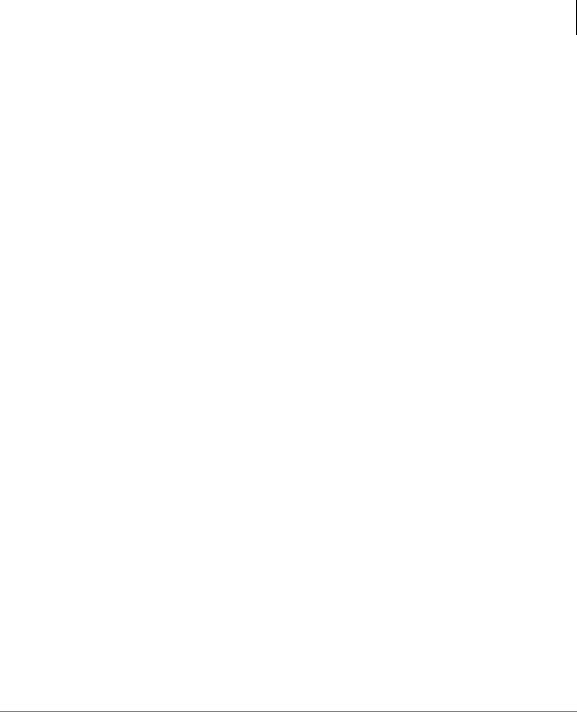
The Grand Tour
Message Folders
Single Message Folder
Your messages reside in one message folder. When you access your mailbox, Stratagy ES announces you have “x messages, y is (are) new, z is (are) urgent, w fax(es).” New messages play based on the type (urgent messages play first) and order received (FIFO/LIFO). If no new messages exist, Stratagy ES plays any saved messages in the mailbox.
After you play the last message in the folder, Stratagy ES prompts, “End of messages.” You can choose to return to the top of the folder, etc.
Dual Message Folders
Your messages reside in one of two folders—new or saved. When you access your mailbox, Stratagy ES announces you have “x new, y is (are) urgent and z saved messages, w fax(es).”
New Message Folder
New messages consist of messages that are unheard.
When you press from the Main Menu to play messages, Stratagy ES automatically accesses the New Message Folder. A new message begins to play based on the type (urgent messages play first) and order received (FIFO/LIFO). After you play the last message in the folder, Stratagy ES prompts, “End of messages.” You can choose to return to the top of the folder, or go to the top of the saved folder.
Your Message Waiting LED only extinguishes when all new messages have been either deleted or saved.
Note You can enable a Message Pending feature on your mailbox. When enabled, the system marks new messages that have been partially heard (for more than two seconds by default) as Pending. Pending messages remain in the New Message Folder; however, if the New Message Folder contains only Pending Messages, your Message Waiting LED goes out. This allows you to retain messages in the New Message Folder, yet alert you when new messages arrive. Messages marked as Pending also submit a Return Receipt notification to the sender of the message, if it was requested. Consult your System Administrator for further information.
Stratagy ES User Guide 04/05 |
5 |

The Grand Tour
Message Folders
If no new messages exist, Stratagy ES automatically accesses the Saved Message Folder. If you are in the Saved Message Folder, you can toggle back to the New Message Folder by pressing .
Saved Message Folder
Saved messages consist of messages that:
•You save by pressing either during or after playing the message. Stratagy prompts, “This message will be saved in the Saved Message Folder.”
•Stratagy ES automatically saves when you do not press (delete) after playing the message.
Messages are not moved to the Saved Message Folder until you log out of your mailbox, enabling you to return to the new message folder and replay the message.
Access the Saved Message Folder from the Main Menu by pressing or from the New Message Folder by pressing . Stratagy ES automatically accesses the Saved Message Folder when no new messages exist.
After you play the last message in the folder, Stratagy ES prompts, “End of messages.” You can choose to return to the top of the folder, or go to the top of the new message folder by pressing .
Multiple Message Folders
Your messages reside in up to nine folders— one new (folder 0), one saved (folder 1) and up to seven personal folders (folders 2~8), created by you for the purpose of saving your messages. The personal folders are for only your use. When you access your mailbox, Stratagy ES announces the number of messages you have in the same manner as the example in “Dual Message Folders” on page 5.
Message folders enable you to store saved messages topically, providing better organization of important correspondence. You can record a comment for each folder, such as “Messages from Toshiba America,” to assist you in locating the right folder in which to store or retrieve a message.
Note To create or change personal folders, see “Manage Personal Folders” on page 78.
6 |
Stratagy ES User Guide 04/05 |
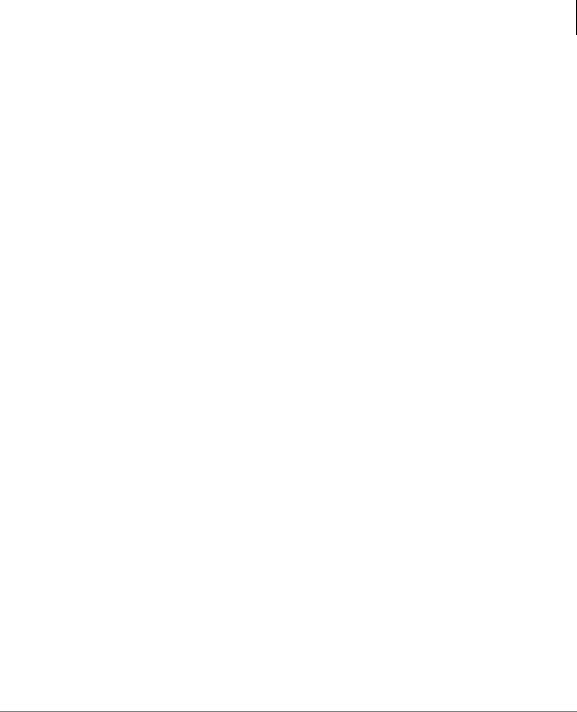
The Grand Tour
Message Folders
New Message Folder
The New Message Folder is configured identically for both the Dual Message and Multiple Message Folder mailboxes with the following exception:
If no new messages exist in a Multiple Message Folder mailbox, Stratagy ES accesses the Saved Message Folder (if you have not created any personal folders) or plays the name/comment/number of all available personal folders. You are then requested to enter the folder number.
Saved Message Folder/Personal Message Folders
Saved messages consist of messages that:
•Stratagy ES automatically saves when you do not press (delete) after playing the entire message. The message is saved in the Saved Message Folder (folder 1), the default destination for saved messages. Stratagy ES prompts, “This message will be saved.”
•You save by pressing either during or after playing the message. Stratagy ES checks your mailbox for Personal Message Folders.
If personal folders do not exist, Stratagy ES saves the message in the Saved Message Folder (folder 1). Stratagy prompts, “This message will be saved.”
If Personal Message Folders do exist, Stratagy ES plays the recorded name/ comment and number of all available personal folders. You are requested to enter a valid folder number where you want the message saved. If you know the personal folder number you want, you can select it at anytime. You do not have to listen to the entire list of available folders. If an invalid number is entered, Stratagy ES automatically saves the message in folder 1.
Messages are not moved to a “save” folder until you log out of your mailbox, enabling you to return to the new message folder and replay the message.
After you play the last message in the folder, Stratagy ES prompts, “End of messages.” You can choose to return to the top of the folder, go to the top of another folder, etc.
Stratagy ES User Guide 04/05 |
7 |
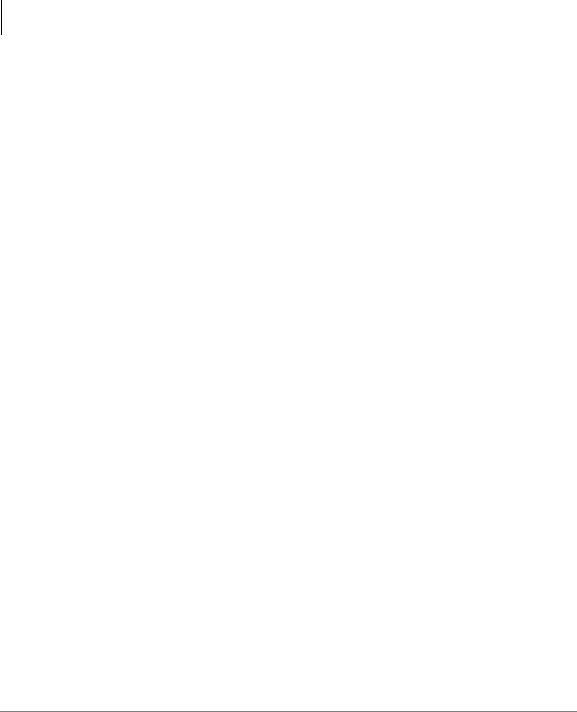
The Grand Tour
Message Types
Access Folders
When you press from the New or Saved Message Folders or from the Main Menu, Stratagy ES checks your mailbox for personal folders. Depending upon whether it finds any, Stratagy ES performs the following procedures:
Access Method |
No Personal Folders |
Personal Folders |
|
|
|
From New or Saved |
Goes to Saved Message |
Stratagy ES prompts you to: |
Message Folder, press . |
Folder. |
Enter a personal folder number. |
|
|
|
From Main Menu, press |
|
or press... |
. |
|
for the New Message Folder. |
|
|
|
|
|
for the Saved Message Folder. |
|
|
|
Message Types
The Stratagy ES has the following special types of messages—forwarded, reply, fax, and e-mail.
Forwarded Message
Any message sent to you can be forwarded to one or more individual destinations or a personal or system distribution list. When forwarding a message, recording a message (comment) is optional.
Reply Message
Messages from other Stratagy ES users to which you want to send an immediate response can be sent as a reply message. When replying to a message, Stratagy ES does not prompt you to select the destination if the original message was recorded within a user’s mailbox. If the message was not recorded from a user’s mailbox, you can still reply to the message but the system requests that you enter a destination mailbox number.
When listening to a reply message, a prompt notifies the user of the name/mailbox number of the person who sent the reply.
8 |
Stratagy ES User Guide 04/05 |
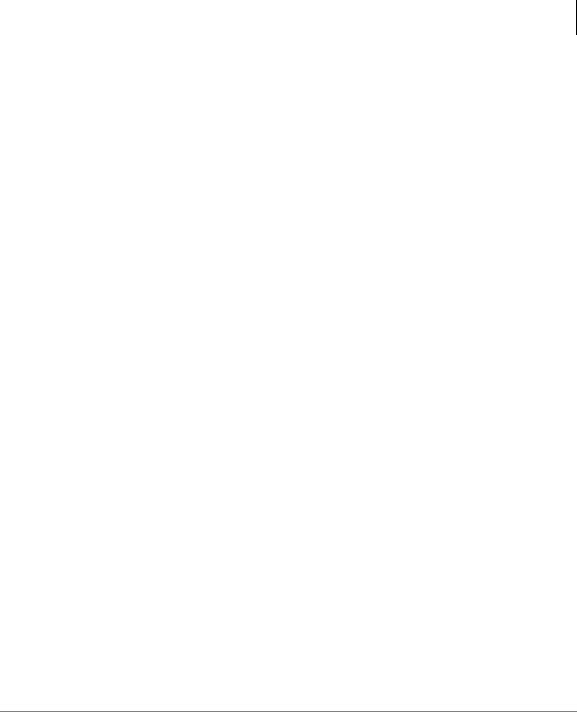
The Grand Tour
Message Types
Fax Message
Note Fax Messaging is an optional feature in the Stratagy ES. Check with your System Administrator to find out if your system is configured for this feature.
Fax messages can be sent to your mailbox and stored or forwarded along with voice messages. When you access your mailbox, Stratagy ES tells you the number of fax messages that are in your mailbox. Once you access the fax message, Stratagy ES plays the header information that includes the number of pages received. You cannot listen to the actual fax document.
You can forward the fax to other users as you would a voice message, including sending a voice comment with the fax to provide information about the message. You can also print the fax. See “Special Functions” on page 29 for details.
E-mail Message
Note This feature is only available to users of Stratagy ES with Unified Messaging (UM) and Text-to-Speech (TTS) capabilities. Check with your System Administrator to find out if your system is configured for this feature.
You can retrieve and listen to your e-mail messages from your mailbox. Once you access the e-mail message, Stratagy ES plays the header information that includes sender information and time and then plays the content. Upon playing the e-mail message you can:
•Delete it from your e-mail Inbox on your computer. E-mails that are not deleted remain in your e-mail Inbox and are played the next time you access this function.
•Forward it to other users that have UM privileges. The destination user must have both a Stratagy ES voice mailbox and an e-mail address that has been defined in the destination user’s mailbox.
•Reply to a e-mail message. The Stratagy ES generates an e-mail message with your recorded reply attached as an audio .wav file, and sent back to the originator.
Stratagy ES User Guide 04/05 |
9 |
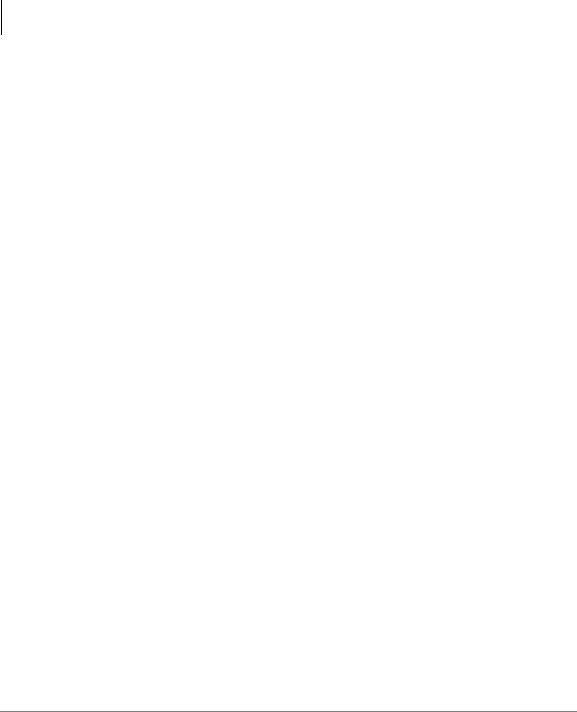
The Grand Tour
Greetings
Greetings
You can select either a personal or system greeting to play to callers when you do not answer or when your telephone is busy.
Depending on how your system is configured, callers may hear a separate busy greeting—the system or the custom busy greeting. See “Change User Options” on page 59 for details.
Personal
Personal greetings are greetings that you record for callers. Stratagy ES stores all recorded greetings under the personal greeting number (1~7) for your mailbox. Using the greeting number, you can select which greeting plays.
The System Administrator can also schedule your greetings to automatically play at different times. If you choose, you can override the automatic schedule using “Select a Personal Greeting” on page 57.
System
The system greeting is a standard prerecorded greeting with all Stratagy ES systems. It cannot be recorded over or deleted. The greeting states, “Please leave a message for (name).” Stratagy ES adds your name from the name recording that you made (see “Record Your Name” on page 20).
Busy
If your mailbox is configured for a personal busy greeting, you can record a custom busy greeting that plays when your extension is busy. If a custom greeting is not recorded, the default system busy greeting plays.The custom busy greeting can also be turned On/Off using the Select Your Busy Greeting option on the Change User Options Menu (see “Select Busy Greeting” on page 63).
Note The System Administrator must configure your mailbox for the custom busy greeting option to be available.
10 |
Stratagy ES User Guide 04/05 |
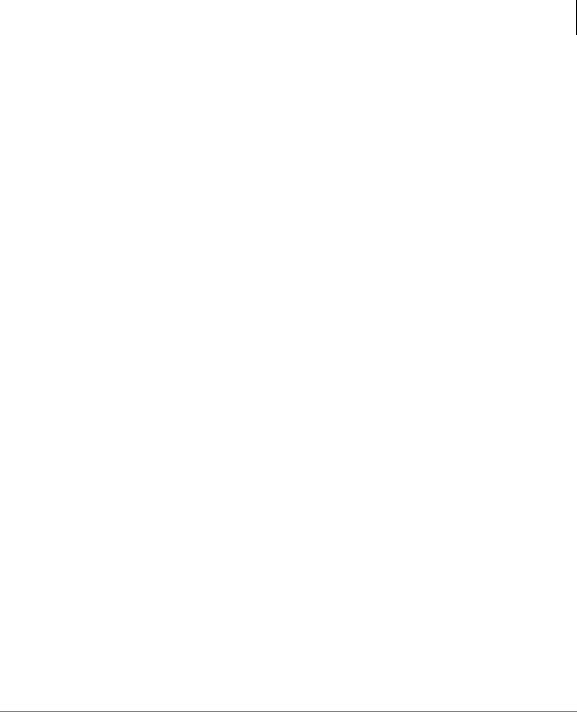
The Grand Tour
Special Delivery Options
Special Delivery Options
In addition to recording and sending a new message, you can mark the message urgent, private, or request a return receipt.
Urgent
Messages can be marked urgent by the sender and always play first in the New Message Folder. After the message plays, the urgent status is removed.
Private
Messages can be marked private by the sender. The same options, such as saving and deleting, apply to the private messages; however, a private message cannot be forwarded or copied using the Automatic Message Copy feature. Once a message is sent, the private status cannot be removed.
Return Receipt
You can mark a message for Return Receipt if you want verification that it has been played. When a user completely plays a message marked for Return Receipt, a notification is sent back to the sender. Stratagy ES notifies the sender the time the message was heard and by whom and then plays the original message as a reminder of the message. This can be helpful if multiple messages were sent to the same destination with Return Receipt requested.
Future Delivery
Stratagy ES can be configured so that your message is delivered at a future specified time and date. After marking the message for future delivery, you can review (play, save, delete) the message at any time before it is sent (see “ Future Delivery Review” on page 30).
Stratagy ES User Guide 04/05 |
11 |
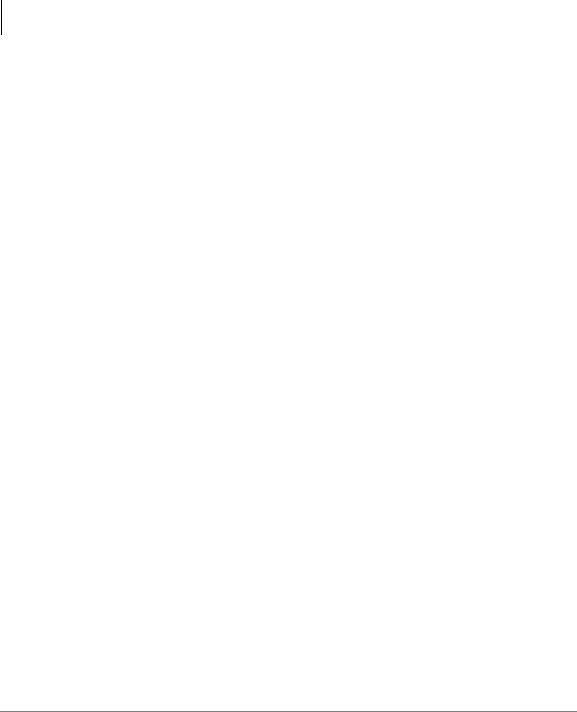
The Grand Tour
Message Destination Selections
Message Destination Selections
At the beginning of the Send Messages menu, you are asked to enter the destination mailbox number(s).You can choose to enter a single destination (e.g., mailbox number) or multiple destinations (e.g., mailbox number, personal lists). Using the Multiple Destinations option enables you to address your message to all the recipients at the start of the menu.
You can then record your message and, if desired, add additional destinations when prompted later in the menu. Valid destinations are:
• Mailbox Number
Note If you don’t know the user’s mailbox number, you can locate the mailbox number on Stratagy ES’s system-wide directory by pressing .
•Personal distribution list
•System distribution list
•Audio Messaging Interchange Specification (AMIS) Proxy mailbox number
•AMIS Gateway number plus a remote mailbox number
Note AMIS analog networking is an optional feature and enables a Stratagy mailbox user to send, receive and reply to relayed voice messages over any remote voice mail system that supports the AMIS analog protocol.
See “Send a Message” on page 39 for instructions on using these options.
Personal Distribution Lists
You can create up to 25 Personal Distribution Lists consisting of other system users. You can add or delete users at any time. The lists are for only your use.
At the time you create a list, you are given the option of recording a “list comment” that serves as the title or name for the list. The comment plays each time you use the list to confirm that you have chosen the correct distribution list.
12 |
Stratagy ES User Guide 04/05 |
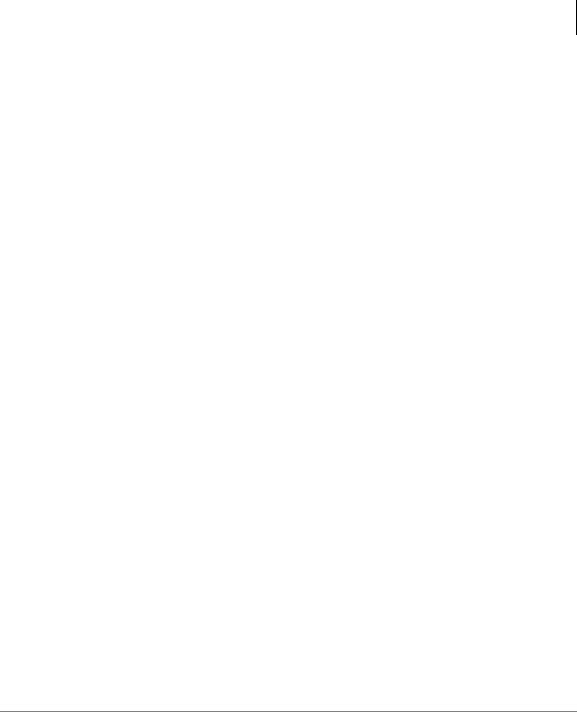
The Grand Tour
Message Destination Selections
System Distribution Lists
In addition to Personal Distribution Lists, Stratagy ES supports system-wide distribution lists created by the System Administrator for use by everyone in your company. You should check with your System Administrator to find out which lists are available.
The “list comment” for the selected system list is played whenever you enter the mailbox number to confirm that the right list has been chosen.
Important! When creating lists, you should keep in mind that Stratagy ES does not check for duplicate users on separate lists when sending a message. For example, if you select Personal Distribution List #1 and #3 as destinations for your message and Mailbox Number 1001 is on both lists, the message is sent twice to Mailbox Number 1001.
Directory
Using your telephone’s dial pad, you can enter the digits corresponding to the first few letters of a user’s name or the first letters of a system distribution list name. Stratagy ES plays the recorded name and mailbox number that matches the combination of entered digits. You can then select the name or go on to the next name in the directory.
Each mailbox can be identified with up to two names. These names are entered into the automated directory by the System Administrator and enhance the directory’s search/ find capabilities. Common choices for the names are the first and last names of the user, last name of the user and a commonly misspelled version of the last name or in the case of a system distribution list, two words that might appear in the list title.
Stratagy ES User Guide 04/05 |
13 |
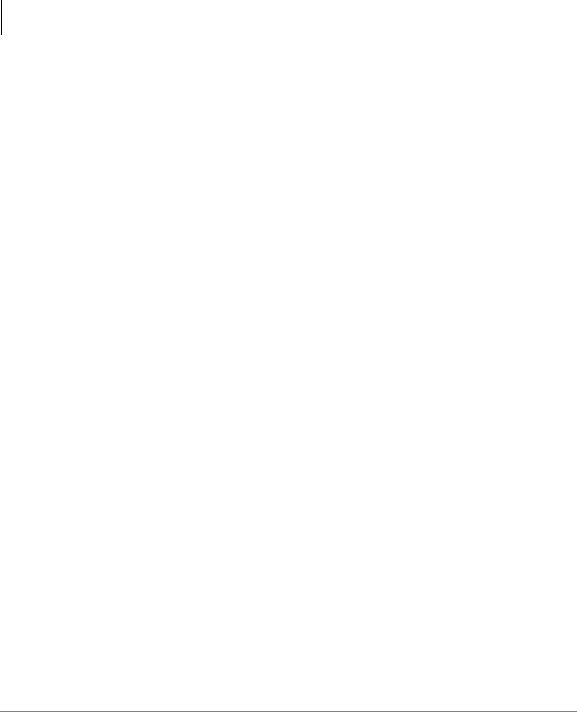
The Grand Tour
User Options
User Options
You can set your mailbox for Do Not Disturb (DND) or call screening, select or record a busy greeting (plays when your telephone is busy), designate where or how you are notified of a message, and set your mailbox to automatically copy messages to another mailbox.
The following is a brief description of each of the options. Please see “Change User Options” on page 59 for more detailed information.
Important! The System Administrator must activate these features for them to be available.
•DND – When a caller enters your extension number, the Stratagy ES automatically sends the call to your mailbox without first ringing your telephone.
•Call Screening – Stratagy ES asks callers for their name. Without the caller’s knowledge, the system relays that information to you. You can decide to receive the call, let the call forward to your mailbox, or transfer the call to another extension with or without an announcement.
•Busy Greeting – You can record your own custom busy greeting that plays when callers reach your extension, and it is busy.
•Message Notification – Your mailbox can have notification records programmed by the System Administrator with a specific notification method (message waiting lights, pagers, voice, etc.) and the time/day when that notification record applies.
Once you have turned on a specific notification record, Stratagy ES automatically calls you at the designated number and with the chosen method to notify you of your messages.
•Automatic Message Copy – You can set your mailbox to automatically copy all messages or just urgent messages to another mailbox during specified times of the day.
14 |
Stratagy ES User Guide 04/05 |
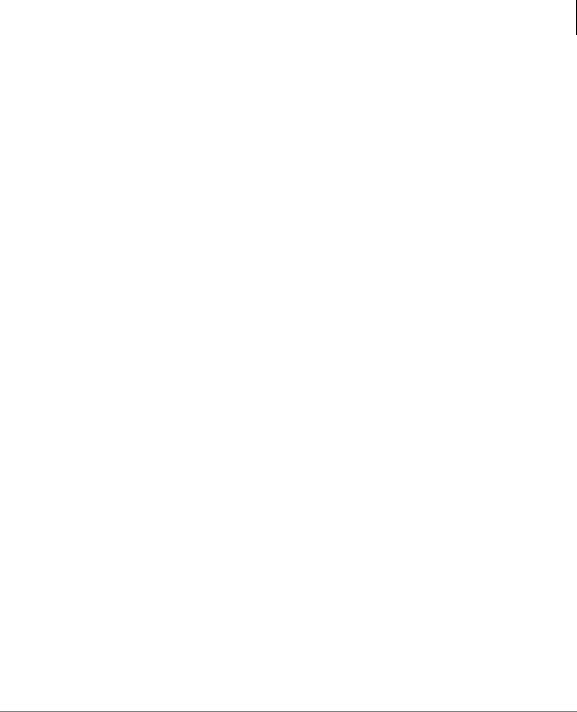
The Grand Tour
User Prompts
User Prompts
The Stratagy ES system prompts only for menu options available to you. You do not hear prompts for options:
•Not available in your Stratagy ES system (i.e., fax).
•Not configured for your mailbox by the System Administrator (e.g., guest users, DND).
Check with your System Administrator to verify which user options and features are available to you.
Stratagy ES User Guide 04/05 |
15 |
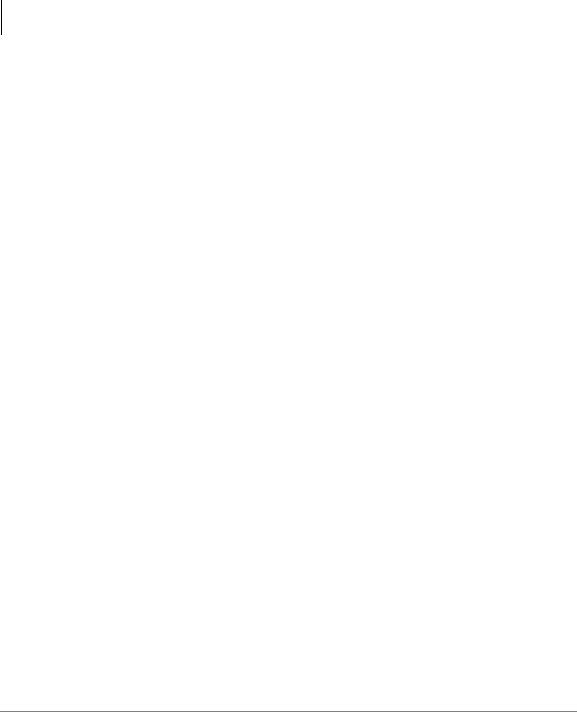
The Grand Tour
User Prompts
16 |
Stratagy ES User Guide 04/05 |

Getting Started |
2 |
|
|
This chapter instructs you on accessing and exiting your mailbox and outlines the user tutorial steps.
User Tutorial
When you log on to the Stratagy ES Voice Processing system for the very first time, you hear a tutorial that walks you through the following basic steps:
•Record your name. Your name is announced whenever the directory is accessed, you select the system greeting, or another Stratagy ES user sends a message to you.
•Record your personal greeting. Your personal greeting automatically plays when you are not available to answer your telephone.
•Change the default security code for your mailbox to ensure privacy. You should change it on a regular basis.
Note If you do not complete the tutorial before hanging up, Stratagy ES saves any completed portion (e.g., your name recording) and restarts where you left off the next time you log on to your mailbox. Once the Stratagy ES tutorial is completed successfully, it cannot be replayed.
Stratagy ES User Guide 04/05 |
17 |
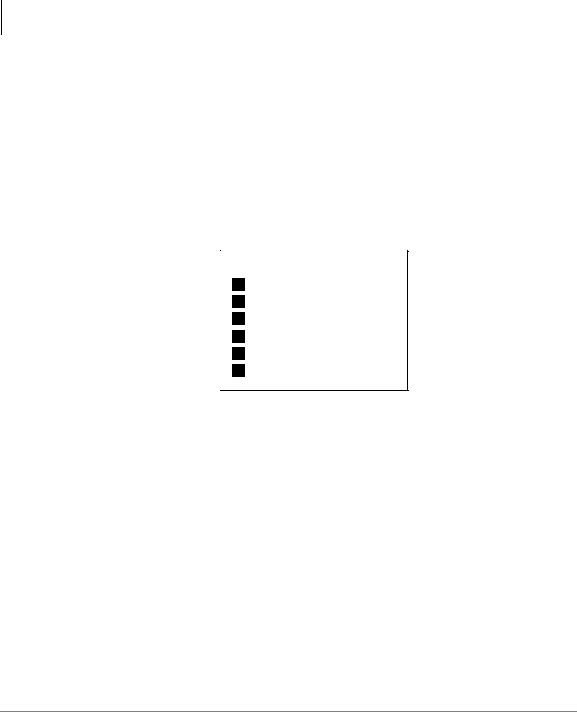
Getting Started
Step 1: Access Your Mailbox
Step 1: Access Your Mailbox
The Main Menu (shown below) is your starting point for all of Stratagy ES’s messaging features. Pressing from most menus returns you to the Main Menu.
To access your mailbox, you need to know:
•The telephone number to access Stratagy ES
•Your mailbox number
•Your default security code
Please ask your System Administrator if you do not have this information.
MAINMENU
Play Messages
Send Messages
Manage Mailbox
Listen to E-mail Messages
Messages Exit user mode
Exit user mode
Hang Up
Each time you access your mailbox, Stratagy ES announces:
•The number of new and saved messages you have in your message folder(s).
•The number of messages that will be purged upon exiting your mailbox, if applicable.
Stratagy ES then plays the Main Menu options.
18 |
Stratagy ES User Guide 04/05 |
