Toshiba Excite Write, Excite Pro, AT10 LE, AT10 PE User's Guide

User’s Guides
excite® Write User’s Guide
excite® Pro User’s Guide
If you need assistance:
Toshiba’s Support Web site tabletsupport.toshiba.com
For more information, see “If Something Goes Wrong” on page 118 in this guide.
GMAD00367010
07/13

User’s Guide
If you need assistance:
Toshiba’s Support Web site tabletsupport.toshiba.com
For more information, see “If Something Goes Wrong” on page 118 in this guide.
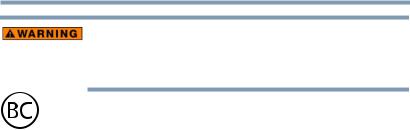
2
Handling the cord on this product will expose you to lead, a chemical known to the State of California to cause birth defects or other reproductive harm.
Wash hands after handling.
For the state of California only.
Model: AT10PE - A Series Regulatory Information
Protection of Stored Data
For your important data, please make periodic back-up copies of all the data stored on the hard disk or other storage devices as a precaution against possible failures, alteration, or loss of the data.
IF YOUR DATA IS ALTERED OR LOST DUE TO ANY TROUBLE, FAILURE OR MALFUNCTION OF THE HARD DISK DRIVE OR OTHER STORAGE DEVICES AND THE DATA CANNOT BE RECOVERED, TOSHIBA SHALL NOT BE LIABLE FOR ANY DAMAGE OR LOSS OF DATA, OR ANY OTHER DAMAGE RESULTING THEREFROM. WHEN COPYING OR TRANSFERRING YOUR DATA, PLEASE BE SURE TO CONFIRM WHETHER THE DATA HAS BEEN SUCCESSFULLY COPIED OR TRANSFERRED. TOSHIBA DISCLAIMS ANY LIABILITY FOR THE FAILURE TO COPY OR TRANSFER THE DATA CORRECTLY.
Critical Applications
The device you have purchased is not designed for any “critical applications.” “Critical applications” means life support systems, medical applications, connections to implanted medical devices, commercial transportation, nuclear facilities or systems or any other applications where product failure could lead to injury to persons or loss of life or catastrophic property damage. ACCORDINGLY, TOSHIBA, ITS AFFILIATES AND SUPPLIERS DISCLAIM ANY AND ALL LIABILITY ARISING OUT OF THE USE OF THE DEVICE PRODUCTS IN ANY CRITICAL APPLICATIONS. IF YOU USE THE DEVICE PRODUCTS IN A CRITICAL APPLICATION, YOU, AND NOT TOSHIBA, ASSUME FULL RESPONSIBILITY FOR SUCH USE.
5.375 x 8.375 ver 2.3
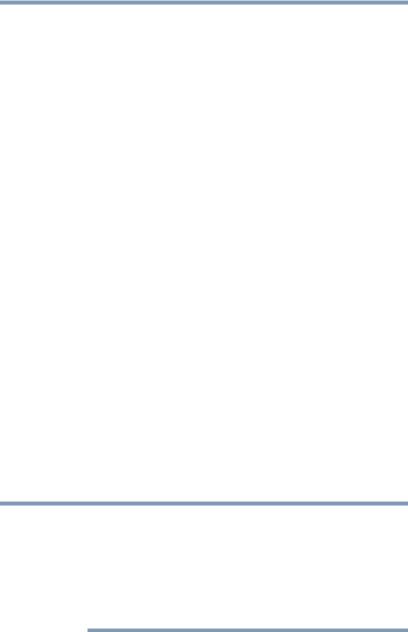
3
Radio Frequency (RF) Energy Exposure
When the transmitter and receiver on your device is powered ON, RF energy is received and transmitted. The power level your device transmits at is controlled by your network access while in communication.
Your device is approved to the radio standard by the country/region listed in the approved countries table for the module installed in your device.
FCC Notice “Declaration of Conformity Information”
This equipment has been tested and found to comply with the limits for a Class B digital device, pursuant to Part 15 of the FCC rules. These limits are designed to provide reasonable protection against harmful interference in a residential installation.
This equipment generates, uses and can radiate radio frequency energy and, if not installed and used in accordance with the instructions, it may cause harmful interference to radio communications. However, there is no guarantee that interference will not occur in a particular installation. If this equipment does cause harmful interference to radio or television reception, which can be determined by turning the equipment off and on, the user is encouraged to try to correct the interference by one or more of the following measures:
Reorient or relocate the receiving antenna.
Increase the separation between the equipment and receiver.
Connect the equipment to an outlet on a circuit different from that to which the receiver is connected.
Consult the dealer or an experienced radio/TV technician for help.
NOTE Only Peripherals complying with the FCC Class B limits may be attached to this equipment. Operation with noncompliant peripherals or peripherals not recommended by Toshiba is likely to result in interference to radio and TV reception. Shielded cables must be used between the external devices and the device's ports. Changes or modifications made to this equipment not expressly approved by Toshiba or parties authorized by Toshiba could void the user's authority to operate the equipment.
5.375 x 8.375 ver 2.3
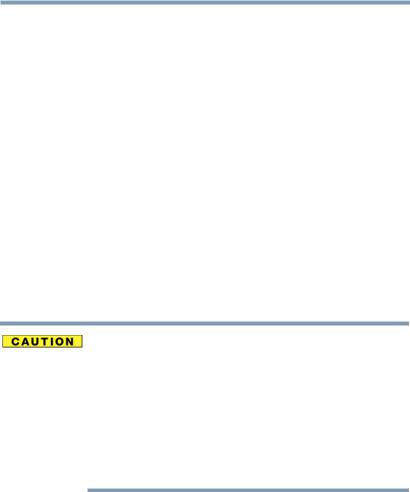
4
This device complies with Part 15 of the FCC Rules. Operation is subject to the following two conditions:
This device may not cause harmful interference.
This device must accept any interference received, including interference that may cause undesired operation.
Contact Toshiba’s Support Web site at tabletsupport.toshiba.com.
Wireless Interoperability
The Toshiba Wireless LAN Card products are designed to be interoperable with any wireless LAN product that is based on Direct Sequence Spread Spectrum (DSSS) radio technology, and is compliant to:
The IEEE 802.11 Standard on Wireless LANs (Revision A/B/G), as defined and approved by the Institute of Electrical and Electronics Engineers.
The Wireless Fidelity (Wi-Fi®) certification as defined by the Wi-Fi Alliance. The “Wi-Fi CERTIFIED” logo is a certification mark of the Wi-Fi Alliance.
Bluetooth® and Wireless LAN devices operate within the same radio frequency range and may interfere with one another. If you
use Bluetooth® and Wireless LAN devices simultaneously, you may occasionally experience a less than optimal network performance or even lose your network connection.
If you should experience any such problem, immediately turn off your Bluetooth® or Wireless LAN device.
Please contact Toshiba product support on Web site http://www.toshiba-europe.com/computers/tnt/bluetooth.htm in Europe or tabletsupport.toshiba.com in the United States for more information.
5.375 x 8.375 ver 2.3
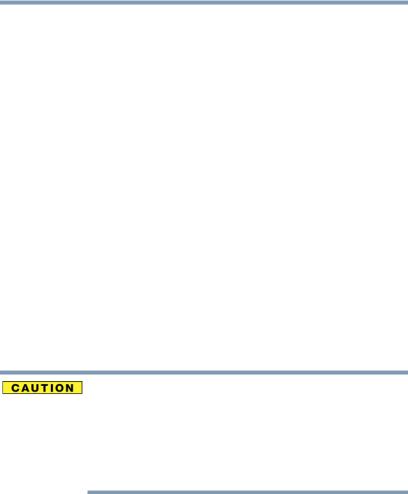
5
Wireless LAN and Your Health
Wireless LAN products, like other radio devices, emit radio frequency electromagnetic energy. The level of energy emitted by Wireless LAN devices however is far much less than the electromagnetic energy emitted by wireless devices like for example mobile phones.
Because Wireless LAN products operate within the guidelines found in radio frequency safety standards and recommendations, Toshiba believes Wireless LAN is safe for use by consumers. These standards and recommendations reflect the consensus of the scientific community and result from deliberations of panels and committees of scientists who continually review and interpret the extensive research literature.
In some situations or environments, the use of Wireless LAN may be restricted by the proprietor of the building or responsible representatives of the organization. These situations may for example include:
Using the Wireless LAN equipment on board airplanes, or
In any other environment where the risk of interference to other devices or services is perceived or identified as harmful.
If you are uncertain of the policy that applies on the use of wireless devices in a specific organization or environment (e.g. airports), you are encouraged to ask for authorization to use the Wireless LAN device prior to turning on the equipment.
Exposure to Radio Frequency Radiation
The radiated output power of the Toshiba Wireless LAN Card is far below the FCC radio frequency exposure limits. Nevertheless, the Toshiba Wireless LAN Card shall be used in such a manner that the potential for human contact during normal operation is minimized. The antenna(s) used for this transmitter must not be co-located or operating in conjunction with any other antenna or transmitter.
5.375 x 8.375 ver 2.3

6
Specific Absorption Rate (IEEE)
Your device is designed to be in compliance with Radio Waves exposure regulations and does not exceed the limits for exposure to radio waves (radio frequency electromagnetic fields) in accordance with the Federal Communications Commission (FCC) and Industry Canada (IC). A substantial safety margin is set to assure the safety of all persons, regardless of health.
A unit of measurement known as the Specific Absorption rate, or SAR is utilized for the radio wave exposure guidelines. The SAR measurement for devices does not exceed 1.6W/kg.
The actual SAR values for your device, while in use, are normally well below the stated values. The operating power of your device is automatically decreased when full power is not needed for the wireless connection to increase system efficiency and to minimize interference on the network. The lower the power output of the device the lower its SAR value.
As stated by the World Health Organization, present scientific information indicates no special precautions are needed for the use of this device. To further reduce any exposure, limit your usage.
Turn Wi-Fi®, Bluetooth®, and Wireless WAN
Functionalities off for Cardiac Pacemakers
Turn Wi-Fi®, Bluetooth®, and Wireless WAN functionality off when you are near a person who may have a cardiac pacemaker implant or other medical electric device. Radio waves may affect pacemaker or medical device operation, possibly resulting in serious injury. Follow the instructions of your medical device when using any Wi-Fi® or Bluetooth® or Wireless WAN functionally.
Regulatory Information
This device complies with the following radio frequency and safety standards.
5.375 x 8.375 ver 2.3
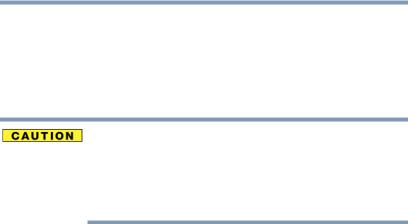
7
Canada—Industry Canada (IC)
This Class B digital apparatus complies with Canadian ICES-003.
Cet appareil numérique de la classe B est conformé à la norme NMB003 du Canada.
This device complies with RSS 210 of Industry Canada.
The installer of this radio equipment must ensure that the antenna is located or pointed such that it does not emit RF field in excess of Health Canada limits for the general population; consult Safety Code 6, obtainable from Health Canada’s Web site www.hc-sc.gc.ca/rpb. The RF device shall not be colocated with any other transmitter that has not been tested with this device.
Operation is subject to the following two conditions: (1) this device may not cause interference, and (2) this device must accept any interference, including interference that may cause undesired operation of this device.
L’ utilisation de ce dispositif est soumis aux deux conditions suivantes:
(1) il ne doit pas produire de brouillage et (2) l’utilisateur du dispositif doit être prêt à accepter tout brouillage radioélectrique reçu, même s’il est susceptible de compromettre son fonctionnement.
The term “IC” before the equipment certification number only signifies that the Industry Canada technical specifications were met.
To prevent radio interference to the licensed service, this device is intended to be operated indoors and away from windows to provide maximum shielding. Equipment (or its transmit antenna) that is installed outdoors is subject to licensing.
Pour empecher que cet appareil cause du brouillage au service faisant l’objet d’une licence, il doit etre utilize a l’interieur et devrait etre place loin des fenetres afin de Fournier un ecram de blindage maximal. Si le matriel (ou son antenne d’emission) est installe a l’exterieur, il doit faire l’objet d’une licence.
Les dispositifs fonctionnant dans la bande 5150-5250 MHz sont réservés uniquement pour une utilisation à l’intérieur afin de réduire les risques de brouillage préjudiciable aux systèmes de satellites mobiles utilisant les mêmes canaux.
Veuillez noter que les utilisateurs de radars de haute puissance sont désignés utilisateurs principaux (c.-à-d., qu’ils ont la priorité) pour les bandes 5250-5350 MHz et 5650-5850 MHz et que ces radars pourraient causer du brouillage et/ou des dommages aux dispositifs LAN-EL.
5.375 x 8.375 ver 2.3

8
Europe—Restrictions for use of 2.4 GHz Frequencies in European Community Countries
België/ |
For private usage outside buildings across public grounds over |
Belgique: |
less than 300m no special registration with IBPT/BIPT is |
|
required. Registration to IBPT/BIPT is required for private usage |
|
outside buildings across public grounds over more than 300m. |
|
For registration and license please contact IBPT/BIPT. |
|
|
|
Voor privé-gebruik buiten gebouw over publieke groud over |
|
afstand kleiner dan 300m geen registratie bij BIPT/IBPT nodig; |
|
voor gebruik over afstand groter dan 300m is wel registratie bij |
|
BIPT/IBPT nodig. Voor registratie of licentie kunt u contact |
|
opnemen met BIPT. |
|
|
|
Dans le cas d’une utilisation privée, à l’extérieur d’un bâtiment, |
|
au-dessus d’un espace public, aucun enregistrement n’est |
|
nécessaire pour une distance de moins de 300m. Pour une |
|
distance supérieure à 300m un enregistrement auprès de l’IBPT |
|
est requise. Pour les enregistrements et licences, veuillez |
|
contacter l’IBPT. |
|
|
Deutschland: |
License required for outdoor installations. Check with reseller for |
|
procedure to follow. |
|
|
|
Anmeldung im Outdoor-Bereich notwendig, aber nicht |
|
genehmigungspflichtig. Bitte mit Händler die Vorgehensweise |
|
abstimmen. |
|
|
France: |
Restricted frequency band: only channels 1 to 7 (2400 MHz and |
|
2454 MHz respectively) may be used outdoors in France. Please |
|
contact A.R.T. (http://www.art-telecom.fr) for applicable |
|
procedures to follow. |
|
|
|
Bande de fréquence restreinte: seuls les canaux 1- 7 (2400 et |
|
2454 MHz respectivement) doivent être utilisés endroits extérieur |
|
en France. Vous pouvez contacter l’Autorité de Régulation des |
|
Télécommunications (http://www.art-telecom.fr) pour la |
|
procédure à suivre. |
|
|
Italia: |
License required for indoor use. Use with outdoor installations |
|
not allowed. |
|
|
|
È necessaria la concessione ministeriale anche per l’uso interno. |
|
Verificare con i rivenditori la procedura da seguire. |
|
|
Nederland: |
License required for outdoor installations. Check with reseller for |
|
procedure to follow. |
|
|
|
Licentie verplicht voor gebruik met buitenantennes. Neem |
|
contact op met verkoper voor juiste procedure. |
|
|
5.375 x 8.375 ver 2.3
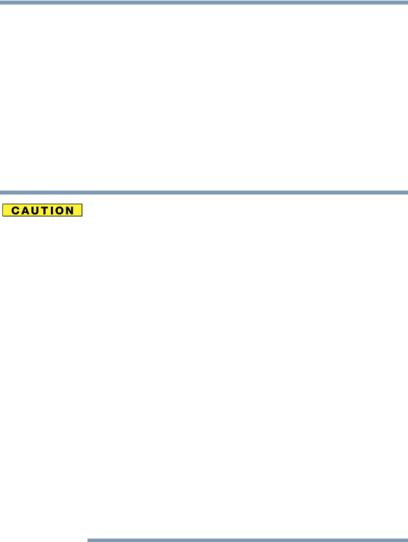
9
Bluetooth® Wireless Technology Interoperability
Bluetooth® modules are designed to be interoperable with any product with Bluetooth® wireless technology that is based on Frequency Hopping Spread Spectrum (FHSS) radio technology, and is compliant to:
Bluetooth® Specification as defined and approved by The Bluetooth® Special Interest Group.
Logo certification with Bluetooth® wireless technology as defined by The Bluetooth® Special Interest Group.
Bluetooth® modules enable wireless networks over two or more (up to a total of seven) Toshiba portable devices. Please contact Toshiba product support on Web site http://www.toshibaeurope.com/computers/tnt/bluetooth.htm in Europe or tabletsupport.toshiba.com in the United States for more information.
When you use a Bluetooth® module close to 2.4 GHz Wireless LAN devices, Bluetooth® transmissions might slow down or cause
errors. If you detect certain interference while you use a Bluetooth® device, always change the frequency, move your device to the area outside of the interference range of 2.4 GHz Wireless LAN devices (40 meters/43.74 yards or more) or stop transmitting from your device. Please contact Toshiba product support on Web site http:// www.toshiba-europe.com/computers/tnt/bluetooth.htm in Europe or tabletsupport.toshiba.com in the United States for more information.
Bluetooth® and Wireless LAN devices operate within the same radio frequency range and may interfere with one another. If you use Bluetooth® and Wireless LAN devices simultaneously, you may occasionally experience a less than optimal network performance or even lose your network connection. If you should experience any such problem, immediately turn off either one of your Bluetooth® or Wireless LAN. Please contact Toshiba product support on Web site http://www.toshiba-europe.com/ computers/tnt/bluetooth.htm in Europe or tabletsupport.toshiba.com in the United States for more information.
5.375 x 8.375 ver 2.3
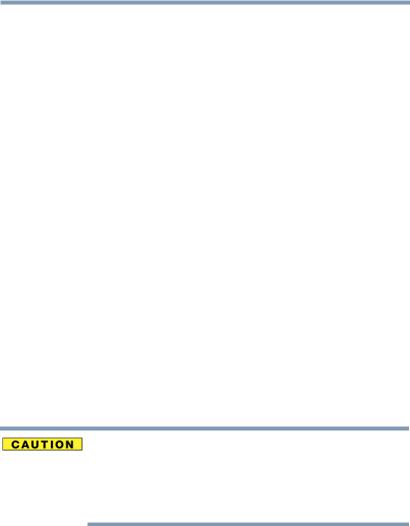
10
Bluetooth® Wireless Technology and Your Health
The products with Bluetooth® wireless technology, like other radio devices, emit radio frequency electromagnetic energy. The level of energy emitted by devices with Bluetooth® wireless technology however is much less than the electromagnetic energy emitted by wireless devices such as mobile phones.
Because products with Bluetooth® wireless technology operate within the guidelines found in radio frequency safety standards and recommendations, Toshiba believes Bluetooth® wireless technology is safe for use by consumers. These standards and recommendations reflect the consensus of the scientific community and result from deliberations of panels and committees of scientists who continually review and interpret the extensive research literature.
In some situations or environments, the use of Bluetooth® wireless technology may be restricted by the proprietor of the building or responsible representatives of the organization. These situations may for example include:
Using the equipment with Bluetooth® wireless technology on board airplanes, or
In any other environment where the risk of interference to other devices or services is perceived or identified as harmful.
If you are uncertain of the policy that applies on the use of wireless devices in a specific organization or environment (e.g. airports), you are encouraged to ask for authorization to use the device with Bluetooth® wireless technology prior to turning on the equipment.
Exposure to Radio Frequency Radiation
The radiated output power of the Bluetooth® module is far below the FCC radio frequency exposure limits. Nevertheless, the Bluetooth® module shall be used in such a manner that the potential for human contact during normal operation is minimized.
5.375 x 8.375 ver 2.3

11
Copyright
This guide is copyrighted by Toshiba America Information Systems, Inc. with all rights reserved. Under the copyright laws, this guide cannot be reproduced in any form without the prior written permission of Toshiba. No patent liability is assumed, however, with respect to the use of the information contained herein.
!2013 by Toshiba America Information Systems, Inc. All rights reserved.
Export Administration Regulation
This product and/or document contains technical data that may be controlled under the U.S. Export Administration Regulations, and may be subject to the approval of the U.S. Department of Commerce prior to export. Any export, directly or indirectly, in contravention of the U.S. Export Administration Regulations is prohibited.
Notice
While Toshiba has made every effort at the time of publication to ensure the accuracy of the information provided herein, product specifications, configurations, prices, system/component/options availability are all subject to change without notice. For the most up-to-date product information about your device, or to stay current with the various product software or hardware options, visit Toshiba’s Web site at tabletsupport.toshiba.com. Toshiba assumes no liability for any damages incurred directly or indirectly from any errors or omissions contained herein. In no event shall Toshiba be liable for any incidental, consequential, special, or exemplary damages, whether based on tort, contract or otherwise, arising out of or in connection with this information or any other information contained herein or the use thereof.
5.375 x 8.375 ver 2.3

12
Trademarks
App Place, Excite, PixelPure, TruNote, and TruPen are either trademarks or registered trademarks of Toshiba America Information Systems, Inc. and/or Toshiba Corporation.
Bluetooth word mark and logos are owned by the Bluetooth SIG, Inc. and any use of such marks by Toshiba is under license. Other trademarks and trade names are those of their respective owners.
U.S. patents apply to this product. See http://patents.dts.com. Manufactured under license from DTS Licensing Limited. DTS, the Symbol, & DTS and the Symbol together are registered trademarks and DTS Premium Voice Pro is a trademark of DTS, Inc. ©DTS, Inc. All Rights Reserved.
Google, the Google logo, Android, Android Market, Google Maps, Google Play, Google eBooks, Gmail, and YouTube are trademarks of Google, Inc.
The terms HDMI and HDMI High-Definition Multimedia Interface, and the HDMI logo are trademarks or registered trademarks of HDMI Licensing LLC in the United States and other countries.
Microsoft is a registered trademark of Microsoft Corporation in the United States and/or other countries.
Secure Digital, SD, and microSD are trademarks or registered trademarks of SD-3C, LLC in the United States, other countries or both.
Wi-Fi is a registered trademark of the Wi-Fi Alliance.
All other brand and product names are trademarks or registered trademarks of their respective companies.
Device Recycling Information
As part of a commitment to people and the future, Toshiba promotes the efficient use of resources by working to achieve our zero-waste-to- landfill goal at all our production sites. In addition to our existing waste reduction and recycling policies, Toshiba is strongly committed to reducing electronic waste. In order to ensure efficient use of resources and appropriate treatment of hazardous substances, in accordance with recycling regulations in each state, country, and territory, Toshiba wants to make it easy for customers to recycle products at the end of the life cycle. To learn more about Toshiba's sustainability commitment, visit us.toshiba.com/green.
Licenses
This Product is licensed under the AVC, the VC-1 and the MPEG-4 Part 2 Visual patent portfolio licenses for the personal and non-commercial use of a consumer to (i) encode video in compliance with the above standards (“Video Standards”) and/or (ii) decode AVC, VC-1 and MPEG- 4 Part 2 Visual that was encoded by a consumer engaged in personal and non-commercial activity or was obtained from a video provider licensed to provide such video. None of the licenses extend to any other product regardless of whether such product is included with this product in a single article. No license is granted or shall be implied for any other use. Additional information may be obtained from MPEG LA, LLC.
See www.mpegla.com.
5.375 x 8.375 ver 2.3

Contents |
|
Introduction....................................................... |
18 |
This guide ............................................................ |
19 |
Safety icons ......................................................... |
19 |
Other icons used............................................ |
20 |
Your device’s features and specifications ..... |
20 |
Other documentation........................................... |
20 |
Service options .................................................... |
21 |
Precautions .................................................... |
21 |
File management tips........................................... |
22 |
Toshiba’s online resources .................................. |
22 |
Chapter 1: Getting Started...................................... |
23 |
Features and components................................... |
23 |
Front............................................................... |
24 |
Back ............................................................... |
24 |
Left side ......................................................... |
25 |
Right side ....................................................... |
25 |
Top................................................................. |
26 |
Bottom ........................................................... |
26 |
Connecting to a power source ............................ |
26 |
Battery Notice ...................................................... |
27 |
Charging the battery ............................................ |
28 |
|
13 |
5.375 x 8.375 ver 2.3
14 |
Contents |
|
|
|
|
|
|
|
|
Taking care of your battery.................................. |
29 |
|
Safety precautions ......................................... |
29 |
|
Optimizing battery life .................................... |
29 |
|
Maintaining your battery ................................ |
30 |
|
Disposing of your device ..................................... |
30 |
|
Using the device for the first time........................ |
31 |
|
Turning on the power .................................... |
31 |
|
Setting up your device ................................... |
32 |
|
Setting up your Wi-Fi® connection................. |
33 |
|
Got Google™? ............................................... |
33 |
|
Make it Google™ ........................................... |
34 |
|
Google™ & Location...................................... |
35 |
|
Setting the date and time............................... |
38 |
|
Waking the tablet ........................................... |
40 |
|
Setting up Wi-Fi® and Bluetooth® |
|
|
connections ............................................. |
41 |
|
Registering your Toshiba device ......................... |
42 |
|
Backing up your data........................................... |
42 |
|
Backing up data using TOSHIBA File |
|
|
Manager ................................................... |
42 |
|
Backing up data using your Google™ |
|
|
Account.................................................... |
42 |
|
Restoring your data using your Google™ |
|
|
Account.................................................... |
43 |
|
Navigation and features....................................... |
44 |
|
Home screen.................................................. |
45 |
|
Touch screen navigation................................ |
46 |
|
Navigating the Home screen.......................... |
47 |
|
System bar..................................................... |
47 |
|
Securing your tablet....................................... |
50 |
|
Customizing your Home screens......................... |
53 |
|
Adding an item to a Home screen ................. |
53 |
|
Moving an item from the Home screen.......... |
53 |
|
Removing an item from a Home screen ........ |
53 |
|
Creating, naming, and removing folders........ |
54 |
|
Changing the wallpaper ................................. |
55 |
5.375 x 8.375 ver 2.3

|
15 |
Contents |
|
Turning off the device .......................................... |
56 |
Options for turning off the device .................. |
56 |
Using Shut down mode ................................. |
57 |
Using Sleep mode.......................................... |
58 |
Managing your accounts ..................................... |
58 |
Add an account.............................................. |
59 |
Remove an account ....................................... |
59 |
Navigation, Maps, and Local ............................... |
61 |
Managing downloads........................................... |
61 |
Factory data reset................................................ |
62 |
Caring for your device.......................................... |
63 |
Cleaning the device ....................................... |
63 |
Chapter 2: Settings................................................. |
64 |
Customizing your device’s settings ..................... |
64 |
Apps and Settings menus.............................. |
64 |
Wireless and networks settings ..................... |
69 |
Sound settings ............................................... |
70 |
Display settings.............................................. |
71 |
Location access settings ............................... |
72 |
Security settings ............................................ |
73 |
Apps settings ................................................. |
74 |
Users.............................................................. |
75 |
Accounts settings .......................................... |
77 |
Backup & reset settings ................................. |
78 |
Storage settings............................................. |
80 |
Language & input settings ............................. |
80 |
Accessibility settings...................................... |
81 |
Date & time settings....................................... |
82 |
About tablet .................................................. |
83 |
Chapter 3: Working with Apps ................................ |
86 |
Downloading Toshiba Apps................................. |
86 |
TOSHIBA Media Player.................................. |
86 |
Apps..................................................................... |
87 |
Downloading from Google Play™ Store ........ |
87 |
Preinstalled Apps on your tablet.................... |
88 |
Uninstalling Apps on your tablet.................... |
88 |
5.375 x 8.375 ver 2.3
16 |
Contents |
|
|
|
|
|
|
|
Chapter 4: Exploring the Features on your Device |
.... 89 |
|
|
Using your TruPen™ with your Excite® Write |
|
|
tablet .............................................................. |
89 |
|
Included TruPen™ and accessories .............. |
89 |
|
Getting to know your TruPen™ ..................... |
90 |
|
Navigating apps and settings ........................ |
90 |
|
Configuring the TruPen™ side button |
|
|
settings..................................................... |
91 |
|
TruNote™ application.......................................... |
92 |
|
Desktop.......................................................... |
93 |
|
TruNote™ Desktop menu .............................. |
94 |
|
Drawer............................................................ |
95 |
|
Note/Page Preview ........................................ |
95 |
|
Note/Page Menu............................................ |
96 |
|
TruNote™ Pen Settings ....................................... |
97 |
|
Changing pen strokes and colors.................. |
97 |
|
TruNote™ Memo Gallery ............................... |
99 |
|
Edit/Mark-up a TruNote™ Memo Gallery |
|
|
Screen Capture ...................................... |
100 |
|
Using the onscreen keyboard............................ |
101 |
|
Type to enter text......................................... |
101 |
|
Speak to enter text ...................................... |
103 |
|
Using the built-in speakers ................................ |
104 |
|
Using external speakers or headphones ........... |
104 |
|
Recording sounds........................................ |
105 |
|
Using the camera............................................... |
105 |
|
Using a microSD™ Card ................................... |
105 |
|
Inserting memory media .............................. |
105 |
|
Removing memory media ............................ |
106 |
|
Adding optional external devices....................... |
107 |
|
Using an external keyboard ......................... |
107 |
|
Using an external mouse ............................. |
107 |
|
Using external devices................................. |
108 |
Chapter 5: Utilities................................................ |
109 |
TOSHIBA Service Station .................................. |
110 |
Check for application updates..................... |
112 |
Downloading updates .................................. |
112 |
Installing updates......................................... |
112 |
5.375 x 8.375 ver 2.3

|
17 |
Contents |
|
Downloading and installing System |
|
updates .................................................. |
113 |
TOSHIBA File Manager Utility............................ |
113 |
File browsing screen .................................... |
115 |
Operation of files/folders.............................. |
115 |
Chapter 6: If Something Goes Wrong................... |
118 |
Problems when you turn on the device ............. |
118 |
The operating system is not working................. |
119 |
Internet problems............................................... |
119 |
Power and the batteries..................................... |
120 |
Display problems ............................................... |
120 |
Sound system problems.................................... |
121 |
Wireless networking problems........................... |
121 |
If you need further assistance............................ |
122 |
Before you contact Toshiba......................... |
122 |
Contacting Toshiba...................................... |
123 |
Other Toshiba Internet Web sites ...................... |
123 |
Toshiba’s worldwide offices .............................. |
123 |
Appendix A: Power Cord/Cable Connectors........ |
125 |
Glossary.......................................................... |
126 |
Index ............................................................... |
137 |
5.375 x 8.375 ver 2.3
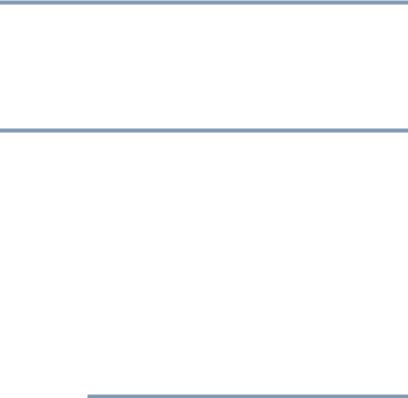
Introduction
Welcome to the world of powerful, portable, multimedia. With your Toshiba tablet device, you can watch movies, listen to your favorite music, read books, play games and do much more.
NOTE The product specifications and configuration information are designed for a product Series. Your particular model may not have all the features and specifications listed or illustrated. For more detailed information about the features and specifications on your particular model, please visit Toshiba’s Web site at tabletsupport.toshiba.com.
While Toshiba has made every effort at the time of publication to ensure the accuracy of the information provided herein, product specifications, configurations, prices, system/component/options availability are all subject to change without notice. For the most up-to-date product information about your device, or to stay current with the various device software or hardware options, visit Toshiba’s Web site at tabletsupport.toshiba.com.
18
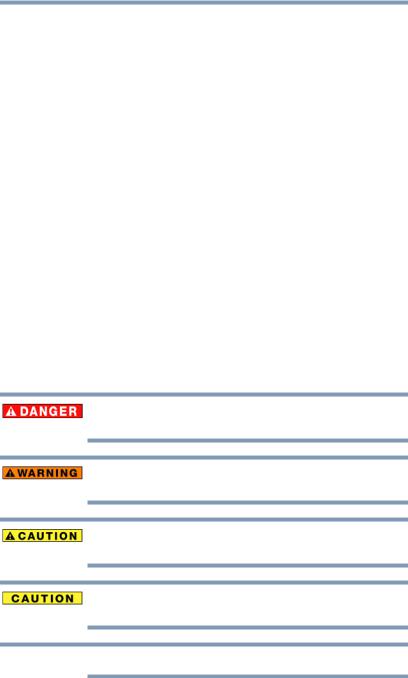
Introduction |
19 |
This guide |
This guide
This guide introduces the features on your device as well as some basic procedures needed to perform tasks on your tablet, which are powered by the Android™ 4.2, Jelly Bean. This product brings new features and performance enhancements to your device.
You can:
Read the entire guide from beginning to end.
Skim through and stop when a topic interests you.
Use the table of contents and the index to find specific information.
Safety icons
All of the Safety instructions contained in this manual must be read carefully and be fully understood before you attempt to use this device, in order to avoid potential hazards that could cause bodily injury, property damage, or damage to the device.
The Safety Instructions contained in this Manual have been categorized according to the seriousness of the potential hazards, through the use of the following signal words.
Indicates an imminently hazardous situation which, if not avoided, will result in death or serious injury.
Indicates a potentially hazardous situation which, if not avoided, could result in death or serious injury.
Indicates a potentially hazardous situation which, if not avoided, may result in minor or moderate injury.
Indicates a potentially hazardous situation which, if not avoided, may result in property damage.
NOTE Provides important information.
5.375 x 8.375 ver 2.3
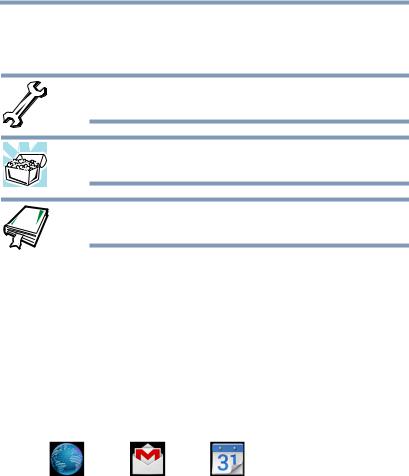
20 |
Introduction |
Other documentation |
Other icons used
Additional icons highlight other helpful or educational information:
TECHNICAL NOTE: This icon indicates technical information about the device.
HINT: This icon indicates helpful hints and tips.
DEFINITION: This icon indicates the definition of a term used in the text.
Your device’s features and specifications
Certain chassis are designed to accommodate all possible configurations for an entire product Series. Your select model may not have all the features and specifications corresponding to all of the icons or switches shown on the chassis, unless you have selected all those features.
This information applies to all the features and icons described in this guide.
Below are examples of some of the many possible icons used on your device:
(Sample Illustration) System icons
Other documentation
Your device comes with the following documentation:
A Legal/Safety/Regulatory document
A Quick Start document
A Standard Limited Warranty
It may also contain guides for other programs that may come with your system.
For accessory information, visit Toshiba’s Web site at accessories.toshiba.com.
5.375 x 8.375 ver 2.3
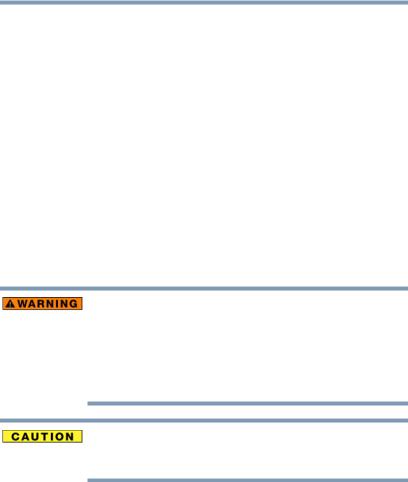
Introduction 21
Service options
Service options
Toshiba’s standard limited warranty, extended warranty, and service upgrade terms and conditions are available at warranty.toshiba.com.
To stay current on the most recent applications, application updates, and hardware options for your device, as well as other product information, be sure to regularly check the Toshiba Web site at tabletsupport.toshiba.com.
If you have a problem or need to contact Toshiba, see “If Something Goes Wrong” on page 118.
Precautions
Your device is designed to provide optimum safety and ease of use, and to withstand the rigors of travel. You should observe certain precautions to further reduce the risk of personal injury or damage to the device.
Keep this device away from small children. This device is not a toy and may be hazardous to small children, for example, small detachable parts may be a choking hazard. Improper use of device could result in loud volume emitting from the device possibly causing hearing damage, and improper use and handling of batteries could result in possible injury.
Never place a heavy object on the device and be careful not to drop a heavy object onto the device. It could damage the device or cause system failure.
Turning off the device while it is reading from or writing to flash media may damage the flash media.
Keep the device and disks away from objects that generate strong magnetic fields, such as large stereo speakers.
Scan all new files for viruses.
This precaution is especially important for files you receive via email or download from the Internet. Occasionally, even new programs you buy from a supplier may contain a virus. You need a special program to check for viruses.
5.375 x 8.375 ver 2.3

22 |
Introduction |
File management tips |
File management tips
Back up your files to external media on a regular basis. Label the backup copies clearly and store them in a safe place.
As you work with data it exists in the device’s memory. This memory is called “volatile memory” because it is only active while the device is turned on. When you turn off the device, all the data remaining in volatile memory is lost. To help avoid data loss, save your work to Internal Storage or network storage. Your work (data) will remain in internal storage to be called up when you need it. As long as the internal storage remains healthy, your data is relatively safe. However on occasion, hardware failures do happen. If you experience a hardware failure, your data could be lost. As an extra step to help avoid data loss, back up your data. See “Backing up your data” on page 42 for more information.
Scan all new files for viruses.
This precaution is especially important for files you receive via external media, email, or download from the Internet.
Toshiba’s online resources
Toshiba maintains a number of online sites to which you can connect. These sites provide information about Toshiba products, give help with technical questions and keep you up to date with future upgrades. For more information, see “Contacting Toshiba” on page 123.
5.375 x 8.375 ver 2.3

Chapter 1
Getting Started
This chapter provides tips for using your device effectively, summarizes how to connect components, and explains what to do the first time you use your device.
Please read and adhere to all safety information carefully and make sure you fully understand the instructions before you attempt to use your device in order to avoid potential hazards that could cause bodily injury, property damage, or damage the device.
Features and components
For further details on each of the items listed in the following section, be sure to follow the provided references to sections later in this document.
23
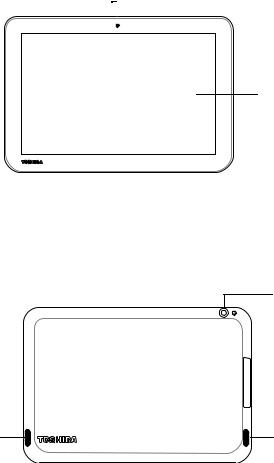
24 |
Getting Started |
||
Features and components |
|||
|
|
|
|
Front |
|
|
|
|
Camera |
|
|
|
|
||
|
|
|
|
PixelPure™ Display
(Sample Illustration) Front view
Camera—Allows you to take still photos (includes flash settings) or record videos. For more information, see “Using the camera” on page 105.
Back
Camera*
Speaker |
Speaker |
*Available on certain models
(Sample Illustration) Back view
Camera—Allows you to take still photos (includes flash settings) or record videos. For more information, see “Using the camera” on page 105.
Speakers—Allow you to listen to sounds on your device. For more information, see “Using the built-in speakers” on page 104.
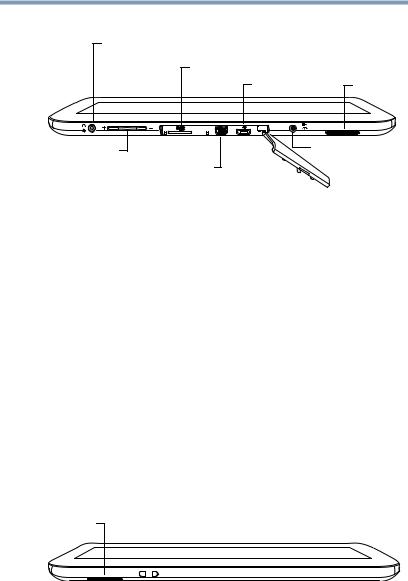
|
Getting Started |
25 |
|
Features and components |
|
Left side |
|
|
Headphone/Microphone jack |
|
|
|
microSD™ slot |
|
|
Micro USB port |
Speaker |
Volume control button |
DC-In port |
|
|
Micro HDMI® port |
|
(Sample Illustration) Left side view
Headphone/Microphone—Allows you to listen to or record sounds onto your device. For more information, see “Using external speakers or headphones” on page 104.
Volume control button—Allows you to increase/decrease the volume.
microSD™ slot—Supports the use of Micro Secure Digital™ (SD™) media. For more information, see “Using a microSD™ Card” on page 105.
Micro HDMI® port—Allows connection to an HDMI®-compatible television or external display device.
Micro USB port—Allows the transfer of data.
DC-In port—Allows to connect AC power to the device.
Speaker—Allows you to listen to sounds on your device.
Right side
Speaker
(Sample Illustration) Right side view
Speaker—Allows you to listen to sounds on your device.
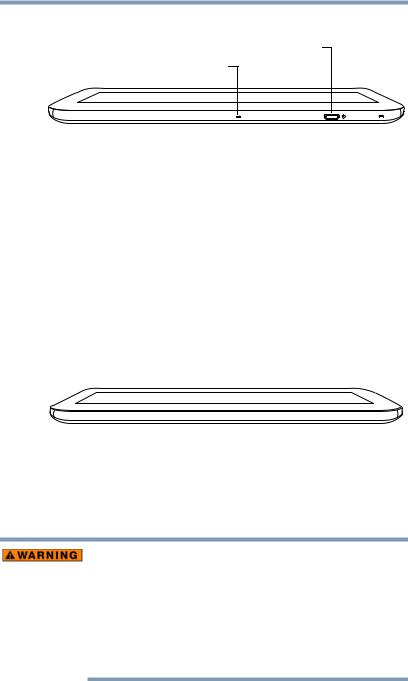
26 |
Getting Started |
Connecting to a power source |
Top
Power button
Internal microphone
Internal microphone 
(Sample Illustration) Top view
Internal microphones—Allows you to record sounds using the computer’s internal microphones or an optional external microphone. You can listen to audio files using the built-in speakers, headphones, or external speakers.
Power button—Turns the device on and off. Press and hold the button for several seconds to turn the device ON/OFF. Press the button quickly to wake the device from Sleep mode or to place it into Sleep mode. For more information, see “Options for turning off the device” on page 56.
Bottom
(Sample Illustration) Bottom view
Connecting to a power source
Your device requires power to operate. Use the Power cable/AC adaptor to connect the device to a live electrical outlet, or to charge the device’s battery.
Always confirm that the power plug (and extension cable plug if used) has been fully inserted into the socket, to ensure a secure electrical connection. Failure to do so may result in a fire or electric shock, possibly resulting in serious injury.
Be careful if you use a multiple connector. An overload on one socket could cause a fire or electric shock, possibly resulting in serious injury.
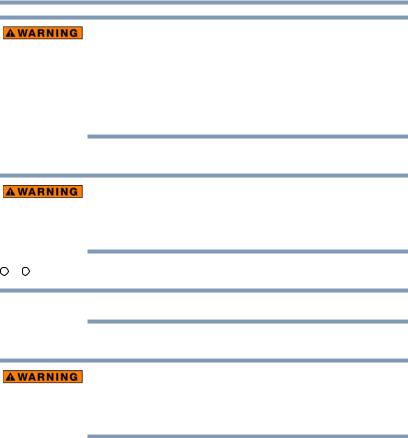
Getting Started |
27 |
Battery Notice |
Always use the TOSHIBA AC adaptor that was provided with your device, or use AC adaptors specified by TOSHIBA to avoid any risk of fire or other damage to the device. Use of an incompatible AC adaptor could cause fire or damage to the device possibly resulting in serious injury. TOSHIBA assumes no liability for any damage caused by use of an incompatible adaptor.
To connect AC power to the device:
_ 
 +
+
Handling the cord on this product will expose you to lead, a chemical known to the State of California to cause birth defects or other reproductive harm.
Wash hands after handling.
1 Plug the power cable into the DC-IN on the device.
NOTE Do not force the plug into the device.
2 Connect the AC adaptor to a live electrical outlet.
Never attempt to connect or disconnect a power plug with wet hands. Failure to follow this instruction could result in an electric shock, possibly resulting in serious injury.
Battery Notice
Actual battery life may vary depending on settings, application usage, features or tasks selected, network configuration, operating temperature and many other factors.
The battery life cited in the product specifications is only achieved on the select models and configurations tested by Toshiba under the specific test settings at the time of publication and is not an estimate of a system’s battery life under any conditions other than the specific test settings.
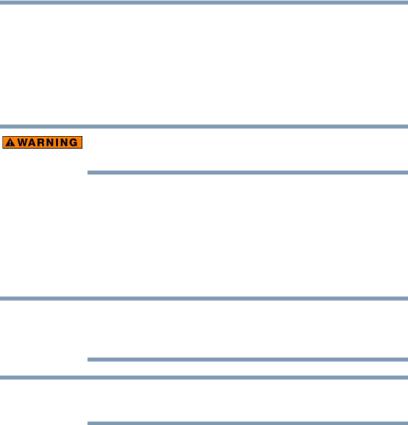
28 |
Getting Started |
Charging the battery |
Recharge time varies depending on usage. The battery may not charge while the device is consuming full power. After a period of time, the battery will lose its ability to perform at maximum capacity and will need to be replaced. This is normal for all batteries.
Charging the battery
If the device is leaking or its case is cracked, put on protective gloves to handle it.
Your device contains a rechargeable battery that may need to be charged prior to use.
To use external power or to charge the battery you must attach the AC adaptor. See “Connecting to a power source” on page 26.
To charge the device plug it into a power source.
NOTE Battery life and charge time may vary depending on the external conditions, or the applications and features used.
NOTE Please handle your device carefully to avoid scratching or damaging the surface.
Wall Outlet—The fastest way to charge your tablet is with the included AC adaptor plugged into a wall outlet.
