Toshiba 43VJ13P, 50VJ23P Owner Manual

owner’s manual
colour television
43VJ13P
50VJ23P
TOSHIBA
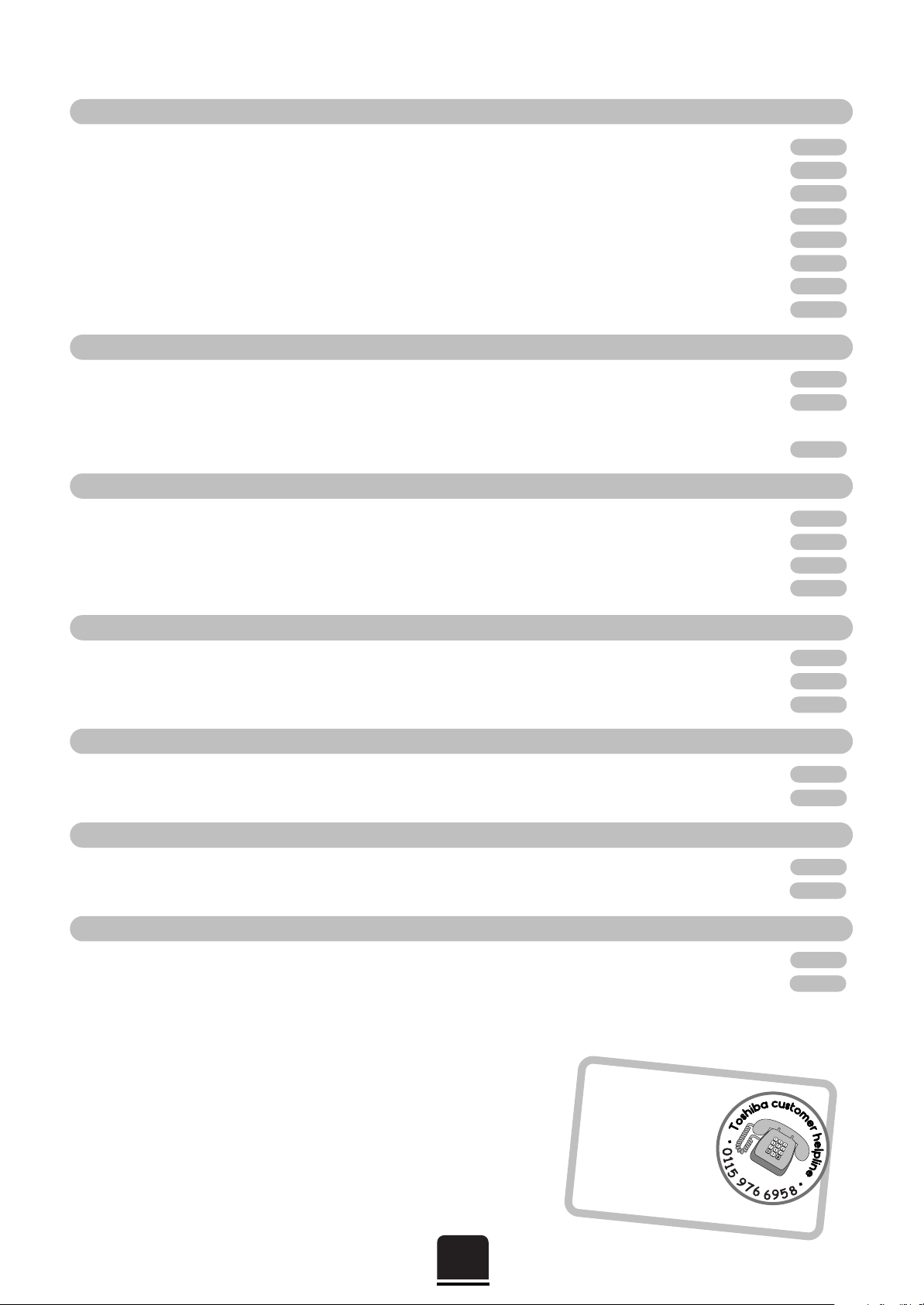
2
Contents
CONNECTING OTHER EQUIPMENT
SETTING UP
ADDITIONAL FEATURES
TELETEXT
USING YOUR TV
FOR YOUR GUIDANCE
OTHER INFORMATION
For your safety – Some do’s and don’ts for you to be aware of 3
Installation and other points to follow 4
Your new television’s remote control – an at-a-glance guide 5
Connecting and turning on your new TV 6
Choosing the language and system, Auto tuning 7
Manually tuning your TV – an alternative to Auto tuning 8
Sorting programme positions 9
Manual fine tuning, programme skip
10
General controls – changing programme position 11
Sound controls – volume, sound mute, bass boost, bass/treble/balance 11
Picture controls – picture preferences, noise reduction (NR),
ajusting the horizontal position and aspect ratio 12
The timer and time display – informing the TV to turn on/off and time display 13
Panel lock – disabling the buttons on the front of the TV 13
Stereo and bilingual transmissions – stereo or dual language broadcasts 13
AV connections and input selection – input and output sockets for connected equipment 14
Setting up
15
Auto and List modes
16
Control buttons
17
Front connections and controls 18
Back connections 19
The Menus – a display of the main on-screen menus for your reference 20
Questions and Answers
21
Notes – a page for you to record your own information 23
Index, Specifications and Accessories – information on your television 24
?
For television
operation queries,
please ring the
helpline…
Remember…
For UK only
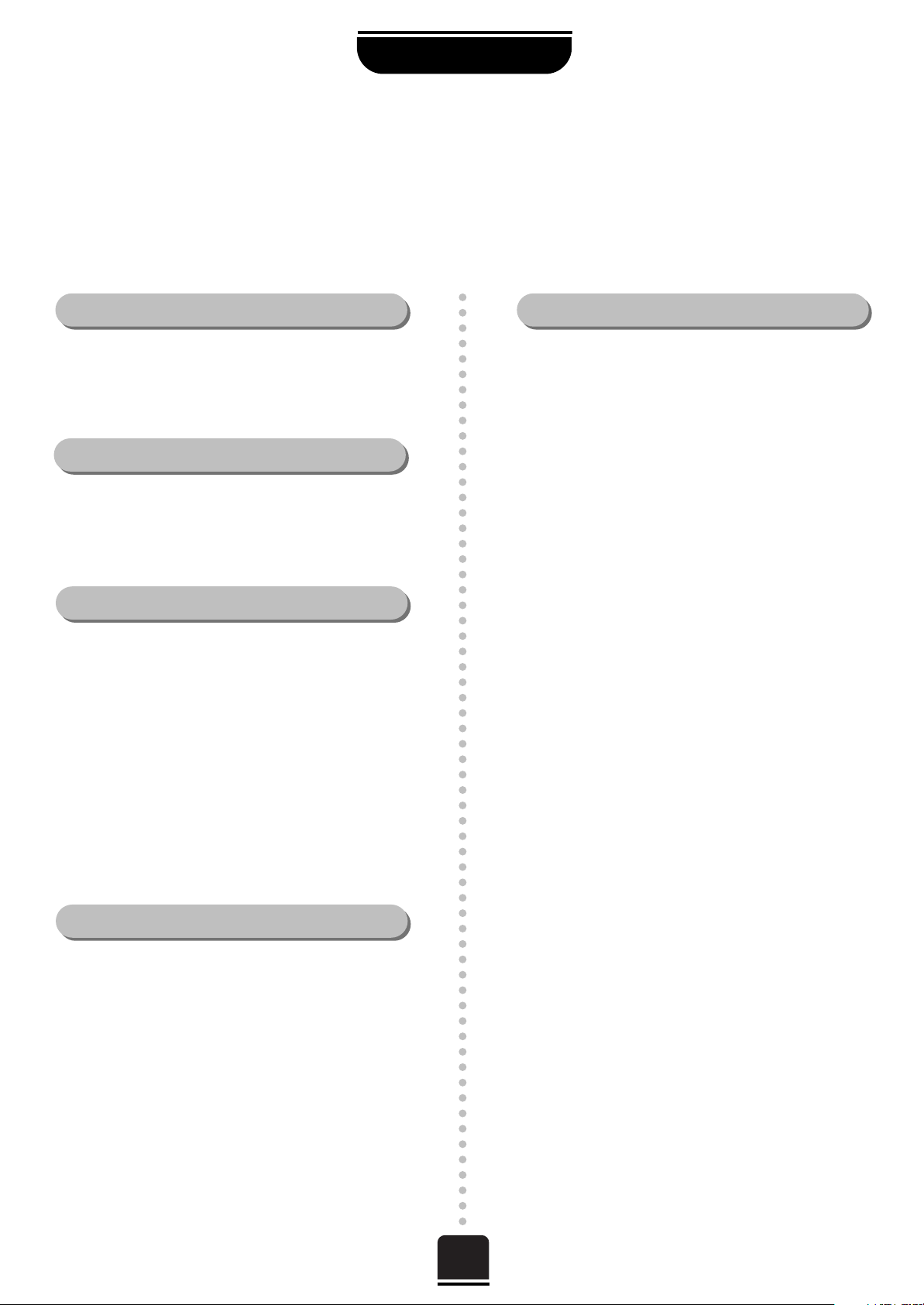
3
For your safety
SETTING UP
This equipment has been designed and manufactured to meet international safety standards but, like any electrical
equipment, care must be taken if you are to obtain the best results and safety is to be assured. So, please read the
points below for your own safety. They are of a general nature, intended to help you with all your electronic
consumer products and some points may not apply to the goods you have just purchased.
DON'T remove any fixed cover as this may expose
dangerous voltages.
DON'T obstruct the ventilation openings of the
equipment with items such as newspapers,
tablecloths, curtains, etc. Overheating will cause
damage and shorten the life of the equipment.
DON'T allow electrical equipment to be exposed to
dripping or splashing or objects filled with liquids,
such as vases, to be placed on the equipment.
DON’T place hot objects or naked flame sources,
such as lighted candles or nightlights on, or close to
equipment. High temperatures can melt plastic and
lead to fires.
DON'T use makeshift stands and NEVER fix legs with
wood screws. To ensure complete safety, always fit the
manufacturer’s approved stand or legs with the fixings
provided according to the instructions.
DON'T listen to headphones at high volume, as such
use can permanently damage your hearing.
DON'T leave equipment switched on when it is
unattended, unless it is specifically stated that it is
designed for unattended operation or has a standby
mode. Switch off using the switch on the equipment
and make sure your family know how to do this.
Special arrangements may need to be made for
infirm or handicapped people.
DON'T continue to operate the equipment if you are
in any doubt about it working normally, or it is
damaged in any way – switch off, withdraw the mains
plug and consult your dealer.
ABOVE ALL – NEVER let anyone, especially
children, push anything into holes, slots or any
other openings in the case – this could result in a
fatal electric shock.
NEVER guess or take chances with electrical
equipment of any kind – it is better to be safe
than sorry.
Leave at least 10cm clearance around the television to
allow adequate ventilation. This will prevent the TV
from overheating and consequential possible damage
to the TV. Dusty places should also be avoided.
Damage may occur if you leave the TV in direct sunlight
or near a heater. Avoid places subject to extremely high
temperatures or humidity, or locations where the
temperature is likely to fall below 5°C (41°F).
The mains supply required for this equipment is 230v
AC 50Hz. Never connect to a DC supply or any other
power source. DO ensure that the TV is not standing
on the mains lead. DO NOT cut off the mains plug
from this equipment, this incorporates a special Radio
Interference Filter, the removal of which will impair its
performance. In the UK, the fuse fitted in this plug is
5A, and is approved by ASTA or BSI to BS1362. It
should only be replaced by a correctly rated and
approved type and the fuse cover must be
refitted. IF IN DOUBT PLEASE CONSULT A
COMPETENT ELECTRICIAN.
DO read the operating instructions before you attempt
to use the equipment.
DO ensure that all electrical connections (including the
mains plug, extension leads and inter-connections
between pieces of equipment) are properly made and
in accordance with the manufacturers’ instructions.
Switch off and withdraw the mains plug before making
or changing connections.
DO consult your dealer if you are ever in doubt about
the installation, operation or safety of your equipment.
DO be careful with glass panels or doors
on equipment.
Air Circulation… Do not…
Heat Damage…
Mains Supply…
Do…
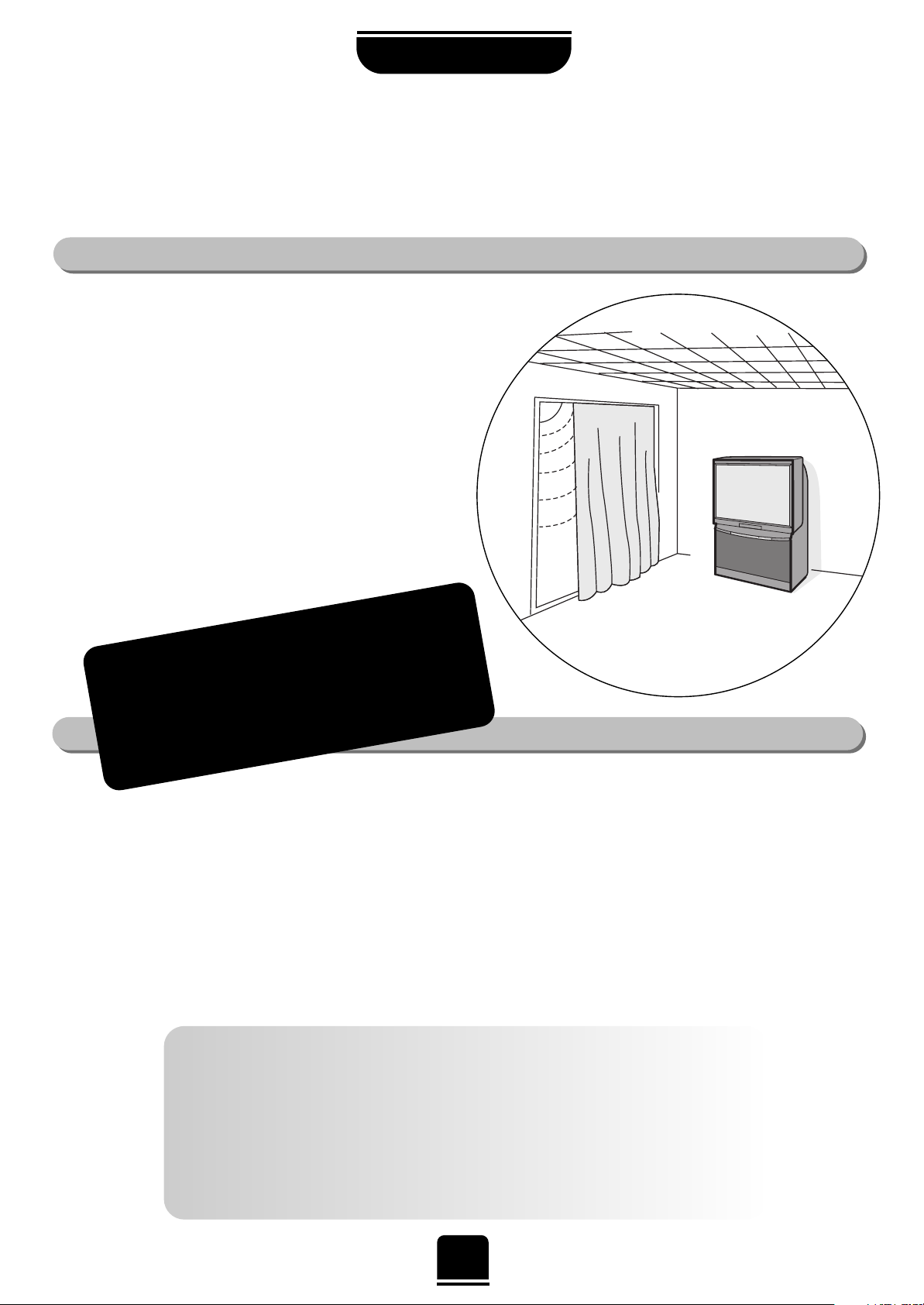
Cleaning the screen and cabinet…
After turning off the power, clean the screen and cabinet with a soft, dry cloth. We
recommend that you do not use any proprietary polishes or solvents on the screen or cabinet
as this may cause damage.
Disposal…
When the set reaches the end of its useful life please dispose of it in accordance with Local
Government Regulations or at a recycling centre.
If stationary images generated by TELETEXT, CHANNEL IDENTIFICATION LOGOS, COMPUTER DISPLAYS, VIDEO
GAMES, ON SCREEN MENUS, etc. are left on the TV screen for any length of time, they will become
permanently ingrained.
If you use your television to display completely still images, or moving pictures which have a permanent still
image superimposed e.g. broadcast network logos, it is always advisable to reduce BOTH the brightness and
contrast settings.
THIS DAMAGE IS EXPENSIVE TO REPAIR AND IS NOT PROTECTED BY YOUR WARRANTY AS IT IS THE
RESULT OF MISUSE.
4
SETTING UP
Installation and
other points to follow
Locate the television away from direct sunlight and strong lights.
Soft, indirect lighting is recommended for comfortable viewing.
Place the TV directly on the floor or a sturdy platform. The
mounting surface should be flat and steady. If you install
the TV onto a soft floor covering, make sure that the
covering will not be damaged by the weight of the TV.
Use curtains or blinds to prevent direct sunlight
falling on the screen.
Always take great care when moving this TV as it
could mark polished floor surfaces or damage floor
coverings.
Where to install…
WARNING!
NEVER LEAVE A STATIONARY
IMAGE ON THE SCREEN.
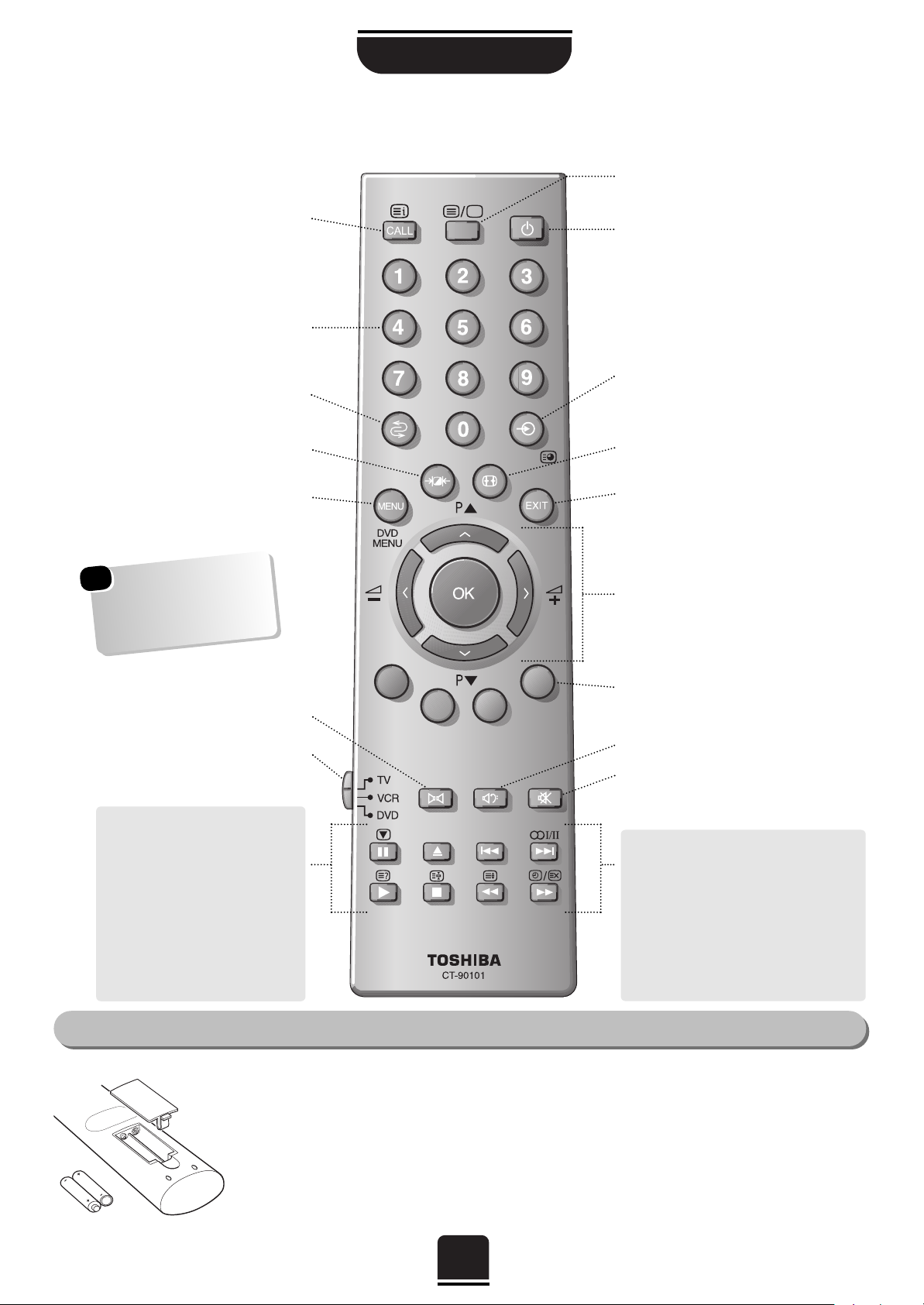
5
SETTING UP
Your new television’s remote control
Remove the back cover to reveal the battery compartment and make sure you insert the batteries the
right way round.
Suitable battery types for this remote are R03 or AAA.
Do not throw your old batteries into a fire, dispose of them in a designated disposal area. Do not
combine a used, old battery with a new one or mix battery types.
The performance of the remote control will deteriorate beyond a distance of five metres or outside an
angle of 30 degrees from the centre of the TV.
The batteries... and the effective range of the remote…
Simple, at-a-glance reference of your remote control’s buttons…
… For quick reference
to topics, please see
the
INDEX
at the end of
this manual.
To mute the sound
Teletext control buttons
To exit Menus
Bass Boost/Super Woofer
No function on this model
To bring up on-screen information and
for the teletext initial/index function
To select input from external sources
To access sub-pages when in teletext
mode. This may operate in a
different way to your previous TV
– see page 15
To select mode
On-screen Menus
Selectable picture preferences
Aspect ratio
Number buttons
To return to the previous programme
For On/Standby mode
To display teletext
When in VCR or DVD mode:
press
m
to PAUSE
press
w
to EJECT
press
l
q
to SKIP-REWIND
press
s
l
to SKIP-FORWARD
press
r
to PLAY
press
p
to STOP
press
q
to REWIND
press
s
to FAST FORWARD
To change programme positions and
teletext pages
To alter the volume
When using menus the arrows move the
cursor on the screen up, down, left or
right. OK to confirm your selection
When in TV mode:
u
No function on this model
O
I/II Stereo/bilingual reception
When in Teletext mode:
r
To reveal concealed text
q
To hold a wanted page
s
To enlarge teletext display size
8
/
9
To select a page whilst viewing a
normal picture
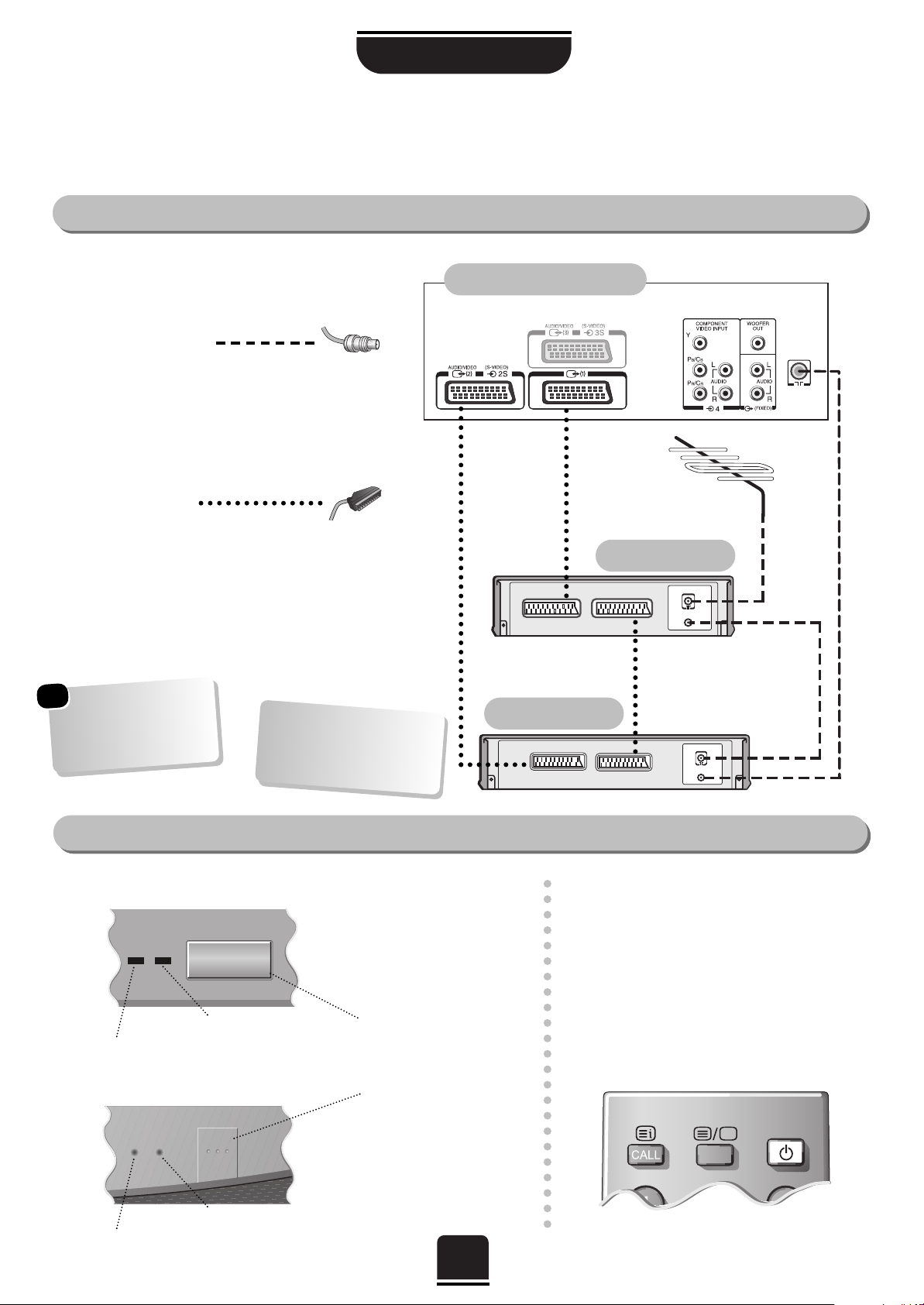
SETTING UP
6
Connecting and turning on your new TV
…and switching your new TV on…
WE RECOMMEND THAT YOU USE SCART
LEADS IN ADDITION TO AERIAL CABLES
WHEREVER POSSIBLE
Aerial cables:
Connect the aerial to the socket on the rear of the
television. If you use a decoder* and/or a video
recorder it is essential that the aerial cable is
connected through the decoder and/or through the
video recorder to the television.
Scart leads:
Connect the video recorder IN/OUT socket to the
TV. Connect the decoder TV socket to the TV.
Connect the video recorder SAT socket to the
decoder VCR socket.
Before running Auto tuning put your decoder and
video recorder to Standby.
The TV back connections…
Before connecting any external equipment, turn off all main power switches.
IN
OUT
IN
OUT
the back of your TV
video recorder
decoder*
*
a decoder could be:
Digital Satellite, Analogue
Satellite, or any other
compatible decoder.
SATIN/OUT
VCR
TV
We recommend Scart 1
for a decoder, Scart 2 for
a VCR and Scart 3 for
additional equipment.
SCART 1
SCART 2
SCART 3
Y
N
Y
N
N
RED = Power On
If the red power-on light is
unlit, press the POWER
button on the front of the
TV to switch the set on
and then press a number
button on the remote
control to see the screen.
…and with the remote control:
Press the Standby Button
i
:
This allows you to put the set into
standby mode when leaving the TV
unattended for short periods of time. To
return to TV mode press the
i
button,
or any of the numbered buttons on the
remote control. The picture may take a
few seconds to appear.
GREEN = On Timer is set
RED = Power On
GREEN = On Timer is set
On the front of the TV…
43VJ13P
50VJ23P
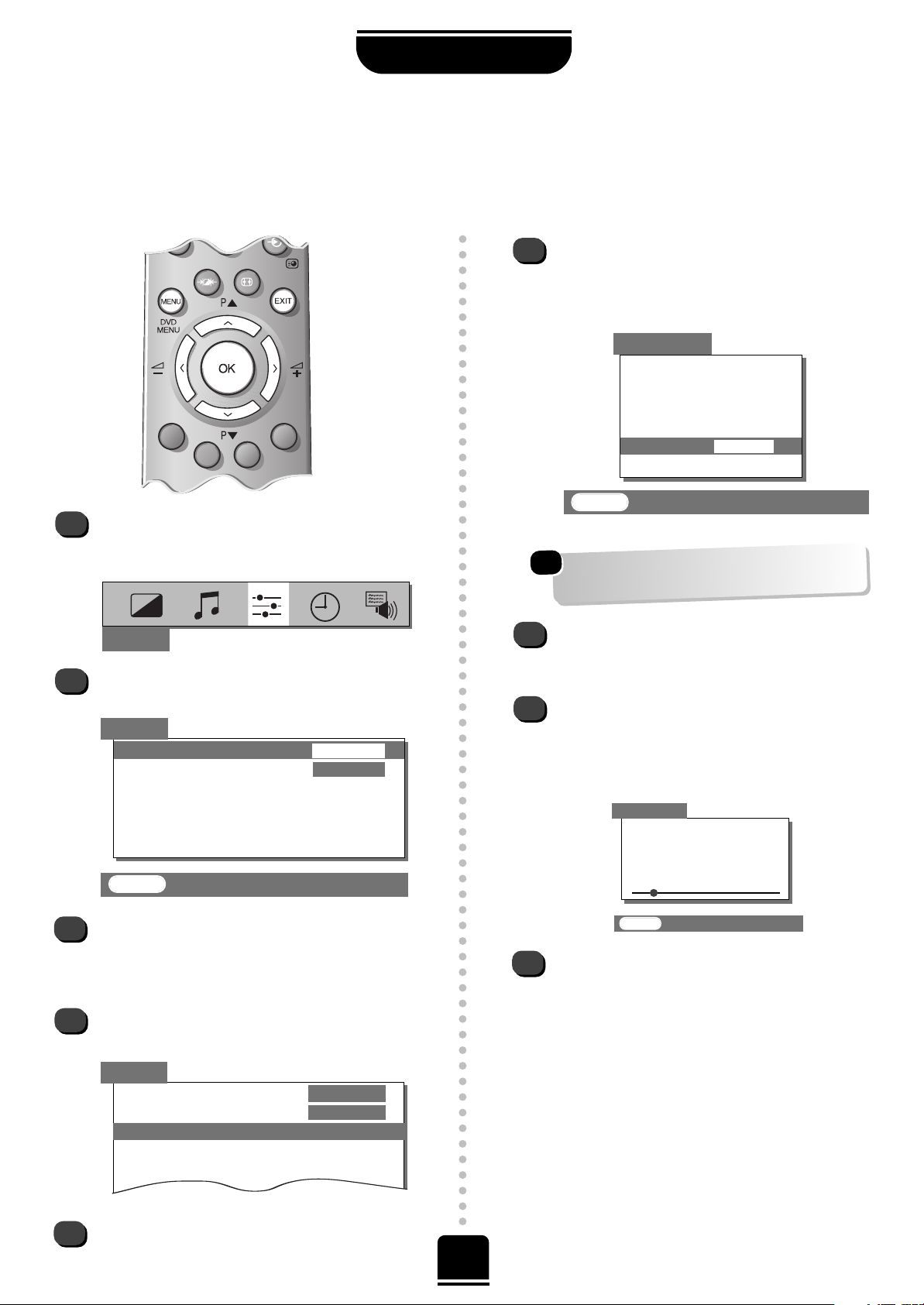
7
Choosing the language and system*,
Auto tuning
SETTING UP
Before running Auto tuning put your decoder and video recorder to Standby.
3
4
2
Set up
Language ENGLISH
Colour
AUTO
Auto tuning
Manual tuning
Programme sorting
Teletext
NexTView set up
Set up
1
To choose your language, press the MENU
button, and use the
R
button to select Set up
from the top bar.
Now press the Q button to highlight Language
in the Set up menu options.
Press the
S
or
R
button to view the language
options available. As you view each language,
the wording on the menus will automatically
change for you.
Now press the Q button to highlight Auto
tuning.
EXIT : To exit
Previous settings
will be lost!
EXIT for no change.
System I
START
Auto tuning
Press the
R
button repeatedly to select your
System*. With the Q button highlight START
and then press the
R
button.
The search will begin for all available stations.
xx xx xx xx xx
will flash and the bullet will move along
the line as the search progresses.
Allow the television to complete the search.
B/G – Continental Europe,
D/K – Eastern Europe,
I – UK,
L1, L 2
– France
Searching
Channel : 21
Station :
Auto tuning
EXIT :To exit
8
7
9
6
When the search is complete the TV will
automatically return to programme position 1.
This may not be a clear picture, so you may wish
to change the station order, using Programme
sorting, on page 9.
If you cannot connect your television to the
decoder or video recorder using Scart leads,
you will need to allocate a programme position
on the television for each, use Manual tuning,
see page 8.
*
*
For Continental Europe only.
For UK only: Press
OK to start and go to step 8.
For Continental Europe: You will need to choose
the System* necessary for where you live.
5
Then the
R
button to go to the Auto tuning
screen.
Set up
EXIT : To exit
Language
ENGLISH
Colour
AUTO
Auto tuning
Manual tuning
Programme sorting
Teletext
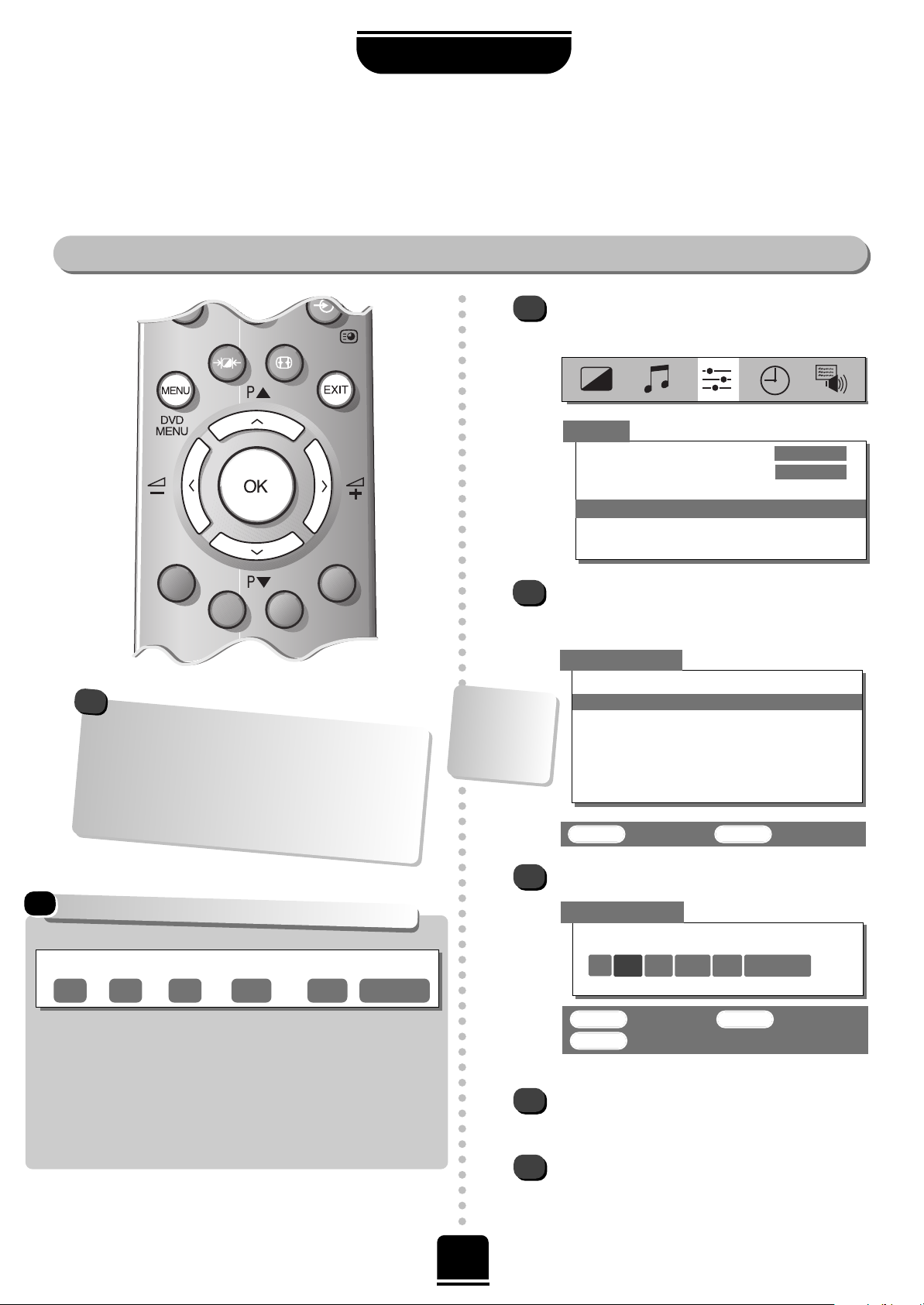
OK : To store EXIT : To exit
MENU : To return
System
0 I 60 0 VCR
Manual tuning
Press OK to select.
Press the
R
button to select System and use
P
or Q to change (if required, see page 7).
Press the
R
button to select Search.
8
SETTING UP
Manual tuning
Manually tuning your TV
As an alternative to Auto tuning, you can tune-in your Toshiba television manually using Manual tuning.
For example: if you have used Auto tuning but wish to tune-in a station on another System (see page 7)
or if you are unable to connect the TV to your video/decoder with a Scart lead.
Station
Programme: The number to be pressed on the remote control.
System: Specific to certain areas. See page 7.
Search: Search up and down for a signal.
Programme skip:
*
means nothing has been stored or the facility
to skip the channel is ON. See page 10.
Channel: The channel number on which a station is being broadcast.
Manual fine tuning: Only used if you experience interference/weak signal.
See page 10.
Station: Station identification. You can use the
P
and
Q
or
S
and
R
buttons to enter up to seven characters.
Programme System Search
Programme skip/
Channel
Manual fine
tuning
2
3
4
5
OK : To select EXIT : To exit
Manual tuning
Prog. Sys. Channel Station
0 I 60 VCR
1 I 22 BBC1
2 I 28 BBC2
3 I 25 ITV
4 I 32 CH4
5 I * 69
Using the
P
or Q button, highlight the
programme position you require e.g. we suggest
Prog. 0 for your video.
1
From the top menu bar select Set up and with
the Q button highlight Manual tuning and the
R
button to select.
…Your TV
may display
different
Channel
numbers…
Continues on the next page
If you CANNOT connect your television to the
decoder or video recorder using Scart leads: You
will need to allocate a programme position on
the television for each. Turn the decoder on to a
free channel, i.e. a channel you have not had to
pay for, insert a pre-recorded tape in the video
and press PLAY, then Manual tune…
!
These options will appear as you move across the screen.
Set up
Language
ENGLISH
Colour
AUTO
Auto tuning
Manual tuning
Programme sorting
Teletext
