Toshiba 37RV555, 42RV555, 46RV555 User Manual
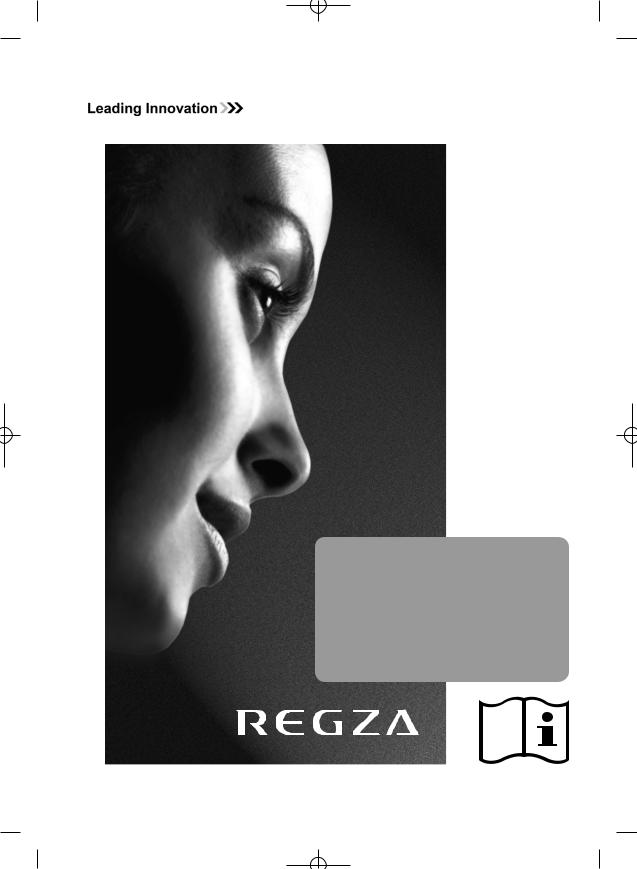
TOSHIBA
RV55*
Digital
Series
IN NEED OF HELP
For?television operation
please ring helpline…
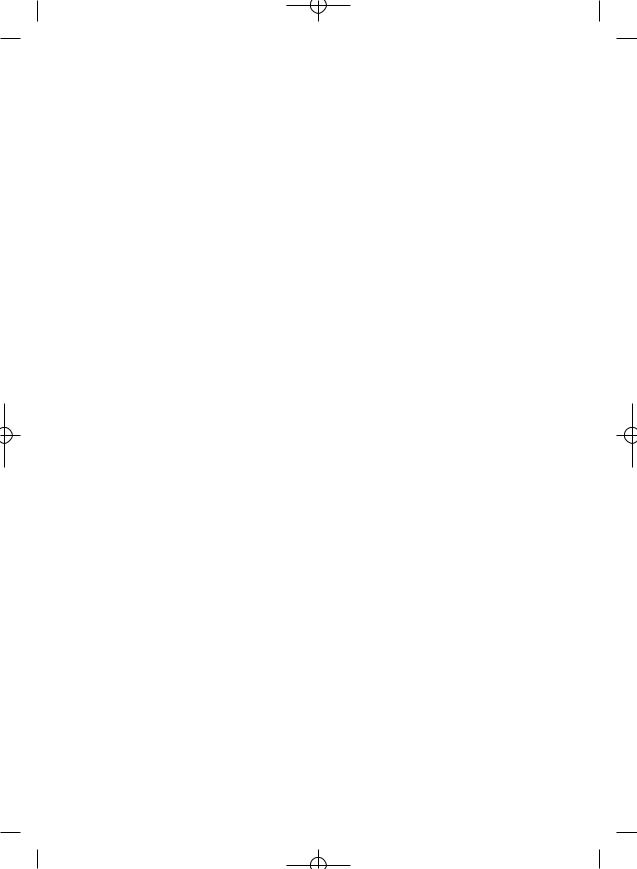
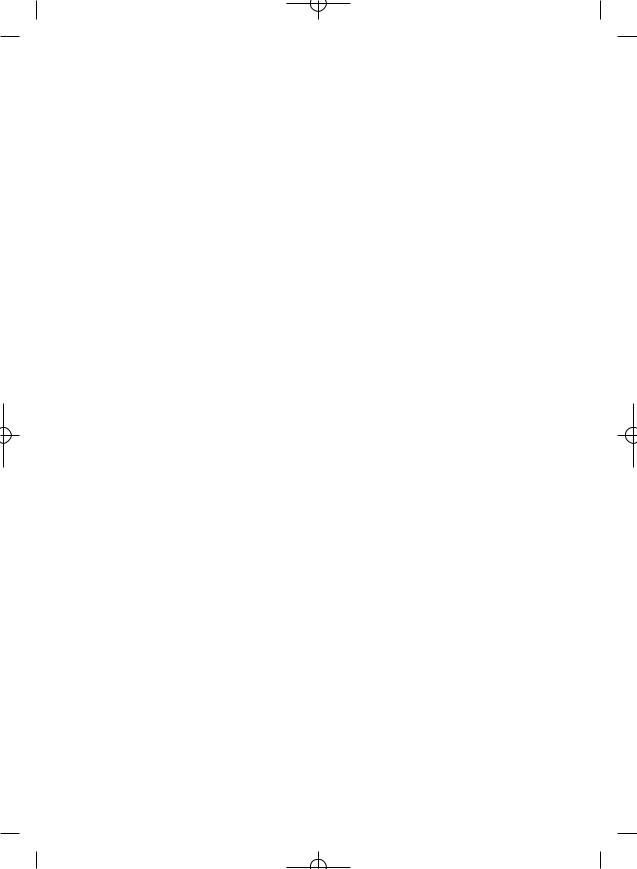
Contents
SETTING UP |
|
Safety precautions – Some do’s and don’ts for you to be aware of |
4 |
Installation and important information |
5 |
The remote control – an at-a-glance guide |
6 |
Connecting external equipment – a guide to connecting external equipment to the back of the television |
7 |
Connecting an HDMI or DVI device to the HDMI input |
8 |
Connecting a computer via RGB/PC – connecting a computer to the RGB/PC terminal on the back of the television |
9 |
Connecting a computer via HDMI – connecting a computer to the HDMI terminal on the back of the television |
10 |
Connecting REGZA-LINK – connecting Toshiba REGZA-LINK equipment |
11 |
Controls and input connections – switching on the television, standby, using the controls on the television, |
|
headphone socket, connecting equipment to the side input sockets |
12 |
TUNING THE TELEVISION |
|
DIGITAL – tuning the television for the first time |
13 |
DIGITAL – auto tuning, analogue switch off |
14 |
DIGITAL – programme sorting, manual tuning |
15 |
ANALOGUE – tuning analogue mode for the first time, language, country |
16 |
ANALOGUE – manual tune, broadcast system |
17 |
ANALOGUE – auto tune |
18 |
ANALOGUE – programme skip, sorting programme positions |
19 |
CONTROLS AND FEATURES |
|
General controls – changing programme position |
20 |
Stereo and bilingual transmissions – stereo/mono or dual language broadcasts |
20 |
Time display (analogue only) |
20 |
Sound controls – volume, sound mute, bass/treble/balance, bass boost |
20 |
Sound controls – super woofer, dual (analogue only), headphone mode, stable sound® |
21 |
SRS WOW ® sound effects – SRS 3D, FOCUS and TruBass |
21 |
Widescreen viewing |
22 |
Picture controls – picture position (analogue only), x.v.colour selection (HDMI only) |
24 |
Picture controls – backlight, picture preferences (contrast, brightness, colour, tint, sharpness) |
25 |
Picture controls – black/white level, cinema mode, film stabilization, Active Vision M100, colour temperature, reset |
26 |
Picture controls – 3D colour management, base colour adjustment, active backlight control, auto contrast, |
|
MPEG noise reduction (MPEG NR), digital noise reduction (DNR) |
27 |
Picture controls – automatic format (widescreen), 4:3 stretch, blue screen, side panel adjustment, picture still |
28 |
Panel lock – disabling the buttons on the television |
28 |
DIGITAL – programme timer |
29 |
Sleep timer |
29 |
DIGITAL – on-screen information and programme guide |
30 |
DIGITAL settings – parental controls (setting the PIN, mode), reset TV |
31 |
DIGITAL settings – favourite programmes, locked programmes, encrypted programmes |
32 |
DIGITAL settings – audio languages, audio output, subtitles, audio description and level, common interface |
33 |
DIGITAL settings – software upgrade (version, automatic upgrade, searching for new software) |
34 |
PC settings for RGB/PC connections – picture position, clock phase, sampling clock, reset |
35 |
REGZA-LINK controls – general information, input source selection |
36 |
REGZA-LINK menus – enable REGZA-LINK |
37 |
REGZA-LINK menus – TV auto input switch, TV auto power, auto standby, speaker preference |
38 |
Input selection and AV connections – input and output sockets for connected equipment, PC audio, |
|
HDMI1 audio, lip sync |
39 |
TEXT SERVICES |
|
ANALOGUE text – setting up, general information, Auto. and LIST modes |
41 |
ANALOGUE text – control buttons |
42 |
DIGITAL interactive services – general information |
42 |
PROBLEM SOLVING |
|
Questions and Answers – answers to some of the more common queries including |
|
manual fine tuning and colour system |
43 |
INFORMATION |
|
Notes – for your own records |
46 |
Specifications and Accessories – technical information about the television, supplied accessories |
47 |
3
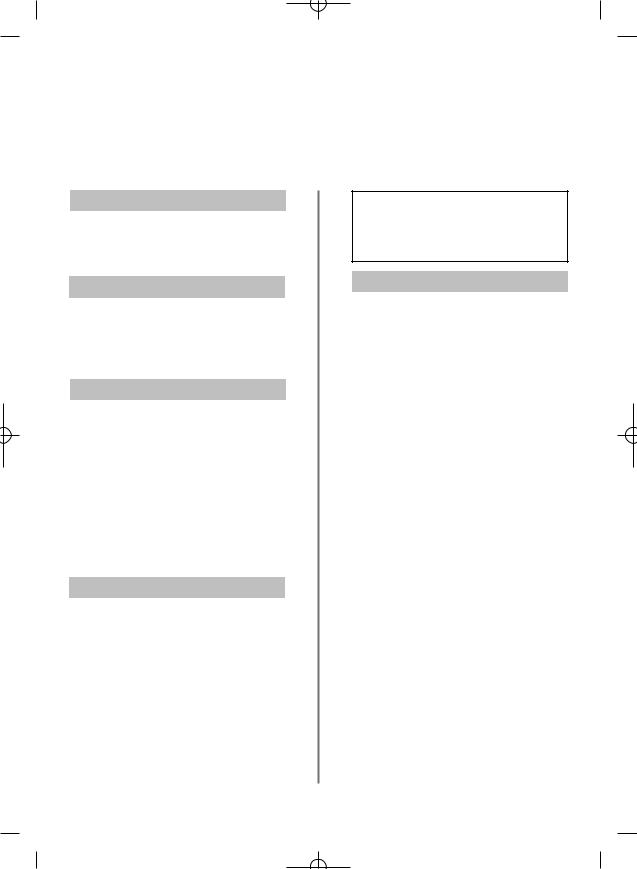
Safety Precautions
This equipment has been designed and manufactured to meet international safety standards but, like any electrical equipment, care must be taken to obtain the best results and for safety to be assured. Please read the points below for your own safety. They are of a general nature, intended to help with all electronic consumer products and some points may not apply to the goods you have just purchased.
Air Circulation
Leave more than 10cm clearance around the television to allow adequate ventilation. This will prevent overheating and possible damage to the television. Dusty places should also be avoided.
Heat Damage
Damage may occur if the television is left in direct sunlight or near a heater. Avoid places subject to extremely high temperatures or humidity. Place in a location where the temperature remains between 5°C (41°F) min. and 35°C (94°F) max.
Mains Supply
The mains supply required for this equipment is 220-240v AC 50/60Hz. Never connect to a DC supply or any other power source. DO ensure that the television is not standing on the mains lead. DO NOT cut off the mains plug from this equipment, this incorporates a special Radio Interference Filter, the removal of which will impair its performance. In the UK, the fuse fitted in this plug is approved by ASTA or BSI to BS1362. It should only be replaced by a correctly rated and approved type and the fuse cover must be refitted. IF IN DOUBT PLEASE CONSULT A COMPETENT ELECTRICIAN.
Do
DO read the operating instructions before you attempt to use the equipment.
DO ensure that all electrical connections (including the mains plug, extension leads and inter-connections between pieces of equipment) are properly made and in accordance with the manufacturers’ instructions. Switch off and withdraw the mains plug before making or changing connections.
DO consult your dealer if you are ever in doubt about the installation, operation or safety of your equipment.
DO be careful with glass panels or doors on equipment.
DO NOT REMOVE ANY FIXED COVERS AS THIS WILL EXPOSE DANGEROUS AND 'LIVE' PARTS.
THE MAINS PLUG IS USED AS A DISCONNECTING DEVICE AND THEREFORE SHOULD BE READILY OPERABLE.
Do not
DO NOT obstruct the ventilation openings of the equipment with items such as newspapers, tablecloths, curtains, etc. Overheating will cause damage and shorten the life of the equipment.
DO NOT allow electrical equipment to be exposed to dripping or splashing or objects filled with liquids, such as vases, to be placed on the equipment.
DO NOT place hot objects or naked flame sources, such as lighted candles or nightlights on, or close to equipment. High temperatures can melt plastic and lead to fires.
DO NOT use makeshift stands and NEVER fix legs with wood screws. To ensure complete safety, always fit the manufacturers’ approved stand, bracket or legs with the fixings provided according to the instructions.
DO NOT leave equipment switched on when it is unattended, unless it is specifically stated that it is designed for unattended operation or has a standby mode. Switch off by withdrawing the plug, make sure your family know how to do this. Special arrangements may need to be made for people with disabilities.
DO NOT continue to operate the equipment if you are in any doubt about it working normally, or it is damaged in any way – switch off, withdraw the mains plug and consult your dealer.
WARNING – excessive sound pressure from earphones or headphones can cause hearing loss.
ABOVE ALL – NEVER let anyone, especially children, push or hit the screen, push anything into holes, slots or any other openings in the case.
NEVER guess or take chances with electrical equipment of any kind – it is better to be safe than sorry.
4
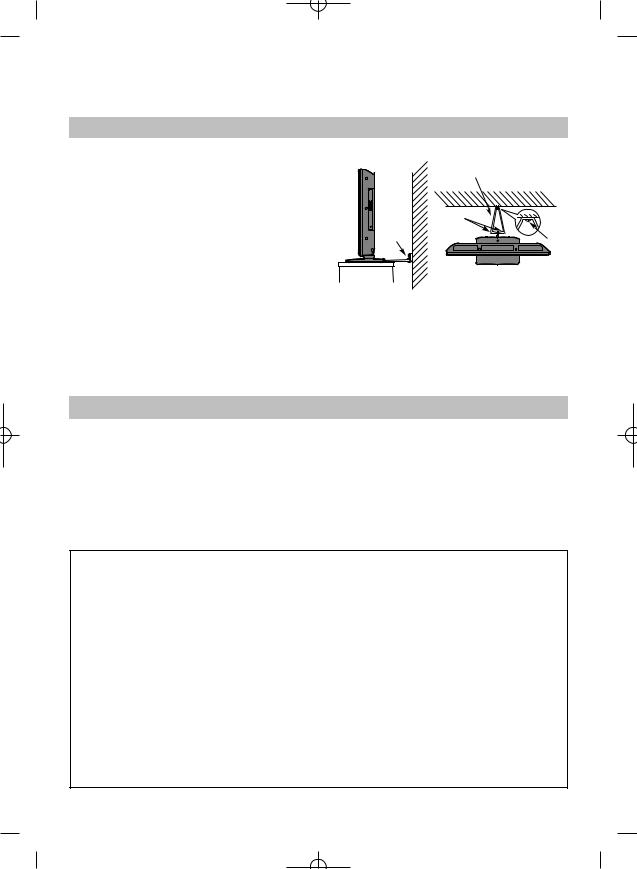
Installation and important information
Where to Install
Locate the television away from direct sunlight and strong lights, soft, indirect lighting is recommended for comfortable viewing. Use curtains or blinds to prevent direct sunlight falling on
the screen.
Place on a sturdy platform, the mounting surface should be flat and steady. It should then be secured to the wall with a sturdy tie using the clip on the back of the stand, or secured to the platform using the fixing strap located underneath the table top stand, this will prevent it from falling over.
The LCD display panels are manufactured using an extremely high level of precision technology, however sometimes some parts of the screen may be missing picture elements or have luminous spots. This is not a sign of a malfunction.
|
Sturdy tie |
|
(as short as possible) |
|
Clip |
Clip |
Clip |
|
Side View Top View
Make sure the television is located in a position where it cannot be pushed or hit by objects, as pressure will break or damage the screen, and that small items cannot be inserted into slots or openings in the case.
Cleaning the screen and cabinet…
Turn off the power, clean the screen and cabinet with a soft, dry cloth. We recommend that you do not use any proprietary polishes or solvents on the screen or cabinet as this may cause damage.
Please Take Note
The digital reception function of this television is only effective in the countries listed in the "COUNTRY SET UP" section of the "DIGITAL MENU". Depending on country/area some of this television’s functions may not be available. Reception of future additional or modified services can not be guaranteed with this television.
If stationary images generated by 4:3 broadcasts, text services, channel identification logos, computer displays, video games, on screen menus, etc. are left on the television screen for any length of time they could become conspicuous, it is always advisable to reduce both the brightness and contrast settings.
Very long, continuous use of the 4:3 picture on a 16:9 screen may result in some retention of the image at the 4:3 outlines, this is not a defect of the LCD TV and is not covered under the manufacturers warranty. Regular use of other size modes (eg. Superlive) and varying the “side panel” brightness (if available on the model) will prevent permanent retention.
EXCLUSION CLAUSE
Toshiba shall under no circumstances be liable for loss and/or damage to the product caused by:
i)fire;
ii)earthquake;
iii)accidental damage;
iv)intentional misuse of the product;
v)use of the product in improper conditions;
vi)loss and/or damage caused to the product whilst in the possession of a third party;
vii)any damage or loss caused as a result of the owner’s failure and/or neglect to follow the instructions set out in the owner’s manual;
viii)any loss or damage caused directly as a result of misuse or malfunction of the product when used simultaneously with associated equipment;
Furthermore, under no circumstances shall Toshiba be liable for any consequential loss and/or damage including but not limited to the following, loss of profit, interruption of business, the loss of recorded data whether caused during normal operation or misuse of the product.
NOTE: A Toshiba wall bracket or stand, where available, must be used. If a non Toshiba wall bracket or stand is used the product’s BEAB approval will become void and the equipment is then used at the consumers own risk.
5
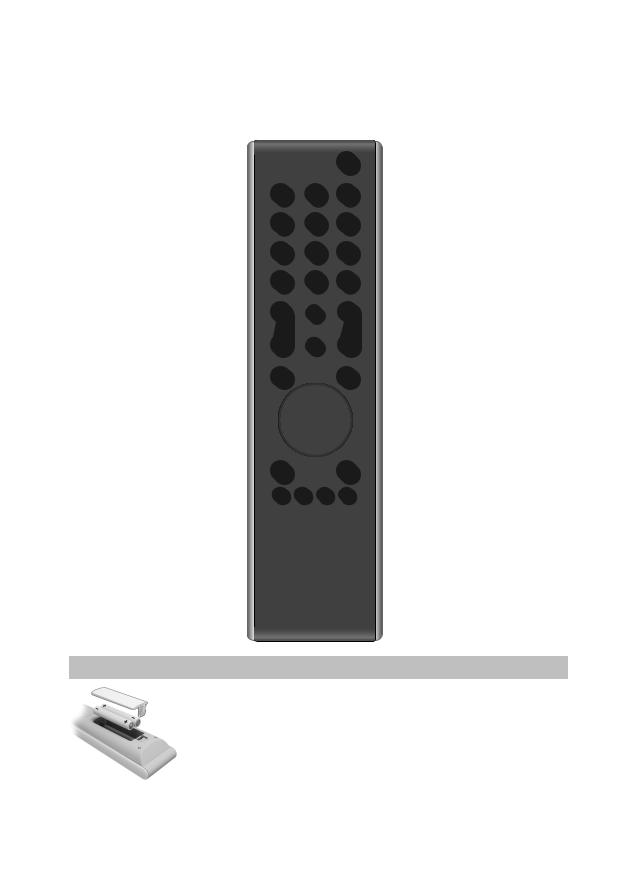
The remote control
Simple at-a-glance reference of your remote control.
To select mode 








Number buttons
Audio description
To switch between ATV (analogue television) and DTV (digital television)
To alter the volume
To display the digital on-screen
Programme Guide
On-screen menus
Text and interactive service control buttons
Selectable picture preferences
Widescreen viewing
REGZA-LINK or DVD mode: pressm/llrto PAUSE/STEP press rto PLAY
press qto REWIND
presssto FAST FORWARD presswto EJECT
presspto STOP
press lqto SKIP-REWIND presssl to SKIP-FORWARD
For On/Standby mode
To select input from external sources, analogue or digital TV
 To change programme position and text pages
To change programme position and text pages
To mute the sound
To exit Menus
When using menus the arrows move the cursor on the screen f(up), e(down), z(left) or x(right). OK to confirm your selection
To switch between TV, Radio and Favourite programmes when in digital mode
To display digital on-screen information
To call up text services in analogue mode and interactive services in digital mode
When in TV mode: u Still picture
OI/II Stereo/bilingual transmissions SUBTITLE Digital Subtitles
8/9 Analogue time display
When using the Programme Guide: lq – 24 hours
sl + 24 hours q – 1 page s + 1 page
Inserting batteries and effective range of the remote
Remove the back cover to reveal the battery compartment and make sure the batteries are inserted the right way round. Suitable battery types for this remote are AAA, IEC R03 1.5V.
Do not combine a used, old battery with a new one or mix battery types. Remove dead batteries immediately to prevent acid from leaking into the battery compartment. Dispose of them in a designated disposal area. Warning: batteries must not be exposed to excessive heat such as sunshine, fire or the like.
The performance of the remote control will deteriorate beyond a distance of five metres or outside an angle of 30 degrees from the centre of the television. If the operating range becomes reduced the batteries may need replacing.
6
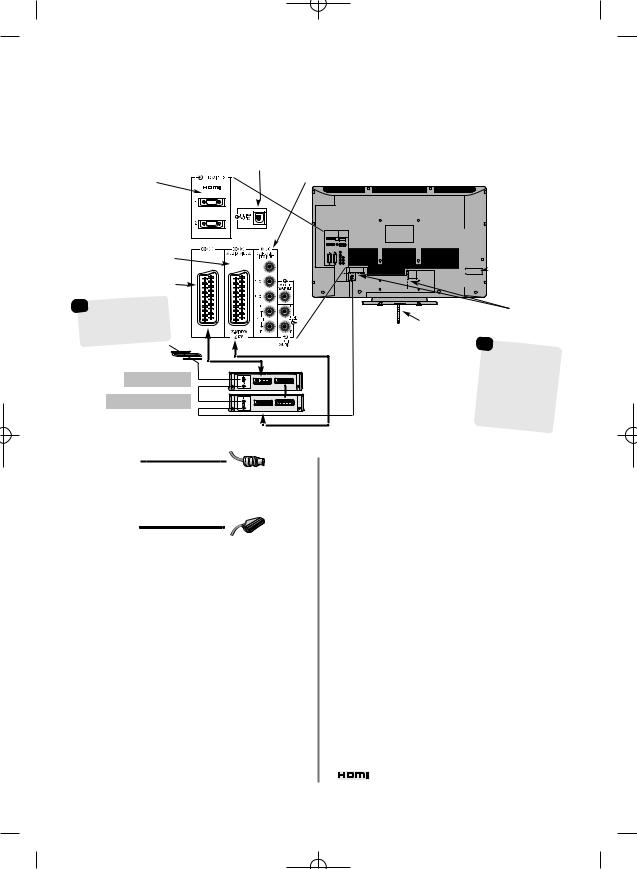
Connecting external equipment
Before connecting any external equipment, turn off all main power switches. If there is no switch remove the mains plug from the wall socket.
DIGITAL AUDIO OUTPUT (DTV MODE ONLY)
HDMI INPUT |
COMPONENT VIDEO (EXT3) |
SOCKETS |
|
SCART 2 (EXT2) |
|
POWER SWITCH  (Full Power Down
(Full Power Down
Option – see page 12)
Digital
any other .
|
cable |
|
|
holder |
|
be used for |
aerial, |
|
recorder and |
||
cables. Do not |
||
a |
handle and |
|
all cables |
|
|
moving the |
||
. |
|
|
Aerial cables:
Connect the aerial to the socket on the rear of the television. If you use a decoder* and/or a media recorder it is essential that the aerial cable is connected through the decoder and/or through the media recorder to the television.
of the television. If you use a decoder* and/or a media recorder it is essential that the aerial cable is connected through the decoder and/or through the media recorder to the television.
SCART leads:
Connect the video recorder IN/OUT socket to the television. Connect the decoder TV socket to the television. Connect the media recorder SAT socket to the decoder MEDIA REC. socket.
Before running Auto tuning put your decoder and media recorder to Standby.
The phono sockets alongside the COMPONENT VIDEO INPUT sockets will accept L and R audio signals.
In addition there is a fixed external audio ouput which enables the connection of a suitable Hi-Fi unit.
The Digital Audio Output socket enables the connection of a suitable surround sound system. NOTE: this output is always active.
HDMI (High-Definition Multimedia Interface) is for use with a DVD, decoder or electrical equipment with digital audio and video output.
REGZA-LINK will only work through HDMI when using other Toshiba equipment with REGZA-LINK capability.
NOTE: It is recommended that an HDMI cable with the HDMI logo (  ) is used. When connecting other equipment to this television if the connection is capable of 1080p and/or supports Deep Color™ a Category 2 cable will be required. Conventional HDMI/DVI cable may not work properly with this mode. It is recommended that DVI cable or DVI/HDMI adapter with cable is less than 2m long.
) is used. When connecting other equipment to this television if the connection is capable of 1080p and/or supports Deep Color™ a Category 2 cable will be required. Conventional HDMI/DVI cable may not work properly with this mode. It is recommended that DVI cable or DVI/HDMI adapter with cable is less than 2m long.
PLEASE NOTE: Although this television is able to connect to HDMI equipment it is possible that some equipment may not operate correctly.
A wide variety of external equipment can be connected to the back of the television, therefore the relevant owners manuals for all additional equipment must be referred to.
We recommend SCART 1 for a decoder and SCART 2 for a media recorder. If connecting S-VIDEO equipment, set the
INPUT for EXT2. See page 39.
If the television automatically switches over to monitor external equipment, return to normal television by pressing the desired programme position button. To recall external equipment, press
Bto select between DTV, EXT1, EXT2, EXT3C, HDMI1, HDMI2, HDMI3, PC or ATV.
HDMI, the HDMI logo, High-Definition Multimedia Interface and Deep Color are trademarks or registered trademarks of HDMI Licensing, LLC.
7
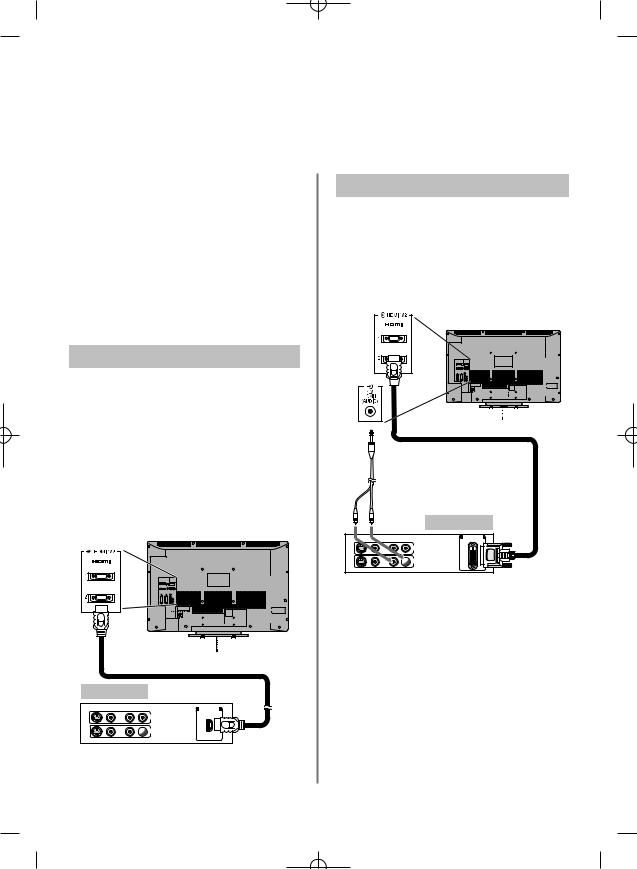
Connecting an HDMI or DVI device to the HDMI input
The HDMI input on the television receives digital audio and uncompressed digital video from an HDMI source device, or uncompressed digital video from a DVI (Digital Visual Interface) source device.
This input is designed to accept HDCP (High-Bandwidth Digital-Content Protection) program material in digital form from EIA/CEA-861-D–compliant [1] consumer electronic devices (such as a set-top box or DVD player with HDMI or DVI output). For acceptable signal formats, see page 10.
NOTE: Some early HDMI equipment may not work properly with the latest HDMI TV, due to the adoption of a new standard. Please unplug the HDMI cable first and then try setting the HDMI setting (Deep Color, x.v.Colour and Lip Sync) to Off. See page 40.
Supported Audio format: Linear PCM, sampling rate 32/44.1/48kHz.
Connecting an HDMI Ddevice
Connect an HDMI cable (type A connector) to the HDMI terminal. For proper operation, it is recommended that an HDMI cable with the HDMI Logo (  ) is used.
) is used.
If the HDMI connection is capable of 1080p and/or the television is capable of refresh rates greater than 60Hz or supports Deep Color, a Category 2 cable will be required. Conventional HDMI/DVI cable may not work properly with this mode.
HDMI cable transfers both video and audio. Separate analogue audio cables are not required. See “HDMI1 Audio” on page 40.
 HDMI cable
HDMI cable
HDMI device
VIDEO |
AUDIO |
|
HDMI OUT |
|
L |
R |
|
|
|
|
IN |
 OUT
OUT
L R
To view the HDMI device video, press the Bto select HDMI1 or HDMI2 mode.
Connecting a DVI Device
Connect an HDMI-to-DVI adaptor cable (HDMI type A connector) to the HDMI1 terminal and audio cables to the HDMI1 (AUDIO) socket. The recommended HDMI-to-DVI adaptor cable length is 6.6 ft (2m).
An HDMI-to-DVI adaptor cable transfers video only. Separate analogue audio cables are required.See “HDMI1 Audio” on page 40.
Audio cable for HDMI to  television connection
television connection
(not supplied)
HDMI-to-DVI adaptor cable 
|
|
DVI device |
VIDEO |
AUDIO |
DVI/HDCP |
|
L R |
OUT |
|
|
IN |
 OUT
OUT
L R
NOTE: To ensure that the HDMI or DVI device is reset properly, it is recommended that these procedures are followed:
When switching on electronic equipment, switch on the television first and then the HDMI or DVI device. To switch off, first switch off the HDMI or DVI device and then the television.
[1] EIA/CEA-861-D compliance covers the transmission of uncompressed digital video with high-bandwidth digital content protection, which is being standardised for reception of high-definition video signals. Because this is an evolving technology, it is possible that some devices may not operate properly with the television.
HDMI, the HDMI logo, High-Definition Multimedia Interface and Deep Color are trademarks or registered trademarks of HDMI Licensing, LLC.
8
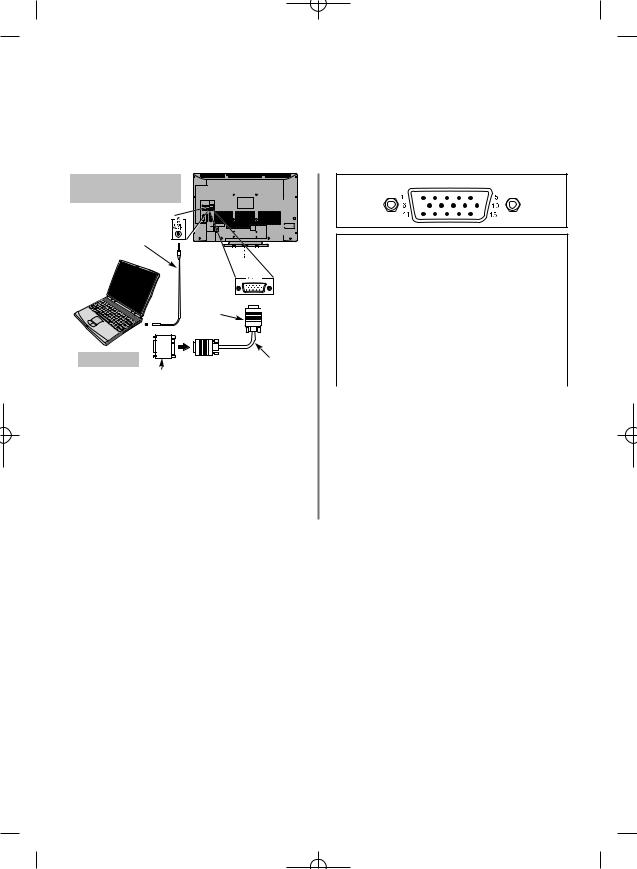
Connecting a computer via RGB/PC
Before connecting any external equipment, turn off all main power switches. If there is no switch remove the mains plug from the wall socket.
The back of your television
Audio cable for PC to television connection (not supplied)
Mini D-sub 15 pin connector
Computer |
RGB PC cable |
Conversion adaptor if required (not supplied) |
(not supplied) |
|
Connect the PC cable from the computer to the PC terminal on the back of the television, then the audio cable to the PC/HDMI1 Audio socket on the back of the television. Select PC from the PC/HDMI1 audio options in the AV connection menu located in the SET UP menu.
Press the Bto select PC mode.
IMPORTANT NOTE: Some PCs when connected they may not display correctly.
PLEASE NOTE:
Some PC models cannot be connected to this television.
Acceptable PC signals through the PC terminal
Pin assignment for RGB/PC terminal
Signal information for Mini D-sub 15 pin connector
Pin No. |
Signal name |
Pin No. |
Signal name |
|
|
|
|
|
|
1 |
R |
9 |
NC |
|
|
|
|
|
|
2 |
G |
10 |
Ground |
|
|
|
|
|
|
3 |
B |
11 |
NC |
|
|
|
|
|
|
4 |
NC |
12 |
NC |
|
(not connected) |
||||
|
|
|
||
5 |
NC |
13 |
H-sync |
|
|
|
|
|
|
6 |
Ground |
14 |
V-sync |
|
|
|
|
|
|
7 |
Ground |
15 |
NC |
|
|
|
|
|
|
8 |
Ground |
|
|
|
|
|
|
|
An adaptor is not needed for computers with a DOS/V compatible mini D-sub 15 pin terminal.
A band may appear at the edges of the screen or parts of the picture may be obscured. This is due to scaling of the picture by the set, it is not a malfunction.
When PC input mode is selected some of the television’s features will be unavailable e.g. Manual setting in the SET UP menu, Colour, Tint, DNR and Black Stretch in the Picture settings menu.
Format |
Resolution |
V. Frequency |
H. Frequency |
Pixel Clock Frequency |
|
|
|
59.940Hz |
31.469kHz |
25.175MHz |
|
|
|
|
|
|
|
VGA |
640 X 480 |
72.809Hz |
37.861kHz |
31.500MHz |
|
|
|
|
|
|
|
|
|
75.000Hz |
37.500kHz |
31.500MHz |
|
|
|
|
|
|
|
|
|
60.317Hz |
37.879kHz |
40.000MHz |
|
|
|
|
|
|
|
SVGA |
800 X 600 |
72.188Hz |
48.077kHz |
50.000MHz |
|
|
|
|
|
|
|
|
|
75.000Hz |
46.875kHz |
49.500MHz |
|
|
|
|
|
|
|
|
|
60.004Hz |
48.363kHz |
65.000MHz |
|
|
|
|
|
|
|
XGA |
1024 X 768 |
70.069Hz |
56.476kHz |
75.000MHz |
|
|
|
|
|
|
|
|
|
75.029Hz |
60.023kHz |
78.750MHz |
|
|
|
|
|
|
|
|
|
59.995Hz |
47.396kHz |
68.250MHz |
|
|
|
|
|
|
|
WXGA |
1280 X 768 |
59.870Hz |
47.776kHz |
79.500MHz |
|
|
|
|
|
||
|
74.893Hz |
60.289kHz |
102.250MHz |
||
|
|
||||
|
|
|
|
|
|
|
1360 X 768 |
60.015Hz |
47.712kHz |
85.500MHz |
|
|
|
|
|
|
|
SXGA |
1280 X 1024 |
60.020Hz |
63.981kHz |
108.000MHz |
|
|
|
|
|||
75.025Hz |
79.976kHz |
135.000MHz |
|||
|
|
||||
|
|
|
|
|
9
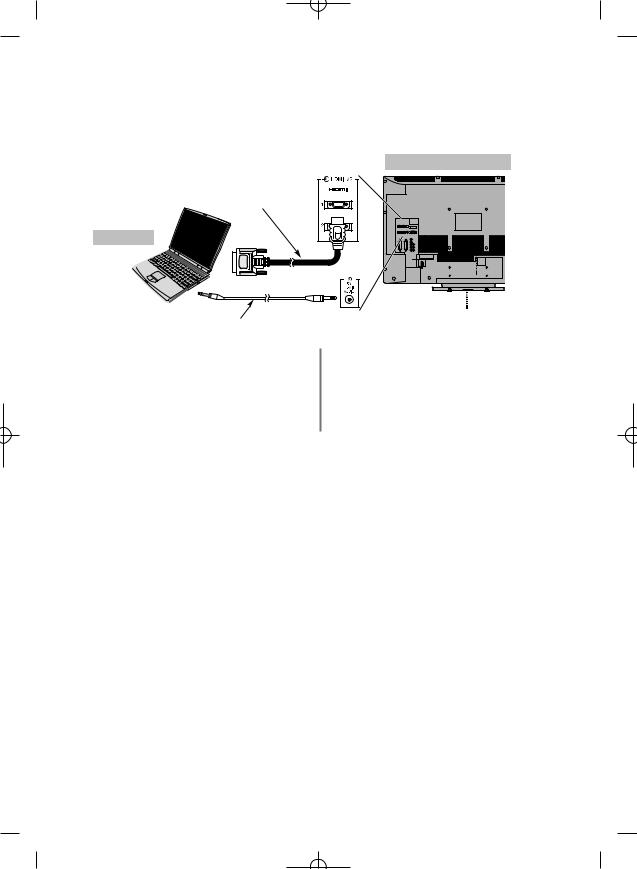
Connecting a computer via HDMI
With the HDMI connection, you can watch your computer’s display on the television and hear the sound from the televisions speakers.
the back of your television
HDMI-to-DVI adaptor cable
Computer
Audio cable for PC to television connection (not supplied)
When connecting a PC to the HDMI terminal on the television, use an HDMI-to DVI adaptor cable and an analogue audio cable.
If connecting a PC with an HDMI terminal, use an HDMI cable (type A connector). A separate analogue audio cable is not necessary). See page 8.
Acceptable signals through HDMI terminals
PLEASE NOTE:
It is possible that some PCs when connected may not display correctly. Some PC models cannot be connected to this television.
A band may appear at the edges of the screen or parts of the picture may be obscured. This is due to scaling of the picture by the set, it is not a malfunction.
Format |
Resolution |
V. Frequency |
H. Frequency |
Pixel Clock Frequency |
|
480i |
720 X 480i |
59.940/60.000Hz |
15.734/15.750kHz |
27.000/27.027MHz |
|
576i |
720 X 576i |
50.000Hz |
15.625kHz |
27.000MHz |
|
480p |
720 X 480p |
59.940/60.000Hz |
31.469/31.500kHz |
27.000/27.027MHz |
|
576p |
720 X 576p |
50.000Hz |
31.250kHz |
27.000MHz |
|
|
|
|
|
|
|
1080i |
1920 X 1080i |
59.940/60.000Hz |
33.716/33.750kHz |
74.176/74.250MHz |
|
|
|
|
|
|
|
1080i |
1920 X 1080i |
50.000Hz |
28.125kHz |
74.250MHz |
|
|
|
|
|
|
|
720p |
1280 X 720p |
59.940/60.000Hz |
44.955/45.000kHz |
74.176/74.250MHz |
|
|
|
|
|
|
|
720p |
1280 X 720p |
50.000Hz |
37.500kHz |
74.250MHz |
|
|
|
|
|
|
|
1080p |
1920 X 1080p |
59.940/60.000Hz |
67.500kHz |
148.500MHz |
|
|
|
|
|
|
|
1080p |
1920 X 1080p |
50.000Hz |
56.250kHz |
148.500MHz |
|
|
|
|
|
|
|
1080p |
1920 X 1080p |
24.000Hz |
27.000kHz |
74.250MHz |
|
|
|
|
|
|
|
|
|
59.940Hz |
31.469kHz |
25.175MHz |
|
VGA |
640 X 480 |
|
|
|
|
72.809Hz |
37.861kHz |
31.500MHz |
|||
|
|
|
|
|
|
|
|
75.000Hz |
37.500kHz |
31.500MHz |
|
|
|
|
|
|
|
|
|
60.317Hz |
37.879kHz |
40.000MHz |
|
SVGA |
800 X 600 |
|
|
|
|
72.188Hz |
48.077kHz |
50.000MHz |
|||
|
|
|
|
|
|
|
|
75.000Hz |
46.875kHz |
49.500MHz |
|
|
|
60.004Hz |
48.363kHz |
65.000MHz |
|
XGA |
1024 X 768 |
70.069Hz |
56.476kHz |
75.000MHz |
|
|
|
75.029Hz |
60.023kHz |
78.750MHz |
|
|
|
59.995Hz |
47.396kHz |
68.250MHz |
|
WXGA |
1280 X 768 |
59.870Hz |
47.776kHz |
79.500MHz |
|
|
74.893Hz |
60.289kHz |
102.250MHz |
||
|
|
||||
|
1360 X 768 |
60.015Hz |
47.712kHz |
85.500MHz |
|
SXGA |
1280 X 1024 |
60.020Hz |
63.981kHz |
108.000MHz |
|
75.025Hz |
79.976kHz |
135.000MHz |
|||
|
|
10
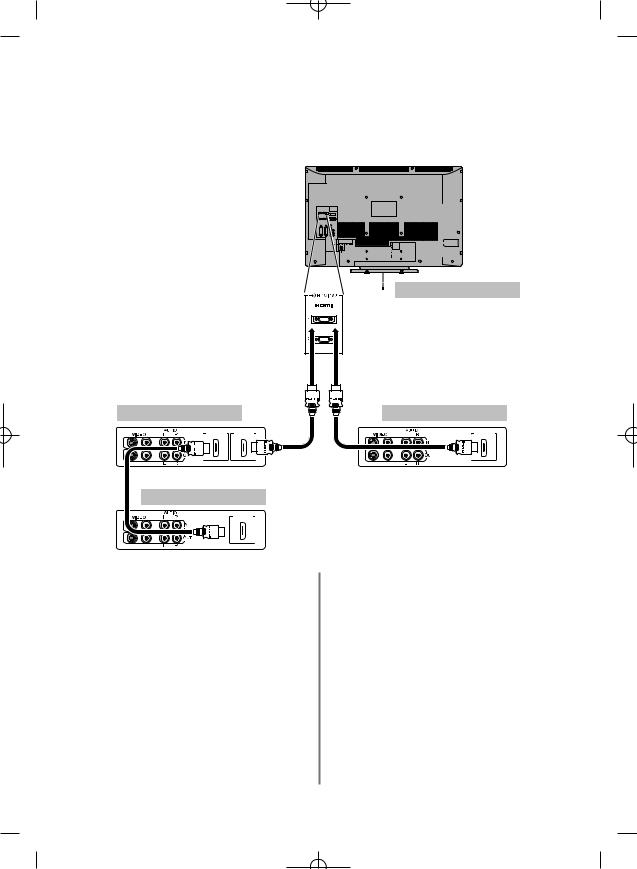
Connecting REGZA-LINK
The basic functions of connected audio/video equipment can be controlled using the televisions remote control if a REGZA-LINK compatible device is connected.
The back of your television
AV amplifier |
Playback equipment |
HDMI IN HDMI OUT |
HDMI OUT |
Playback equipment
HDMI OUT
NOTE: It is recommended that for correct operation all audio/video devices are connected using HDMI cables branded with the HDMI logo (  ). If several devices are connected, the REGZA-LINK feature may not operate properly.
). If several devices are connected, the REGZA-LINK feature may not operate properly.
After connecting the equipment use the REGZA-LINK menus to setup the desired options. The connected equipment must also be set. For details see the operation manual for each connected device.
NOTE: The REGZA-LINK feature uses CEC Technology as regulated by the HDMI standard. This feature is limited to models incorporating Toshiba’s REGZA-LINK. However, Toshiba is not liable for those operations. Refer to individual instruction manuals for compatability information.
11

Controls and input connections
A wide variety of external equipment can be connected to the input sockets on the side of the television.
Whilst all the necessary adjustments and controls for the television are made using the remote control, the buttons on the television may be used for some functions.
will take over (back) if
connections used at the time.
POWER switch
(Full Power Down Option) Auto Contrast Sensor – see page 27
GREEN LED – Active standby (digital only)
|
on |
If |
that the mains plug is connected |
|
I |
|
press the i/ POWER button on the |
|
. If the picture does not appear press |
|
it may take a |
|
Standby press ion the remote |
|
standby LED will appear |
( |
section) next to the RED for a few |
|
. To view the television press i |
|
take a few seconds to appear. |
|
switch is turned off, the digital |
|
viewed may not be |
|
memory. |
|
|
|
Remote Control |
|
|
Press the MENU button on the remote control to see the menus.
In digital mode the menu bar at the top of the screens will show three different topics shown in symbols. As each symbol is selected by pressing the zor xbutton on the remote control, its respective options will appear below.
In analogue mode the menu appears as a list of five topics. As each symbol is selected by pressing the zor xbutton on the remote control, its respective options will appear below.
Standby
HDMI3
 INPUT
INPUT
|
INPUT 3 |
|
(EXT3) |
|
Headphone jack |
RED LED – Standby |
|
GREEN LED – Power on |
COMMON INTERFACE |
|
The Common Interface is for a |
|
Conditional Access Module (CAM). |
|
Contact a service provider. |
To use the options press the fand ebutton on the remote control to move up and down through them and OK, z
or xto select the required choice. Follow the on screen instructions. The functions of each menu are described in detail throughout the manual.
Using the Controls and Connections
To alter the volume press — j+.
To alter the programme position press eFf.
Press MENU and S, R, Q or P to control the sound and picture options.
Press MENU twice to finish.
When connecting sound equipment to EXT3, connect the audio output of the equipmentto thephono sockets on the television.
To select the Input, press Buntil the display shows EXT3 as described on page 39. The television will automatically sense the type of signal.
Please always refer to the owner’s manual of the equipment to be connected for full details.
Please note: Inserting the headphone plug will mute the sound from all speakers.
12
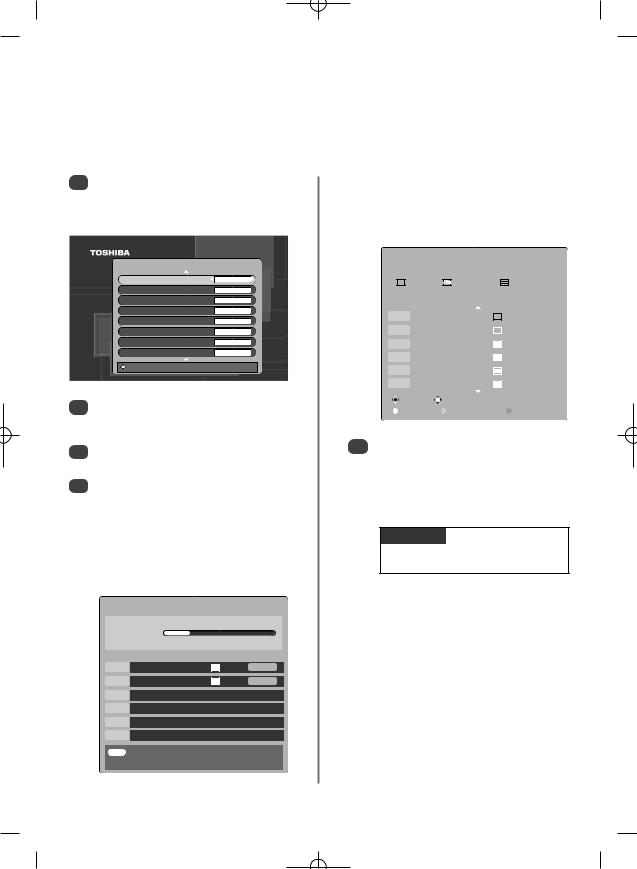
Tuning Digital television for the first time
Before switching on the television put your decoder and media recorder to Standby if they are connected and ensure the aerial is connected. To set up the television use the buttons on the remote control as detailed on page 6.
1Press the ibutton, the LOCAL OPTIONS screen will appear. This screen will appear the first time that the television is switched on and each time the television Reset TV is selected.
LOCAL OPTIONS
Country |
UK |
Language |
ENGLISH |
Primary Audio Language |
ENGLISH |
Secondary Audio Language |
ENGLISH |
Primary Subtitle Language |
ENGLISH |
Secondary Subtitle Language |
ENGLISH |
Audio output |
PCM |
Local Time Setting |
0 |
2Press eto highlight Country and zor xto select. The television will now tune the stations for your country.
3Using ehighlight Language, then zor xto select.
4Press OK to start tuning.
The DTV AUTO TUNING screen will appear and the television will start to search for available stations. The progress bar will move slowly along the line.
You must allow the television to complete the search.
DTV AUTO TUNING
Progress
Prog. |
Name |
Type UHF |
Quality |
70 |
CBBC Channel |
34 |
GOOD |
87 |
Community |
21 |
POOR |
When the search is complete the television will automatically select programme one.
The DTV AUTO TUNING screen will display the total number of services found.
DTV AUTO TUNING
|
|
|
|
|
90 programmes found |
|
|||||
|
|
|
56 TV |
|
|
26 Radio |
|
|
8 Text |
||
|
|
|
|
Press OK to watch programme |
|||||||
Prog. |
|
|
Name |
Type UHF |
Quality |
||||||
|
|
|
|
|
|
|
|
|
|
|
|
1 |
|
BBC ONE |
|
|
34 |
GOOD |
|||||
|
|
||||||||||
|
|
|
|
|
|
|
|
|
|
|
|
|
|
|
|
|
|
|
|
|
|
|
|
2 |
|
BBC TWO |
|
|
34 |
GOOD |
|||||
|
|
|
|
|
|
|
|
|
|
|
|
3 |
|
ITV1 |
|
|
|
31 |
GOOD |
||||
|
|
|
|
|
|
|
|
|
|
|
|
4 |
|
Channel 4 |
31 |
POOR |
|||||||
|
|
|
|
|
|
|
|
|
|
|
|
5 |
|
Five |
|
|
|
48 |
GOOD |
||||
|
|
|
|
|
|
|
|
|
|
|
|
6 |
|
ITV2 |
|
|
|
31 |
POOR |
||||
|
|
|
|
|
|
|
|
|
|
|
|
|
|
Change |
|
|
|
|
|
|
|
||
|
|
Page Up |
|
Page Down |
|
|
Sort |
|
|||
|
|
|
|
|
|
|
|
|
|
|
|
5Use eor fto move through the list to select a programme then press OK to view.
NOTE: The time will be set automatically by transmission but can be advanced or decreased by up to 3 hours using Local Time Setting.
PLEASE NOTE
The Reset TV menu can also be accessed at any time from the SETUP menu.
EXIT Cancel
13
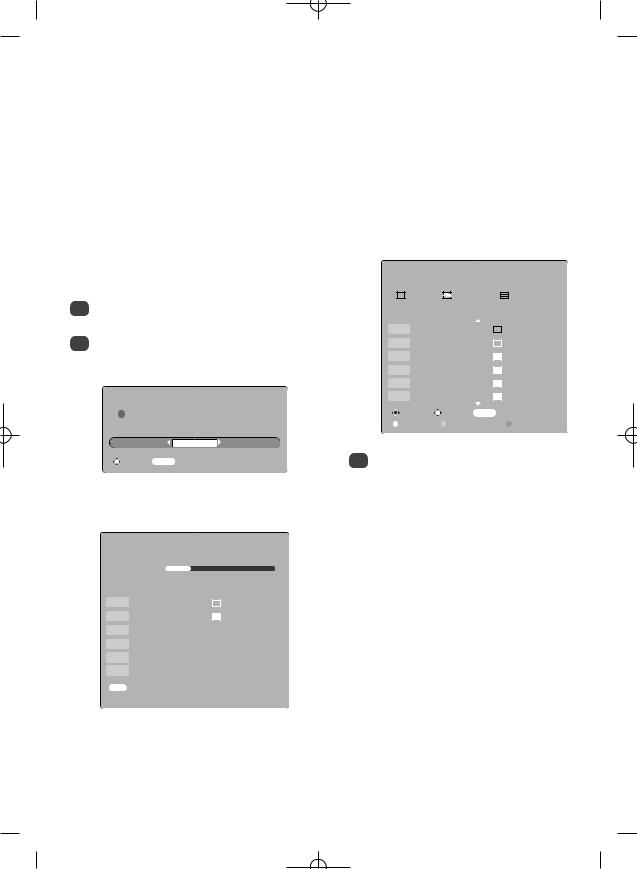
Digital auto tuning, analogue switch-off
NOTE: As new services are broadcast it will be necessary to re-tune the television in order to view them.
|
|
|
Auto Tuning |
|
|
|
|
You must allow the television to complete |
|||||||||||||||||
|
|
|
|
|
|
|
the search. |
|
|
|
|
|
|
|
|
||||||||||
Auto tuning will completely re-tune the television and |
|
When the search is complete the Auto tuning |
|||||||||||||||||||||||
|
screen will display the total number of services |
||||||||||||||||||||||||
|
can be used to up date the channel list. |
|
|||||||||||||||||||||||
|
|
found. |
|
|
|
|
|
|
|
|
|
|
|||||||||||||
It is recommended that Auto tuning is run |
|
|
|
|
|
|
|
|
|
|
|
||||||||||||||
|
|
|
|
|
|
|
|
|
|
|
|
|
|
|
|||||||||||
periodically to ensure that all new services are |
|
|
|
|
|
|
|
|
|
|
|
|
|
|
|
||||||||||
added. All current programmes and settings, i.e. |
|
|
|
|
|
|
|
|
AUTO TUNING |
|
|
||||||||||||||
favourites |
|
|
|
|
|
|
|
|
|
|
|
|
|
|
|
|
|
|
|
|
|
|
|
|
|
|
|
|
|
|
|
|
|
|
|
|
|
|
|
|
|
90 programmes found |
|
|
|||||||
|
|
|
|
|
|
|
|
|
|
|
|
|
|
|
|
|
|
|
|
||||||
1 |
|
|
|
|
|
|
|
|
|
|
|
|
|
|
|
56 TV |
|
|
26 |
Radio |
|
8 Text |
|
||
|
|
|
|
|
|
|
|
|
|
|
|
|
|
|
|
|
|
||||||||
|
|
|
|
|
|
|
|
|
|
|
|
|
|
|
|
Press OK to watch programme |
|
||||||||
|
|
|
|
|
|
|
|
|
|
|
|
|
Prog. |
|
|
Name |
Type UHF |
Quality |
|||||||
|
|
|
|
|
|
|
|
|
|
|
|
|
|
|
|
|
|
|
|
|
|
|
|
|
|
2 |
|
|
|
|
|
|
|
|
|
|
1 |
|
BBC ONE |
|
|
34 |
GOOD |
|
|||||||
|
|
|
|
|
|
|
|
|
|
|
|
|
|
||||||||||||
|
|
|
|
|
|
|
|
|
|
|
|
|
|
|
|
|
|
|
|
|
|
|
|
|
|
|
|
|
|
|
|
|
|
|
|
|
|
|
|
|
|
|
|
|
|
|
|
|
|
|
|
|
|
|
|
|
|
|
|
|
|
|
2 |
|
BBC TWO |
|
|
34 |
GOOD |
|
|||||||
|
|
|
|
|
|
|
|
|
|
|
|
|
|
|
|
|
|
|
|
|
|
|
|
|
|
|
|
|
|
|
|
|
|
|
|
|
3 |
|
ITV1 |
|
|
|
|
31 |
GOOD |
|
|||||
|
|
|
|
|
|
|
|
|
|
|
|
|
|
|
|
|
|
|
|
|
|
|
|
|
|
|
|
|
|
|
|
|
|
|
|
|
4 |
|
Channel 4 |
|
31 |
POOR |
|
||||||||
|
|
|
|
|
|
|
|
|
|
|
|
|
|
|
|
|
|
|
|
|
|
|
|
|
|
|
|
|
|
|
|
|
|
|
|
|
5 |
|
Five |
|
|
|
|
48 |
GOOD |
|
|||||
|
|
|
|
WARNING |
|
|
|
|
|
|
|
|
|
|
|
|
|
|
|
|
|
|
|||
|
|
|
|
|
|
|
6 |
|
ITV2 |
|
|
|
|
31 |
POOR |
|
|||||||||
|
|
|
|
|
|
|
|
|
|
|
|
|
|
|
|
|
|
|
|
|
|
|
|||
|
! All previous digital programmes and |
|
|
|
|
|
|
|
Change |
|
Watch |
MENU |
Back |
|
|
||||||||||
|
|
settings will be deleted. Continue? |
|
|
|
|
|
|
|
Page Up |
|
Page Down |
|
Sort |
|
|
|||||||||
|
|
|
|
YES |
|
|
|
|
|
|
|
|
|
|
|
|
|
|
|
|
|
|
|
|
|
|
|
|
|
|
|
|
|
|
|
|
3 |
|
|
|
|
|
|
|
|
|
|
list to select a |
|||
|
Select MENU Cancel |
|
|
|
|
|
|
|
|
|
|
|
|
|
|
|
|
||||||||
|
|
|
|
|
|
|
|
|
|
|
|
|
|
|
|
|
|
|
|
||||||
The television will start to search for all available |
|
|
|
|
|
|
|
|
|
|
|
|
|
|
|
||||||||||
|
|
|
|
Analogue Switch-off |
|
|
|||||||||||||||||||
stations. |
|
|
|
|
|
|
|
|
|
|
|
|
|||||||||||||
|
|
|
|
AUTO TUNING |
|
|
|
|
|
|
|
|
|
|
|
|
|
|
|
to allow the |
|||||
|
|
|
|
|
|
|
|
|
|
|
|
|
|
|
|
|
|
|
|
|
|
|
However, |
||
|
|
|
|
|
|
|
|
|
|
|
|
|
|
|
|
|
|
|
|
|
|
|
|||
|
Progress |
|
|
|
|
|
|
|
|
|
|
|
|
|
|
|
|
|
|
|
that |
for more |
|||
|
|
|
|
|
|
|
|
|
|
|
|
|
|
|
|
|
|
|
|
||||||
|
|
|
|
|
|
|
|
|
|
|
|
|
|
|
|
|
|
|
|
|
|||||
|
|
|
|
|
|
|
|
|
|
|
|
|
|
|
|
|
|
|
|
|
|
|
|
||
|
|
|
|
|
|
|
|
|
|
|
|
|
|
|
|
|
|
|
|
|
|
|
|
|
|
|
Prog. |
|
Name |
Type UHF |
Quality |
|
|
|
|
|
|
|
|
|
|
|
|
|
|
|
|||||
|
|
|
|
|
|
|
|
|
|
|
|
|
|
|
|
|
|
|
|
|
|
|
|
||
70 |
|
CBBC Channel |
|
|
34 |
GOOD |
|
|
|
|
|
|
|
|
|
|
|
|
|
|
phases, |
||||
|
|
|
|
|
|
|
|
|
|
|
|
|
|
|
|
|
|
|
|
|
|
|
|||
87 |
|
Community |
21 |
POOR |
|
|
|
|
|
|
|
|
|
|
|
|
|
|
|||||||
|
|
|
|
|
|
|
|
|
|
|
|
|
|
advance. |
|||||||||||
|
|
|
|
|
|
|
|
|
|
|
|
|
|
|
|
|
|
|
|
|
|
|
|||
|
|
|
|
|
|
|
|
|
|
|
|
|
|
|
|
|
|
|
|
|
|
|
television is |
||
|
|
|
|
|
|
|
|
|
|
|
|
|
|
|
|
|
|
|
|
|
|
|
digital |
||
|
|
|
|
|
|
|
|
|
|
|
|
|
|
|
|
|
|
|
|
|
|
|
|||
|
|
|
|
|
|
|
|
|
|
|
|
|
|
|
|
|
|
|
|
|
|
|
|
||
|
|
|
|
|
|
|
|
|
|
|
|
|
|
|
|
|
|
|
|
|
|
|
|
|
|
|
|
|
|
|
|
|
|
|
|
|
|
|
|
|
|
|
|
|
|
|
|
|
|
||
|
|
|
|
|
|
|
|
|
|
|
|
|
|
|
|
|
|
|
|
|
|
|
|
|
|
|
|
|
|
|
|
|
|
|
|
|
|
|
|
|
|
|
|
|
|
|
|
|
|
||
|
EXIT |
Cancel |
|
|
|
|
|
|
|
|
|
|
|
|
|
|
|
|
|
|
|
|
|
||
|
|
|
|
|
|
|
|
|
|
|
|
|
|
|
|
|
|
|
|
|
|
|
|
|
|
|
|
|
|
|
|
|
|
|
|
|
|
|
|
|
|
|
|
|
|
|
|
|
|
|
|
14
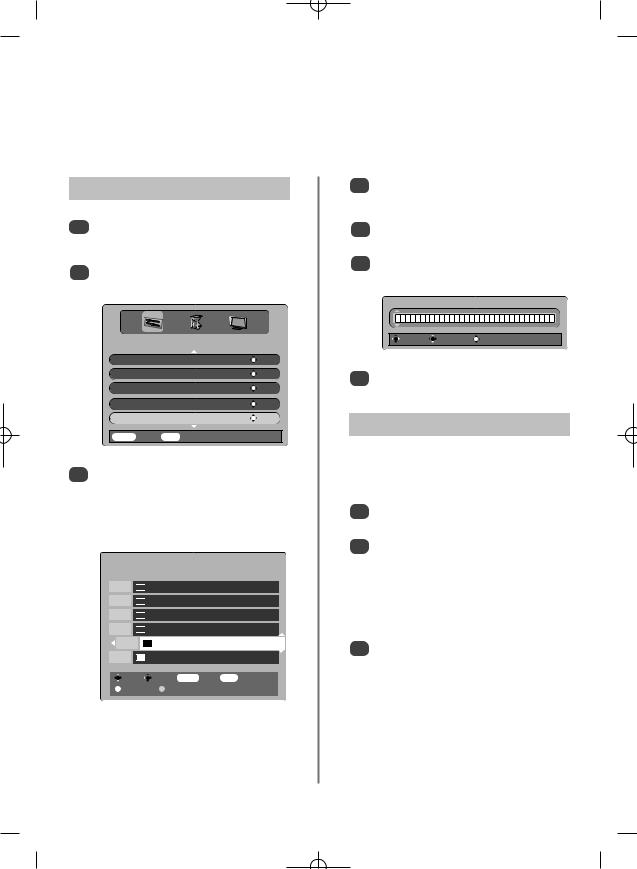
Digital programme sorting, manual tuning
NOTE: When the television is switched off the mode being viewed at the time will automatically be selected when the television is switched back on.
Programme Sorting
1
2
|
SETUP MENU |
TV setup |
OK |
Local Options |
OK |
Auto tuning |
OK |
Manual tuning |
OK |
Programmes |
OK |
MENU Back |
EXIT Watch TV |
3
press x.
The selected station will be moved to the right of
PROGRAMMES
Prog. Name
1

 BBC ONE
BBC ONE
2

 BBC TWO
BBC TWO
3

 ITV1
ITV1
4

 Channel 4
Channel 4
5 |
Five |
6 |
ITV2 |
Sort |
Store MENU Back EXIT Watch TV |
Page Up |
Page Down |
4Use eor fto move through the list to your preferred position. As you do so the other stations will move to make room.
Repeat as
6It is possible to rename the channel. Press OK to select the Rename screen.
RENAME
F i v e
7
This feature is available for service engineers or can be used for direct channel entry if the multiplex channel is known.
1Select Manual tuning from the SETUP MENU and press OK.
2Enter the multiplex number using the number buttons and then press OK. The television will automatically search for that multiplex.
When the multiplex is found any channels not currently on the programme list will be added and the programme information at the top of the screen will be updated.
3Repeat as necessary. Press EXIT to finish.
15
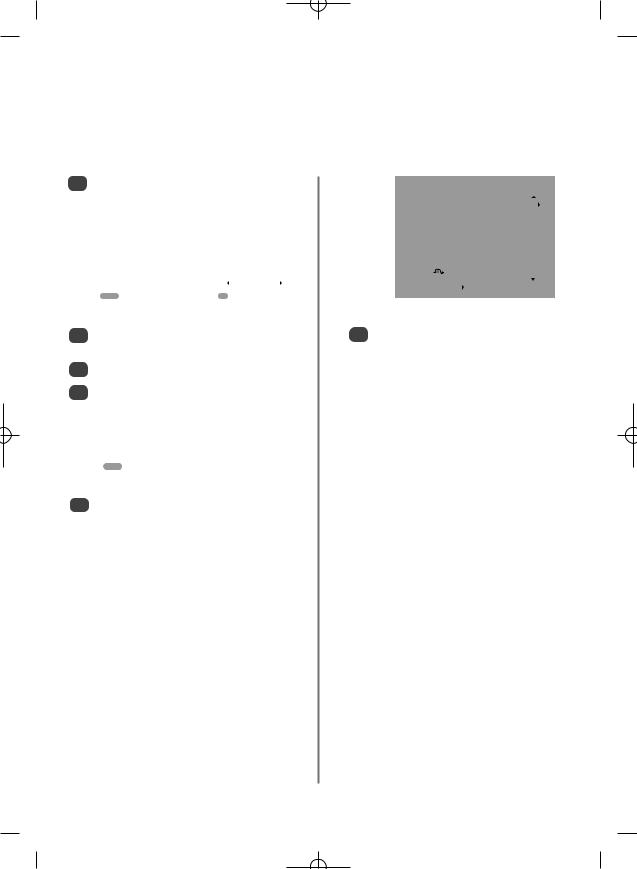
Tuning Analogue mode for the first time
The Quick Setup feature will tune all analogue channels currently available in the area. To put the television into ATV mode press the ATV/DTV button.
1 |
Select ATV mode. The Quick Setup screen will |
|
|
|
|
|
Manual tuning |
|
||||||
|
appear. |
|
|
|
|
Prog. |
Channel |
Station |
|
|||||
|
|
|
|
|
|
1 |
|
|
|
C22 |
BBC1 |
|
|
|
|
|
|
|
|
|
|
|
|
|
|
|
|
|
|
|
|
|
|
|
|
2 |
|
|
|
C28 |
BBC2 |
|
|
|
|
|
Quick Setup |
|
3 |
|
|
|
C25 |
ITV |
|
|
|||
|
Select your language. |
|
|
|
|
|
|
|
|
|
|
|||
|
|
4 |
|
|
|
C32 |
CH4 |
|
|
|||||
|
|
|
|
|
|
|
|
|
|
|
|
|
|
|
|
|
|
|
|
|
5 |
|
|
|
C68 |
|
|
|
|
|
|
|
|
|
|
|
|
|
|
|
|
|
|
|
|
|
|
|
|
|
6 |
|
|
|
C69 |
|
|
|
|
|
|
|
|
|
|
|
|
|
|
|
|
|
|
|
|
Language |
|
|
English |
|
|
|
|
|
|
|
|
|
|
|
|
OK Select |
|
Sort |
|
|||||||||
|
|
|
|
|
|
|
|
|||||||
|
EXIT Watch TV |
|
OK Next |
|
MENU Back |
|
EXIT |
Watch TV |
|
|||||
|
Using zor xselect your language, then press |
6 |
|
|
|
|
|
to select a |
||||||
|
OK. |
|
|
|
|
|
|
|
|
|
|
|
|
|
|
|
|
|
|
|
|
|
|
|
|
|
|
|
|
|
Then press zor xto select your country. |
The station order may be changed using the |
||||||||||||
|
To start Auto tuning press OK. |
Manual tuning screen (see the analogue |
||||||||||||
|
‘Sorting programme positions’ section). |
|||||||||||||
|
|
|
|
|
|
|
|
|
|
|
|
|
|
|
|
|
|
Auto tuning |
|
|
|
|
|
|
|
|
|
|
|
|
Searching |
|
|
|
|
|
|
|
|
|
|
|
|
|
|
Channel : C22 |
|
Station : BBC1 |
|
|
|
|
|
|
|
|
|
|
|
|
EXIT Stop |
|
|
|
|
|
|
|
|
|
|
|
|
|
5 |
The search will begin for all available stations. |
|
|
|
|
|
|
|
|
|
|
|||
|
The slide bar will move along the line as the |
|
|
|
|
|
|
|
|
|
|
|||
|
search progresses. |
|
|
|
|
|
|
|
|
|
|
|||
|
You must allow the television to complete |
|
|
|
|
|
|
|
|
|
|
|||
|
|
|
the search. |
|
|
|
|
|
|
|
|
|
|
|
When the search is complete the television will automatically select programme position 1 and the Manual tuning screen will appear.
16
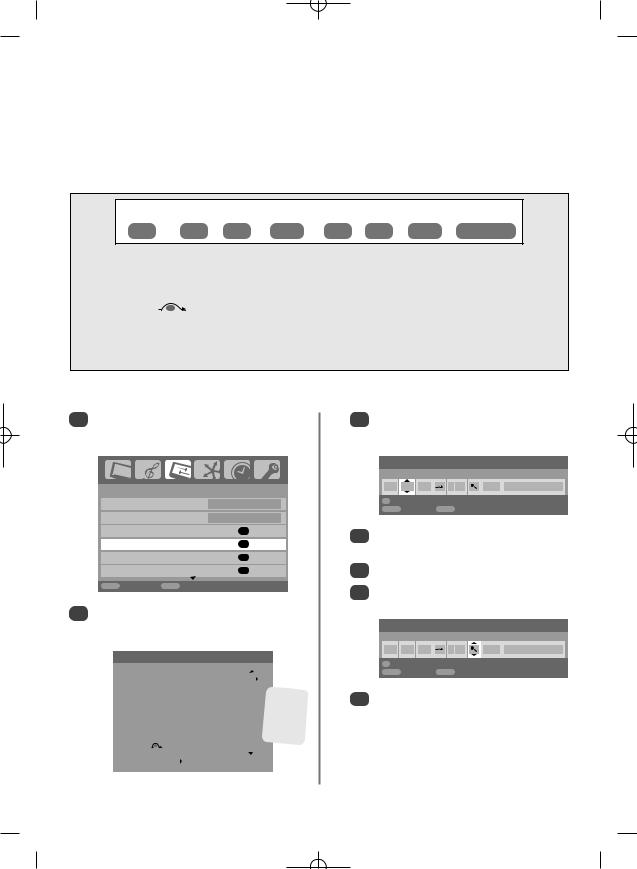
Analogue manual tune
The television can be tuned-in manually using Manual tuning. For example: if the television cannot be connected to a media recorder/decoder with a SCART lead or to tune-in a station on another System.
Use zand xto move across the screen and select any of these Manual Tune options.
Programme System |
Colour |
Programme |
Channel Search Manual fine |
Station |
|
system |
skip |
tuning |
|
Programme: The number to be pressed on the remote control. System: Specific to certain areas.
Colour system: Factory set to Auto, should only be changed if problems are experienced, i.e. NTSC input from
|
external source. |
skip: |
means nothing has been stored or the facility to skip the channel is ON. See page 19. |
Channel: The channel number on which a station is being broadcast. Search: Search up and down for a signal.
fine tuning: Only used if interference/weak signal is experienced. See page 43.
Station: Station identification. Use the for eand zor xbuttons to enter up to seven characters.
To allocate a programme position on the television for a decoder and media recorder: turn the decoder on, insert a pre-recorded film in the media recorder and press PLAY, then manually tune.
1
OK to select.
SET UP |
1/2 |
English
UK
OK
OK
OK
OK
EXIT Watch TV
2Use for eto highlight the programme position required e.g. we suggest Prog. 0 for
recorder.
Manual tuning
|
Prog. |
Channel |
Station |
|
|
|||
|
0 |
|
|
|
C60 |
|
|
|
|
|
|
|
|
|
|
|
|
|
1 |
|
|
|
C22 |
BBC1 |
Different |
|
|
|
|
|
|
|
|
||
|
2 |
|
|
|
C28 |
BBC2 |
Channel |
|
|
|
|
|
|
|
|
numbers |
|
|
3 |
|
|
|
C25 |
ITV |
||
|
|
|
|
may be |
||||
|
|
|
|
|
|
|
||
|
4 |
|
|
|
C32 |
CH4 |
displayed |
|
|
|
|
|
|
|
|
|
|
|
5 |
|
|
|
C69 |
|
|
|
|
|
|
|
|
|
|||
|
OK Select |
|
Sort |
|
|
|||
|
MENU Back |
|
EXIT |
Watch TV |
|
|
||
3Press OK to select. If the programme is skipped, Programme skip must be removed before storing.
Manual tuning
System
0 |
I |
A |
C 60 |
0 |
OK |
Store |
|
|
|
MENU Back |
|
EXIT Watch TV |
|
|
Press xto select System and use for eto change if required.
5Then press xto select Search.
6Press for eto begin the search. The search symbol will flash.
Manual tuning
Search: Up
0 |
I |
A |
C 60 |
0 |
OK |
Store |
|
|
|
MENU Back |
|
EXIT Watch TV |
|
|
show on the television, if it is not press for eagain to
restart the search.
17

Analogue manual tune (continued), Auto tune
8 |
press |
|
and |
xput in the required characters, e.g. VCR.
Manual tuning
Station
0 |
I |
A |
C 60 |
0 |
V C R |
OK |
Store |
|
|
|
|
MENU Back |
|
EXIT Watch TV |
|
|
|
9 Press OK to store.
want
channels and select the next number to tune.
Press EXIT when you have finished.
To name external equipment, e.g. DVD on EXT2, press Bto select B2, then select Manual setting from the SET UP menu.
Press xto select Label then using f, e, zand xput in the required characters. Press OK.
Manual setting
Label
EXT2 |
A D V |
D |
OK Store |
|
|
MENU Back |
EXIT |
Watch TV |
PLEASE NOTE
This television has direct channel entry if the channel numbers are known. Select the ATV Manual Tuning screen in Step 3. Enter the Programme number, the System, then
C for standard (terrestrial) channels or S for cable channels and the Channel number. Press OK to store.
Using Auto Tuning
1To set up the television using Auto tuning, press MENU and use zor xto select the SET UP menu.
|
|
|
|
|
|
SET UP |
1/2 |
||
Language |
|
|
English |
|
|
|
|
|
|
Country |
|
|
UK |
|
Auto tuning |
|
|
OK |
|
Manual tuning |
|
|
OK |
|
AV connection |
|
|
OK |
|
Picture position |
|
|
OK |
|
|
|
|
|
|
MENU Back |
EXIT Watch TV |
|
|
|
2Press eto highlight Language and zor xto select.
3Using ehighlight Country, then zor xto select. The television will now tune the stations for your country.
4Press eto highlight Auto tuning, then press OK.
Auto tuning
!
Press EXIT for no change.
Press OK to start Auto tune.
MENU Back EXIT Watch TV
5 |
To start Auto tuning press OK. |
|
You must allow the television to complete the search.
When the search is complete the television will automatically select programme position 1. This may not be a clear picture, so the station order can be changed (see 'Sorting programme positions' section).
18
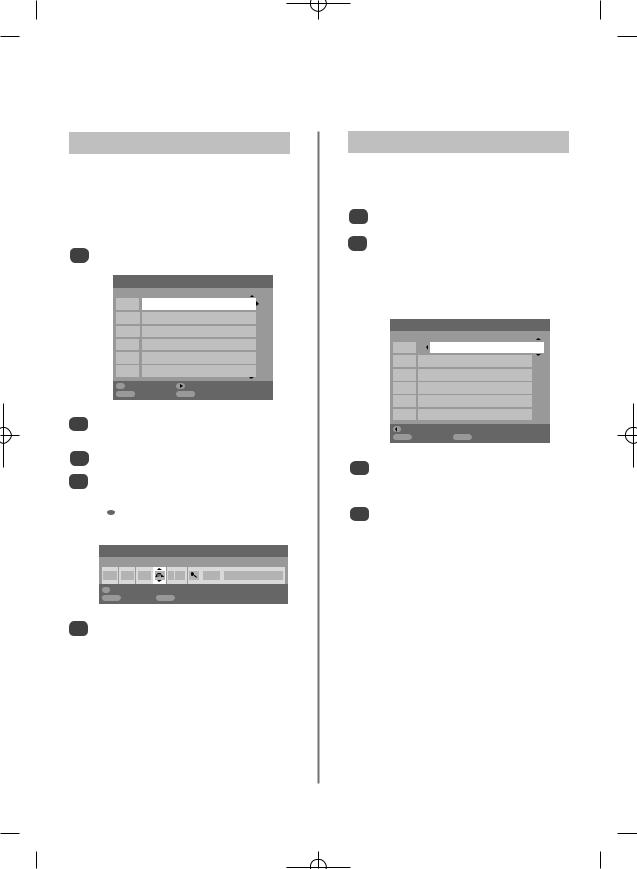
Analogue programme skip, sorting programme positions
Programme Skip
To prevent certain programmes from being viewed, the programme position can be skipped. The remote control must be removed as the channels will still be available using the number buttons. Programmes can then be watched as normal using the controls on the television, but the television will not show the skipped programme position.
Manual tuning
Prog. |
Channel |
Station |
1 |
C22 |
BBC1 |
2 |
C28 |
BBC2 |
3 |
C25 |
ITV |
4 |
C32 |
CH4 |
5C68
6

 C69
C69
OK Select |
Sort |
MENU Back |
EXIT Watch TV |
2
3Press xto select Programme skip.
4for eto turn Programme skip on. Press OK.


 on the screen indicates a skipped programme position.
on the screen indicates a skipped programme position.
Manual tuning
Programme skip : On
1 |
I |
A |
C 22 |
0 |
B B C 1 |
OK |
Store |
|
|
|
|
MENU Back |
|
EXIT Watch TV |
|
|
|
5Press MENU and repeat from Step 2 or press
EXIT.
Each programme position has to be individually selected. To turn Programme skip off, repeat the procedure for each position.
Skipped programme positions cannot be selected by P P and P Q or by the controls on the television, but can still be accessed by the number buttons on the remote control.
Sorting Programme Positions
Channels may be moved and stored on the programme position of your choice.
1tuning from the SET UP menu.
2With the list of stations now showing use eor f to highlight the station you want to move and press x.
The selected station will be moved to the right of the screen.
Manual tuning
Prog. |
Channel |
Station |
1 |
C22 |
BBC1 |
2 |
C28 |
BBC2 |
3 |
C25 |
ITV |
4 |
C32 |
CH4 |
5C68
6

 C69
C69
Store |
|
MENU Back |
EXIT Watch TV |
3Use eor fto move through the list to your preferred position. As you do so the other stations will move to make room.
4Press zto store your move.
Repeat as necessary, then press EXIT.
19
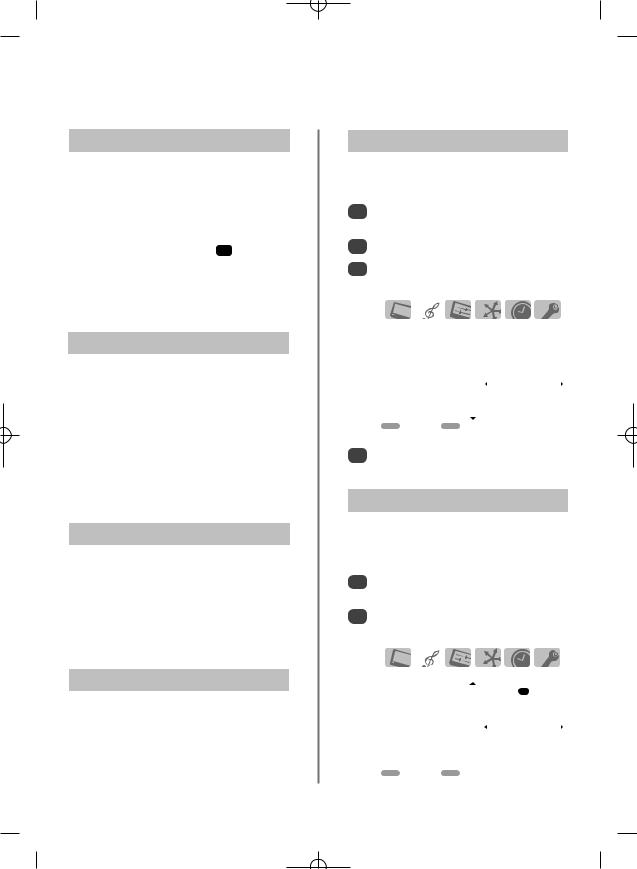
General controls, stereo/bilingual transmissions, time display, sound controls
Selecting Programme Positions
To select a programme position use the numbered buttons on the remote control.
Programme positions can also be selected using P P and
P Q.
To display on-screen information i.e. programme position, channels or stereo/mono signal, press i+ . Press again to cancel. The information shown will vary depending on whether the television is in DTV or ATV mode.
Press the ATV/DTV button at any time to select between ATV and DTV modes.
Stereo and Bilingual Transmissions
If stereo or dual language broadcasts are transmitted the word Stereo or Dual will appear on the screen each time programme positions are changed, disappearing after a few seconds. If the broadcast is not in stereo the word Mono will appear.
Stereo… Press OI/II to select Stereo or Mono.
Bilingual… Bilingual transmissions are rare. If they are transmitted the word Dual will display. Choose the required programme number and if the word Dual appears press OI/II to select Dual 1, Dual 2 or Mono.
Time Display (analogue only)
The time display facility allows the current (text service) time to be seen on the television screen.
Press 8/9whilst watching a normal television broadcast to see a time display from the broadcaster. It will remain on screen for about 5 seconds.
NOTE: This display may not always be available.
Sound Controls
Volume
Press j— or j+ to adjust the volume.
Sound Mute
Press konce to turn the sound off and again to cancel.
Bass, Treble and Balance
The sound controls are accessible in digital and analogue modes, as are most of the televisions features.
1 |
press MENU and using e |
|
setup then press OK. |
||
|
2Use zor xto select SOUND.
3In analogue mode, press MENU and zor xto select SOUND.
|
|
|
|
|
|
SOUND |
1/2 |
||
Dual |
|
|
Dual 1 |
|
Headphone |
|
|
Mode1 |
|
Headphone Level |
|
|
|
|
Bass |
|
|
0 |
|
|
|
|
|
|
Treble |
|
|
0 |
|
Balance |
|
|
0 |
|
|
|
|
|
|
MENU Back |
EXIT Watch TV |
|
|
|
4Press eto highlight Bass, Treble or Balance and zor xto change the setting.
Bass Boost
Bass boost enhances the depth of the sound on the TV speakers. The difference will only be noticeable on sound with a strong bass.
1 |
Bass |
|
2Then press eto highlight Bass boost level and using zor xadjust to suit your preference.
|
|
|
|
|
|
SOUND |
2/2 |
||
WOW |
|
|
OK |
|
|
|
|
|
|
Stable sound |
|
|
Off |
|
Bass boost |
|
|
On |
|
Bass boost level |
|
|
70 |
|
|
|
|
|
|
MENU Back |
EXIT Watch TV |
|
|
|
|
|
|
|
|
20
