Toshiba 47L6200U, 55L6200U, 55L7200U, 47L7200U, 42L6200U User Manual
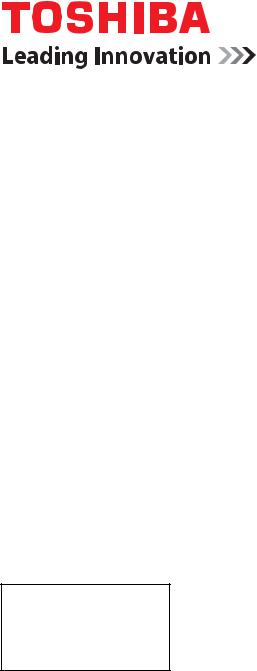
Integrated High Definition LED Television User’s Guide:
42L6200U
47L6200U
55L6200U
47L7200U
55L7200U
If you need assistance:
Toshiba's Support Web site support.toshiba.com Toshiba Customer Support Center:
Calling within the United States at (800) 631-3811 Calling from outside the United States at (949) 583-3050
For more information, see “Troubleshooting” on page 181 in this guide.
Owner's Record
The model number and serial number are on the back and side of your television. Record these numbers, whenever you communicate with your Toshiba dealer about this Television.
Model name: ______________________________________________
Serial number: _______________________________________________
Register your Toshiba Television at register.toshiba.com
Note: To display a High Definition picture, the TV must be receiving a High Definition signal (such as an over- the-air High Definition TV broadcast, a High Definition digital cable program, or a High Definition digital satellite program). For details, contact your TV antenna installer, cable provider, or satellite provider
GMA300007010
3/12
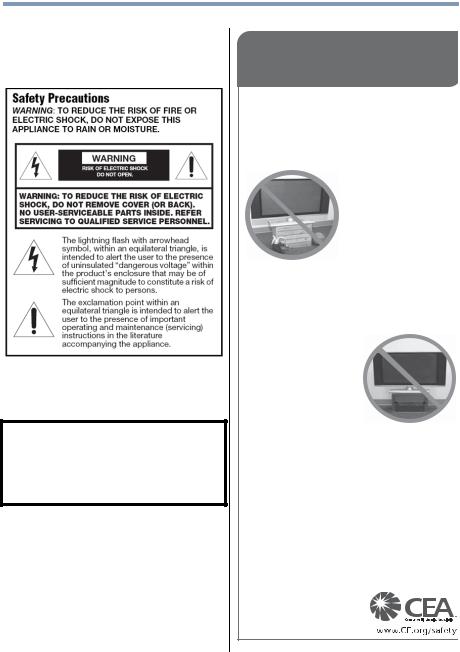
2
Dear Customer,
Thank you for purchasing this Toshiba LED TV. This manual will help you use the many exciting features of your new LED TV. Before operating your LED TV, carefully read this manual completely.
WARNING
To prevent injury, this apparatus must be securely attached to the floor/wall in accordance with the installation instructions. See item 26) on page 4.
WARNING: If you decide to wall mount this television, always use a mounting bracket that has been Listed by an independent laboratory (such as UL, CSA, ETL) and is appropriate for the size and weight of this television. The use of inappropriate or non-Listed mounting brackets could result in serious bodily injury and/or property damage. See “To Display your LED TV using a Wall Bracket:” on page 5.
NOTE TO CATV INSTALLERS
This is a reminder to call the CATV system installer’s attention to Article 820-40 of the U.S. NEC, which provides guidelines for proper grounding and, in particular, specifies that the cable ground shall be connected to the grounding system of the building, as close to the point of cable entry as practical. For additional antenna grounding information, see items 33) and 34) on page 4.
CHILD SAFETY:
It Makes A Difference How and Where You Use Your Flat
Panel Display
Congratulations on your purchase! As you enjoy your new product, please keep these safety tips in mind:
The Issue
•The home theater entertainment experience is a growing trend and larger flat panel displays are popular purchases. However, flat panel displays are not always supported on the proper stands or installed according to the manufacturer’s recommendations.
•Flat panel displays that are inappropriately situated on dressers,
bookcases, shelves, desks, speakers, chests or carts may fall over and cause injury.
TOSHIBA Cares!
• The consumer electronics industry is committed to making home
entertainment enjoyable and safe.
Tune Into Safety
•One size does NOT fit all. Follow the manufacturer’s recommendations for the safe installation and use of your flat panel display.
•Carefully read and understand all enclosed instructions for proper use of this product.
•Don’t allow children to climb on or play with furniture and television sets.
•Don’t place flat panel displays on furniture that can easily be used as steps, such
as a chest of drawers.
•Remember that children can become excited while watching a program, especially on a “larger than life” flat panel display. Care should be taken to place or install the display where it cannot be
pushed, pulled over, or knocked down.
•Care should be taken to route all cords and
cables connected to the flat panel display so that they cannot be pulled or grabbed by curious children.
Wall Mounting: If you decide to wall mount your flat panel display, always:
•Use a mount that has been recommended by the display manufacturer and/or listed by an independent laboratory (such as UL, CSA, ETL).
•Follow all instructions supplied by the display and wall mount manufacturers.
•If you have any doubts about your ability to safely install your flat panel display, contact your retailer about professional installation.
•Make sure that the wall where you are mounting the display is appropriate. Some wall mounts are not designed to be mounted to walls with steel studs or old cinder block construction. If you are unsure, contact a professional installer.
•A minimum of two people are required for installation. Flat panel displays can be heavy.
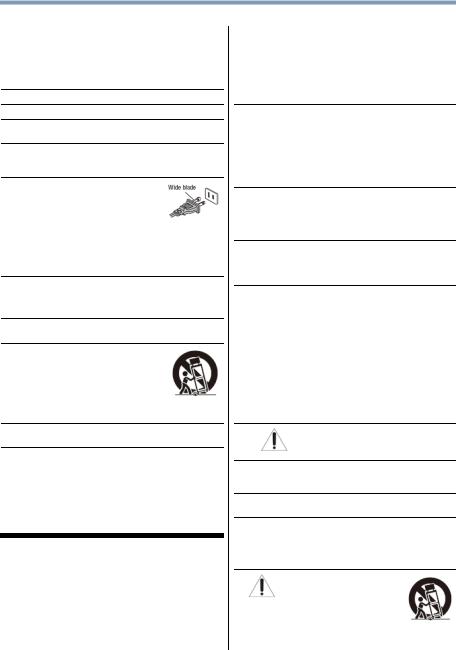
3
Important Safety Instructions
1)Read these instructions.
2)Keep these instructions.
3)Heed all warnings.
4)Follow all instructions.
5)Do not use this apparatus near water.
6)Clean only with dry cloth.
7)Do not block any ventilation openings. Install in accordance with the manufacturer’s instructions.
8)Do not install near any heat sources such as radiators, heat registers, stoves, or other products (including amplifiers) that produce heat.
9)Do not defeat the safety purpose of the polarized or grounding type plug. A polarized plug has two blades with one wider than the other. A grounding type plug has two blades and a third grounding
prong. The wide blade or the third prong are provided for your safety. If the provided plug does not fit into your outlet, consult an electrician for replacement of the obsolete outlet.
10)Protect the power cord from being walked on or pinched, particularly at plugs, convenience receptacles, and the point where they exit from the apparatus.
11)Only use attachments/accessories specified by the manufacturer.
12)Use only with the cart, stand, tripod, bracket, or table specified by the manufacturer, or sold with the apparatus. When a cart is used, use caution when moving the cart/apparatus combination to avoid injury from tip-over.
13)Unplug this apparatus during lightning storms or when unused for long periods of time.
14)Refer all servicing to qualified service personnel. Servicing is required when the apparatus has been damaged in any way, such as power-supply cord or plug is damaged, liquid has been spilled or objects have fallen into the apparatus, the apparatus has been exposed to rain or moisture, does not operate normally, or has been dropped.
Additional Safety Precautions
14a) CAUTION: If the TV is dropped and the cabinet or enclosure surface has been damaged or the TV does not operate normally, take the following precautions:
•ALWAYS turn off the TV and unplug the power cord to avoid possible electric shock or fire.
•NEVER allow your body to come in contact with any broken glass or liquid from the damaged television. The LCD panel inside the TV contains
glass and a toxic liquid. If the liquid comes in contact with your mouth or eyes, or your skin is cut by broken glass, rinse the affected area thoroughly with water and contact your doctor immediately.
•ALWAYS contact a service technician to inspect the TV any time it has been damaged or dropped.
15)CAUTION:
•To reduce the risk of electric shock, do not use the polarized plug with an extension cord, receptacle, or other outlet unless the blades can be inserted completely to prevent blade exposure.
•To prevent electric shock, match wide blade of plug to wide slot; fully insert.
16)CAUTION:
•Do not let children swallow any small parts included on or with the product or play with the plastic bag. Keep the small parts and the plastic bag out of the reach of children.
17)CAUTION:
•Do not let water or other liquids come into contact with the product, as it may result in damage.
18)WARNING:
•To prevent the spread of fire, keep candles or other open flames away from this product at all times.
•Keep the product away from direct sunlight, fire or a heat source such as a heater. This may reduce the product lifetime or result in fire.
Installation, Care, and Service
Installation
Follow these recommendations and precautions and heed all warnings when installing your TV:
19)WARNING: NEVER expose batteries to excessive heat such as sunshine, fire, or the like.
20)ALWAYS plug the product into an outlet that is located in such a manner that it can be easily unplugged in case the product requires service.
21)NEVER route the product’s power cord inside a wall or similar enclosed area.
22)Never modify this equipment. Changes or modifications may void: a) the warranty, and b) the user’s authority to operate this equipment under the rules of the Federal Communications Commission.
23)DANGER: RISK OF
SERIOUS PERSONAL INJURY, DEATH, OR EQUIPMENT DAMAGE!
Never place the TV on an unstable cart, stand, or table. The TV may fall, causing serious personal injury, death, or serious damage to the TV.
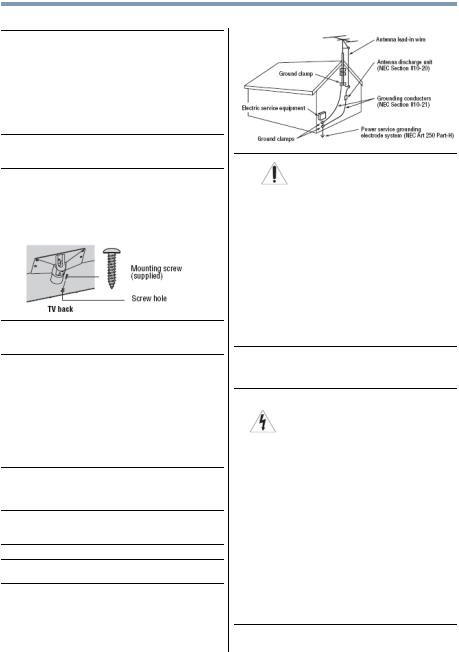
4
24)When selecting a location for the TV,
•NEVER allow any part of the TV to hang over the edge of the supporting furniture,
•NEVER place the TV on tall furniture (for example, entertainment centers or bookcases) without anchoring both the furniture and the TV to a suitable support,
•Never place cloth or other material between the TV and the supporting furniture.
•NEVER allow children to climb on the TV
25)To avoid damage to this product, never place or store the TV in direct sunlight; hot, humid areas; or areas subject to excessive dust or vibration.
26)Always place the TV on the floor or a sturdy, level, stable surface that can support the weight of the unit. To secure the TV, use a sturdy strap from the hook(s) on the rear of the TV to a wall stud, pillar, or other immovable structure. Make sure the strap is tight, secure, and parallel to the floor.
27)The apparatus shall not be exposed to dripping or splashing, and that no objects filled with liquids, such as vases, shall be placed on the apparatus.
28)Never block or cover the slots or openings in the TV cabinet back, bottom, and sides. Never place the TV:
•on a bed, sofa, rug, or similar surface;
•too close to drapes, curtains, or walls; or
•in a confined space such as a bookcase, built-in cabinet, or any other place with poor ventilation.
The slots and openings are provided to protect the TV from overheating and to help maintain reliable operation of the TV. Leave a space of at least 4 (four) inches around the TV.
29)Always leave a space of at least 4 (four) inches around the TV. The slots and openings are provided to protect the TV from overheating and to help maintain reliable operation of the TV.
30)Never allow anything to rest on or roll over the power cord, and never place the TV where the power cord is subject to wear or abuse.
31)Never overload wall outlets and extension cords.
32)Always operate this equipment from a 120V AC, 60 Hz power source.
33)Always make sure the antenna system is properly grounded to provide adequate protection against voltage surges and built-up static charges (see Section 810 of the National Electric Code).
34)
DANGER: RISK OF SERIOUS PERSONAL INJURY OR DEATH!
•Use extreme care to make sure you are never in a position where your body (or any item you are in contact with, such as a ladder or screwdriver) can accidentally touch overhead power lines.
Never locate the antenna near overhead power lines or other electrical circuits.
•Never attempt to install any of the following during lightning activity: a) an antenna system; or b) cables, wires, or any home theater component connected to an antenna or phone system.
Care
For better performance and safer operation of your TOSHIBA TV, follow these recommendations and precautions:
35)If you use the TV in a room whose temperature is 32° F (0° C) or below, the picture brightness may vary until the LCD warms up. This is not a sign of malfunction.
36)
WARNING: RISK OF SERIOUS PERSONAL INJURY OR EQUIPMENT DAMAGE!
•Never use chemicals (such as air fresheners, cleaning agents, etc.) on or near the TV pedestal. Studies indicate that plastics may weaken and crack over time from the combined effects of chemical agents and mechanical stress (such as the weight of the TV). Failure to follow these instructions could result in serious injury and/or permanent damage to TV and TV pedestal.
•Always unplug the TV before cleaning. Gently wipe the display panel surface (the TV screen) using a dry, soft cloth (cotton, flannel, etc.). A hard cloth may damage the surface of the panel. Avoid contact with alcohol, thinner, benzene, acidic or alkaline solvent cleaners, abrasive cleaners, or chemical cloths, which may damage the surface. Never spray volatile compounds such as insecticide on the cabinet. Such products may damage or discolor the cabinet.
37)Never hit, press, or place anything on the back cover. These actions will damage internal parts.
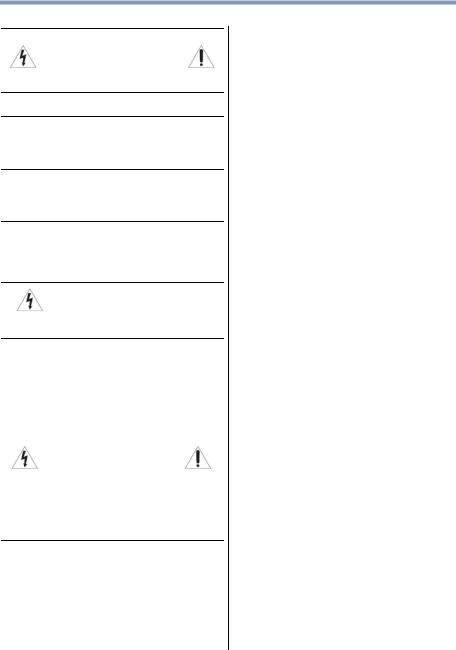
5
38)
WARNING:
RISK OF ELECTRIC SHOCK!
Never spill liquids or push objects of any kind into the TV cabinet slots.
39)During a lightening storm, do not touch the connecting cables or product.
40)For added protection of your TV from lightning and power surges, always unplug the power cord and disconnect the antenna from the TV if you leave the TV unattended or unused for long periods of time.
41)Always unplug the TV to completely disconnect from mains power. When the TV is turned off using the on/off switch, it is not completely disconnected from power and a minute amount of current is still consumed.
42)During normal use, the TV may make occasional snapping or popping sounds. This is normal, especially when the unit is being turned on or off. If these sounds become frequent or continuous, unplug the power cord and contact a Toshiba Authorized Service Provider.
43)WARNING: RISK OF SERIOUS
PERSONAL INJURY OR EQUIPMENT DAMAGE!
Never strike the screen with a sharp or heavy object.
44)• The LCD screen of this product can be damaged by ultraviolet radiation from the sun. When
selecting a location for the television, avoid locations where the screen may be exposed to direct sunlight, such as in front of a window.
•Never touch, press, or place anything on the LCD screen. These actions will damage the LCD screen. If you need to clean the LCD screen follow the instructions (in item 36) on page 4.
Service
WARNING:
RISK OF ELECTRIC SHOCK!
Never attempt to service the TV yourself. Opening and removing the covers may expose you to dangerous voltage or other hazards. Failure to follow this WARNING may result in death or serious injury. Refer all servicing not specified in this manual to a Toshiba Authorized Service Provider.
45)If you have the TV serviced:
•Ask the service technician to use only replacement parts specified by the manufacturer.
•Upon completion of service, ask the service technician to perform routine safety checks to determine that the TV is in safe operating condition.
Choosing a location for your LED TV
To Display your LCD TV on the included Pedestal Stand:
Observe the following safety precautions:
1)Read and follow the pedestal assembly instructions included with the pedestal.
CAUTION: Before beginning pedestal assembly, carefully lay the front of the LCD Panel face down on a flat, cushioned surface such as a quilt or blanket. Leave the bottom of the unit protruding over the edge of the surface and assemble the pedestal as indicated below.
Note: Extreme care should always be used when attaching the pedestal stand to avoid damage to the LCD panel.
2)Place the TV on a sturdy, level surface that can support the weight of the TV.
3)Be sure to secure the TV to a wall, pillar, surface, or other immovable structure see item 26) page 4 for additional details.
To Display your LED TV using a Wall Bracket:
If you decide to wall mount your LED TV, always use a wall bracket Listed by an independent laboratory (such as UL, CSA, ETL) that is appropriate for the size and weight of the TV (see page 2):
1)CAUTION: Two people are required for installation.
2)Unplug and remove any cables and/or other component connectors from the rear of the TV.
3)Remove the screws of the VESA Mounting Pattern show in the table below.
CAUTION: Do not use the screws removed from the back cover to attach the wall mount bracket to the TV.
4)Always use the screws supplied or recommended by the wall mount manufacturer.
5)Follow the instructions provided with your wall bracket. Before proceeding, make sure the appropriate bracket(s) are attached to the wall and the back of the TV as described in the instructions provided with the wall bracket.
6)After attaching the appropriate bracket(s) to the wall and the back of the TV, remove the pedestal stand from the TV, as described below.
7)VESA Mounting Pattern
TV Size |
Hole Pattern (HxV) |
Screw Size |
42L6200U |
400x400 mm |
M6 |
|
|
|
47L6200U |
400x400 mm |
M6 |
|
|
|
55L6200U |
400x400 mm |
M6 |
|
|
|
47L7200U |
400x400 mm |
M6 |
|
|
|
55L7200U |
400x400 mm |
M6 |
|
|
|
(unit in mm)
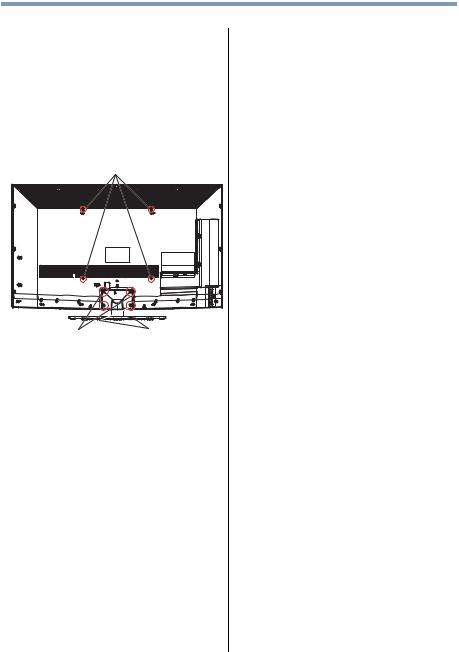
6
Removing the Pedestal Stand
1)Carefully lay the front of the unit face down on a flat, cushioned surface such as a quilt or blanket. Leave the stand protruding over the edge of the surface.
Note: Extreme care should always be used when removing the pedestal stand to avoid damage to the LCD panel.
2)Remove the screws shown in the below diagram. This will allow removal of the pedestal stand.
3)Once you have removed all of the screws holding the pedestal stand in place, remove the pedestal stand from the TV.
VESA Mounting Pattern
Four screws  Two clips
Two clips
CAUTION: Always place the TV on the floor or a sturdy, level, stable surface that can support the weight of the unit. Secure the TV with the securement clip and a sturdy strap from the hooks on the rear of the TV pedestal to a wall stud, pillar, or other immovable structure. Make sure the strap is tight, secure, and parallel to the floor.
Safety Precautions for 3D glasses
About handling the 3D glasses
•Do not repair, modify, or disassemble the 3D glasses by yourself. Doing so may cause you to become indisposed while viewing 3D images.
CAUTION:
About the 3D glasses
•Carefully read instructions provided with your display and/or 3D glasses before 3D viewing.
•Do not use the 3D glasses if they are cracked, broken, or not working properly.
Continuing to use them in such a state may cause injury, eye strain, or indisposition.
•Do not drop, exert pressure on, or step on the 3D glasses. Doing so may damage the glass section which may result in injury. Exposing the 3D glasses to liquid or excessive heat may damage the function.
•Do not stand or walk while wearing 3D glasses.
You may lose your balance which could result in falls or other accidents.
•Do not wear the 3D glasses for any purpose other than viewing 3D programming.
3D glasses do not function as sunglasses.
•If your nose or temple turns red, or you feel any pain or discomfort, stop using the 3D glasses.
Such symptoms may occur when wearing 3D glasses for long periods of time.
Cautions on watching the 3D images
•Some viewers may experience a seizure or blackout when exposed to certain flashing images or lights contained in certain 3D television pictures or video games.
Anyone who has had a seizure, loss of awareness, or other symptom linked to an epileptic condition, or has a family history of epilepsy, should contact a health care professional before using the 3D function.
•Avoid using the 3D function when under the influence of alcohol.
•Some individuals may experience health-related complications when exposed to certain 3D images.
Parents should monitor and/or supervise their children's use of this 3D technology. If you or your child should experience any problem, immediately stop using this 3D technology and consult a physician.
•If you are ill or feel ill, you should refrain from viewing 3D images, and consult your health care provider as may be appropriate.
•If you experience any of the following symptoms when viewing 3D video images, stop viewing and contact your health care provider:
Convulsions, Eye or muscle twitching, Loss of awareness, Altered vision, Involuntary movements, Disorientation, Eye Strain, Nausea/Vomiting, Dizziness, Headaches, Fatigue.
•If you feel eye fatigue or other discomfort from viewing 3D video images, stop viewing and take a rest until the condition improves.
•Viewing in 3D may cause dizziness and/or disorientation for some viewers.
Therefore, to avoid injury do not place your TV near open stairwells, balconies, or wires.
Also do not sit near objects that could be broken if accidentally hit.
•When viewing 3D images, always wear 3D glasses.
Watching 3D images without specified 3D glasses may cause eye strain.
•Do not wear 3D glasses or watch 3D images from steep angles or while lying down.
The 3D effect is lost in these conditions and eye strain may result.
•It is recommended that the viewer’s eyes and 3D glasses are level with the screen.
•If you have prescription eye glasses or contact lenses, wear the 3D glasses over them.
Watching 3D images without appropriate eyewear may cause eye strain.
•If 3D images often appear doubled or if you cannot see the images in 3D, stop viewing.
Continuous viewing may cause eye strain.
•Due to the possible impact on vision development, viewers of 3D video images should be age 6 or above.
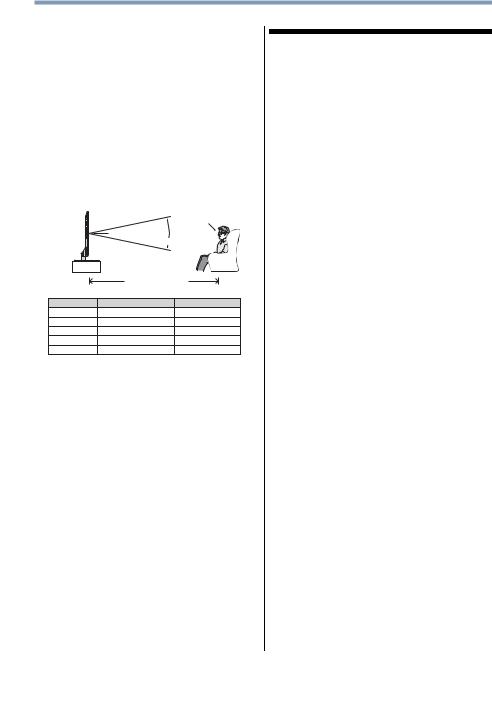
7
Children and teenagers may be more susceptible to health issues associated with viewing in 3D and should be closely supervised to avoid prolonged viewing without rest.
•Watching TV while sitting too close to the screen for an extended period of time may cause eye strain.
•For optimal 3D effect and to avoid eye fatigue it is important that you properly select your viewing position.
The best viewing position is at the indicated viewing distance with your eyes at the same level as the center of the display as shown below. The center of the optimum viewing area varies from set to set. The usable viewing area is generally over the range shown in the table below (actual angle not depicted in drawing).
|
|
Same height as |
|
|
Center of Display |
|
Center of Display |
|
|
Viewing Angle |
|
|
Viewing Distance |
|
Model |
Viewing angle |
Viewing distance |
42L6200U |
Approx. 20 degrees |
Over 62 inches |
47L6200U |
Approx. 20 degrees |
Over 69 inches |
55L6200U |
Approx. 20 degrees |
Over 81 inches |
47L7200U |
Approx. 26 degrees |
Over 69 inches |
55L7200U |
Approx. 26 degrees |
Over 81 inches |
Important: If you see a double image, your eyes are either too high or too low in relation to the horizontal center of the screen. Adjust your position so that it is closer to the center to avoid eye fatigue and to enjoy optimum 3D effects.
FCC Caution
To assure continued compliance, follow the attached installation instructions. Any changes or modifications not expressly approved by Toshiba America Information Systems, Inc. could void the user’s authority to operate this device. Service Center or an experienced radio/TV technician for help.
FCC Declaration of Conformity Compliance Statement (Part 15):
Toshiba television models 42L6200U, 47L6200U, 55L6200U, 47L7200U, and 55L7200U comply with Part 15 of the FCC Rules.
Operation is subject to the following two conditions:
(1)This device may not cause harmful interference, and
(2)This device must accept any interference received, including interference that may cause undesired operation.
The party responsible for compliance to these rules is: Toshiba America Information Systems, Inc.
9740 Irvine Blvd., Irvine, CA 92618. Ph: 800-631-3811
Note: This equipment has been tested and found to comply with the limits for a Class B digital device, pursuant to Part 15 of the FCC Rules. These limits are designed to provide reasonable protection against harmful interference in a residential installation. This equipment generates, uses, and can radiate radio frequency energy and, if not installed and used in accordance with the instructions, may cause harmful interference to radio communications. However, there is no guarantee that interference will not occur in a particular installation. If this equipment does cause harmful interference to radio or television reception, which can be determined by removing and applying power to the equipment, the user is encouraged to try to correct the interference by one of the following measures:
•Reorient or relocate the receiving antenna.
•Increase the separation between the equipment and receiver.
•Connect the equipment into an outlet on a circuit different from that to which the receiver is connected.
•Consult the dealer or an experienced radio/TV technician for help.
Caution: Changes or modifications to this equipment not expressly approved by Toshiba could void the user's authority to operate this equipment.
Wireless Radio
For product available in the USA/Canada market, only channel 1–11 can be operated. Selection of other channels is not possible.
The device could automatically discontinue transmission in case of absence of information to transmit, or operational failure. Note that this is not intended to prohibit transmission of control or signaling information or the use of repetitive codes where required by the technology. If this device is going to be operated in 5.15–5.25GHz frequency range, then it is restricted to an indoor environment only.
Important: Any changes or modifications not expressly approved by the party responsible for compliance could void the user's authority to operate this equipment. This device and its antenna(s) must not be co-located or operating in conjunction with any other antenna or transmitter.
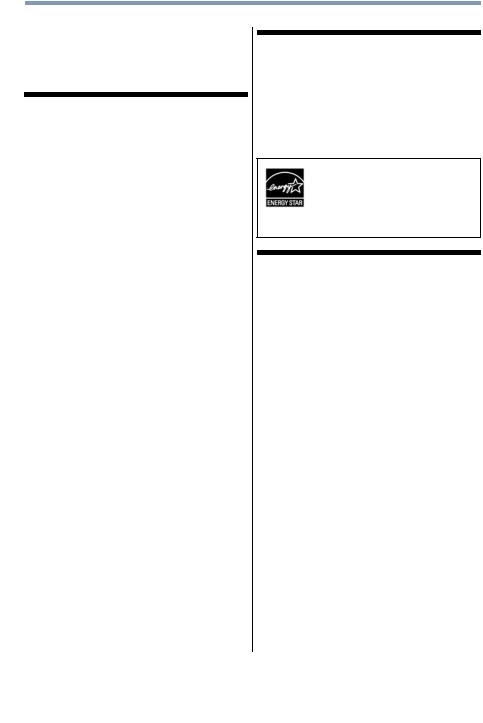
8
FCC Radiation Exposure Statement: This equipment complies with FCC radiation exposure limits set forth for an uncontrolled environment. This equipment should be installed and operated with minimum distance 20cm between the radiator & your body.
Canada - Industry Canada Statement
This device complies with RSS-210.
Operation is subject to the following two conditions:
(1)This device may not cause harmful interference, and
(2)This device must accept any interference received, including interference that may cause undesired operation of the device.
This device and its antenna(s) must not be co-located or operating in conjunction with any other antenna or transmitter.
Wireless Radio
For product available in the USA/Canada market, only channel 1–11 can be operated. Selection of other channels is not possible.
The device could automatically discontinue transmission in case of absence of information to transmit, or operational failure. Note that this is not intended to prohibit transmission of control or signaling information or the use of repetitive codes where required by the technology.
Important: Any changes or modifications not expressly approved by the party responsible for compliance could void the user's authority to operate this equipment.
IMPORTANT NOTE:
IC Radiation Exposure Statement: This equipment complies with IC RSS-102 radiation exposure limits set forth for an uncontrolled environment. This equipment should be installed and operated with minimum distance 20cm between the radiator & your body.
ENERGY STAR® User Information
ENERGY STAR User Information Statement: the factory default settings of this television meet ENERGY STAR® requirements. Changing Picture Settings may increase energy consumption, possibly beyond the limits required for ENERGY STAR qualification.
To ensure your television is operating at optimal energy efficiency, select [Home] mode during initial activation. To return to [Home] mode settings, select [Standard] picture mode. [Standard] mode is recommended for normal home use.
ENERGY STAR® qualified TV. Products that earn the ENERGY STAR prevent green house gas emissions by meeting strict guidelines set by the U.S. Environmental Protection Agency. ENERGY STAR and the ENERGY STAR mark are registered U.S. marks.
Important notes about your TV
The following symptoms are technical limitations of LCD Display technology and are not an indication of malfunction; therefore, Toshiba is not responsible for perceived issues resulting from these symptoms.
1)An afterimage (ghost) may appear on the screen if a fixed, non-moving image appears for a long period of time. The afterimage is not permanent and will disappear in a short period of time.
2)The LCD panel contained in this TV is manufactured using an extremely high level of precision technology; however, there may be an occasional pixel (dot of light) that does not operate properly (does not light, remains constantly lit, etc.). This is a structural property of LCD technology, is not a sign of malfunction, and is not covered under your warranty. Such pixels are not visible when the picture is viewed from a normal viewing distance.
Note: Interactive video games that involve shooting a “gun” type of joystick at an on-screen target may not work with this TV.
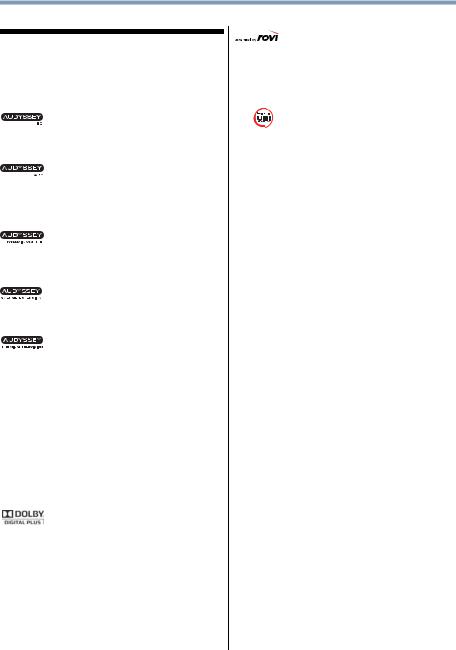
9
Trademark Information
•Cinema Series, ClearScan, ColorStream, Dynalight, GameTimer, Native Mode, Surflock, and Trivector are trademarks or registered trademarks of Toshiba America Information Systems, Inc. and/or Toshiba Corporation.
•Android is a trademark of Google Inc.
• Audyssey EQ® provides clear, accurate and natural sound right out of the box. This
technology ensures you enjoy your audio experience as much as your video.
• Audyssey ABX™ technology uses sophisticated driver analysis and low
frequency monitoring to extend the range and bass of small speakers. This enables the system to produce lower frequencies than would be possible with a traditional system of the same size.
• Audyssey Dynamic Volume® automatically adjusts volume to provide a
consistent sound level between television programs, commercials, and between the loud and soft passages of movies.
• Audyssey Volume Extension™ doubles the volume capability in small speakers
while blocking distortion, so your TV gets loud and still sounds great.
• Audyssey Premium Television™ is a suite of technologies that remove the acoustical
problems caused by small speakers and drivers. Working together these technologies deliver a better translation of the audio content and make the television experience sound closer to the original.
•Manufactured under license from Audyssey Laboratories, Inc. U.S. and foreign patents pending. Audyssey EQ®, Audyssey ABX™, Audyssey Dynamic Volume®, Audyssey Volume Extension™, and Audyssey Premium Television™ are registered and licensed trademarks of Audyssey Laboratories, Inc.
•Blu-ray Disc™, Blu-ray™, and the logos are trademarks of the Blu-ray Disc Association
•CinemaNow is a registered trademark of Best Buy, Inc.
•ENERGY STAR and the ENERGY STAR mark are registered U.S. marks.
• Manufactured under license from Dolby Laboratories. Dolby and the double-D
symbol are trademarks of Dolby Laboratories.
powered • www.espial.com
by 
•HDMI, the HDMI Logo, and High-Definition Multimedia Interface are trademarks or registered trademarks of HDMI Licensing LLC in the United States and other countries.
•MPEG Layer-3 audio coding technology licensed from Fraunhofer IIS and Thomson.
•Netflix is a registered trademark of Netflix, Inc.
• Rovi is a trademark of Rovi Corporation and/or its subsidiaries. The Rovi Guide
system is manufactured under license from Rovi Corporation and/or its subsidiaries.
•VUDU, Vudu Apps, and Vudu Movies are licensed and registered trademarks of VUDU, Inc
•YouTube is a registered trademark of Google, Inc.
• Designed with UEI Technology™. Under License from Universal Electronics inc.
Portions © UEI 2000-2012.
•THIS PRODUCT IS LICENSED UNDER THE AVC PATENT PORTFOLIO LICENSE FOR THE PERSONAL AND NONCOMMERCIAL USE OF A CONSUMER TO
(i)ENCODE VIDEO IN COMPLIANCE WITH THE AVC STANDARD
(“AVC VIDEO”) AND/OR (ii) DECODE AVC VIDEO THAT WAS ENCODED BY A CONSUMER ENGAGED IN A PERSONAL AND NON-COMMERCIAL ACTIVITY AND/OR WAS OBTAINED FROM A VIDEO PROVIDER LICENSED TO PROVIDE AVC VIDEO. NO LICENSE IS GRANTED OR SHALL BE IMPLIED FOR ANY OTHER USE. ADDITIONAL INFORMATION MAY BE OBTAINED FROM MPEG LA, LLC. SEE HTTP:// WWW.MPEGLA.COM
•THIS PRODUCT IS LICENSED UNDER THE VC-1 PATENT PORTFOLIO LICENSE FOR THE PERSONAL AND NONCOMMERCIAL USE OF A CONSUMER TO
(i)ENCODE VIDEO IN COMPLIANCE WITH THE VC-1 STANDARD
(“VC-1 VIDEO”) AND/OR (ii) DECODE VC-1 VIDEO THAT WAS ENCODED BY A CONSUMER ENGAGED IN A PERSONAL AND NON-COMMERCIAL ACTIVITY AND/OR WAS OBTAINED FROM A VIDEO PROVIDER LICENSED TO PROVIDE VC-1 VIDEO. NO LICENSE
IS GRANTED OR SHALL BE IMPLIED FOR ANY OTHER USE. ADDITIONAL INFORMATION MAY BE OBTAINED FROM MPEG LA, LLC. SEE HTTP:// WWW.MPEGLA.COM
•THIS PRODUCT IS LICENSED UNDER THE MPEG-4 VISUAL PATENT PORTFOLIO LICENSE FOR THE PERSONAL AND NON-COMMERCIAL USE OF A CONSUMER FOR (i) ENCODING VIDEO IN COMPLIANCE WITH THE MPEG-4 VISUAL STANDARD (“MPEG-4 VIDEO”) AND/OR (ii) DECODING MPEG-4 VIDEO THAT WAS ENCODED BY A CONSUMER ENGAGED IN A PERSONAL AND NON-COMMERCIAL ACTIVITY AND/OR WAS OBTAINED FROM A VIDEO PROVIDER LICENSED BY MPEG LA TO PROVIDE MPEG-4 VIDEO. NO LICENSE IS GRANTED OR SHALL BE IMPLIED FOR ANY OTHER USE. ADDITIONAL INFORMATION INCLUDING THAT RELATING TO PROMOTIONAL,INTERNAL AND COMMERCIAL USES AND LICENSING MAY BE OBTAINED FROM MPEG LA,LLC. SEE HTTP:// WWW.MPEGLA.COM
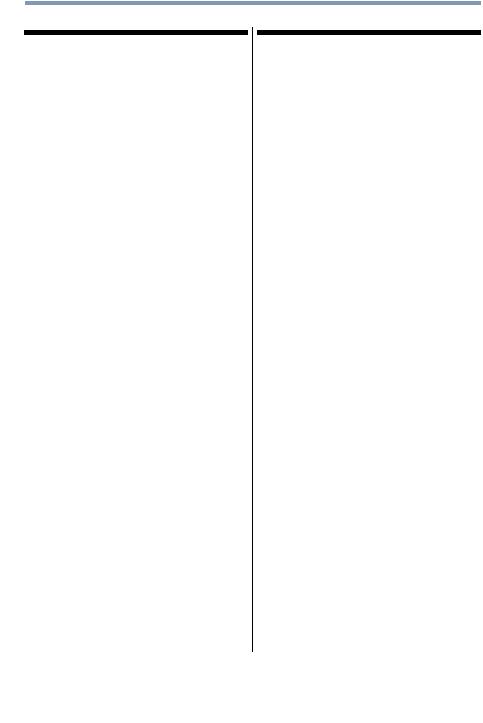
10
Copyright
This guide is copyrighted by Toshiba America Information Systems, Inc. with all rights reserved. Under the copyright laws, this guide cannot be reproduced in any form without the prior written permission of Toshiba. No patent liability is assumed, however, with respect to the use of the information contained herein.
©2012 by Toshiba America Information Systems, Inc. All rights reserved.
Notice
The information contained in this manual, including but not limited to any product specifications, is subject to change without notice.
TOSHIBA CORPORATION AND TOSHIBA AMERICA INFORMATION SYSTEMS, INC. (TOSHIBA) PROVIDES NO WARRANTY WITH REGARD TO THIS MANUAL OR ANY OTHER INFORMATION CONTAINED HEREIN AND HEREBY EXPRESSLY DISCLAIMS ANY IMPLIED WARRANTIES OF MERCHANTABILITY OR FITNESS FOR ANY PARTICULAR PURPOSE WITH REGARD TO ANY OF THE FOREGOING. TOSHIBA ASSUMES NO LIABILITY FOR ANY DAMAGES INCURRED DIRECTLY OR INDIRECTLY FROM ANY TECHNICAL OR TYPOGRAPHICAL ERRORS OR OMISSIONS CONTAINED HEREIN OR FOR DISCREPANCIES BETWEEN THE PRODUCT AND THE MANUAL. IN NO EVENT SHALL TOSHIBA BE LIABLE FOR ANY INCIDENTAL, CONSEQUENTIAL, SPECIAL, OR EXEMPLARY DAMAGES, WHETHER BASED ON TORT, CONTRACT OR OTHERWISE, ARISING OUT OF OR IN CONNECTION WITH THIS MANUAL OR ANY OTHER INFORMATION CONTAINED HEREIN OR THE USE THEREOF.

Contents |
|
Chapter 1: Introduction.............................................................. |
20 |
Features .................................................................. |
21 |
Overview of installation, setup, and use.................. |
22 |
TV front and side panel controls and connections .. |
23 |
Front panel........................................................ |
23 |
Left side ............................................................ |
23 |
TV back panel controls and connections................. |
24 |
Back panel controls........................................... |
25 |
Back panel connections .................................... |
25 |
Chapter 2: Connecting Your TV................................................ |
27 |
Overview of cable types .......................................... |
27 |
Coaxial cable (F-type) ....................................... |
27 |
Standard A/V cables (red/white/yellow) ............ |
27 |
Component video cables (red/green/blue) ........ |
28 |
HDMI® cable (with HDMI Logo)........................ |
28 |
Dual-wand IR blaster cable ............................... |
29 |
Optical audio cable............................................ |
29 |
Analog RGB (15-pin) computer cable ............... |
29 |
3.5mm Stereo to RCA Y-cable .......................... |
29 |
11
12 |
Contents |
|
|
|
|
|
|
|
|
LAN cable.......................................................... |
30 |
|
About the connection illustrations .................... |
30 |
|
Connecting an antenna, satellite receiver, and |
|
|
cable TV box ..................................................... |
30 |
|
Connecting DVD to ColorStream® or VCR to |
|
|
composite video................................................ |
31 |
|
Connecting remote IR devices ................................ |
33 |
|
Using the IR blaster OUT terminal .................... |
33 |
|
Connecting a digital audio system .......................... |
35 |
|
Connecting an HDMI® or DVI device to the |
|
|
HDMI® input .................................................... |
36 |
|
Using the TV remote and HDMI® CEC Control to |
|
|
control other devices ........................................ |
38 |
|
Connecting an HDMI® audio system...................... |
39 |
|
Connecting a computer........................................... |
39 |
|
Connecting a computer to the TV’s PC IN |
|
|
terminal:...................................................... |
40 |
|
Connect a computer to the TV’s HDMI® |
|
|
terminal....................................................... |
41 |
|
Connecting to a home network ............................... |
42 |
|
Connecting the TV directly to a computer |
|
|
without an Internet connection ................... |
43 |
|
Connecting the TV to a home network |
|
|
without an Internet connection ................... |
43 |
|
Connecting the TV to a home network with an |
|
|
Internet connection - wired ......................... |
44 |
|
Connecting the TV to a home network with an |
|
|
Internet connection - wireless..................... |
44 |
Chapter 3: Using the Remote Control...................................... |
46 |
|
|
Controlling other devices ........................................ |
46 |
|
Installing batteries .................................................. |
46 |
|
Remote control effective range ............................... |
48 |
|
Learning about the remote control.......................... |
49 |
Chapter 4: Initial Setup and Menu............................................ |
51 |

|
13 |
Contents |
|
Initial setup ............................................................. |
51 |
Performing the initial setup............................... |
52 |
IR Blaster Setup ...................................................... |
55 |
Network Setup ........................................................ |
58 |
MediaGuide Setup................................................... |
59 |
Navigating the menu system................................... |
61 |
Main menu layout ................................................... |
62 |
Quick Menu............................................................. |
63 |
Chapter 5: Setting up your TV .................................................. |
64 |
How to navigate the menu ...................................... |
64 |
Changing initial settings.................................... |
64 |
Individual settings............................................. |
65 |
Storing channels in memory (optional)............. |
66 |
Skipping channels............................................. |
68 |
Skipping video inputs ....................................... |
68 |
Labeling analog TV channels ............................ |
69 |
Labeling video inputs ........................................ |
70 |
Configuring shared inputs................................. |
70 |
Setting the Auto Input feature ........................... |
70 |
Chapter 6: Basic features........................................................... |
72 |
Viewing 3D images ................................................. |
72 |
Using 3D functions ................................................. |
74 |
Switching display mode or selecting 3D |
|
format ......................................................... |
76 |
The 3D button operation ................................... |
76 |
Switching to 3D mode ...................................... |
77 |
Selecting 3D format from the Quick menu |
|
in 3D mode ................................................. |
78 |
Switching to 2D mode ...................................... |
79 |
Selecting 2D format from the Quick menu |
|
in 2D mode ................................................. |
79 |
Switching to Native mode ................................. |
80 |
Setting the auto start mode............................... |
81 |
Setting the 3D PIN code.......................................... |
81 |
14 |
Contents |
|
|
|
|
|
|
|
|
Enter a new PIN code........................................ |
81 |
|
Change or delete your PIN code........................ |
82 |
|
Forgotten PIN codes ......................................... |
82 |
|
Setting the 3D start message ............................ |
82 |
|
Setting the 3D Lock .......................................... |
83 |
|
Setting the 3D Timer Lock ................................ |
83 |
|
Setting the Enable 3D Timer ............................. |
83 |
|
Displaying 3D Important Information................ |
84 |
|
Adjusting 2D to 3D depth.................................. |
84 |
|
Switching left and right images......................... |
85 |
|
Tuning Channels ..................................................... |
85 |
|
Tuning to the next programmed channel .......... |
85 |
|
Tuning to a specific channel (programmed or |
|
|
unprogrammed).......................................... |
85 |
|
Using Channel Return ....................................... |
85 |
|
Using SurfLock™ .................................................... |
85 |
|
Selecting the video input to view ............................ |
86 |
|
Using closed captions............................................. |
87 |
|
Analog CC mode ............................................... |
87 |
|
Digital CC settings............................................. |
89 |
|
Setting the PIN code ......................................... |
90 |
|
Entering a new PIN code................................... |
91 |
|
Changing or deleting your PIN code ................. |
91 |
|
Forgotten PIN code ........................................... |
91 |
|
Using parental controls........................................... |
91 |
|
Blocking TV programs and movies by |
|
|
rating (V-Chip) ............................................ |
91 |
|
Downloading an additional rating system ......... |
92 |
|
Displaying ratings ............................................. |
95 |
|
Unlocking programs ......................................... |
95 |
|
Locking specific channels ....................................... |
95 |
|
Locking video inputs......................................... |
96 |
|
Setting a time limit for games ........................... |
96 |
|
Locking the control panel.................................. |
97 |
|
Using HDMI® CEC Control ...................................... |
97 |
|
Controlling HDMI® CEC playback devices ......... |
98 |
Contents |
15 |
|
|
|
|
|
|
|
HDMI® CEC Control input source selection |
.....100 |
|
Adjusting the amplifier’s audio........................ |
100 |
|
Other HDMI® CEC Control functions ............... |
101 |
|
Using the HDMI® RGB Range feature .................. |
101 |
|
Viewing the HDMI® signal information ................ |
102 |
|
Using your computer with the TV ......................... |
102 |
|
Adjusting the image ........................................ |
102 |
|
Setting the computer audio............................. |
103 |
|
Setting the timer to turn on the TV........................ |
104 |
|
Setting the sleep timer .......................................... |
105 |
|
Setting No Signal Power Down ............................. |
106 |
|
Displaying TV status information .......................... |
106 |
|
Viewing support information................................. |
107 |
|
Resetting to Factory Defaults ................................ |
107 |
|
Power failure......................................................... |
108 |
|
Chapter 7: Picture and Sound Controls................................. |
109 |
|
Selecting the picture size ...................................... |
109 |
|
Native.............................................................. |
110 |
|
4:3 .................................................................. |
111 |
|
Full .................................................................. |
111 |
|
TheaterWide 1................................................. |
112 |
|
TheaterWide 2................................................. |
112 |
|
TheaterWide 3................................................. |
112 |
|
Normal ............................................................ |
113 |
|
Dot by Dot....................................................... |
113 |
|
Scrolling the picture.............................................. |
113 |
|
Using the Auto Aspect feature............................... |
114 |
|
Using the 4:3 Stretch ............................................ |
114 |
|
Adjusting the picture............................................. |
115 |
|
Selecting the picture mode ............................. |
115 |
|
Adjusting the picture quality ........................... |
115 |
|
Using the advanced picture settings features........ |
117 |
|
Edge Enhancer ................................................ |
117 |
|
Dynamic Contrast ........................................... |
117 |
|
DynaLight®...................................................... |
118 |
|
16 |
Contents |
|
|
|
|
|
|
|
|
Static Gamma ................................................. |
118 |
|
ClearScan® ...................................................... |
118 |
|
Cinema Mode.................................................. |
119 |
|
MPEG NR........................................................ |
119 |
|
DNR ................................................................ |
119 |
|
Auto Brightness Sensor .................................. |
120 |
|
Backlight Adjustment Pro ............................... |
120 |
|
ColorMaster™ ................................................. |
121 |
|
Base Color Adjustment ................................... |
121 |
|
Color temperature ........................................... |
122 |
|
Resetting to the factory default ....................... |
122 |
|
Setting the expert picture settings ........................ |
122 |
|
Test Pattern .................................................... |
122 |
|
RGB Filter........................................................ |
123 |
|
White Balance ................................................. |
123 |
|
Locking the picture settings.................................. |
124 |
|
Adjusting the audio ............................................... |
125 |
|
Muting the sound............................................ |
125 |
|
Selecting stereo/SAP broadcasts .................... |
125 |
|
Adjusting the audio balance ............................ |
125 |
|
Adjusting the range......................................... |
126 |
|
Selecting the optical audio output format ....... |
126 |
|
Using the Dolby® Digital Dynamic Range |
|
|
Control feature .......................................... |
126 |
|
Audyssey Premium Television™ .................... |
127 |
|
Using Audyssey EQ® for Wall Mounted or |
|
|
Table-top TVs ........................................... |
127 |
|
Using Audyssey Dynamic Volume ® .............. |
127 |
|
Audyssey ABX™.............................................. |
128 |
|
Using the surround sound feature ........................ |
128 |
Chapter 8: Advanced features................................................. |
129 |
|
|
Using your home network..................................... |
129 |
|
When using a Wireless network connection: ..130 |
|
|
Setting up the Network ......................................... |
131 |
|
Wireless Setup................................................ |
131 |

|
17 |
Contents |
|
Advanced Network Setup ................................ |
136 |
DNS Setup ...................................................... |
137 |
Network Connection Test ................................ |
139 |
Using the software keyboard ................................ |
139 |
Enter text using the keypad............................. |
139 |
Enter text using the full keyboard.................... |
139 |
Performing a Software Upgrade............................ |
140 |
Viewing the Software Licenses ............................. |
141 |
Using the SmartTV features .................................. |
142 |
eMANUAL ....................................................... |
142 |
ePORTAL page ............................................... |
142 |
ePORTAL SearchAll ........................................ |
142 |
ePORTAL Apps ............................................... |
144 |
Netflix®............................................................ |
144 |
VUDU™ ........................................................... |
145 |
YouTube™ ...................................................... |
146 |
CinemaNow® ................................................. |
147 |
ePORTAL Internet ........................................... |
147 |
ePORTAL Messages........................................ |
151 |
ePORTAL Events ............................................. |
151 |
ePORTAL Favorite Sites .................................. |
152 |
Edit ePORTAL Favorites .................................. |
152 |
ePORTAL Preferences..................................... |
153 |
MediaGuide..................................................... |
153 |
ePORTAL MediaShare (Videos, Music, and |
|
Photos) ..................................................... |
157 |
MediaShare (Media Player) specifications ...... |
157 |
Basic operation ............................................... |
158 |
Viewing movie files ......................................... |
160 |
Playing music files .......................................... |
162 |
Viewing photo files ......................................... |
164 |
Search................................................................... |
167 |
Network Device Setup........................................... |
167 |
External Control Setup .................................... |
167 |
Setting up the Media Renderer feature............ |
168 |
Apps Control Profile........................................ |
171 |
18 |
Contents |
|
|
|
|
|
|
|
|
Toshiba A/V Remote App ...................................... |
171 |
|
Initial setup ..................................................... |
172 |
|
Controlling devices ......................................... |
173 |
|
Mouse control................................................. |
175 |
|
Touchpad control............................................ |
176 |
|
Combo ............................................................ |
176 |
|
Toshiba MediaGuide app................................. |
177 |
|
Toshiba Send & Play App ..................................... |
178 |
|
Launching the app .......................................... |
179 |
|
Text input........................................................ |
180 |
Chapter 9: Troubleshooting..................................................... |
181 |
|
|
General troubleshooting........................................ |
181 |
|
Picture problems .................................................. |
182 |
|
Sound problems ................................................... |
184 |
|
Remote control problems ..................................... |
184 |
|
Channel tuning problems ...................................... |
184 |
|
Closed caption problems ...................................... |
185 |
|
Rating blocking (V-Chip) problems....................... |
185 |
|
HDMI® CEC Control operation............................... |
185 |
|
HDMI® problems ................................................. |
186 |
|
Network problems ................................................ |
186 |
|
Wireless network problems .................................. |
188 |
|
MediaShare (Media Player) problems ................... |
188 |
|
Light Indicator ..................................................... |
189 |
|
Power On/Standby light .................................. |
189 |
|
If the problem persists after trying the solutions .. |
190 |
Appendix A: Specifications...................................................... |
191 |
|
|
Television system ................................................. |
191 |
|
Channel coverage.................................................. |
191 |
|
Power source........................................................ |
192 |
|
Power consumption........................................ |
192 |
|
Audio power.......................................................... |
192 |
|
Speaker type ......................................................... |
192 |
|
Video/audio terminals ........................................... |
193 |

|
19 |
Contents |
|
Video/audio input............................................ |
193 |
ColorStream® (component video) HD input... |
193 |
HDMI® input .................................................. |
193 |
Digital audio output......................................... |
193 |
PC input .......................................................... |
193 |
Wireless connection.............................................. |
193 |
Ethernet .......................................................... |
194 |
USB................................................................. |
194 |
Dimensions (include foot stand) ........................... |
194 |
Mass (weight) ................................................. |
194 |
Operating conditions....................................... |
194 |
Supplied accessories ............................................ |
195 |
Acceptable signal formats for PC IN, HDMI®, |
|
and 3D ............................................................ |
195 |
PC IN signal formats ....................................... |
195 |
HDMI® signal formats.................................... |
196 |
3D Signal formats* ......................................... |
198 |
Operating the TV with combination buttons.......... |
199 |
Index.......................................................................................... |
201 |
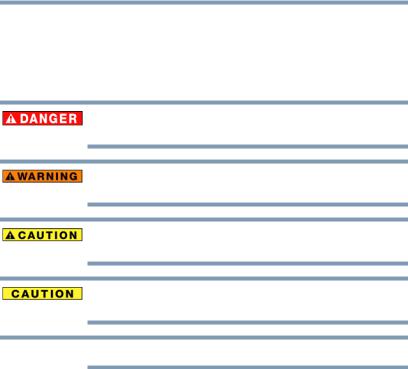
Chapter 1
Introduction
Safety icons
This manual contains safety instructions that must be observed to avoid potential hazards that could result in personal injuries, damage to your equipment, or loss of data. These safety cautions have been classified according to the seriousness of the risk, and icons highlight these instructions as follows:
Indicates an imminently hazardous situation which, if not avoided, will result in death or serious injury.
Indicates a potentially hazardous situation which, if not avoided, could result in death or serious injury.
Indicates a potentially hazardous situation which, if not avoided, may result in minor or moderate injury.
Indicates a potentially hazardous situation which, if not avoided, may result in property damage.
NOTE Provides important information.
20

Introduction 21
Features
Features
Integrated digital tuning (8VSB ATSC and QAM)—
Eliminates the need for a separate digital converter set-top box (in most cases).
1920 x 1080 output resolution.
Four HDMI®—Digital, High-Definition Multimedia Interfaces with 1080p input support
HDMI® capabilities
ARC (Audio Return Channel)—Enables the audio signal of the TV to be sent to an AV amplifier via an HDMI® cable.
RGB Range—Adjusts RGB full range signal automatically.
HDMI® CEC Control—Allows control of external devices from the TV remote via HDMI® connection
ColorStream® HD—High-resolution component video input.
Digital Audio Out—Optical audio connection with Dolby® Digital optical output format, see “Connecting a digital audio system” on page 35.
PC IN (Analog RGB)—Computer terminal, see “Connecting a computer” on page 39.
IR Blaster Out— Controls infrared remote controlled devices from the TV.
Built-in WLAN—Allows the television to access your home wireless network without an external Dual Band WLAN Adapter.
ColorMaster™—Allows you to adjust the TV’s standard colors, see “ColorMaster™” on page 121.
ClearScan® —Provides picture clarity for fast motion video using new Backlight Scanning technology.
AutoView®—Allows you to automatically adjust picture settings based on ambient light conditions and input signal content, see “ENERGY STAR® User Information” on page 8.
Dynamic Volume (Audyssey Dynamic Volume®)—
Eliminates inconsistent TV volume when changing channels or viewing commercials, see “Audyssey Premium Television™” on page 127.
MediaShare (Media Player)—Allows you to view photo files and play music or movie files, see “ePORTAL MediaShare (Videos, Music, and Photos)” on page 157.
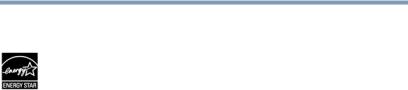
22 Introduction
Overview of installation, setup, and use
3D capability—Allows you to view and experience 3D content on the television while using special glasses.
ENERGY STAR® qualified
Overview of installation, setup, and use
Follow these steps to set up your TV and begin using its many exciting features.
1Carefully read the important safety, installation, care, and service information. Keep this manual for future reference.
2To choose a location for the TV:
Read “Important notes about your TV” on page 8.
Place the TV on the floor or a sturdy, level, stable surface that can support the weight of the unit. Secure the TV to a wall, pillar, or other immovable structure, see 24) on page 4.
Place the TV in a location where light does not reflect on the screen.
Place the TV far enough from walls and other objects to allow proper ventilation. Inadequate ventilation may cause overheating, which will damage the TV. THIS TYPE OF DAMAGE IS NOT COVERED UNDER THE TOSHIBA WARRANTY.
3Do not plug in any power cords until after you have connected all cables and devices to your TV.
4Before connecting cables or devices to the TV, learn the functions of the TV’s connections and controls, see “Overview of cable types” on page 27.
5Connect your other electronic device(s) to the TV, see “Connecting Your TV” on page 27.
6Install the batteries in the remote control, see “Installing batteries” on page 46
7See “Using the Remote Control” on page 46 for an overview of the buttons on the remote control.
8After connecting all cables and devices, plug in the power cords for your TV and other devices. Then press the POWER button on the TV control panel or remote control to turn on the TV. If the TV stops responding to the buttons on the remote control or TV control panel and you cannot turn the TV off or
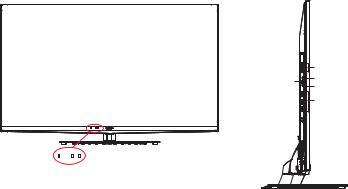
Introduction |
23 |
|
TV front and side panel controls and connections |
||
|
|
|
on, unplug the power cords for a few seconds and then plug them in and try again.
9See “Navigating the menu system” on page 61 for a quick overview of navigating the TV’s menu system.
10Program channels into the TV’s channel memory, see “Auto Tuning” on page 66.
11For details on using the TV’s features, see chapters 6, 7, and 8.
12For help, refer to “Troubleshooting” on page 181.
13For technical specifications, see “Specifications” on page 191.
TV front and side panel controls and connections
Brightness sensor |
|
|
|
|
|
Remote sensor |
|
|
|||||
|
|
|
|
Power LED |
||
|
|
|
|
|||
|
2 |
USB ports |
|
Digital Audio |
1 |
IR Blaster Out |
|
1 |
Analog Audio port |
||
jack |
|||
|
|
||
|
3 |
HDMI® ports |
(Sample Illustration) L6200U/L7200U Series front and side panel controls and connections
Front panel
1Power On/Standby LED—Power indicator light, (glows green when the TV power is On).
2Brightness Sensor—This sensor detects the ambient light conditions to optimize the backlighting levels, see “Auto Brightness Sensor” on page 120.
3Remote Sensor—Point the remote control toward this remote sensor, see “Remote control effective range” on page 48.
Left side
42 USB Ports—Used to access video, music, or photo files with USB device.
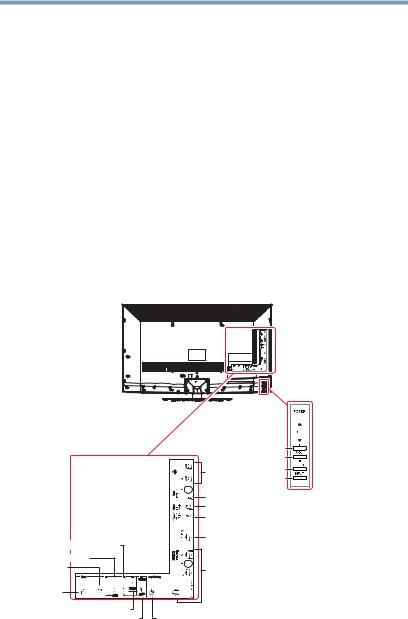
24 |
Introduction |
TV back panel controls and connections |
5IR Blaster OUT—Used to connect and control infrared remote-controlled devices.
6Digital Audio Jack—Optical audio output in Dolby® Digital or PCM (pulse-code modulation) format for connecting an external Dolby® Digital decoder, amplifier, A/V receiver, or home theater system with optical audio input.
7Analog Audio Port—Analog audio outputs for connecting an audio amplifier.
83 HDMI Ports—High-Definition Multimedia Interface input receives digital audio and uncompressed digital video from an HDMI® device or uncompressed digital video from a DVI device. HDMI® connection is necessary to receive 1080p signals.
TV back panel controls and connections
For explanations of cable types and connections, see “Connecting Your TV” on page 27.
Power button 
Channel Up 
Channel Down 
|
|
Volume Up |
|
|
Volume Down |
|
USB ports |
Menu button |
|
Input button |
|
|
|
|
|
IR Blaster OUT |
|
|
Digital Audio OUT |
|
|
Analog Audio OUT |
|
|
ARC HDMI® only port |
|
ColorStream® HD |
|
|
PC/HDMI® IN |
|
|
PC IN |
HDMI® IN ports |
|
LAN |
|
|
Video 2 IN |
|
Video 1 IN |
Antenna/Cable |
(Sample Illustration) L6200U/L7200U Series back panel controls and connections
Introduction |
25 |
|
TV back panel controls and connections |
||
|
|
|
Back panel controls
1POWER—Turns the TV On and Off.
2VOL +- —Adjusts the volume level. When an onscreen menu
appears, these keys function as ( /
/ ) menu navigation buttons.
) menu navigation buttons.
3CH Up/Down arrow buttons—Changes the channel. When
an onscreen menu appears, these buttons function as ( /
/ ) menu navigation buttons.
) menu navigation buttons.
4MENU—Accesses the menu. When an onscreen menu appears, the MENU button on the TV’s control panel functions as the BACK button.
5INPUT—Changes the source you are viewing. When an onscreen menu appears, the INPUT button on the TV’s control panel functions as the OK button.
Back panel connections
6LAN IN—Connects the TV to your home network.
7PC/ColorStream HD2 IN—For use when connecting a personal computer.
8PC/HDMI-4 (Audio) IN—PC audio input terminals are shared with HDMI®-4 analog audio input terminals, and their use can be configured in the Configuring shared inputs menu, see “Configuring shared inputs” on page 70.
9ColorStream® HD1 IN—These include standard A/V connections, see “Connecting DVD to ColorStream® or VCR to composite video” on page 31.
10Video 2 IN—Video input.
11Video 1 IN—Video input.
12ANT/CABLE—Antenna input that supports analog (NTSC) and digital (ATSC) off-air antenna signals and analog and digital Cable TV (QAM) signals.
13HDMI® IN—High-Definition Multimedia Interface input receives digital audio and uncompressed digital video from an HDMI® device or uncompressed digital video from a DVI device. HDMI® connection is necessary to receive 1080p signals.
14ARC HDMI® only port—Audio Return Channel (ARC) enables the audio signal of the TV to be sent to an AV amplifier via the HDMI cable.
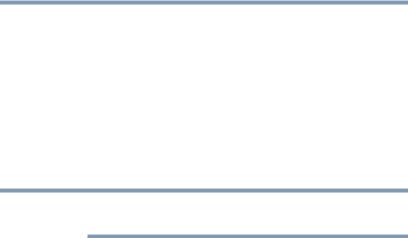
26 |
Introduction |
TV back panel controls and connections |
15Analog Audio OUT—Analog audio outputs for connecting an audio amplifier.
16Digital Audio OUT—Optical audio output in Dolby® Digital or PCM (pulse-code modulation) format for connecting an external Dolby® Digital decoder, amplifier, A/V receiver, or home theater system with optical audio input.
17IR Blaster OUT—Used to connect and control infrared remote controlled devices.
182 USB ports—To access video, music, or photo files with USB device.
NOTE Component/Standard (composite) video cables carry only video information; separate audio cables are required.
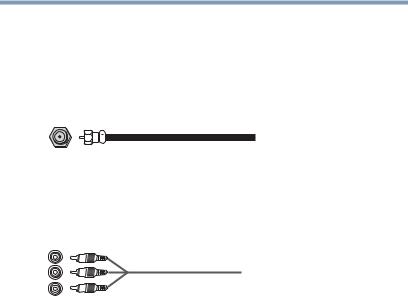
Chapter 2
Connecting Your TV
Overview of cable types
Before purchasing cables, know the connector types your devices require. You can purchase cables from most stores that sell audio/video devices.
Coaxial cable (F-type)
(Sample Illustration) Coaxial cable
Coaxial (F-type) cable connects your antenna, cable TV service, and/or cable converter box to the ANT/CABLE input on your TV.
Standard A/V cables (red/white/yellow)
(Sample Illustration) Standard AV cables
Standard A/V cables (composite video) usually come in sets of three, and connects to video devices with analog audio and composite video output. These cables (and the related inputs on your TV) are typically color-coded according to use: yellow for
27
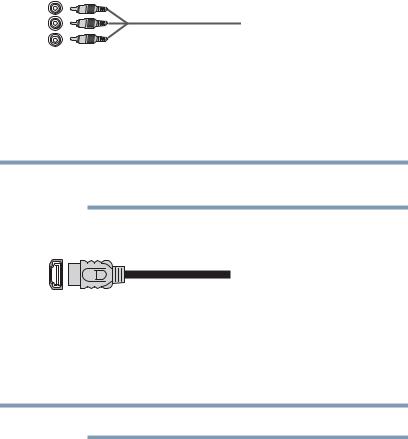
28 |
Connecting Your TV |
Overview of cable types |
video, red for stereo right audio, and white for stereo left (or mono) audio.
Component video cables (red/green/blue)
(Sample Illustration) Component video cables
Component video cables come in sets of three and are for use with video devices with component video output. (ColorStream® is Toshiba’s brand of component video.) These cables are typically color-coded red, green, and blue. Separate audio cables are required for a complete connection.
NOTE Component video cables provide better picture quality than composite video cables.
HDMI® cable (with HDMI Logo)
(Sample Illustration) HDMI® cable
HDMI® (High-Definition Multimedia Interface) cable connects to devices that have an HDMI® output. An HDMI® cable delivers digital audio and video in its native format. Separate audio cables are not required, see “Connect a computer to the TV’s HDMI® terminal” on page 41.
NOTE HDMI® cables provide the best audio and picture quality.
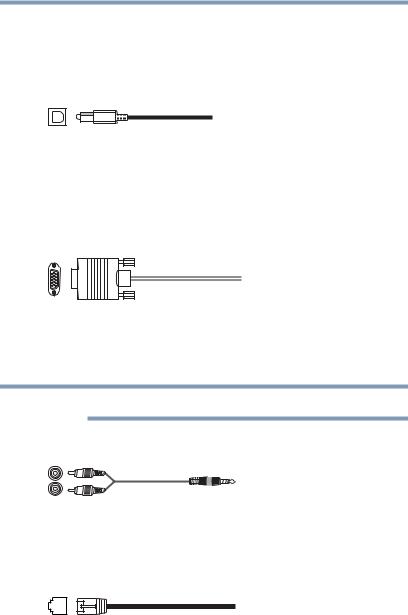
Connecting Your TV |
29 |
Overview of cable types |
Dual-wand IR blaster cable
Connect the dual-wand IR blaster cable to the IR blaster terminal to control infrared remote controlled devices from the TV.
Optical audio cable
(Sample Illustration) Optical audio cable
Optical audio cable connects receivers with Dolby® Digital or PCM (pulse-code modulation) optical audio input to the TV’s Digital Audio Out terminal, see “Connecting a digital audio system” on page 35.
Analog RGB (15-pin) computer cable
(Sample Illustration) Analog RGB (15-pin) computer cable
Analog RGB (15-pin) computer cable connects a computer to the to the TV’s PC IN terminal, see “Connecting a computer to the TV’s PC IN terminal:” on page 40.
NOTE Separate audio cables are required.
3.5mm Stereo to RCA Y-cable
(Sample Illustration) 3.5mm Stereo to RCA Y- cable
3.5mm Stereo to RCA Y-cable connects an audio signal from DVI device to TV.
LAN cable
(Sample Illustration) LAN cable
Standard LAN cable connects the TV to your home network, see “Connecting the TV to a home network with an Internet connection - wired” on page 44.
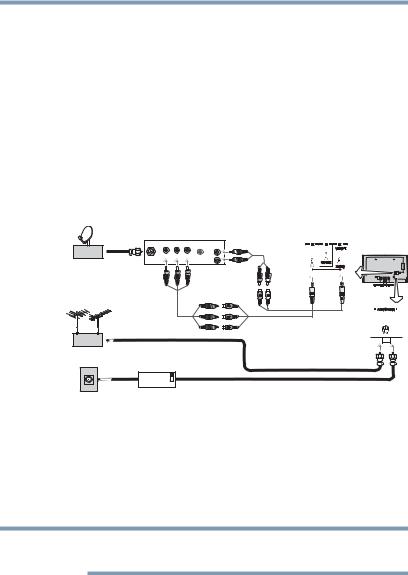
30 |
Connecting Your TV |
Connecting an antenna, satellite receiver, and cable TV box |
Crossover LAN cable connects the TV directly to a computer, see “Connecting the TV directly to a computer without an Internet connection” on page 43.
About the connection illustrations
You can connect different types and brands of devices to your TV in several different configurations. The connection illustrations in this manual are representative of typical device connections only. The input/output terminals on your devices may differ from those illustrated herein. For details on connecting and using your specific devices, refer to each device’s owner’s manual.
Connecting an antenna, satellite receiver, and cable TV box
Satellite receiver with component video
|
|
|
|
AUDIO |
TV back panel |
|
Y |
PB PR |
|
OUT |
|
Satellite dish |
|
L |
|||
Satellite |
COMPONENT VIDEO |
VIDEO |
R |
|
|
|
|
||||
|
IN |
|
OUT |
|
|
|
|
|
|
Standard audio |
|
|
|
|
|
cable |
|
|
Component |
|
|
|
|
|
video cable |
|
|
|
|
|
|
|
|
|
AV Component adapter |
|
|
|
|
|
cable (supplied) |
VHF/UHF |
|
|
|
|
|
Antenna |
|
|
|
|
|
|
Cable box |
|
|
Coaxial cable |
|
|
|
|
|
||
Cable TV |
CH 3 |
|
|
|
|
CH 4 |
|
|
|
||
|
IN |
OUT |
|
|
|
(Sample Illustration) L6200U/L7200U Series—Connecting to an antenna, satellite receiver, and cable TV box
Items needed:
Coaxial cables
Standard AV cables
Component video cables (red/green/blue)
NOTE When you use a cable box, you may not be able to use the remote control to program or access certain features on the TV.
To view the antenna or cable signal:
Select ANT/CABLE video input source on the TV.*
To view basic and premium cable channels:
Select the ANT/CABLE video input source on the TV.* Tune the TV to channel 3 or 4 (whichever channel the cable box output is set to). Use the cable box controls to change channels.
