Toshiba 32AV554, 32AV555, 37AV554, 37AV555, 42AV554 Owner Manual
...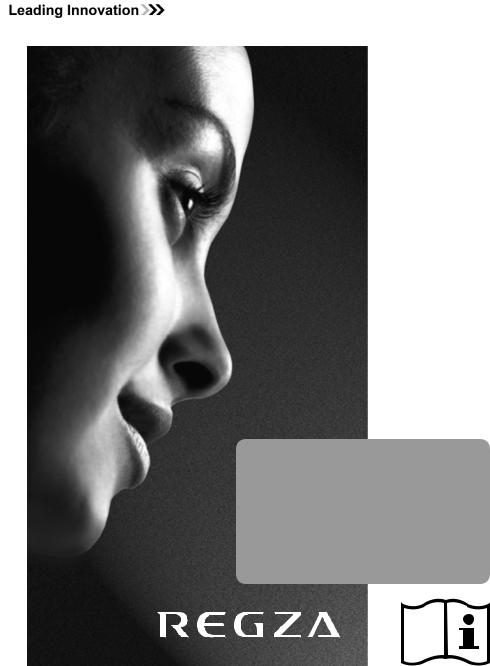
TOSHIBA
AV55*
Digital
Series
IN NEED OF HELP
For?television operation queries, please ring the helpline…
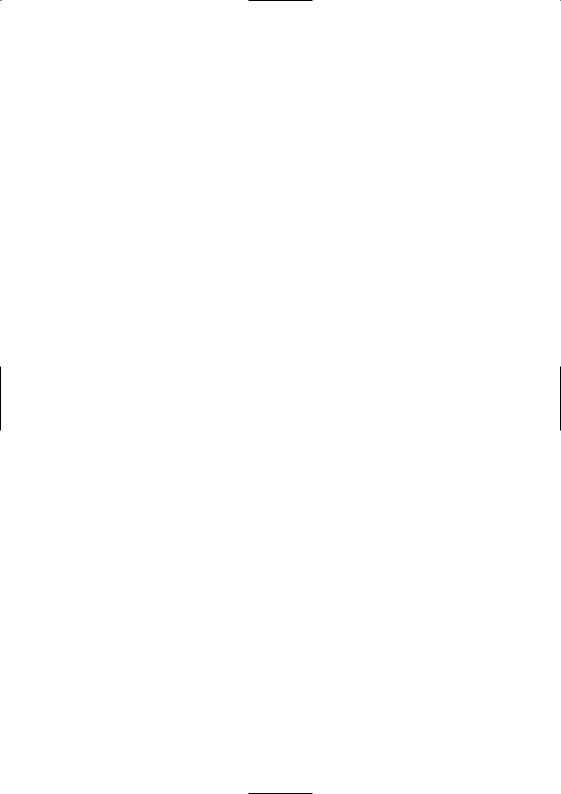
Contents
SETTING UP |
|
Safety precautions – Some do’s and don’ts for you to be aware of |
4 |
Installation and important information |
5 |
The remote control – an at-a-glance guide |
6 |
Connecting external equipment – a guide to connecting external equipment to the back of the television |
7 |
Connecting an HDMI or DVI device to the HDMI input |
8 |
Connecting a computer – connecting a computer to the HDMI terminal on the back of the television |
9 |
Using the controls – switching on the television, standby, using the remote control, using the controls on |
|
the television, headphone socket |
10 |
TUNING THE TELEVISION |
|
Tuning the television for the first time |
11 |
DTV auto tuning, auto programme update, manual tuning, analogue switch off |
12 |
DTV programme sorting, programme skip |
13 |
ATV manual tuning, broadcast system |
14 |
ATV programme skip, programme sort |
15 |
CONTROLS AND FEATURES |
|
General controls – selecting programme positions |
16 |
Time display (ATV only) |
16 |
Stereo and bilingual transmissions – stereo/mono or dual language broadcasts |
16 |
Sound controls – volume, sound mute, bass/treble/balance, dual (ATV only), stable sound®, bass boost |
17 |
Widescreen viewing |
18 |
Picture controls – picture position, backlight |
20 |
Picture controls – picture preferences (contrast, brightness, colour, tint, sharpness), black/white level, |
|
cinema mode, colour temperature, reset |
21 |
Picture controls – 3D colour management, base colour adjustment, active backlight control, |
|
MPEG noise reduction (MPEG NR), digital noise reduction (DNR) |
22 |
Picture controls – automatic format (widescreen), 4:3 stretch, blue screen, side panel adjustment, |
|
picture still |
23 |
Panel lock – disabling the buttons on the television |
23 |
DTV programme timer |
24 |
Sleep timer |
24 |
DTV on-screen information |
25 |
DTV programme guide |
26 |
DTV Settings – setting the PIN code |
27 |
DTV Settings – favourite programmes, locked programmes, TV/Radio mode |
28 |
DTV Settings – subtitles, audio languages, audio output, common interface |
29 |
Software Upgrade – version, automatic upgrade, searching for new software, reset TV |
30 |
Input selection and AV connections – input/output sockets for connected equipment, HDMI1 audio, Lip Sync |
31 |
TEXT SERVICES |
|
ATV text services – selecting modes, general information, Auto and LIST modes |
32 |
ATV text services – control buttons |
33 |
DTV interactive services – general information |
33 |
PROBLEM SOLVING |
|
Questions and Answers – answers to some of the more common queries including |
|
manual fine tuning and colour system |
34 |
INFORMATION |
|
Notes – for your own records |
37 |
Specifications and Accessories – technical information about the television, supplied accessories |
40 |
3
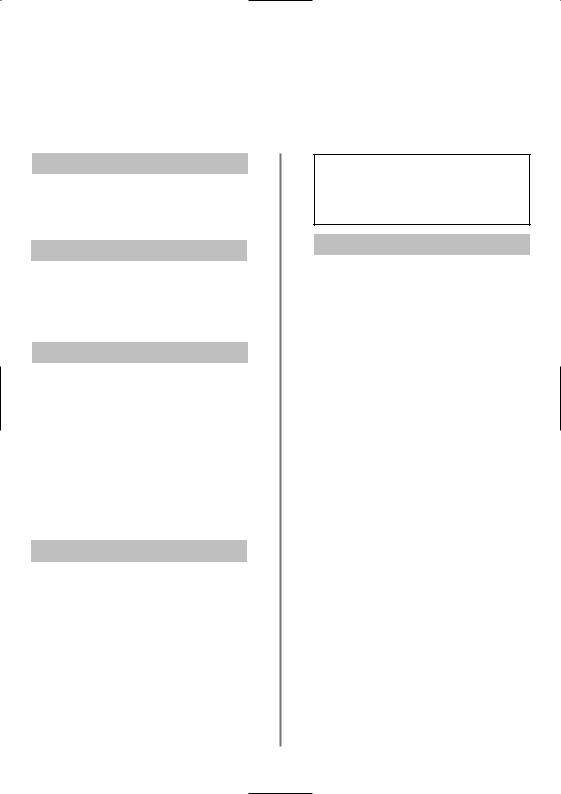
Safety Precautions
This equipment has been designed and manufactured to meet international safety standards but, like any electrical equipment, care must be taken to obtain the best results and for safety to be assured. Please read the points below for your own safety. They are of a general nature, intended to help with all electronic consumer products and some points may not apply to the goods you have just purchased.
Air Circulation
Leave more than 10cm clearance around the television to allow adequate ventilation. This will prevent overheating and possible damage to the television. Dusty places should also be avoided.
Heat Damage
Damage may occur if the television is left in direct sunlight or near a heater. Avoid places subject to extremely high temperatures or humidity. Place in a location where the temperature remains between 5°C (41°F) min. and 35°C (94°F) max.
Mains Supply
The mains supply required for this equipment is 220-240v AC 50/60Hz. Never connect to a DC supply or any other power source. DO ensure that the television is not standing on the mains lead. DO NOT cut off the mains plug from this equipment, this incorporates a special Radio Interference Filter, the removal of which will impair its performance. In the UK, the fuse fitted in this plug is approved by ASTA or BSI to BS1362. It should only be replaced by a correctly rated and approved type and the fuse cover must be refitted. IF IN DOUBT PLEASE CONSULT A COMPETENT ELECTRICIAN.
Do
DO read the operating instructions before you attempt to use the equipment.
DO ensure that all electrical connections (including the mains plug, extension leads and inter-connections between pieces of equipment) are properly made and in accordance with the manufacturers’ instructions. Switch off and withdraw the mains plug before making or changing connections.
DO consult your dealer if you are ever in doubt about the installation, operation or safety of your equipment.
DO be careful with glass panels or doors on equipment.
DO NOT REMOVE ANY FIXED COVERS AS THIS WILL EXPOSE DANGEROUS AND 'LIVE' PARTS.
THE MAINS PLUG IS USED AS A DISCONNECTING DEVICE AND THEREFORE SHOULD BE READILY OPERABLE.
Do not
DO NOT obstruct the ventilation openings of the equipment with items such as newspapers, tablecloths, curtains, etc. Overheating will cause damage and shorten the life of the equipment.
DO NOT allow electrical equipment to be exposed to dripping or splashing or objects filled with liquids, such as vases, to be placed on the equipment.
DO NOT place hot objects or naked flame sources, such as lighted candles or nightlights on, or close to equipment. High temperatures can melt plastic and lead to fires.
DO NOT use makeshift stands and NEVER fix legs with wood screws. To ensure complete safety, always fit the manufacturers’ approved stand, bracket or legs with the fixings provided according to the instructions.
DO NOT leave equipment switched on when it is unattended, unless it is specifically stated that it is designed for unattended operation or has a standby mode. Switch off by withdrawing the plug, make sure your family know how to do this. Special arrangements may need to be made for people with disabilities.
DO NOT continue to operate the equipment if you are in any doubt about it working normally, or it is damaged in any way – switch off, withdraw the mains plug and consult your dealer.
WARNING – excessive sound pressure from earphones or headphones can cause hearing loss.
ABOVE ALL – NEVER let anyone, especially children, push or hit the screen, push anything into holes, slots or any other openings in the case.
NEVER guess or take chances with electrical equipment of any kind – it is better to be safe than sorry.
4
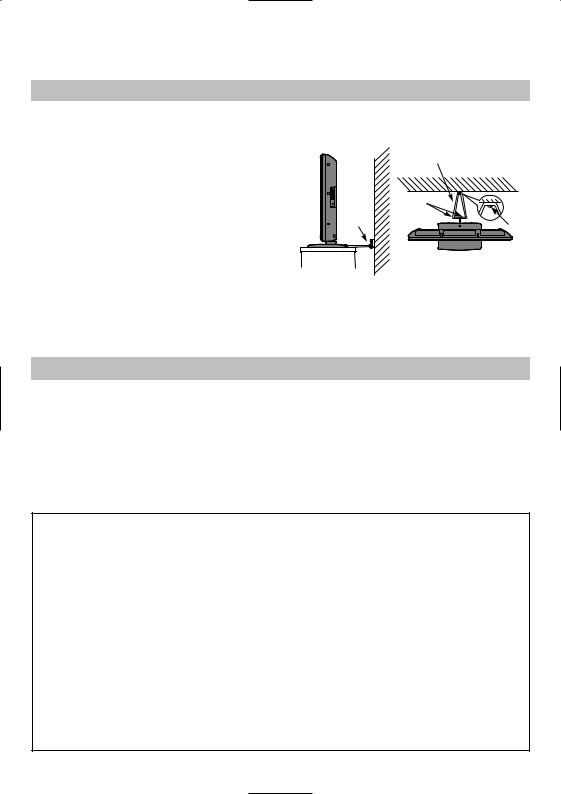
Installation and important information
Where to install
Locate the television away from direct sunlight and strong lights, soft, indirect lighting is recommended for comfortable viewing. Use curtains or blinds to prevent direct sunlight falling on
the screen.
Place on a sturdy platform, the mounting surface should be flat and steady. It should then be secured to the wall with a sturdy tie using the clip on the back of the stand, or secured to the platform using the fixing strap located underneath the table top stand, this will prevent it from falling over.
The LCD display panels are manufactured using an extremely high level of precision technology, however sometimes some parts of the screen may be missing picture elements or have luminous spots. This is not a sign of a malfunction.
Make sure the television is located in a position where it cannot be pushed or hit by objects, as pressure will break or damage the screen, and that small items cannot be inserted into slots or openings in the case.
|
Sturdy tie |
|
(as short as possible) |
|
Clip |
Clip |
Clip |
|
Side View |
Top View |
Please take note
The digital reception function of this television is only effective in the countries listed in the "COUNTRY SET UP" section of the "DIGITAL MENU". Depending on country/area some of this television’s functions may not be available. Reception of future additional or modified services can not be guaranteed with this television.
If stationary images generated by 4:3 broadcasts, text services, channel identification logos, computer displays, video games, on screen menus, etc. are left on the television screen for any length of time they could become conspicuous, it is always advisable to reduce both the brightness and contrast settings.
Very long, continuous use of the 4:3 picture on a 16:9 screen may result in some retention of the image at the 4:3 outlines, this is not a defect of the LCD TV and is not covered under the manufacturers warranty. Regular use of other size modes (eg. Superlive) and varying the “side panel” brightness (if available on the model) will prevent permanent retention.
EXCLUSION CLAUSE
Toshiba shall under no circumstances be liable for loss and/or damage to the product caused by:
i)fire;
ii)earthquake;
iii)accidental damage;
iv)intentional misuse of the product;
v)use of the product in improper conditions;
vi)loss and/or damage caused to the product whilst in the possession of a third party;
vii)any damage or loss caused as a result of the owner’s failure and/or neglect to follow the instructions set out in the owner’s manual;
viii)any loss or damage caused directly as a result of misuse or malfunction of the product when used simultaneously with associated equipment;
Furthermore, under no circumstances shall Toshiba be liable for any consequential loss and/or damage including but not limited to the following, loss of profit, interruption of business, the loss of recorded data whether caused during normal operation or misuse of the product.
NOTE: A Toshiba wall bracket or stand, where available, must be used. If a non Toshiba wall bracket or stand is used the product’s BEAB approval will become void and the equipment is then used at the consumers own risk.
5
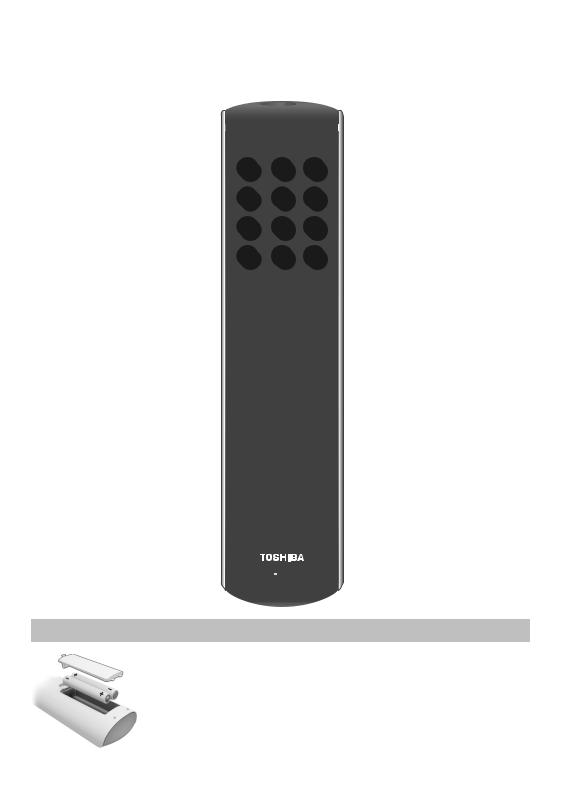
The remote control
Simple at-a-glance reference of your remote control.
Sound Mute |
For On/Standby mode |
Number buttons
To return to the previous programme 

To display the digital on-screen
Programme Guide 
 On-screen Menus
On-screen Menus 

To change programme positions and  text pages
text pages
To select input from external sources,  analogue or digital TV.
analogue or digital TV.
To switch between TV, Radio and Favourite programmes when in digital mode

 To exit Menus
To exit Menus
When using menus the arrows move the cursor on the screen up, down, left or right. OK to confirm your selection
Widescreen viewing 





Selectable picture preferences
When in TV mode: u Still picture
Text and interactive service control buttons OI/II Stereo/bilingual transmissions
SUBTITLE Digital Subtitles 8/9 Analogue time display
When using the Programme Guide: lq – 24 hours
sl + 24 hours q – 1 page s + 1 page
Inserting batteries and effective range of the remote
Remove the back cover to reveal the battery compartment and make sure the batteries are inserted the right way round. Suitable battery types for this remote are AAA, IEC R03 1.5V.
Do not combine a used, old battery with a new one or mix battery types. Remove dead batteries immediately to prevent acid from leaking into the battery compartment. Dispose of them in a designated disposal area. Warning: batteries must not be exposed to excessive heat such as sunshine, fire or the like.
The performance of the remote control will deteriorate beyond a distance of five metres or outside an angle of 30 degrees from the centre of the television. If the operating range becomes reduced the batteries may need replacing.
6
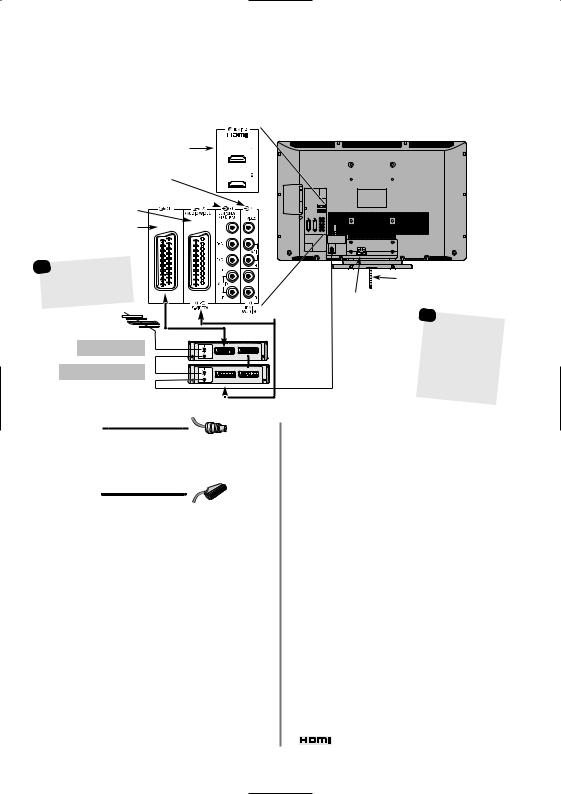
Connecting external equipment
Before connecting any external equipment, turn off all main power switches. If there is no switch remove the mains plug from the wall socket.
HDMI INPUT
SOCKETS
VIDEO INPUT (EXT4)
(EXT3) 
|
|
Digital |
|
any other |
|
|
. |
compatible |
decoder |
|
|
Aerial cables:
Connect the aerial to the socket on the rear of the television. If you use a decoder* and/or a media recorder it is essential that the aerial cable is connected through the decoder and/or through the media recorder to the television.
SCART leads:
Connect the video recorder IN/OUT socket to the television. Connect the decoder TV socket to the television. Connect the media recorder SAT socket to the decoder MEDIA REC. socket.
Before running Auto tuning put your decoder and media recorder to Standby.
The phono sockets alongside the COMPONENT VIDEO INPUT sockets will accept L and R audio signals.
The phono sockets alongside the VIDEO INPUT sockets will accept L and R audio signals.
HDMI (High-Definition Multimedia Interface) is for use with a DVD, decoder or electrical equipment with digital audio and video output. It is designed for best performance with 1080i and 1080p high-definition video signals but will also accept and display VGA, 480i, 480p, 576i, 576p and 720p signals.
PLEASE NOTE: Although this television is able to connect to HDMI equipment it is possible that some equipment may not operate correctly.
CABLE HOLDER
|
|
cable |
|
|
|
holder |
|
|
be used for |
aerial, |
|
|
recorder and |
||
|
cables. Do not |
||
|
a |
handle and |
|
|
all cables |
|
|
|
moving the |
||
|
. |
|
|
A wide variety of external equipment can be connected to the back of the television, therefore the relevant owners manuals for all additional equipment must be referred to.
We recommend SCART 1 for a decoder and SCART 2 for a media recorder.
If connecting S-VIDEO equipment, set the INPUT for EXT2. See page 31.
If the television automatically switches over to monitor external equipment, return to normal television by pressing the desired programme position button. To recall external equipment, press Bto select between DTV, EXT1, EXT2, EXT3, HDMI1,
HDMI2 or ATV.
HDMI, the HDMI logo, High-Definition Multimedia Interface are trademarks or registered trademarks of HDMI Licensing, LLC.
7
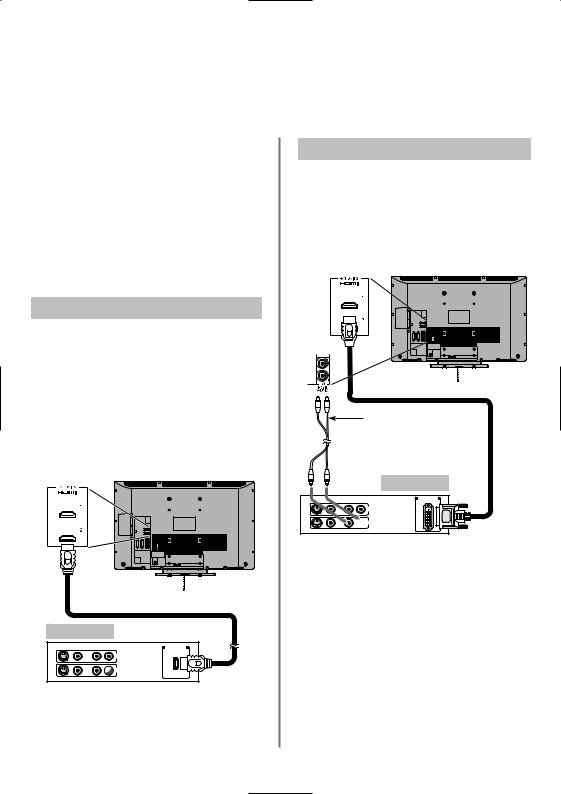
Connecting an HDMI or DVI device to the HDMI input
The HDMI input on the television receives digital audio and uncompressed digital video from an HDMI source device, or uncompressed digital video from a DVI (Digital Visual Interface) source device.
This input is designed to accept HDCP (High-Bandwidth Digital-Content Protection) program material in digital form from EIA/CEA-861-D–compliant [1] consumer electronic devices (such as a set-top box or DVD player with HDMI or DVI output). For acceptable signal formats, see page 9.
NOTE: Some early HDMI equipment may not work properly with the latest HDMI TV, due to the adoption of a new standard. Please unplug the HDMI cable first and then try setting the Lip Sync to Off. See page 31.
Supported Audio format: Linear PCM, sampling rate 32/44.1/48kHz.
Connecting an HDMI Ddevice
Connect an HDMI cable (type A connector) to the HDMI terminal. For proper operation, it is recommended that an HDMI cable with the HDMI Logo (  ) is used.
) is used.
If the HDMI connection is capable of 1080p and/or the television is capable of refresh rates greater than 60Hz, a Category 2 cable will be required. Conventional HDMI/DVI cable may not work properly with this mode.
HDMI cable transfers both video and audio. Separate analogue audio cables are not required. See “HDMI1 Audio” on page 31.
 HDMI cable
HDMI cable
HDMI device
VIDEO |
AUDIO |
|
HDMI OUT |
|
L |
R |
|
|
|
||
|
|
|
IN |
 OUT
OUT
L R
To view the HDMI device video, press the Bto select HDMI1 or HDMI2 mode.
Connecting a DVI Device
Connect an HDMI-to-DVI adaptor cable (HDMI type A connector) to the HDMI1 terminal and audio cables to the HDMI1 (AUDIO) socket. The recommended HDMI-to-DVI adaptor cable length is 6.6 ft (2m).
An HDMI-to-DVI adaptor cable transfers video only. Separate analogue audio cables are required.See “HDMI1 Audio” on page 31.
Audio cable for HDMI to television connection (not supplied)
HDMI-to-DVI adaptor cable 
|
|
DVI device |
VIDEO |
AUDIO |
DVI/HDCP |
|
L R |
OUT |
|
|
IN |
 OUT
OUT
L R
NOTE: To ensure that the HDMI or DVI device is reset properly, it is recommended that these procedures are followed:
When switching on electronic components, switch on the television first and then the HDMI or DVI device. To switch off, first switch off the HDMI or DVI device and then the television.
[1] EIA/CEA-861-D compliance covers the transmission of uncompressed digital video with high-bandwidth digital content protection, which is being standardised for reception of high-definition video signals. Because this is an evolving technology, it is possible that some devices may not operate properly with the television.
HDMI, the HDMI logo and High-Definition Multimedia Interface are trademarks or registered trademarks of HDMI Licensing LLC.
8
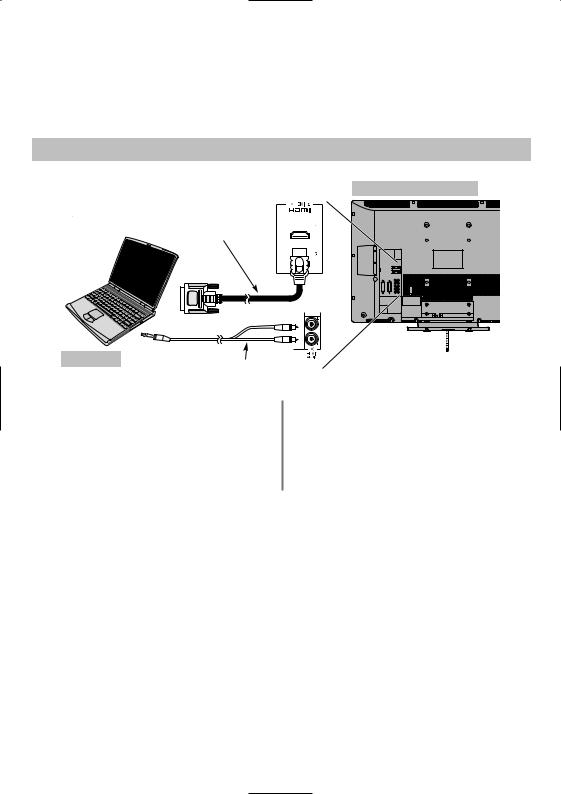
Connecting a computer
With the HDMI connection, you can watch your computer’s display on the television and hear the sound from the televisions speakers.
Connecting a PC to the HDMI Terminal
HDMI-to-DVI adaptor cable
Computer
Audio cable for PC to television connection (not supplied)
When connecting a PC to the HDMI terminal on the television, use an HDMI-to DVI adaptor cable and an analogue audio cable.
If connecting a PC with an HDMI terminal, use an HDMI cable (type A connector). A separate analogue audio cable is not necessary). See page 8.
the back of your television
PLEASE NOTE:
It is possible that some PCs when connected may not display correctly. Some PC models cannot be connected to this television.
A band may appear at the edges of the screen or parts of the picture may be obscured. This is due to scaling of the picture by the set, it is not a malfunction.
Acceptable signals through HDMI terminals
Format |
Resolution |
V. Frequency |
H. Frequency |
Pixel Clock Frequency |
|
480i |
720 X 480i |
59.940/60.000Hz |
15.734/15.750kHz |
27.000/27.027MHz |
|
|
|
|
|
|
|
576i |
720 X 576i |
50.000Hz |
15.625kHz |
27.000MHz |
|
|
|
|
|
|
|
480p |
720 |
X 480p |
59.940/60.000Hz |
31.469/31.500kHz |
27.000/27.027MHz |
|
|
|
|
|
|
576p |
720 |
X 576p |
50.000Hz |
31.250kHz |
27.000MHz |
|
|
|
|
|
|
1080i |
1920 X 1080i |
59.940/60.000Hz |
33.716/33.750kHz |
74.176/74.250MHz |
|
|
|
|
|
|
|
1080i |
1920 X 1080i |
50.000Hz |
28.125kHz |
74.250MHz |
|
|
|
|
|
|
|
720p |
1280 X 720p |
59.940/60.000Hz |
44.955/45.000kHz |
74.176/74.250MHz |
|
|
|
|
|
|
|
720p |
1280 X 720p |
50.000Hz |
37.500kHz |
74.250MHz |
|
|
|
|
|
|
|
1080p |
1920 |
X 1080p |
59.940/60.000Hz |
67.500kHz |
148.500MHz |
|
|
|
|
|
|
1080p |
1920 |
X 1080p |
50.000Hz |
56.250kHz |
148.500MHz |
|
|
|
|
|
|
1080p |
1920 |
X 1080p |
24.000Hz |
27.000kHz |
74.250MHz |
|
|
|
|
|
|
VGA |
640 X 480 |
59.940/60.000Hz |
31.469/31.500kHz |
25.175/25.200MHz |
|
|
|
|
|
|
|
9
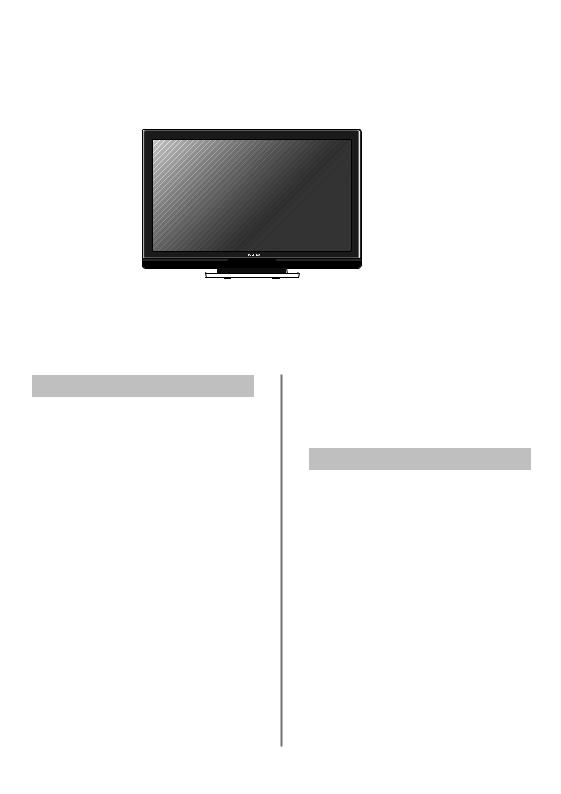
Using the Controls
Whilst all the necessary adjustments and controls for the television are made using the remote control, the buttons on the television may be used for some functions.
|
COMMON INTERFACE |
|
|
The Common Interface is for a |
|
|
Conditional Access Module |
|
|
(CAM). Contact a service provider. |
|
|
Headphone jack |
|
|
Standby |
|
GREEN LED – Active standby (digital only) |
RED LED – Standby |
|
GREEN LED – Power on |
||
|
Switching On
If the RED LED is unlit check that the mains plug is connected to the power supply. Press ion the remote control, the GREEN LED will light up and the picture will appear, it may take a few moments.
To put the television into Standby press ion the remote control. To view the television press iagain. The picture may take a few seconds to appear.
Using the Remote Control
Press the MENU button on the remote control to see the menus.
The menu appears as a list of five topics. As each symbol is selected by pressing S or R on the navigation ring on the remote control, its respective options will appear below.
IMPORTANT: At the bottom of the screen will be a bar displaying a selection of control functions, i.e. Select, Watch, Back, Watch TV.
NOTE: The same menu is displayed in DTV (Digital TV) and ATV (Analogue TV) modes, however, where some items are not available in a mode they will appear greyed out.
To use the options press the P and Q button on the remote control to move up and down through them and OK, Sor R to select the required choice. Follow the on screen instructions. The functions of each menu are described in detail throughout the manual.
Using the Controls
To alter the volume press — j+.
To alter the programme position press eFf.
Press MENU and S, R, Q or P to control the sound and picture options.
Press MENU to finish.
To select the external input, press Band select the required input source. See page 31.
Please always refer to the owner’s manual of the equipment to be connected for full details.
Please note: Inserting the headphone plug will mute the sound from all speakers.
10
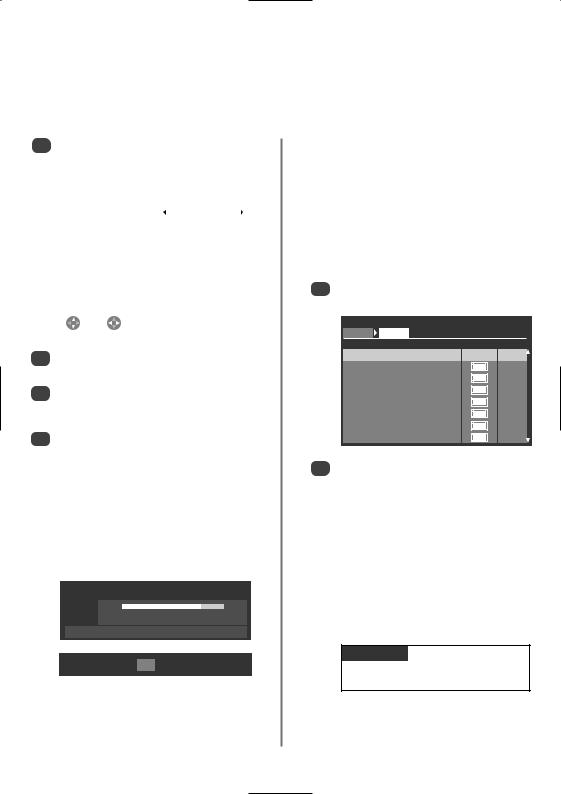
Tuning the television for the first time
Before switching on the television put your decoder and media recorder to Standby if they are connected and ensure the aerial is connected. To set up the television use the buttons on the remote control as detailed on page 6.
1Press the ibutton, the Quick Setup screen will appear. This screen will appear the first time that the television is switched on and each time Reset TV is selected.
Quick Setup |
|
|
|
|
||
Language |
English |
|||||
Country |
|
UK |
||||
Primary Subtitle Language |
English |
|||||
Secondary Subtitle Language |
English |
|
||||
Primary Audio Language |
English |
|||||
Secondary Audio Language |
English |
|||||
|
|
|
|
|
|
|
|
|
|
|
|
|
|
|
|
|
|
|
|
|
|
|
|
|
|
|
|
|
|
|
|
|
|
|
2Using Q highlight Language, then Sor R to select.
3Press Q to highlight Country and Sor R to select. The television will now tune the stations for your country.
4Press OK, the Auto Tuning start up screen will appear with the option to select between ATV
and DTV, ATV or DTV. Using Sor R select ATV and DTV then press OK again to start Auto Tuning.
The television will start to search for all available ATV and DTV stations. The progress bar will indicate progress.
You must allow the television to complete the search.
Auto Tuning |
|
Progress |
Found |
ATV tune 75% |
4 |
DTV tune |
Waiting... |
Channel: C58 |
Station: |
EXIT Stop
When the search is complete the television will automatically select programme one.
The Auto Tuning screen will display the total number of services found.
Auto Tuning |
|
|
|
|
||
ATV |
|
DTV |
|
|
|
|
Prog. |
Name |
|
|
Channel |
||
|
1 |
BBC 1 |
22 |
|
|
|
2 |
BBC 2 |
|
|
28 |
|
|
3 |
ITV |
|
|
25 |
|
|
4 |
CH4 |
|
|
32 |
|
|
5 |
C-68 |
|
|
68 |
|
|
6 |
|
|
|
|
69 |
|
7 |
|
|
|
|
69 |
|
8 |
|
|
|
|
69 |
|
5Press S or R to view the DTV (digital channels) or ATV (analogue channels) lists.
Auto Tuning |
|
|
|
|
|
ATV |
DTV |
|
|
|
|
Prog. |
Name |
Type Channel |
|||
1 |
BBC ONE |
|
|
|
34 |
2 |
BBC TWO |
34 |
|||
3 |
ITV1 |
31 |
|||
4 |
Channel 4 |
31 |
|||
5 |
Five |
48 |
|||
6 |
ITV2 |
31 |
|||
7 |
BBC THREE |
34 |
|||
9 |
BBC FOUR |
21 |
|||
6Use Q or P to move through the list to select a programme then press OK to view.
In ATV mode some areas may receive duplicate stations. There may not be a clear picture or the signal may be weak, so the station order can be changed using ATV Manual Tuning.
REMEMBER: Press Bat any time to select between ATV and DTV modes.
NOTE: The time will be set automatically by transmission but can be advanced or decreased by up to 3 hours using Local Time Settings in the DTV Settings screen.
PLEASE NOTE
The Reset TV menu can also be accessed at any time from the SETUP menu.
11
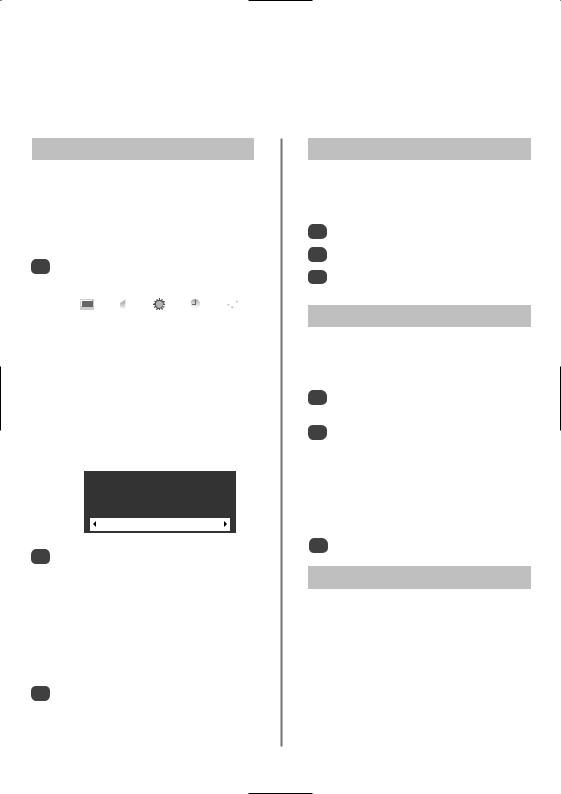
DTV auto tuning, auto programme update, manual tuning, analogue switch off
NOTE: As new services are broadcast it will be necessary to re-tune the television in order to view them.
Auto Tuning
Auto tuning will completely re-tune the television and can be used to up date the channel list.
It is recommended that Auto tuning is run periodically to ensure that all new services are added. All current programmes and settings, i.e. favourites and locked programmes, will be lost.
1Press MENU and use S or R to select SETUP. Use Q to highlight Auto Tuning. Press OK.
|
|
|
|
|
|
|
|
|
|
|
|
|
|
|
|
|
|
|
|
|
|
|
|
|
|
|
|
SETUP |
1/2 |
|
||||
Language |
|
English |
|
|||
Country |
|
UK |
|
|||
Auto Tuning |
|
|
|
|||
ATV Manual Tuning |
|
|
|
|||
DTV Manual Tuning |
|
|
|
|||
DTV Settings |
|
|
|
|||
Manual Setting |
|
|
|
|||
AV Connection |
|
|
|
|||
A screen will appear warning that previous digital programmes and settings will be deleted.
Auto Tuning
Previous settings will be lost! Press
EXIT for no change. Press OK to start
Auto tune.
ATV and DTV
2
The television will start to search for all available DTV stations.
You must allow the television to complete the search.
When the search is complete the Auto Tuning screen will display the services found.
3Use Q or P to move through the list to select a programme then press OK to view.
Auto Programme Update
If Auto Programme Update is set to On when the television is in standby mode Digital Tuning will automatically execute and new programmes will be stored.
1Press MENU and use S or R to select SETUP.
2Use Q to highlight DTV Settings and press OK.
3Press Q to select Auto Programme Update and use S or R to select On.
Manual Tuning
This feature is available for service engineers or can be used for direct channel entry if the multiplex channel is known.
1Select DTV Manual Tuning from the SETUP menu and press OK.
2Enter the multiplex number using the number buttons or use S or R to adjust the number and then press OK. The television will automatically search for that multiplex.
When the multiplex is found any channels not currently on the programme list will be added and the programme information at the top of the screen will be updated.
3 |
Repeat as necessary. Press EXIT to finish. |
|
Analogue Switch-off
This is a digital television which is integrated to allow the use of both digital and analogue services. However, during the lifetime of this set it is very likely that analogue services will be switched off to allow for more new digital services.
This ‘switch-off’ will happen in a number of phases, which will be advertised in your area well in advance. It is recommended that at each phase the television is re-tuned to ensure that existing and new digital services can be viewed without disruption.
12
