Toshiba 32AV500, 32AV501, 32AV502, 37AV500, 37AV501 Owner Manual
...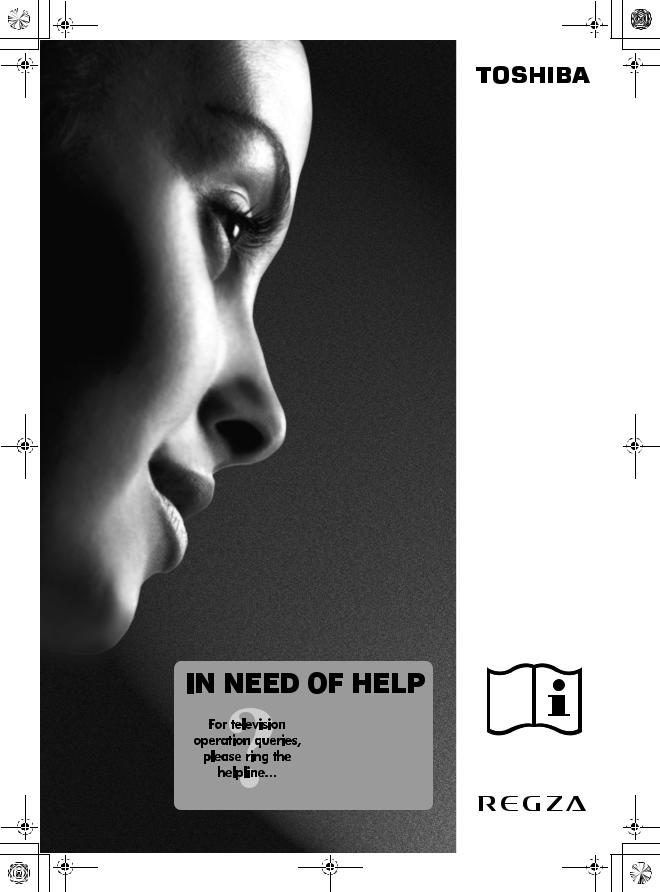
00GB_AV500P_EngOM.book Page 1 Tuesday, December 11, 2007 5:40 AM
AV50*
Series
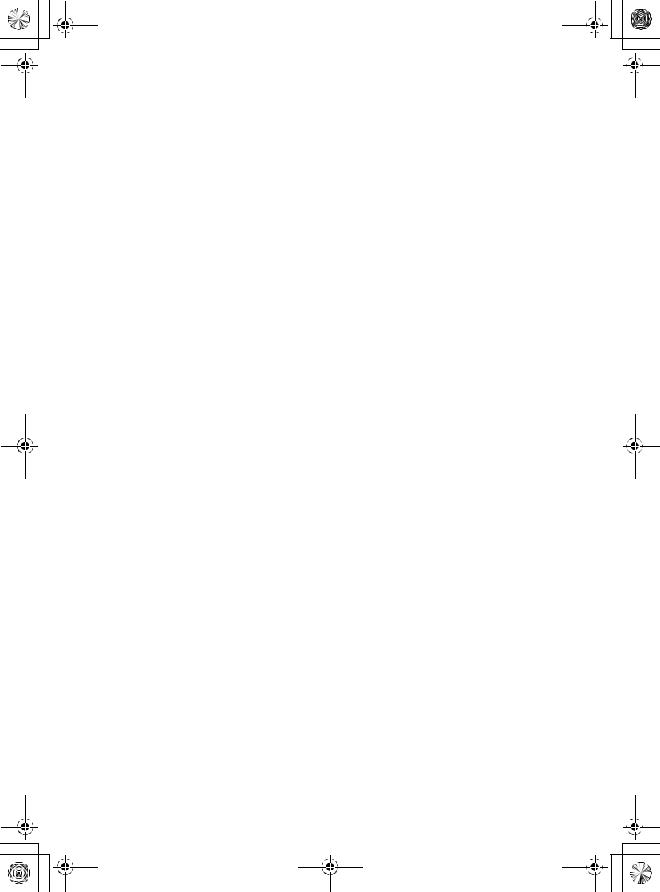
00GB_AV500P_EngOM.book Page 2 Tuesday, December 11, 2007 5:40 AM
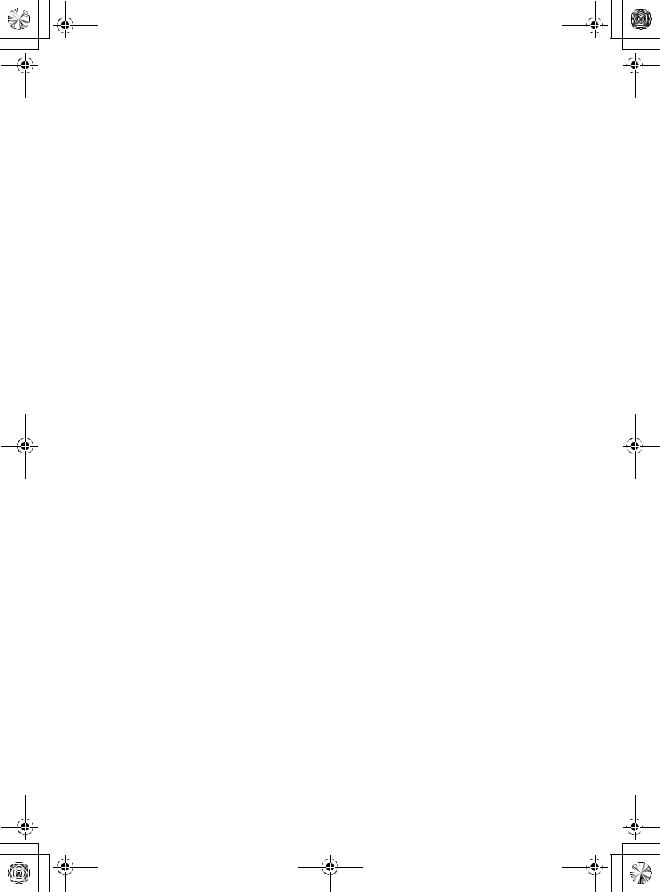
00GB_AV500P_EngOM.book Page 3 Tuesday, December 11, 2007 5:40 AM
Contents |
|
SETTING UP |
|
Safety Precautions .................................................. |
4 |
Installation and important information .................... |
5 |
The remote control ................................................. |
6 |
Inserting batteries and effective range of the |
|
remote .......................................................... |
6 |
Connecting external equipment .............................. |
7 |
Connecting an HDMI™ or DVI device to the HDMI |
|
input ................................................................... |
8 |
To connect an HDMI device .............................. |
8 |
To connect a DVI device ................................... |
8 |
Connecting a computer .......................................... |
9 |
To connect a PC to the HDMI terminal .............. |
9 |
Using the controls ................................................ |
10 |
Switching on .................................................. |
10 |
Using the remote control ............................... |
10 |
Using the controls .......................................... |
10 |
TUNING THE TELEVISION |
|
Tuning the television ............................................ |
11 |
Quick Setup ................................................... |
11 |
Manual tune .................................................. |
12 |
Programme skip ............................................ |
13 |
Using Auto tuning .......................................... |
14 |
CONTROLS AND FEATURES |
|
General controls ................................................... |
15 |
Selecting programme positions ...................... |
15 |
The Time Display ........................................... |
15 |
Stereo and Bilingual transmissions ................. |
15 |
Sound controls ..................................................... |
15 |
Volume controls and mute sound ................... |
15 |
Bass, Treble and Balance ............................... |
15 |
Bass boost ..................................................... |
15 |
Dual .............................................................. |
15 |
Widescreen viewing .............................................. |
16 |
Picture controls ..................................................... |
18 |
Picture position .............................................. |
18 |
Backlight ....................................................... |
18 |
Picture preferences ........................................ |
19 |
Black stretch .................................................. |
19 |
MPEG NR – Noise Reduction .......................... |
19 |
DNR – Digital Noise Reduction ....................... |
19 |
Colour temperature ....................................... |
19 |
Colour management ...................................... |
20 |
Base colour adjustment .................................. |
20 |
Active backlight control .................................. |
20 |
Cinema mode ................................................ |
20 |
Automatic format (Widescreen) ...................... |
21 |
Blue screen .................................................... |
21 |
Side panel adjustment ................................... |
21 |
Picture still ..................................................... |
21 |
Panel lock ............................................................ |
22 |
Sleep timer ........................................................... |
22 |
Input selection and AV connections ....................... |
23 |
Input selection ............................................... |
23 |
INPUT signal selection ................................... |
23 |
HDMI1 audio ................................................. |
24 |
TEXT SERVICES |
|
Text services ......................................................... |
25 |
Selecting modes ............................................ |
25 |
Text information ............................................ |
25 |
Navigating pages using Auto ......................... |
25 |
Navigating pages using LIST .......................... |
25 |
Control buttons ............................................. |
26 |
PROBLEM SOLVING |
|
Questions and Answers ........................................ |
27 |
INFORMATION |
|
Notes ................................................................... |
29 |
Specifications and accessories .............................. |
30 |
3
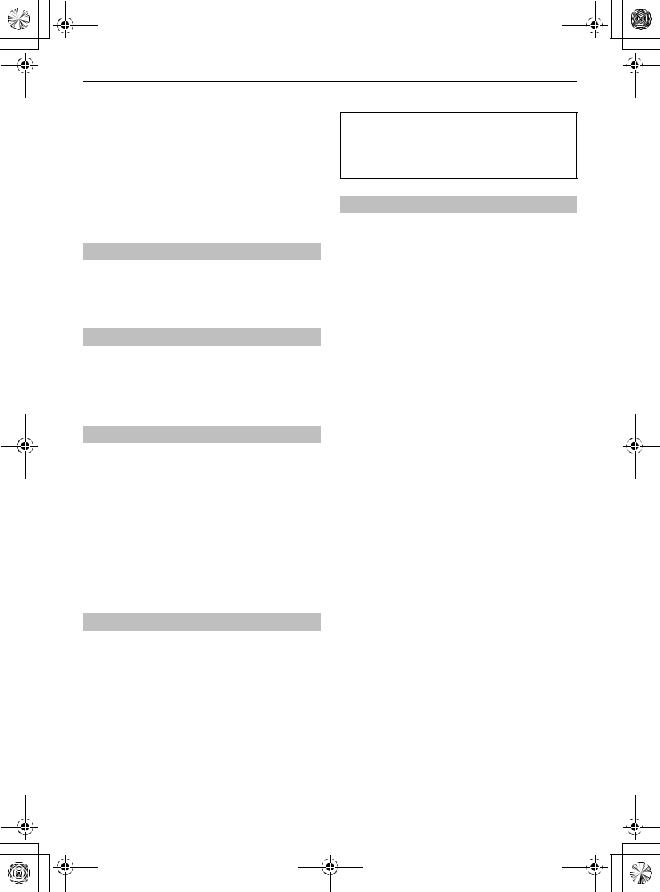
00GB_AV500P_EngOM.book Page 4 Tuesday, December 11, 2007 5:40 AM
SETTING UP
Safety Precautions
This equipment has been designed and manufactured to meet international safety standards but, like any electrical equipment, care must be taken to obtain the best results and for safety to be assured. Please read the points below for your own safety. They are of a general nature, intended to help with all electronic consumer products and some points may not apply to the goods you have just purchased.
Air Circulation
DO NOT REMOVE ANY FIXED COVERS AS THIS WILL EXPOSE DANGEROUS AND 'LIVE' PARTS.
THE MAINS PLUG IS USED AS A DISCONNECTING DEVICE AND THEREFORE SHOULD BE READILY OPERABLE.
Do not
DO NOT obstruct the ventilation openings of the equipment with items such as newspapers, tablecloths, curtains, etc. Overheating will cause damage and shorten the life of the equipment.
Leave more than 10cm clearance around the television to allow adequate ventilation. This will prevent overheating and possible damage to the television. Dusty places should also be avoided.
Heat Damage
Damage may occur if the television is left in direct sunlight or near a heater. Avoid places subject to extremely high temperatures or humidity. Place in a location where the temperature remains between 5°C (41°F) min. and 35°C (94°F) max.
Mains Supply
The mains supply required for this equipment is 220240v AC 50/60Hz. Never connect to a DC supply or any other power source. DO ensure that the television is not standing on the mains lead.
DO NOT cut off the mains plug from this equipment, this incorporates a special Radio Interference Filter, the removal of which will impair its performance. In the UK, the fuse fitted in this plug is approved by ASTA or BSI to BS1362. It should only be replaced by a correctly rated and approved type and the fuse cover must be refitted.
IF IN DOUBT PLEASE CONSULT A COMPETENT ELECTRICIAN.
DO NOT allow electrical equipment to be exposed to dripping or splashing or objects filled with liquids, such as vases, to be placed on the equipment.
DO NOT place hot objects or naked flame sources, such as lighted candles or nightlights on, or close to equipment. High temperatures can melt plastic and lead to fires.
DO NOT use makeshift stands and NEVER fix legs with wood screws. To ensure complete safety, always fit the manufacturers’ approved stand, bracket or legs with the fixings provided according to the instructions.
DO NOT leave equipment switched on when it is unattended, unless it is specifically stated that it is designed for unattended operation or has a standby mode. Switch off by withdrawing the plug, make sure your family know how to do this. Special arrangements may need to be made for people with disabilities.
DO NOT continue to operate the equipment if you are in any doubt about it working normally, or it is damaged in any way – switch off, withdraw the mains plug and consult your dealer.
WARNING – excessive sound pressure from earphones or headphones can cause hearing loss.
ABOVE ALL – NEVER let anyone, especially children, push or hit the screen, push anything into holes, slots or any other openings in the case.
Do
DO read the operating instructions before you attempt to use the equipment.
DO ensure that all electrical connections (including the mains plug, extension leads and inter-connections between pieces of equipment) are properly made and in accordance with the manufacturers’ instructions. Switch off and withdraw the mains plug before making or changing connections.
DO consult your dealer if you are ever in doubt about the installation, operation or safety of your equipment.
DO be careful with glass panels or doors on equipment.
NEVER guess or take chances with electrical equipment of any kind – it is better to be safe than sorry.
4
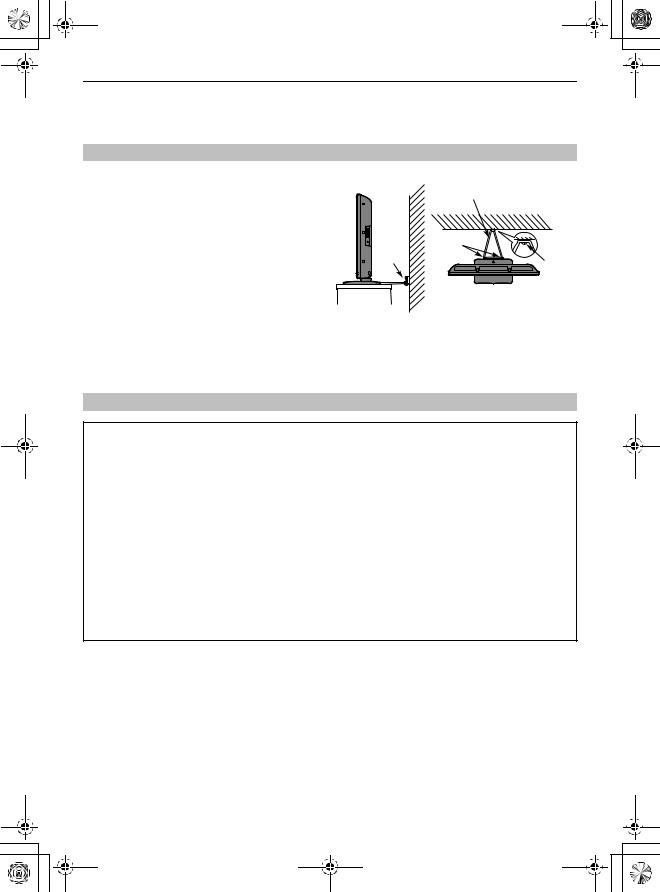
00GB_AV500P_EngOM.book Page 5 Tuesday, December 11, 2007 5:40 AM
SETTING UP
Installation and important information
Where to install
Locate the television away from direct sunlight and strong lights, soft, indirect lighting is recommended for comfortable viewing. Use curtains or blinds to prevent direct sunlight falling on the screen.
Place on a sturdy platform, the mounting surface should be flat and steady. It should be secured to the wall with a sturdy tie using the clip on the back of the stand, or secured to the platform using the fixing strap located underneath the table top stand, this will prevent it from falling over.
The LCD display panels are manufactured using an extremely high level of precision technology, however sometimes some parts of the screen may be missing picture elements or have luminous spots. This is not a sign of a malfunction.
Sturdy tie
(as short as possible)
Clip
Clip
Clip
Side View |
Top View |
Make sure the television is located in a position where it cannot be pushed or hit by objects, as pressure will break or damage the screen, and that small items cannot be inserted into slots or openings in the case.
Please take note
EXCLUSION CLAUSE
Toshiba shall under no circumstances be liable for loss and/or damage to the product caused by:
i)fire;
ii)earthquake;
iii)accidental damage;
iv)intentional misuse of the product;
v)use of the product in improper conditions;
vi)loss and/or damage caused to the product whilst in the possession of a third party;
vii)any damage or loss caused as a result of the owner’s failure and/or neglect to follow the instructions set out in the owner’s manual;
viii)any loss or damage caused directly as a result of misuse or malfunction of the product when used simultaneously with associated equipment;
Furthermore, under no circumstances shall Toshiba be liable for any consequential loss and/or damage including but not limited to the following, loss of profit, interruption of business, the loss of recorded data whether caused during normal operation or misuse of the product.
NOTE: A Toshiba wall bracket or stand, where available, must be used. If a non Toshiba wall bracket or stand is used the product’s BEAB approval will become void and the equipment is then used at the consumers own risk.
•If stationary images generated by 4:3 broadcasts, text services, channel identification logos, computer displays, video games, on screen menus, etc. are left on the television screen for any length of time they could become conspicuous, it is always advisable to reduce both the brightness and contrast settings.
•Very long, continuous use of the 4:3 picture on a 16:9 screen may result in some retention of the image at the 4:3 outlines, this is not a defect of the LCD TV and is not covered under the manufacturers warranty. Regular use of other size modes (eg: Superlive) and varying the “side panel” brightness (if available on the model) will prevent permanent retention.
5
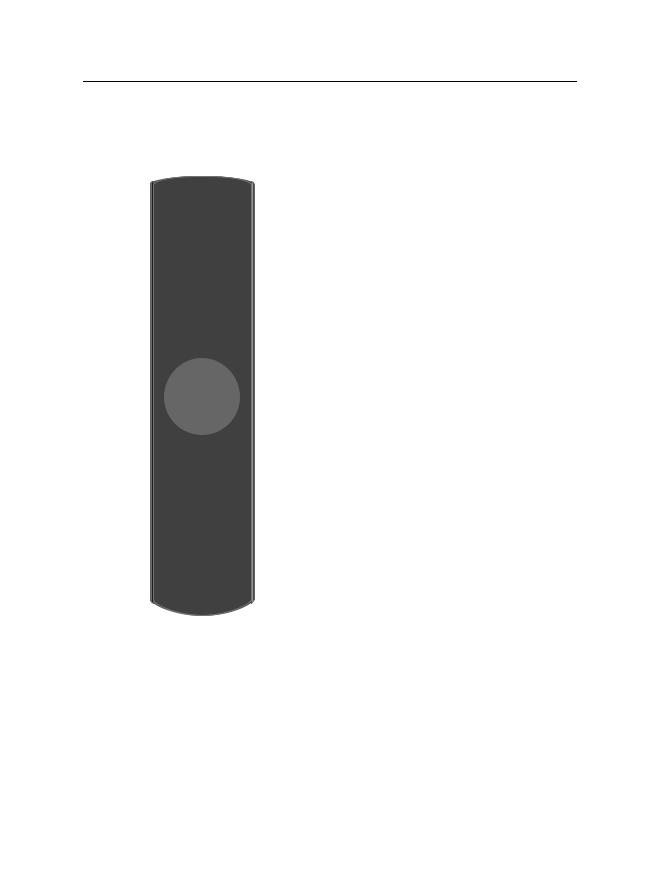
00GB_AV500P_EngOM.book Page 6 Tuesday, December 11, 2007 5:40 AM
SETTING UP
The remote control
Simple at-a-glance reference of your remote control.
10Navigation Ring:
Use > and < to change programme positions and text
pages
Use Y and y to alter the volume
When using menus press > (up), < (down), Y (left) and y (right) to move the cursor on the screen. Qto confirm your selection
2
3
4
7
8
14
1For On/Standby mode
2To mute the sound
3Number buttons
4To return to the previous programme
5To select input from external sources
6Selectable picture preferences
7Widescreen viewing
8On-screen Menus
9To exit Menus
1 |
11 Text control buttons |
||
12 To display on-screen information |
|||
|
|||
|
13 Stereo/bilingual transmissions |
||
|
14 No function on this model |
||
|
15 When in TV mode: |
||
|
r |
Still picture |
|
|
D Time display |
||
|
|
To call up text |
|
5 |
When in Text mode: |
||
6 |
k |
To access index page |
|
|
l |
To access Sub pages |
|
9 |
A |
To reveal concealed text |
|
B |
To hold a wanted page |
||
|
C |
To enlarge text display size |
|
|
D To select a page whilst viewing a normal |
||
10 |
|
picture |
|
|
|
||
|
Inserting batteries and effective range of |
||
11 |
|
the remote |
|
|
Remove the back cover to reveal |
||
|
|
||
12 |
|
the battery compartment and |
|
|
make sure the batteries are |
||
13 |
|
inserted the right way round. |
|
|
Suitable battery types for this |
||
|
|
remote are AAA, IEC R03 1.5V. |
|
15 |
|
Do not combine a used, old |
|
battery with a new one or mix battery types. Remove dead batteries immediately to prevent acid from leaking into the battery compartment. Dispose of them in a designated disposal area. Warning: batteries must not be exposed to excessive heat such as sunshine, fire or the like.
The performance of the remote control will deteriorate beyond a distance of five metres or outside an angle of 30 degrees from the centre of the television. If the operating range becomes reduced the batteries may need replacing.
6
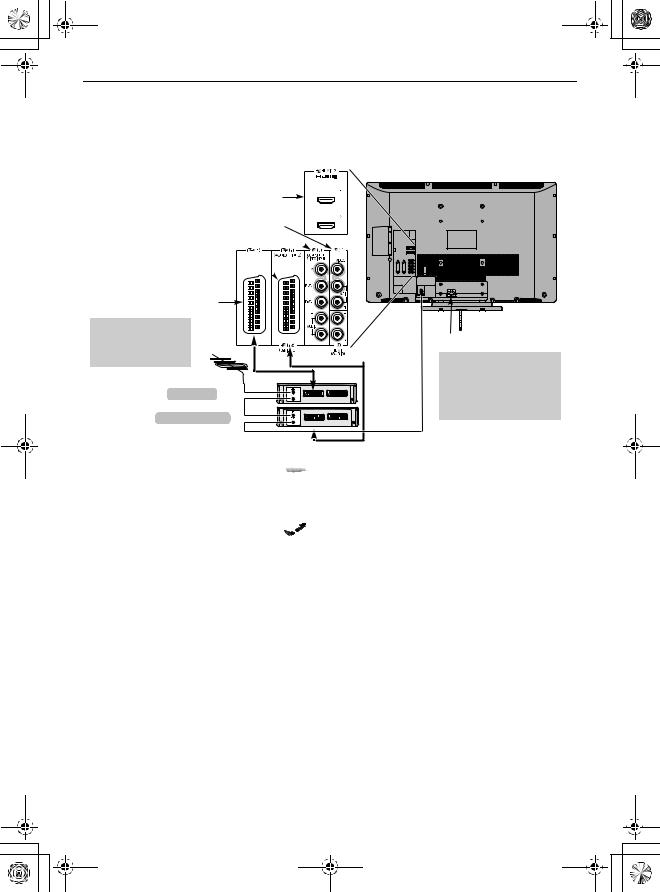
00GB_AV500P_EngOM.book Page 7 Tuesday, December 11, 2007 5:40 AM
SETTING UP
Connecting external equipment
Before connecting any external equipment, turn off all main power switches. If there is no switch remove the mains plug from the wall socket.
HDMI™ INPUT
SOCKETS
VIDEO INPUT (EXT4)
COMPONENT VIDEO INPUT (EXT3) 
SCART 2 (EXT2) 
SCART 1 (EXT1)
 *a decoder could be Digital Satellite or any other compatible decoder.
*a decoder could be Digital Satellite or any other compatible decoder.
MEDIA REC.
decoder*
TV
media recorder
IN/OUT SAT
 FIXING STRAP
FIXING STRAP
CABLE HOLDER
 The cable holder can be used for aerial, media recorder and audio cables. Do not use as a handle and remove all cables before moving the television.
The cable holder can be used for aerial, media recorder and audio cables. Do not use as a handle and remove all cables before moving the television.
Aerial cables: - - - - - - - - - - - - - - - - - - - - - -



Connect the aerial to the socket on the rear of the television. If you use a decoder* and/or a media recorder it is essential that the aerial cable is connected through the decoder and/or through the media recorder to the television.
SCART leads: . . . . . . . . . . . . . . . . . . . . . . . . . . 


Connect the video recorder IN/OUT socket to the television. Connect the decoder TV socket to the television. Connect the media recorder SAT socket to the decoder MEDIA REC. socket.
Before running Auto tuning put your decoder and media recorder to Standby.
The phono sockets alongside the COMPONENT VIDEO INPUT sockets will accept L and R audio signals.
The phono sockets alongside the VIDEO INPUT socket will accept L and R audio signals.
HDMI™ (High-Definition Multimedia Interface) is for use with a DVD, decoder or electrical equipment with digital audio and video output. It is designed for best performance with 1080i high-definition video signals but will also accept and display VGA, 480i, 480p, 576i, 576p and 720p signals.
NOTE: Although this television is able to connect to HDMI equipment it is possible that some equipment may not operate correctly.
A wide variety of external equipment can be connected to the back of the television, therefore the relevant owners manuals for all additional equipment must be referred to.
We recommend SCART 1 for a decoder and SCART 2 for a media recorder.
If connecting S-VIDEO equipment, set the INPUT for EXT2. See page 23.
If the television automatically switches over to monitor external equipment, return to normal television by pressing the desired programme position button. To recall external equipment, press o to select between EXT1, EXT2, EXT3, EXT4, HDMI1 or HDMI2.
HDMI, the HDMI logo, and High-Definition Multimedia Interface are trademarks or registered trademarks of HDMI Licensing, LLC.
7
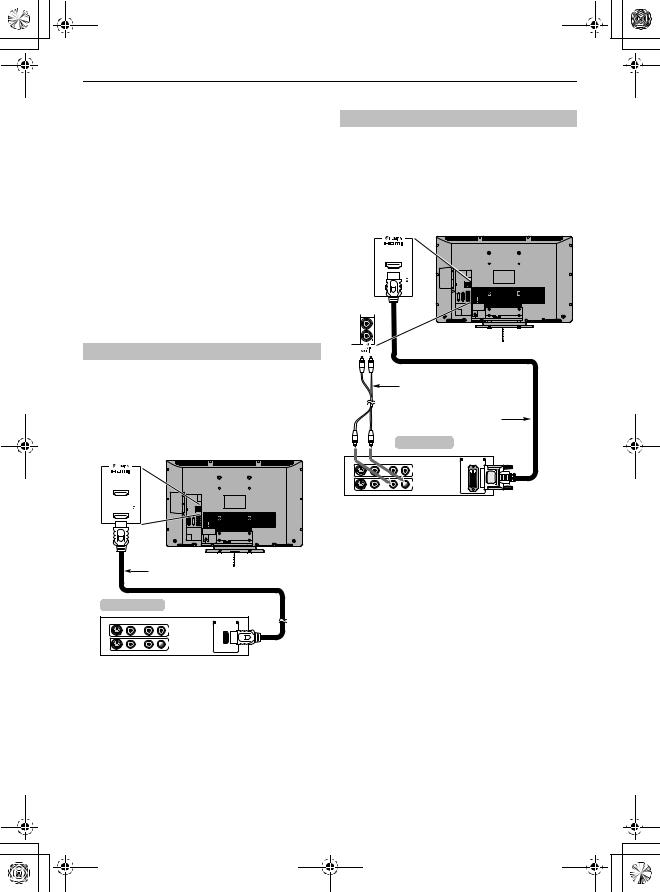
00GB_AV500P_EngOM.book Page 8 Tuesday, December 11, 2007 5:40 AM
SETTING UP
Connecting an HDMI™ or DVI device to the HDMI input
The HDMI input on your television receives digital audio and uncompressed digital video from an HDMI source device, or uncompressed digital video from a DVI (Digital Visual Interface) source device.
This input is designed to accept HDCP (High-Bandwidth Digital-Content Protection) program material in digital form from EIA/CEA-861-D–compliant [1] consumer electronic devices (such as a set-top box or DVD player with HDMI or DVI output). For acceptable video signal formats, see page 9.
NOTE:
•Some early HDMI equipment may not work properly with your latest HDMI TV, due to the adoption of a new standard.
•Supported Audio format: Linear PCM, sampling rate 32/ 44.1/48kHz.
To connect an HDMI device
Connect an HDMI cable (type A connector) to the HDMI terminal.
For proper operation, it is recommended that you use an HDMI cable with the HDMI Logo ( 
 ).
).
•HDMI cable transfers both video and audio. Separate analog audio cables are not required (see illustration).
•See “HDMI1 audio” on page 24.
|
HDMI cable |
|
|
HDMI device |
|
||
VIDEO |
AUDIO |
HDMI OUT |
|
L |
R |
||
|
|||
IN
 OUT
OUT
L R
To view the HDMI device video, press the o to select HDMI1 or HDMI2 mode.
To connect a DVI device
Connect an HDMI-to-DVI adapter cable (HDMI type A connector) to HDMI1 terminal and audio cables to the HDMI1 Audio socket (see illustration).
•The recommended HDMI-to-DVI adapter cable length is 6.6 ft (2m).
•An HDMI-to-DVI adapter cable transfers video only. Separate analog audio cables are required.
•See “HDMI1 audio” on page 24.
Audio cable for HDMI to television connection
(not supplied)
|
|
HDMI-to- DVI adapter Cable |
|
DVI device |
|
VIDEO |
AUDIO |
DVI /HDCP |
L |
R |
OUT |
|
|
IN |
 OUT
OUT
L R
NOTE:
To ensure that the HDMI or DVI device is reset properly, it is recommended that you follow these procedures:
•When turning on your electronic components, turn on the television first, and then the HDMI or DVI device.
•When turning off your electronic components, turn off the HDMI or DVI device first, and then the television.
[1] EIA/CEA-861-D compliance covers the transmission of uncompressed digital video with high-bandwidth digital content protection, which is being standardized for reception of high-definition video signals. Because this is an evolving technology, it is possible that some devices may not operate properly with the television.
HDMI, the HDMI logo and High-Definition Multimedia Interface are trademarks or registered trademarks of HDMI Licensing LLC.
8
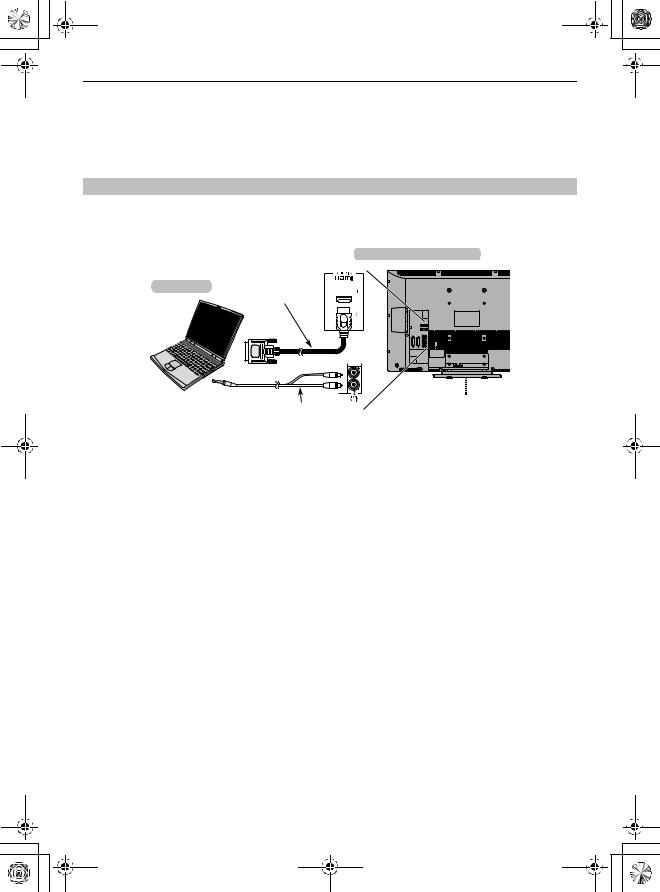
00GB_AV500P_EngOM.book Page 9 Tuesday, December 11, 2007 5:40 AM
SETTING UP
Connecting a computer
With the HDMI connection, you can watch your computer’s display on the television and hear the sound from the televisions speakers.
To connect a PC to the HDMI terminal
When connecting a PC to the HDMI terminal on the television, use an HDMI-to DVI adapter cable and analog audio cables.
If connecting a PC with an HDMI terminal, use an HDMI cable (type A connector). Separate analog cables are not necessary (see page 8).
the back of your television
Computer
HDMI-to-DVI adapter cable
Audio cable for PC to television connection
(not supplied)
For acceptable PC signal formats, see “Acceptable video or PC singnals through HDMI terminals”.
NOTE: The edges of the images may be hidden.
Acceptable video or PC signals through HDMI terminals
Format |
Resolution |
V. Frequency |
H. Frequency |
Pixel Clock Frequency |
|
480i |
720 |
× 480i |
59.940/60.000Hz |
15.734/15.750kHz |
27.000/27.027MHz |
|
|
|
|
|
|
576i |
720 |
× 576i |
50.000Hz |
15.625kHz |
27.000MHz |
|
|
|
|
|
|
480p |
720 × 480p |
59.940/60.000Hz |
31.469/31.500kHz |
27.000/27.027MHz |
|
|
|
|
|
|
|
576p |
720 × 576p |
50.000Hz |
31.250kHz |
27.000MHz |
|
|
|
|
|
|
|
1080i |
1920 |
× 1080i |
59.940/60.000Hz |
33.716/33.750kHz |
74.176/74.250MHz |
|
|
|
|
|
|
1080i |
1920 |
× 1080i |
50.000Hz |
28.125kHz |
74.250MHz |
|
|
|
|
|
|
720p |
1280 × 720p |
59.940/60.000Hz |
44.955/45.000kHz |
74.176/74.250MHz |
|
|
|
|
|
|
|
720p |
1280 × 720p |
50.000Hz |
37.500kHz |
74.250MHz |
|
|
|
|
|
|
|
VGA |
640 × 480p |
59.940/60.000Hz |
31.469/31.500kHz |
25.175/25.200MHz |
|
|
|
|
|
|
|
9

00GB_AV500P_EngOM.book Page 10 Tuesday, December 11, 2007 5:40 AM
SETTING UP
Using the controls
Whilst all the necessary adjustments and controls for the television are made using the remote control, the buttons on the television may be used for some functions.
Headphone jack
|
|
|
|
|
|
|
|
|
|
|
|
|
|
|
|
|
|
|
|
|
RED LED – Standby |
Standby |
|
|
|
|
|
|
|
|
|
|
|||
|
|
|
|
|
|
|
|
|
|||
|
|
|
|
|
|
|
|
|
GREEN LED – Power on |
|
|
Switching on
If the RED LED is unlit check that the mains plug is connected to the power supply. If the picture does not appear press 1 on the remote control, it may take a few moments.
To put the television into Standby press 1 on the remote control. To view the television press 1 again. The picture may take a few seconds to appear.
Using the remote control
To set up the television you will now need to use the on-screen menus. Press Mon the remote control to see the menus.
The menu bar at the top of the screens will show five different topics shown in symbols. As each symbol is selected by pressing Y or y on the navigation ring on the remote control, its respective options will appear below.
To use the options, press < on the navigation ring to move down through them and Q, Y or y to select the required choice. Follow the on-screen instructions. The functions of each menu are described in detail throughout the manual.
Using the controls
To alter the volume press – 2 +.
To alter the programme position press b p B.
Press MENU and I, i, U or u to control the sound and picture options.
Press MENU to finish.
To select the external input, press o until the appropriate input source is selected as described on page 23.
Please always refer to the owner’s manual of the equipment to be connected for full details.
Please note: Inserting the headphone plug will mute the sound from all speakers.
10
