Toshiba 26AV500A, 32AV500A, 42AV500A, 37AV500A User Manual
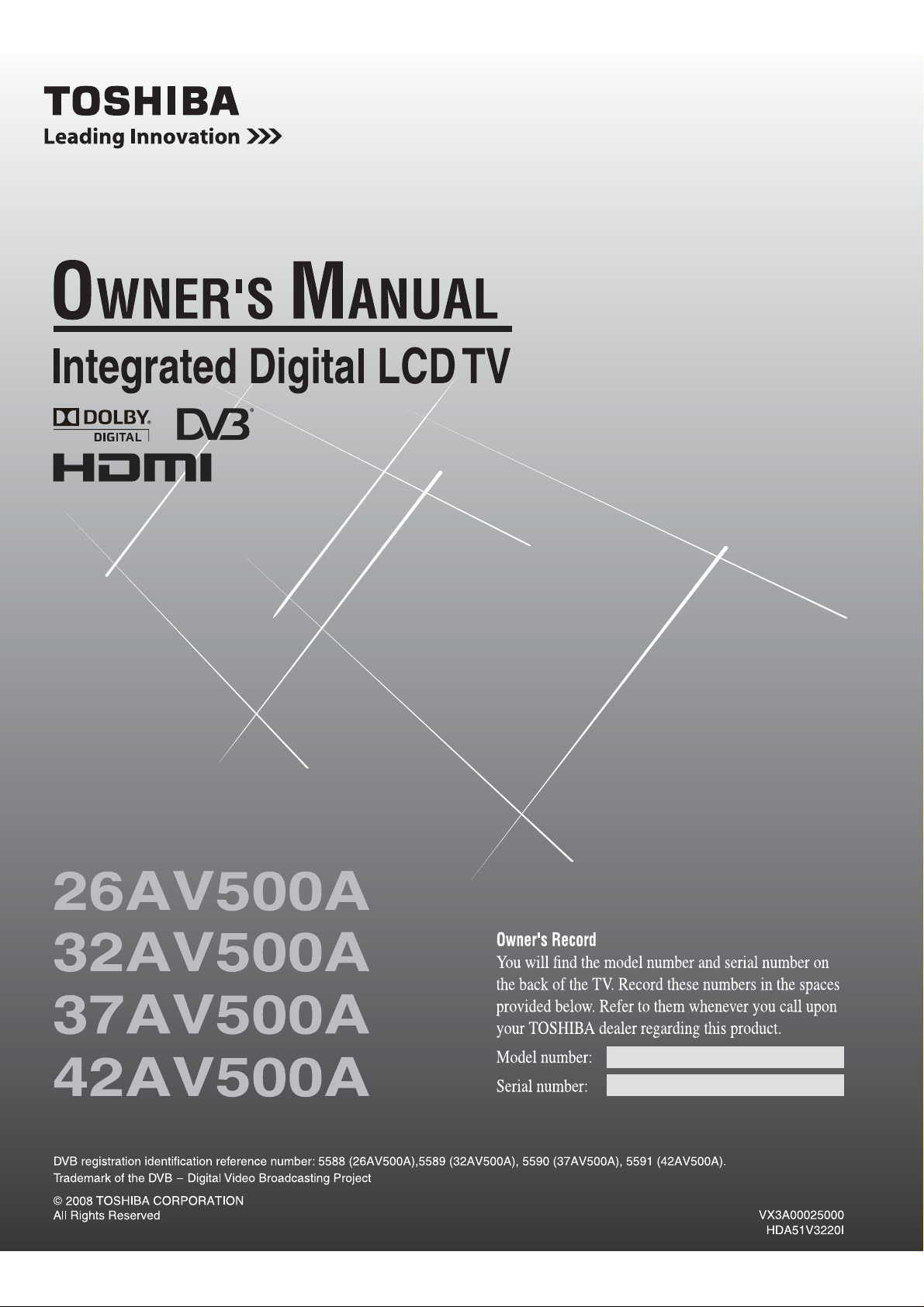
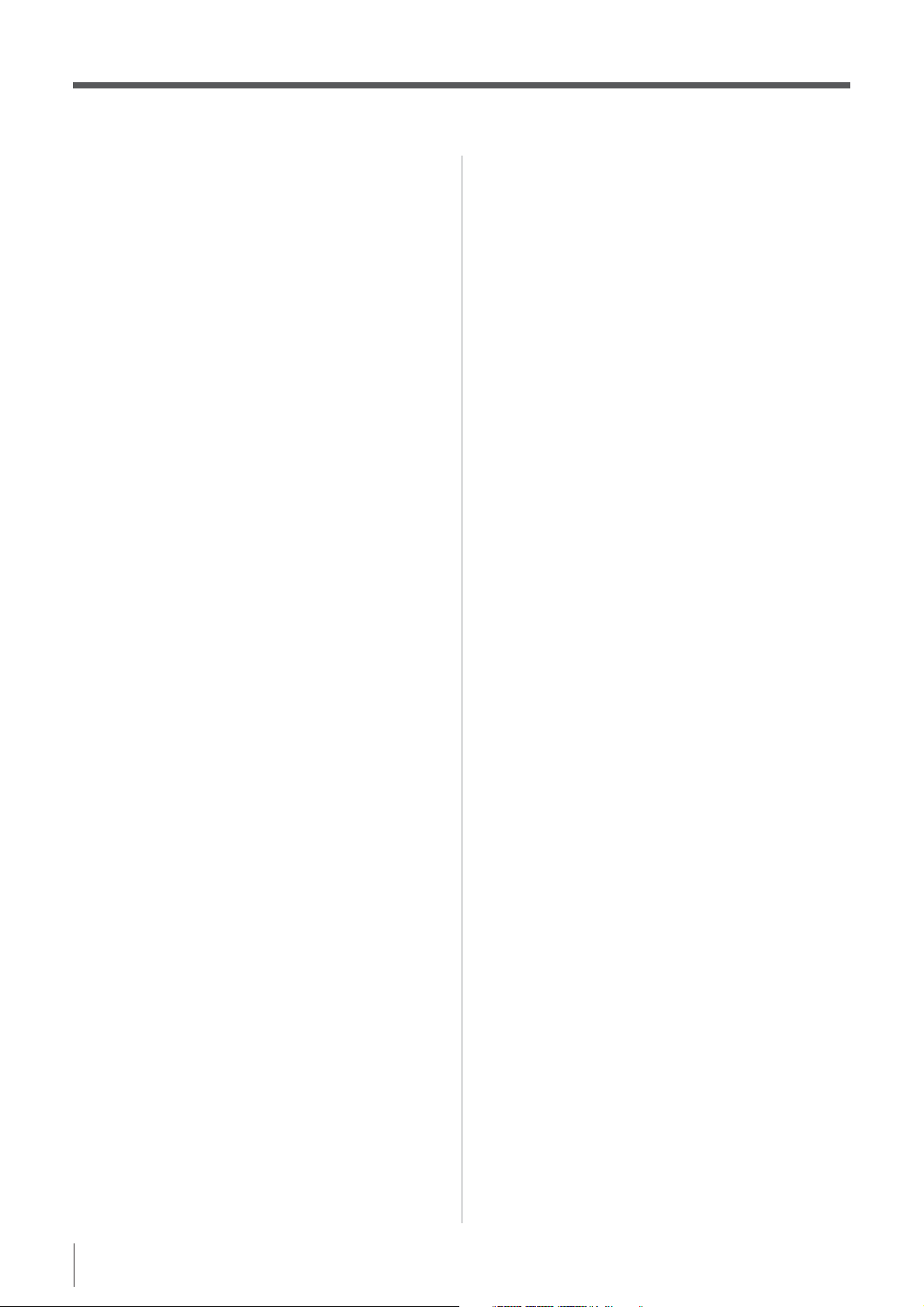
Contents
Introduction
Welcome to Toshiba ...........................................................3
Important Safety Instructions .............................................3
Installation ....................................................................3
Use ..............................................................................4
Service ..........................................................................5
Cleaning .......................................................................6
Important information ........................................................6
Getting started
Connecting an antenna .......................................................7
Exploring your new TV ......................................................7
Installing the remote control batteries ..........................7
TV front, control and side panel .......................................8
TV back panel connections ................................................9
Learning about the remote control ...................................10
Location of controls ...................................................10
Learning about the menu system ......................................11
Displaying the Digital TV/Analog TV SETUP
menu chart .................................................................11
Turning the TV on ............................................................12
Switching on the TV ..................................................12
Switching off the TV .................................................12
Tuning the TV for the first time .......................................13
Programming channels into the TV’s channel memory ...13
Full Search
Manual Search
Auto Tuning
Manual Adjust
Channel List
Sorting program position ..........................................15
Favorite Channel .......................................................16
Channel List
Watching TV programs ....................................................17
Viewing Digital programs
Switching between two program positions ................17
Selecting the menu language .....................................17
Displaying the on-screen information ........................17
Setting the On-Screen-Display Time ........................17
- digital only -..................................................
- digital only - ...........................................
- analog only - ...............................................
- analog only - ...........................................
- digital only - ...............................................
- analog only - ...............................................
- digital only - .......................17
Using the TV’s features (General)
Picture adjustment ............................................................18
Selecting the picture size............................................18
Using the picture still .................................................19
Adjusting the picture position
Automatically Adjusting the picture position
- PC only - ............................................................................. 19
Selecting the picture mode .........................................19
Adjusting the basic picture quality ............................19
Activating the DNR (Digital Noise Reduction) ........20
Selecting the color temperature ..................................20
Using the active backlight control ..............................20
Using the cinema mode
Sound adjustment .............................................................21
Setting the MTS (Multi-channel TV Sound)
- analog only - .......................................................................
Selecting the dual 1 or dual 2 mode
Selecting the stereo programs
Selecting the bilingual programs
Adjusting the sound quality ......................................21
Using the Bass Boost .................................................22
The timers .........................................................................22
Setting the Current Time ...........................................22
Setting the Wakeup Timer .........................................22
Setting the Sleep Timer .............................................22
Setting the Power Control .........................................22
Setting the Banner Duration
Selecting the video input source to view ..........................23
Teletext in Analog TV ......................................................23
- PC only - ......................19
- except digital, analog, PC -
- analog only - .......
- analog only - ................
- analog only - ...........
- digital / analog - ..............
13
14
14
15
15
16
...20
21
21
21
21
23
Setting up the teletext mode .......................................23
Teletext general information .....................................23
Using Auto mode .......................................................24
Using LIST mode ......................................................24
Teletext buttons on the remote control .......................24
Teletext in Digital TV .......................................................25
Reset all default setting ...................................................25
Other Digital TV features and settings
Setting the EPG (Electronic Program guide)
- digital only - ................................................................................26
Password ...........................................................................26
Setting the Password ..................................................26
Parental Rating .................................................................26
Setting the Parental Rating .........................................26
AV Connection ................................................................27
Subtitle .............................................................................27
Audio Preference ..............................................................27
Selecting The Audio Mode .......................................27
Digital Output Format ................................................27
Connecting your TV
Back connections ..............................................................28
Connection example ...................................................28
Connecting an audio system
Connecting an amplifier equipped with a
Dolby Digital decoder ................................................28
Connecting an amplifier equipped with an MPEG
decoder .................................................................29
Connecting an amplifier equipped with a digital
audio (optical or coaxial) input ..................................29
Side connections ...............................................................29
Connection example ...................................................29
Connecting an HDMI or a DVI device .............................29
Connecting an
Connecting an HDMI device .....................................30
Connecting a DVI device ..........................................30
Connecting a computer .....................................................30
Using the PC setting .........................................................31
Adjusting the picture size/position, the clock phase
of the picture and sampling clock .............................31
PC of the Auto Adjust ...............................................31
HDMI or a DVI device ......................29
- digital only - ...................
Reference section
Troubleshooting ................................................................32
Symptom and solution ...............................................32
Symptom and solution
APPENDIX ......................................................................33
AUSTRALIAN PARENTAL GUIDANCE CODES
(Normative) ..........................................................33
Broadcast system ..............................................................34
Broadcast transmission systems of each country
or region .....................................................................34
Specifications ...................................................................34
- digital only - .............................
28
32
2
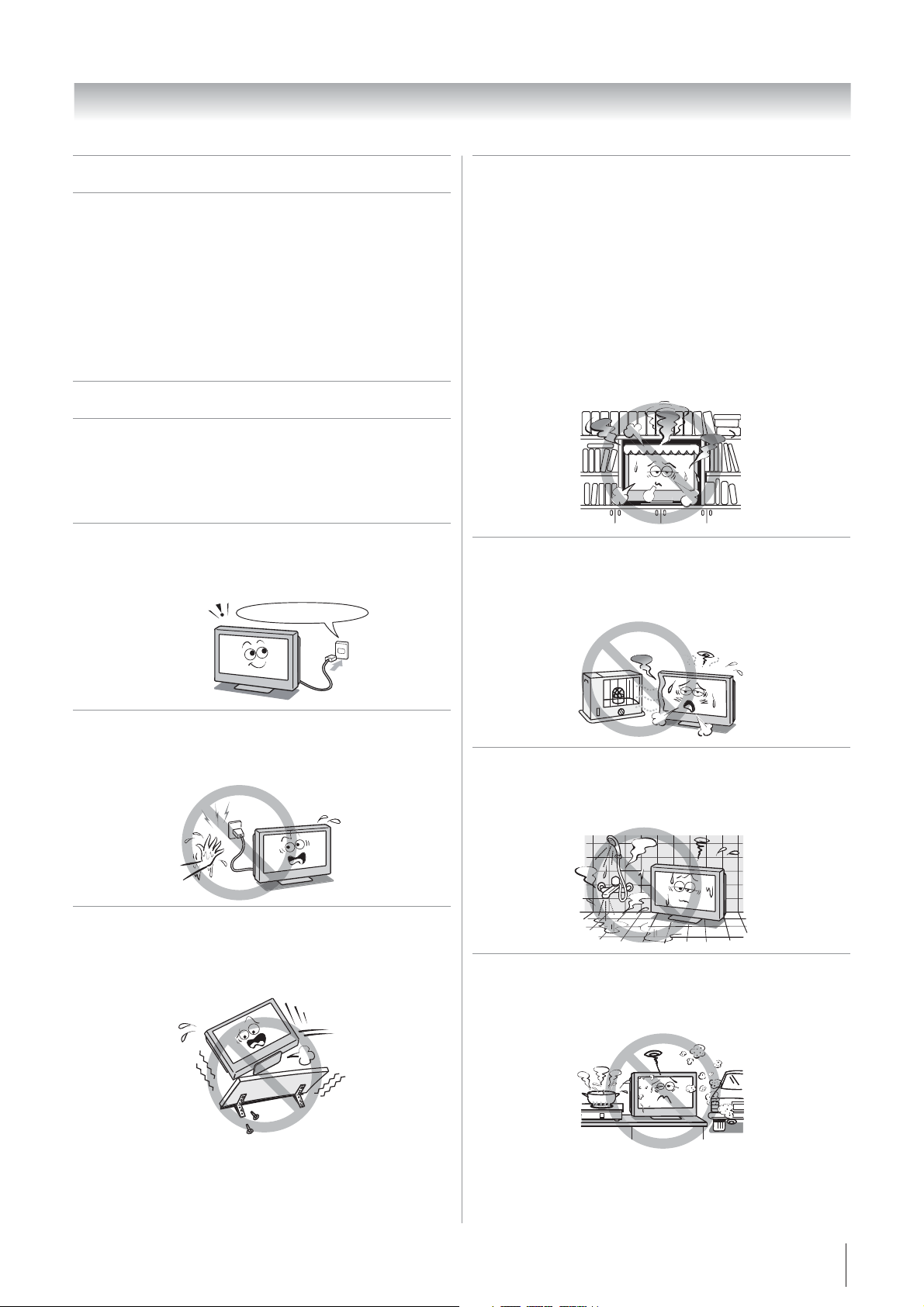
Introduction
Welcome to Toshiba
Thank you for purchasing this Toshiba LCD Color television.
•
This manual will help you use the exciting features of your
new TV.
Instructions in this manual are based on using the remote
•
control.
•
Please read all safety and operating instructions in this
manual carefully, and keep this manual for future reference.
Important Safety Instructions
Be sure to observe the following instructions and precautions
to ensure safe use of this TV.
Installation
1) Always connect the power plug to an appropriate
electrical outlet equipped with 220-240V, AC 50Hz.
Never use the TV outside the specified voltage range. It
may cause a fire or an electric shock.
220-240V AC, 50Hz
4) Never block or cover the slots and openings in the
cabinet.
•
Never place the TV so that it is facing upward or on its
side.
•
Never place the TV in a closet, bookcase or other
similar area where the ventilation is poor.
•
Never drape a newspaper, tablecloth or curtain on the
TV.
•
When installing the TV against a wall, always keep the
TV at least 10 cm away from the wall.
•
Never place the TV on a soft unstable surface, such as
a carpet, or a cushion.
The inside of this TV will overheat if the ventilation holes
are covered, blocked or sealed, which may result in a fire.
5) Never place the TV near a heater or in direct
sunlight.
The surface of the cabinet or power cord may melt and
result in a fire or an electric shock.
Check!
2) Never insert or remove the power plug with wet
hands.
This may cause an electric shock.
3) Never place the TV in an unstabilised location such
as on a shaky table, incline or location subject to
vibration.
The TV may drop or fall off which may cause injury or
damage.
6)
Never place the TV in an area exposed to high
humidity levels, such as in a bathroom or close to a
humidifier.
This may cause a fire or an electric shock.
7) Never place the TV next to a stove where it will be
exposed to oil, smoke, or steam, or in a location
where there is a large quantity of dust.
This may cause a fire or an electric shock.
3
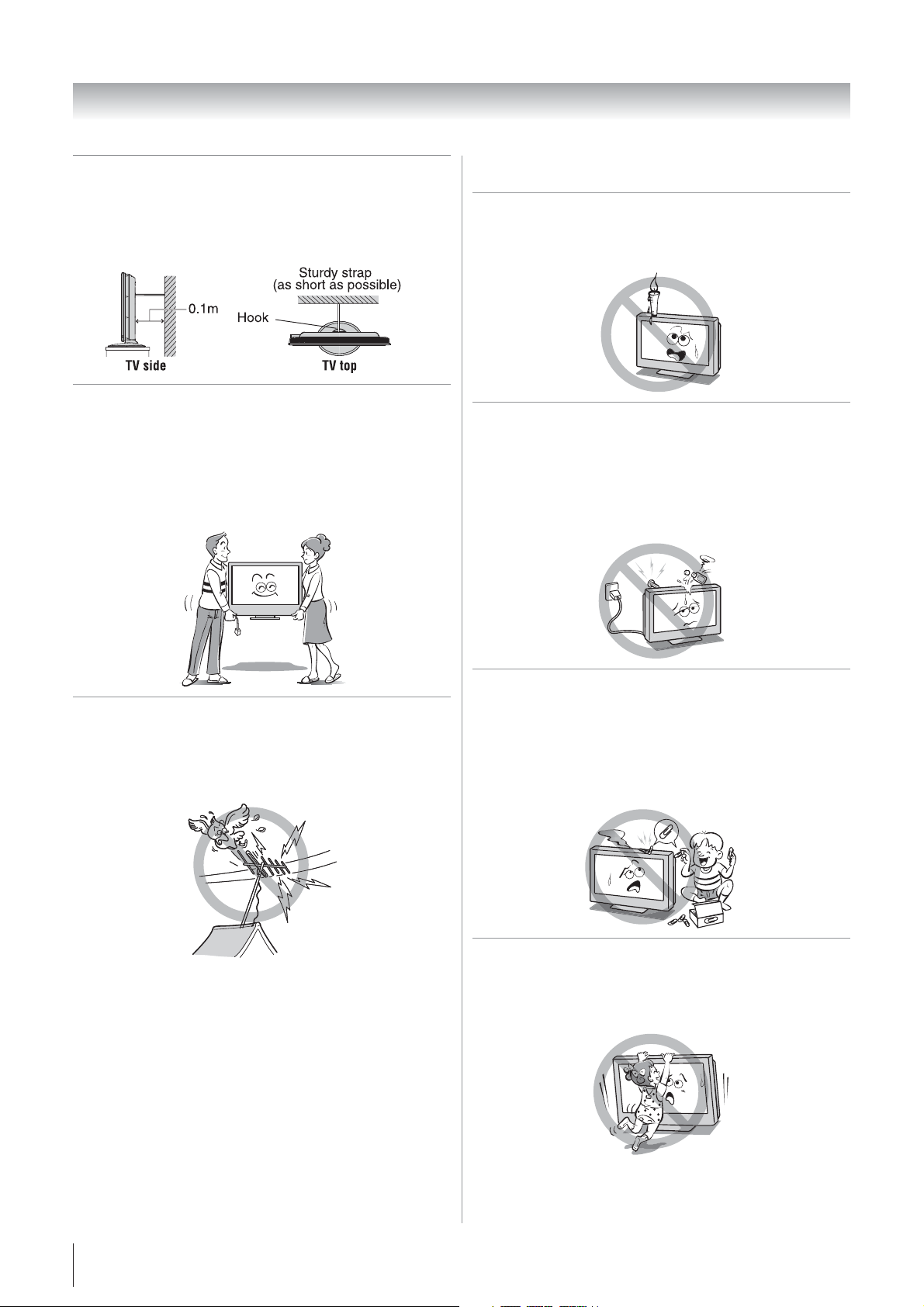
Introduction
8) Always place the TV on the floor or a sturdy, level,
stable surface that can support the weight of the
unit. To secure the TV, use a sturdy strap from the
hooks on the rear of the TV to a wall stud, pillar, or
other immovable structure. Make sure the strap is
tight, secure, and parallel to the floor.
9) Precautions for moving the TV
•
When moving the TV, be sure to remove the plug from
the wall outlet and disconnect the antenna cable and
audio/video cables, any steady ties. Fire or electric
shock may result if the power cord is damaged.
•
When carrying the TV, at least two people are needed.
Be sure to carry it upright.
•
Never carry the TV with the screen facing up or down.
Use
1) Never place hot objects or open flame sources,
such as lighted candles or nightlights, on or close
to the TV.
High temperatures can melt plastic and lead to fires.
2) The apparatus shall not be exposed to dripping or
splashing and that no objects filled with liquids,
such as vases, shall be placed on the apparatus.
When liquids are spilled or small items are dropped
inside the TV, this may cause a fire or an electric shock.
If small objects drop inside the TV, turn off the TV and
remove the power plug from the outlet immediately and
contact a service technician.
10) Precautions for installing on outdoor antenna
An outside antenna system should not be located in the
vicinity of overhead power lines, or other electric light or
power circuits.
If the antenna falls down or drops, it may cause injury or
electric shock.
3) Never insert objects (metal or paper) or pour water
inside the TV through ventilation holes and other
openings.
These items may cause a fire or an electric shock.
If these objects are inserted inside the TV, turn off the TV
and remove the power plug from the outlet immediately
and contact a service technician. Be especially careful
that children do not insert objects into the TV.
Clip
4) Never stand or climb on the TV.
Be especially careful in households with children to
prevent them through climbing on top of the TV.
It may move, fall over, break, become damaged or
cause an injury.
4
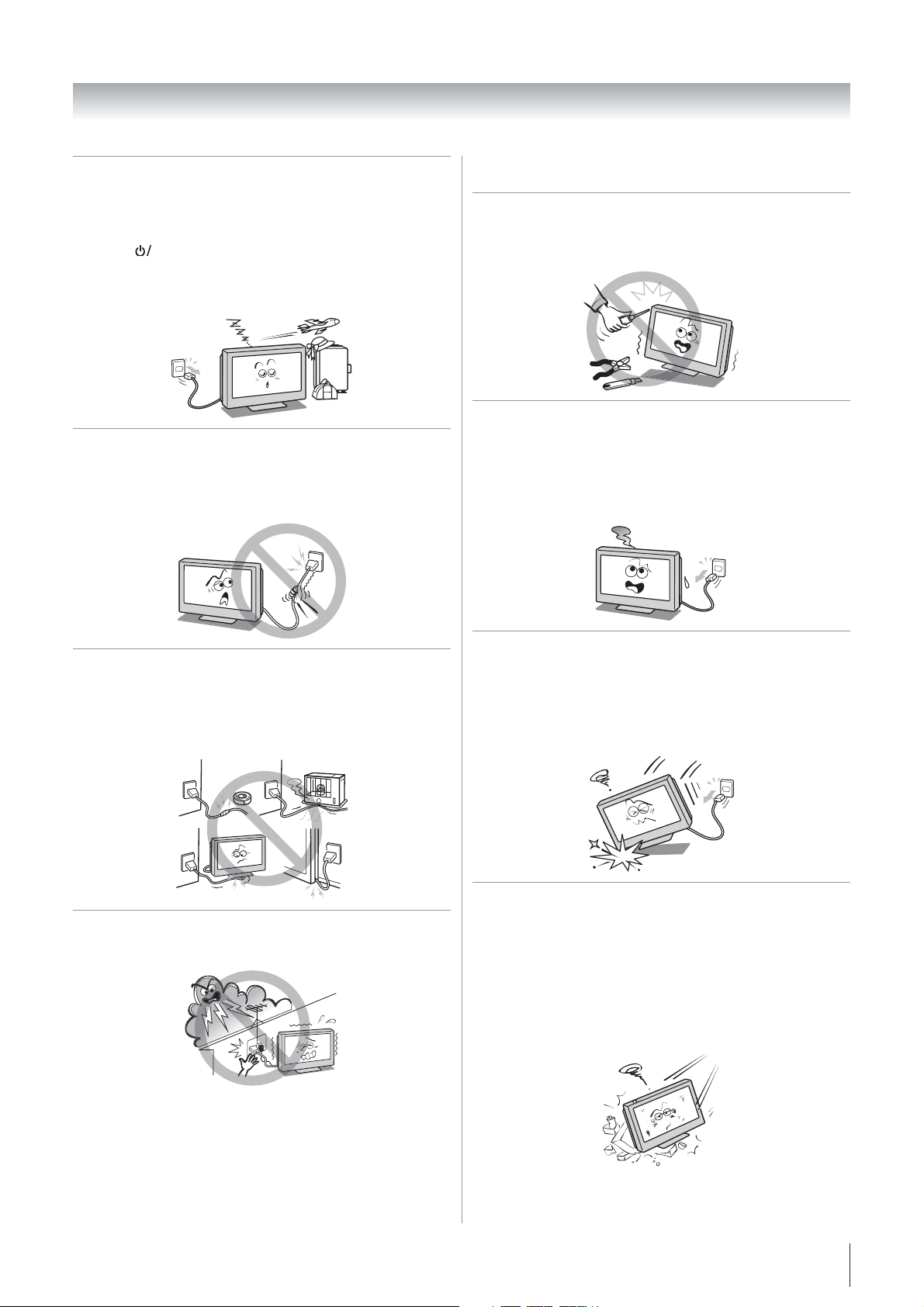
Introduction
5) When the TV will not be used for a long period of
time, such as during vacation or travel, remove the
power plug from the wall outlet for safety.
•
The TV is not completely disconnected from the power
supply line, as minute current is consumed even when
the
Power switch is turned off.
•
The Mains plug or an appliance coupler is used as the
disconnect device, therefore the disconnect device
shall remain readily operable.
6) Never pull on the power cord when removing the
plug from the wall outlet.
Always hold the plug firmly when removing it. If the
power cord is yanked, the cord may become damaged
and a fire or an electric shock may occur.
Service
1) Never repair, modify or disassemble the TV by
yourself.
It may cause a fire or an electric shock. Consult a
service technician for inspection and repairs.
2) When a malfunction occurs, or if smoke or an
unusual odour comes from the TV, turn off the
TV and remove the power plug from the outlet
immediately.
Make sure that the smoke or smell has stopped, then
contact a service technician. If the TV is still used in this
condition, it may cause a fire or an electric shock.
7) Never cut, break, modify, twist, bunch up or bend
the cord or apply excessive force or tension to it.
Never place heavy objects on the cord or allow it to
overheat as this may cause damage, a fire or an electric
shock. Contact a service technician if the power cord is
damaged.
8) If there is thunder or lightning, never touch the
antenna cable or other connected cables.
You may suffer an electric shock.
3) If the TV is dropped or the cabinet is broken, turn off
the TV and remove the power plug from the outlet
immediately.
If the TV is still power used in this condition, it may cause
a fire or an electric shock. If the cabinet is broken, be
careful when handling the TV to prevent an injury. Contact
a service technician for inspection and repair.
4) When the TV reaches the end of its useful life, ask a
qualified service technician to properly dispose of
the TV.
Note:
The lamp unit contains a small amount of mercury.
Disposal of mercury may be regulated due to
environmental considerations.
Dispose of the used lamp unit by the approved method
for your area. For disposal or recycling information,
please contact your local authorities.
5
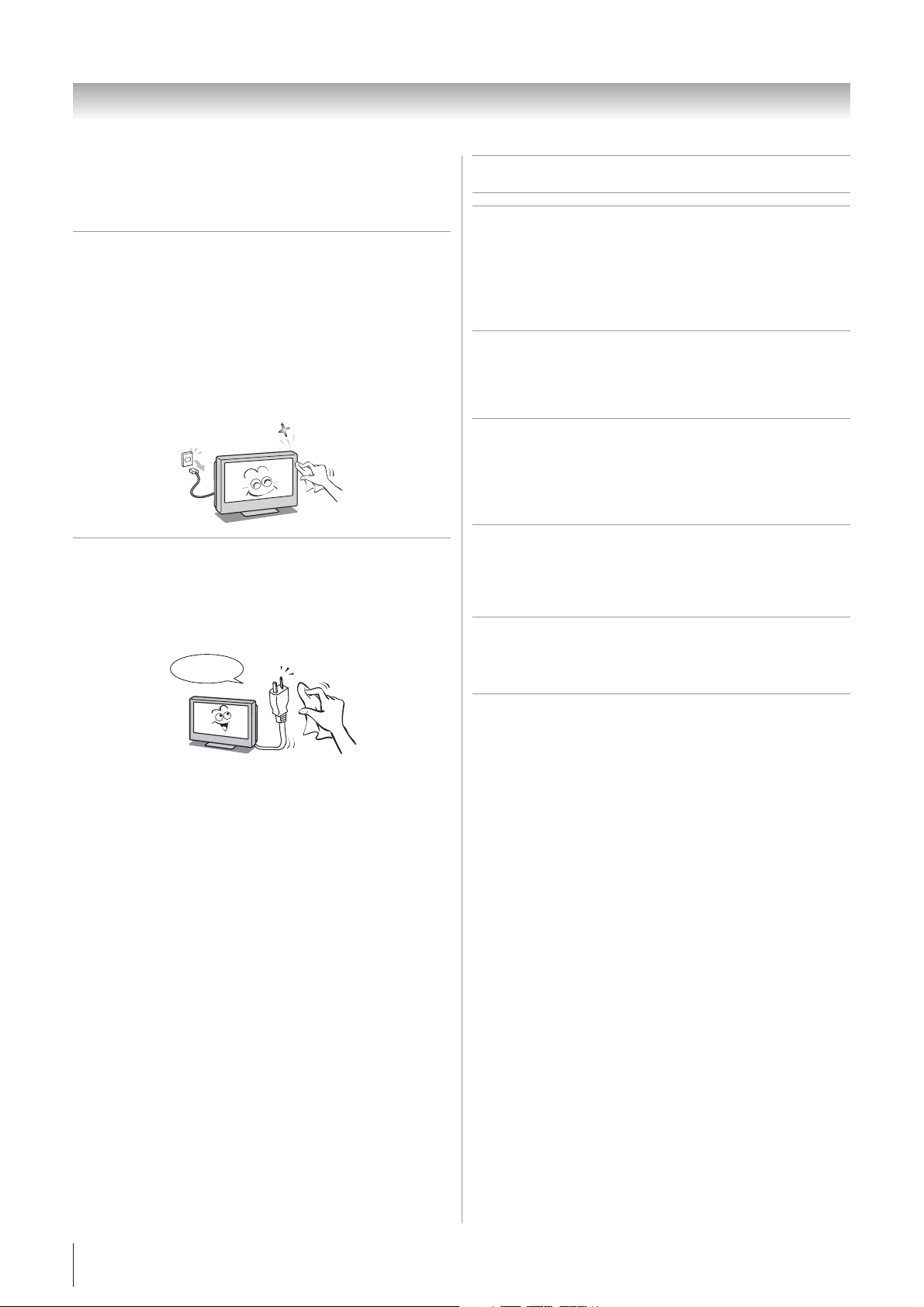
Introduction
Important information
Cleaning
1) Remove the power plug before cleaning.
Never use solvents such as benzine or thinner to clean
the TV.
•
These solvents may distort the cabinet or damage its
finish.
•
If rubber or vinyl products remain in contact with the TV
for a long time, a stain may result.
If the cabinet becomes dirty, clean it with a soft, dry
cloth.
When cleaning the surface of the LCD display, wipe the
panel surface gently with a soft, dry cloth.
2) Periodically disconnect the power plug from the
outlet and check it.
If dust has collected on the power plug connectors,
clean off the dust with dry cloth.
This dust may cause a fire due to reduced insulation on
the plug.
Clean here
1) About LCD screen
•
If you have the LCD screen facing to the sun, the LCD
screen will be damaged. Be aware of locating the TV in
the place such as window side or outside of the room.
•
Never press the LCD screen strongly or scratch it, and
never put anything on it. These actions will damage the
LCD screen.
2) About cabinet and LCD screen
Never spray volatile compounds such as insecticide
on the cabinet and LCD screen.
This may cause a discoloration or damage the
cabinet and LCD screen.
3) Some pixels of the screen do not light up
The LCD display panel is manufactured using an
extremely high level of precision technology, however
sometimes some pixels of the screen may be missing
picture elements or have luminous spots. This is not a
sign of a malfunction.
4) About Interference
The LCD display may cause interference in image,
sound, etc. of other electronic equipment that
receives electromagnetic waves (e.g. AM radios and
video equipment).
5) About using under the low temperature places
If you use the TV in the room of 0°C or less, the
picture brightness may vary until the LCD monitor
warms up. This is not a sign of a malfunction.
6) About afterimage
If a still picture is displayed, an afterimage may
remain on the screen, however it will disappear. This
is not a sign of malfunction.
Exemptions
Toshiba is not liable for any damage caused by fires, natural
•
disaster (such as thunder, earthquake, etc.), acts by third
parties, accidents, owner's misuse, or uses in other improper
conditions.
Toshiba is not liable for incidental damages (such as profit
•
loss or interruption in business, modification or erasure of
record data, etc.) caused by use or inability to use of product.
Toshiba is not liable for any damage caused by neglect of the
•
instructions described in the owner's manual.
Toshiba is not liable for any damage caused by misuse or
•
malfunction through simultaneous use of this product and
the connected equipment.
6
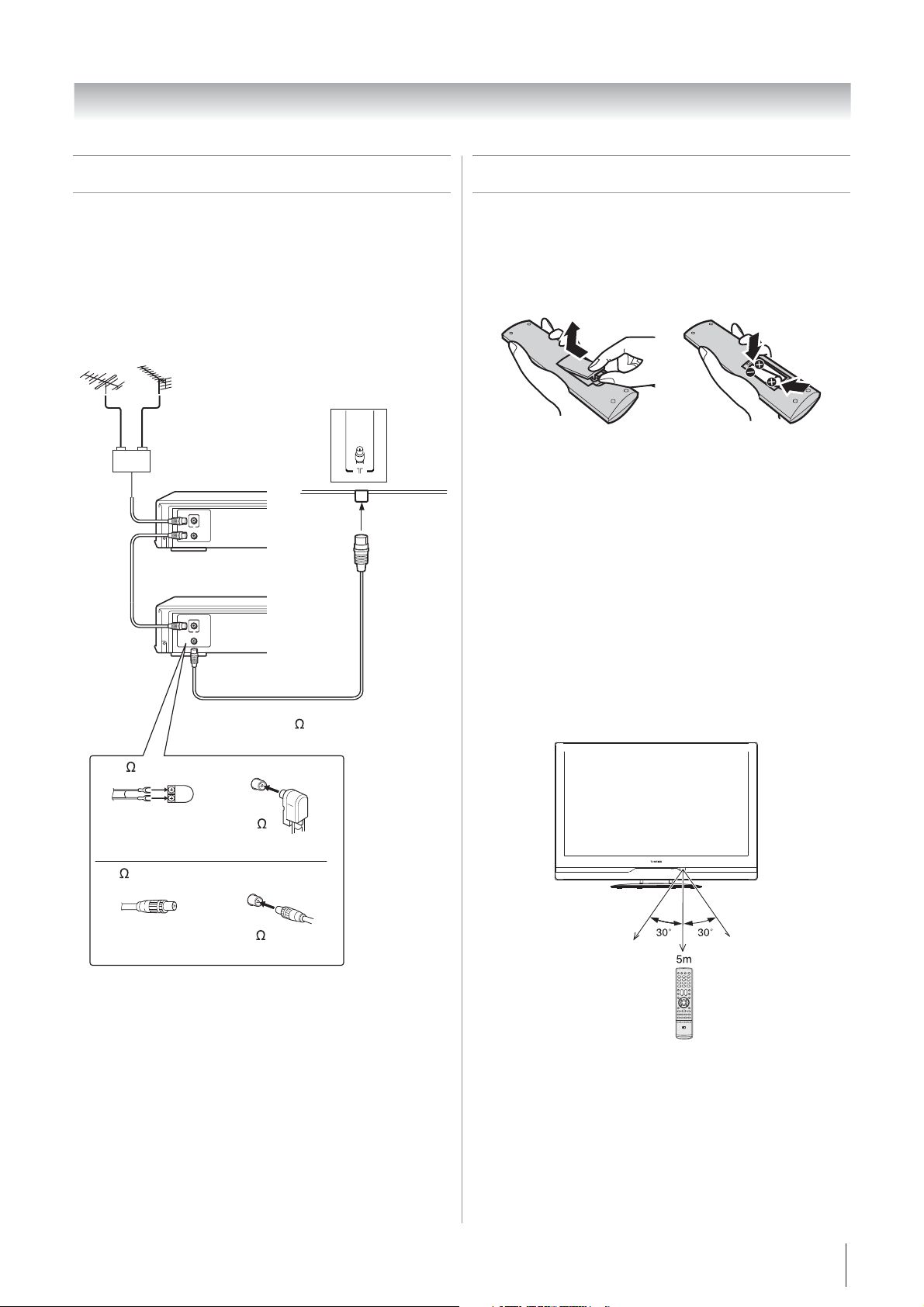
w
Getting started
Connecting an antenna
Optimum reception of color requires a good signal and will
generally mean that an outdoor antenna must be used.
The exact type and positioning of the antenna will depend
upon your particular area.
Your Toshiba dealer or service personnel can best advise you
on which antenna to use in your area.
Before connecting the antenna cable, turn off all main power
switches.
VHF UHF
Outdoor antenna
Mixer
Decoder
IN
OUT
Media Recorder
IN
OUT
TV back vie
Exploring your new TV
Installing the remote control batteries
Remove the battery cover.
Insert two R03 (AAA) batteries matching the –/+ polarities of
the battery to the –/+ marks inside the battery compartment.
Cautions:
•
Dispose of batteries in a designated disposal area. Never
throw batteries into a fire.
•
Attention should be drawn to the environmental aspects of
battery disposal.
Never mix battery types or combine used batteries with new
•
ones.
Notes:
If the remote control does not operate correctly, or if the
•
operating range becomes reduced, replace both batteries
with new ones.
If the batteries are dead or if you will not use the remote
•
control for a long time, remove the batteries to prevent
battery acid from leaking into the battery compartment.
Antenna cable (75
(not supplied)
300 twin-lead feeder
Antenna adaptor
(not supplied)
75 coaxial cable
Plug
(not supplied)
coaxial)
75
antenna
terminal
75 antenna
terminal
Effective range
7
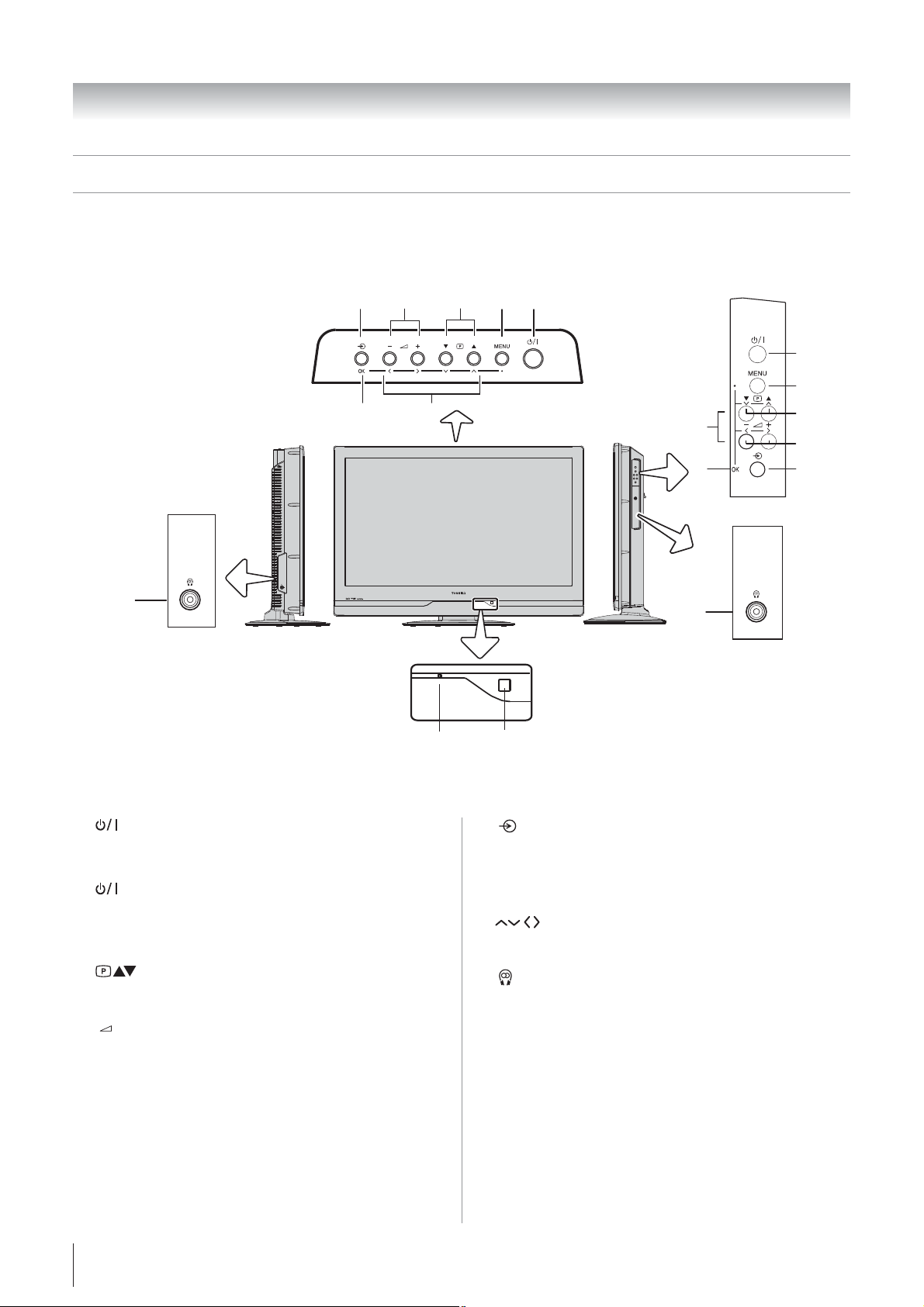
Getting started
4
TV front, control and side panel
You can operate your TV using the buttons on the TV control panel or the remote control. The back and side of the panel
•
provide the terminal connections to connect other equipment to your TV (- “Connecting your TV” pages 29 - 32).
For the use of each control, see the pages in brackets.
•
26”/ 32”/ 37” TV Control panel
67
5
34
42” TV Control panel
3
8
26”/ 32”/ 37” TV
Left side panel
10
1
(Power LED) — Power indicator ( page 12).
2
(Remote sensor) — Point the remote control toward this
remote sensor ( page 7).
3
(Power on/Standby) — Press to turn the TV on/
standby ( page 12).
4
MENU — Press to access the TV SETUP menu
( page 11, 12).
5
6
(Program position) — When no menu is on-
screen, these buttons select the program position.
( page 16).
(Volume) — When no menu is on-screen, these
buttons adjust the volume level ( page 10).
9
POWER
POWER
12
(Input source selection) — When no menu is on-
7
screen, this button selects the input source ( page 23).
OK — When a TV menu is on-screen, this button
8
functions as the next menu navigation button
( page 11).
9
10
(Arrows) — When a TV menu is on-screen, these
buttons function as up/down/left/right menu navigation
buttons or adjust settings ( page 11).
(Headphone jack) — For use with headphones.
Note:
When the Headphone jack is being used, the sound from
all speakers will be muted, and normal sound will be
output to the headphones only.
9
8
10
42” TV
Right side panel
5
6
7
8
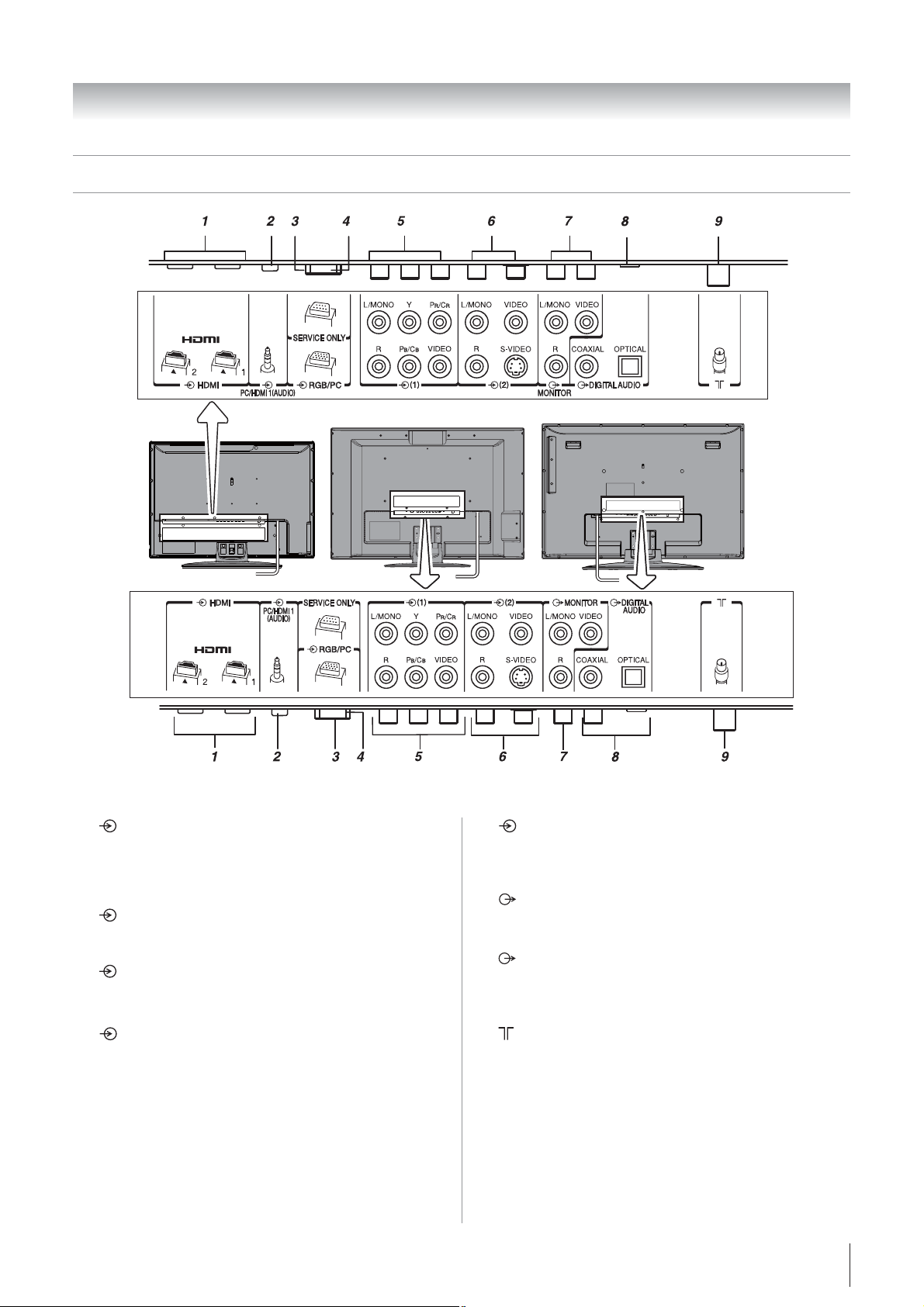
TV back panel connections
26AV500A
32AV500A
37AV500A
42AV500A
26”TV
Getting started
32”/ 37” TV
42” TV
1
HDMI1,2 (input terminals) —
High-Definition Multimedia Interface input receives digital
audio and uncompressed digital video from an HDMI
device or uncompressed digital video from a DVI device
( page 29).
2
PC/HDMI1 (AUDIO) (input terminals) —
For use when connecting a personal computer (PC) or a
DVI device with standard audio output ( page 28, 30).
3
RGB/PC (input terminal) — For use when
connecting a personal computer (PC) ( page 30).
4
Service — For service use only.
5
(1) (Video 1 input terminals) — High-definition
component video or standard (composite) video and
standard (analog) stereo audio inputs ( page 28).
6
(2)(Video 2 input terminals) —
Standard (composite) video and standard audio inputs
plus optional S-video inputs for connecting devices with
composite video or S-video output.
7
MONITOR (output terminals) — For use when
connecting a VCR/HDD/DVD video recorder with
standard video and standard audio inputs ( page 28).
8
DIGITAL AUDIO (coaxial/optical) (output
terminal) —
For use when connecting an amplifier with coaxial or
optical type digital audio input ( page 28).
(Antenna input terminal) — Analog TV/Digital
9
DVB-T antenna signal input ( page 7).
9
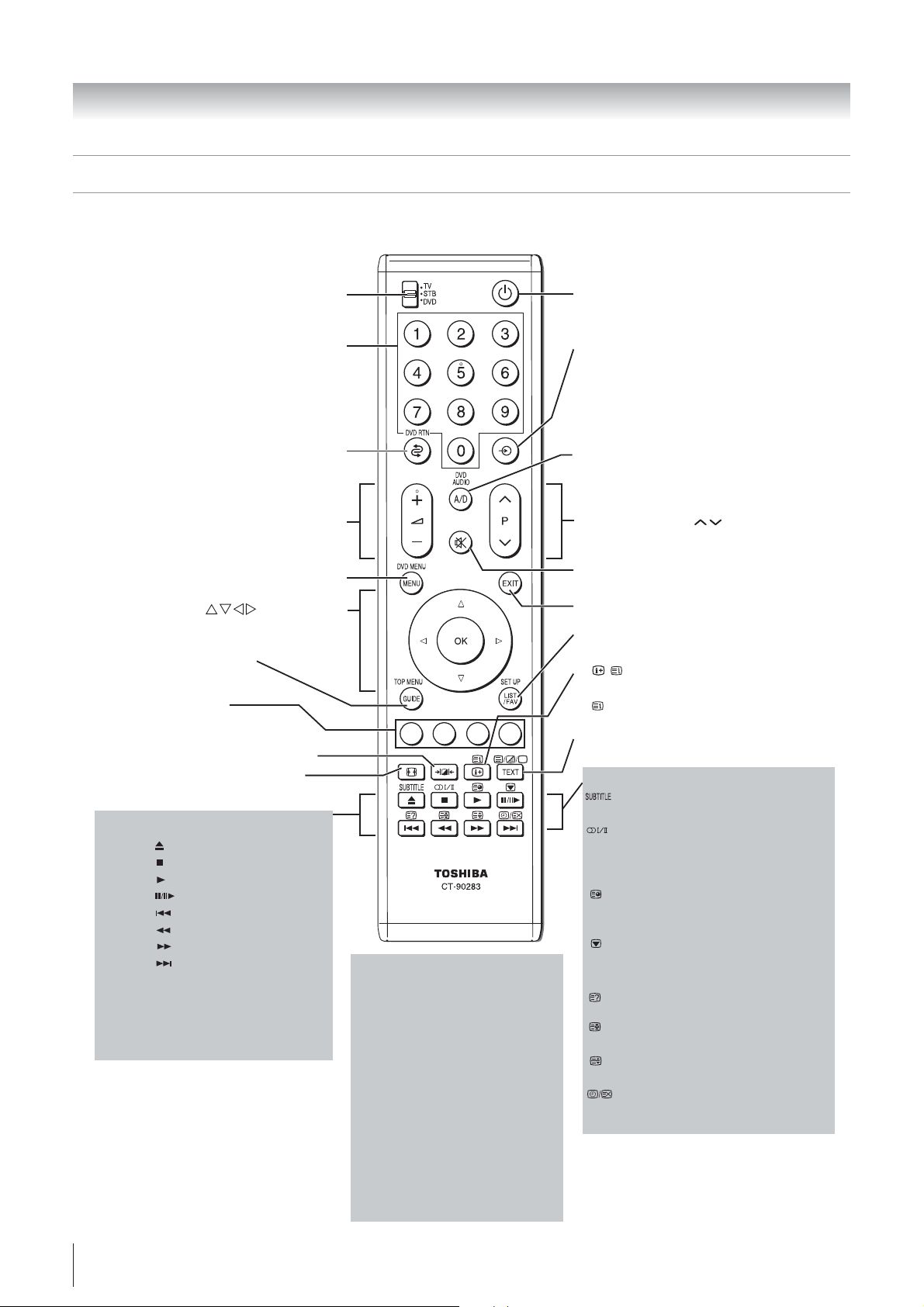
Getting started
Learning about the remote control
Location of controls
To select accordingly TV,
STB or DVD mode
Number buttons (0-9)
(
pages 16, 22)
To return to the previous program
( page 16)
Volume – +
(These buttons adjust the volume level.)
MENU (. page 11)
• Menu
• OK ( pages 11)
To display digital on-screen
information ( page 26)
Teletext control buttons
(Four colored buttons : Red, Green,
Yellow, Blue) ( page 24)
Picture mode selection ( page 19)
Picture size selection ( page 18)
When using Toshiba STB or DVD,
press to EJECT
press to STOP
press to PLAY **
press to PAUSE *
press to SKIP REVERSE
press to REVERSE
press to FORWARD
press to SKIP FORWARD
* For HDD-J35 and HDD-S36,
this is also the PLAY key.
** Not applicable to HDD-J35
and HDD-S36, where the PLAY
key is shared with PAUSE.
!( page 11)
When using Toshiba DVD,
DVD RTN
To return to the previous
menu accessed.
DVD AUDIO
To toggle between different
audio modes.
DVD MENU
To display the menu of DVD disc.
TOP MENU
To display the title menu on
DVD disc.
SET UP
To access the on-screen Setup
menu for setting adjustment.
Power on/Standby ( page 12)
Input source selection
(DTV,Video1,Video2,HDMI1,
HDMI2,PC and ATV.)
page 23)
(
To switch between Analog and
Digital TV ( page 11)
Program position
( page 16)
Sound mute (This button turns
off/on the sound.)
( page 12)
EXIT
To switch between Navigation
List and Favorite List (
• / To display on-screen
information ( page 17)
• Initial/index function for Teletext
- analog only - ( page 24)
Teletext on/Superimpose Teletext/off
( pages 24)
When in TV mode:
Digital subtitle on/off
( page 27)
Stereo/bilingual selection
( page 21)
To display the Audio Track menu
- digital onlyTo access sub-pages
when in teletext - analog only -
page 23)
(
Picture still ( page 19)
Teletext function - analog only -
To reveal concealed text
( page 24)
To hold a wanted page
( page 24)
To enlarge teletext display size
( page 24)
• To select a page while viewing
a normal picture ( page 24)
pages 16, 27)
10
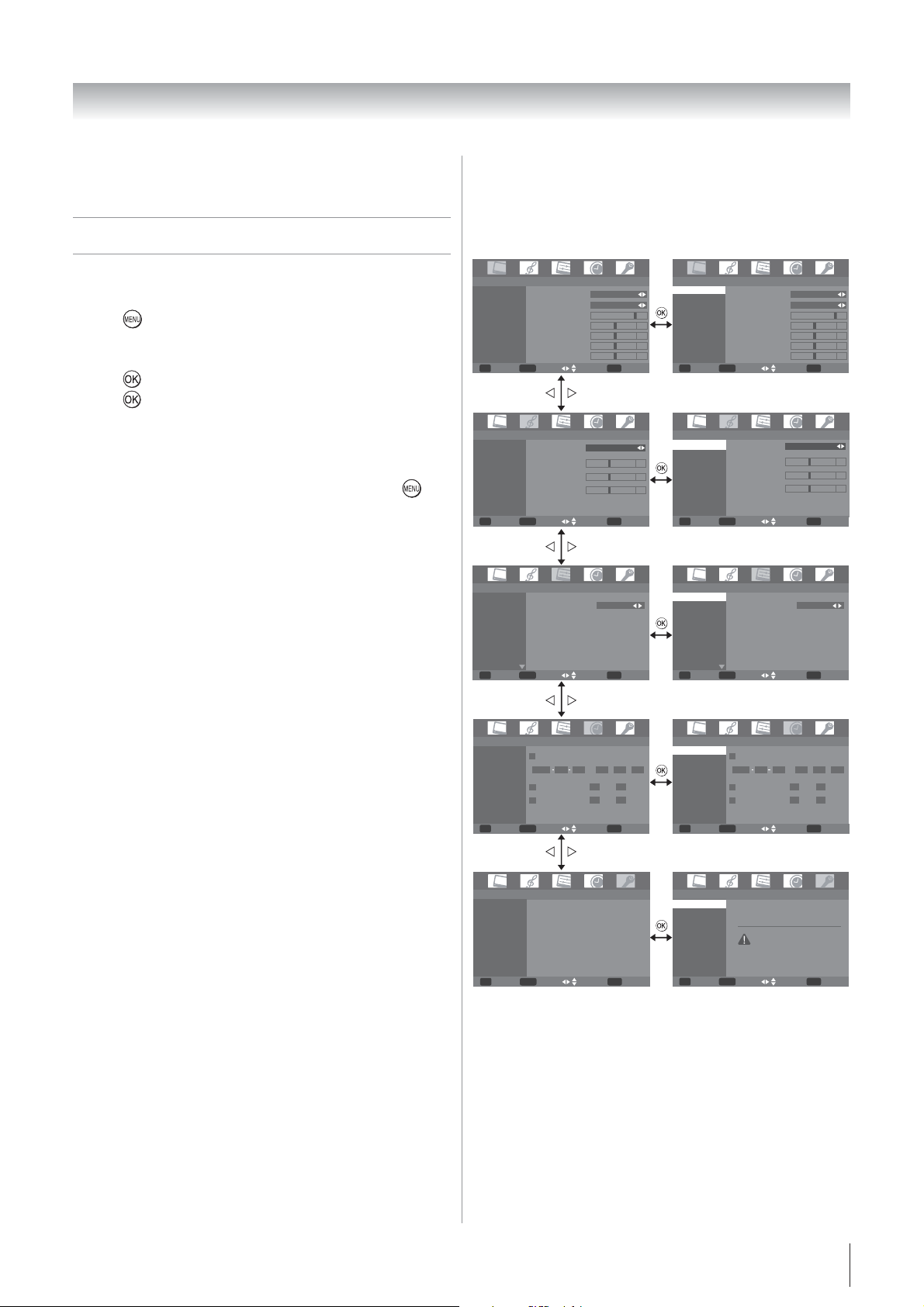
Getting started
This integrated TV is equipped with both Digital and Analog
system. To switch between Digital and Analog TV press
A/D on the remote control.
Learning about the menu system
We suggest you familiarize yourself with the display charts
before using the menu system:
Press
•
menu headings.
Press U or V to select sub manu headings.
•
Press
•
Press
•
Displaying the Digital TV/Analog TV SETUP
menu chart
When source input "DTV "or "ATV" is selected, press
to display the TV SETUP menu chart.
The menu will display "DTV Menu" if Digital TV selected.
The menu will display "ATV Menu" if Analog TV selected.
There will be some functions which not available in Digital
TV.
to display menu, then press Y or Z to select main
to select or adjust setting.
to display the next menu.
TV SETUP menu chart
About DTV Menu
PICTRUE
menu
DTV Menu...[PICTURE]
Picture Mode
Cinema Mode
Color Temp
Aspect Ratio
Backlight
DNR
Auto Contrast Enhancement
Picture Mode
Contrast
Brightness
Color
Sharpness
Tint
MENU
Confirm Return Navigate Cancel
SOUND
menu
DTV Menu...[SOUND]
Selectable Sound
Bass Boost
Selectable Sound
Bass Setting
Treble Setting
Balance Setting
MENU
Confirm Return Navigate Cancel
SET UP
menu
DTV Menu...[Setup]
Language
Country/Region
Full Search
Quick Search
Manual Search
Channel List
Fav Group : 1
Menu Language
MENU
Confirm Return Navigate Cancel
TIMER
menu
DTV Menu...[TIMER ]
Time Setting
Power Control
Banner Duration
Current Time
2008 05
WakeUp Timer
Sleep Timer
Off
Dynamic
EXIT OK
Standard
EXIT OK
English
EXIT OK
::
01 00
after Hours Minutes
01 00
after Hours Minutes
01 00
00 00
DTV Menu...[PICTURE...Picture Mode]
Picture Mode
Cinema Mode
Color Temp
100
Aspect Ratio
50
Backlight
50
DNR
0
0
0
0
0
Confirm Return Navigate Cancel
DTV Menu...[ SOUND...Selectable Sound]
Selectable Sound
Bass Boost
Confirm Return Navigate Cancel
DTV Menu...[Setup...Language]
Language
Country/Region
Full Search
Quick Search
Manual Search
Channel List
Fav Group : 1
Confirm Return Navigate Cancel
DTV Menu...[TIMER...Time Setting ]
Time Setting
Power Control
Banner Duration
Auto Contrast Enhancement
Picture Mode
Contrast
Brightness
Color
Sharpness
Tint
MENU
Selectable Sound
Bass Setting
Treble Setting
Balance Setting
MENU
Menu Language
MENU
Current Time
2008 05
01 00
WakeUp Timer
after Hours Minutes
Sleep Timer
after Hours Minutes
Off
Dynamic
Standard
English
01 00
01 00
EXIT OK
EXIT OK
EXIT OK
::
00 00
100
50
50
0
0
0
0
0
MENU
Confirm Return Navigate Cancel
FUNCTION
menu
DTV Menu...[FUNCTION]
Reset to default
AV Connection
Password
Parental Rating
Channel Lock
EPG
MENU
Confirm Return Navigate Cancel
MENU
EXIT OK
EXIT OK
Confirm Return Navigate Cancel
DTV Menu...[FUNCTION...Reset to default]
Reset to default
AV Connection
Password
Parental Rating
Channel Lock
EPG
Confirm Return Navigate Cancel
This w ill do reset to default.
Are you sure?
MENU
Reset to default Conf irm
EXIT OK
EXIT OK
11
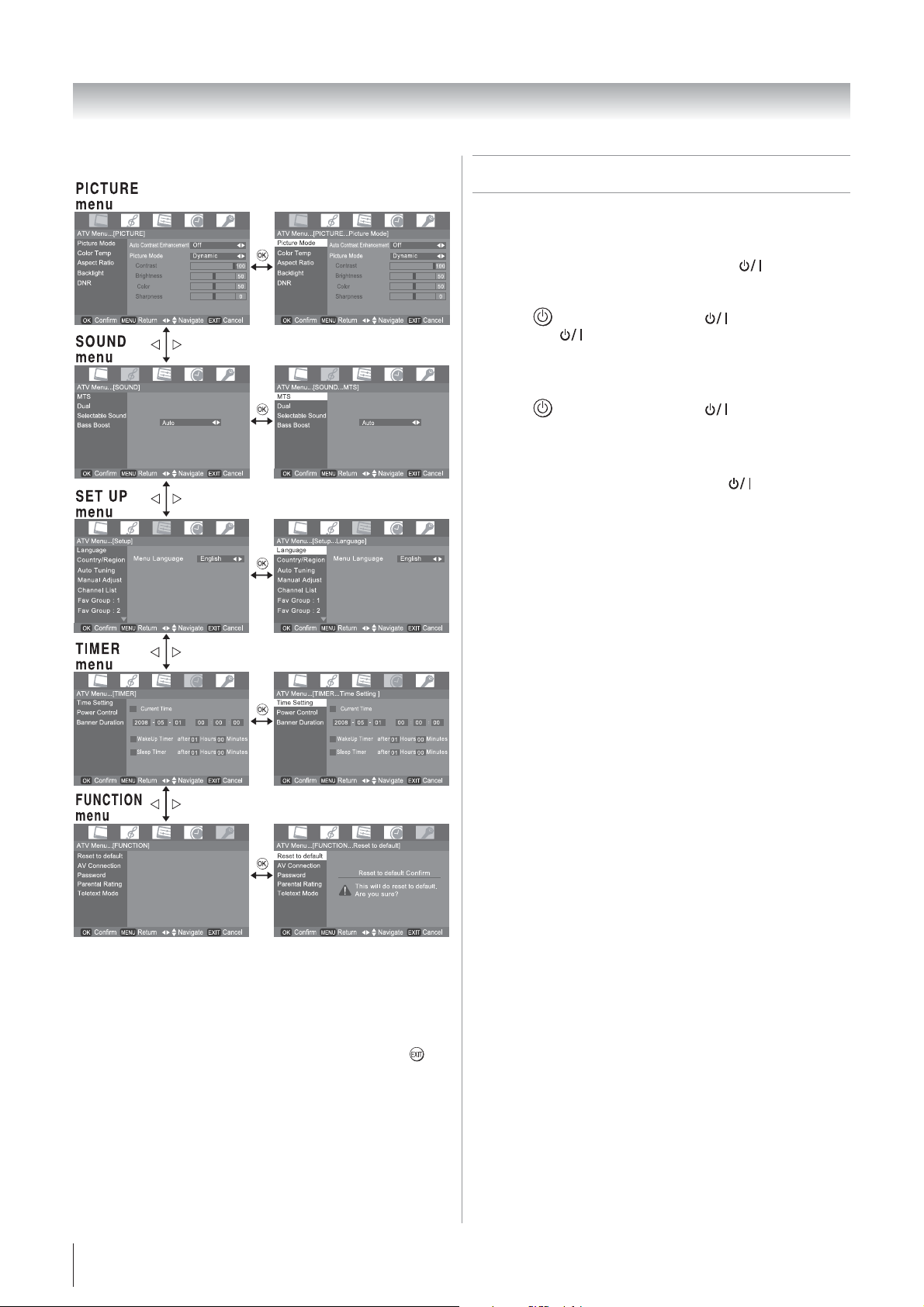
Getting started
About ATV Menu
Turning the TV on
Switching on the TV
Connect the power cord to a wall outlet, the power
indicator lights in red (standby mode).
Press
1
panel, the
Switching off the TV
1
Press on the remote control or on the TV control
panel to switch to the standby mode.
Notes:
•
This TV is not fully disconnected from the main supply, as
minute current is consumed even when
When the TV will not be used for a long period of time, such
as during vacation or travel, remove the power plug from the
wall outlet.
If power is cut off while you are viewing the TV, the Last
•
Mode Memory function turns on the TV automatically when
power is applied again. If power is going to be off for a long
time and you are going to be away from your TV, unplug
the power cord to prevent the TV from turning on in your
absence.
on the remote control or on the TV control
power indicator lights in green.
is turned off.
Notes for menu system:
•
In the video input mode (Video1 , Video2, HDMI, PC), Auto
tuning / Full Search and Manual Adjust / Manual Search
are not available. (
If you do not make a selection for a while, the menu display
•
disappears automatically.
If you want to close the menu display instantly, press
•
page 26).
12
.
