Toshiba 32C120U, 40E220U User Manual
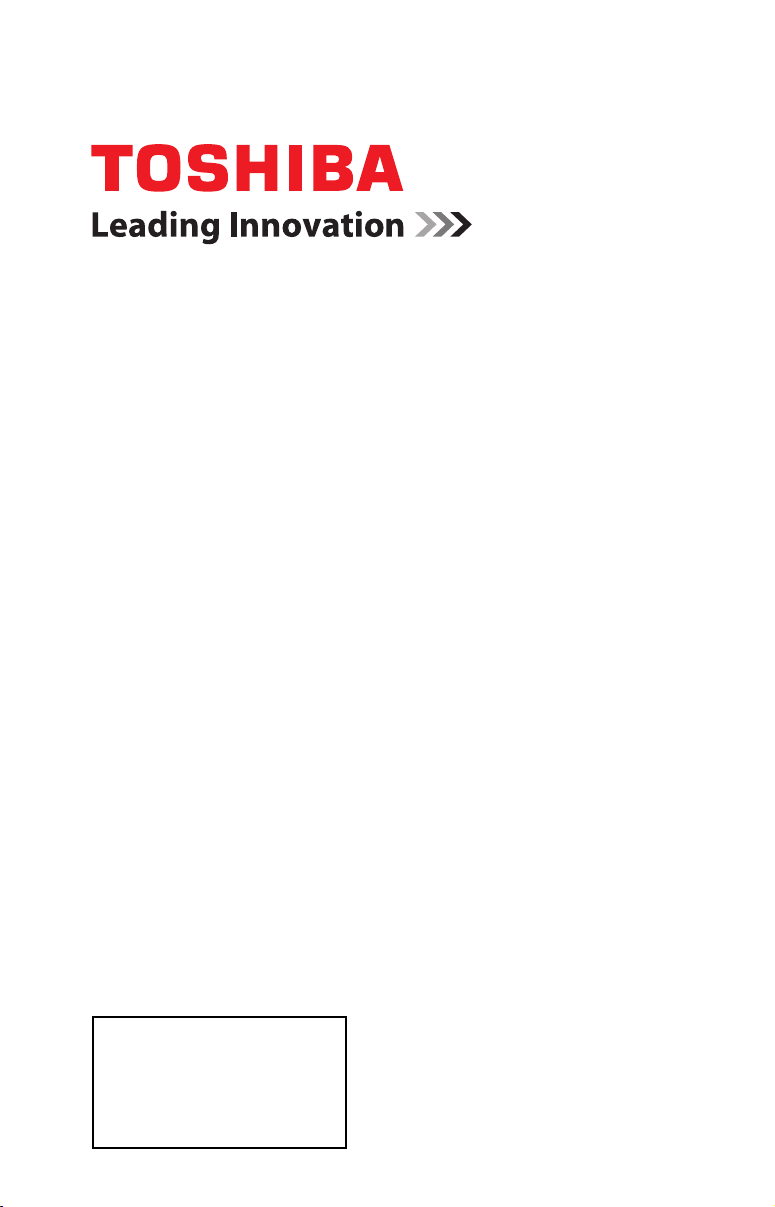
Integrated High Definition
LCD Television
User’s Guide:
32C120U
40E220U
If you need assistance:
Toshiba's Support Web site
Call Toshiba Customer Support Center:
Within the United States at (800) 631-3811
Outside the United States at (949) 583-3050
For more information, see “Troubleshooting” on page 112 in this guide.
Owner's Record
The model number and serial number are on the back and side of your TV.
Record these numbers in the spaces below. Refer to these numbers whenever you
communicate with your Toshiba dealer about this TV.
support.toshiba.com
Model number: ______________________________________________
Serial number: _______________________________________________
support.toshiba.com
Note: To display a High Definition
picture, the TV must be receiving a
High Definition signal (such as an overthe-air High Definition TV broadcast, a
High Definition digital cable program, or
a High Definition digital satellite
program). For details, contact your TV
antenna installer, cable provider, or
satellite provider
GMA300011011
12/11
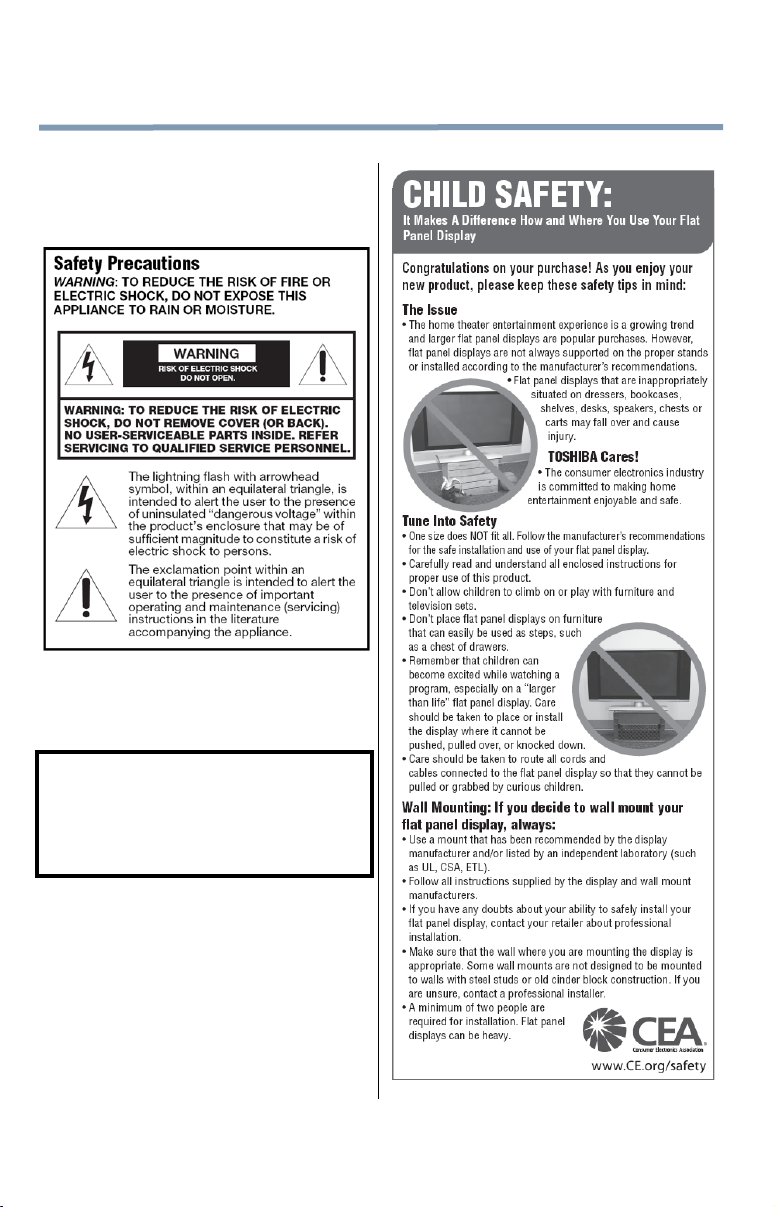
2
Dear Customer,
Thank you for purchasing this Toshiba LCD TV. This
manual will help you use the many exciting features of
your new LCD TV. Before operating your LCD TV,
carefully read this manual completely.
WARNING
To prevent injury, this apparatus must be securely
attached to the floor/wall in accordance with the
installation instructions. See item 26) on page 4.
WARNING: If you decide to wall mount this
television, always use a mounting bracket that has
been Listed by an independent laboratory (such as
UL, CSA, ETL) and is appropriate for the size and
weight of this television. The use of inappropriate or
non-Listed mounting brackets could result in serious
bodily injury and/or property damage. See “To
Display your LCD TV using a Wall Bracket:” on
page 5.
NOTE TO CATV INSTALLERS
This is a reminder to call the CATV system installer’s
attention to Article 820-40 of the U.S. NEC, which
provides guidelines for proper grounding and, in
particular, specifies that the cable ground shall be
connected to the grounding system of the building, as
close to the point of cable entry as practical. For
additional antenna grounding information, see 33) and
34) on page 4.
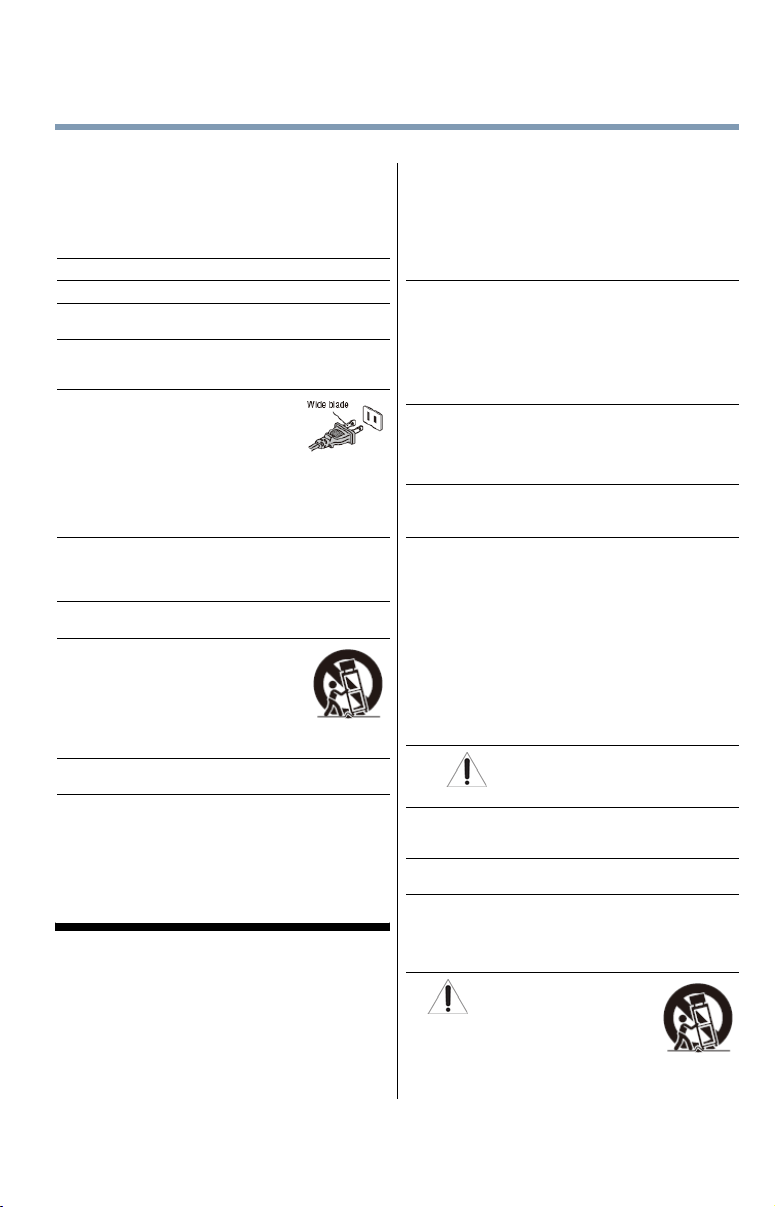
3
WARNING: NEVER
Important Safety Instructions
1)
Read these instructions.
2)
Keep these instructions.
3)
Heed all warnings.
4)
Follow all instructions.
5)
Do not use this apparatus near water.
6)
Clean only with dry cloth.
7)
Do not block any ventilation openings. Install in
accordance with the manufacturer’s instructions.
8)
Do not install near any heat sources such as
radiators, heat registers, stoves, or other products
(including amplifiers) that produce heat.
9)
Do not defeat the safety purpose of
the polarized or grounding type
plug. A polarized plug has two
blades with one wider than the
other. A grounding type plug has
two blades and a third grounding
prong. The wide blade or the third prong are
provided for your safety. If the provided plug does
not fit into your outlet, consult an electrician for
replacement of the obsolete outlet.
10)
Protect the power cord from being walked on or
pinched, particularly at plugs, convenience
receptacles, and the point where it exits from the
apparatus.
11)
Only use attachments/accessories specified by
the manufacturer.
12)
Use only with the cart, stand,
tripod, bracket, or table
specified by the manufacturer,
or sold with the apparatus.
When a cart is used, use caution
when moving the cart/product
combination to avoid injury from
tip-over.
13)
Unplug this apparatus during lightning storms
or when unused for long periods of time.
14)
Refer all servicing to qualified service
personnel. Servicing is required when the
apparatus has been damaged in any way, such as
power-supply cord or plug is damaged, liquid has
been spilled or objects have fallen into the
apparatus, the apparatus has been exposed to rain
or moisture, does not operate normally, or has been
dropped.
Additional Safety Precautions
14a)
CAUTION: If the TV is dropped and the cabinet or
enclosure surface has been damaged or the TV
does not operate normally, take the following
precautions:
• ALWAYS turn off the TV and unplug the power
cord to avoid possible electric shock or fire.
• NEVER allow your body to come in contact with
any broken glass or liquid from the damaged
television. The LCD panel inside the TV contains
glass and a toxic liquid. If the liquid comes in
contact with your mouth or eyes, or your skin is
cut by broken glass, rinse the affected area
thoroughly with water and contact your doctor
immediately.
• ALWAYS contact a service technician to inspect
the TV any time it has been damaged or
dropped.
15)
CAUTION:
• To reduce the risk of electric shock, do not use
the polarized plug with an extension cord,
receptacle, or other outlet unless the blades can
be inserted completely to prevent blade
exposure.
• To prevent electric shock, match wide blade of
plug to wide slot; fully insert.
16)
CAUTION:
Do not let children swallow any small parts
included on or with the product or play with the
plastic bag. Keep the small parts and the plastic
bag out of the reach of children.
17)
CAUTION:
Do not let water or other liquids come into contact
with the product, as it may result in damage.
18)
WARNING:
• To prevent the spread of fire, keep candles or
other open flames away from this product at all
times.
• Keep the product away from direct sunlight, fire
or a heat source such as a heater. This may
reduce the product lifetime or result in fire.
Installation, Care, and Service
Installation
Follow these recommendations and precautions and
heed all warnings when installing your TV:
19)
20)
ALWAYS plug the product into an outlet that is
located in such a manner that it can be easily
unplugged in case the product requires service.
21)
NEVER route the product’s power cord inside a
wall or similar enclosed area.
22)
Never modify this equipment. Changes or
modifications may void: a) the warranty, and b) the
user’s authority to operate this equipment under
the rules of the Federal Communications
Commission.
23)
Never place the TV on an unstable
cart, stand, or table. The TV may
fall, causing serious personal injury,
death, or serious damage to the TV.
batteries to excessive heat such
as sunshine, fire, or the like.
DANGER: RISK OF
SERIOUS PERSONAL
INJURY, DEATH, OR
EQUIPMENT DAMAGE!
expose the
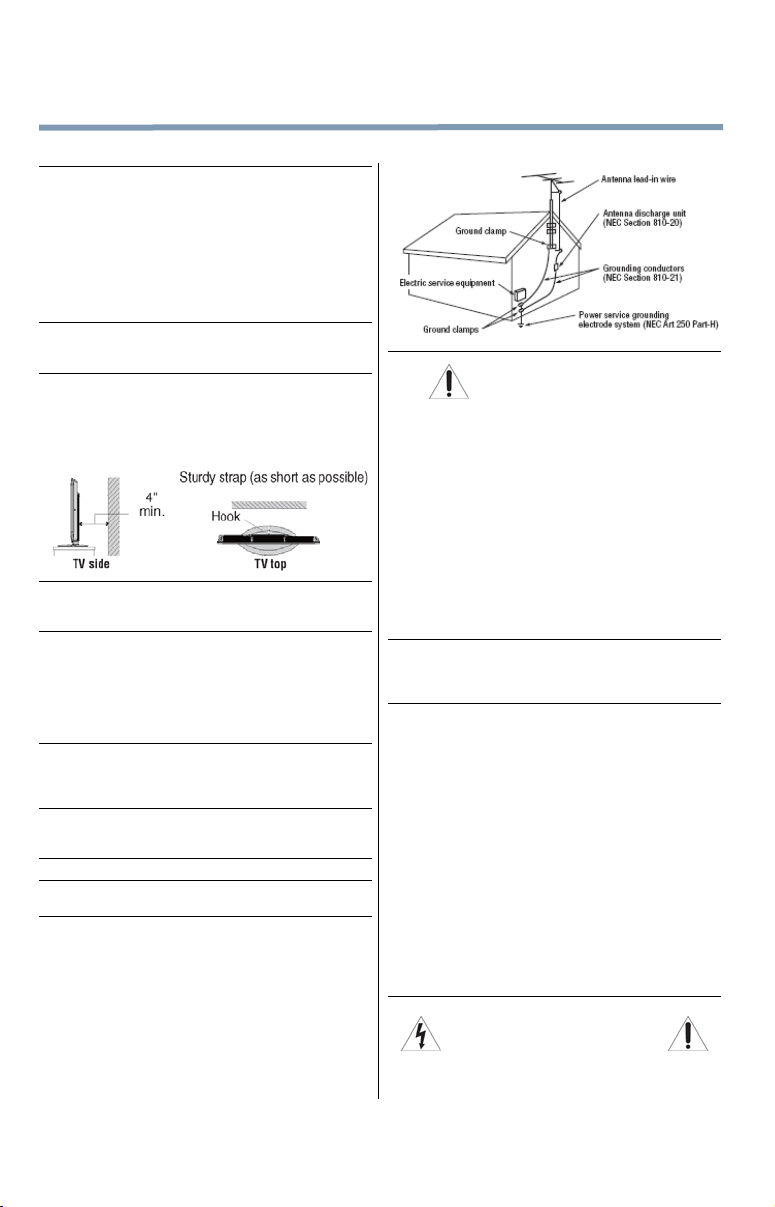
4
24)
When selecting a location for the TV,
• NEVER allow any part of the TV to hang over
the edge of the supporting furniture,
• NEVER place the TV on tall furniture (for
example, entertainment centers or bookcases)
without anchoring both the furniture and the TV
to a suitable support,
• Never place cloth or other material between the
TV and the supporting furniture,
• NEVER allow children to climb on the TV.
25)
To avoid damage to this product, never place or
store the TV in direct sunlight; hot, humid areas; or
areas subject to excessive dust or vibration.
26)
Always place the TV on the floor or a sturdy, level,
stable surface that can support the weight of the
unit. To secure the TV, use a sturdy strap from the
hook(s) on the rear of the TV to a wall stud, pillar,
or other immovable structure. Make sure the strap
is tight, secure, and parallel to the floor.
27)
The apparatus shall not be exposed to dripping or
splashing, and that no objects filled with liquids,
such as vases, shall be placed on the apparatus.
28)
Never block or cover the slots or openings in the
TV cabinet back, bottom, and sides. Never place
the TV:
• on a bed, sofa, rug, or similar surface;
• too close to drapes, curtains, or walls; or
• in a confined space such as a bookcase, built-in
cabinet, or any other place with poor ventilation.
29)
Always leave a space of at least 4 (four) inches
around the TV. The slots and openings are
provided to protect the TV from overheating and to
help maintain reliable operation of the TV.
30)
Never allow anything to rest on or roll over the
power cord, and never place the TV where the
power cord is subject to wear or abuse.
31)
Never overload wall outlets and extension cords.
32)
Always operate this equipment from a 120 VAC,
60Hz power source.
33)
Always make sure the antenna system is properly
grounded to provide adequate protection against
voltage surges and built-up static charges (see
Section 810 of the National Electric Code).
34)
DANGER: RISK OF SERIOUS
• Use extreme care to make sure you are never in
• Never attempt to install any of the following
PERSONAL INJURY OR DEATH!
a position where your body (or any item you are
in contact with, such as a ladder or screwdriver)
can accidentally touch overhead power lines.
Never locate the antenna near overhead power
lines or other electrical circuits.
during lightning activity: a) an antenna system;
or b) cables, wires, or any home theater
component connected to an antenna or phone
system.
Care
For better performance and safer operation of your
TOSHIBA TV, follow these recommendations and
precautions:
35)
If you use the TV in a room whose temperature is
32° F (0° C) or below, the picture brightness may
vary until the LCD warms up. This is not a sign of
malfunction.
36)
When cleaning:
• Always unplug the TV before cleaning. Gently
wipe the display panel surface (the TV screen)
using a dry, soft cloth (cotton, flannel, etc.). A
hard cloth may damage the surface of the panel.
Avoid contact with alcohol, thinner, benzene,
acidic or alkaline solvent cleaners, abrasive
cleaners, or chemical cloths, which may damage
the surface. Never spray volatile compounds
such as insecticide on the cabinet. Such
products may damage or discolor the cabinet.
• Never use using chemicals (such as air
refreshers, cleaning agents, etc.) on or near the
TV pedestal. Studies indicate that plastics may
weaken and crack over time from the
combination effects of chemical agents and
mechanical stress (such as weight of TV).
Failure to follow these instructions could result in
serious injury and/or permanent damage to TV
and TV pedestal.
37)
WARNING:
RISK OF ELECTRIC SHOCK!
Never spill liquids or push objects of any kind into
the TV cabinet slots.
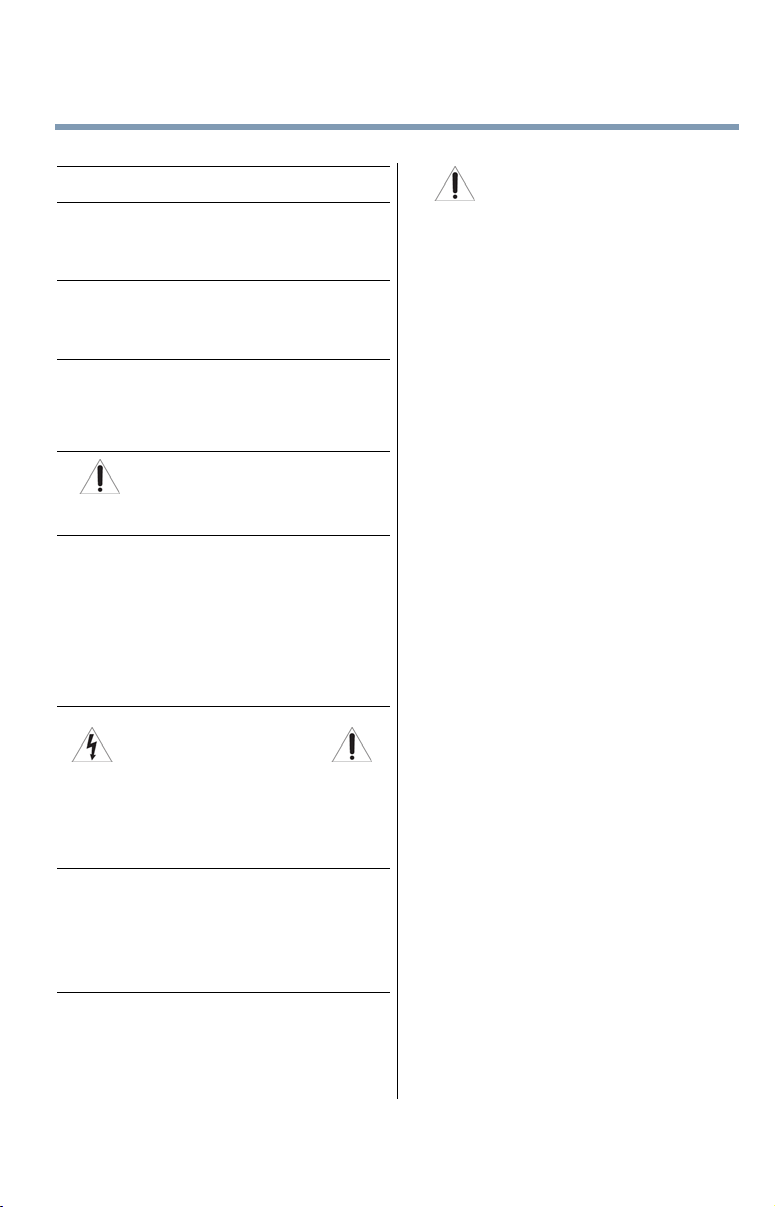
5
G
38)
During a lightning storm, do not touch the
connecting cables or product.
39)
For added protection of your TV from lightning and
power surges, always unplug the power cord and
disconnect the antenna from the TV if you leave
the TV unattended or unused for long periods of
time.
40)
Always unplug the TV to completely disconnect
from mains power. When the TV is turned off using
the on/off switch, it is not completely disconnected
from power and a minute amount of current is still
consumed.
41)
During normal use, the TV may make occasional
snapping or popping sounds. This is normal,
especially when the unit is being turned on or off. If
these sounds become frequent or continuous,
unplug the power cord and contact a Toshiba
Authorized Service Provider.
42)
43) •
WARNIN
PERSONAL INJURY OR
EQUIPMENT DAMAGE!
Never strike the screen with a sharp or heavy
object.
The LCD screen of this product can be damaged
by ultraviolet radiation from the sun. When
selecting a location for the television, avoid
locations where the screen may be exposed to
direct sunlight, such as in front of a window.
• Never touch, press, or place anything on the
LCD screen. These actions will damage the LCD
screen. If you need to clean the LCD screen,
follow the instructions in item 36), on page 4.
: RISK OF SERIOUS
Service
44)
WARN ING:
RISK OF ELECTRIC SHOCK!
Never attempt to service the TV yourself. Opening
and removing the covers may expose you to
dangerous voltage or other hazards. Failure to
follow this WARNING may result in death or
serious injury. Refer all servicing not specified in
this manual to a Toshiba Authorized Service
Provider.
45)
If you have the TV serviced:
• Ask the service technician to use only
replacement parts specified by the
manufacturer.
• Upon completion of service, ask the service
technician to perform routine safety checks to
determine that the TV is in safe operating
condition.
46)
The cold cathode fluorescent lamp inside the LCD
panel contains a small amount of mercury. When
the TV reaches the end of its useful life, dispose of
the used TV by the approved method for your
area, or ask a qualified service technician to
properly dispose of the TV.
Note: The lamp(s) inside this product
contain mercury. Disposal may be
regulated due to environmental
considerations. For disposal or recycling
information, contact your local authorities or the
Electronics Industries Alliance (www.eiae.org).
Choosing a location for your LCD TV
To Display your LCD TV on the included Pedestal
Stand:
Observe the following safety precautions:
1)
Read and follow the pedestal assembly
instructions included with the pedestal.
CAUTION: Before beginning pedestal assembly,
carefully lay the front of the LCD Panel face down
on a flat, cushioned surface such as a quilt or
blanket. Leave the bottom of the unit protruding
over the edge of the surface and assemble the
pedestal as indicated below.
Note: Extreme care should always be used when
attaching the pedestal stand to avoid damage to
the LCD panel.
2)
Place the TV on a sturdy, level surface that can
support the weight of the TV.
3)
Be sure to secure the TV to a wall stud, pillar,
surface, or other immovable structure. See item
26) page 4.
To Display your LCD TV using a Wall Bracket:
If you decide to wall mount your LCD TV, always use a
wall bracket Listed by an independent laboratory
(such as UL, CSA, ETL) that is appropriate for the size
and weight of the TV (see page 2):
1)
CAUTION: Two people are required for
installation.
2)
Unplug and remove any cables and/or other
component connectors from the rear of the TV.
3)
Remove the screws of the VESA Mounting Pattern
show in the table on the next page.
CAUTION: Do not use the screws removed from
the back cover to attach the wall mount bracket to
the TV.
4)
Always use the screws supplied or recommended
by the wall mount manufacturer.
5)
Follow the instructions provided with your wall
bracket. Before proceeding, make sure the
appropriate bracket(s) are attached to the wall and
the back of the TV as described in the instructions
provided with the wall bracket.
6)
After attaching the appropriate bracket(s) to the
wall and the back of the TV, remove the pedestal
stand from the TV, as described on page 6.
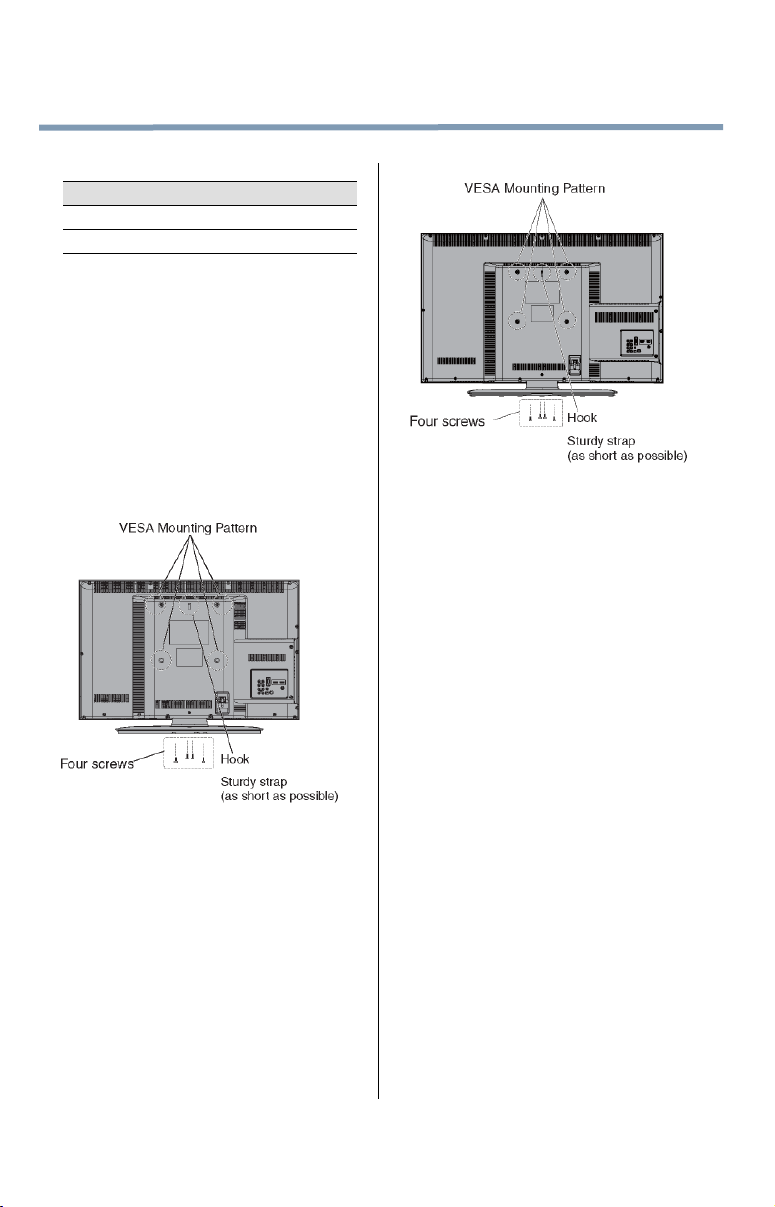
6
7)
VESA Mounting Pattern
TV Size Hole Pattern (HxV) Screw Size
32” 200x200 mm M6
40” 200x200 mm M6
(unit in mm)
Removing the Pedestal Stand
1)
Carefully lay the front of the unit face down on a
flat, cushioned surface such as a quilt or blanket.
Leave the stand protruding over the edge of the
surface.
Note: Extreme care should always be used when
removing the pedestal stand to avoid damage to
the LCD panel.
2)
Remove the four screws shown in the below
diagram. This will allow removal of the pedestal
stand.
3)
Once you have removed all four screws holding
the pedestal stand in place, remove the pedestal
stand from the TV.
32” TV
40” TV
CAUTION: Always place the TV on the floor or a
sturdy, level, stable surface that can support the
weight of the unit. To secure the TV, use a sturdy strap
from the hook(s) on the rear of the TV to a wall stud,
pillar, or other immovable structure. Make sure the
strap is tight, secure, and parallel to the floor.
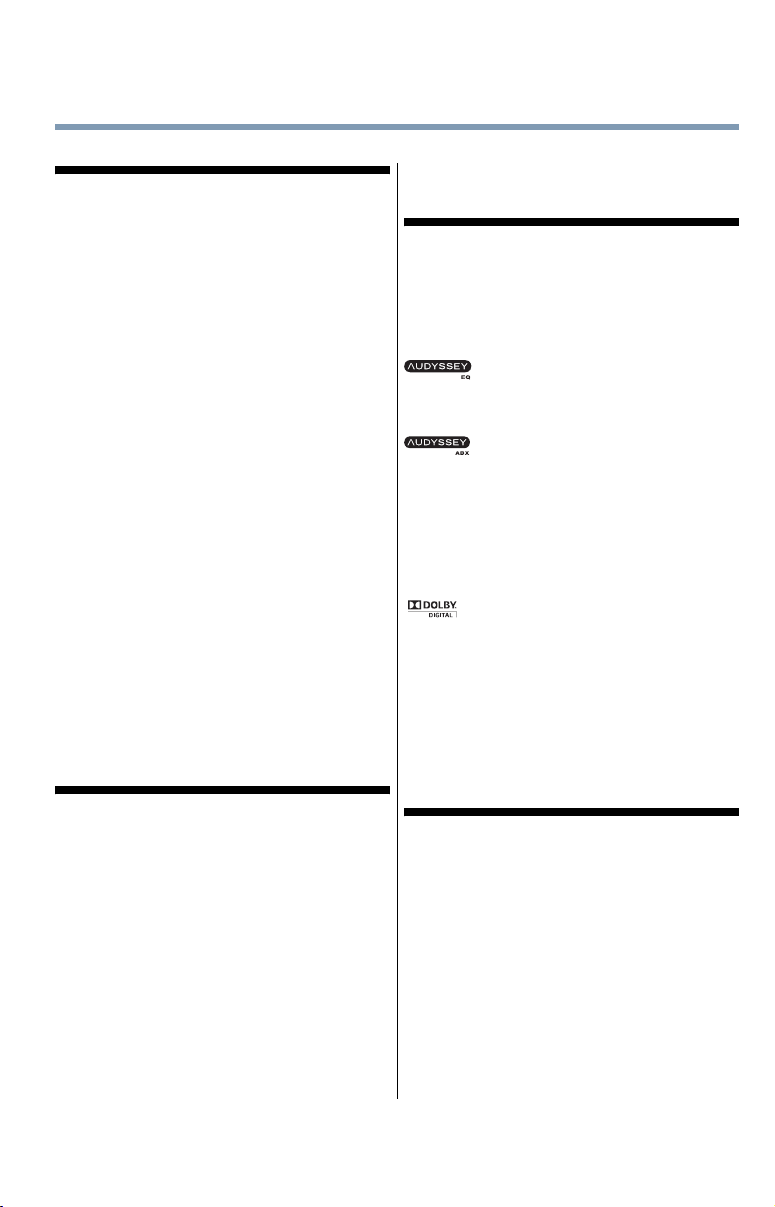
FCC Declaration of Conformity
Compliance Statement (Part 15):
Toshiba 32C120U, 40E220U Television models comply
with Part 15 of the FCC rules.
Operation is subject to the following two conditions:
(1) This device may not cause harmful interference, and
(2) This device must accept any interference received,
including interference that may cause undesired operation.
The party responsible for compliance to these rules is:
Toshiba America Information Systems, Inc.
9740 Irvine Blvd., Irvine, CA 92618.
Ph: 1-800-631-3811
Note: This equipment has been tested and found to
comply with the limits for a Class B digital device,
pursuant to Part 15 of the FCC Rules. These limits are
designed to provide reasonable protection against
harmful interference in a residential installation. This
equipment generates, uses, and can radiate radio
frequency energy and, if not installed and used in
accordance with the instructions, may cause harmful
interference to radio communications. However, there
is no guarantee that interference will not occur in a
particular installation. If this equipment does cause
harmful interference to radio or television reception,
which can be determined by removing and applying
power to the equipment, the user is encouraged to try
to correct the interference by one of the following
measures:
•
Reorient or relocate the receiving antenna.
•
Increase the separation between the equipment and
receiver.
•
Connect the equipment into an outlet on a circuit different
from that to which the receiver is connected.
•
Consult the dealer or an experienced radio/TV technician
for help.
Caution: Changes or modifications to this equipment
not expressly approved by Toshiba could void the
user's authority to operate this equipment.
Important notes about your LCD TV
The following symptoms are technical limitations of
LCD Display technology and are not an indication of
malfunction; therefore, Toshiba is not responsible for
perceived issues resulting from these symptoms.
1)
An afterimage (ghost) may appear on the screen if
a fixed, non-moving image appears for a long
period of time. The afterimage is not permanent
and will disappear in a short period of time.
2)
The LCD panel contained in this TV is
manufactured using an extremely high level of
precision technology; however, there may be an
occasional pixel (dot of light) that does not operate
properly (does not light, remains constantly lit,
etc.). This is a structural property of LCD
technology, is not a sign of malfunction, and is not
covered under your warranty. Such pixels are not
visible when the picture is viewed from a normal
viewing distance.
7
Note: Interactive video games that involve shooting a
“gun” type of joystick at an on-screen target may not
work with this TV.
Trademark Information
•
CHANNEL BROWSER, COLORSTREAM PRO,
DynaLight, REGZA/REGZA-LINK, SURFLOCK are
trademarks or registered trademarks of Toshiba
America Information Systems, Inc. and/or Toshiba
Corporation.
•
Audyssey EQ® provides clear, accurate
This helps ensure you enjoy your audio experience
as much as your video experience.
frequency monitoring to extend the range and bass
of small speakers. This helps ensure you enjoy your
audio experience as much as your video
experience.
•
Manufactured under license from Audyssey
Laboratories. U.S. and foreign patents pending.
Audyssey EQ
ABX™ is a trademark of Audyssey Laboratories.
symbol are trademarks of Dolby Laboratories.
•
HDMI, the HDMI Logo, and High-Definition
Multimedia Interface are trademarks or registered
trademarks of HDMI Licensing LLC in the United
States and other countries.
•
MPEG Layer-3 audio coding technology licensed
from Fraunhofer IIS and Thomson.
•
This production contains Bitstream Vera Sans fonts
under the following copyright: Copyright © 2003 by
Bitstream, Inc. All Rights Reserved. Bitstream Vera is a
trademark of Bitstream, Inc.
Copyright
This guide is copyrighted by Toshiba America Information
Systems, Inc. with all rights reserved. Under the copyright
laws, this guide cannot be reproduced in any form without
the prior written permission of Toshiba. No patent liability
is assumed, however, with respect to the use of the
information contained herein.
©2011 by Toshiba America Information Systems, Inc. All
rights reserved.
and natural sound right out of the box.
•
Audyssey ABX™ technology uses
sophisticated driver analysis and low
®
is a registered trademark, Audyssey
•
Manufactured under license from Dolby
Laboratories. Dolby and the double-D
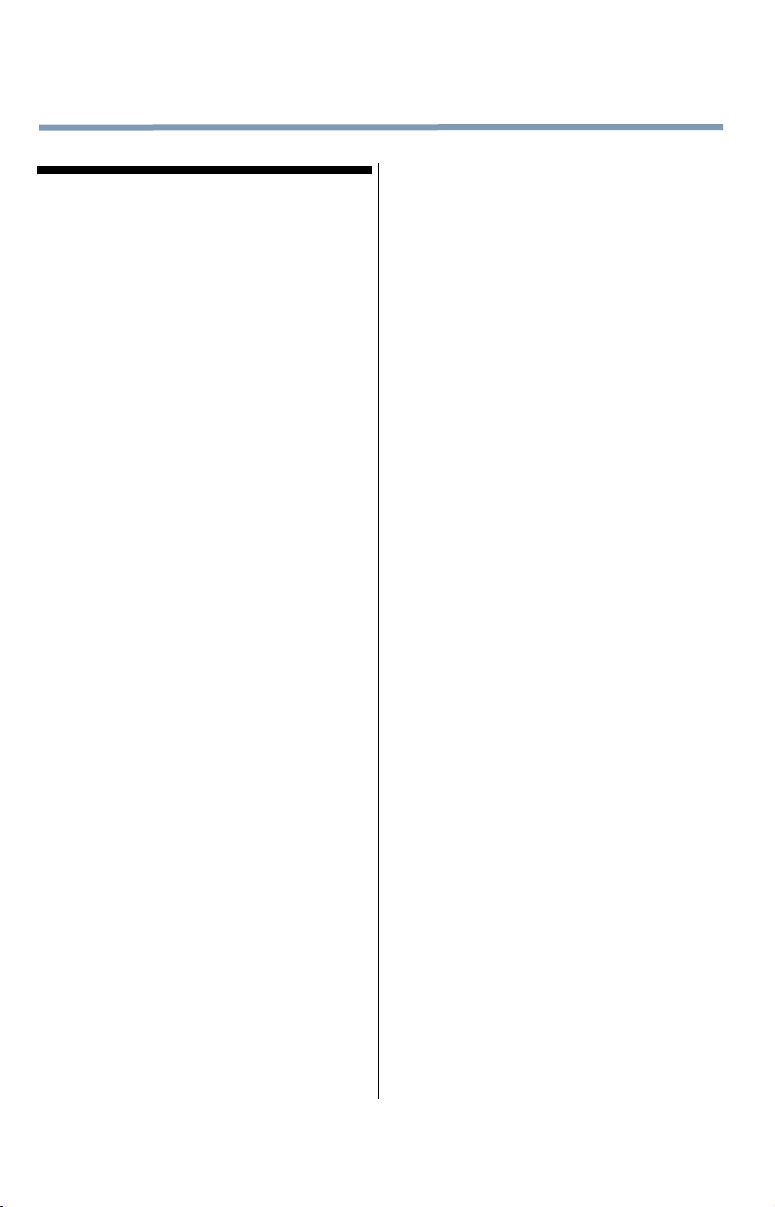
8
Notice
The information contained in this manual, including but not
limited to any product specifications, is subject to change
without notice.
TOSHIBA CORPORATION AND TOSHIBA
AMERICA INFORMATION SYSTEMS, INC.
(TOSHIBA) PROVIDES NO WARRANTY WITH
REGARD TO THIS MANUAL OR ANY OTHER
INFORMATION CONTAINED HEREIN AND
HEREBY EXPRESSLY DISCLAIMS ANY IMPLIED
WARRANTIES OF MERCHANTABILITY OR
FITNESS FOR ANY PARTICULAR PURPOSE WITH
REGARD TO ANY OF THE FOREGOING. TOSHIBA
ASSUMES NO LIABILITY FOR ANY DAMAGES
INCURRED DIRECTLY OR INDIRECTLY FROM
ANY TECHNICAL OR TYPOGRAPHICAL ERRORS
OR OMISSIONS CONTAINED HEREIN OR FOR
DISCREPANCIES BETWEEN THE PRODUCT AND
THE MANUAL. IN NO EVENT SHALL TOSHIBA BE
LIABLE FOR ANY INCIDENTAL,
CONSEQUENTIAL, SPECIAL, OR EXEMPLARY
DAMAGES, WHETHER BASED ON TORT,
CONTRACT OR OTHERWISE, ARISING OUT OF
OR IN CONNECTION WITH THIS MANUAL OR
ANY OTHER INFORMATION CONTAINED HEREIN
OR THE USE THEREOF.
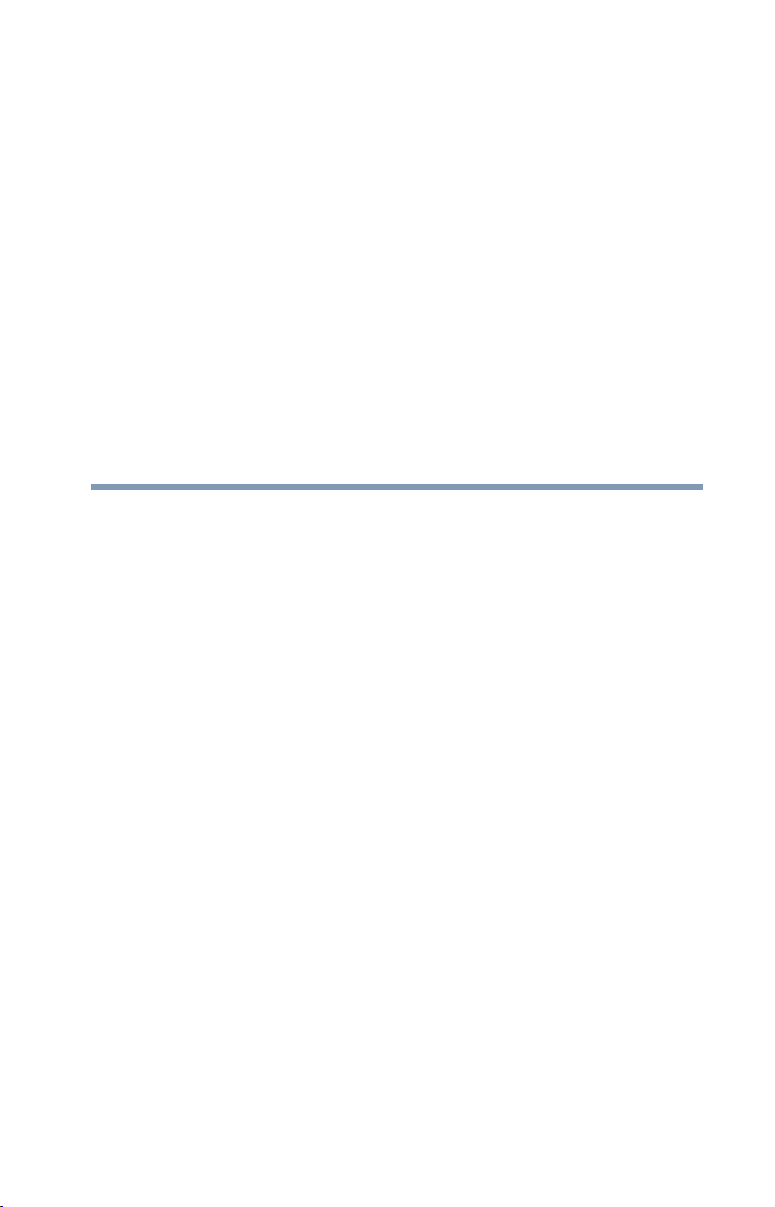
Contents
Chapter 1: Introduction.............................................................. 15
Features ..................................................................16
Overview of installation, setup, and use..................16
TV front and side panel controls and
connections ......................................................18
TV back panel connections .....................................19
Chapter 2: Connecting Your TV................................................ 21
Overview of cable types ..........................................21
Coaxial (F-type) cable ......................................21
Standard A/V cables (red/white/yellow) ............22
Component video cables (red/green/blue) ........22
®
HDMI
Optical audio cable............................................23
Analog RGB (15-pin) computer cable ...............23
3.5mm Stereo to RCA Y-cable ..........................23
About the connection illustrations ....................23
Connecting a VCR, antenna, cable TV, or
camcorder.........................................................24
cable .....................................................22
9
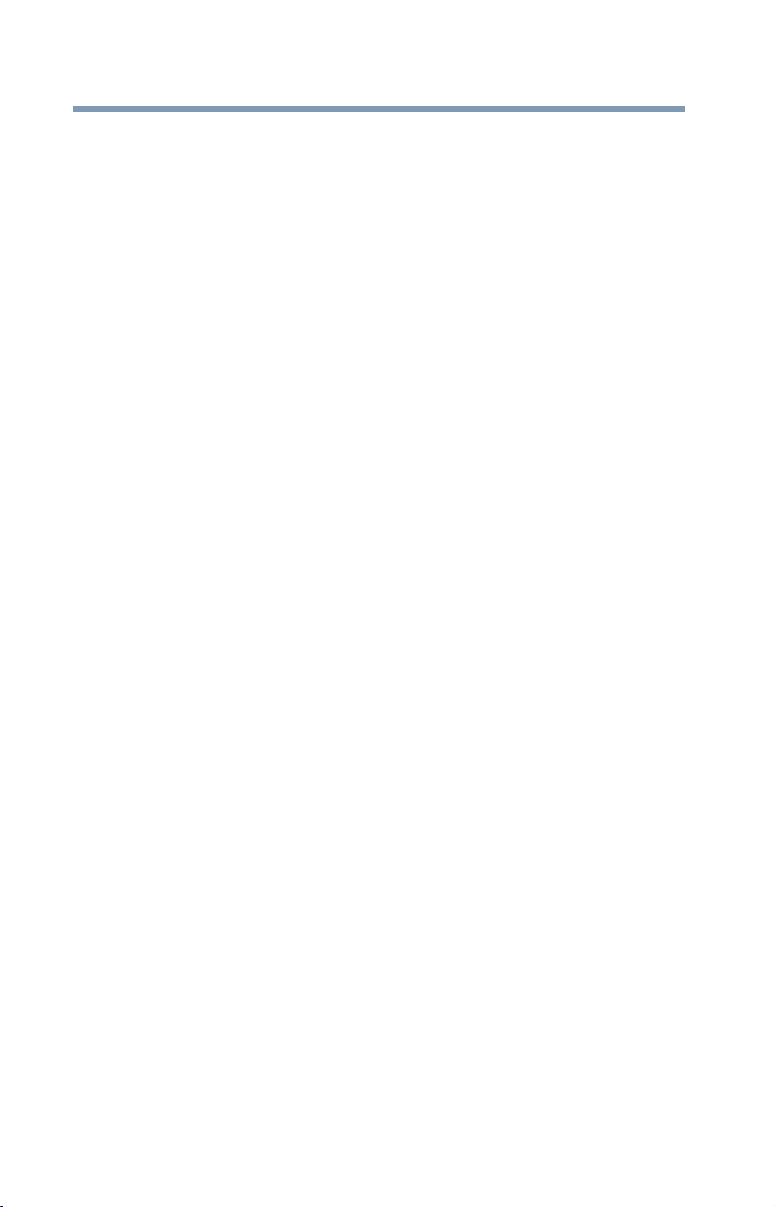
10
Contents
Connecting a DVD player with ColorStream®
(component video), a VCR, and a satellite
receiver .............................................................25
Connecting an HDMI® or DVI device to the
HDMI® input .....................................................26
REGZA-LINK® connection .......................................29
Connecting a digital audio system ..........................30
Connecting a computer...........................................32
Connecting a computer to the TV’s
PC IN terminal.............................................32
Connection to the TV’s HDMI® terminal............33
Chapter 3: Using the Remote Control...................................... 35
Installing batteries ..................................................35
Remote control effective range ...............................36
Learning about the remote control..........................37
Chapter 4: Menu Layout and Navigation ................................. 40
Main menu layout ...................................................40
Menu setup/installation/layout ................................42
Navigating the menu system...................................42
Chapter 5: Setting up your TV................................................... 44
Initial Setup.............................................................44
Storing channels in memory (optional)...................46
Auto Tuning ......................................................46
Setting channel skip................................................48
Setting AV Input mode............................................50
Setting the HDMI
Viewing the digital signal meter ..............................51
Setting the time zone ..............................................52
Viewing the system status ......................................52
Resetting Factory Defaults ................................53
®
audio mode...............................50
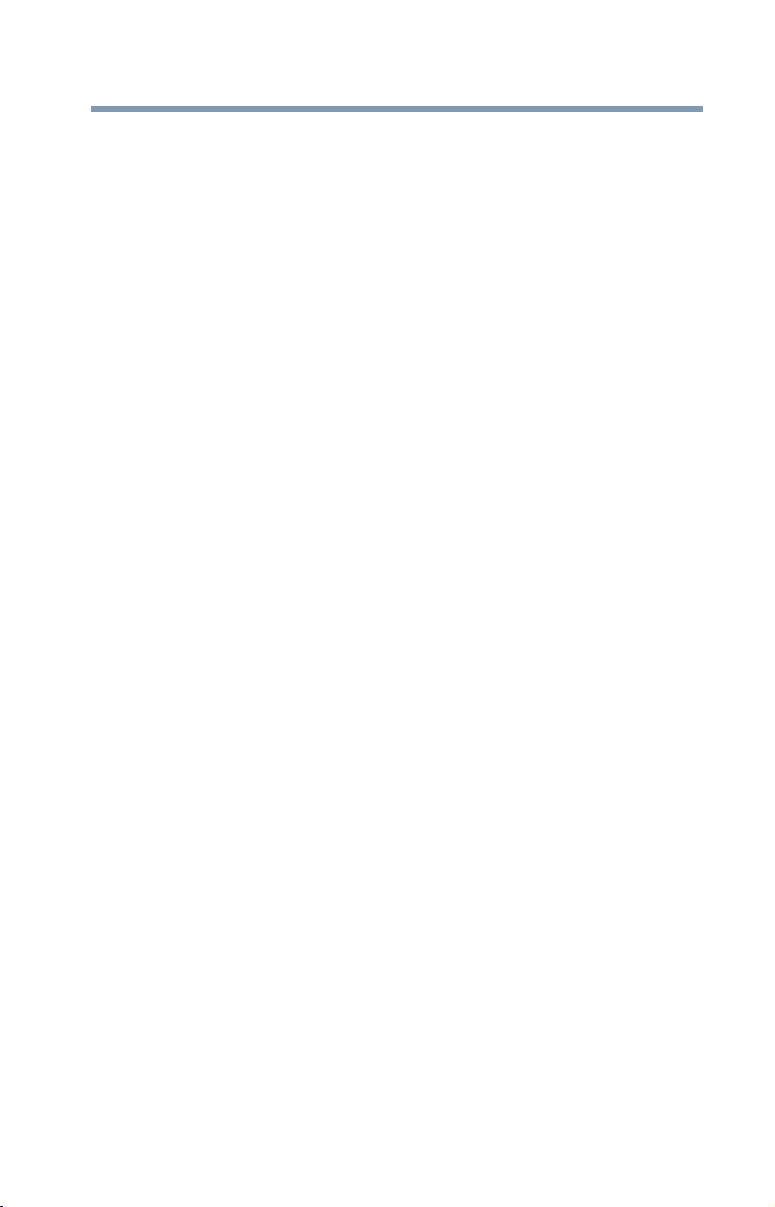
Contents
11
Chapter 6: Using the TV’s features........................................... 54
Selecting the video input source .............................54
Labeling the video input sources ............................56
Tuning channels using the Channel Browser™ .......58
Favorites browser .............................................59
Elements of the Channel Browser™ ..................60
Adding and clearing channels and inputs
in the History List........................................62
Tuning to the next programmed channel ..........62
Tuning to a specific channel (programmed
or unprogrammed) .....................................62
Switching between two channels using
Channel Return ...........................................63
Switching between two channels using
SurfLock™ ..................................................63
Selecting the picture size ........................................64
Full....................................................................65
TheaterWide 1...................................................65
TheaterWide 2...................................................66
TheaterWide 3...................................................66
Native................................................................66
4:3 ....................................................................67
Normal..............................................................67
Dot by Dot.........................................................68
Scrolling the TheaterWide
(TheaterWide 2 and 3 only)...............................68
Using the Auto Aspect feature.................................69
Selecting the cinema mode.....................................70
Using the FREEZE feature .......................................70
Adjusting the picture...............................................71
Selecting the picture mode ...............................71
Adjusting the picture quality .............................72
Using closed captions.............................................73
Digital CC settings.............................................74
CC Selector .......................................................75
®
picture
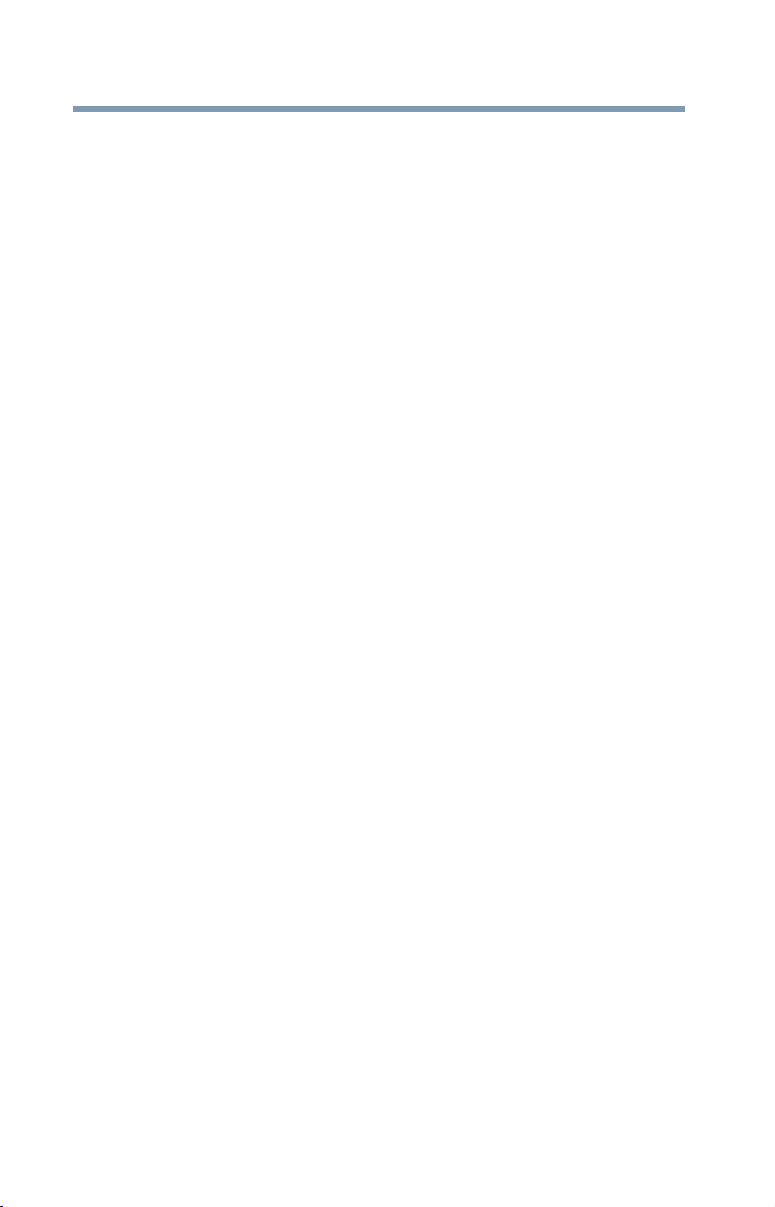
12
Contents
Adjusting the audio .................................................76
Muting the sound..............................................76
Using the digital audio selector.........................76
Selecting stereo/SAP broadcasts ......................77
Adjusting the audio quality................................78
Audyssey ABX™ ...............................................79
Stable Sound ....................................................79
Selecting the optical audio output format .........79
Using the Dolby® Digital Dynamic Range
Control feature ............................................80
Using the Locks menu ............................................80
Entering the PIN code .......................................80
Forgotten PIN code ...........................................81
Changing or deleting your PIN code .................81
Using parental controls (for USA region)................82
Blocking TV programs and movies by
rating (V-Chip) ............................................82
Downloading an additional rating system .........83
Displaying ratings .............................................86
Unlocking programs temporarily ......................86
Using the input lock feature ....................................87
Locking channels ....................................................87
Using the GameTimer®.....................................88
Using the panel lock feature..............................89
Using the PC settings feature..................................90
Setting the PC Audio.........................................91
Using the Media Player ...........................................92
Auto Start function............................................93
To open the Media Player .................................93
Viewing photo files ...........................................95
Playing music files............................................96
Viewing photo files and playing music
files at the same time..................................98
Sorting photo or music files .............................98
Setting the sleep timer ............................................99
Auto Brightness Sensor .........................................99
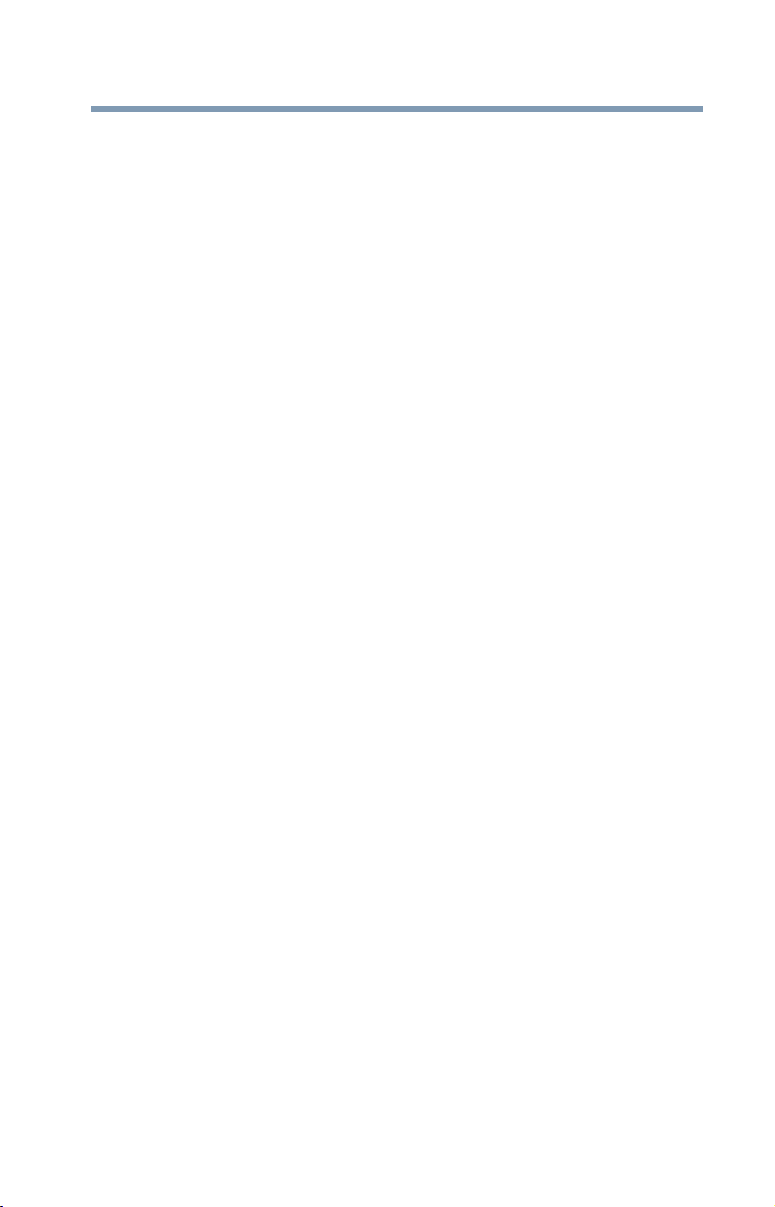
Contents
Automatic Power Down ........................................100
No Signal Power Down .........................................100
Using REGZA-LINK®.............................................101
REGZA-LINK® playback device (DVD
player, etc.) control...................................101
Other REGZA-LINK® functions ........................103
Setting up REGZA-LINK®................................104
Displaying TV status information ..........................104
Understanding the last mode memory feature ......106
13
Chapter 7: Using the TV’s Advanced Features ...................... 107
Using the advanced picture settings .....................107
Dynamic Contrast ...........................................107
Static Gamma .................................................108
Color temperature...........................................108
CableClear® digital Noise Reduction ...............109
MPEG Noise Reduction...................................110
Game Mode ....................................................110
Chapter 8: Troubleshooting.....................................................112
General troubleshooting........................................112
Picture problems ..................................................113
Sound problems ...................................................115
Remote control problems .....................................115
Channel tuning problems......................................115
Closed caption problems ......................................116
Rating blocking (V-Chip) problems.......................116
No REGZA-LINK® operation ..................................116
HDMI® problems...................................................117
Media Player problems .........................................117
If the problem persists after trying the
solutions .........................................................117
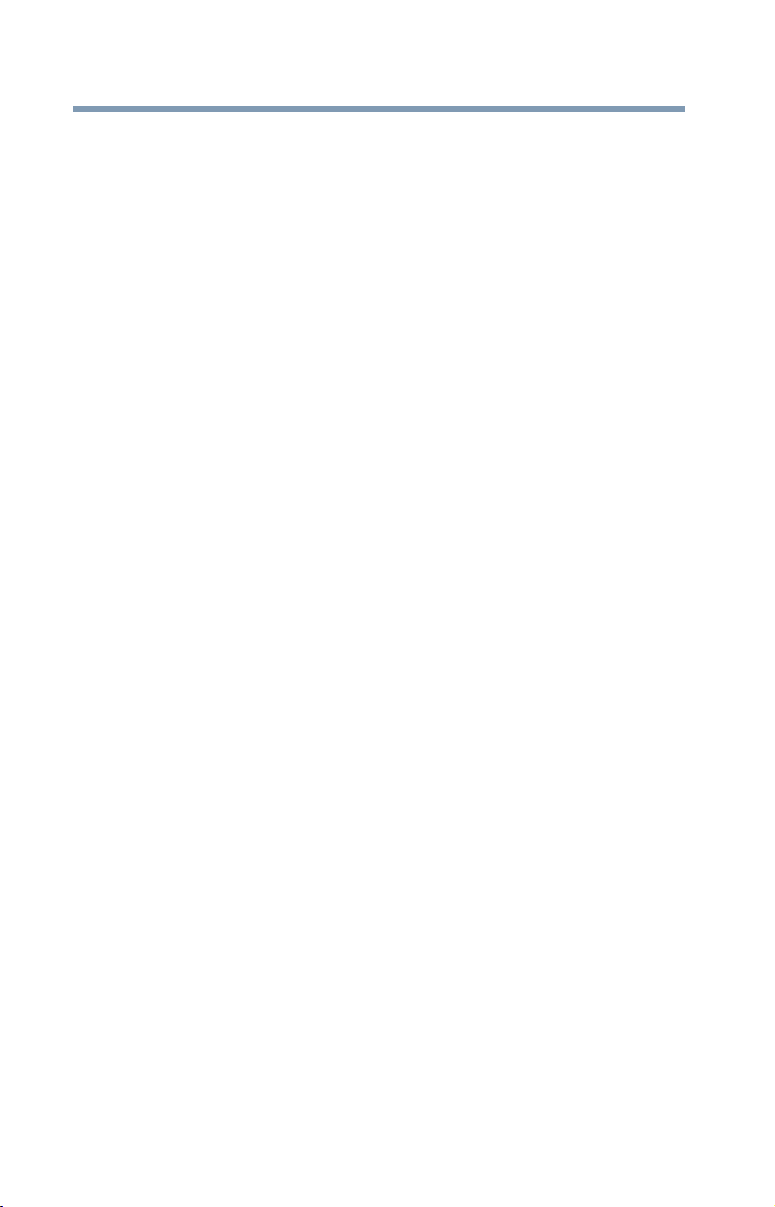
14
Contents
Appendix A: Specifications...................................................... 118
Television system .................................................118
Channel coverage..................................................118
Power source........................................................119
Power maximum current ................................119
Power consumption........................................119
Audio power....................................................119
Speaker type .........................................................119
Video/audio terminals ...........................................119
Video/audio input............................................119
ColorStream® (component video)
HD input....................................................120
HDMI® input ...................................................120
Digital audio output.........................................120
PC input ..........................................................120
Dimensions...........................................................120
Mass (weight).................................................120
Operating conditions.......................................121
Supplied accessories ............................................121
Acceptable signal formats for PC IN, HDMI® .......121
PC IN signal formats.......................................121
HDMI® signal formats.....................................122
Appendix B: License Agreement.............................................123
Index..........................................................................................127
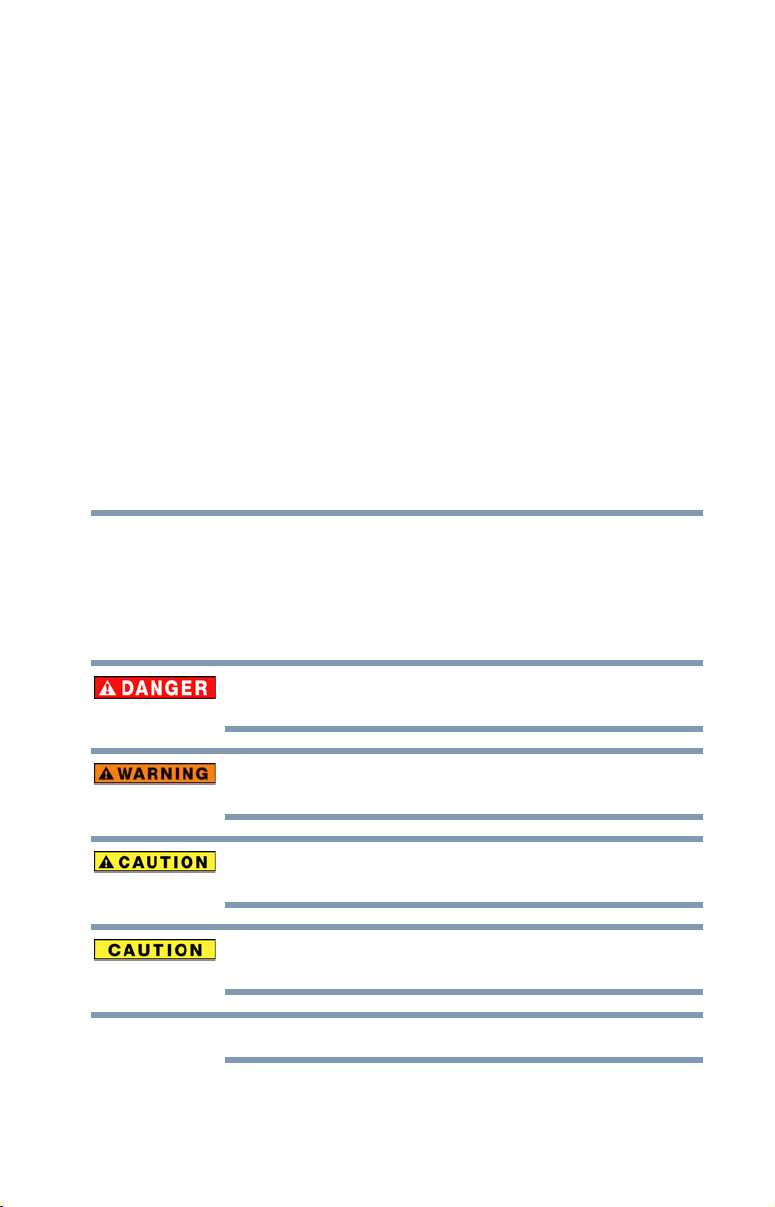
Chapter 1
NOTE
Introduction
Safety icons
This manual contains safety instructions that must be observed to avoid potential
hazards that could result in personal injuries, damage to your equipment, or loss
of data. These safety cautions have been classified according to the seriousness of
the risk, and icons highlight these instructions as follows:
Indicates an imminently hazardous situation which, if not avoided, will result
in death or serious injury.
Indicates a potentially hazardous situation which, if not avoided, could result
in death or serious injury.
Indicates a potentially hazardous situation which, if not avoided, may result
in minor or moderate injury.
Indicates a potentially hazardous situation which, if not avoided, may result
in property damage.
Provides important information.
15
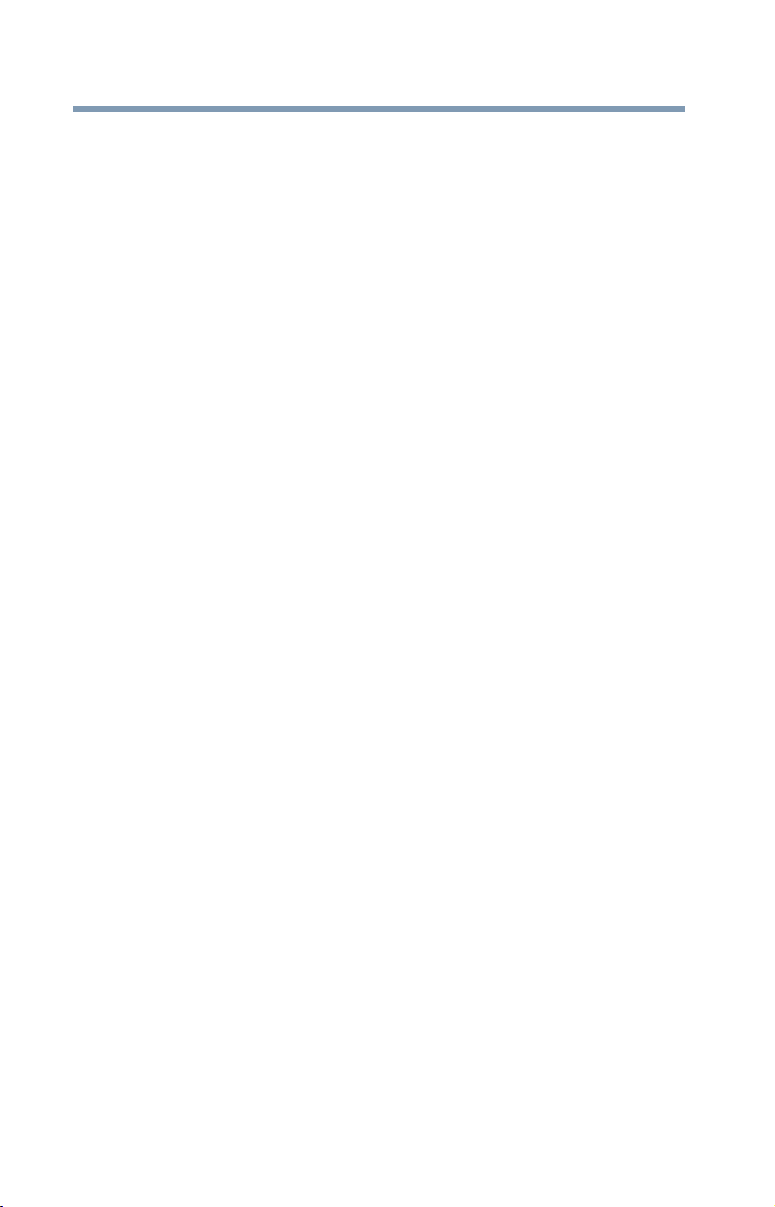
16
Features
The following are just a few of the many exciting features of your
new Toshiba TV:
❖ Integrated digital tuning (8VSB ATSC and QAM)—
❖ 1366 x 768 output resolution (C120U).
❖ 1920 x 1080 output resolution (E220U).
❖ HDMI
❖ ColorStream
❖ Digital Audio Out—Optical audio connection with Dolby
❖ CableClear
❖ PC IN (Analog RGB)—Computer terminal, see “Connecting
❖ REGZA-LINK
❖ Media Player—Allows you to view photo files and play
Introduction
Fe at u re s
Eliminates the need for a separate digital converter set-top box
(in most cases).
®
—Digital, High-Definition Multimedia Interfaces with
1080p input support, see “Connecting an HDMI® or DVI
device to the HDMI® input” on page 26.
®
HD—High-resolution component video input
and shared composite video input, see “Connecting a DVD
player with ColorStream® (component video), a VCR, and a
satellite receiver” on page 25.
®
Digital, see “Connecting a digital audio system” on page 30.
®
—digital picture Noise Reduction, see
“CableClear® digital Noise Reduction” on page 109.
a computer to the TV’s PC IN terminal” on page 32.
®
—Allows control of external devices from the
TV remote via HDMI
music, see “Using the Media Player” on page 92.
®
connection.
Overview of installation, setup, and use
Follow these steps to set up your TV and begin using its many
exciting features.
1 Carefully read the important safety, installation, care, and
service information. Keep this manual for future reference.
2 To choose a location for the TV:
❖ Read “Important notes about your LCD TV” on page 7.
❖ Place the TV on the floor or a sturdy, level, stable surface
that can support the weight of the unit. Secure the TV to a
wall, pillar, or other immovable structure, see page 4.
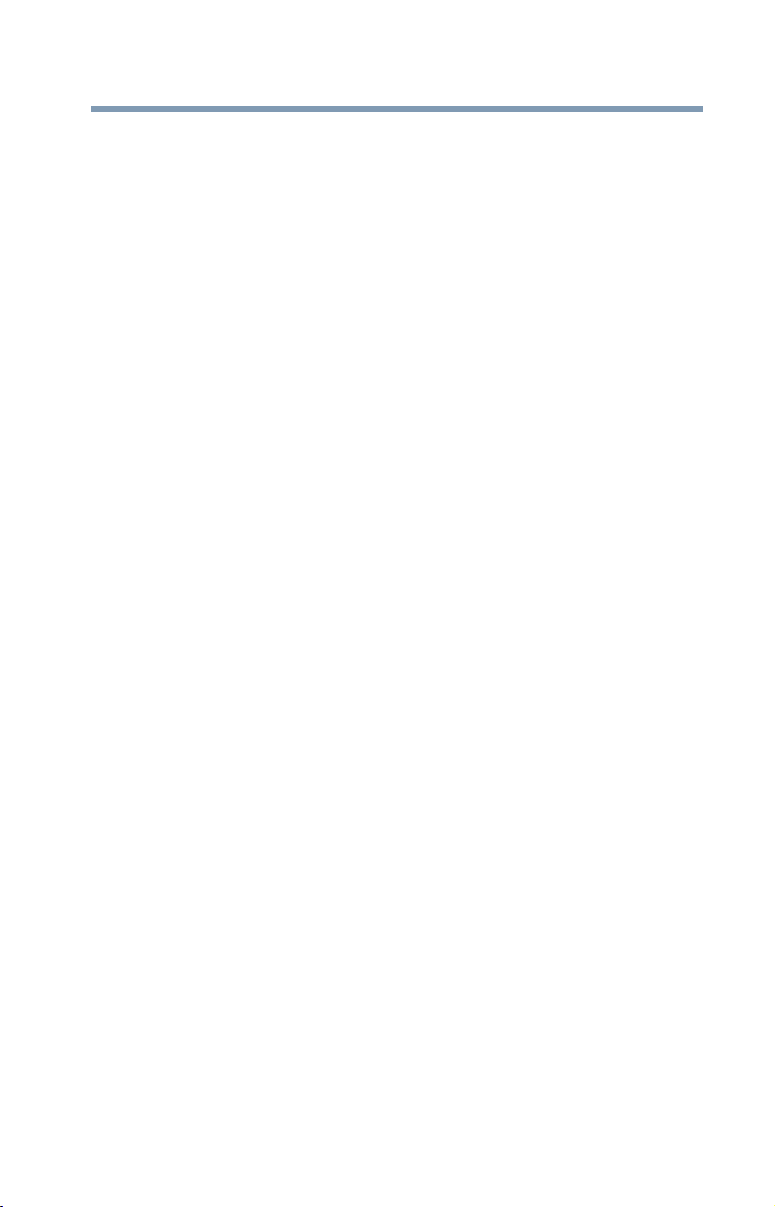
Introduction
Overview of installation, setup, and use
❖ Place the TV in a location where light does not reflect on
the screen.
❖ Place the TV far enough from walls and other objects to
allow proper ventilation. Inadequate ventilation may cause
overheating, which will damage the TV. THIS TYPE OF
DAMAGE IS NOT COVERED UNDER THE TOSHIBA
WARRANTY.
3 Do not plug in any power cords until after you have connected
all cables and devices to your TV.
4 Before connecting cables or devices to the TV, learn the
functions of the TV’s connections and controls, see “Overview
of cable types” on page 21.
5 Connect your other electronic device(s) to the TV, see
“Connecting an HDMI® or DVI device to the HDMI® input”
on page 26.
6 Install the batteries in the remote control, see “Installing
batteries” on page 35.
7 See “Learning about the remote control” on page 37 for an
overview of the buttons on the remote control.
8 After connecting all cables and devices, plug in the power
cords for your TV and other devices. Then press the Power
button on the TV control panel or remote control to turn on the
TV. If the TV stops responding to the buttons on the remote
control or TV control panel and you cannot turn the TV off or
on, unplug the power cords for a few seconds and then plug
them in and try again.
9 See “Navigating the menu system” on page 42 for a quick
overview of navigating the TV’s menu system.
10 Program channels into the TV’s channel memory “Tuning
channels using the Channel Browser™” on page 58.
11 For details on using the TV’s features, see “Using the TV’s
features” on page 54.
12 For help, refer to “Troubleshooting” on page 112.
13 Specifications
14 End User License Agreement
17
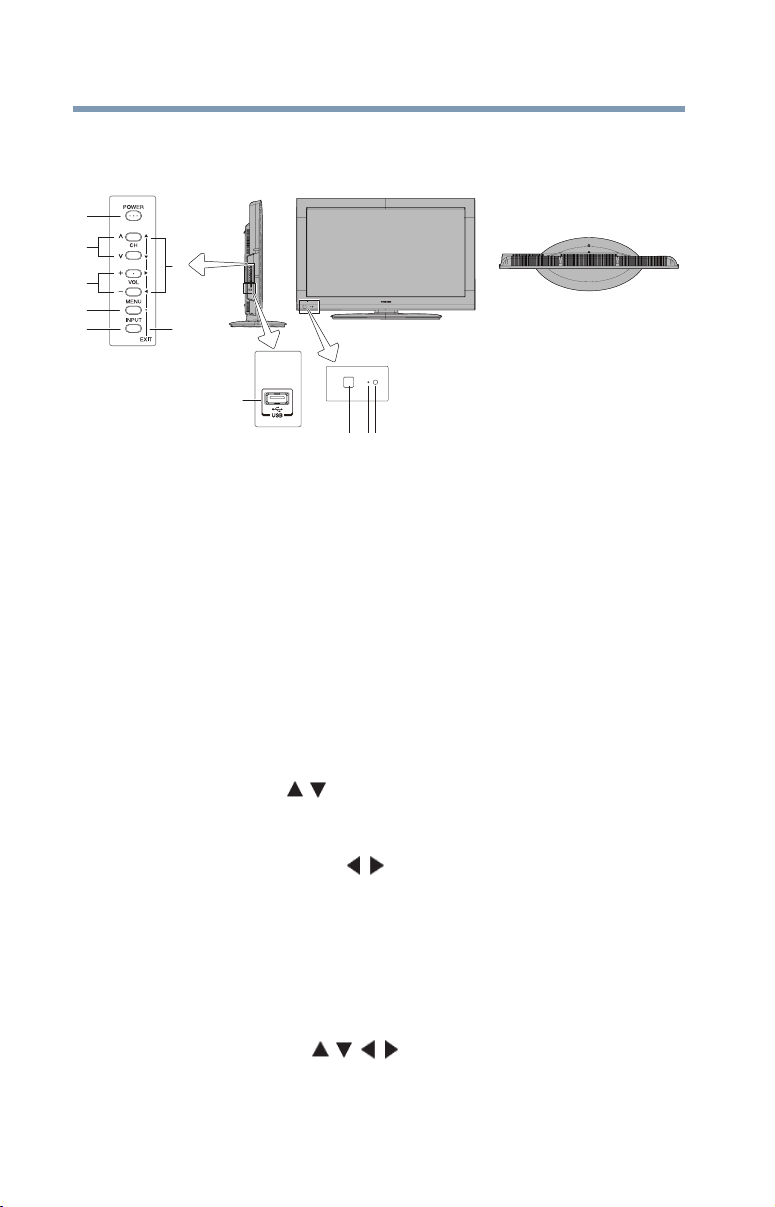
18
Introduction
TV front and side panel controls and connections
TV front and side panel controls and connections
Left side panel TV front
4
5
6
7
8
9
10
11
TV top
123
(Sample Illustration) Front and side panel controls and connections
1 Remote sensor (embedded)—Point the remote control toward
this remote sensor.
2 Power On LED—Power indicator, (glows green when the TV
power is On).
3 Brightness sensor—This sensor will detect the ambient light
conditions to optimize the backlighting levels.
4 POWER—Turns the TV On and Off. If the TV stops
responding to the buttons on the remote control or TV control
panel and you cannot turn off the TV, press and hold the
POWER button on the TV control panel for a few seconds to
reset the TV.
5 CHANNEL —When no menu is on-screen, these buttons
change the channel (programmed channels only, see “Storing
channels in memory (optional)” on page 46).
6 VOLUME buttons —When no menu is on-screen, these
buttons adjust the volume level.
7 MENU (ENTER)—Accesses the on-screen menus. When a
menu is displayed, this button also functions as the ENTER
button.
8 INPUT—Changes the source you are viewing. Press
repeatedly to change from one source to the next.
9 Arrow buttons (+ -) —When a menu is on-screen,
these buttons function as up/down/left/right menu navigation
buttons.
10 EXIT—Instantly closes an on-screen menu.
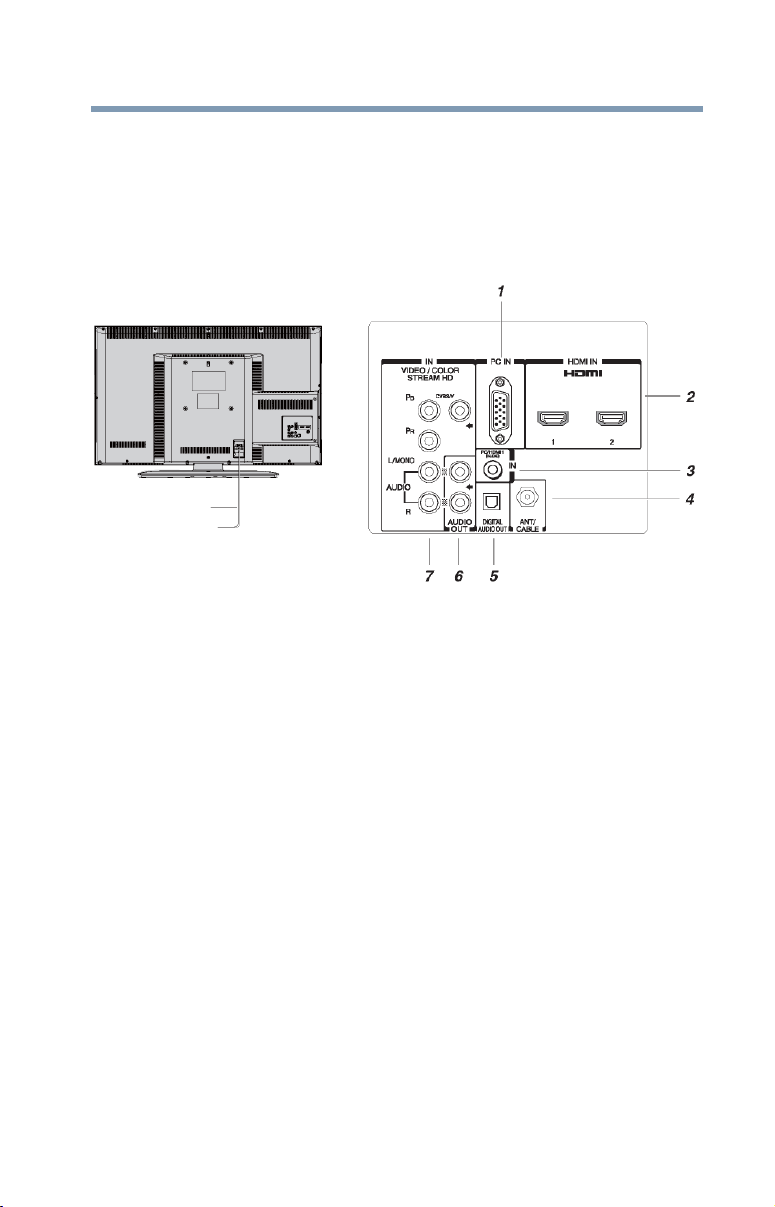
11 USB port—Used to access JPEG or MP3 files, or to update the
TV’s firmware.
TV back panel connections
For explanations of cable types and connections, see “Overview of
cable types” on page 21.
TV back
Power cord
(Sample Illustration) Back panel connections
1 PC IN—For use when connecting a personal computer.
2 HDMI IN—High-Definition Multimedia Interface input
receives digital audio and uncompressed digital video from an
®
HDMI
device. HDMI
signals.
3 PC/HDMI 1 (Audio) IN—PC audio input terminal is shared
with an HDMI 1 analog audio input terminal, and its use can be
configured in the Audio Setup menu, see “Setting the PC
Audio” on page 91.
4 ANT/CABLE—Antenna input that supports analog (NTSC)
and digital (ATSC) off-air antenna signals and analog and
digital Cable TV (QAM) signals.
device or uncompressed digital video from a DVI
®
connection is necessary to receive 1080p
Introduction
TV back panel connections
19
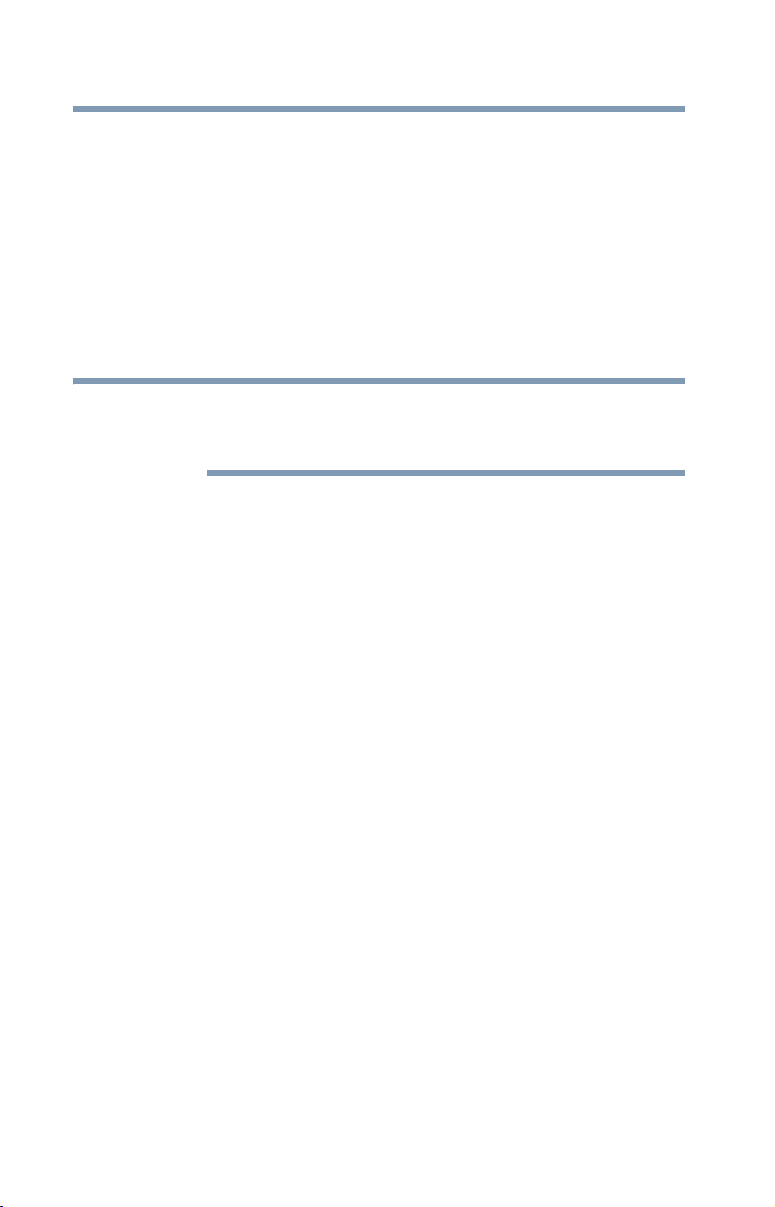
20
NOTE
Introduction
TV back panel connections
5 Digital Audio Out—Optical audio output in Dolby® Digital or
PCM (pulse-code modulation) format for connecting an
external Dolby Digital decoder, amplifier, or home theater
system with optical audio input.
6 Fixed Audio Output—Fixed audio output to connect external
amplifiers.
7 ColorStream
and shared composite video input, see “Connecting a DVD
player with ColorStream® (component video), a VCR, and a
satellite receiver” on page 25.
Component/Standard (composite) video cables carry only video
information; separate audio cables are required for a complete
connection.
®
HD—High-resolution component video input
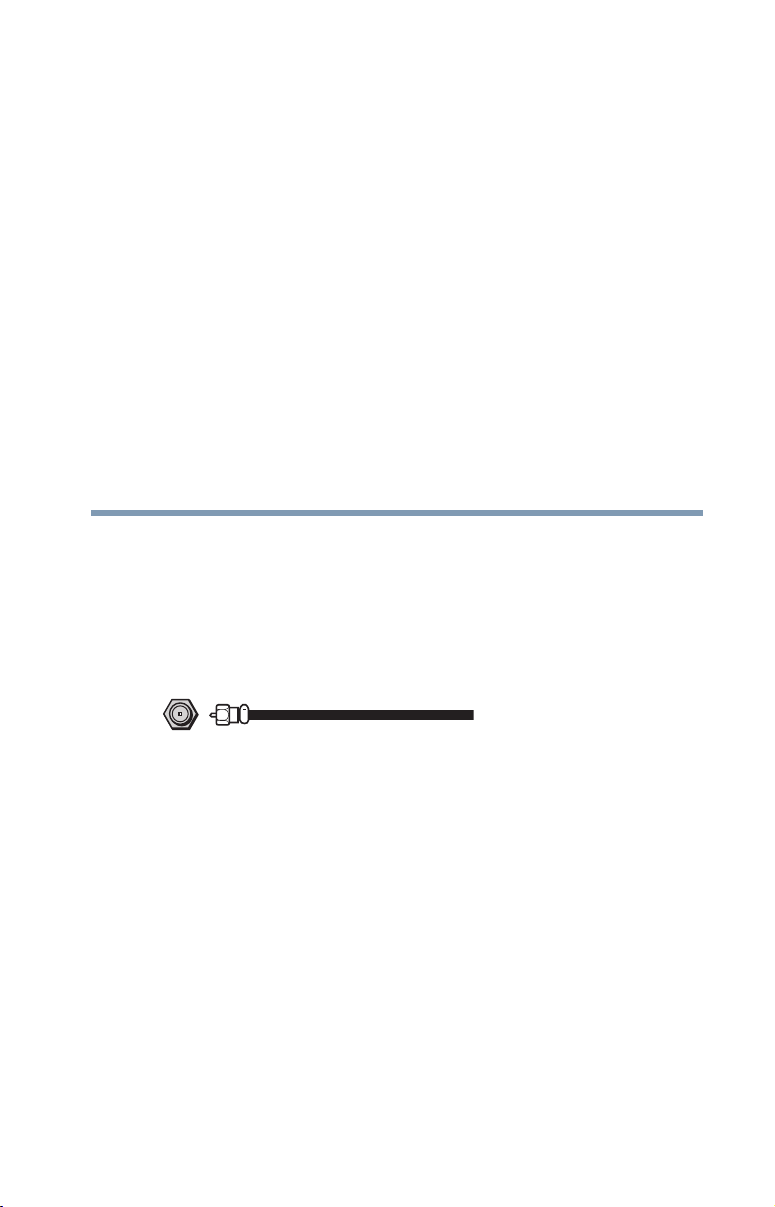
Chapter 2
Connecting Your TV
Overview of cable types
Before purchasing cables, know the connector types your devices
require. You can purchase cables from most stores that sell
audio/video devices.
Coaxial (F-type) cable
(Sample Illustration) Coaxial cable
Coaxial (F-type) cable connects to your antenna, cable TV service,
and/or cable converter box to the ANT/CABLE input on your TV.
21
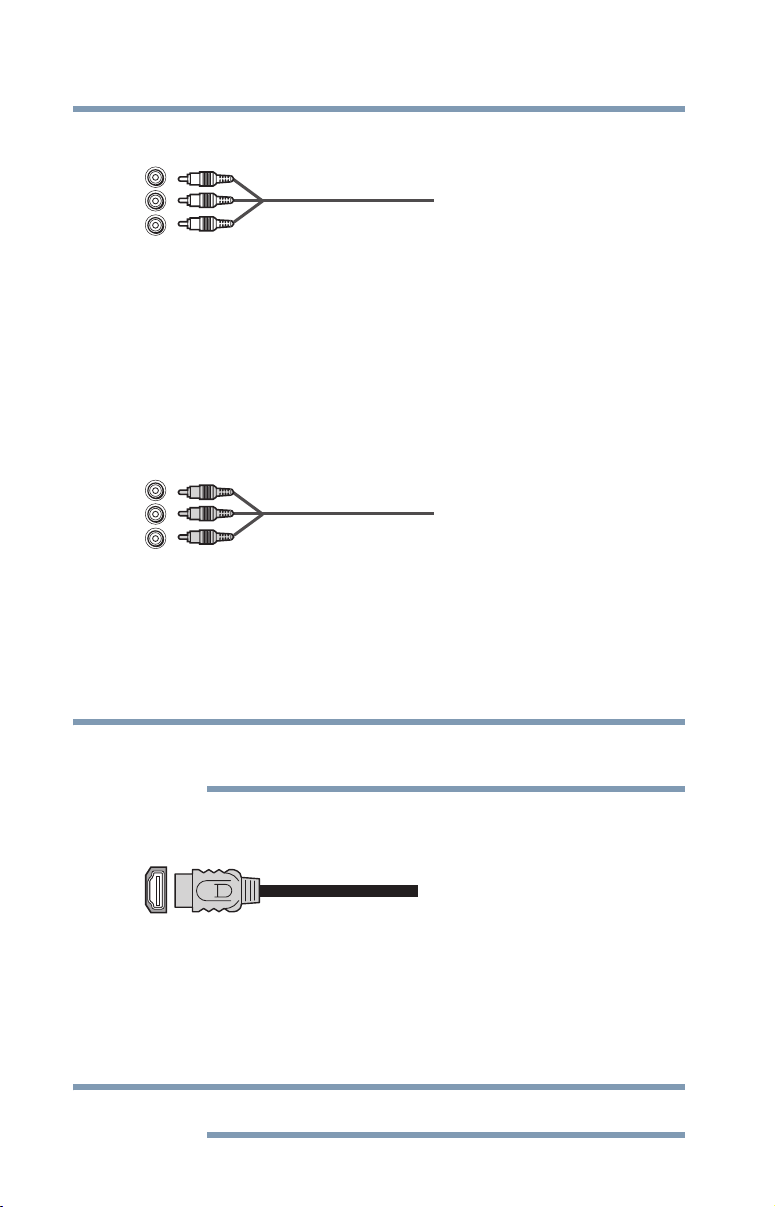
22
NOTE
NOTE
Connecting Your TV
Overview of cable types
Standard A/V cables (red/white/yellow)
(Sample Illustration) Standard AV cables
Standard A/V cables (composite video) usually come in sets of
three, and connects with video devices with analog audio and
composite video output. These cables (and the related inputs on
your TV) are typically color-coded according to use: yellow for
video, red for stereo right audio, and white for stereo left (or mono)
audio.
Component video cables (red/green/blue)
(Sample Illustration) Component video cables
Component video cables come in sets of three and are connects
video devices with component video output. (ColorStream
Toshiba’s brand of component video.) These cables are typically
color-coded red, green, and blue. Separate audio cables are required
for a complete connection.
HDMI® cable
(Sample Illustration) HDMI® cable
Use an HDMI
devices that have HDMI
audio and video in its native format. Separate audio cables are not
required, see “Connecting an HDMI® or DVI device to the
HDMI® input” on page 26.
Component video cables provide better picture quality than
composite video cables.
®
(High-Definition Multimedia Interface) cable with
HDMI® cables provide the best audio and picture quality.
®
output. An HDMI® cable delivers digital
®
is
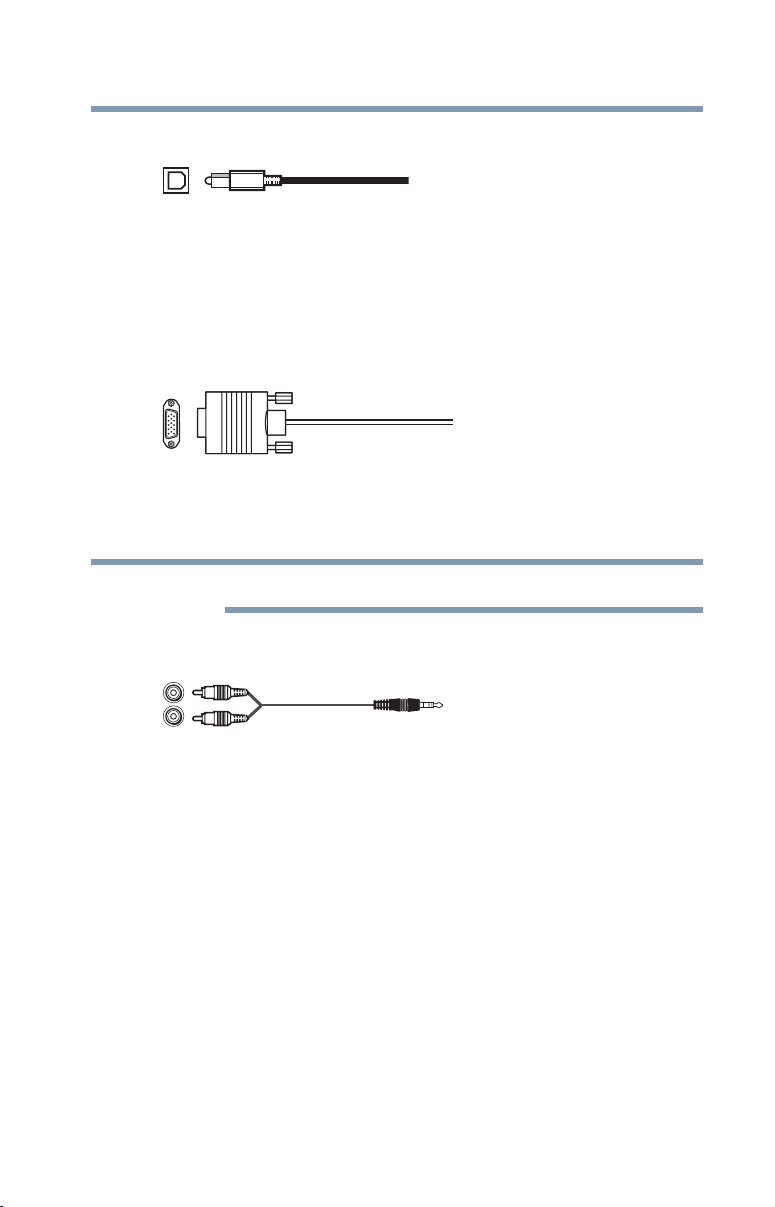
Optical audio cable
NOTE
(Sample Illustration) Optical audio cable
Optical audio cable connects receivers with Dolby
(pulse-code modulation) optical audio input to the TV’s Digital
Audio Out terminal, see “Connecting a digital audio system” on
page 30.
Analog RGB (15-pin) computer cable
(Sample Illustration) Analog RGB (15-pin) computer cable
Analog RGB (15-pin) computer cable connects a computer to the
TV’s PC IN terminal, see “Connecting a computer” on page 32.
Separate audio cables are required.
Connecting Your TV
Overview of cable types
®
Digital or PCM
23
3.5mm Stereo to RCA Y-cable
(Sample Illustration) 3.5mm Stereo to RCA Y- cable
3.5mm Stereo to RCA Y-cable connects an audio signal from DVI
device to TV.
About the connection illustrations
You can connect different types and brands of devices to your TV in
several different configurations. The connection illustrations in this
manual are representative of typical device connections only. The
input/output terminals on your devices may differ from those
illustrated herein. For details on connecting and using your specific
devices, refer to each device’s user’s guide.
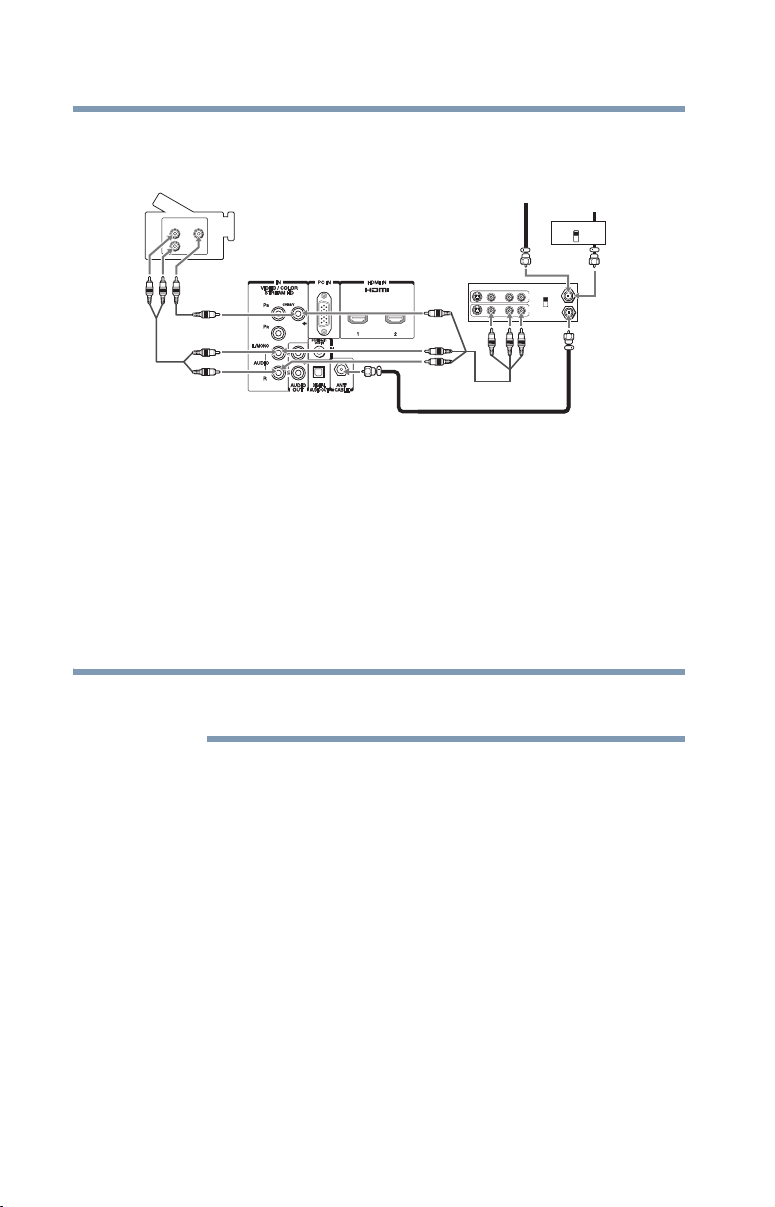
24
NOTE
Connecting Your TV
Connecting a VCR, antenna, cable TV, or camcorder
Connecting a VCR, antenna, cable TV, or camcorder
Camcorder
VIDEO
AUDIO
OUT
L
R
TV back panel
From cable TV
or antenna
Stereo VCR
VIDEO AUDIO
LR
L
IN
OUT
R
From cable TV
Cable box
IN
CH 3
CH 4
IN
from
CH 3
ANT
CH 4
OUT
to
TV
OUT
(Sample Illustration) Connecting to a VCR, antenna, cable TV, or
camcorder
Items needed:
❖ Coaxial cables
❖ Standard AV cables
If you have a mono VCR, connect L/MONO on the TV to your
VCR’s audio out terminal using the white audio cable only.
❖ Standard audio cables
When you use a Cable box, you may not be able to use the remote
control to program or access certain features on the TV.
To view the antenna or cable signal:
Select ANT/CABLE video input source on the TV.*
To view basic and premium cable channels:
Turn OFF the VCR. Select the ANT/CABLE video input source on
the TV.* Tune the TV to channel 3 or 4 (whichever channel the
Cable box output is set to). Use the Cable box controls to change
channels.
To view the VCR or camcorder video:
Turn ON the VCR or camcorder video. Select VIDEO input source
on the TV.*
*To select the video input source, press the INPUT button on the
remote control, see “Selecting the video input source” on page 54.
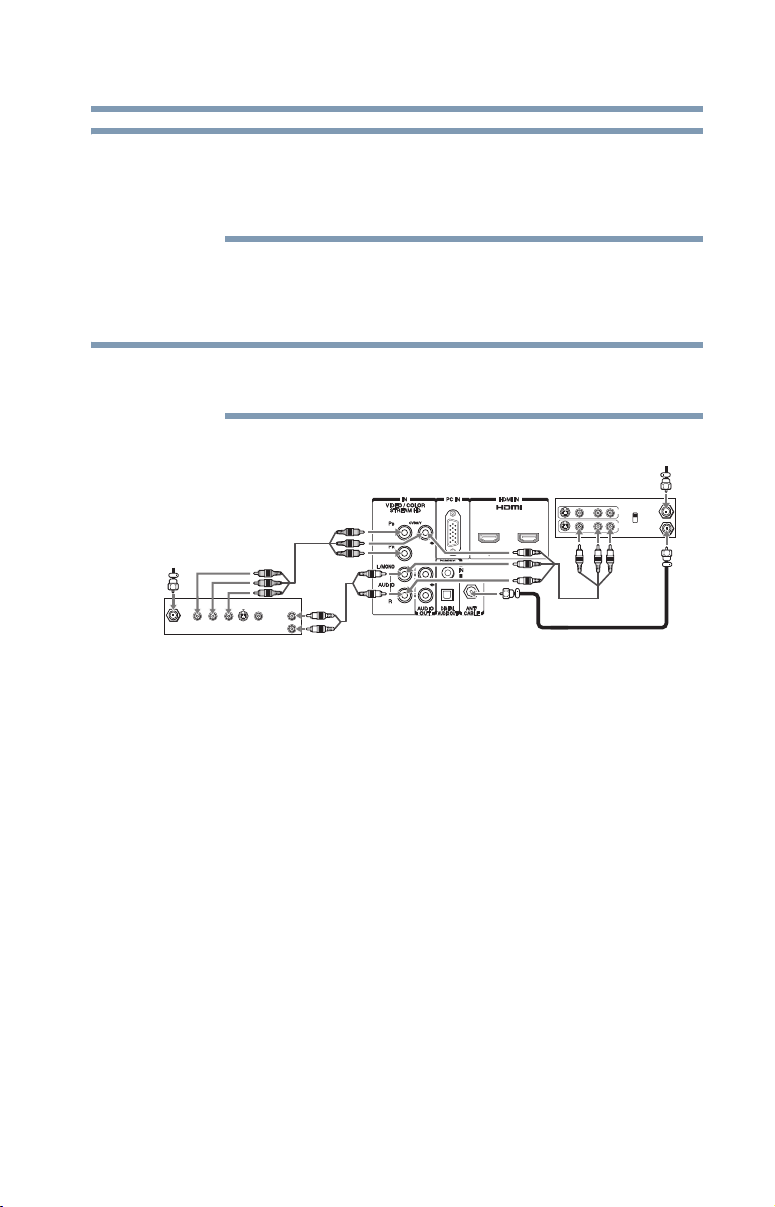
Connecting Your TV
NOTE
NOTE
Connecting a DVD player with ColorStream® (component
The unauthorized recording, use, distribution, or revision of
television programs, videotapes, DVDs, and other materials is
prohibited under the Copyright Laws of the United States and other
countries, and may subject you to civil and criminal liability.
Connecting a DVD player with ColorStream® (component video), a VCR, and a satellite receiver
ColorStream® and composite video cables cannot be
connected simultaneously.
From satellite dish
AUDIO
OUT
S-VIDEO
L
R
VIDEO
OUT
OUT
Y
PR
P
B
COMPONENT VIDEO
Satellite
IN
Satellite receiver with component video or
DVD player with component video
(Sample Illustration) Satellite receiver with component video or
DVD player
TV back panel
Stereo VCR
VIDEO AUDIO
From antenna
LR
IN
IN from ANT
CH 3
CH 4
OUT
OUT to TV
R
L
25
Items needed:
❖ Coaxial cables
❖ Standard AV cables
If you have a mono VCR, connect L/MONO on the TV to your
VCR’s audio out terminal using the white audio cable only.
❖ Standard audio cables
❖ Component video cables
❖ You can connect the component video cables (plus audio
cables) from the DVD player or satellite receiver to the
COLOR STREAM HD terminal in the TV. The COLOR
STREAM HD terminal can be used to display Progressive
(480p, 720p) and Interlaced (480i, 1080i) scan systems.
Please note that 1080p is not supported. Check the User’s
Guide of the DVD player in order to determine the best
output signal available.
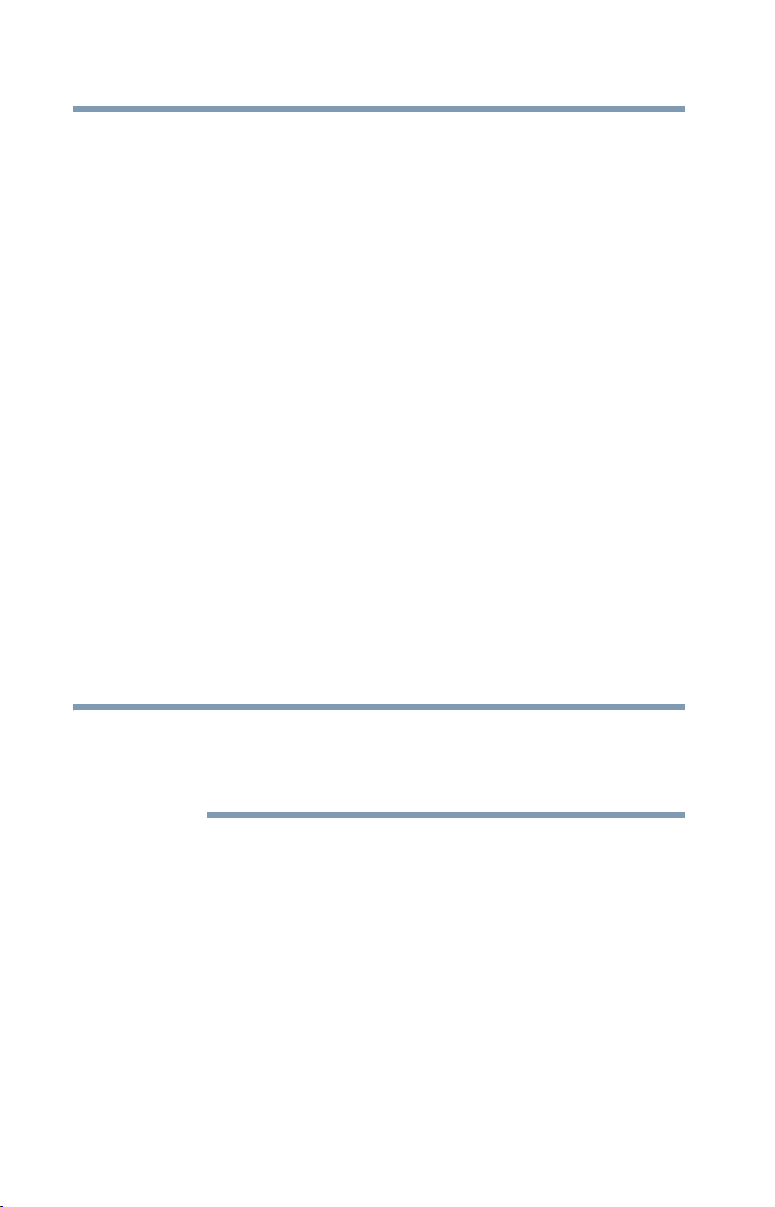
26
NOTE
Connecting Your TV
Connecting an HDMI® or DVI device to the HDMI® input
❖ If your DVD player does not have component video,
connect a standard A/V cable to the AUDIO/VIDEO
terminal. If your DVD player has HDMI
“Connecting an HDMI® or DVI device to the HDMI®
input” on page 26.
To view antenna or Cable channels:
Select the ANT/CABLE video input source on the TV.*
To view the DVD player:
Turn On the DVD player. Select the ColorStream HD video input
source on the TV.*
To view satellite programs using the component video
connections:
Turn On the satellite receiver. Select the ColorStream HD video
input source on the TV.*
To view the VCR or view and record antenna channels:
Turn On the VCR. Tune the VCR to the channel you want to watch.
Select the VIDEO video input source on the TV.*
To record a TV program while watching a DVD:
Turn On the VCR. Tune the VCR to the channel to record. Select
the ColorStream HD video input source on the TV* to view the
DVD.
*To select the video input source, press the INPUT button on the
remote control, see “Selecting the video input source” on page 54.
®
video, see
The unauthorized recording, use, distribution, or revision of
television programs, videotapes, DVDs, and other materials is
prohibited under the Copyright Laws of the United States and other
countries, and may subject you to civil and criminal liability.
Connecting an HDMI® or DVI device to the HDMI® input
The HDMI® input on your TV receives digital audio and
uncompressed digital video from an HDMI
uncompressed digital video from a DVI (Digital Visual Interface)
source device.
This input is designed to accept HDCP (High-Bandwidth
Digital-Content Protection) program material in digital form from
EIA/CEA-861-D– compliant consumer electronic devices (such as
a set-top box or DVD player with HDMI
®
source device, or
®
or DVI output).
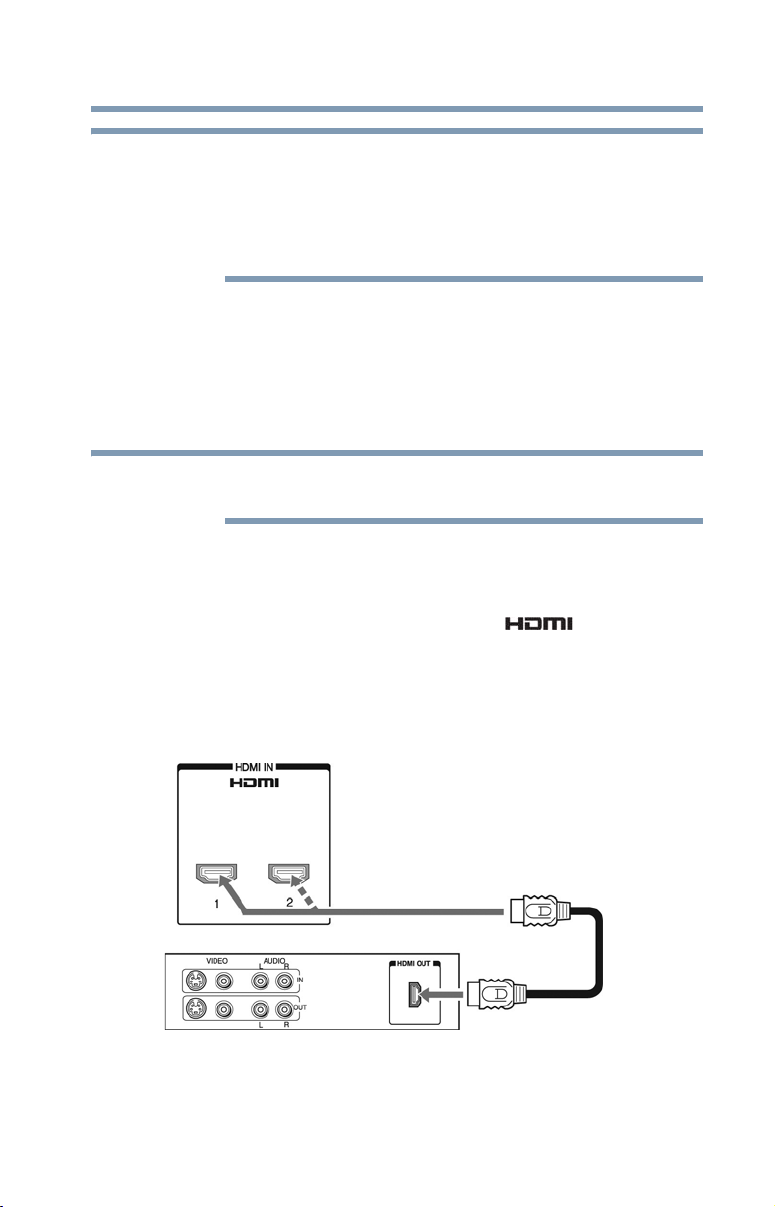
Connecting Your TV
NOTE
NOTE
Connecting an HDMI® or DVI device to the HDMI® input
EIA/CEA-861-D compliance covers the transmission of
uncompressed digital video with high-bandwidth digital
content protection, which is being standardized for reception of
high-definition video signals. Because this is an evolving
technology, it is possible that some devices may not operate properly
with the TV.
27
The HDMI
®
input can accept and display VGA, SVGA, XGA,
WXGA, SXGA, 480i (60Hz), 480p (60Hz), 720p (60Hz), 1080i
(60Hz), and 1080p (24Hz/60Hz) signal formats. For detailed signal
specifications, see “HDMI® signal formats” on page 122.
Supported Audio format: Linear PCM, sampling rate 32/44.1/48
kHz.
To connect a computer to the HDMI® input, see “Connection to the
TV’s HDMI® terminal” on page 33.
To connect an HDMI
(type A connector) per HDMI
❖ For proper operation, it is recommended that you use an
❖ HDMI
HDMI
®
cable with the HDMI® Logo ( ).
®
cables transfer both video and audio. Separate analog
®
device, you will need one HDMI® cable
®
device.
audio cables are not required. See “Setting the HDMI® audio
mode” on page 50.
TV back panel
Playback device
(Sample Illustration) Connecting an HDMI® device
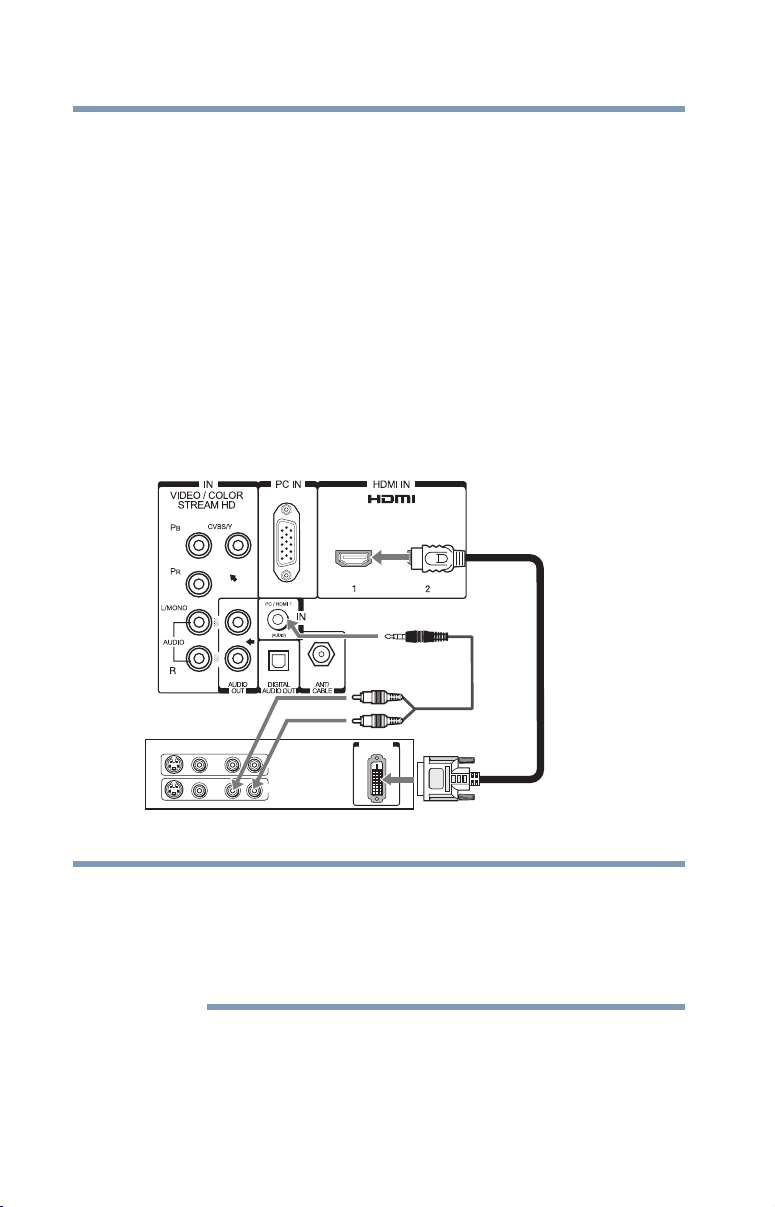
28
NOTE
Connecting Your TV
Connecting an HDMI® or DVI device to the HDMI® input
To view the HDMI® device video:
Select HDMI 1 or HDMI 2 video input source on the TV. Press the
INPUT button on the remote control. For more information, see
“Selecting the video input source” on page 54.
To connect a DVI device, you will need:
❖ HDMI
❖ 3.5mm Stereo to RCA Y-cable
®
to DVI adapter cable
For proper operation, the length of an HDMI
®
to DVI adapter
cable should not exceed 9.8 ft (3m). The recommended length
is 6.6 ft (2m).
An HDMI
®
to DVI adapter cable transfers video only. Separate
analog audio cables are required (see illustration).
For more information, see “Setting the HDMI® audio mode”
on page 50
VIDEO AUDIO
LR
L
IN
IN
OUT
R
DVI/HDCP
OUT
(Sample Illustration) Connecting to a DVI device
To ensure that the HDMI® or DVI device is reset properly:
❖ When turning on your electronic components, turn on the TV
first, and then the HDMI
®
or DVI device.
❖ When turning off your electronic components, turn off the
HDMI® or DVI device first, and then the TV.
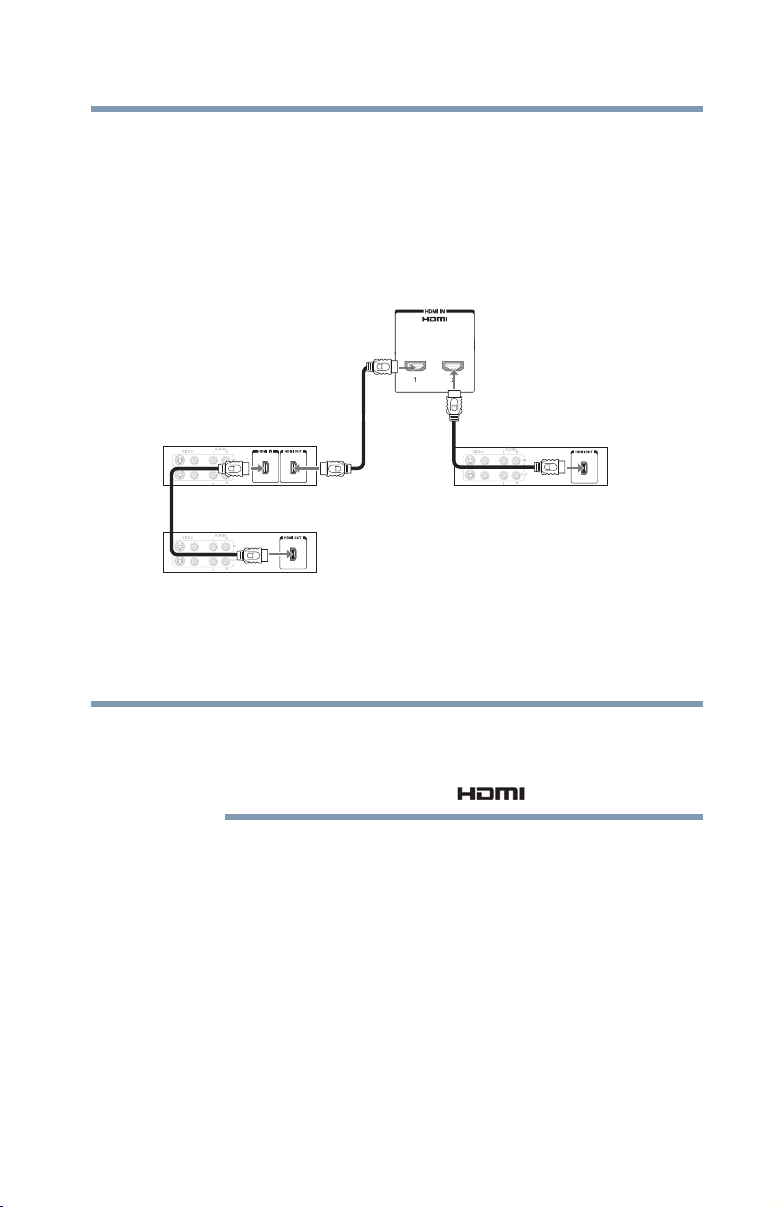
REGZA-LINK® connection
NOTE
You can control the basic functions of connected audio/video
devices using the TV’s remote control if you connect a
REGZA-LINK
an explanation of setup and operations, see “REGZA-LINK®
playback device (DVD player, etc.) control” on page 101.
®
compatible audio receiver or playback device. For
Connecting Your TV
REGZA-LINK® connection
TV back panel
29
Audio receiver
Playback device
(REGZA-LINK
®
DVD player, etc.)
Playback device
(REGZA-LINK
®
DVD player, etc.)
(Sample Illustration) HDMI® REGZA-LINK® connections
To connect an HDMI
(type A connector) per HDMI
®
device, you will need one HDMI® cable
®
device (see “Overview of cable
types” on page 21).
❖ If several devices are connected, REGZA-LINK® feature may not
operate properly.
❖ For proper operation, it is recommended that you use an HDMI
cable with the HDMI® Logo ( ).
Before controlling the device(s):
❖ After completing the above connections, configure the
REGZA-LINK
®
Setup menu with the desired settings, see
“REGZA-LINK® input source selection” on page 103.
❖ The connected devices must also be set. For details, see the
operation manual for each device.
❖ The REGZA-LINK
regulated by the HDMI
®
feature uses the CEC technology as
®
standard.
®
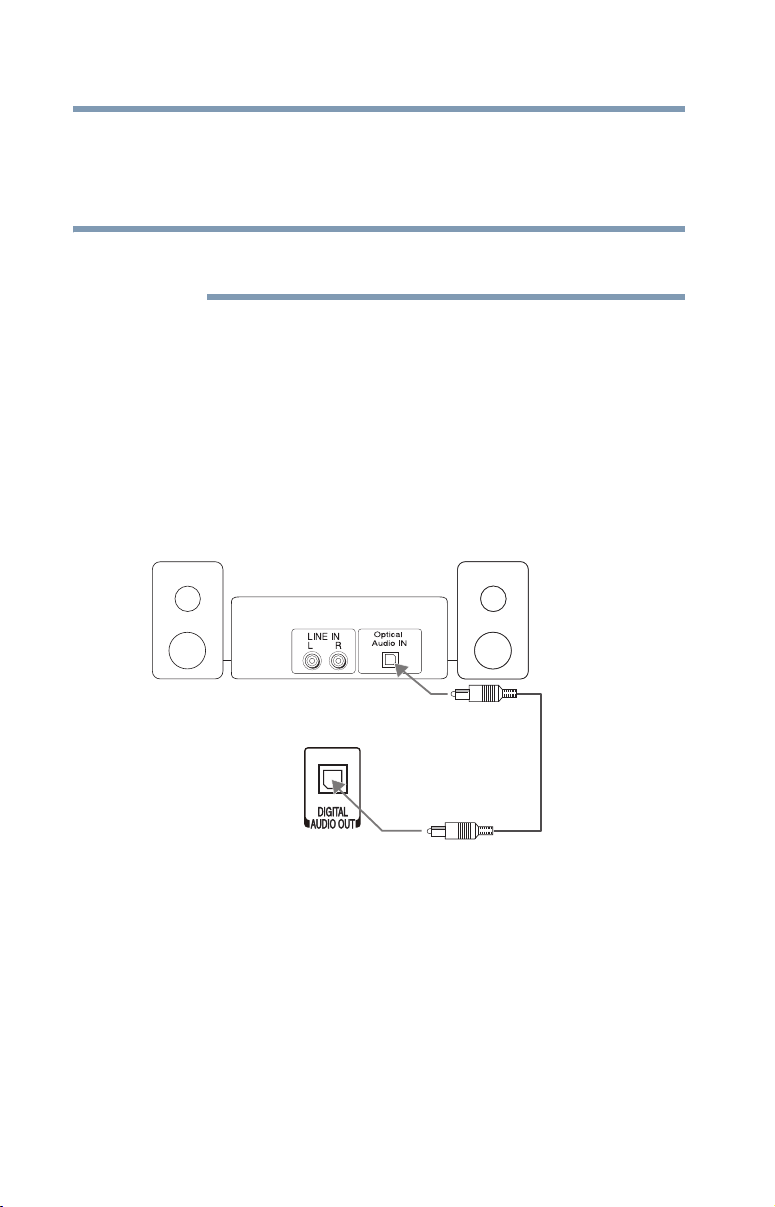
30
NOTE
Connecting Your TV
Connecting a digital audio system
❖ This feature is limited to models incorporating Toshiba’s
REGZA-LINK
operations. Refer to the individual instruction manuals for
compatibility information.
This feature may not work properly depending on the devices that are
connected.
®
. However, Toshiba is not liable for those
Connecting a digital audio system
The TV’s DIGITAL AUDIO OUT terminal outputs a Dolby®
Digital or 2-channel down-mixed PCM (pulse-code modulation)
signal for use with an external Dolby Digital decoder or other
external audio system with optical audio input.
You will need an Optical audio cable (Use an optical audio cable
that has the larger “TosLink” connector and not the smaller
“mini-optical” connector.)
Dolby Digital decoder or
other digital audio system
TV back panel
(Sample Illustration) Connecting a digital audio system
To control the audio:
1 Turn on the TV and the digital audio device.
2 Press the MENU button on the remote control and open the
Sound menu.
