Toshiba 19AV703, 22AV703, 26AV703, 32AV703, 32LV703 Owner Manual
...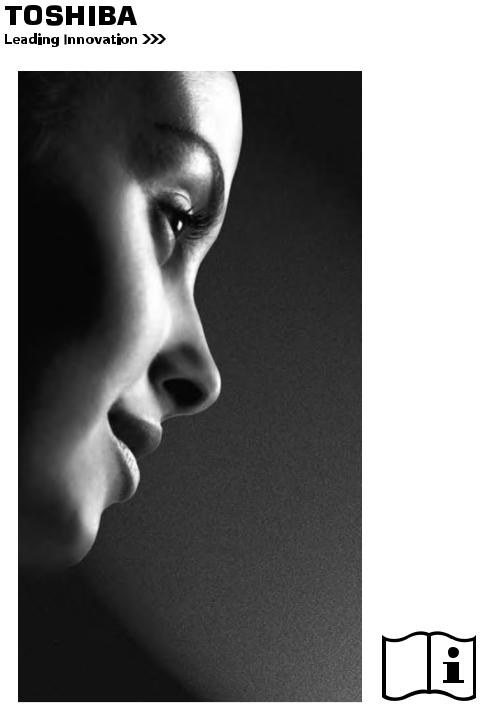
AV 0*
LV 0*
ANALOGUE
Series

English
Contents
Safety Precautions..................... |
4 |
Air Circulation....................................... |
4 |
Heat Damage....................................... |
4 |
Power Supply....................................... |
4 |
Do........................................................ |
4 |
Do not.................................................. |
4 |
Installation and important |
|
information................................. |
5 |
Where to install.................................... |
5 |
EXCLUSION CLAUSE......................... |
5 |
The Remote Control................... |
6 |
Inserting batteries and......................... |
6 |
effective range of the remote............... |
6 |
Connecting External |
|
Equipment................................... |
7 |
Connecting an HDMI or DVI |
|
device to the HDMI input........... |
9 |
To connect an HDMI device................. |
9 |
To connect a DVI device...................... |
9 |
Acceptable Video signals through HDMI |
|
terminals.............................................. |
10 |
Acceptable PC signals through |
|
HDMI-1/D-SUB terminals..................... |
10 |
Connecting a Computer............ |
11 |
To connect a PC to the |
|
RGB/PC terminal................................. |
11 |
To connect a PC to the |
|
HDMI terminal...................................... |
11 |
Using the Controls..................... |
12 |
Switching On........................................ |
13 |
Using the Remote Control.................... |
13 |
Using the Controls............................... |
13 |
Startup Application.................... |
14 |
Quick Setup......................................... |
14 |
Auto Tuning.......................................... |
14 |
Manual Tuning..................................... |
15 |
Watching TV Programmes................... |
16 |
Changing the Position.......................... |
17 |
Displaying the On-screen |
|
Information........................................... |
17 |
General Controls........................ |
18 |
Selecting Channels.............................. |
18 |
The Time Display – analogue only....... |
18 |
Stereo and Bilingual Transmissions..... |
18 |
Subtitles............................................... |
18 |
Using the Quick Access (Except PC)... |
18 |
Using the Quick Access (PC Only)...... |
18 |
Sound Controls.......................... |
19 |
Volume controls and mute sound......... |
19 |
Dual...................................................... |
19 |
Bass, Treble and Balance.................... |
19 |
Stable Sound®...................................... |
19 |
Surround.............................................. |
19 |
Bass Boost........................................... |
19 |
Widescreen viewing................... |
20 |
Available Picture Size and |
|
Position Control.................................... |
21 |
Picture Controls......................... |
22 |
Picture Position.................................... |
22 |
Picture Mode (Except PC)................... |
22 |
Picture Preferences............................. |
22 |
Reset.................................................... |
22 |
3D Colour Management....................... |
22 |
Base Colour Adjustment...................... |
23 |
Colour Temperature............................. |
23 |
Active Backlight Control....................... |
23 |
Black/White Level................................ |
23 |
Digital Noise Reduction........................ |
24 |
MPEG NR – Noise Reduction.............. |
24 |
Cinema Mode....................................... |
24 |
Reset Picture Settings......................... |
24 |
Auto Format (Widescreen)................... |
24 |

4:3 Stretch............................................ |
24 |
Blue Screen......................................... |
24 |
Side Panel............................................ |
24 |
Picture still............................................ |
24 |
Enjoying Photo through |
|
USB Port..................................... |
25 |
Photo Viewer specifications................. |
25 |
Opening Photo Viewer......................... |
25 |
Viewing Photo Files............................. |
25 |
Enjoying Music through |
|
USB Port..................................... |
26 |
Music Player specifications.................. |
26 |
Opening Music Player.......................... |
26 |
Playing Music Files.............................. |
26 |
Media USB Port................................... |
26 |
Other features............................. |
27 |
Panel Lock........................................... |
27 |
Sleep Timer.......................................... |
27 |
On Timer.............................................. |
27 |
On Timer Position................................ |
27 |
Text Services and |
|
Text Information......................... |
28 |
Selecting modes.................................. |
28 |
Navigating Pages using Auto............... |
28 |
Navigating Pages using LIST............... |
28 |
Control Buttons.................................... |
28 |
PC Settings................................. |
29 |
Horizontal and Vertical Position........... |
29 |
Sampling Clock.................................... |
29 |
Clock Phase......................................... |
29 |
Reset.................................................... |
29 |
Input Selection and |
|
AV Connections.......................... |
30 |
Input Selection..................................... |
30 |
Input Signal Selection.......................... |
30 |
HDMI 1 Audio....................................... |
30 |
Frequently Asked Questions.... |
31 |
Specifications and |
|
Accessories................................ |
33 |
English
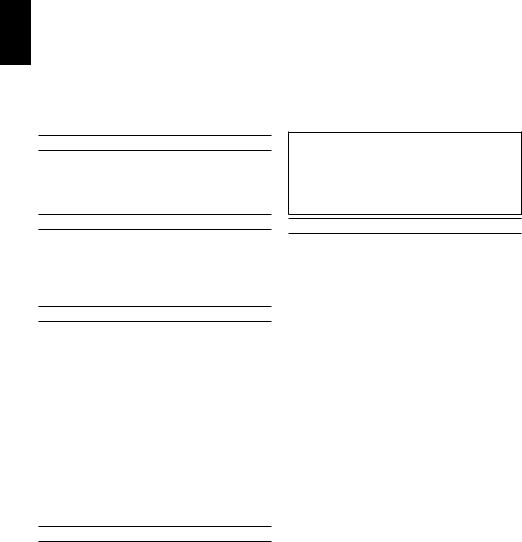
English
Safety Precautions
This equipment has been designed and manufactured to meet international safety standards but, like any electrical equipment, care must be taken to obtain the best results and for safety to be assured. Please read the points below for your own safety. They are of a general nature, intended to help with all electronic consumer products and some points may not apply to the goods you have just purchased.
The Class I apparatus shall be connected to a mains socket outlet with a protective earthing connection.
Air Circulation
Leave more than 10cm clearance around the television to allow adequate ventilation. This will prevent overheating and possible damage to the television. Dusty places should also be avoided.
Heat Damage
Damage may occur if the television is left in direct sunlight or near a heater. Avoid places subject to extremely high temperatures or humidity. Place in a location where the temperature remains between 5°C (41°F) min. and 35°C (94°F) max.
Power Supply
The mains supply required for this equipment is 220-240v AC 50/60Hz. Never connect to a DC supply or any other power source. DO ensure that the television is not standing on the mains lead. Use only the supplied lead.
DO NOT cut off the mains plug from this equipment, this incorporates a special Radio Interference Filter, the removal of which will impair its performance. In the UK, the fuse fitted in this plug is approved by ASTA or BSI to BS1362.
It should only be replaced by a correctly rated and approved type and the fuse cover must be refitted.
IF IN DOUBT PLEASE CONSULT A COMPETENT ELECTRICIAN.
Do
DO read the operating instructions before you attempt to use the equipment.
DO ensure that all electrical connections (including the mains plug, extension leads and inter-connections between pieces of equipment) are properly made and in accordance with the manufacturers’ instructions. Switch off and withdraw the mains plug before making or
changing connections.
DO consult your dealer if you are ever in doubt about the installation, operation or safety of your equipment.
DO be careful with glass panels on equipment.
DO NOT REMOVE ANY FIXED COVERS AS THIS WILL EXPOSE DANGEROUS AND ‘LIVE’ PARTS.
THE MAINS PLUG IS USED AS A DISCONNECTING DEVICE AND THEREFORE SHOULD BE READILY OPERABLE.
Do not
DO NOT obstruct the ventilation openings of the equipment with items such as newspapers, tablecloths, curtains, etc. Overheating will cause damage and shorten the life of the equipment.
DO NOT allow electrical equipment to be exposed to dripping or splashing or objects filled with liquids, such as vases, to be placed on the equipment.
DO NOT place hot objects or naked flame sources, such as lighted candles or nightlights on, or close to equipment. High temperatures can melt plastic and lead to fires.
DO NOT use makeshift stands and NEVER fix legs with wood screws. To ensure complete safety, always fit the manufacturers’ approved stand, bracket or legs with the fixings provided according to the instructions.
DO NOT leave equipment switched on when it is unattended, unless it is specifically stated that it is designed for unattended operation or
has a standby mode. Switch off by withdrawing the plug, make sure your family know how to do this. Special arrangements may need to be made for people with disabilities.
DO NOT continue to operate the equipment if you are in any doubt about it working normally, or it is damaged in any way – switch off, withdraw the mains plug and consult your dealer.
WARNING – excessive sound pressure from earphones or headphones can cause hearing loss.
ABOVE ALL – NEVER let anyone, especially children, push or hit the screen, push anything into holes, slots or any other openings in the case.
NEVER guess or take chances with electrical equipment of any kind – it is better to be safe than sorry.
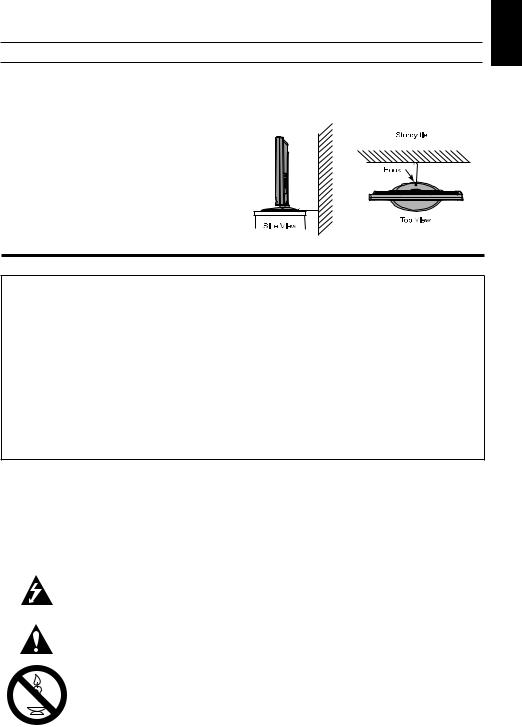
Installation and important information
Where to install
Locate the television away from direct sunlight or other strong lights. Soft, indirect lighting is recommended for comfortable viewing. Use curtains or blinds to prevent direct sunlight falling on the screen. Place the TV set on a stable, level surface that can support the weight of the TV. In order to maintain stability and prevent it from falling over, secure the TV to the level surface using the strap located under the table top stand, or to a wall using a sturdy tie to the clip on the back of the table top stand.
The LCD display panels are manufactured using
an extremely high level of precision technology, however sometimes some parts of the screen
may be missing picture elements or have lumi-
nous spots. This is not a sign of a malfunction. Make sure the television is located in a position
where it cannot be pushed or hit by objects, as pressure will break or damage the screen, and that small items cannot be inserted into slots or
openings in the case.
Please take note
EXCLUSION CLAUSE
Toshiba shall under no circumstances be liable for loss and/or damage to the product caused by:
i)fire;
ii)earthquake;
iii)accidental damage;
iv)intentional misuse of the product;
v)use of the product in improper conditions;
vi)loss and/or damage caused to the product while in the possession of a third party;
vii)any damage or loss caused as a result of the owner’s failure and/or neglect to follow the instructions set out in the owner’s manual;
viii)any loss or damage caused directly as a result of misuse or malfunction of the product when used simultaneously with associated equipment;
Furthermore, under no circumstances shall Toshiba be liable for any consequential loss and/or damage including but not limited to the following, loss of profit, interruption of business, the loss of recorded data whether caused during normal operation or misuse of the product.
•If stationary images generated by 4:3 broadcasts, text services, channel identification logos, computer displays, video games, on-screen menus, etc. are left on the television-screen for any length of time they could become conspicuous, it is always advisable to reduce both the brightness and contrast settings.
•Very long, continuous use of the 4:3 picture on a 16:9 screen may result in some retention of the image at the 4:3 outlines, this is not a defect of the LCD TV and is not covered under the manufacturers warranty. Regular use of other size modes (e.g.: Superlive) and varying the “side panel” brightness (if available on the model) will prevent permanent retention.
SYMBOL |
SYMBOL DEFINITION |
||
|
|
|
DANGEROUS VOLTAGE: The lightening flash with arrowhead symbol within an |
|
|
|
equilateral t riangle is intended to alert the user to the presence of un-insulated |
|
|
|
“DANGEROUS VOLTAGE” within the product’s enclosure that may be of sufficient |
|
|
|
magnitude to constitute a risk of electric shock to persons. |
|
|
|
INSTRUCTIONS: The exclamation point within on equilateral triangle to alert the |
|
|
|
user to the presence of important operating and maintenance (servicing) instruction |
|
|
|
in the literature accompanying the appliance. |
|
|
|
WARNING: To prevent the spread of fire, keep candles or other open flames away |
|
|
|
from this product at all times. |
|
|
|
|
|
|
|
|
English

English
The Remote Control
Simple at-a-glance reference of your remote control.
1Toggle between TV ON or Standby
2Toggle between external input sources
3Still Picture
4To display the teletext screen
5TEXT subtitle pages if available
6Stereo/Bilingual transmissions
7Number buttons
8No Function
9No Function
10Change the volume
11Change the channel
12In TV mode: Display on-screen information In Text mode: Access the index page
13Mute the sound
14Display the quick access menu
15Exit the menu system
16No Function
17Go to the previous level of the menu
18Display the on-screen menu
19Menu navigation: ▲, ▼, ◄, ►:
In Text mode: Change the page
OK: Confirm the selection
20Colour button: Text control buttons
Reveal concealed text Hold a wanted page
Enlarge text display size Select a page while viewing a normal picture
Inserting batteries and effective range of the remote
Remove the back cover to reveal the battery compartment and make sure the batteries are inserted the right way round. Suitable battery types for this remote are AAA, 1.5V.
Do not combine a used, old battery with a new one or mix battery types. Remove dead batteries immediately to prevent acid from leaking into the battery compartment. Dispose of them in accordance with instructions on page 34 of this manual. Warning: batteries must not be exposed to excessive heat such as sunlight or fire.
The performance of the remote control will deteriorate beyond a distance of five metres or outside an angle of 30 degrees from the centre of the television. If the operating range becomes reduced the batteries may need replacing.
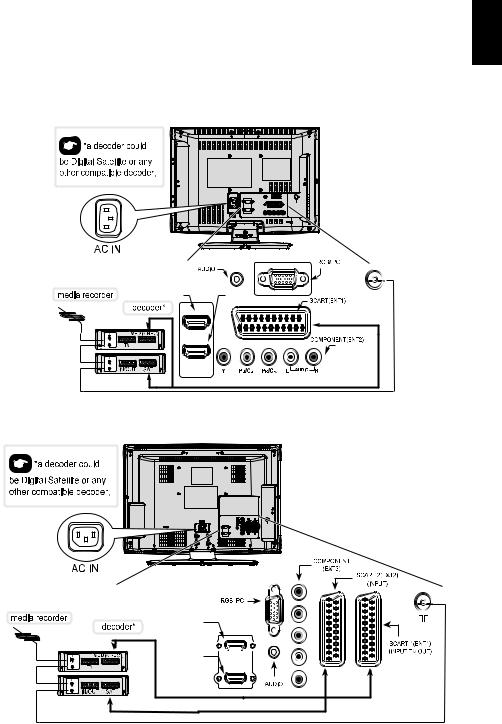
Connecting External Equipment
Before connecting any external equipment, turn off all main power switches. If there is no switch remove the mains plug from the wall socket.
Connect the power cord into the AC IN socket found at the back of the TV.
For 19/22AV70**
English
HDMI 1 INPUT |
HDMI 2 |
SOCKET |
INPUT |
|
SOCKET |
Note: SCART can support Canal+ decoder.
For 26/32AV70**
HDMI 1 INPUT
SOCKET
HDMI 2 INPUT 


SOCKET
Note: SCART1 and SCART 2 can support Canal+ decoder.
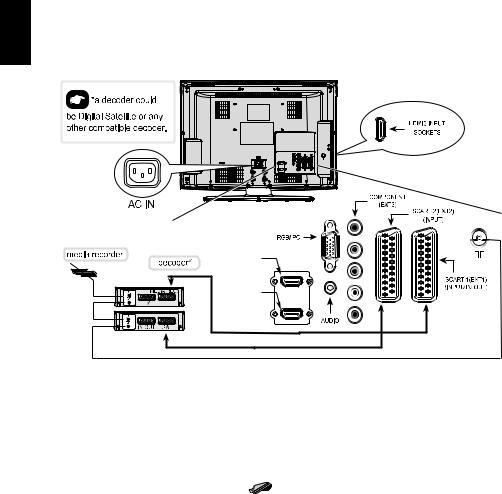
English
For 32/40LV70**
HDMI 1 INPUT
SOCKET
HDMI 2 INPUT
SOCKET
Aerial cables: - - - - - - - - - - - - - - - - - - - 



Connect the aerial to the ANT socket on the rear of the television.
If you use a decoder and/or media recorder, connect through the decoder and/or media recorder to the television.
SCART cables: - - - -- - - - - - - - - - - - - - - 

Connect the video recorder IN/OUT or decoder TV socket to the television. Connect the media player SAT socket to the decoder MEDIA REC. socket.
Before running Auto Tuning put your decoder and media recorder to Standby.
The phono sockets alongside the COMPONENT VIDEO INPUT sockets will accept L and R audio signals.
The phono sockets alongside the VIDEO INPUT socket will accept L and R audio signals. These sockets are located on the side of the TV. (See the next page.)
HDMI® (High-Definition Multimedia Interface) is for use with a DVD, decoder or electrical equipment with digital audio and video output. It
is designed for best performance with 1080i highdefinition video signals but will also accept and display 480i, 480p, 576i, 576p, 720p and 1080p. HDMI1 also support VGA, SVGA, XGA, WXGA and SXGA.
NOTE: Although this television is able to connect to HDMI equipment it is possible that some equipment may not operate correctly.
A wide variety of external equipment can be connected to the back of the television,
therefore the relevant owners manuals for all additional equipment must be referred to.
If the television automatically switches over to monitor external equipment, return to normal television by pressing the desired programme position button. To recall external equipment, press  to select.
to select.
HDMI, the HDMI Logo, and High-Definition Multimedia Interface are trademarks or registered trademarks of HDMI Licensing LLC in the United States and other countries.
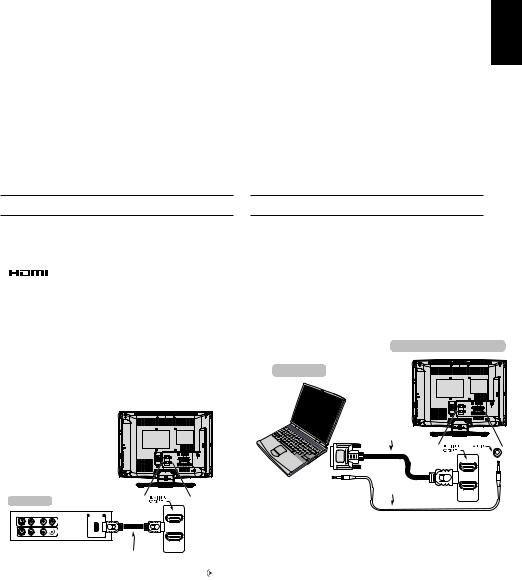
Connecting an HDMI or DVI device to the HDMI input
The HDMI input on your television receives digital audio and uncompressed digital video from an HDMI source device or uncompressed digital video from a DVI (Digital Visual Interface) source device. This input is designed to accept HDCP (High-Bandwidth Digital-Content Protection) programme material in digital form from EIA/CEA-861-D–compliant [1] consumer electronic devices (such as a set-top box or DVD player with HDMI or DVI output). For acceptable video signal formats.
Note:
•Some early HDMI equipment may not work properly with your latest HDMI TV, due to the adoption of a new standard.
Please unplug your HDMI cable first and then try setting the following options (Lip Sync) to “Off”. Your early HDMI source should operate properly with your television.
•Supported Audio format: Linear PCM, sampling rate 32/44.1/48kHz.
English
To connect an HDMI device
Connect an HDMI cable (type A connector) to the HDMI terminal.
For proper operation, it is recommended that you use an HDMI cable with the HDMI Logo ( ).
•If your HDMI connection is capable of 1080p and/or your television is capable of refresh rates greater than 50Hz, you will need a Category 2 cable. Conventional HDMI/DVI cable may not work properly with this mode.
•HDMI cable transfers both video and audio. Separate analogue audio cables are not required (see illustration).
The HDMI 3 terminal is located on the side of the television.
For instruction purposes only
HDMI device
To connect a DVI device
Connect an HDMI-to-DVI adapter cable (HDMI type A connector) to the HDMI 1 terminal and audio cables to the PC/HDMI1 (AUDIO) socket (see illustration).
•The recommended HDMI-to-DVI adapter cable length is 6.6ft (2m).
•An HDMI-to-DVI adapter cable transfers video only. Separate analogue audio cables are required.
the back of your television
Computer |
For instruction |
purposes only |
HDMI-to-DVI adapter cable
Audio cable for PC to television connection
(not supplied)
VIDEO |
AUDIO |
HDMI OUT |
L |
R |
|
|
|
IN |
 OUT
OUT
L R
HDMI cable
To view the HDMI device video, press the button to select HDMI 1, HDMI 2 or HDMI 3 mode.
Note:
To ensure that the HDMI or DVI device is reset properly, it is recommended that you follow these procedures:
•When turning on your electronic components, turn on the television first, and then the HDMI or DVI device.
•When turning off your electronic components, turn off the HDMI or DVI device first, and then the television.
[1]EIA/CEA-861-D compliance covers the transmission of uncompressed digital video with high-bandwidth digital content protection, which is being standardized for reception of high-definition video signals. Because this is an evolving technology, it is possible that some devices may not operate properly with the television.
HDMI, the HDMI Logo, and High-Definition Multimedia Interface are trademarks or registered trademarks of HDMI Licensing LLC in the
United States and other countries.
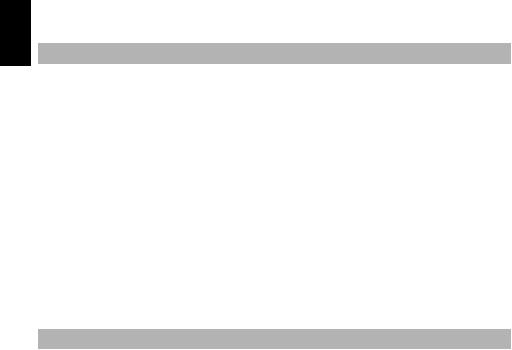
English
Acceptable Video signals through HDMI terminals
Format |
Resolution |
V. Frequency |
H. Frequency |
Pixel Clock Frequency |
|
|
|
|
|
480i |
720 x 480i |
60Hz |
15.734KHz |
27MHz |
|
|
|
|
|
480p |
720 x 480p |
60Hz |
31.5KHz |
27MHz / 27.027MHz |
|
|
|
|
|
576i |
720 x 576i |
50Hz |
15.625KHz |
27MHz |
|
|
|
|
|
576p |
720 x 576p |
50Hz |
31.25KHz |
54MHz |
|
|
|
|
|
720p |
1280 x 720p |
50Hz |
37.5KHz |
74.25MHz |
|
|
|
|
|
720p |
1280 x 720p |
59.94Hz / 60Hz |
44.9KHz / 45KHz |
74.17MHz / 74.25MHz |
|
|
|
|
|
1080i |
1920 x 1080i |
50Hz |
28.125KHz |
74.25MHz |
|
|
|
|
|
1080i |
1920 x 1080i |
59.94Hz / 60Hz |
33.72KHz / 33.75KHz |
74.17MHz / 74.25MHz |
|
|
|
|
|
1080p |
1920 x 1080p |
50Hz |
56.25KHz |
148.5MHz |
|
|
|
|
|
1080p |
1920 x 1080p |
59.94Hz / 60Hz |
67.432KHz / 67.5KHz |
148.35MHz / 148.5MHz |
|
|
|
|
|
1080p |
1920 x 1080p |
24Hz / 25Hz |
27KHz / 28.125KHz |
74.25MHz / 74.25MHz |
|
|
|
|
|
1080p |
1920 x 1080p |
30Hz |
33.75KHz |
74.25MHz |
|
|
|
|
|
Acceptable PC signals through HDMI-1/D-SUB terminals
Format |
Resolution |
V. Frequency |
H. Frequency |
Pixel Clock Frequency |
VGA |
640 x 480 |
59.9Hz |
31.469KHz |
25.175MHz |
|
|
|
|
|
VGA |
640 x 480 |
72.8Hz |
37.861KHz |
31.5MHz |
|
|
|
|
|
VGA |
640 x 480 |
75Hz |
37.5KHz |
31.5MHz |
|
|
|
|
|
VGA |
720 x 400 |
70Hz |
31.469KHz |
28.322MHz |
|
|
|
|
|
SVGA |
800 x 600 |
56.2Hz |
35.156KHz |
36MHz |
|
|
|
|
|
SVGA |
800 x 600 |
60.3Hz |
37.879KHz |
40MHz |
|
|
|
|
|
SVGA |
800 x 600 |
72.1Hz |
48.077KHz |
50MHz |
|
|
|
|
|
SVGA |
800 x 600 |
75Hz |
46.875KHz |
49.5MHz |
|
|
|
|
|
XGA |
1024 x 768 |
60Hz |
48.363KHz |
65MHz |
|
|
|
|
|
XGA |
1024 x 768 |
70Hz |
56.476KHz |
75MHz |
|
|
|
|
|
XGA |
1024 x 768 |
75Hz |
60.023KHz |
78.75MHz |
|
|
|
|
|
WXGA |
1280 x 720 |
59.8Hz |
44.772KHz |
74.25MHz |
|
|
|
|
|
WXGA |
1280 x 768 |
59.8Hz |
44.776KHz |
79.5MHz |
|
|
|
|
|
WXGA |
1360 x 768 |
60Hz |
47.712KHz |
85.5MHz |
|
|
|
|
|
SXGA |
1280x1024 |
60Hz |
63.981KHz |
108MHz |
|
|
|
|
|
SXGA |
1280x1024 |
75Hz |
79.976KHz |
135MHz |
|
|
|
|
|
HDMI, the HDMI Logo, and High-Definition Multimedia Interface are trademarks or registered trademarks of HDMI Licensing LLC in the
United States and other countries.
Note 1 : HDMI 1 terminal supports PC signal input; HDMI 2 and 3 do not support PC signal.
Note 2 : For PC input, for only supported PC signal can show the correct resolution on TV display.
10
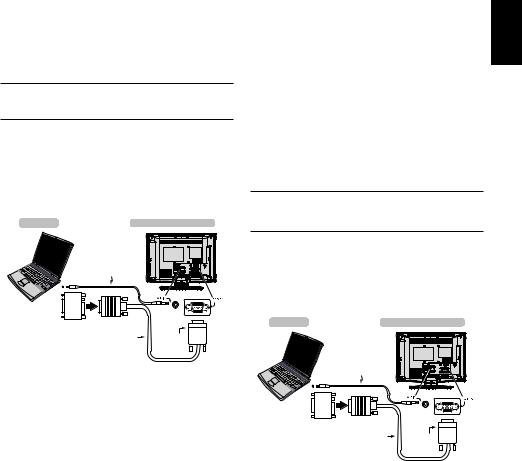
Connecting a Computer
With either an RGB/PC or an HDMI connection, you can watch your computer’s display on the television and hear the sound from the televisions speakers.
To connect a PC to the RGB/PC terminal
When connecting a PC to the RGB/PC terminal on the television, use an analogue RGB (15-pin) computer cable and
a PC audio cable for the PC/HDMI1 (AUDIO) socket. Select PC from the PC/HDMI 1 Audio options in the AV Connection menu located in the SETUP menu.
Computer |
the back of your television |
For instruction purposes only
Audio cable for PC to television connection
(not supplied)
Conversion adaptor if required
(not supplied)
RGB PC cable |
Mini D-sub |
|
|
|
|
|
|
|
|
|
|
|
|
||
|
|
|
|
|
|
||
|
|
|
|
|
|||
(not supplied) |
15 pin connector |
|
|
|
|
|
|
To use a PC, set the monitor output resolution on the PC before connecting it to the television. For acceptable PC signal formats, see page 10.
To display the optimum picture, use the PC setting feature (see page 29).
Note:
•The PC audio input terminal on the television is shared with the HDMI 1 analogue audio input terminal.
•Some PC models cannot be connected to this television.
•An adapter is not needed for computers with a compatible mini D-sub 15-pin terminal.
•Depending on the DVD’s title and the specifications of the PC on which you are playing the DVD-Video, some scenes may be skipped or you may not be able to pause during multiangle scenes.
•A band may appear at the edges of the screen or parts of the picture may be obscured. This is due to scaling of the picture by the set, it is not a malfunction.
•When PC input mode is selected, some of the television’s features will be unavailable e.g. Manual Settings in the SETUP menu, Colour, Tint, Sharpness and Black/White Level in the PICTURE menu.
•If connecting a certain PC model with a unique PC signal, the PC signal may not be detected correctly.
To connect a PC to the
HDMI terminal
When connecting a PC to the HDMI terminal on the television, use an HDMI-to-DVI adapter cable and an analogue audio cable.
If connecting a PC with an HDMI terminal, use an HDMI cable (type A connector). A separate analogue cable is not necessary (see page 9).
Computer |
the back of your television |
For instruction purposes only
Audio cable for PC to television connection
(not supplied)
Conversion adaptor if required
(not supplied)
RGB PC cable |
Mini D-sub |
|
|
|
|
|
|
|
|
|
|
|
|
||
|
|
|
|
|
|
||
|
|
|
|
|
|||
(not supplied) |
15 pin connector |
|
|
|
|
|
|
For acceptable PC and video signal formats, see page 10.
Note:
•The edges of the images may be hidden.
•If connecting a certain PC model with a unique PC signal, the PC signal may not be detected correctly.
English
11
