Toshiba 22AV500U User Manual
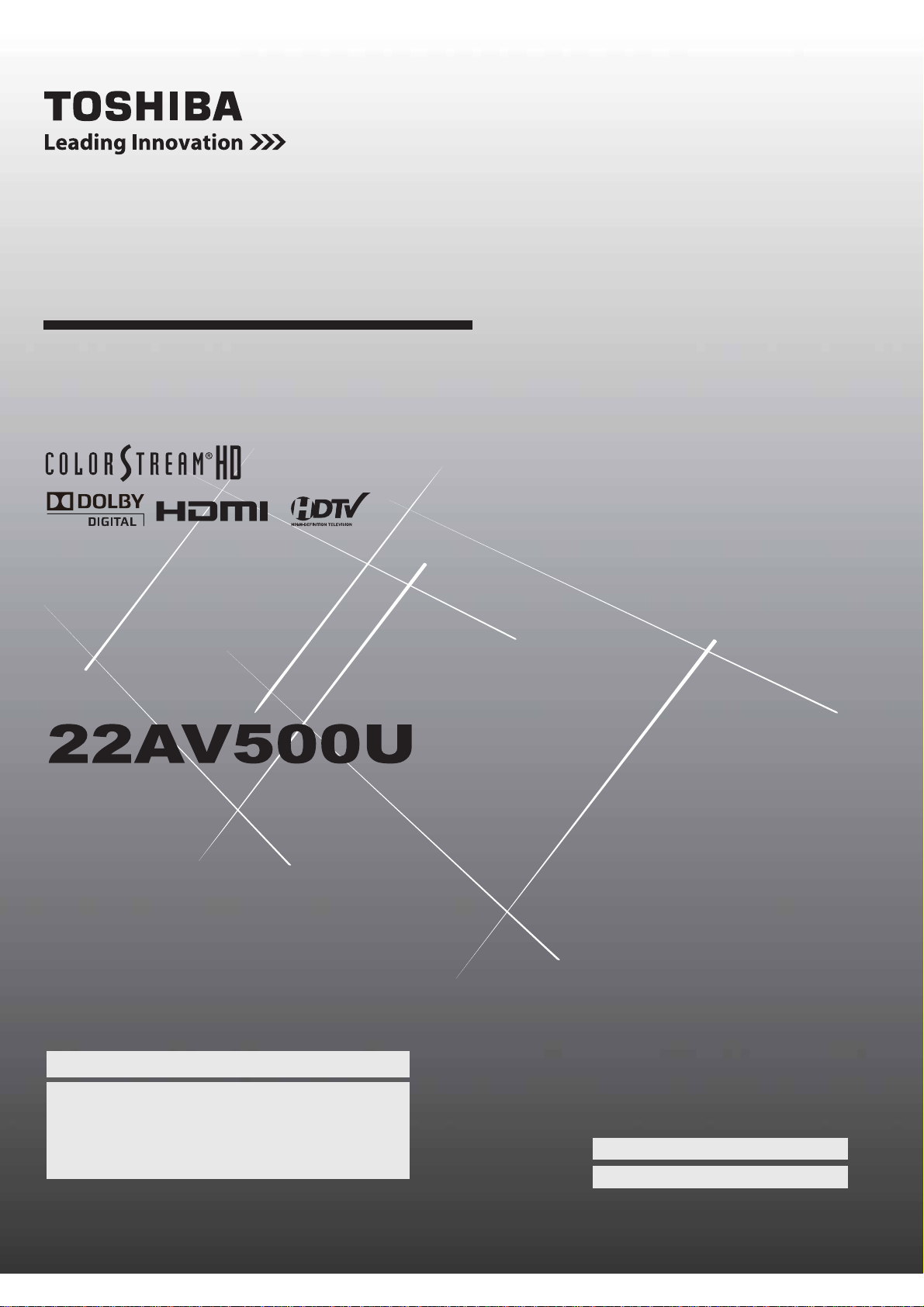
Owner’s Manual
Owner’s Manual
Integrated High Defi nition
LCD Television
HIGH-DEFINITION TELEVISION
22AV500U
For an overview of steps for setting up your new TV, see page 9.
Note: To display a High Defi nition picture, the TV must be receiving
a High Defi nition signal (such as an over-the-air High Defi nition
TV broadcast, a High Defi nition digital cable program, or a High
Defi nition digital satellite program). For details, please contact
your TV antenna installer, cable provider, or satellite provider.
© 2008 TOSHIBA CORPORATION
All Rights Reserved
Owner’s Record
The model number and serial number are on the back
of your TV. Record these numbers in the spaces below.
Refer to these numbers whenever you communicate
with your Toshiba dealer about this TV.
Model number:
Serial number:
VX1xxxxxxxxxx
VX3A00039300

Dear Customer,
Congratulations on your purchase! As you enjoy your
new product, please keep these safety tips in mind:
The Issue
• The home theater entertainment experience is a growing trend
and larger flat panel displays are popular purchases. However,
flat panel displays are not always supported on the proper stands
or installed according to the manufacturer’s recommendations.
• Flat panel displays that are
inappropriately situated on dressers,
bookcases, shelves, desks,
speakers, chests or carts may fall
over and cause injury.
TOSHIBA Cares!
• The consumer electronics industry
is committed to making home
entertainment enjoyable and safe.
Tune Into Safety
•
One size does NOT fit all. Follow the manufacturer’s recommendations
for the safe installation and use of your flat panel display.
• Carefully read and understand all enclosed instructions for
proper use of this product.
• Don’t allow children to climb on or play with furniture and
television sets.
• Don’t place flat panel displays on
furniture that can easily be used as
steps, such as a chest of drawers.
• Remember that children can
become excited while watching a
program, especially on a “larger
than life” flat panel display. Care
should be taken to place or install
the display where it cannot be
pushed, pulled over, or knocked down.
• Care should be taken to route all cords and
cables connected to the flat panel display so that they cannot be
pulled or grabbed by curious children.
Wall Mounting: If you decide to wall mount your
flat panel display, always:
• Use a mount that has been recommended by the display
manufacturer and/or listed by an independent laboratory (such
as UL, CSA, ETL).
• Follow all instructions supplied by the display and wall mount
manufacturers.
• If you have any doubts about your ability to safely install your
flat panel display, contact your retailer about professional
installation.
• Make sure that the wall where you are mounting the display is
appropriate. Some wall mounts are not designed to be mounted
to walls with steel studs or old cinder block construction. If you
are unsure, contact a professional
installer.
• A minimum of two people are
required for installation. Flat panel
displays can be heavy.
CHILD SAFETY:
It Makes A Difference How and Where You Use Your Flat
Panel Display
Thank you for purchasing this Toshiba LCD TV. This manual will
help you use the many exciting features of your new LCD TV. Before
operating your LCD TV, please read this manual completely, and
keep it nearby for future reference.
Safety Precautions
WARNING
SHOCK, DO NOT EXPOSE THIS APPLIANCE TO RAIN OR
MOISTURE.
WARNING: TO REDUCE THE RISK OF ELECTRIC
SHOCK, DO NOT REMOVE COVER (OR BACK).
NO USER-SERVICEABLE PARTS INSIDE. REFER
SERVICING TO QUALIFIED SERVICE PERSONNEL.
WARNING
use a UL Listed wall bracket appropriate for the size and weight of
this television. For more detail about UL Listed wall bracket, contact
a Toshiba Authorized Service Center.The use of any wall bracket
other than a UL Listed wall bracket appropriate for the size and
weight of this television for wall mounting this television could result
in serious bodily injury and/or property damage. See “Removing the
Pedestal Stand” ( page 5).
: TO REDUCE THE RISK OF FIRE OR ELECTRIC
WARNING
RISK OF ELECTRIC SHOCK DO NOT
The lightning flash with arrowhead symbol, within an
equilateral triangle, is intended to alert the user to the
presence of uninsulated “dangerous voltage” within the
product’s enclosure that may be of sufficient magnitude to
constitute a risk of electric shock to persons.
The exclamation point within an equilateral triangle is
intended to alert the user to the presence of important
operating and maintenance (servicing) instructions in the
literature accompanying the appliance.
: If you decide to wall mount this television, always
OPEN.
NOTE TO CATV INSTALLERS
This is a reminder to call the CATV system installer’s attention to
Article 820-40 of the U.S. NEC, which provides guidelines for proper
grounding and, in particular, specifies that the cable ground shall be
connected to the grounding system of the building, as close to the
point of cable entry as practical. For additional antenna grounding
information, see items 26 and 27 on page 4.
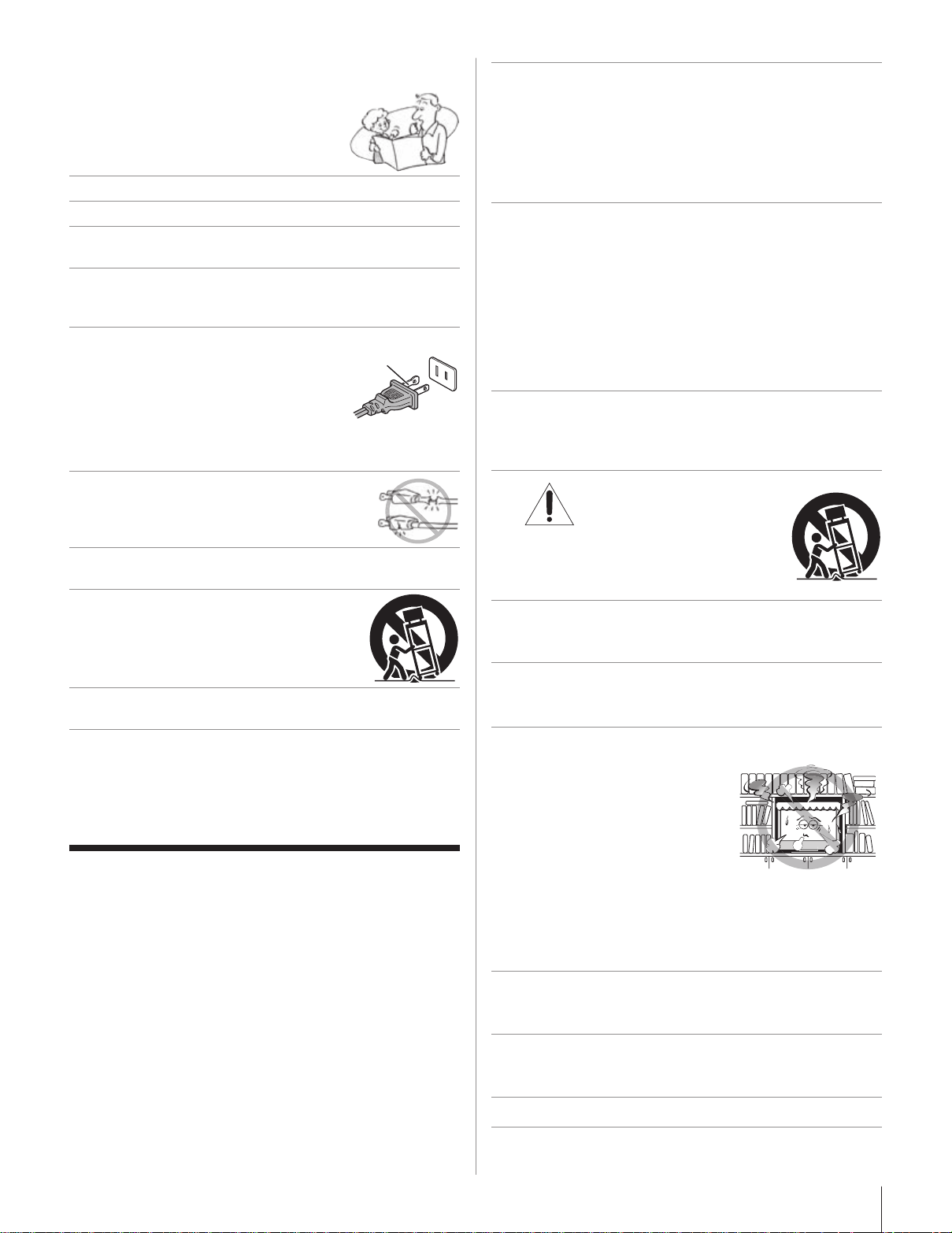
Important Safety Instructions
1) Read these instructions.
2) Keep these instructions.
3) Heed all warnings.
4) Follow all instructions.
Do not use this apparatus near water.
5)
6)
Clean only with dry cloth.
Do not block any ventilation openings. Install in accordance
7)
with the manufacturer’s instructions.
Do not install near any heat sources such as radiators, heat
8)
registers, stoves, or other apparatus (including amplifiers) that
produce heat.
Do not defeat the safety purpose of
9)
the polarized or grounding type plug. A
polarized plug has two blades with one wider
than the other. A grounding type plug has
two blades and a third grounding prong. The
wide blade or the third prong are provided
for your safety. If the provided plug does not fit into your outlet,
consult an electrician for replacement of the obsolete outlet.
Protect the power cord from being walked on
10)
or pinched, particularly at plugs, convenience
receptacles, and the point where they exit from
the apparatus.
Only use attachments/accessories specied by the
11)
manufacturer.
Use only with the cart, stand, tripod, bracket,
12)
or table specied by the manufacturer, or
sold with the apparatus. When a cart is used,
use caution when moving the cart/apparatus
combination to avoid injury from tip-over.
Unplug this apparatus during lightning storms or when
13)
unused for long periods of time.
14)
Refer all servicing to qualied service personnel. Servicing
is required when the apparatus has been damaged in any way,
such as power-supply cord or plug is damaged, liquid has been
spilled or objects have fallen into the apparatus, the apparatus
has been exposed to rain or moisture, does not operate
normally, or has been dropped.
Additional Safety Precautions
14a) CAUTION: If the TV is dropped and the cabinet or enclosure
surface has been damaged or the TV does not operate normally,
take the following precautions:
ALWAYS turn off the TV and unplug the power cord to avoid
•
possible electric shock or fire.
NEVER allow your body to come in contact with any broken
•
glass or liquid from the damaged television. The LCD panel
inside the TV contains glass and a toxic liquid. If the liquid
comes in contact with your mouth or eyes, or your skin is
cut by broken glass, rinse the affected area thoroughly with
water and consult your doctor.
ALWAYS contact a service technician to inspect the TV any
•
time it has been damaged or dropped.
Grounding
prong
15) CAUTION:
To reduce the risk of electric shock, do not use the polarized
•
plug with an extension cord, receptacle, or other outlet
unless the blades can be inserted completely to prevent
blade exposure.
•
To prevent electric shock, match wide blade of plug to wide
slot; fully insert.
WARNING:
16)
To prevent the spread of fire, keep candles or other open flames
away from this product at all times.
Installation, Care, and Service
Installation
Follow these recommendations and precautions and heed all warnings
when installing your TV:
Never modify this equipment. Changes or modifications may
17)
void: a) the warranty, and b) the user’s authority to operate
this equipment under the rules of the Federal Communications
Commission.
18)
cart, stand, or table. The TV may fall,
causing serious personal injury, death, or
serious damage to the TV.
19) To avoid damage to this product, never place or store the TV in
direct sunlight; hot, humid areas; or areas subject to excessive
dust or vibration.
20)
The apparatus shall not be exposed to dripping or splashing and
that no objects filled with liquids, such as vases, shall be placed
on the apparatus.
21)
Never block or cover the slots or openings in the TV cabinet
back, bottom, and sides. Never place
the TV:
•
•
•
The slots and openings are provided to protect the TV from
overheating and to help maintain reliable operation of the TV. Leave
a space of at least 4 (four) inches around the TV.
Always place the back of the television at least four (4) inches
22)
away from any vertical surface (such as a wall) to allow proper
ventilation.
23)
Never allow anything to rest on or roll over the power cord, and
never place the TV where the power cord is subject to wear or
abuse.
24)
Never overload wall outlets and extension cords.
DANGER: RISK OF SERIOUS PERSONAL INJURY,
DEATH, OR EQUIPMENT
DAMAGE!
Never place the TV on an unstable
on a bed, sofa, rug, or similar
surface;
too close to drapes, curtains, or
walls; or
in a confined space such as a
bookcase, built-in cabinet, or any other place with poor
ventilation.
25) Always operate this equipment from a 120 VAC, 60 Hz power
source only.
(continued)
.
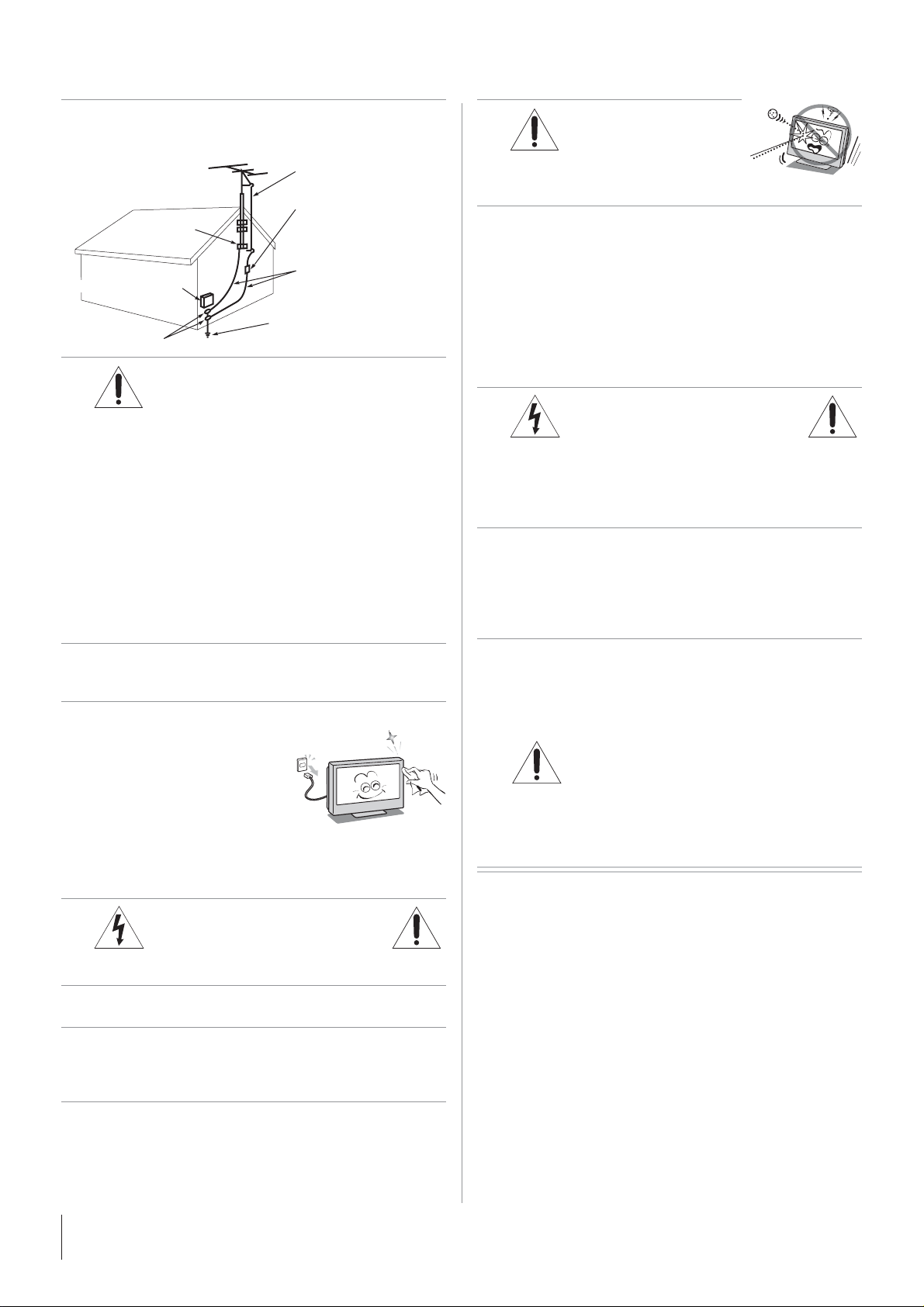
26) Always make sure the antenna system is properly grounded to
provide adequate protection against voltage surges and built-up
static charges (see Section 810 of the National Electric Code).
Antenna lead-in wire
Antenna discharge unit
Ground clamp
Electric service equipment
Ground clamps
(NEC Section 810-20)
Grounding conductors
(NEC Section 810-21)
Power service grounding electrode
system (NEC Art 250 Part-H)
34)
DANGER: RISK OF SERIOUS
PERSONAL INJURY OR
DEATH!
Never strike the screen with a sharp or
heavy object.
35) • The LCD screen of this product can be damaged by
ultraviolet radiation from the sun. When selecting a location
for the television, avoid locations where the screen may be
exposed to direct sunlight, such as in front of a window.
Never touch, press, or place anything on the LCD screen.
•
These actions will damage the LCD screen. If you need to
clean the LCD screen, follow the instructions in item 29 on
this page.
27)
DANGER: RISK OF SERIOUS PERSONAL
INJURY OR DEATH!
Use extreme care to make sure you are never in a position
•
where your body (or any item you are in contact with, such
as a ladder or screwdriver) can accidentally touch overhead
power lines. Never locate the antenna near overhead power
lines or other electrical circuits.
•
Never attempt to install any of the following during lightning
activity: a) an antenna system; or b) cables, wires, or any
home theater component connected to an antenna or phone
system.
Care
For better performance and safer operation of your TOSHIBA TV,
follow these recommendations and precautions:
28) If you use the TV in a room whose temperature is 32 °F (0 °C)
or below, the picture brightness may vary until the LCD warms
up. This is not a sign of malfunction.
29) Always unplug the TV before cleaning. Gently wipe the display
panel surface (the TV screen) using
a dry, soft cloth only (cotton, fl annel,
etc.). A hard cloth may damage the
surface of the panel. Avoid contact
with alcohol, thinner, benzene, acidic
or alkaline solvent cleaners, abrasive
cleaners, or chemical cloths, which
may damage the surface. Never spray volatile compounds such
as insecticide on the cabinet. Such products may damage or
discolor the cabinet.
Service
36)
Never attempt to service the TV yourself. Opening and removing
the covers may expose you to dangerous voltage or other
hazards. Failure to follow this WARNING may result in death or
serious injury. Refer all servicing not specifi ed in this manual to
a Toshiba Authorized Service Center.
37) If you have the TV serviced:
Ask the service technician to use only replacement parts
•
specifi ed by the manufacturer.
Upon completion of service, ask the service technician to
•
perform routine safety checks to determine that the TV is in
safe operating condition.
38) The cold cathode fl uorescent lamp in the LCD panel contains a
small amount of mercury.
When the TV reaches the end of its useful life, dispose of
the used TV by the approved method for your area, or ask a
qualifi ed service technician to properly dispose of the TV.
Note: The lamp(s) inside this product contain
mercury. Disposal may be regulated due to
environmental considerations. For disposal or
recycling information, contact your local authorities or the
Electronics Industries Alliance (www.eiae.org).
WARNING:
RISK OF ELECTRIC SHOCK!
30)
WARNING:
RISK OF ELECTRIC SHOCK!
Never spill liquids or push objects of any kind into the TV
cabinet slots.
31) While it is thundering, do not touch the connecting cables or
apparatus.
32) For added protection of your TV from lightning and power
surges, always unplug the power cord and disconnect the
antenna from the TV if you leave the TV unattended or unused
for long periods of time.
33) During normal use, the TV may make occasional snapping
or popping sounds. This is normal, especially when the unit
is being turned on or off. If these sounds become frequent
or continuous, unplug the power cord and contact a Toshiba
Authorized Service Center.
4
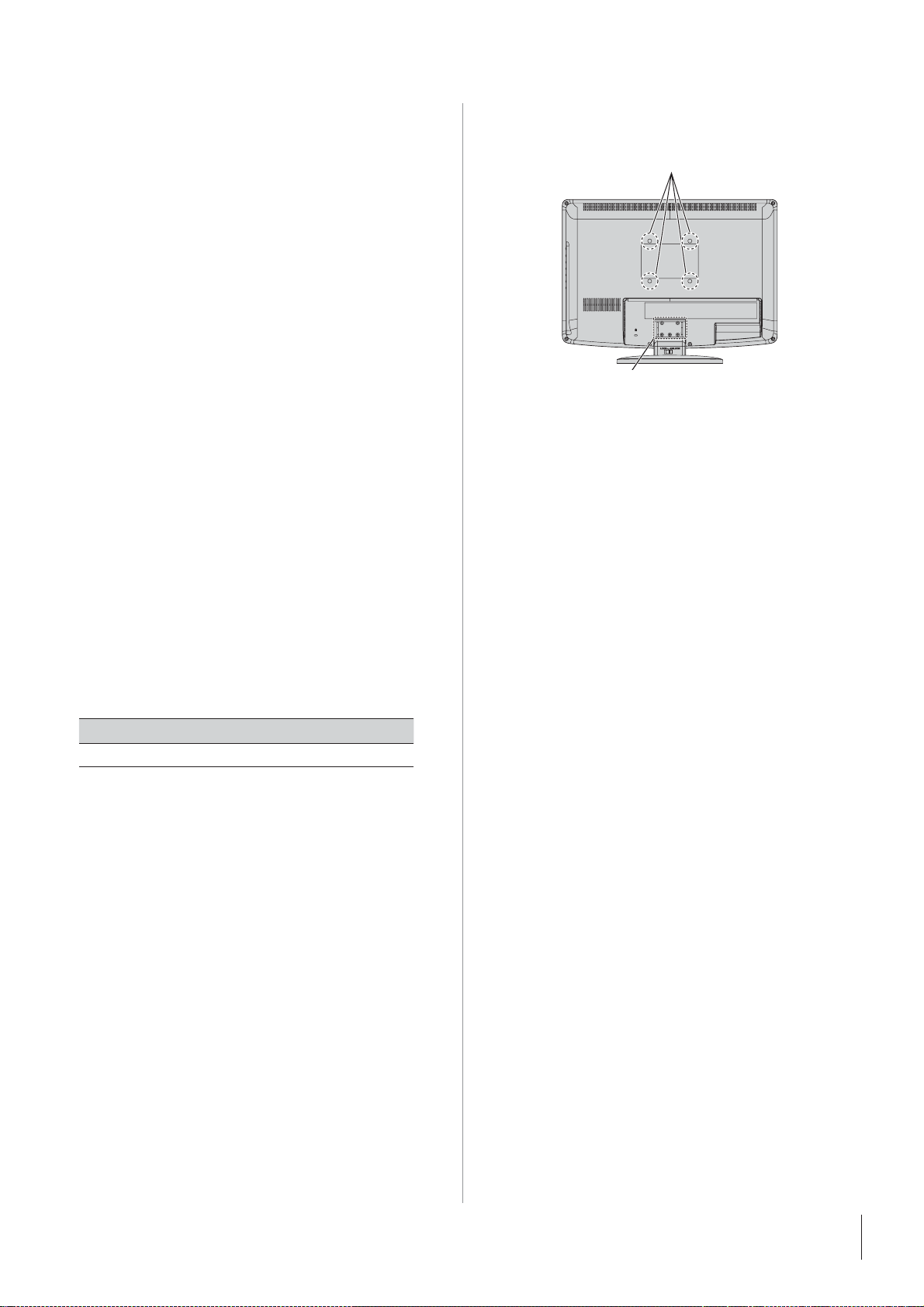
Choosing a location for your LCD TV
22” TV
To Display your LCD TV on the included Pedestal
Stand:
Observe the following safety precautions:
1) Read and Follow the pedestal assembly instructions.
Before beginning pedestal assembly, carefully lay the
CAUTION:
front of the LCD Panel face down on a fl at, cushioned surface
such as a quilt or blanket. Leave the bottom of the unit protruding
over the edge of the surface and assemble the pedestal as indicated
below.
Note:
the pedestal stand to avoid damage to the LCD panel.
2) Place the TV on a sturdy, level surface that can support the
weight of the TV.
Extreme care should always be used when attaching
To Display your LCD TV using a Wall Bracket:
If you decide to wall mount your LCD TV, always use a UL-listed wall
bracket appropriate for the size and weight of the LCD TV (
1)
CAUTION:
2) Unplug and remove any cables and/or other component
connectors from the rear of the TV.
3) Follow the instructions provided with your wall bracket.
Before proceeding, make sure the appropriate bracket(s) are
attached to the wall and the back of the TV as described in the
instructions provided with the wall bracket.
4) After attaching the appropriate bracket(s) to the wall and the
back of the TV, remove the pedestal stand from the TV as
described below.
5) VESA Mounting Pattern
Two people are required for installation.
page 2) :
VESA Mounting Pattern
Five screws
TV Size Hole Pattern(VxH) Screw Size
22” 100x100 mm M4
(unit in mm)
Removing the Pedestal Stand
1) Carefully lay the front of the unit face down on a fl at,
cushioned surface such as a quilt or blanket. Leave the stand
protruding over the edge of the surface.
Note:
Extreme care should always be used when removing
the pedestal stand to avoid damage to the LCD panel.
2) Remove the screws shown in the right diagram below. This
will allow removal of the pedestal stand.
3) Once you have removed all screws holding the pedestal stand
in place, remove the pedestal stand from the TV.
5
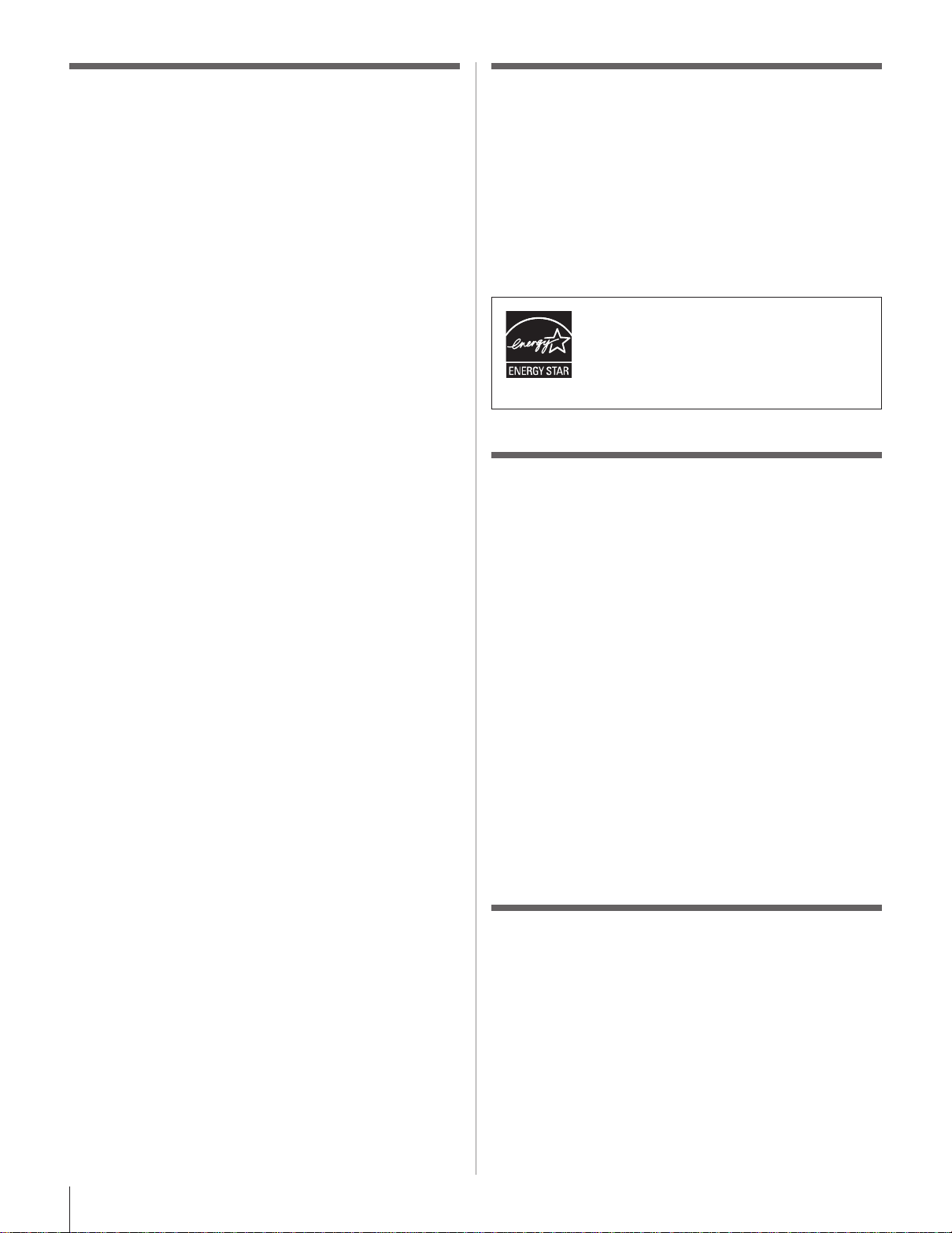
FCC Declaration of Conformity
ENERGY STAR® User Information
Compliance Statement
(Part 15):
The Toshiba AV00U Televisions comply with Part 15 of the
FCC rules.
Operation is subject to the following two conditions: (1) this
device may not cause harmful interference, and (2) this device
must accept any interference received, including interference that
may cause undesired operation.
The party responsible for compliance to these rules is:
T
oshiba America Consumer Products, L.L.C.
82 Totowa Rd. Wayne, NJ 07470.
Ph: 1-800-631-3811
Note: This equipment has been tested and found to comply
with the limits for a Class B digital device, pursuant to Part
15 of the FCC rules. These limits are designed to provide
reasonable protection against harmful interference in a
residential installation. This equipment generates, uses, and
can radiate radio frequency energy and, if not installed and
used in accordance with the instructions, may cause harmful
interference to radio communications. However, there is
no guarantee that interference will not occur in a particular
installation. If this equipment does cause harmful interference
to radio or television reception, which can be determined by
removing and applying power to the equipment, the user is
encouraged to try to correct the interference by one or more
of the following measures:
•
Reorient or relocate the receiving antenna.
•
Increase the separation between the equipment and the
receiver.
Connect
•
from that to which the receiver is connected.
Consult the dealer or an experienced radio/TV technician for
•
help.
Caution: Changes or modifications to this equipment not
expressly approved by Toshiba could void the user’s authority
to operate this equipment.
the equipment into an outlet on a circuit different
ENERGY STAR User Information Statement: the factory default
settings of this television meet ENERGY STAR requirements.
Changing Picture Settings may increase energy consumption,
possibly beyond the limits required for ENERGY STAR
qualification.
T
o ensure your television is operating at optimal energy
efficiency, select [Home] mode during initial activation. To
return to [Home] mode settings, select [Standard] picture mode.
[Standard] mode is recommended for normal home use
ENERGY STAR® qualified TV. Products that
earn the ENERGY STAR prevent green house
gas emissions by meeting strict guidelines set
by the U.S. Environmental Protection Agency.
ENERGY STAR and the ENERGY STAR mark
are registered U.S. marks.
.
Important notes about your LCD
TV
The following symptoms are technical limitations of LCD
Display technology and are not an indication of malfunction;
therefore, Toshiba is not responsible for perceived issues
resulting from these symptoms.
An afterimage (ghost) may appear on the screen if a fixed,
1)
nonmoving image is displayed for a long period of time. The
afterimage is not permanent and will disappear in a short
period of time.
2)
The LCD panel contained in this TV is manufactured using
an extremely high level of precision technology; however,
there may be an occasional pixel (dot of light) that does not
operate properly (does not light, remains constantly lit, etc.).
This is a structural property of LCD technology, is not a
sign of malfunction, and is not covered under your warranty.
Such pixels are not visible when the picture is viewed from a
normal viewing distance.
Note: Interactive video games that involve shooting a “gun”
type of joystick at an on-screen target may not work with this
TV.
Trademark Information
Manufactured under license from Dolby Laboratories.
•
Dolby and the double-D symbol are trademarks of Dolby
Laboratories.
HDMI, the HDMI logo and High-Definition Multimedia Interface are
•
trademarks or registered trademarks of HDMI Licensing LLC.
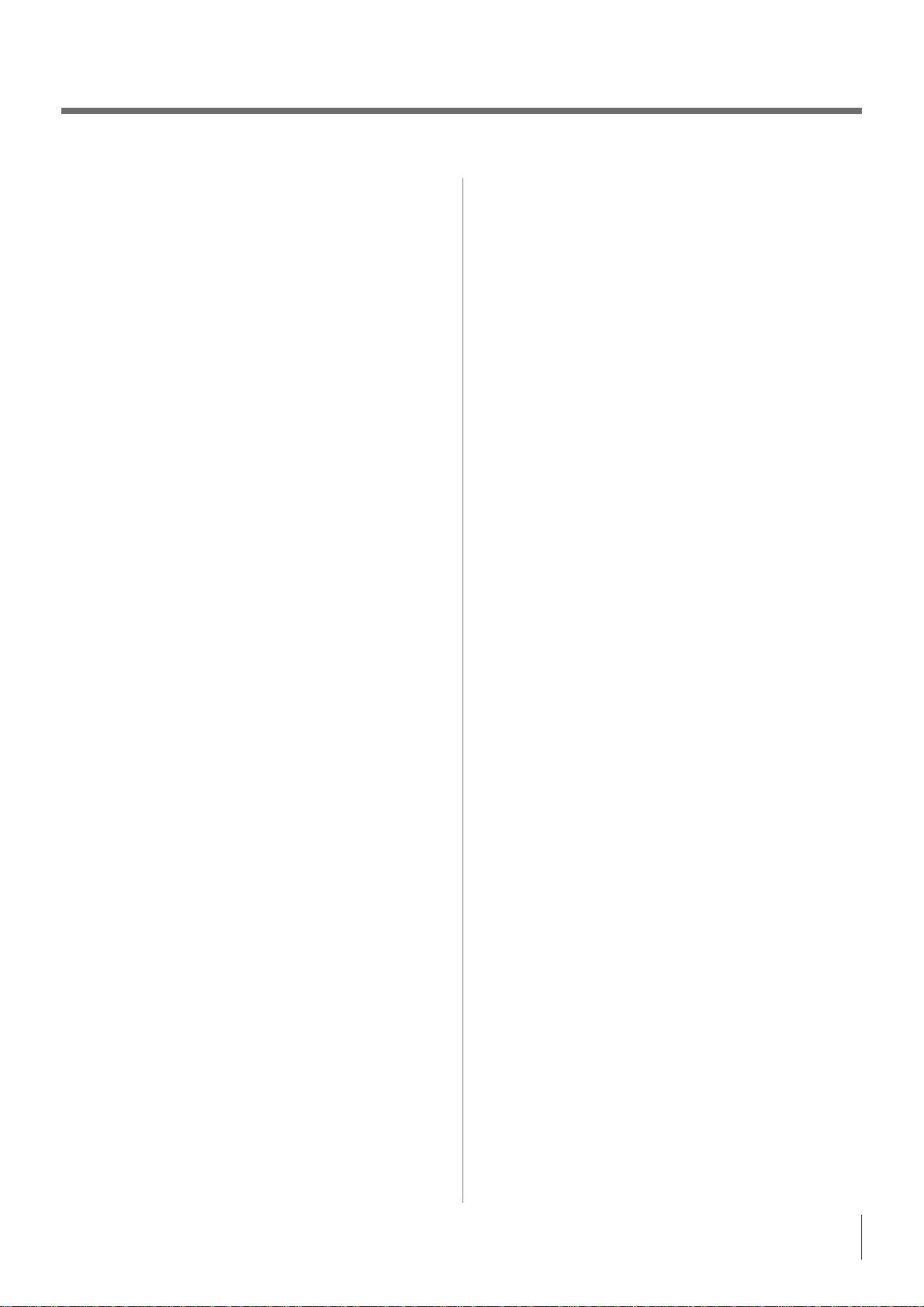
Contents
Important Safety Instructions .......................................... 3
Installation, Care, and Service ........................................ 3
Chapter 1: Introduction.................................................. 8
Features of your new TV .........................................................8
Overview of steps for installing, setting up,
and using your new TV .....................................................9
TV front and side panel controls and connections ................10
Chapter 2: Connecting your TV ....................................... 12
Overview of cable types ........................................................12
About the connection illustrations .........................................12
Connecting a VCR and antenna or Cable TV
(no Cable box).................................................................13
Connecting a VCR with S-video and a cable box .................14
Connecting a DVD player with ColorStream
video), a VCR, and a satellite receiver ............................15
Connecting a camcorder ........................................................16
Connecting an HDMI™ or DVI device to the HDMI input ..17
Connecting a digital audio system .........................................18
Connecting a personal computer (PC) ...................................19
Chapter 3: Using the remote control .................................20
Preparing the remote control for use .....................................20
Installing the remote control batteries ...................................20
Remote control effective range ..............................................20
Learning about the remote control .........................................21
Using the remote control to control your other devices ........22
Remote Control functional key chart .....................................23
Programming the remote control to control your
other devices ...................................................................24
Remote control codes ............................................................25
Chapter 4: Menu layout and navigation .............................27
Main menu layout ..................................................................27
Setup/Installation menu layout ..............................................28
Navigating the menu system ..................................................28
Chapter 5: Setting up your TV ......................................... 29
Selecting the menu language .................................................29
Configuring the antenna input source for the
ANT/CABLE terminal ....................................................29
Programming channels into the TV’s channel memory ........30
Programming channels automatically .............................30
Manually adding and deleting channels
in the channel memory ....................................................30
Labeling channels ..................................................................31
Setting the HDMI™ audio mode ...........................................32
Viewing the digital signal meter ............................................33
Setting the time zone .............................................................33
Viewing the system status ......................................................33
Chapter 6: Using the TV’s features ................................... 34
Selecting the video input source to view ...............................34
Labeling the video input sources ...........................................34
Tuning channels .....................................................................35
Tuning channels using the Channel Browser
Setting the Channel Tuning Mode ..................................37
Tuning to the next programmed channel ........................37
Tuning to a specific channel (programmed or
unprogrammed) ........................................................37
Switching between two channels using
Channel Return .........................................................37
Switching between two channels using SurfLock™ ......38
Selecting the picture size .......................................................38
®
(component
™ ..............35
®
Scrolling the TheaterWide
(TheaterWide 2 and 3 only) ............................................40
Using the auto aspect ratio feature ........................................40
Selecting the cinema mode (480i and 1080i signals) ............40
Using the FREEZE feature ....................................................40
Adjusting the picture .............................................................41
Selecting the picture mode ..............................................41
Adjusting the picture quality ...........................................41
Using the closed caption mode ..............................................42
Base closed captions .......................................................42
Digital CC Settings ........................................................42
CC Selector .....................................................................42
Adjusting the audio ................................................................43
Muting the sound ............................................................43
Using the digital audio selector.......................................43
Selecting stereo/SAP broadcasts .....................................43
Adjusting the audio quality .............................................44
Selecting the optical audio output format .......................44
Using the Dolby
Control feature..........................................................44
Using the Locks menu ...........................................................45
Entering the PIN code .....................................................45
If you cannot remember your PIN code ..........................45
Changing your PIN code .................................................45
Blocking TV programs and movies by rating (V-Chip) ..45
Downloading an additional rating system for
blocking TV programs and movies ..........................46
Blocking channels ...........................................................47
Unlocking programs temporarily ....................................47
Using the input lock feature ............................................47
Using the GameTimer
Using the control panel lock feature ...............................48
Using the PC settings feature.................................................49
Setting the PC Audio .............................................................49
Setting the sleep timer ...........................................................49
Displaying TV status information .........................................50
Understanding the auto power off feature .............................50
Understanding the last mode memory feature .......................50
picture
®
Digital Dynamic Range
®
.........................................................................
Chapter 7: Using the TV’s advanced features ...................... 51
Using the advanced picture settings features .........................51
Using dynamic contrast...................................................51
Using the static gamma feature .......................................51
Selecting the color temperature ......................................51
Using CableClear
Using MPEG noise reduction .........................................52
Using the Game Mode feature ........................................52
®
digital noise reduction .....................52
Chapter 8: Troubleshooting ............................................53
General troubleshooting ........................................................53
Chapter 9: Appendix .................................................... 55
Specifications .........................................................................55
Acceptable signal formats for PC IN and HDMI terminals ..56
Limited United States Warranty for LCD Televisions
(23” and smaller) Depot Repair Warranty ......................57
Limited Canadian Warranty
for Toshiba Brand Flat Panel Televisions
..................58
48
7
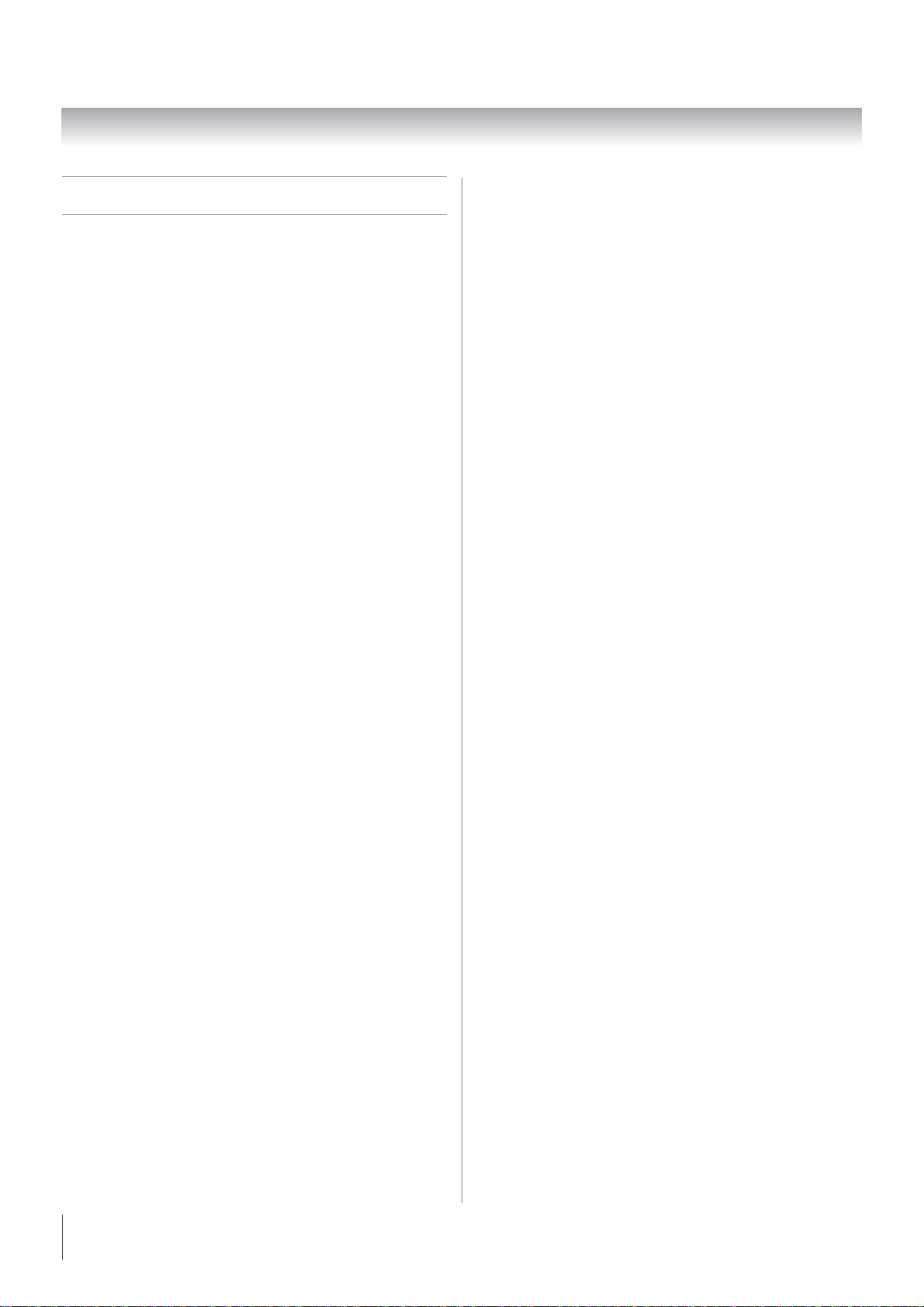
Chapter 1: Introduction
Features of your new TV
The following are just a few of the many exciting features of
your new Toshiba widescreen, integrated HD, LCD TV:
•
Integrated digital tuning (8VSB ATSC and QAM)
eliminates the need for a separate digital converter set-top
box (in most cases).
•
Two HDMI™ digital, high-definition multimedia
interfaces 1080i input support ( page 17).
HDMI new capability
•
Lip-Sync Latency activates an audio/video display timing
adjustment function that allows HDMI source devices to
accurately perform synchronization automatically.
•
One set of ColorStream® HD high-resolution component
video inputs ( page 15).
Digital Audio Out optical audio connection with Dolby
•
Digital optical output format ( page 44).
CableClear® digital picture noise reduction ( page 52).
•
PC IN (Analog RGB) computer terminal ( page 19).
•
Channel Labeling allows you to put the Call Letters (e.g.
•
ABC, HBO, etc.) on the screen along with the station
numbers, so you always know what you’re watching
( page 31).
®
8
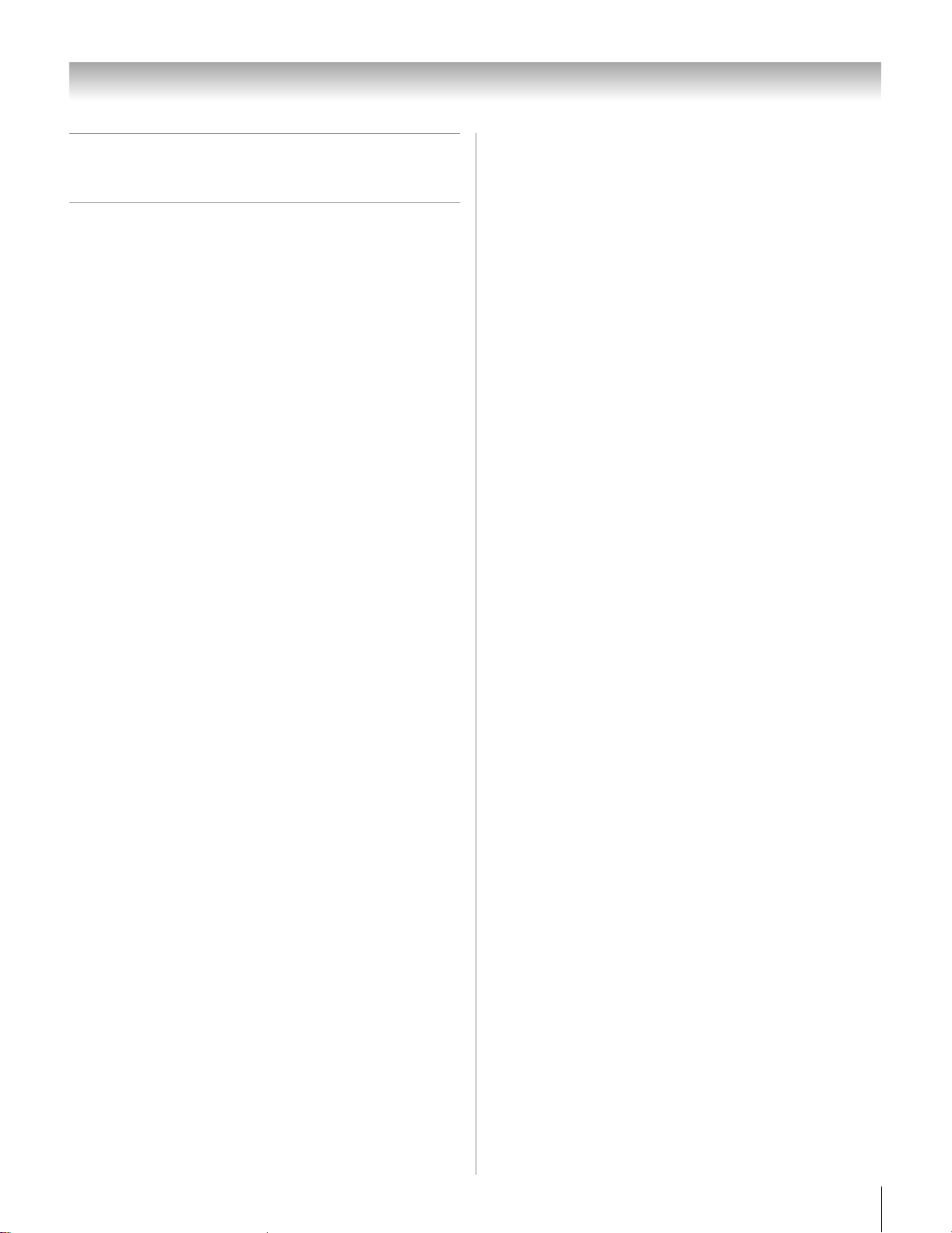
Chapter 1: Introduction
Overview of steps for installing,
setting up, and using your new TV
Follow these steps to set up your TV and begin using its many
exciting features.
Carefully read the important safety, installation, care,
1�
and service information. Keep this manual for future
reference.
Observ
�
�
�
�
�
�
8�
9�
e the following when choosing a location for the
TV:
Read
•
•
•
•
Do not plug in any power cords until AFTER you have
connected all cables and devices to your TV.
BEFORE connecting cables or devices to the TV, learn
the functions of the TV’s connections and controls
( pages
Connect your other electronic device(s) to the TV
( pages
Install the batteries in the remote control ( page
See “Learning about the remote control” ( page
an overview of the buttons on the remote control.
Program the remote control to operate your other
device(s) ( pages
AFTER connecting all cables and devices, plug in the
power cords for your TV and other devices. Then press
POWER
on the TV. If the TV stops responding to the controls on
the remote control or TV control panel and you cannot
turn the TV off or on, please unplug the power cords few
seconds then re-plug to try again.
“Important notes about your LCD TV”
( page
Place the TV on the floor or a sturdy, level, stable
surface that can support the weight of the unit. Secure
the TV to a wall, pillar, or other immovable structure
( page 3).
Place the TV in a location where light does not reflect
on the screen.
Place the TV far enough from walls and other objects
to allow proper ventilation. Inadequate ventilation may
cause overheating, which will damage the TV. THIS
TYPE OF DAMAGE IS NOT COVERED UNDER
THE TOSHIBA WARRANTY.
6).
10–11).
12–19).
20).
21) for
22–26).
on the TV control panel or remote control to turn
See “Menu layout and navigation” for a quick overview
10�
of navigating the TV’s menu system ( page 27).
Program channels into the TV’s channel memory
11�
( page 30).
For details on using the TV’s features, see Chapters 6
1�
and
7.
For help, refer to the Troubleshooting Guide, Chapter 8.
1�
For technical specifications and warranty information,
1�
see Chapter 9.
Enjoy your new TV!
1�
9
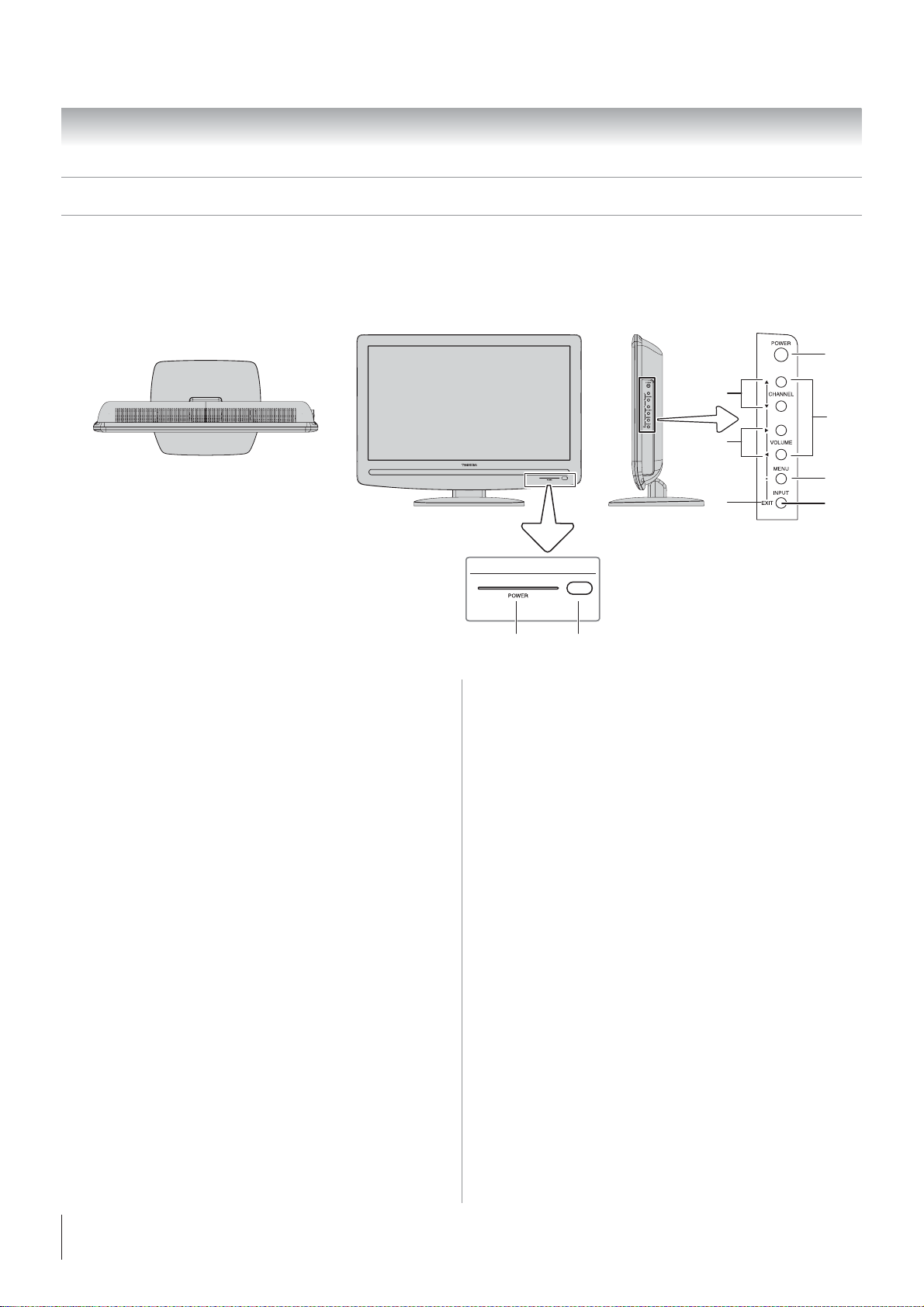
Chapter 1: Introduction
TV front and side panel controls and connections
Model 22AV500U is used in this manual for illustration purposes.
Right side panelTV frontTop panel
3
7
4
8
5
6
Control panel
9
1
Green LED
Power LED (Green) = Power indicator
2
Remote sensor — Point the remote control toward this
remote sensor ( “Remote control effective range” on
page 20).
3
POWER — Press to turn the TV on and off.
If the TV stops responding to the controls on the remote
control or TV control panel and you cannot turn off the
TV, press and hold the POWER button on the TV control
panel for 5 or more seconds to reset the TV.
4
ARROWS STWX — When a menu is on-screen, these
buttons function as up/down/left/right menu navigation
buttons.
5
MENU (ENTER) — Press to access the menu system (
pages 27–28). When a menu is on-screen, the MENU
button on the TV’s control panel functions as the ENTER
button.
6
EXIT — Press to instantly close an on-screen menu.
7
CHANNEL ST — When no menu is on-screen, these
buttons change the channel (programmed channels only;
page 30).
1
VOLUME WX — These buttons adjust the volume level.
8
INPUT — Repeatedly press to change the source you are
9
viewing (ANT/CABLE, VIDEO, Color StreamHD, HDMI 1,
HDMI 2, PC).
2
10
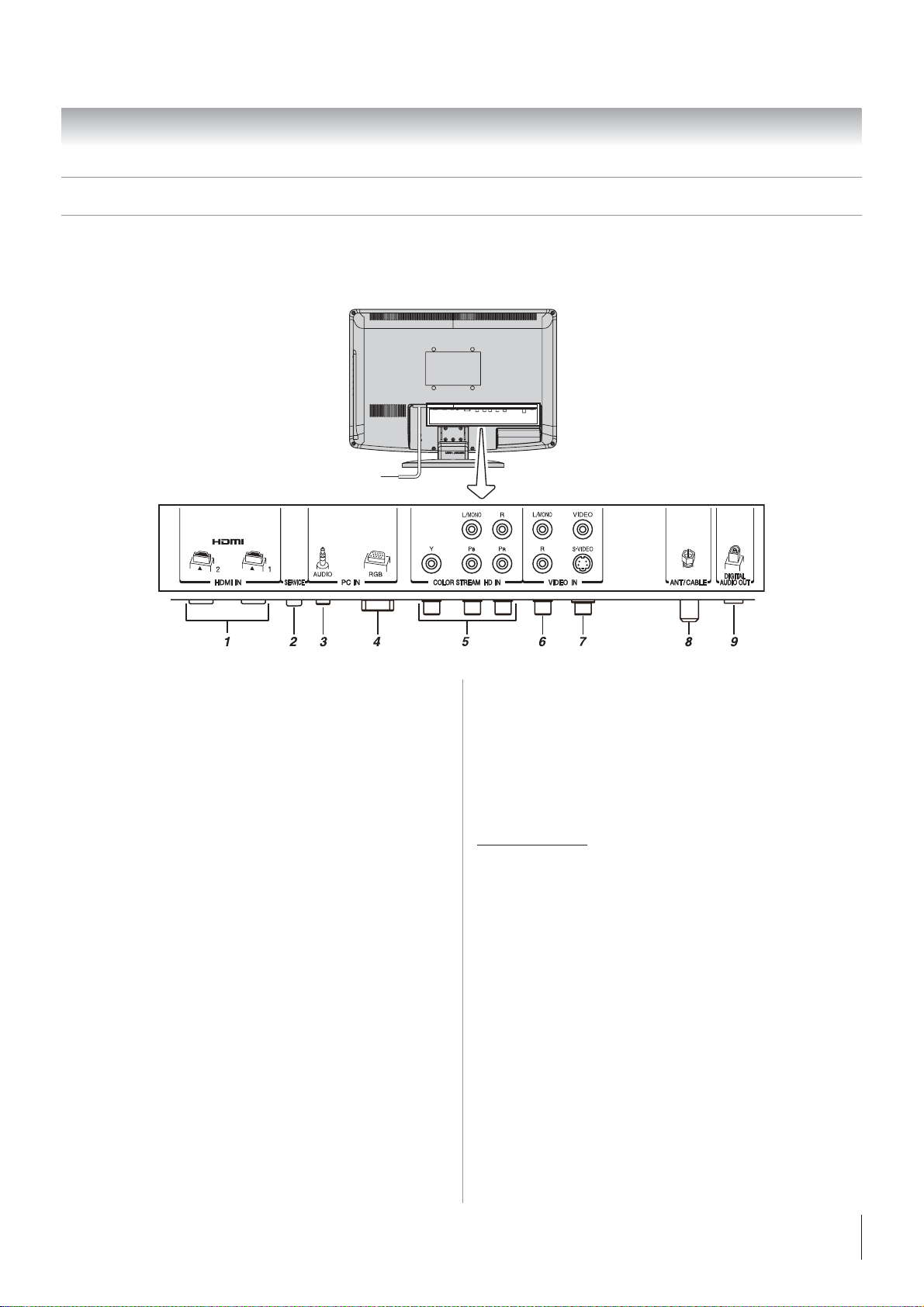
Chapter 1: Introduction
TV back panel connections
For an explanation of cable types and connections, see pages 12–19.
TV back
Power cord
HDMI™ IN — High-Definition Multimedia Interface input
1
receives digital audio and uncompressed digital video
from an HDMI device or uncompressed digital video
from a DVI device. Also see item 3. HDMI connection is
necessary to receive 1080i signals.
Service port — For service use only. Used for updating
2
the television’s firmware.
PC/HDMI-1 (AUDIO) IN — PC audio input terminals are
3
shared with HDMI-1 analog audio input terminals, and
their use can be configured in the Audio Setup menu (
page 51).
PC IN — For use when connecting a personal computer.
4
ColorStream
5
®
HD — The ColorStream® high-definition
component video inputs (with standard stereo audio
inputs) for connecting devices with component video
output, such as a Toshiba DVD player with ColorStream®.
Note: Component video cables carry only video
information; separate audio cables are required for a
complete connection.
6
VIDEO IN — Standard (composite) video and standard
audio inputs plus optional S-video inputs for connecting
devices with composite video or S-video output.
ANT/CABLE — Antenna input that supports analog
7
(NTSC) and digital (ATSC) off-air antenna signals and
analog and digital Cable TV (QAM) signals.
Digital Audio OUT — Optical audio output in Dolby
8
Digital or PCM (pulse-code modulation) format for
connecting an external Dolby Digital decoder, amplifier,
A/V receiver, or home theater system with optical audio
input.
HDMI, the HDMI logo and High-Definition Multimedia Interface
are trademarks or registered trademarks of HDMI Licensing LLC.
Manufactured under license from Dolby Laboratories.
Dolby and the double-D symbol are trademarks of Dolby
Laboratories.
Note: Standard (composite) video and S-video cables
carry only video information; separate audio cables are
required for a complete connection.
11
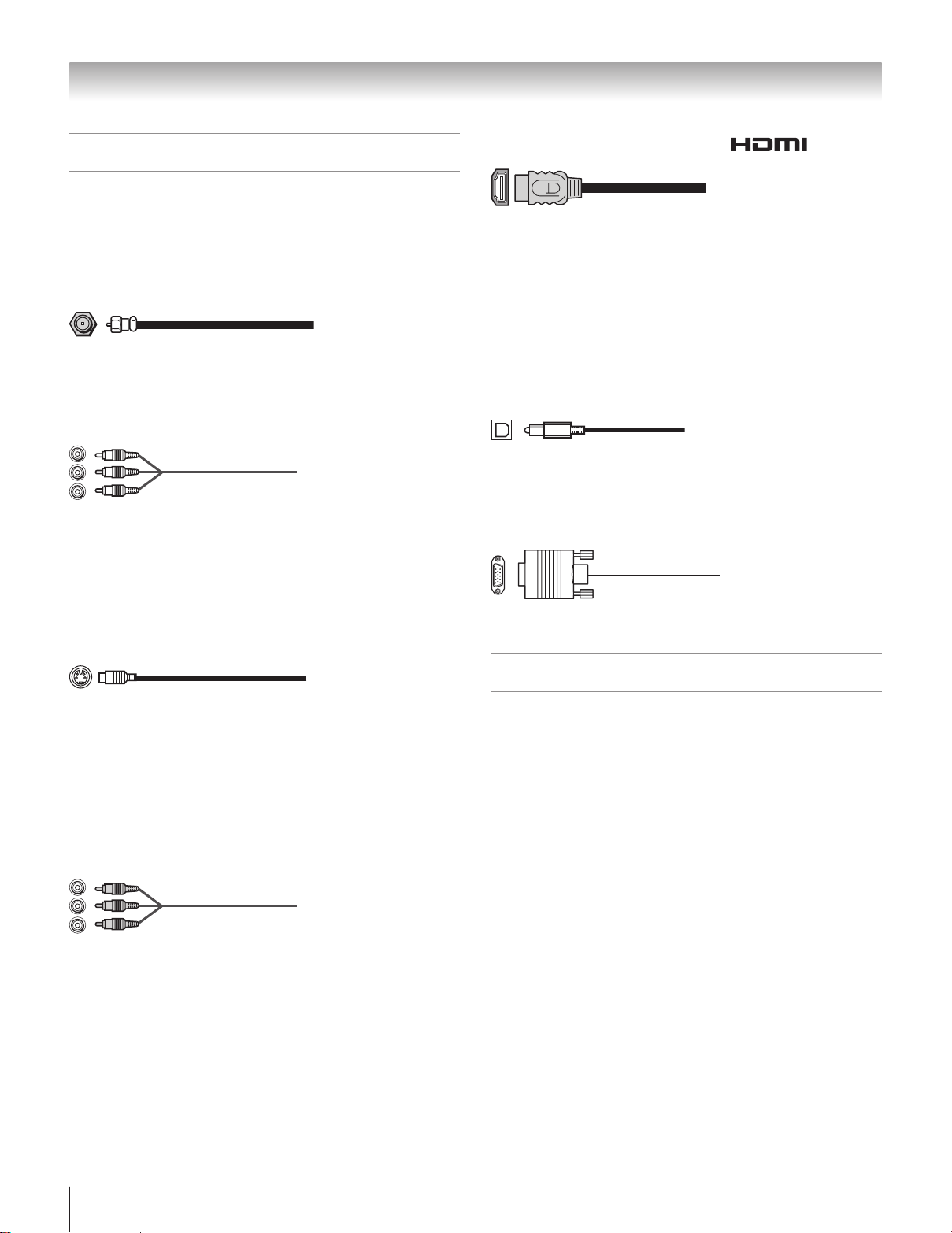
Chapter 2: Connecting your TV
Overview of cable types
Cables can be purchased from most stores that sell audio/
video devices. Before purchasing any cables, be sure of
connector types required by your devices and the length of
each cable.
Coaxial (F-type) cable
Coaxial (F-type) cable is used for connecting your antenna,
cable TV service, and/or cable converter box to the ANT/
CABLE
Standard A/V cables (red/white/yellow)
Standard A/V cables (composite video) usually come in sets
of three, and are for use with video devices with analog audio
and composite video output. These cables (and the related
inputs on your TV) are typically color-coded according to
use: yellow for video, red for stereo right audio, and white for
stereo left (or mono) audio.
S-video cable
input on your TV.
HDMI™ cable (with HDMI Logo “ ”)
HDMI (High-Definition Multimedia Interface) cable is for
use with devices with an HDMI output. An HDMI cable
delivers digital audio and video in its native format. This
cable carries both video and audio information; therefore,
separate audio cables are not required for a complete HDMI
device connection ( page 17 and page 19).
Note: HDMI cable provides better picture performance than
a standard (composite) video or S-video cable.
Optical audio cable
Optical audio cable is for connecting receivers with Dolby
Digital or PCM (pulse-code modulation) optical audio input
to the TV’s DIGITAL AUDIO OUT terminal ( page 18).
Analog RGB (15-pin) computer cable
Analog RGB (15-pin) computer cable is for connecting a PC
to the TV’s PC IN terminal ( page 19).
S-video cable is for use with video devices with S-video
output. Separate audio cables are required for a complete
connection.
Note: An S-video cable provides better picture performance
than a composite video cable. If you connect an S-video
cable, be sure to disconnect the standard (composite) video
cable or the picture performance will be unacceptable.
Component video cables (red/green/blue)
Component video cables come in sets of three and are for
use with video devices with component video output.
(ColorStream® is Toshiba’s brand of component video.) These
cables are typically color-coded red, green, and blue. Separate
audio cables are required for a complete connection.
Note: Component video cables provide better picture
performance than a standard (composite) video or S-video
cable.
About the connection illustrations
You can connect different types and brands of devices to
your TV in several different configurations. The connection
illustrations in this manual are representative of typical
device connections only. The input/output terminals on your
devices may differ from those illustrated herein. For details
on connecting and using your specific devices, refer to each
device’s owner’s manual.
1
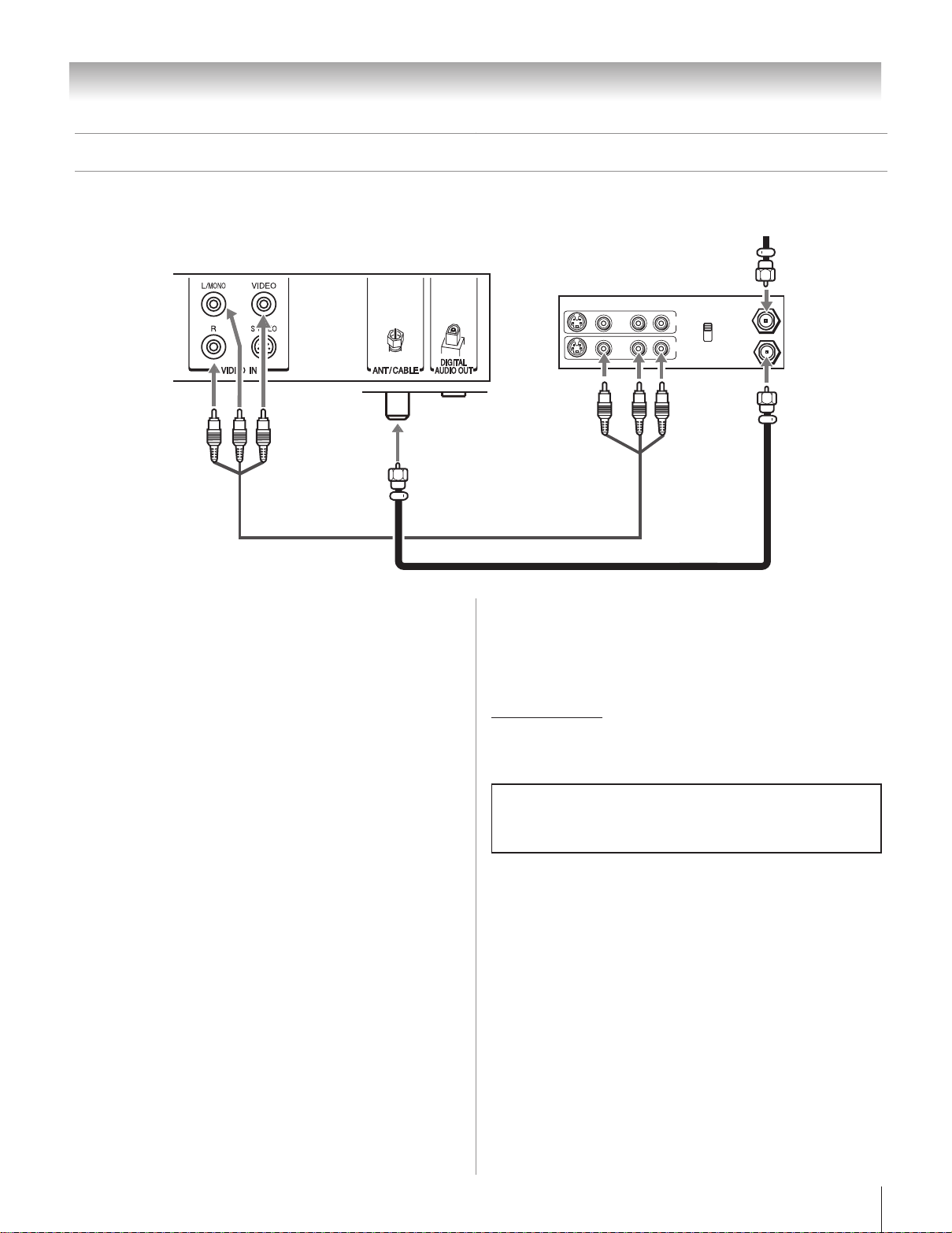
Chapter 2: Connecting your TV
IN from ANT
VIDEO AUDIO
OUT to TV
L R
R
L
OUT
IN
CH 3
CH 4
Connecting a VCR and antenna or Cable TV (no Cable box)
From Cable TV or antenna
TV back panel
Stereo VCR
You will need:
coaxial cables
•
standard A/V cables
•
For better picture performance, if your VCR has S-video,
−
use an S-video cable (plus the audio cables) instead of
the standard video cable. Do not connect both types of
video cable to VIDEO IN at the same time or the picture
performance will be unacceptable.
If you have a mono VCR, connect L/MONO on the TV
−
to your VCR’s audio out terminal using the white audio
cable only.
To view the antenna or Cable signal:
Select the ANT/CABLE video input source on the TV.*
To view the VCR:
Turn ON the VCR. Select the VIDEO video input source on
the TV.*
*
To select the video input source, press INPUT on the remote control
( page 21). To program the TV remote control to operate other
devices, see Chapter 3.
The unauthorized recording, use, distribution, or revision of television
programs, videotapes, DVDs, and other materials is prohibited under the
Copyright Laws of the United States and other countries, and may subject
you to civil and criminal liability.
1
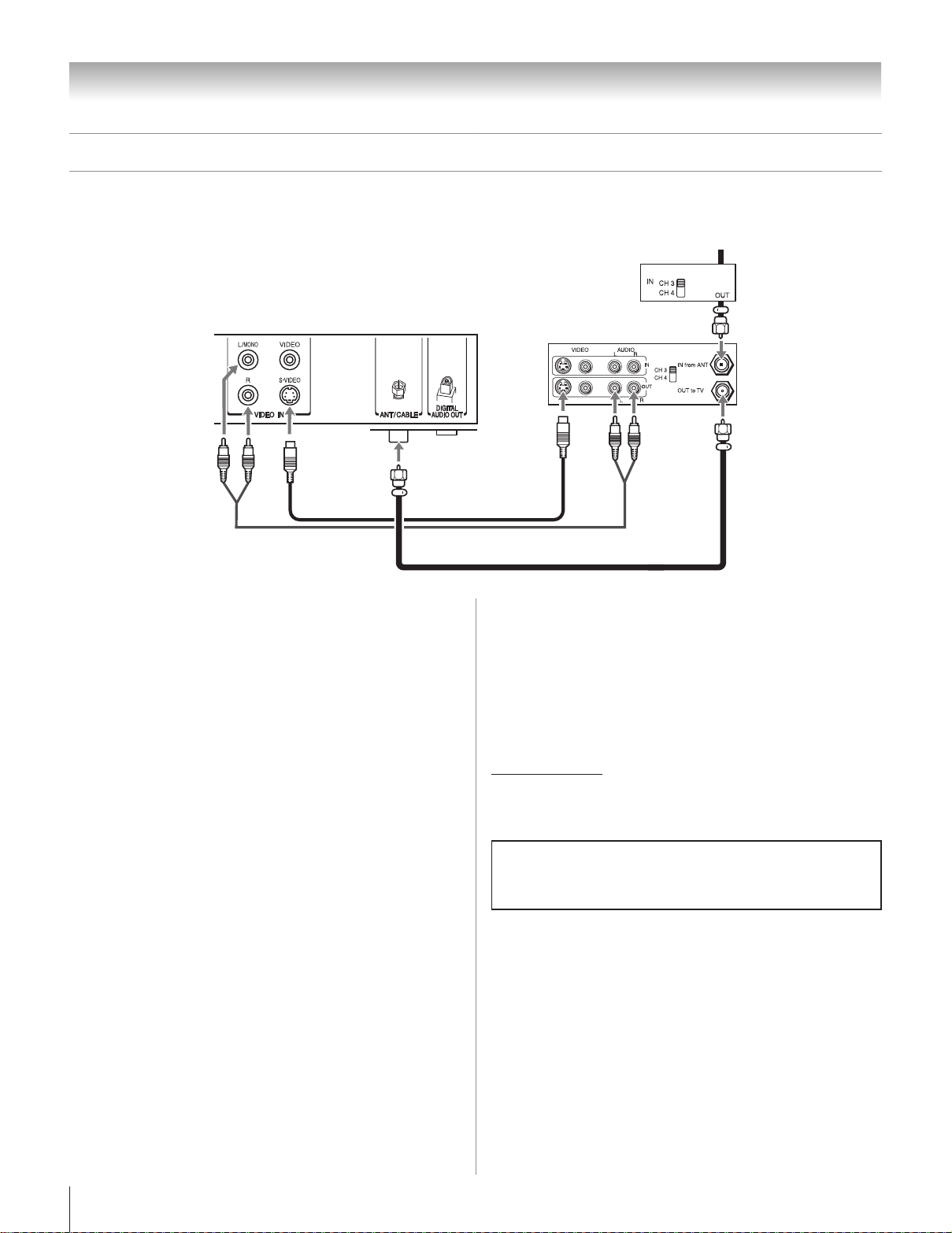
Chapter 2: Connecting your TV
Connecting a VCR with S-video and a cable box
An S-video connection will provide better picture performance than a standard (composite) video cable.
From Cable TV
Cable box
TV back panel
You will need:
coaxial cables
•
S-video cable
•
Do not connect both types of video cable to VIDEO IN
−
at the same time or the picture performance will be
unacceptable.
standard audio cables
•
If you have a mono VCR, connect L/MONO on the TV
−
to your VCR’s audio out terminal using the white audio
cable only.
Note: When you use a Cable box, you may not be able to use
the remote control to program or access certain features on
the TV.
Stereo VCR
To view basic and premium Cable channels:
Turn OFF the VCR. Select the ANT/CABLE video input
source on the TV.* Tune the TV to channel 3 or 4 (whichever
channel the Cable box output is set to). Use the Cable box
controls to change channels.
To view the VCR:
Turn ON the VCR. Select the VIDEO video input source on
the TV.*
*
To select the video input source, press INPUT on the remote control
( page 21). To program the TV remote control to operate other
devices, see Chapter 3.
The unauthorized recording, use, distribution, or revision of television
programs, videotapes, DVDs, and other materials is prohibited under the
Copyright Laws of the United States and other countries, and may subject
you to civil and criminal liability.
1
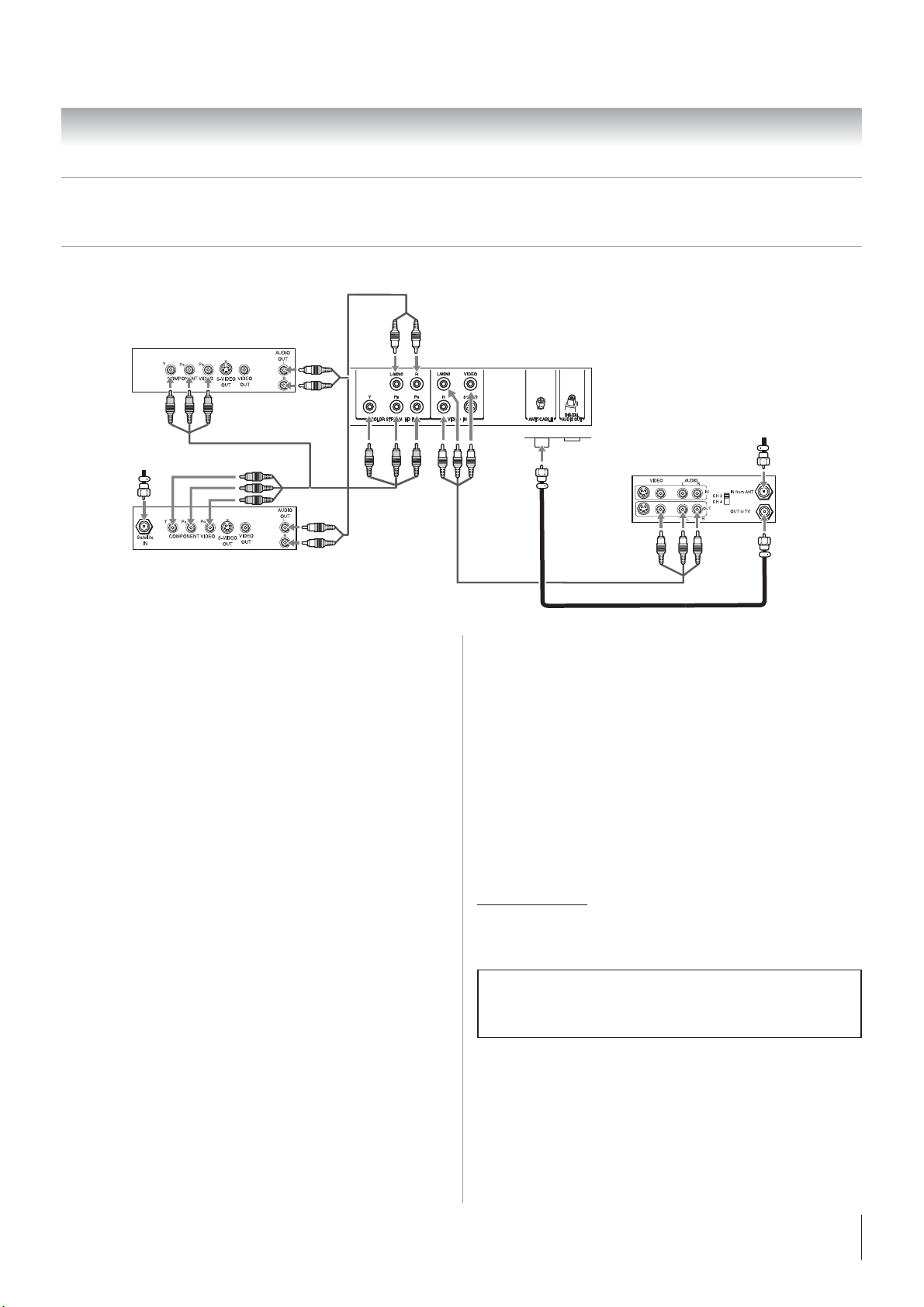
Chapter 2: Connecting your TV
Connecting a DVD player with ColorStream® (component video), a VCR,
and a satellite receiver
Your TV has one set of ColorStream® (component video) inputs.
DVD player with component video
TV back panel
From antenna
From satellite dish
Satellite receiver with component video
You will need:
coaxial cables
•
standard A/V cables
•
−
For better picture performance, if your VCR has S-video,
use an S-video cable (plus the audio cables) instead of
the standard video cable. Do not connect both types of
video cable to VIDEO IN at the same time or the picture
performance will be unacceptable.
−
If you have a mono VCR, connect L/MONO on the TV
to your VCR’s audio out terminal using the white audio
cable only.
•
standard audio cables
•
component video cables
−
You can connect the component video cables (plus
audio cables) from the DVD player or satellite receiver to
ColorStream HD terminals on the TV. The ColorStream
HD terminals can be used with Progressive (480p, 720p)
and Interlaced (480i, 1080i) scan systems. A 1080i
signal will provide the best picture performance (1080p
is not supported).
−
If your DVD player or satellite receiver does not have
component video, connect a standard A/V cable to
VIDEO IN. If your DVD player has HDMI video, see page
17.
Stereo VCR
To view satellite programs using the component
video connections:
Turn on the satellite receiver. Select the ColorStream HD video
input source on the TV.*
To view the VCR or view and record antenna
channels:
Turn ON the VCR. Tune the VCR to the channel you want to
watch. Select the VIDEO video input source on the TV.*
To record a TV program while watching a DVD:
Turn ON the VCR. Tune the VCR to the channel to record.
Select the ColorStream HD video input source on the TV* to
view the DVD.
To select the video input source, press INPUT on the remote control
*
( page 21). To program the TV remote control to operate other
devices, see Chapter 3.
The unauthorized recording, use, distribution, or revision of television
programs, videotapes, DVDs, and other materials is prohibited under the
Copyright Laws of the United States and other countries, and may subject
you to civil and criminal liability.
To view antenna or Cable channels:
Select the ANT/CABLE video input source on the TV.*
To view the DVD player:
Turn ON the DVD player. Select the ColorStream HD video
input source on the TV.*
15

Chapter 2: Connecting your TV
VIDEO
AUDIO
OUT
L
R
Connecting a camcorder
You will need:
standard A/V cables
•
−
For better picture performance, if your camcorder has
S-video, connect an S-video cable (plus the audio cables)
to VIDEO IN on the TV back panel.
Camcorder
VIDEO inputs on TV back panel
To view the camcorder video:
Select the VIDEO IN video input source on the TV.*
To select the video input source, press INPUT on the remote control
*
( page 21). To program the TV remote control to operate other
devices, see Chapter 3.
1
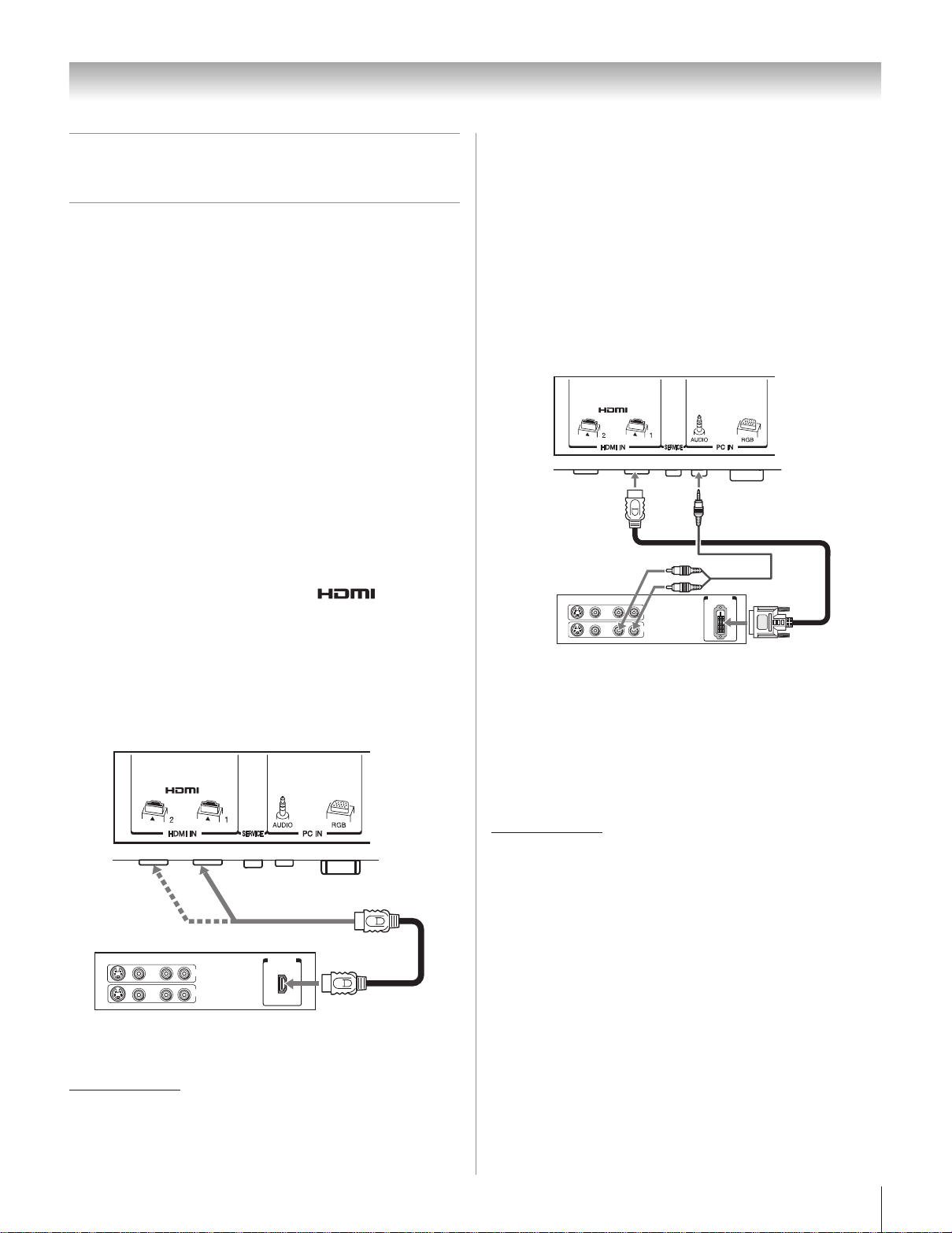
Chapter 2: Connecting your TV
VIDEO AUDIO
L R
R
L
IN
OUT
IN
HDMI OUT
VIDEO AUDIO
L R
R
L
OUT
IN
DVI/HDCP
OUT
IN
Connecting an HDMI™ or DVI
device to the HDMI input
The HDMI input on your TV receives digital audio and
uncompressed digital video from an HDMI source device,
or uncompressed digital video from a DVI (Digital Visual
Interface) source device.
This input is designed to accept HDCP (High-Bandwidth
Digital-Content Protection) program material in digital form
from EIA/CEA-861-D–compliant
devices (such as a set-top box or DVD player with HDMI or
DVI output).
The HDMI input can accept and display VGA, 480i (60Hz),
480p (60Hz), 720p (60Hz), and 1080i (60Hz) signal formats.
For detailed signal specifications, see page 60.
Supported Audio format: Linear PCM, sampling rate 32/44.1/
48 kHz
Note: To connect a PC to the HDMI input, see page 19.
To connect an HDMI device, you will need:
one HDMI cable (type A connector) per HDMI device
•
−
For proper operation, it is recommended that you use an
HDMI cable with the HDMI Logo (
−
To display an 1080i/60Hz signal format, you will need a
Category 2 cable. Conventional HDMI/DVI cable may
not work properly.
−
HDMI cable transfers both video and audio. Separate
analog audio cables are not required (see illustration).
−
See “Setting the HDMI™ audio mode” ( page 32).
TV back panel
[1]
consumer electronic
).
To connect a DVI device, you will need:
one HDMI-to-DVI adapter cable (HDMI type A connector)
•
per DVI device
−
For proper operation, the length of an HDMI-to-DVI
adapter cable should not exceed 9.8 ft (3m). The
recommended length is 6.6 ft (2m).
•
one pair of standard analog audio cables per DVI device
−
An HDMI-to-DVI adapter cable transfers video only.
Separate analog audio cables are required (see
illustration).
−
See “Setting the HDMI™ audio mode” ( page 32).
TV back panel
DVI device
Note: To ensure that the HDMI or DVI device is reset properly,
it is recommended that you follow these procedures:
•
When turning on your electronic components, turn on the
TV first, and then the HDMI or DVI device.
•
When turning off your electronic components, turn off the
HDMI or DVI device first, and then the TV.
HDMI device
To view the HDMI device video:
Select the HDMI 1, or HDMI 2 video input source on the
TV.*
To select the video input source, press INPUT on the remote control
*
(
page 21). To program the TV remote control to operate other
devices, see Chapter 3.
[1] EIA/CEA-861-D compliance covers the transmission of
uncompressed digital video with high-bandwidth digital content
protection, which is being standardized for reception of highdefinition video signals. Because this is an evolving technology, it
is possible that some devices may not operate properly with the
TV.
HDMI, the HDMI logo and High-Definition Multimedia Interface are
trademarks or registered trademarks of HDMI Licensing LLC.
1
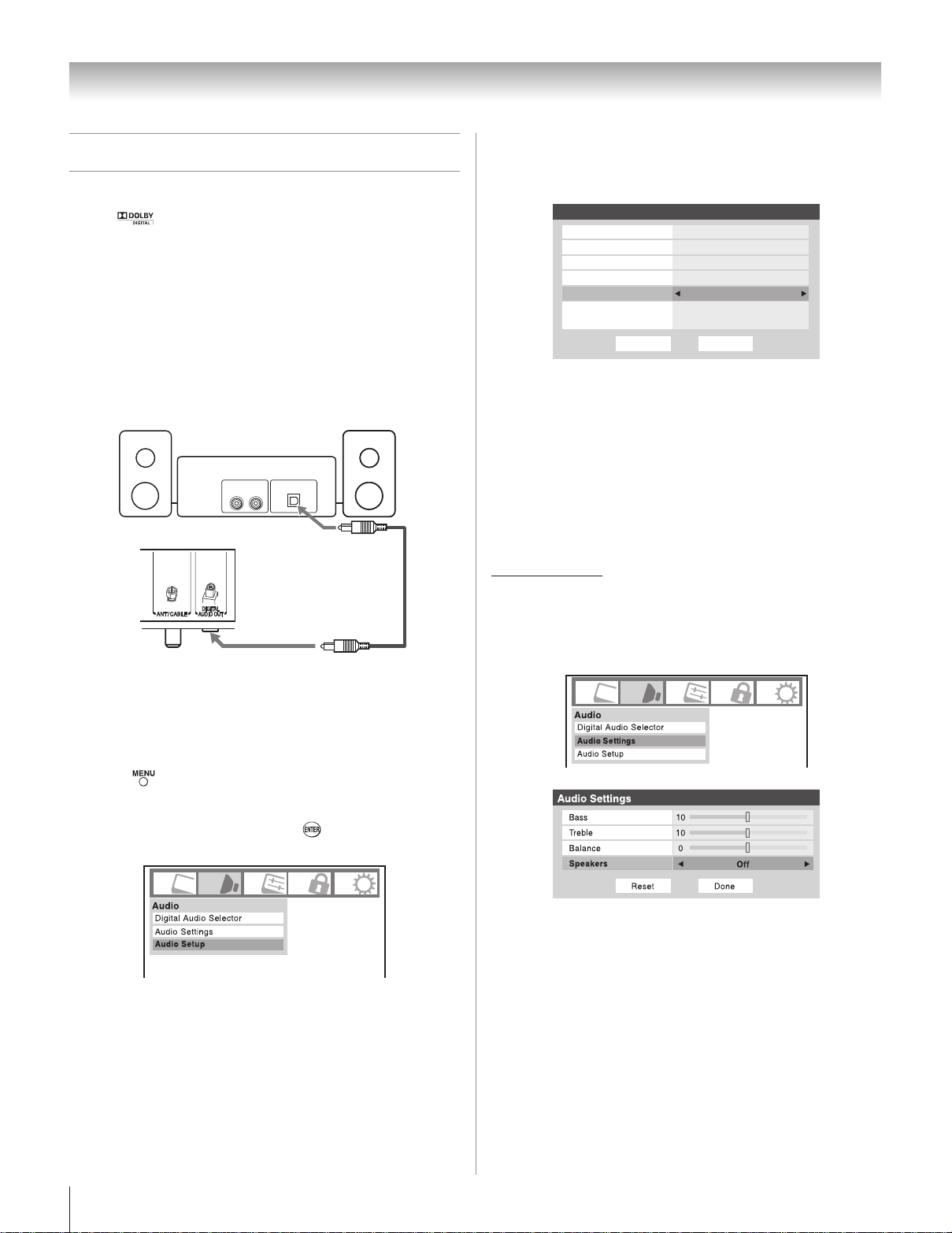
Chapter 2: Connecting your TV
LINE IN
Optical
Audio IN
L R
Done
Audio Setup
Language
Reset
oeretSSTM
English
Dolby Digital
Optical Output Format
HDMI 1 Audio
oNoiduA CP
Auto
Dynamic Range Control
Compressed
Dolby Digital
Connecting a digital audio system
The TV’s DIGITAL AUDIO OUT terminal outputs a Dolby®*
Digital or 2-channel down-mixed PCM (pulse-code
modulation) signal for use with an external Dolby® Digital
decoder or other external audio system with optical audio
input.
You will need:
optical audio cable (Use an optical audio cable that has
•
the larger “TosLink” connector and not the smaller “minioptical” connector.)
Dolby Digital decoder or
other digital audio system
TV back panel
In the Optical Output Format field, select either Dolby
�
Digital or PCM, depending
on your device (“Selecting
the optical audio output format” on page 45).
Note:
Some audio systems may not be compatible with Dolby
•
Digital bitstream signals. Older audio systems that are
not compatible with standard optical out signals may
not work properly, creating a high noise level that may
damage speakers or headphones. THIS DAMAGE IS NOT
COVERED BY YOUR WARRANTY.
The DIGITAL AUDIO OUT terminal may not output some
•
digital audio sources because of copy restrictions.
To control the audio:
Turn on the TV and the digital audio device.
1�
�
�
Press
menu.
Highlight
on the TV’s remote control and open the Audio
Audio Setup and
press .
Manufactured under license from Dolby Laboratories. Dolby and
*
the double-D symbol are trademarks of Dolby Laboratories.
Menu item of Speakers can turn to OFF to mute the TV’s
•
built in speakers.
18
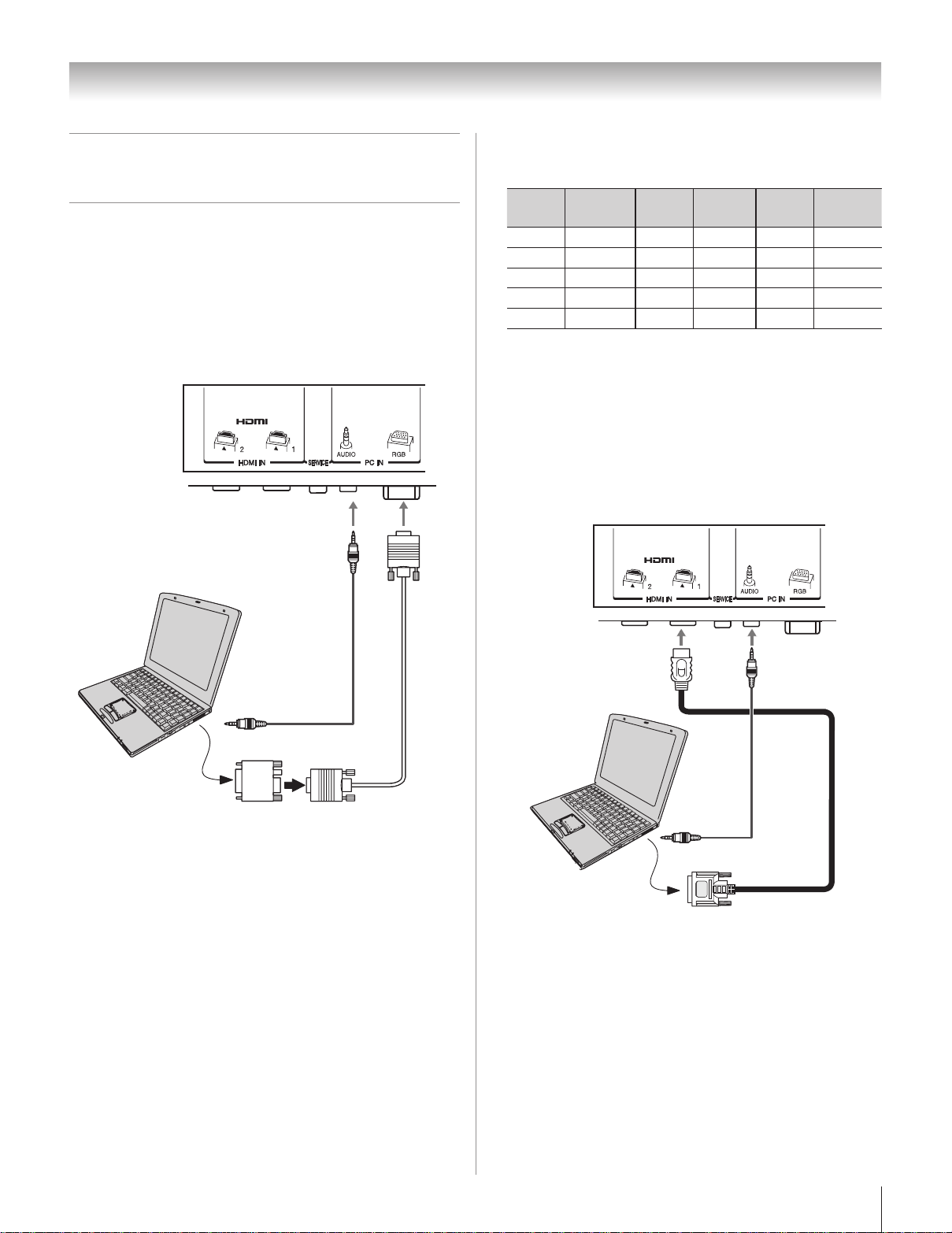
Chapter 2: Connecting your TV
Connecting a personal computer
(PC)
With either the PC IN or HDMI connection, you can watch
your computer’s display on the TV and hear the sound from
the TV’s speakers.
To connect a PC to the PC IN terminal on the TV:
When connecting a PC to the PC IN terminal on the TV,
use an analog RGB (15-pin) computer cable and a PC audio
cable.
TV back panel
may be skipped or you may not be able to pause during
multi-angle scenes.
•
Signal names for mini D-sub 15-pin connector
Pin No.
Signal
name
Pin No.
Signal
name
Pin No.
Signal
name
1 R 6 Ground 11 Reserved
2 G 7 Ground 12 SDA
3 B 8 Ground 13 H-sync
4 Reserved 9 5V 14 V-sync
5 Reserved 10 Ground 15 SCL
To connect a PC to the HDMI terminal on the TV:
When connecting a PC to the HDMI terminal on the TV, use
an HDMI-to DVI adapter cable and analog audio cables.
If connecting a PC with an HDMI terminal, use an HDMI
cable (type A connector). Separate analog cables are not
necessary ( page 17).
TV back panel
PC audio cable
PC audio output
Conversion adapter (if necessary)
To use a PC, set the monitor output resolution on the PC
•
before connecting it to the TV. The PC IN terminal can
accept and display VGA, SVGA, XGA, and WXGA signal
formats. For detailed signal specifications ( page 56).
Other formats or non-standard signals will not be displayed
correctly.
•
To display the optimum picture, use the PC setting feature
( “Using the PC settings feature” on page 49).
Note:
The PC audio input terminals on the TV are shared with the
•
HDMI-1 analog audio input terminals ( page 49).
Some PC models cannot be connected to this TV.
•
An adapter is not needed for computers with a compatible
•
mini D-sub15-pin terminal.
Depending on the DVD’s title and the specifications of the
•
PC on which you are playing the DVD-Video, some scenes
PC audio cable
PC audio
output
The HDMI input can accept and display VGA, 480i (60Hz),
480p (60Hz), 720p (60Hz), and 1080i (60Hz) signal formats.
For detailed signal specifications, see page 56.
Note:
The edges of the images may be hidden.
•
If receiving a 720p, or 1080i signal program, Native mode
•
scales the video to display the entire picture within the
borders of the screen (i.e. no overscanning).
19
