Toshiba 20AF46C, 14AF46C User Manual
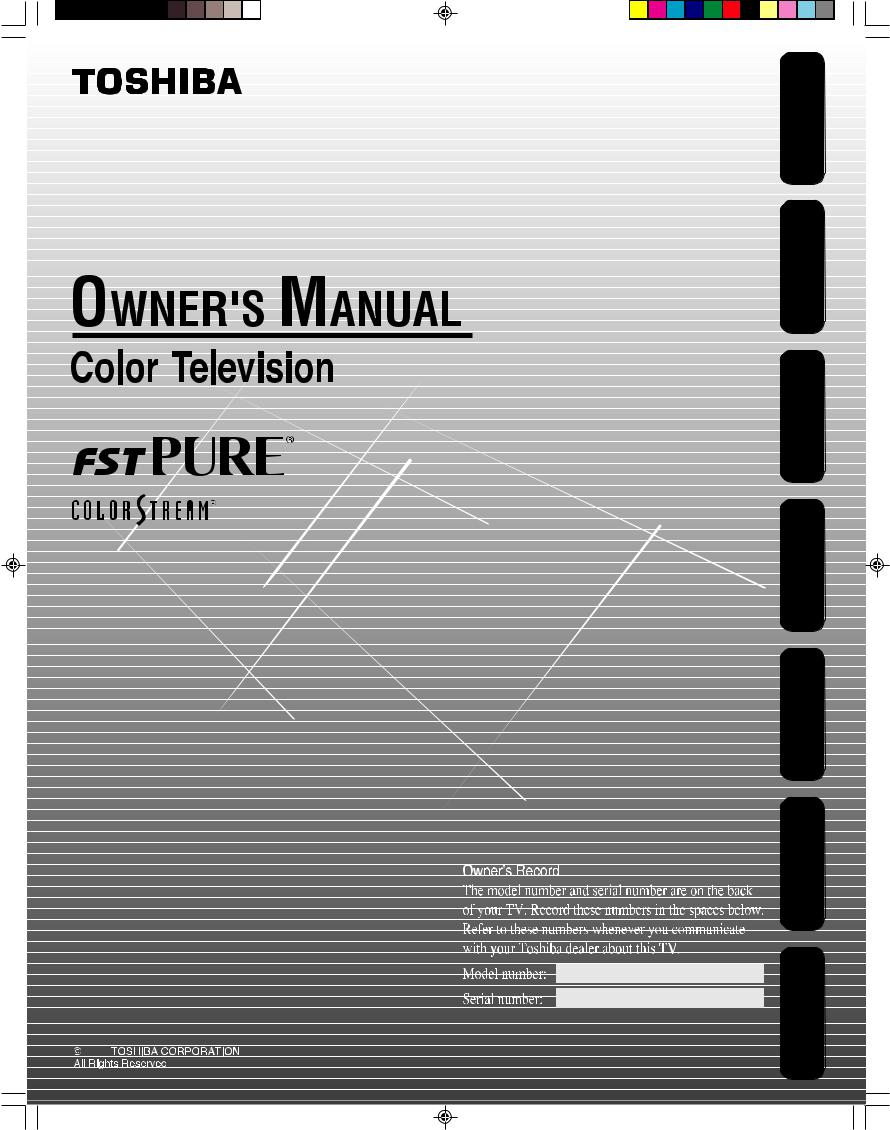
14AF46C
20AF46C
2006
J3S00721A(E)_COVER |
1 |
26/12/05, 2:12 PM |
Safeguards |
Important |
WelcomeToshiba
to
Connectingyour TV
the UsingControl Remote
up SettingTV your
the UsingFeatures
TV’s
Appendix
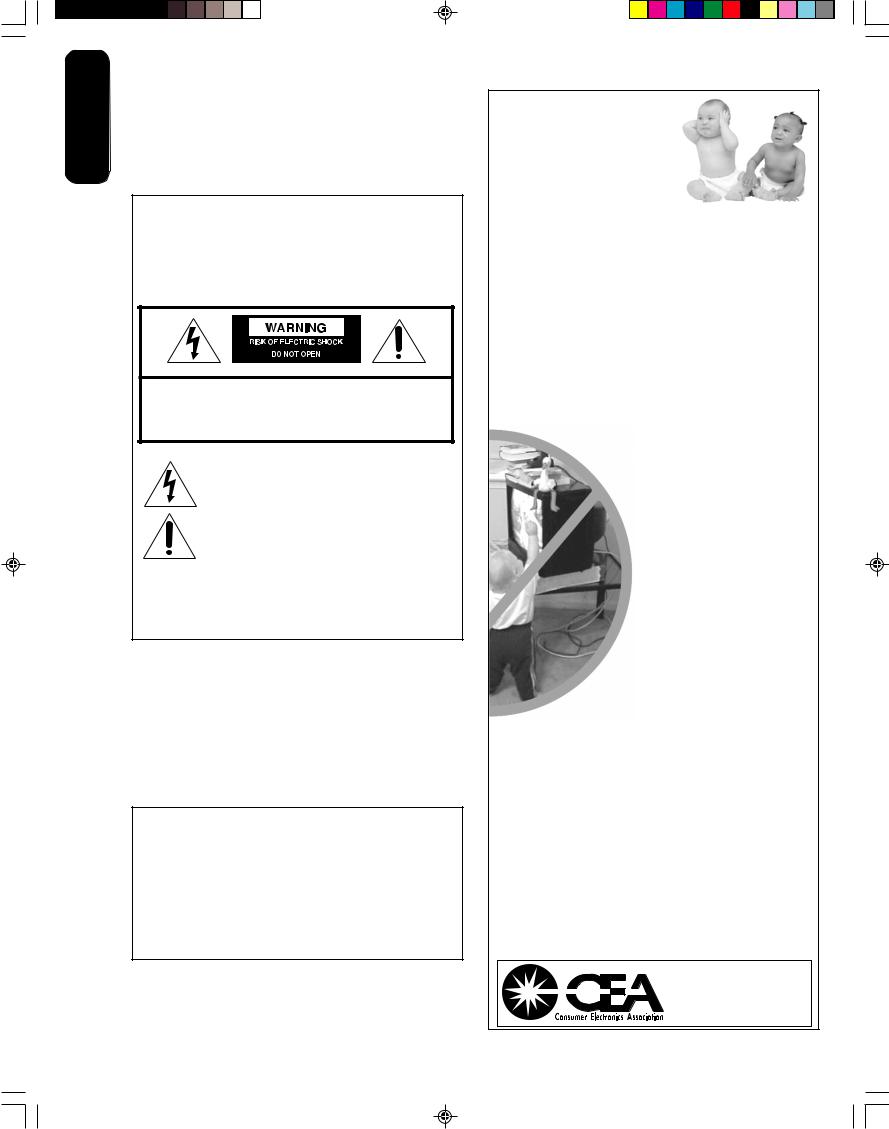
Important |
Safeguards |
Dear Customer,
Thank you for purchasing this Toshiba TV. This manual will help you use the many exciting features of your new TV.
Before operating the TV, please read this manual completely, and keep it nearby for future reference.
Safety Precautions
WARNING
TO REDUCE THE RISK OF FIRE OR ELECTRIC SHOCK, DO NOT EXPOSE THIS APPLIANCE TO RAIN OR MOISTURE.
WARNING: TO REDUCE THE RISK OF ELECTRIC SHOCK, DO NOT REMOVE COVER (OR BACK). NO USER-SERVICEABLE PARTS INSIDE. REFER SERVICING TO QUALIFIED SERVICE PERSONNEL.
The lightning symbol in the triangle tells you that the voltage inside this product may be strong enough to cause an electric shock. DO NOT TRY TO SERVICE THIS PRODUCT YOURSELF.
The exclamation mark in the triangle tells you that important operating and maintenance instructions follow this symbol.
CAUTION: To reduce the risk of electric shock, do not use the polarized plug with an extension cord, receptacle, or other outlet unless the blades can be inserted completely to prevent blade exposure.
NOTE TO CATV INSTALLERS
This is a reminder to call the CATV system installer’s attention to Article 820-40 of the NEC, which provides guidelines for proper grounding and, in particular, specifies that the cable ground shall be connected to the grounding system of the building, as close to the point of cable entry as practical. For additional antenna grounding information, see items 25 and 26 on page 4.
NOTICE OF POSSIBLE ADVERSE EFFECTS
ON TV PICTURE DISPLAY
If a fixed (non-moving) pattern or image remains on the TV screen for extended periods of time, the image can become permanently ingrained in the cathode ray tube(s) of the TV and cause subtle but permanent ghost images. This type of damage is NOT COVERED BY YOUR WARRANTY. (See item 33 on page 4 for details.)
0303
2 2
Child Safety
It Makes A Difference
Where Your TV Stands
Congratulations on your purchase! As you enjoy your new TV, keep these safety tips in mind:
The Issue
If you are like most consumers, you have a TV in your home. Many homes, in fact, have more than one TV.
The home theater entertainment experience is a growing trend, and larger TVs are popular purchases; however, they are not always supported on the proper TV stands.
Sometimes TVs are improperly secured or inappropriately situated on dressers, bookcases, shelves, desks, audio speakers, chests, or carts. As a result, TVs may fall over, causing unnecessary injury.
Toshiba Cares!
The consumer electronics industry is committed to making home entertainment enjoyable and safe.
The Consumer Electronics Association formed the Home Entertainment Support Safety Committee, comprised of TV and consumer electronics furniture manufacturers, to advocate children’s safety and educate
consumers and their families about television safety.
Tune Into Safety
One size does NOT fit all! Use appropriate furniture large enough to support the weight of your
TV (and other electronic components).
Use appropriate angle braces, straps, and anchors to secure your furniture to the wall (but never screw anything directly into the TV).
Carefully read and understand the other enclosed instructions for proper use of this product.
Do not allow children to climb on or play with furniture and TVs.
Avoid placing any item on top of your TV (such as a VCR, remote control, or toy) that a curious child may reach for.
Remember that children can become excited while watching a program and can potentially push or pull a TV over.
Share our safety message about this hidden hazard of the home with your family and friends. Thank you!
2500 Wilson Blvd. Arlington, VA 22201 U.S.A.
Tel. 703-907-7600 Fax 703-907-7690 www.CE.org
CEA is the Sponsor, Producer and Manager of the International CES ®
J3S00721A(E)_P02-06 |
2 |
26/12/05, 2:13 PM |
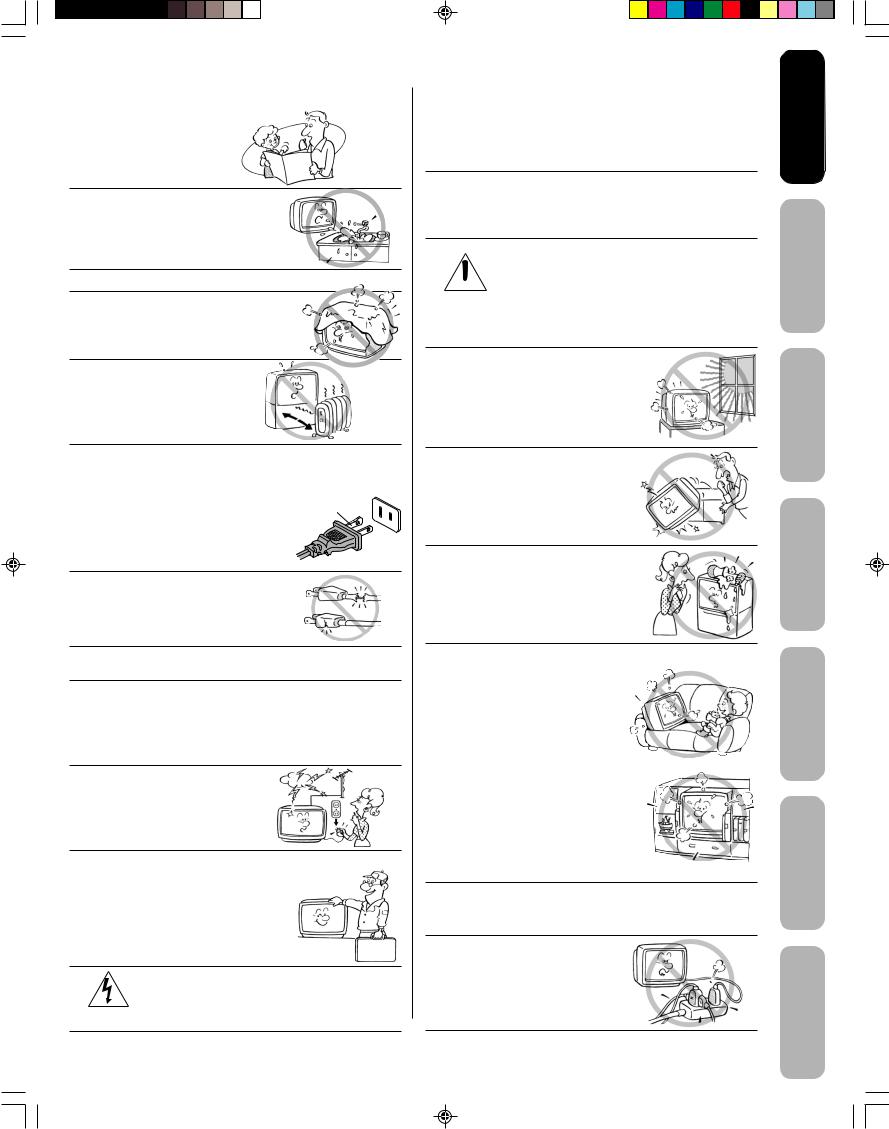
Important Safety Instructions
1)Read these instructions.
2)Keep these instructions.
3)Heed all warnings.
4)Follow all instructions.
5)Do not use this apparatus near water.
6)Clean only with a dry cloth.
7)Do not block any ventilation openings. Install in accordance with the manufacturer’s instructions.
8)Do not install near any heat sources such as radiators, heat registers, stoves, or other apparatus (including amplifiers) that produce heat.
9)Do not defeat the safety purpose of the polarized or grounding type plug. A polarized plug has two blades with one wider than the other. A grounding type plug has
two blades and a third grounding prong. The wide blade or the third prong are provided for your safety.
If the provided plug does not fit into your outlet, consult an electrician
for replacement of the obsolete outlet.
10)Protect the power cord from being walked on or pinched, particularly at plugs, convenience receptacles, and the point where it exits the apparatus.
11)Only use attachments/accessories specified by the manufacturer.
12)Use only with the cart, stand, tripod, bracket, or table specified by the manufacturer, or sold with the apparatus. When a cart is used, use caution when moving the cart/apparatus combination to avoid injury from tip-over.
13)Unplug this apparatus during lightning storms or when unused for long periods
of time.
14)Refer all servicing to qualified service personnel.
Servicing is required when the apparatus damaged in any way, such as power cord or plug is damaged, liquid has been spilled or objects have fallen into the apparatus, the apparatus has been
exposed to rain or moisture, does not operate normally, or has been dropped.
15)CAUTION: To reduce the risk of electric shock, do not use the polarized plug with an extension cord, receptacle, or other outlet unless the blades can
be inserted completely to prevent blade exposure.
Installation, Care, and Service
Installation
Follow these recommendations and precautions and heed all warnings when installing your TV:
16)Never modify this equipment. Changes or modifications may void: a) the warranty, and b) the user’s authority to operate this equipment under the rules of the Federal Communications Commission.
17)DANGER: RISK OF SERIOUS PERSONAL INJURY, DEATH, OR EQUIPMENT
 DAMAGE! Never place the TV on an unstable cart, stand, or table. The TV may fall, causing serious personal injury, death, or serious damage to the TV.
DAMAGE! Never place the TV on an unstable cart, stand, or table. The TV may fall, causing serious personal injury, death, or serious damage to the TV.
18)Never place or store the TV in direct sunlight; hot, humid areas; areas subject to excessive dust or vibration;
or locations with temperatures at or below 41°F (5°C).
19)Always place the TV on the floor
or a sturdy, level, stable surface that can support the weight of the unit.
20)Never place items such as vases, aquariums, or candles on top of the TV.
21)Never block or cover the slots or openings in the TV cabinet back, bottom, and sides. Never place the TV:
•on a bed, sofa, rug, or similar surface;
•too close to drapes, curtains, or walls; or
•in a confined space such as a bookcase, built-in cabinet, or any other place with poor ventilation.
The slots and openings are provided to protect the TV from overheating and to help maintain reliable operation of the TV.
22)Never allow anything to rest on or roll over the power cord, and never place the TV where the power cord is subject to wear or abuse.
23)Never overload wall outlets and extension cords.
0303
3 3
Safeguards |
Important |
WelcomeToshiba
to
Connectingyour TV
the UsingControl Remote
up SettingTV your
the UsingFeatures
s’TV
Appendix
J3S00721A(E)_P02-06 |
3 |
26/12/05, 2:14 PM |
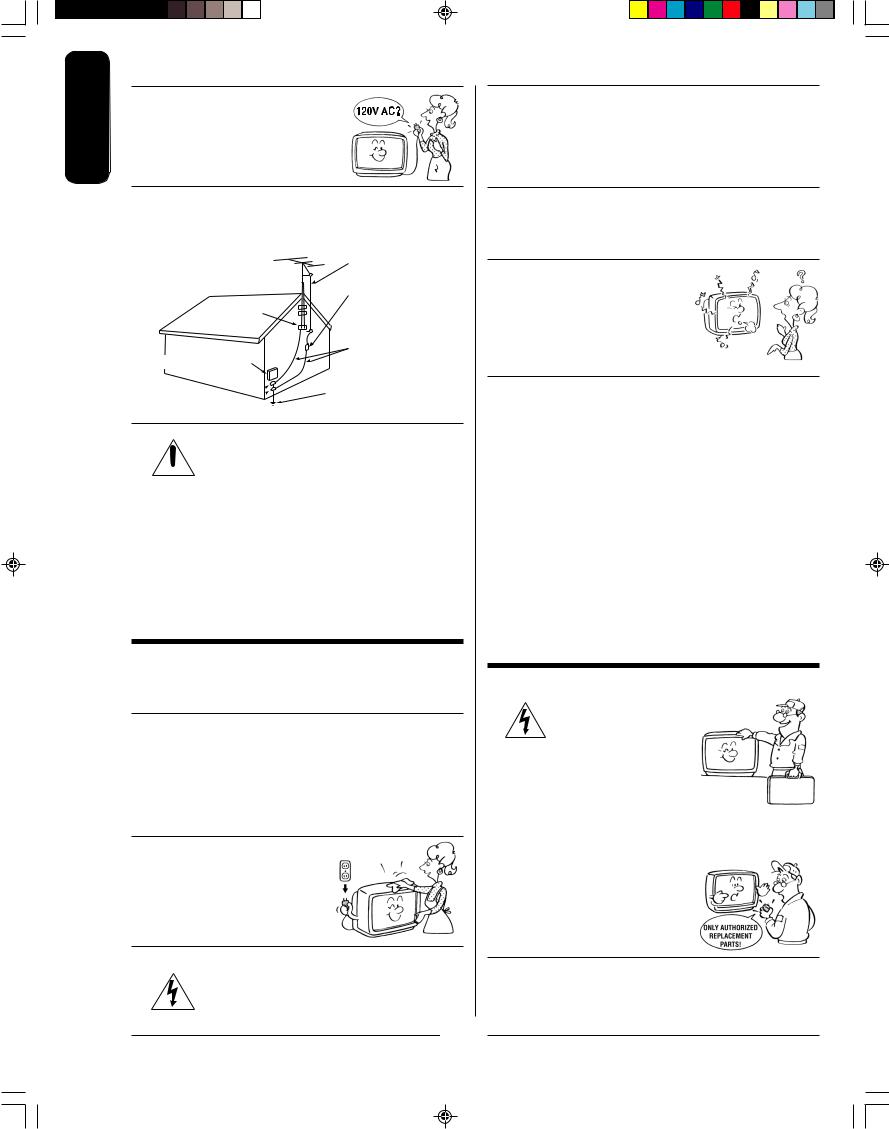
Important |
Safeguards |
24)Always operate this equipment from a 120V AC, 60 Hz power source only.
25)Always make sure the antenna system is properly grounded to provide adequate protection against voltage surges and built-up static charges (see Section 810 of the National Electric Code).
Ground clamp
Electric service equipment
Ground clamps 
Antenna lead-in wire
Antenna discharge unit (NEC Section 810-20)
Grounding conductors (NEC Section 810-21)
Power service grounding
electrode system (NEC Art 250 Part H)
26)DANGER: RISK OF SERIOUS PERSONAL INJURY OR DEATH!
 • Use extreme care to make sure you are never in a position where your body (or any item you are in contact with, such as a ladder or screwdriver) can accidentally touch overhead power lines. Never locate the antenna near overhead power lines or other electrical circuits.
• Use extreme care to make sure you are never in a position where your body (or any item you are in contact with, such as a ladder or screwdriver) can accidentally touch overhead power lines. Never locate the antenna near overhead power lines or other electrical circuits.
• Never attempt to install any of the following during lightning activity:
a) an antenna system; or b) cables, wires, or any home theater component connected to an antenna or phone system.
Care
For better performance and safer operation of your TOSHIBA TV, follow these recommendations and precautions:
27)Always sit approximately 10–25 feet away from the TV and as directly in front of it as possible. The picture can appear dull if you sit too far to the left or right of the TV, or if sunlight or room lights reflect on the screen. Turn the TV off to check for reflections on the screen, and then remove the source of reflections while viewing the TV.
28)Always unplug the TV before cleaning. Never use liquid or aerosol cleaners.
29)WARNING: RISK OF ELECTRIC SHOCK!
Never spill liquids or push objects of any kind into the TV cabinet slots.
0303
4 4
30)[This item applies to projection TVs only.] If the air temperature rises suddenly (for example, when the TV is first delivered), condensation may form on the lenses. This can make the picture appear distorted or the color appear faded. If this happens, turn off the TV for 6 to 7 hours to allow the condensation to evaporate.
31)For added protection of your TV from lightning and power surges, always unplug the power cord and disconnect the antenna from the TV if you leave the TV unattended or unused for long periods of time.
32)During normal use, the TV may make occasional snapping or popping sounds. This is normal, especially when the unit is being turned on or off. If these sounds become frequent or continuous, unplug the power cord
and contact a Toshiba Authorized Service Center.
33)Possible Adverse Effects on TV Picture Display: If a fixed (non-moving) pattern or image remains on the TV screen for extended periods of time, the image can become permanently ingrained in the cathode ray tube(s) of the TV and cause subtle but permanent ghost images. This type of damage is NOT COVERED BY YOUR WARRANTY. Never leave the TV on for extended periods of time while it is displaying the following images or formats:
•Fixed Images, including but not limited to PIP/POP windows, closed captions, video game patterns, TV station logos, stock tickers, and websites.
•Special Formats that do not use the entire screen, including but not limited to widescreen or letterbox format media viewed on a 4:3 aspect ratio display (with gray or black bars at the top and bottom of the screen); or 4:3 aspect ratio format media viewed on a widescreen/16:9 aspect ratio display (with gray or black bars on the left and right sides of the screen).
Service
34)WARNING: RISK OF ELECTRIC SHOCK! Never attempt to service the TV yourself. Opening and
removing the covers may expose |
|
|
you to dangerous voltage or other |
|
|
hazards. Refer all servicing to a |
QUALIFIED |
|
Toshiba Authorized Service Center. |
SERVICE |
|
TECHNICIAN |
||
|
||
|
|
35)If you have the TV serviced:
•Ask the service technician to use only replacement parts specified by the manufacturer.
•Upon completion of service, ask the service technician to perform routine safety checks to determine that the TV is in safe operating condition.
36)When the TV reaches the end of its useful life, ask a qualified service technician to properly dispose of the TV. Improper disposal may result in a picture tube implosion and possible personal injury.
J3S00721A(E)_P02-06 |
4 |
26/12/05, 2:14 PM |
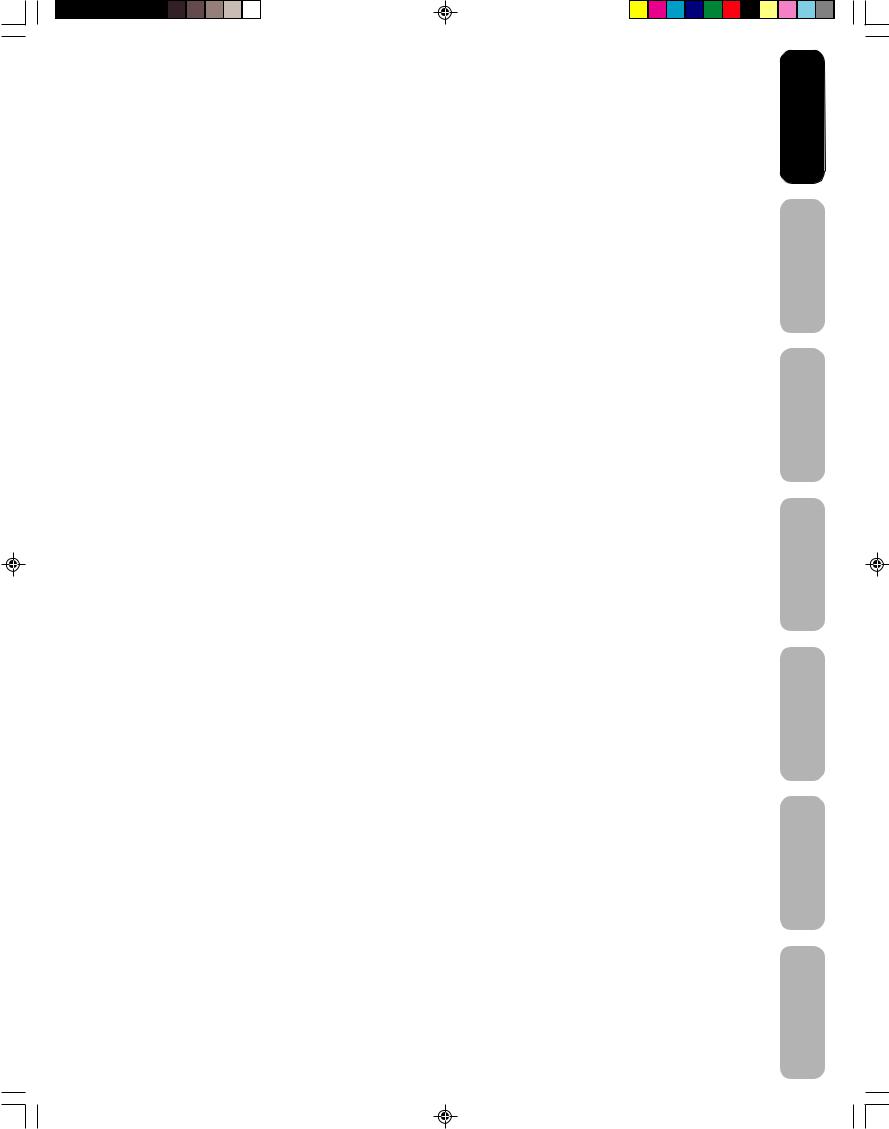
Important Safeguards ...................................................................................................... |
2-4 |
Welcome to Toshiba ............................................................................................................ |
6 |
Exploring your new TV ................................................................................................................................ |
6 |
Selecting a location for the TV .................................................................................................................... |
6 |
Connecting your TV ............................................................................................................ |
7 |
Connecting a VCR ....................................................................................................................................... |
7 |
Connecting a cable converter box ............................................................................................................... |
8 |
Connecting a DVD player/satellite receiver and a VCR .............................................................................. |
9 |
Connecting a DVD player with ColorStream® (component video) and a VCR ............................................ |
9 |
Connecting a camcorder ........................................................................................................................... |
10 |
Using the remote control ................................................................................................... |
11 |
Installing the remote control batteries ....................................................................................................... |
11 |
Learning about the remote control ............................................................................................................ |
11 |
Setting up your TV ............................................................................................................ |
12 |
Changing the on-screen display language ................................................................................................ |
12 |
Adding channels to the TV’s memory ........................................................................................................ |
13 |
Programming channels automatically ................................................................................................ |
13 |
Adding and erasing channels manually ............................................................................................. |
13 |
Changing channels .................................................................................................................................... |
13 |
Using the TV’s features .................................................................................................... |
14 |
Adjusting the channel settings ................................................................................................................... |
14 |
Switching between two channels ....................................................................................................... |
14 |
Programming your favorite channels ................................................................................................. |
14 |
Using the LOCK menu ............................................................................................................................... |
15 |
Selecting a PIN code .......................................................................................................................... |
15 |
Locking channels ................................................................................................................................ |
16 |
Locking video input ............................................................................................................................. |
17 |
Setting the GameTimerTM ........................................................................................................................... |
17 |
Labeling channels ...................................................................................................................................... |
18 |
Setting the clock ........................................................................................................................................ |
19 |
Setting the ON/OFF timer .......................................................................................................................... |
19 |
Setting the on timer ............................................................................................................................ |
19 |
Setting the off timer ............................................................................................................................ |
20 |
Adjusting the picture quality ...................................................................................................................... |
21 |
Watching video input ................................................................................................................................. |
21 |
Specifying the ColorStream® setting ......................................................................................................... |
21 |
Displaying on-screen information .............................................................................................................. |
21 |
Setting the sleep timer ............................................................................................................................... |
22 |
Using the closed caption feature ............................................................................................................... |
22 |
Changing the picture size .......................................................................................................................... |
22 |
Adjusting the sound ................................................................................................................................... |
23 |
Muting the sound ................................................................................................................................ |
23 |
Selecting stereo/SAP broadcasts ....................................................................................................... |
23 |
Adjusting the sound quality ................................................................................................................ |
23 |
Using the surround sound feature ...................................................................................................... |
24 |
Using the StableSound® feature ......................................................................................................... |
24 |
Auto power off ............................................................................................................................................ |
24 |
Understanding the Power Return feature .................................................................................................. |
24 |
Appendix ............................................................................................................................ |
25 |
Troubleshooting ......................................................................................................................................... |
25 |
Specifications ............................................................................................................................................. |
26 |
Limited Canada Warranty .......................................................................................................................... |
27 |
5
Safeguards |
Important |
WelcomeToshiba
to
Connectingyour TV
the UsingControl Remote
up SettingTV your
the UsingFeatures
s’TV
Appendix
J3S00721A(E)_P02-06 |
5 |
26/12/05, 2:14 PM |
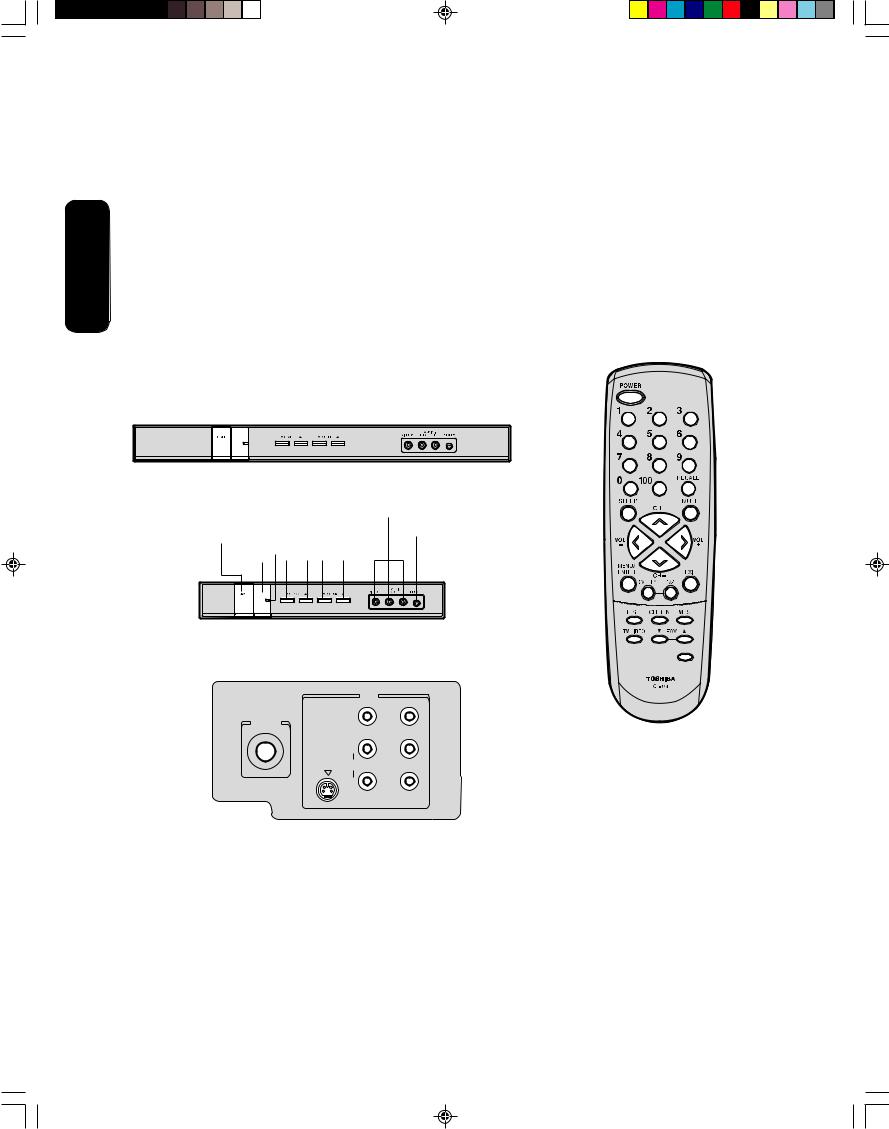
Toshiba
Welcome to
Welcome to Toshiba
Congratulations! You have purchased one of the finest color TVs on the market. The goal of this manual is to guide you through setting up and operating your Toshiba TV as quickly as possible.
You may need to purchase other audio or video cables to connect your equipment. See “Connecting your TV” on page 7 for more information.
Please read all the safety and operating instructions carefully before you begin.
Exploring your new TV
You can operate your TV by using the buttons on the front panel or the remote control. The front and back panels provide all the inputs you will need to connect other equipment to your TV.
14AF46C
|
|
|
|
|
|
|
|
|
|
|
|
|
|
|
|
|
|
|
|
|
|
|
|
|
|
|
|
|
|
|
|
|
|
|
|
|
|
|
|
|
|
|
|
|
|
|
|
|
|
|
|
|
|
|
|
|
|
|
|
|
|
|
|
|
|
|
|
|
|
|
|
|
|
|
|
Remote |
Channel |
|
|
|
|
|
|
|
Audio(L/R)/Video |
|
In |
|
|||||||||||
|
sensor |
|
|
|
|
|
|
|
|
|
|
|
|
|
|
|
|
|
|
|
|
|||
|
|
|
|
|
|
|
|
|
|
|
|
|
|
|
|
|||||||||
|
|
|
|
|
|
|
|
|
|
|
|
|
|
|
|
|
|
|
|
|
|
|
|
|
POWER |
|
|
|
|
|
|
|
|
|
|
|
|
|
|
|
|
|
|
|
|
|
|||
|
Power |
|
|
|
|
Volume |
|
|
|
|
Phones |
|||||||||||||
|
|
indicator |
|
|
|
|
|
|
|
|
|
|
|
|
|
|
|
|
|
|
||||
|
|
|
|
|
|
|
|
|
|
|
|
|
|
|
|
|||||||||
|
|
|
|
|
|
|
|
|
|
|
|
|
|
|
|
|
|
|
|
|
|
|
|
|
|
|
|
|
|
|
|
|
|
|
|
|
|
|
|
|
|
|
|
|
|
|
|
|
|
20AF46C
TV front panel
16:9
IN
Y
VIDEO
ANT (75Ω)
L/ |
PB |
MONO |
|
S-VIDEO |
AUDIO |
PR
R
VIDEO 1
TV back panel
Selecting a location for the TV
•Place the TV on the floor or on a sturdy platform in a location where light does not directly hit the screen.
•Place the TV far enough from the walls to allow proper ventilation. Inadequate ventilation may cause overheating, which may damage the TV.
6
J3S00721A(E)_P02-06 |
6 |
26/12/05, 2:14 PM |
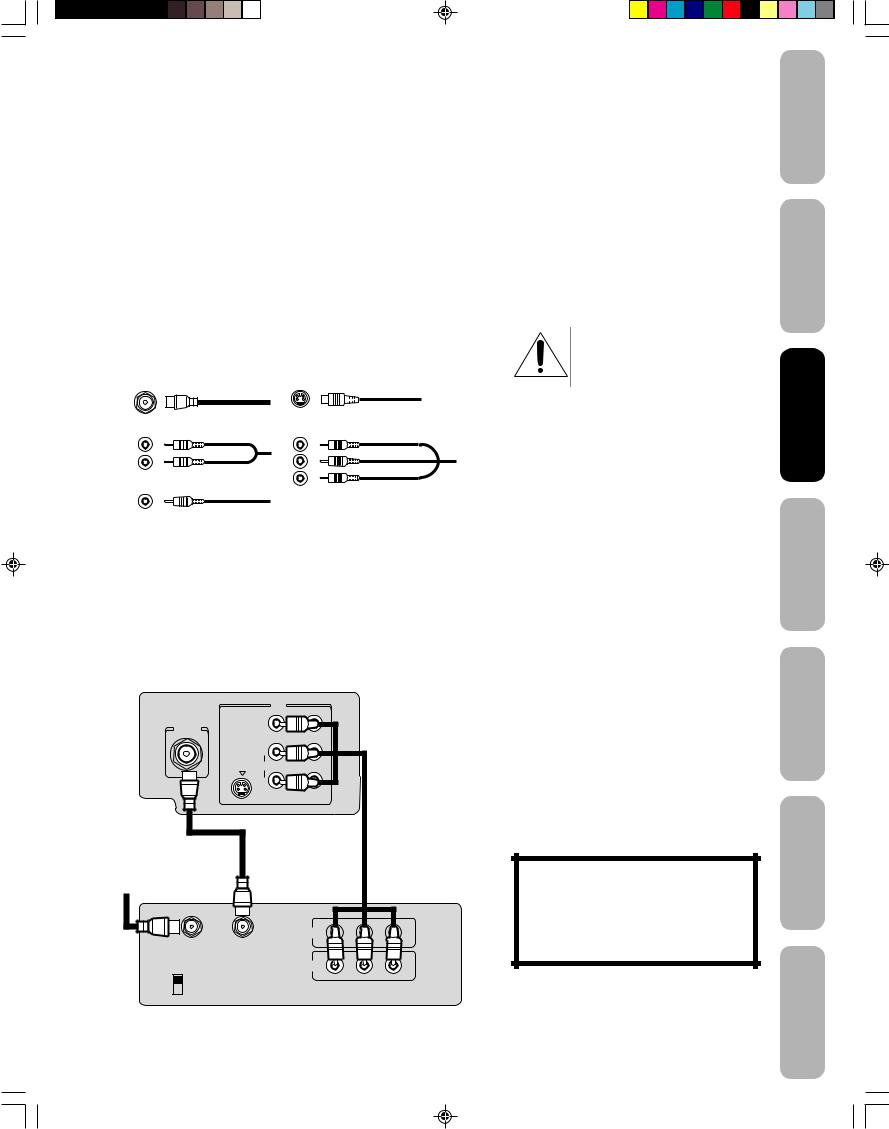
Connecting your TV
•A coaxial cable is the standard cable that comes in from your antenna or cable converter box. Coaxial cables use “F” connectors.
•Standard A/V (audio/video) cables are usually color coded according to use: yellow for video and red and white for audio. The red audio cable is for the stereo right channel, and the white audio cable is for the stereo left (or mono) channel. If you look at the rear panel of the TV, you will see that the terminals are color coded in the same manner as the cables.
•An S-video cable provides better picture performance than a standard video cable. S-video cables can only be used with S-video compatible components.
•Component video cables come in sets of three and provide the best picture performance. Component video cables can only be used with component video compatible components.
S-Video
ANTENNA Cable
Coaxial Cable
AUDIO
Cables
Component video
Cables
VIDEO
Cable
Connecting a VCR
This connection allows you to watch local channels and video programs, play or record on the VCR while watching TV, and record from one channel while watching another channel.
TV
IN
Y
VIDEO
ANT(75Ω)
L/ |
PB |
MONO |
|
S-VIDEO |
AUDIO |
PR
R
VIDEO 1
Cable Lead-in from cable box
or antenna
Stereo VCR
|
IN |
|
|
IN from ANT |
OUT to TV |
|
|
|
OUT |
|
|
CH 3 |
L |
R |
|
CH 4 |
|||
VIDEO |
AUDIO |
||
|
7
NOTICE: RISK OF EQUIPMENT DAMAGE!
Do not plug in any power cords until you have finished connecting all equipment.
You will need:
•two coaxial cables
•one set of standard A/V cables
Note:
If using a mono VCR, connect L/Mono to VCR Audio OUT using only one audio cable. For better picture quality, if your VCR has S- video, you can use an S-video cable instead of the standard video cable. Do not connect a standard video cable and an S-video cable to VIDEO1 simultaneously.
The unauthorized recording, use, distribution or revision of television programs, videotapes, DVDs, and other materials is prohibited under the Copyright Laws of the United States and other countries, and may subject you to civil and criminal liability.
Safeguards
Toshiba
TV your
Control Remote
TV your
Features
Important
to Welcome
Connecting
the Using
up Setting
the Using
s’TV
Appendix
J3S00721A(E)_P07-13 |
7 |
26/12/05, 2:15 PM |
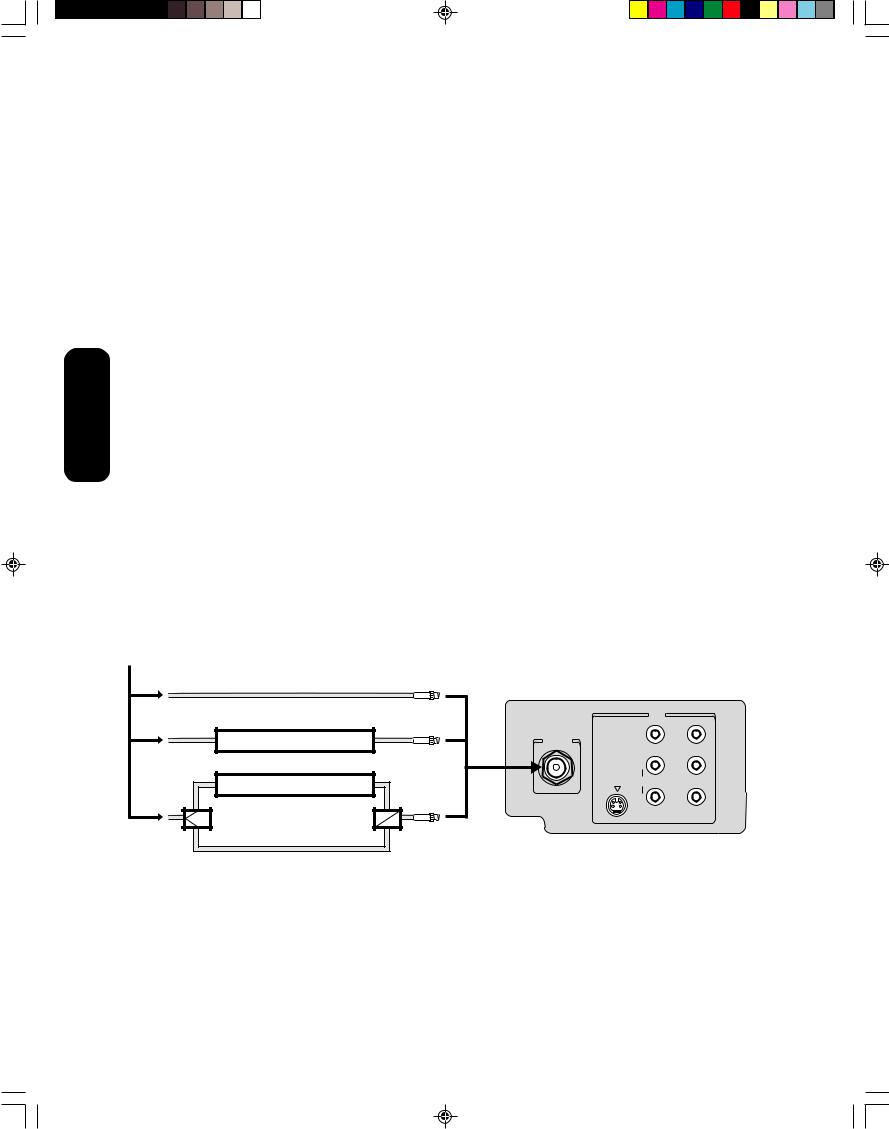
Connecting your TV
Connecting a cable converter box
This television has an extended tuning range and can tune most cable channels without using a cable company supplied converter box. Some cable companies offer “premium pay channels” in which the signal is scrambled. Descrambling these signals for normal viewing requires the use of a descrambler device, which is generally provided by the cable company.
For Subscribers to Basic Cable TV Service
For basic cable service not requiring a Converter/Descrambler box, connect the CATV 75 ohm Coaxial Cable directly to the Antenna Jack on the back of the television.
For Subscribers to Scrambled Cable TV Service
If you subscribe to a cable service that requires the use of a Converter/ Descrambler box, connect the incoming cable to the Converter/ Descrambler box and connect the output of the box to the Antenna Jack on the back of the television. Follow the connections shown below. Set the television to the output of the Converter/Descrambler box (usually channel 3 or 4) and use the Converter/Descrambler box to select channels.
For Subscribers to Unscrambled Basic Cable with Scrambled Premium Channels
If you subscribe to a cable service in which basic cable channels are unscrambled and premium channels require the use of a Converter/ Descrambler box, you may wish to use a two-set signal splitter (sometimes called a “two-set coupler”) and an A/B Switch box from the cable installer or an electronics supply store. Follow the connections shown below. With the switch in the “B” position, you can directly tune any nonscrambled channels on your TV. With the switch in the “A” position, tune your TV to the output of the Converter/Descrambler box (usually channel 3 or 4) and use the box to tune scrambled channels.
Incoming CATV
Note:
When you use a converter box with your TV, there may be features that you cannot program using the remote control, such as labeling channels, blocking channels, and programming your favorite channels.
|
|
IN |
|
|
|
|
Y |
Converter/Descrambler |
VIDEO |
|
|
ANT (75Ω) |
|
|
|
|
L/ |
|
PB |
|
MONO |
|
|
Converter/Descrambler |
S-VIDEO |
AUDIO |
PR |
|
|
||
|
|
R |
|
Splitter |
A / B Switch |
A B |
VIDEO 1 |
|
|
|
8
J3S00721A(E)_P07-13 |
8 |
26/12/05, 2:15 PM |
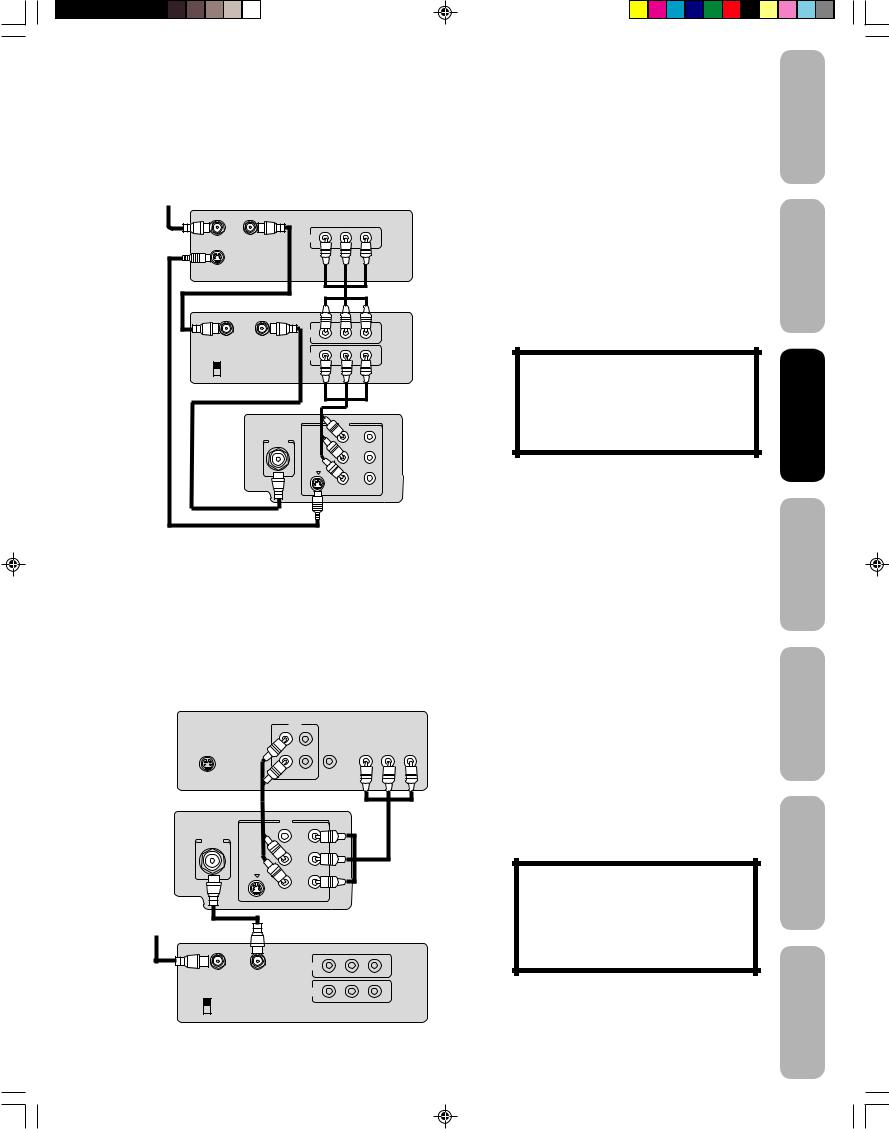
Connecting a DVD player/satellite receiver and a VCR
This connection allows you to watch DVD/satellite, VCR, or TV programs.
To satellite DVD player/ Satellite Receiver
|
|
|
VIDEO |
L |
AUDIO |
|
|
|
|
R |
|
Satellite IN |
OUT to TV |
OUT |
|
|
|
S-VIDEO |
|
|
|
|
|
Stereo VCR |
|
|
|
||
|
|
|
IN |
|
|
IN from ANT |
OUT to TV |
|
|
|
|
|
|
|
OUT |
|
|
CH 3 |
|
|
|
L |
R |
CH 4 |
|
|
|
||
|
|
VIDEO |
|
AUDIO |
|
|
|
|
|
||
TV |
|
|
|
IN |
|
|
|
|
|
|
Y |
|
|
ANT (75Ω) |
VIDEO |
|
|
|
|
|
|
|
|
|
|
|
L/ |
|
PB |
|
|
|
MONO |
|
|
|
|
|
S-VIDEO |
AUDIO |
PR |
|
|
|
|
|
|
|
|
|
|
R |
|
|
|
|
|
|
VIDEO 1 |
Connecting a DVD player with ColorStream® (component video) and a VCR
This connection allows you to watch DVD, VCR, or TV programs and record TV programs. You can record from one source while watching a program from another source. Your TV is capable of using ColorStream (component video). Connecting your TV to a component video compatible DVD player, such as a Toshiba DVD player with ColorStream®, can greatly enhance picture quality and performance.
DVD player with ColorStream®
OUT
L |
|
|
|
R |
COLORSTREAMTM |
|
|
Y |
Cb |
Cr |
|
AUDIO |
VIDEO |
|
|
S-VIDEO |
OUT |
|
|
TV
|
IN |
|
|
|
Y |
VIDEO |
|
|
ANT (75Ω) |
|
|
L/ |
|
PB |
MONO |
|
|
S-VIDEO |
AUDIO |
PR |
|
|
|
|
R |
|
|
|
VIDEO 1 |
To antenna |
|
|
|
Stereo VCR |
|
|
|
|
IN |
|
|
IN from ANT |
OUT to TV |
|
|
|
OUT |
|
|
CH 3 |
L |
R |
|
CH 4 |
|||
VIDEO |
AUDIO |
||
|
9
You will need:
•three coaxial cables
•two sets of standard A/V cables
•one S-video cable
Note:
You can use a standard video cable instead of the S-video cable, but the picture quality will decrease. If you use an S-video cable between the TV and DVD player/satellite receiver, make the audio connections but remove the standard video cable. Do not connect both an S-video and a standard video cable to VIDEO1 at the same time or the picture performance will be unacceptable.
The unauthorized recording, use, distribution or revision of television programs, videotapes, DVDs, and other materials is prohibited under the Copyright Laws of the United States and other countries, and may subject you to civil and criminal liability.
You will need:
•two coaxial cables
•one set of component video cables
•one pair of standard audio cables
Note:
The ColorStream inputs on this TV are for use with devices that output 480i interlaced signals ONLY. This TV will not accept or display 480p or 720p progressive scan signals or 1080i interlaced high-definition signals. If you connect a high-definition settop receiver, 480p progressive scan DVD player, or other similar device to the TV’s ColorStream inputs, YOU MUST SWITCH THE DEVICE’S OUTPUT TO 480i INTERLACED MODE FIRST. Failure to do this will cause a poor picture or no picture to display.
The unauthorized recording, use, distribution or revision of television programs, videotapes, DVDs, and other materials is prohibited under the Copyright Laws of the United States and other countries, and may subject you to civil and criminal liability.
Safeguards
Toshiba
TV your
Control Remote
TV your
Features
Important
to Welcome
Connecting
the Using
up Setting
the Using
s’TV
Appendix
J3S00721A(E)_P07-13 |
9 |
26/12/05, 2:15 PM |
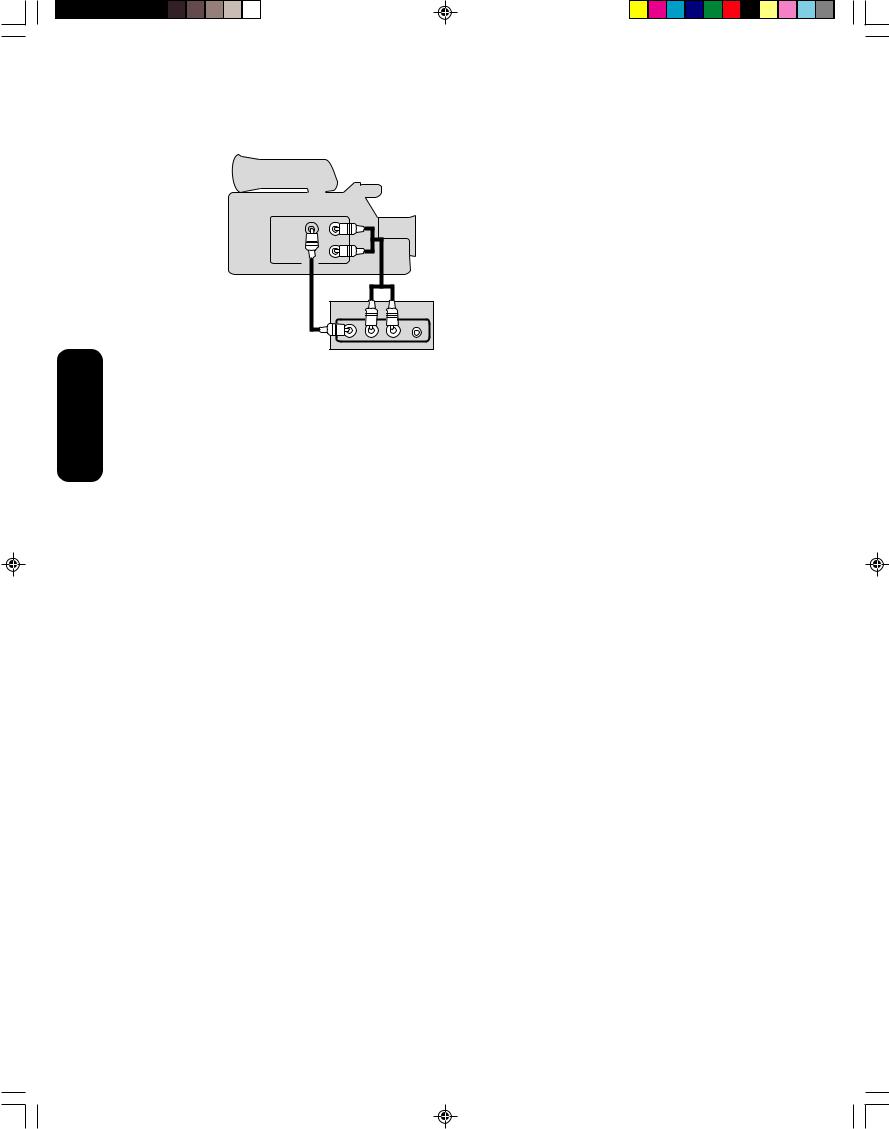
Connecting a camcorder
This connection allows you to watch video materials recorded on a camcorder.
Camcorder
VIDEO AUDIO
L
R
OUT
 AUDIO
AUDIO
VIDEO 2 L/MONO RR PHONES
Front Panel of TV
Connecting your TV
You will need:
• one set of standard A/V cables
Note:
For better picture quality, if your camcorder has S-video, you can connect an S-video (and standard audio cables) to VIDEO1 on the back of the TV. Do not connect a standard video cable and an S-video cable to VIDEO1 simultaneously.
10
J3S00721A(E)_P07-13 |
10 |
26/12/05, 2:15 PM |
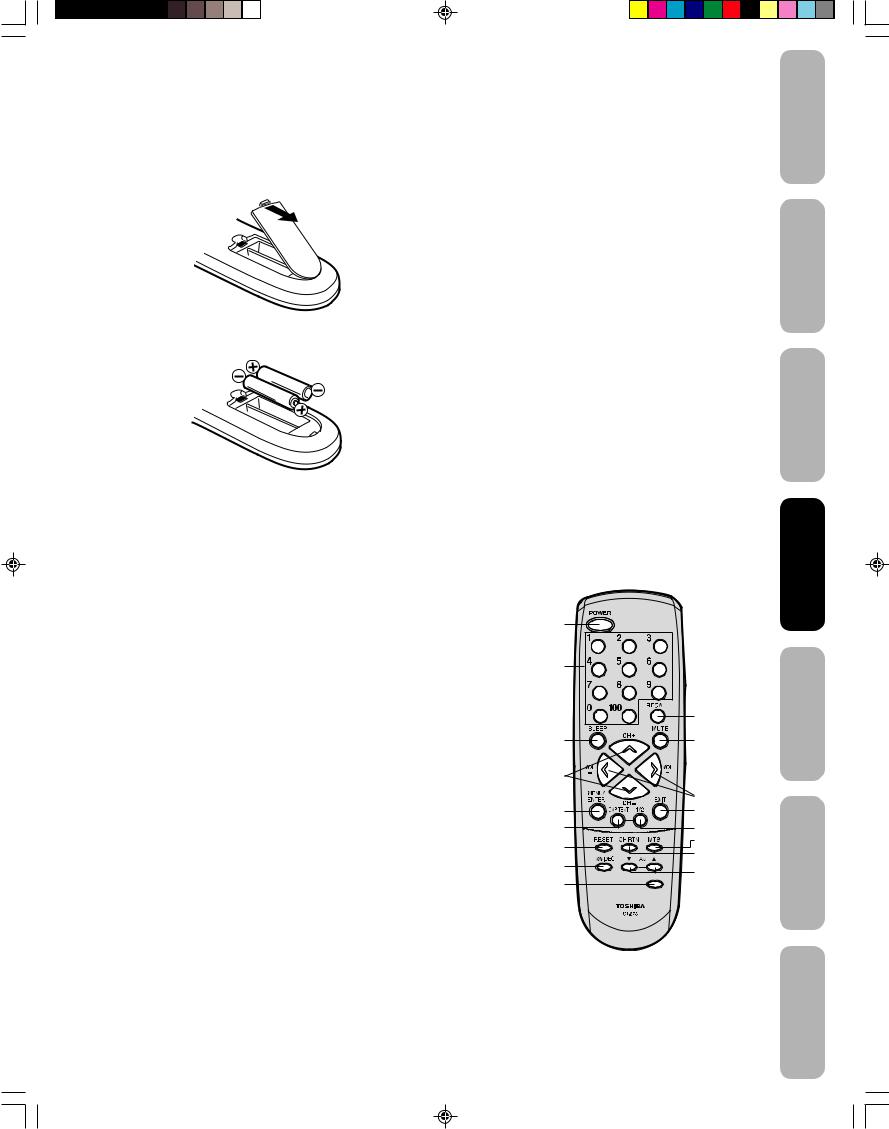
Using the remote control
Installing the remote control batteries
To install the batteries:
1. Open the battery cover on the back of the remote control.
2.Install two “AAA” size batteries. Match the + and – signs on the batteries to the signs on the battery compartment.
3. Close the battery cover on the remote control until the lock snaps.
Learning about the remote control
POWER turns the TV on and off
CHANNEL NUMBERS allow direct access to channels (page 13)
RECALL displays status information on-screen (page 21)
SLEEP programs the TV to turn off at a set time (page 22)
MUTE turns off the sound (page 23)
CH + / – cycles through programmed channels (page 13)
VOLUME + / – adjusts the volume level
MENU/ENTER allows access to programming menus, and sets programmed menu information (page 12)
EXIT exits programming menus (page 12)
CAP/TEXT turns closed captions or text on and off (page 22)
1/2 selects closed caption/text channel 1 or 2 (page 22)
RESET returns settings to preset factory formats (pages 21 and 23)
CH RTN (Channel Return) returns to the last viewed channel (page 14)
MTS switches among STEREO, SAP, and MONO sound (page 23)
TV/VIDEO selects the video input source (page 21)
FAV ▲/ ▼ (Favorite Channels) cycle through favorite channels (page 14)
16:9 toggles the aspect ratio between 4:3 (letterbox) and 16:9 (wide screen) modes (page 22)
11
Safeguards |
Important |
Caution:
• Never throw batteries into a fire.
Notes: |
|
Toshiba |
Welcometo |
||
• |
Be sure to use AAA size batteries. |
||||
|
|
||||
• |
Dispose of batteries in a designated |
|
|
||
|
disposal area. |
|
|
|
|
• |
Batteries should always be disposed of with |
|
|
||
|
the environment in mind. Always dispose of |
|
|
||
|
batteries in accordance with applicable laws |
|
|
||
|
and regulations. |
|
|
|
|
• |
If the remote control does not operate |
|
|
||
|
correctly, or if the operating range becomes |
|
|
||
|
reduced, replace batteries with new ones. |
|
|
||
• |
When necessary to replace batteries in the |
yourTV |
Connecting |
||
|
remote control, always replace both |
||||
|
|
|
|||
|
batteries with new ones. Never mix battery |
|
|
||
|
types or use new and used batteries in |
|
|
||
|
combination. |
|
|
|
|
• |
Always remove batteries from remote |
|
|
||
|
control if they are dead or if the remote |
|
|
||
|
control is not to be used for an extended |
|
|
||
|
period of time. This will prevent battery acid |
|
|
||
|
from leaking into the battery compartment. |
|
|
||
|
POWER |
|
RemoteControl |
Usingthe |
|
|
|
|
|
||
|
Channel |
|
|
|
|
Numbers |
|
yourTV |
Settingup |
||
|
Sleep |
Mute |
|||
|
|
Recall |
|
|
|
|
CH +/- |
|
|
|
|
|
|
Volume +/- |
|
|
|
Menu/Enter |
Exit |
Features |
UsingtheTV |
||
CAP/TEXT |
1/2 |
||||
|
Reset |
MTS |
|
|
|
|
CH RTN |
|
|
||
|
|
|
|
||
TV/Video |
(Channel Return) |
|
|
||
FAV ▲/▼ |
|
|
|||
|
16:9 |
|
|
||
|
16:9 |
(Favorite |
|
|
|
|
|
Channels) |
|
’s |
|
|
|
|
|
||
Appendix
J3S00721A(E)_P07-13 |
11 |
26/12/05, 2:16 PM |
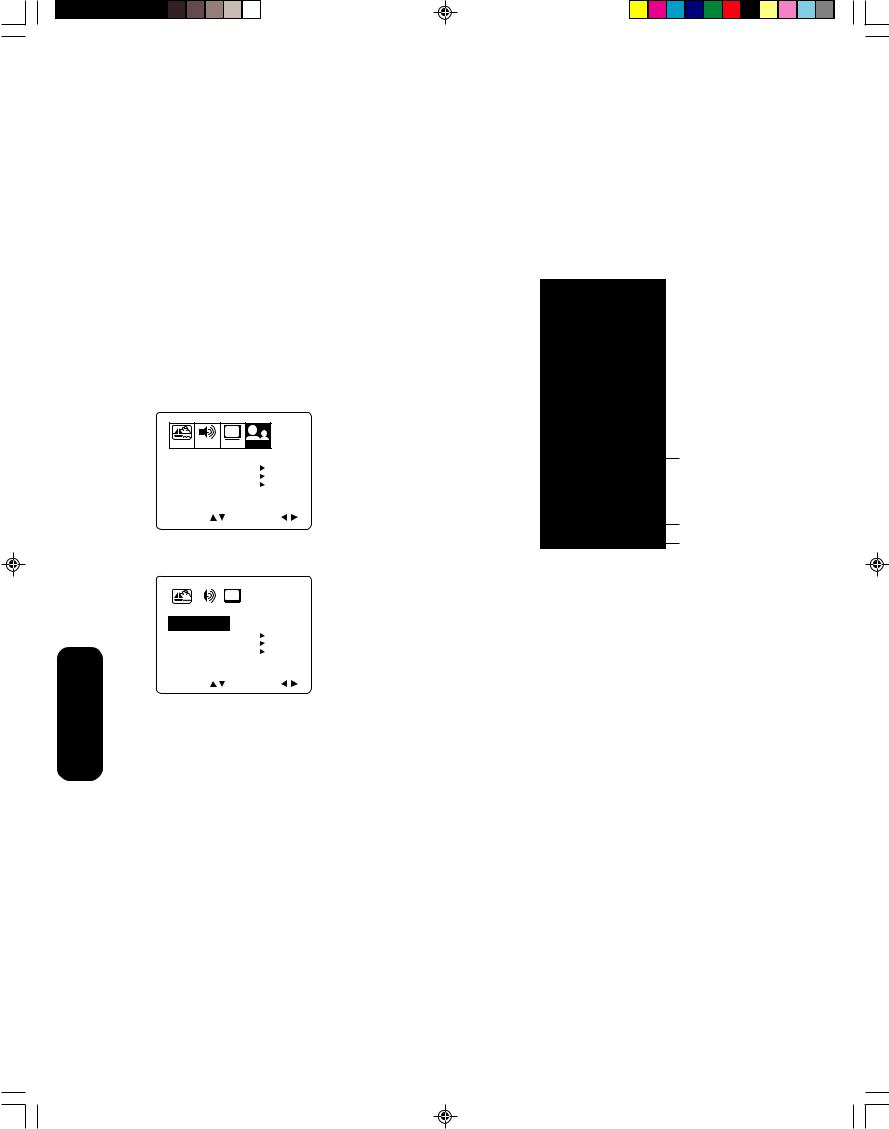
Setting up your TV
After you have installed the batteries and programmed the remote control, you need to set some preferences on the TV using the menu system. You can access the menu system with the buttons on the remote control.
•When you make a menu selection, your changes occur immediately. You do not have to press MENU or EXIT to see your changes.
•After five seconds, the menu screen will automatically close if you
do not make a selection. Your changes will still be saved.
• When you are finished programming the menus, press EXIT.
Changing the on-screen display language
You can choose from three different languages (English, French and Spanish) for the on-screen displays. Adjustment menus and messages will appear in the language of your choice.
To select a language:
1. Press MENU, then press a or b until the OPTION menu appears.
CH
PICTURE AUDIO SETUP OPTION
LANGUAGE |
ENGLISH |
CH LABEL |
START |
FAVORITE CH |
START |
LOCK |
START |
ON/OFF TIMER |
OFF |
COLORSTREAM |
DVD |
SELECT |
ADJUST |
2. Press c or d to highlight LANGUAGE.
|
|
|
|
|
|
|
|
|
|
|
CH |
|
|
|
|
|
|
PICTURE |
AUDIO |
SETUP |
OPTION |
|
|||||||||
|
|
|
|
|
|
|
|||||||||
|
|
LANGUAGE |
|
ENGLISH |
FRANCAIS |
||||||||||
|
|
CH LABEL |
|
ESPANOL |
|
|
|||||||||
|
|
|
START |
||||||||||||
|
|
FAVORITE CH |
|
START |
|||||||||||
|
|
LOCK |
|
START |
|||||||||||
|
|
ON/OFF TIMER |
|
OFF |
|||||||||||
|
|
COLORSTREAM |
|
DVD |
|||||||||||
Settingup |
|
SELECT |
|
ADJUST |
|||||||||||
yourTV |
|
|
|
|
|
||||||||||
|
3. Press a or b to highlight your desired language. |
||||||||||||||
12
c d a b
Exit
Menu
J3S00721A(E)_P07-13 |
12 |
26/12/05, 2:16 PM |
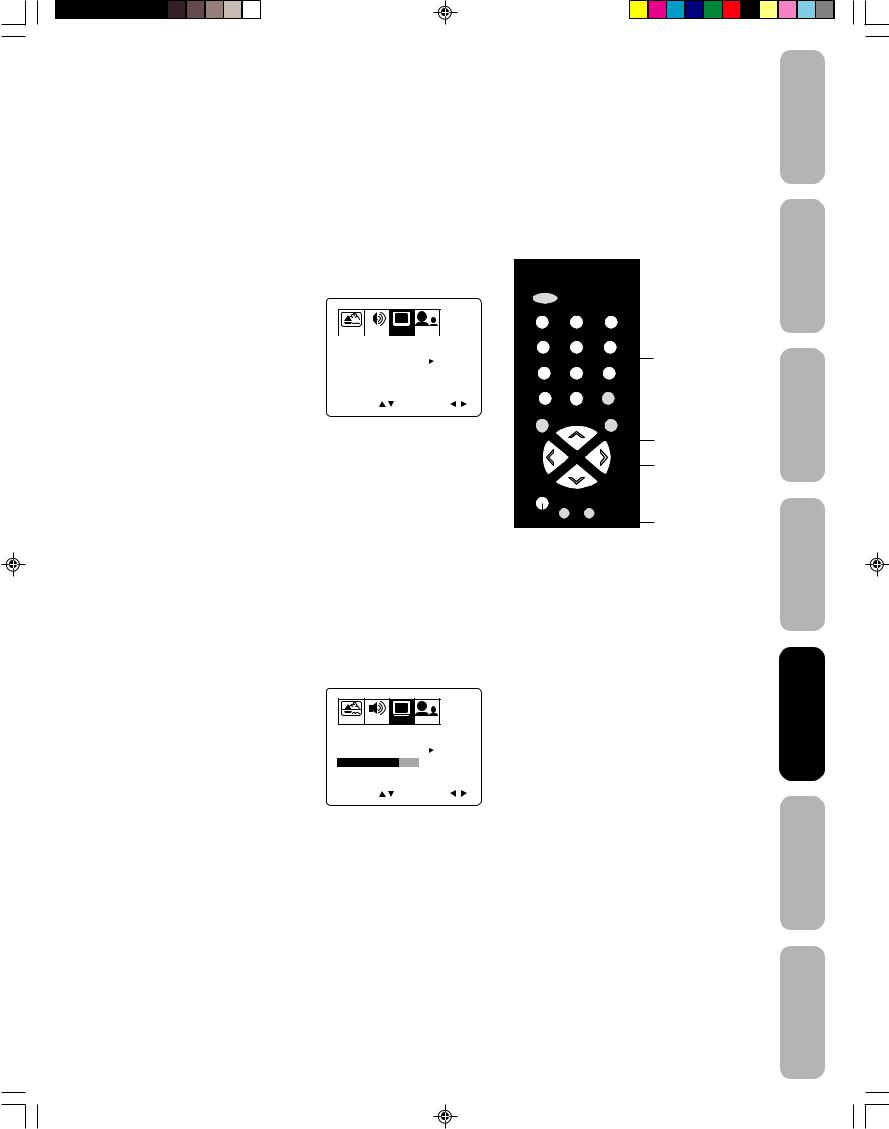
Adding channels to the TV’s memory
Your TV will stop on specific channels that are stored in the TV’s channel memory when you press Channel + or –. Use the steps below to set all active channels in your area automatically.
Programming channels automatically
Your TV can automatically detect all active channels and store them in its memory. After the TV has stored the channels in its memory automatically, you can add or erase specific channels manually.
To add channels automatically:
1.Press MENU, then press a or b to display the SETUP menu.
2.Press c or d until the TV/CABLE selection is highlighted.
3. Press a or b to highlight either TV |
|
|
|
|
|
|
CH |
|||
|
|
|
|
|
|
|||||
PICTURE AUDIO |
SETUP OPTION |
|||||||||
or CABLE, depending on which |
||||||||||
|
|
|
|
|
|
|
TV |
|
||
you use. |
TV / CABLE |
|
CABLE |
|||||||
CH PROGRAM |
|
START |
||||||||
|
|
|||||||||
If you use an antenna, choose TV. |
ADD / ERASE |
|
ADD |
|||||||
|
|
|
|
|
|
|
|
|
||
If you use cable, choose CABLE. |
SELECT |
|
ADJUST |
|||||||
|
|
|||||||||
4.Press d to select CH PROGRAM.
5.Press a or b to start channel programming. The TV will automatically cycle through all the TV or Cable channels (depending on which you selected), and store all active channels in the channel memory.
While the TV is cycling through the channels, the message “PROGRAMMING NOW-PLEASE WAIT” appears.
6.When channel programming is complete, the message “COMPLETED” appears.
7.Press CH + or – to view the programmed channels.
Adding and erasing channels manually
After you have programmed the channels automatically, you can add or erase specific channels manually.
To add or erase channels manually:
1. Select the channel you want to add or erase.
If adding channels, you must select the channel to add using the Channel Number buttons.
2. Press MENU, then press a or b to
display the SETUP menu. 3. Press c or d to highlight ADD/
ERASE.
4. Press a or b to select ADD or ERASE, whichever function you
want to perform.
5.Repeat steps 1–4 for other channels you want to add or erase.
Changing channels
To change to the next programmed channel:
Press Channel ▲ or ▼ on the TV or CH + or – on the remote control.
To change to a specific channel (programmed or unprogrammed): Press the Channel Number buttons (0–9 and 100) on the remote control.
For example, to select channel 125, press 100, 2, 5.
13
Channel
Numbers
Channel +/–
c d a b
Menu
Safeguards
Toshiba
TV your
Control Remote
TV your
Features
Important
to Welcome
Connecting
the Using
up Setting
the Using
s’TV
Appendix
J3S00721A(E)_P07-13 |
13 |
26/12/05, 2:16 PM |
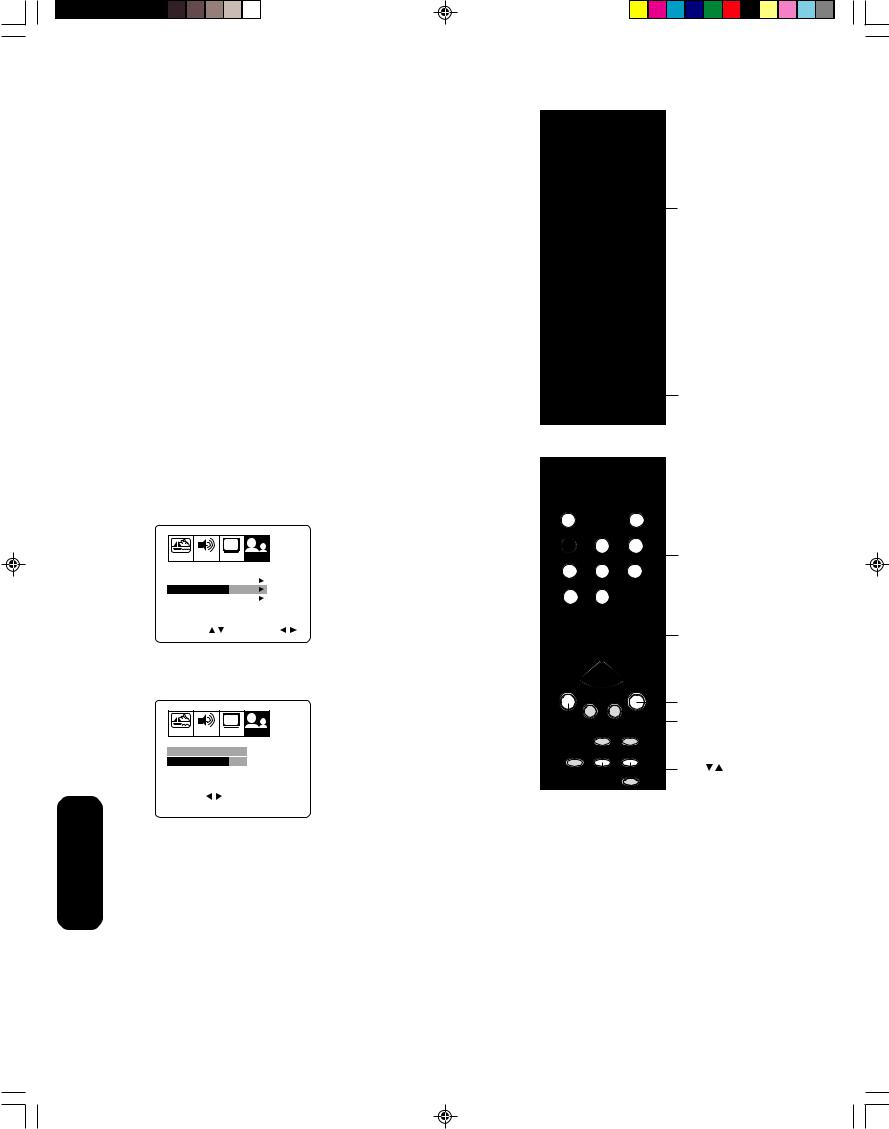
Features
Using the TV’s
Using the TV’s features
Adjusting the channel settings
Switching between two channels
You can switch between two channels without entering an actual
channel number each time. Channel
Numbers
To switch between two channels:
1. Select the first channel you want to view. 2. Select a second channel using the Channel Number buttons (0–9,
100).
3.Press CH RTN. The previous channel will be displayed.
Each time you press CH RTN, the TV will switch back and forth
between the two channels.
Programming your favorite channels
You can preset up to 12 of your favorite channels using the Favorite |
|
Channel Programming feature. Because this feature scans through |
|
only your favorite channels, it allows you to skip other channels you |
CH RTN |
do not normally watch. |
|
You can still use Channel + / – to scan through all the channels you programmed in the TV’s memory.
To program your favorite channels:
1. Select a channel you want to program.
2. Press MENU, then press a or b to display the OPTION menu. 3. Press c or d to highlight FAVORITE CH.
|
|
CH |
|
|
|
|
Channel |
PICTURE |
AUDIO |
SETUP |
OPTION |
|
|
|
|
LANGUAGE |
ENGLISH |
|
|
|
Numbers |
||
|
|
|
|
||||
CH LABEL |
START |
|
|
|
|
||
FAVORITE CH |
START |
|
|
|
|
||
LOCK |
|
START |
|
|
|
|
|
ON/OFF TIMER |
OFF |
|
|
|
|
|
|
COLORSTREAM DVD |
|
|
|
|
|
||
SELECT |
|
START |
|
|
|
c d a b |
|
|
|
|
|
|
|
|
|
4. Press a or b to display the FAVORITE CH menu. SET/CLEAR will |
|
|
|||||
be highlighted. |
|
|
|
|
|
||
|
|
|
|
|
|
|
Exit |
|
|
CH |
|
|
|
|
Menu/ |
|
|
|
|
|
|
Enter |
|
PICTURE |
AUDIO |
SETUP |
OPTION |
|
|
|
|
|
|
|
|
||||
FAVORITE CH : CH 012 |
|
|
|
|
|
||
SET/CLEAR |
SET CLEAR |
|
|
FAV |
|||
SET UP CH |
0 |
0 |
0 |
0 |
16:9 |
||
|
|
0 |
0 |
0 |
0 |
|
|
TV CABLE |
0 |
0 |
0 |
0 |
|
|
|
SELECT |
|
SET |
|
ENTER |
|
|
|
END |
EXIT |
|
|
|
|
|
|
5.Press a or b to highlight SET and press ENTER.
6.Press EXIT to close the screen.
7.Repeat steps 1–6 for up to 11 other channels.
To select your favorite channels:
Press the FAV ▲▼ buttons on the remote control to select your favorite channels.
The FAV ▲▼ buttons will not work until you have programmed your favorite channels.
14
J3S00721A(E)_P14-22 |
14 |
26/12/05, 2:16 PM |
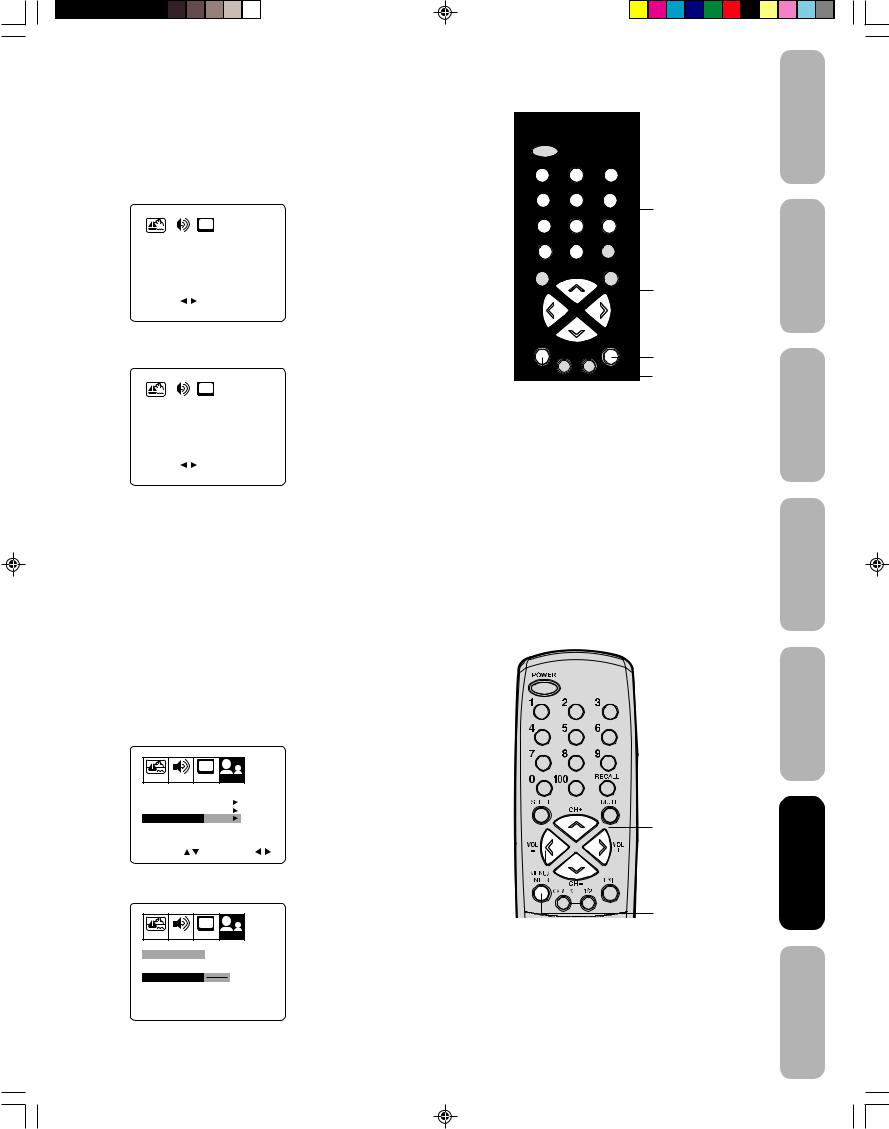
To clear your favorite channels:
1.Select a channel you want to clear.
2.Press MENU, then press a or b to display the OPTION menu.
3.Press c or d to highlight FAVORITE CH.
4.Press a or b to display the FAVORITE CH menu. SET/CLEAR will be highlighted.
|
|
|
|
|
|
|
|
|
CH |
|
|
|
|
PICTURE |
|
AUDIO |
|
SETUP |
OPTION |
|
|
||||||
|
|
|
|
||||||||||
FAVORITE CH : CH 012 |
|
|
|
||||||||||
|
|
|
|
|
|
|
|
|
|
|
CLEAR |
|
|
SET/CLEAR |
|
SET |
|
||||||||||
|
SET UP CH |
7 |
36 |
4 |
1 |
||||||||
|
|
|
|
|
|
|
|
|
12 |
125 |
63 |
40 |
|
|
TV CABLE |
13 |
28 |
97 |
112 |
||||||||
SELECT |
|
|
|
|
SET |
|
ENTER |
||||||
END |
|
EXIT |
|
|
|
|
|
||||||
5. Press a or b to highlight CLEAR.
|
|
|
|
|
|
|
|
|
CH |
|
|
|
|
|
PICTURE |
|
AUDIO |
|
SETUP |
OPTION |
|
|
|
||||||
|
|
|
|
|
||||||||||
FAVORITE CH : CH 012 |
|
|
|
|
||||||||||
|
|
|
|
|
|
|
|
|
|
SET |
|
|
|
|
SET/CLEAR |
|
CLEAR |
|
|||||||||||
|
SET UP CH |
7 |
36 |
4 |
1 |
|||||||||
|
|
|
|
|
|
|
|
|
12 |
125 |
63 |
40 |
||
|
TV CABLE |
13 |
28 |
97 |
112 |
|||||||||
SELECT |
|
|
|
|
CLEAR |
ENTER |
||||||||
END |
|
EXIT |
|
|
|
|
|
|
||||||
6.Press ENTER until “0” replaces the channel number you want to erase.
7.Press EXIT to clear the screen.
8.Repeat steps 1–6 for the other channels.
Using the LOCK menu
The LOCK menu includes the CH LOCK, VIDEO LOCK, GAME TIMER, and NEW PIN CODE functions.
Selecting a PIN code
You can use these functions after entering the correct PIN code.
To select your PIN code and access the LOCK menus:
1.Press MENU, then press a or b to highlight the OPTION menu.
2.Press c or d to highlight LOCK.
|
CH |
PICTURE AUDIO |
SETUP OPTION |
LANGUAGE |
ENGLISH |
CH LABEL |
START |
FAVORITE CH |
START |
LOCK |
START |
ON/OFF TIMER |
OFF |
COLORSTREAM DVD
SELECT START
3. Press a or b to display the BLOCKING menu.
|
|
CH |
|
PICTURE |
AUDIO |
SETUP |
OPTION |
LOCK |
|
|
|
BLOCKING |
RESET |
||
PIN CODE |
|
|
|
SELECT |
[0-9] |
SET |
ENTER |
END |
EXIT |
|
|
15
Channel
Numbers
c d a b
Exit
Menu/
Enter
c d a b
Menu
Safeguards
Toshiba
TV your
Control Remote
TV your
Features
Important
to Welcome
Connecting
the Using
up Setting
ngiUs
TV the s’
Appendix
J3S00721A(E)_P14-22 |
15 |
26/12/05, 2:17 PM |
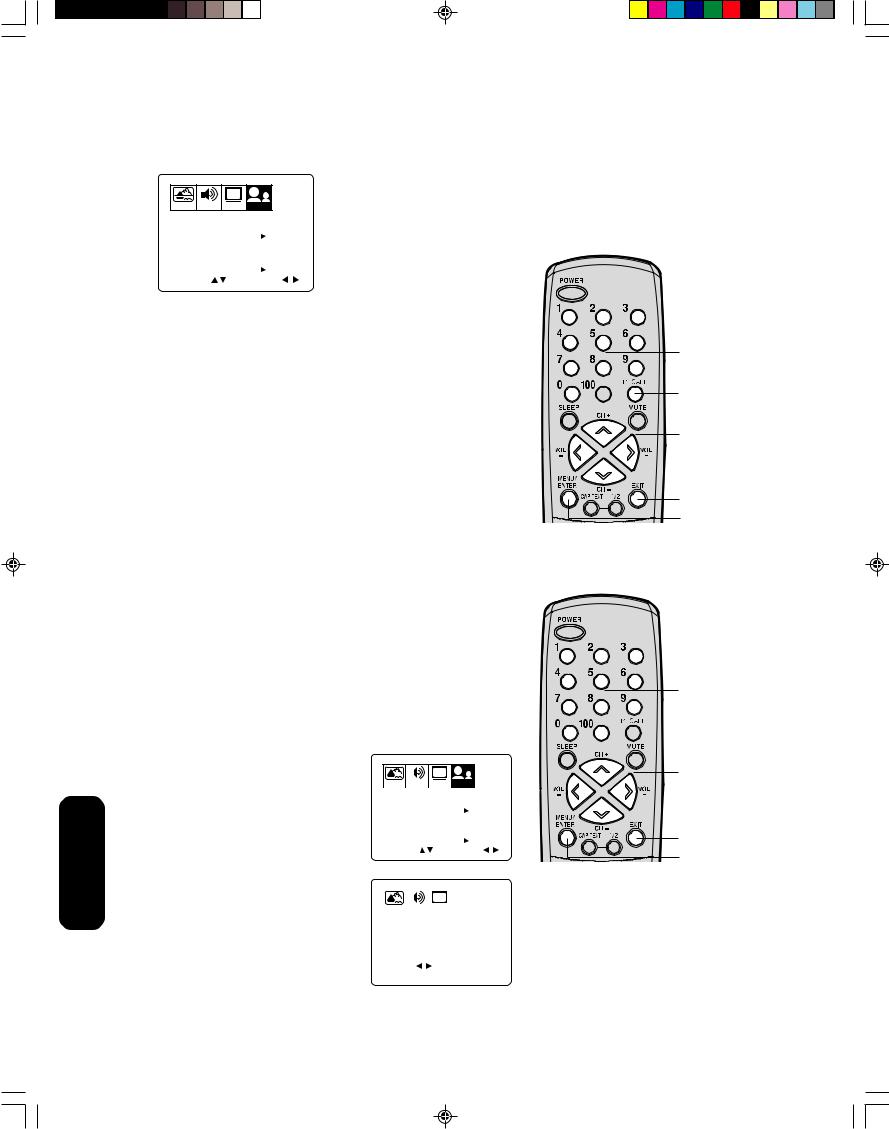
Features
Using the TV’s
4.Use the Channel Number buttons (0–9) to enter your PIN code. If you are accessing the LOCK menus for the first time, select a four-digit number to be your PIN code. Press ENTER. The BLOCKING menu appears.
CH
PICTURE AUDIO SETUP OPTION
LOCK |
|
|
|
|
|
CH LOCK |
START |
|
VIDEO LOCK |
OFF |
|
GAME TIMER |
OFF |
|
NEW PIN CODE |
START |
|
SELECT |
ADJUST |
|
5.You may now enable blocking. See “Locking channels” (below), “To change your PIN code” (below), “Locking video input” (page 17), or “Setting the GameTimerTM” (page 17) .
To change your PIN code:
1.Press MENU, then press a or b to display the OPTION menu.
2.Press c or d to highlight LOCK.
3.Press a or b to display the BLOCKING menu.
4.Use the Channel Number buttons (0–9) to enter your PIN code. Press ENTER. The BLOCKING menu appears.
5.Press c or d to highlight NEW PIN CODE and press a or b to display the NEW PIN CODE menu.
6.Use the Channel Number buttons (0–9) to enter a new code. Press ENTER.
7.Press EXIT to return to normal viewing.
Note:
If you forget your PIN code, press RECALL four times within five seconds from the BLOCKING menu. The PIN code will be released (BLOCKING RESET status restored).
Channel
Numbers
Recall
c d a b
Exit
Menu/
Enter
Locking channels
With the CH LOCK feature, you can lock specific channels. You will not be able to tune locked channels unless you clear the setting. You can choose to lock up to nine TV channels and nine cable channels.
To lock channels:
1.Use the Channel Number buttons (0–9, 100) to display the television channel you wish to lock.
2.Press MENU, then press a or b to display the OPTION menu.
3.Press c or d to highlight LOCK.
4.Press a or b to display the LOCK menu.
5.Use the Channel Number buttons (0–9) to enter your PIN code, then press ENTER. The LOCK menu
appears.
6. Press c or d to highlight CH LOCK |
|
|
|
|
|
|
|
CH |
|
|
|
||||
|
|
|
|
|
|
|
|
|
|
||||||
PICTURE AUDIO |
SETUP |
OPTION |
|
||||||||||||
and press a or b to display the CH |
|
||||||||||||||
|
|
|
|
|
|
|
|
|
|
|
|
|
|||
LOCK |
|
|
|
|
|
|
|||||||||
LOCK menu. |
|
|
|
|
|
|
|
|
|
|
|
|
|
||
CH LOCK |
|
START |
|
||||||||||||
7. Press a or b to select the following: |
VIDEO LOCK |
|
OFF |
|
|
|
|||||||||
GAME TIMER |
|
OFF |
|
|
|
||||||||||
• |
SET– to set the channel as one to be |
|
|
|
|
||||||||||
NEW PIN CODE |
|
START |
|
||||||||||||
|
locked. Then press ENTER. |
SELECT |
|
|
ADJUST |
|
|||||||||
• |
CLEAR– to clear all channels from |
|
|
|
|
|
|
|
|
|
|
|
|
|
|
|
the list of locked channels. |
|
|
|
|
|
|
|
|
|
|
|
|
|
|
|
Then press ENTER. |
|
|
|
|
|
|
|
CH |
|
|
|
|||
8. Repeat steps 1 through 7 to lock other |
PICTURE |
AUDIO |
|
SETUP |
OPTION |
|
|
||||||||
|
|
|
|
|
|
|
|
|
|
|
|
|
|||
channels. When you are finished |
|
|
|
|
|
|
|||||||||
|
CH LOCK : CH 12 |
|
|
|
|||||||||||
|
|
CLEAR |
|
||||||||||||
locking channels, press EXIT to return |
|
SET/CLEAR |
|
SET |
|
||||||||||
|
LOCKED CH |
0 |
0 |
|
0 |
||||||||||
to normal viewing. |
|
|
|
|
|
|
|
0 |
0 |
|
0 |
||||
TV CABLE |
0 |
0 |
|
0 |
|||||||||||
If you try to tune a locked channel, the |
SELECT |
SET |
ENTER |
END |
EXIT |
|
|
TV will not display it, but will display the |
|
||
|
|
|
|
nearest unlocked channel. |
|
|
|
Channel
Numbers
c d a b
Exit
Menu/
Enter
Note:
After programming CH LOCK, change channels before turning off the television.
J3S00721A(E)_P14-22 |
16 |
26/12/05, 2:17 PM |
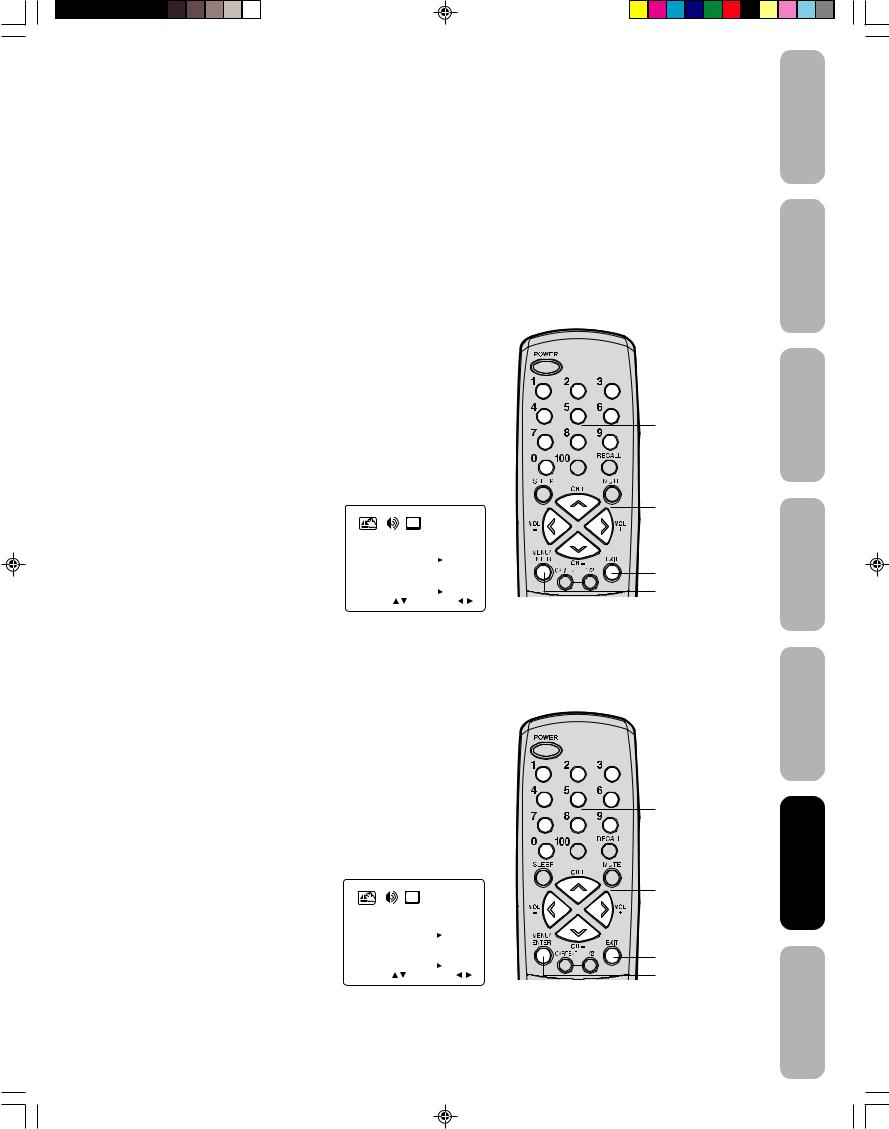
To unlock channels:
1.Press MENU, then press a or b to display the OPTION menu.
2.Press c or d to highlight LOCK and then press a or b to display the LOCK menu.
3.Use the Channel Number buttons (0–9) to enter your PIN code, then press ENTER. The LOCK menu appears.
4.Press c or d to highlight CH LOCK and press a or b to display the CH LOCK menu.
5.Press a or b to highlight CLEAR, and then press ENTER. This clears all channels from the list of locked channels.
6.Press EXIT to return to normal viewing.
Locking video input
With the VIDEO LOCK feature, you can lock out the input sources (VIDEO1, VIDEO2, COLORSTREAM) and channels 3 and 4.
You will not be able to select the input sources with the TV/VIDEO button or Channel buttons unless you clear the setting.
To set up the video lock:
1.Press MENU, then press a or b to display the OPTION menu.
2.Press c or d to highlight LOCK.
3.Press a or b to display the LOCK menu.
4.Use the Channel Number buttons (0–9) to enter your PIN code, then press ENTER. The LOCK menu appears.
5.Press c or d to highlight VIDEO LOCK.
6.Press a or b to select:
• OFF: Unlocks all video input
sources. |
|
|
|
|
|
|
|
|
CH |
|
|
|
|||
• VIDEO: Locks VIDEO1, VIDEO2 |
PICTURE |
AUDIO |
|
SETUP |
OPTION |
|
|||||||||
and COLORSTREAM. |
|
|
|
|
|
|
|
||||||||
|
LOCK |
|
|
|
|
|
|||||||||
|
|
|
|
|
|
|
|||||||||
• VIDEO +: Locks VIDEO1, VIDEO2, |
|
|
CH LOCK |
|
START |
||||||||||
|
|
VIDEO LOCK |
|
OFF |
|
|
|||||||||
COLORSTREAM, channel 3 and |
|
|
|
|
|
|
|
|
|
|
|
VIDEO |
VIDEO+ |
||
|
|
GAME TIMER |
|
||||||||||||
channel 4. This option should be |
|
OFF |
|||||||||||||
NEW PIN CODE |
|
START |
|||||||||||||
used if you use the antenna terminal |
SELECT |
|
ADJUST |
||||||||||||
|
|
|
|
|
|
|
|
|
|
|
|
|
|||
to play a video tape.
7. Press EXIT to return to normal viewing.
Setting the GameTimerTM
With the GameTimerTM feature, you can automatically activate the VIDEO LOCK feature (VIDEO setting) to set a time limit for playing a TV game (30, 60, 90 or 120 minutes).
To set up the GameTimer:
1.Press MENU, then press a or b to display the OPTION menu.
2.Press c or d to highlight LOCK.
3.Press a or b to display the LOCK menu.
4.Use the Channel Number buttons (0–9) to enter your PIN code, then press ENTER. The LOCK menu appears.
5.Press c or d to highlight GameTimer.
6.Press a or b to select a time limit (30 minutes, 60 minutes, 90 minutes, 120 minutes or OFF).
7.Press EXIT to return to normal
viewing. After the GameTimer is |
|
|
|
|
|
|
|
|
CH |
|
|
|
|||
|
|
|
|
|
|
|
|
|
|
|
|||||
programmed, the display will appear |
PICTURE |
AUDIO |
|
SETUP |
OPTION |
|
|||||||||
|
|
|
|
|
|
|
|
|
|
|
|
|
|||
briefly every ten minutes to remind you |
|
|
|
|
|
|
|
||||||||
|
LOCK |
|
|
|
|
|
|||||||||
|
CH LOCK |
|
START |
||||||||||||
that the GameTimer is operating. |
|
||||||||||||||
VIDEO LOCK |
|
OFF |
|||||||||||||
When the programmed time is |
|
|
|
|
|
30 60 90 120 |
|||||||||
|
|
GAME TIMER |
|
OFF |
|||||||||||
reached, the display will change the |
NEW PIN CODE |
|
START |
||||||||||||
SELECT |
|
ADJUST |
|||||||||||||
channel automatically. |
|
||||||||||||||
|
|
|
|
|
|
|
|
|
|
|
|
|
|||
Channel
Numbers
c d a b
Exit
Menu/
Enter
Note:
After programming VIDEO LOCK, change channels or activate the TV/VIDEO key before turning off the television.
Channel
Numbers
c d a b
Exit
Menu/
Enter
Safeguards |
Important |
WelcomeToshiba
to
Connectingyour TV
the UsingControl Remote
up SettingTV your
UsingFeatures TV the ’ ’s
Appendix
J3S00721A(E)_P14-22 |
17 |
26/12/05, 2:17 PM |
