Toro E-Series OSMAC User Manual

E-Series and RDR OSMAC Narrow-Band Satellite Controller
Frequency Reprogramming Kit, P/N 102-1208 and 102-1230
User’s Guide
Introduction
The E-Series and RDR OSMAC narrow-band satellite frequency decoder module provides four preprogrammed frequencies, one of which is selected for use by the placement of a movable jumper located on the module board.
The decoder module utilizes a programmable frequency synthesizer which enables each of the preprogrammed frequencies to be changed as needed for the irrigation site conditions. The software and hardware components provided in this kit enable the frequency reprogramming task to be easily accomplished.
The Frequency Reprogramming Kit includes the following components:
•External 12 V a.c. power supply (120 V a.c. input for kit #102-1208 and 240 V a.c. input for kit #102-1230)
•Power supply interface adapter and 20-pin ribbon cable (for E-Sereis OSMAC power connection)
•Interface cable assembly (for RDR OSMAC power connection)
•DB-9 serial cable (for decoder module to PC connection)
•Two 3.5" floppy diskettes containing the Frequency Management Program software
Computer System Requirements
The Frequency Management Program, which occupies less than 5 megabytes of disc space, runs on a standard PC with enough internal memory to run applications under the Windows operating system. The PC must have at least one standard communications port capable of attaching to a device at 1200 baud.
Step 1: Remove the Decoder Module from the Satellite Controller
 Caution: Potential damage can occur to the satellite controller if the decoder module is not disconnected from the controller or RDR unit prior to performing the frequency reprogramming procedure.
Caution: Potential damage can occur to the satellite controller if the decoder module is not disconnected from the controller or RDR unit prior to performing the frequency reprogramming procedure.
For E-Series OSMAC satellite:
•Place the satellite controller power switch in the Off (O) position.
•Open the cabinet lid and remove the clear plastic cover from the decoder module assembly.
•Release the ribbon cable connector from the decoder module by moving the cable receptacle locking tabs outward.
•Carefully remove the decoder module from the controller by compressing the four standoff locking tabs (indicated in Figure 1) using needle nose pliers or a flat blade screwdriver. Carefully lift each corner of the module upward just enough to keep the standoff locking tab compressed. When all four standoffs are compressed, remove the module assembly from the controller.
For RDR OSMAC satellite:
•Locate the RDR decoder module and unplug the Black common wire to disconnect power to the module.
•Remove the Orange 12 V a.c. power wire, Red 26 V a.c. power wire and the flat ribbon cable. Remove any wires connected to the decoder module terminal block and note their position for proper reinstallation. See Figure 2.
•Carefully slide the decoder module out or the RDR unit.
Step 2: Install the Frequency Management Software
Figure 1
Stand Off Locking Tab
Figure 2 |
Red |
26 V a.c. |
Orange |
12 V a.c. |
Black |
Common |
Note: The E-OSMAC decoder Frequency Management Program, written for use on a compatible PC running under the Windows –95, –98, or NT operating system, allows the user to view the current frequency settings in the E-Sereis or RDR OSMAC frequency decoder card and to change the settings to appropriate values. Data can be saved on computer disc files for later retrieval, and values can be edited in order to simplify the chores of modifying frequency selections.
(continued)
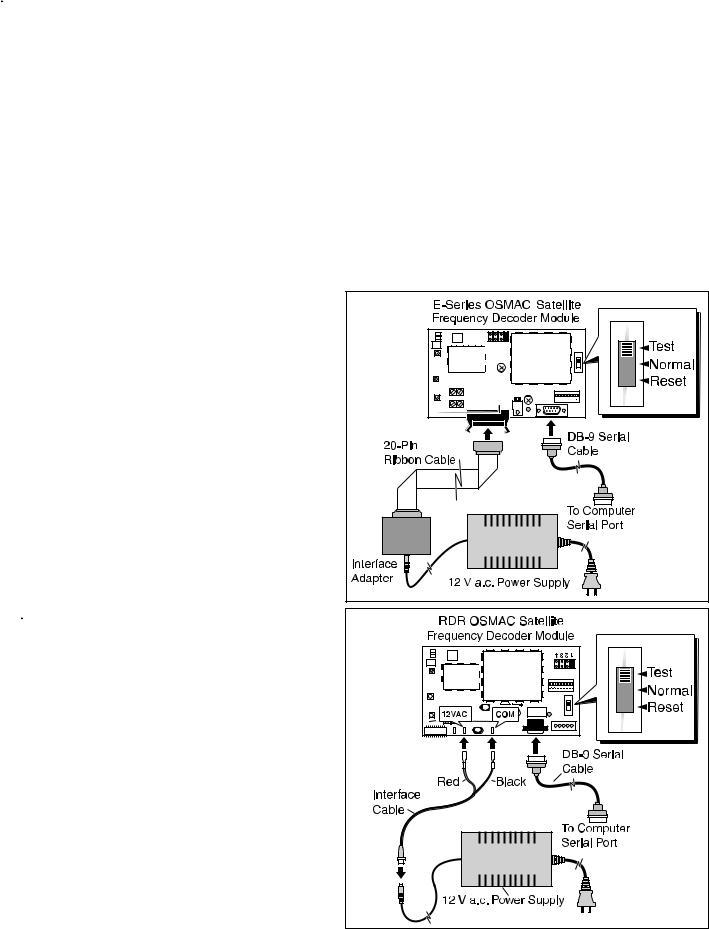
Software Installation Procedure (continued)
 Important: As is the case during any program installation, it may be necessary to update some Windows files. There is always the possibility that some software in a system can be damaged in this process. It is recommended to save any of the PC’s valuable data files on diskette or a network before installing the program.
Important: As is the case during any program installation, it may be necessary to update some Windows files. There is always the possibility that some software in a system can be damaged in this process. It is recommended to save any of the PC’s valuable data files on diskette or a network before installing the program.
•Insert Diskette 1 into the floppy drive. Use standard Windows procedures to start the installation. For example: Click on Start, then Run, then Browse to A:\SETUP.EXE. The install wizard should begin operation and will ask several questions during the installation process. It is recommended that the program be placed in a folder named EOSMACFQ. When all questions have been answered, the wizard will complete the installation.
Note: If the frequency reprogramming software was provided via email or some similar method, create a new folder on your C drive or network for storing the files temporarily, then save them in that folder. The files are named SETUP.EXE, SETUP.LST, and EOSMACFQ.CAB. Use standard Windows procedures to invoke SETUP.EXE.
•Windows may issue a message regarding updating some system files and restarting the computer. If this occurs, let the computer reboot. When that operation is complete, start SETUP again. The installation wizard should begin operation.
•In some cases, Windows may issue messages regarding files in use, then give an option to abort the operation or ignore the conflict. In such cases, choose IGNORE to continue installation.
•Windows may also issue warnings regarding files that are newer on the PC than in the installation suite. Generally, it is best to keep the newer file.
Step 3: Connect the Decoder Module to the Power Supply and Computer
For E-Series OSMAC satellite:
•Plug the power supply output cable into the interface adapter. Attach the 20-pin ribbon cable to the decoder module as shown in Figure 3. Make sure the ribbon cable is properly attached to the socket and the locking tabs are pushed inward.
For RDR OSMAC satellite:
•Connect the power supply to the interface cable as shown in Figure 3. Connect the Red lead to the decoder module 12VAC tab and the black lead to the COM tab.
For both satellite types:
•Connect the DB-9 serial cable to the decoder module 9-pin socket and the serial port of the PC.
•Plug the power supply cord into a wall outlet. The Red LED on the decoder module should illuminate to indicate that the circuit is On.
•Place the 3-position mode switch in the TEST position.
 Important: The switch must be in the TEST position to enable frequency reprogramming. New frequencies will not be downloaded if the switch is in the NORMAL or RESET position.
Important: The switch must be in the TEST position to enable frequency reprogramming. New frequencies will not be downloaded if the switch is in the NORMAL or RESET position.
Figure 3 |
Figure 4 |
2 |
