Topcom Wireless USB Stick User Manual

SKYR@CER WIRELESS USB STICK
QUICK INSTALLATION GUIDE
BEKNOPTE INSTALLATIEHANDLEIDING
GUIDE D’INSTALLATION RAPIDE
INSTALLATIONSKURZANLEITUNG
GUÍA DE INSTALACIÓN RÁPIDA
GUIA DE INSTALAÇÃO RÁPIDA
KORTFATTAD INSTALLATIONSHANDLEDNING
HURTIG INSTALLATIONSGUIDE
HURTIGINSTALLASJON
PIKA-ASENNUSOPAS
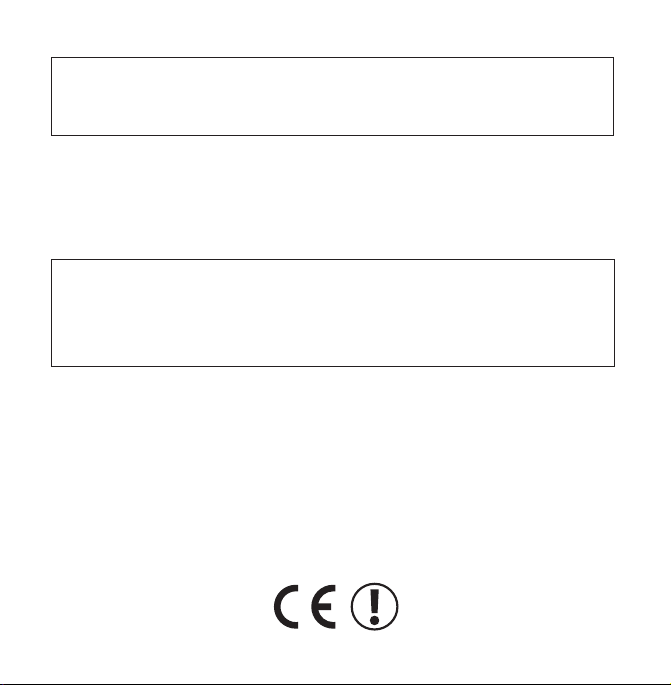
This product is in compliance with the essential requirements and other relevant provisions of the R&TTE directive 1999/5/EC.
The Declaration of conformity can be found on :
http://www.topcom.net/support/cedeclarations.php
For use in:
Belgium, Holland, Germany, Sweden, Denmark, Norway, Finland,
Spain, Italy, Portugal, Greece, Turkey
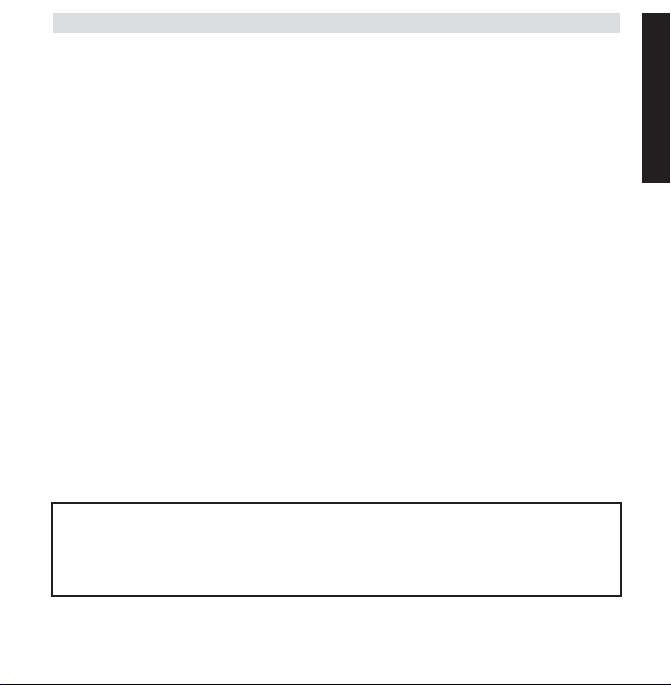
Topcom Skyr@cer Wireless USB Stick 3
Before You Start 4
1. INSTALL THE SKYR@CER WIRELESS USB
STICK DRIVER AND UTILITY 5
2. CONFIGURE THE WIRELESS UTILITY 8
3. CONFIGURE THE TCP/IP SETTINGS ON THE
WIRELESS USB STICK 12
4. WARRANTY 14
SECURITY WARNING
To avoid that uninvited users will access your wireless network it is strongly
recommended to activate WEP
(or WPA if available) encryption of your wireless network.
ENGLISH
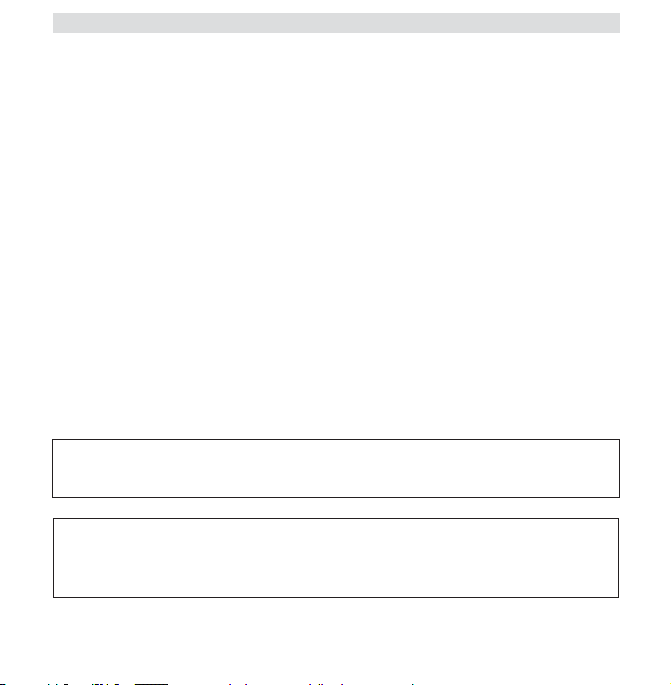
4 Topcom Skyr@cer Wireless USB Stick
BEFORE YOU START
Before installation, please check your system and ensure it meets the minimum
requirements:
- Processor: min. Pentium II 300 Mhz or higher
- Operating System: Microsoft Windows 98SE / ME / 2000 / XP
- System memory: 32MB at least
- Hard Drive Free Space: 5Mb
- CD rom drive
- Free USB port
Important :
To prevent problems during installation, please insert the auto-run CD and install
the driver first before you plug the Skyracer Wireless USB Stick into the
computer.
The CE symbol indicates that the unit complies with the essential requirements of the
R&TTE directive.
This product is in compliance with the essential requirements and other relevant provisions of the R&TTE directive 1999/5/EC.
The Declaration of conformity can be found on :
http://www.topcom.net/support/cedeclarations.php
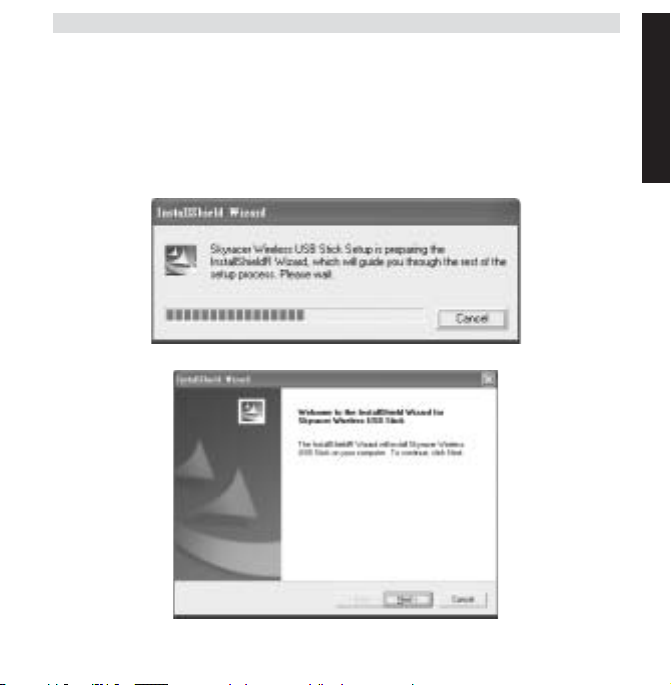
Topcom Skyr@cer Wireless USB Stick 5
1. INSTALL THE SKYR@CER WIRELESS USB
STICK DRIVER AND UTILITY
1. Insert the CD rom into the CD rom drive
2. The CD will start automatically. (If the autorun does not start, please execute the
autorun.exe on the CD)
3. Select Install Software to install the Wireless LAN Utility together with the drivers.
ENGLISH
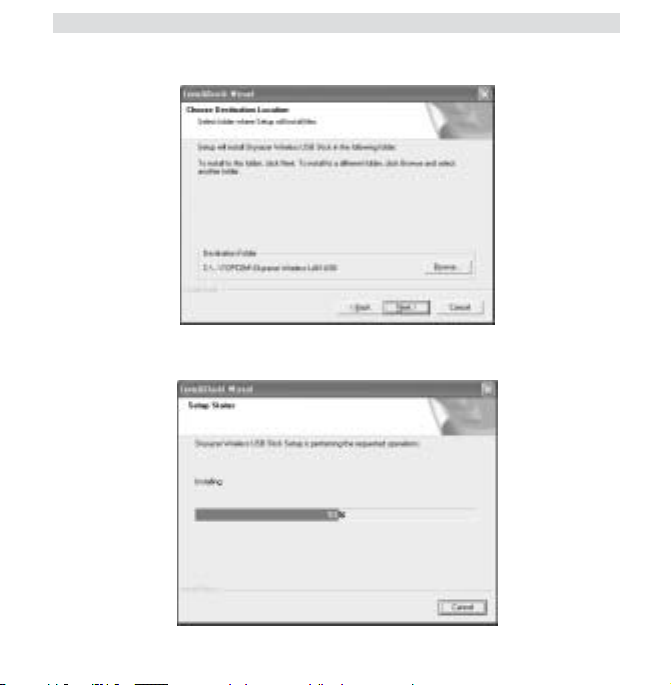
6 Topcom Skyr@cer Wireless USB Stick
4. In the Wireless LAN Setup screen, click Next to start driver installation.
5. Click “Next” to install at the designated folder. Or, click “Browse” to select different folder.
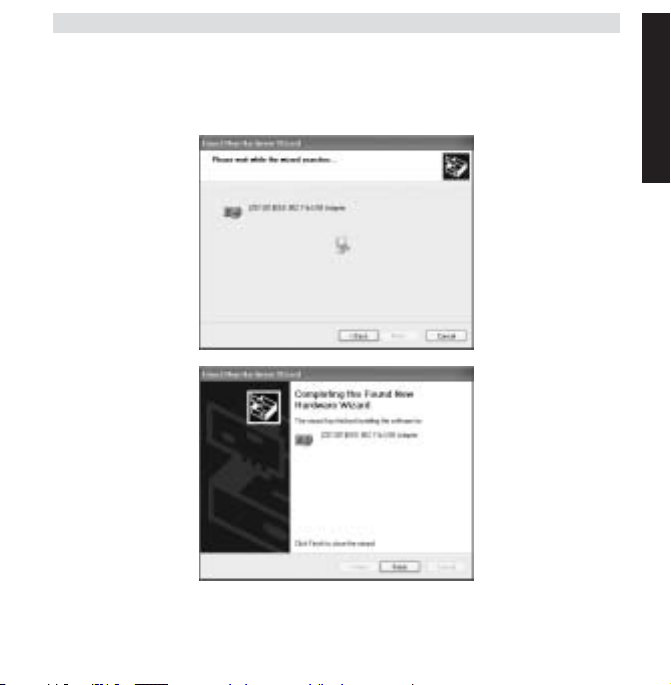
Topcom Skyr@cer Wireless USB Stick 7
6. Click Finish to terminate the installation. If necessary, the computer will ask to reboot.
(Windows 98 se and Me)
7. Insert the Skyracer Wireless USB Stick into a free USB port of your PC. Windows will
detect new hardware and start the installation of the driver.
ENGLISH
8. Click “Finish” to complete the Setup.
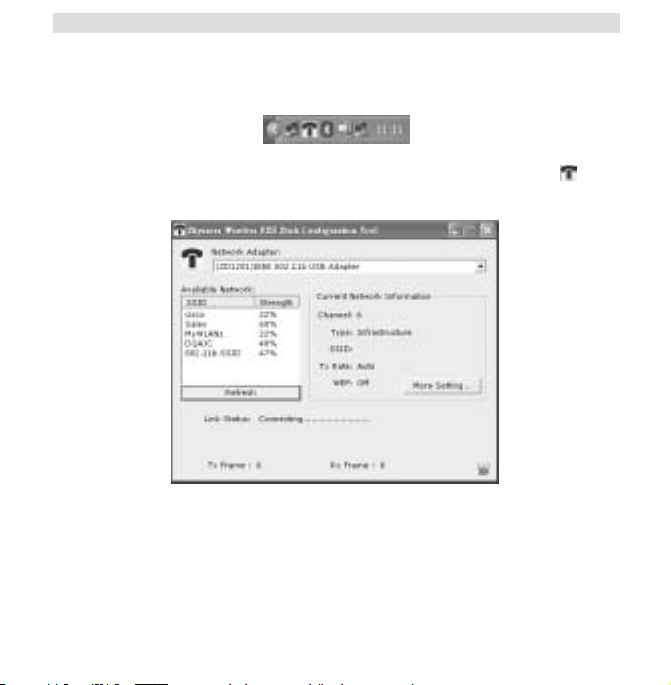
8 Topcom Skyr@cer Wireless USB Stick
2. CONFIGURE THE WIRELESS UTILITY
After installation of the driver and utility, you will have new icon in the Windows system tray.
For Windows 98Se , Me and 2000: double click the skyracer wireless USB icon : to
open the configuration tool.
• Select ‘Refresh’ to view all available wireless Access Points
• Double click the SSID name to connect with this access point
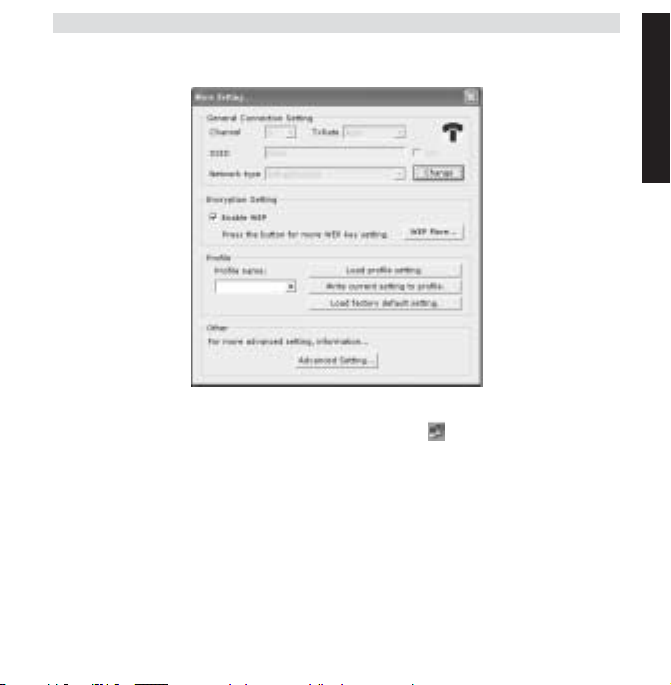
Topcom Skyr@cer Wireless USB Stick 9
• Select ‘More settings’ to set the SSID , network type and WEP encryption.
For Windows XP : this operating system has its own wireless LAN tool build in. To open the
WLAN configuration, double click the wireless network icon in the system tray.
ENGLISH
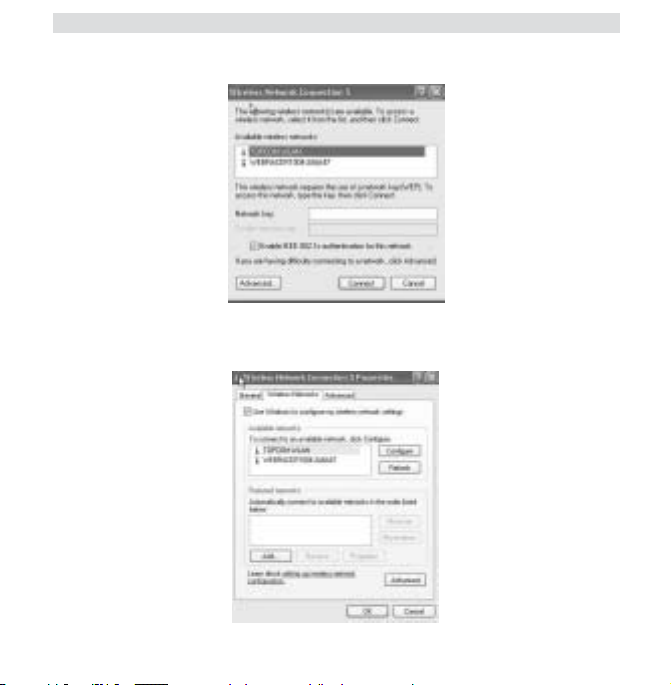
10 Topcom Skyr@cer Wireless USB Stick
This will open the configuration tool:
Select the wireless available WLAN network and click ‘Connect’.
Or select ‘Advanced…’ for more settings.
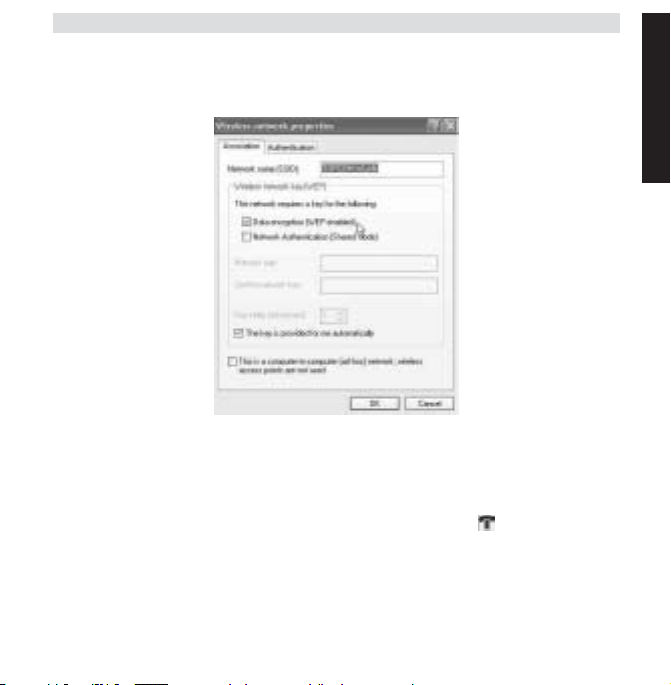
Topcom Skyr@cer Wireless USB Stick 11
Click ‘Refresh’ to search available WLAN networks.
Select WLAN network and click ‘Configure” to activate WEP and enter WEP key of the
wireless network you want to connect.
Note : You only have data transfer to a WEP secured WLAN network when the
WEP key is set identical on WLAN network and PC that uses the wireless USB
stick. If WEP key is not set or wrong, the PC can connect (in some cases) but will
not communicate (no data).
Note : If you double click the Skyracer wireless USB stick icon in windows
XP, you will get error message because the build in windows XP wireless tool has
priority and will disable the Topcom Skyracer wireless USB stick application.
ENGLISH
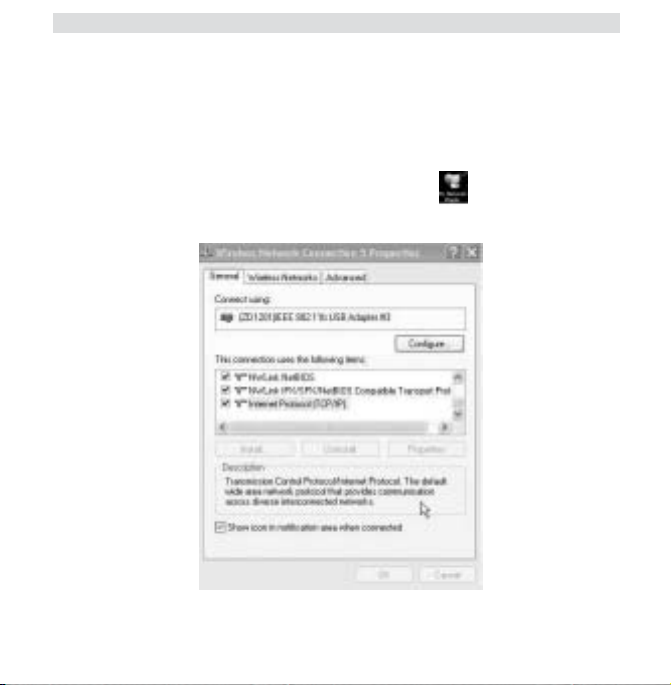
12 Topcom Skyr@cer Wireless USB Stick
3. CONFIGURE THE TCP/IP SETTINGS ON THE
WIRELESS USB STICK
You can only have data communication between the WLAN network and the PC with the
wireless USB stick if the TCP/IP settings are set properly. Please ask your network
administrator for TCP/IP setting : IP address = fixed or received automatically from the DHCP
server, subnetmask , gateway and DNS.
Click with the right mouse button on ‘my network places’ icon and select properties.
Click right mouse button on the wireless LAN network connection and click ‘properties’.
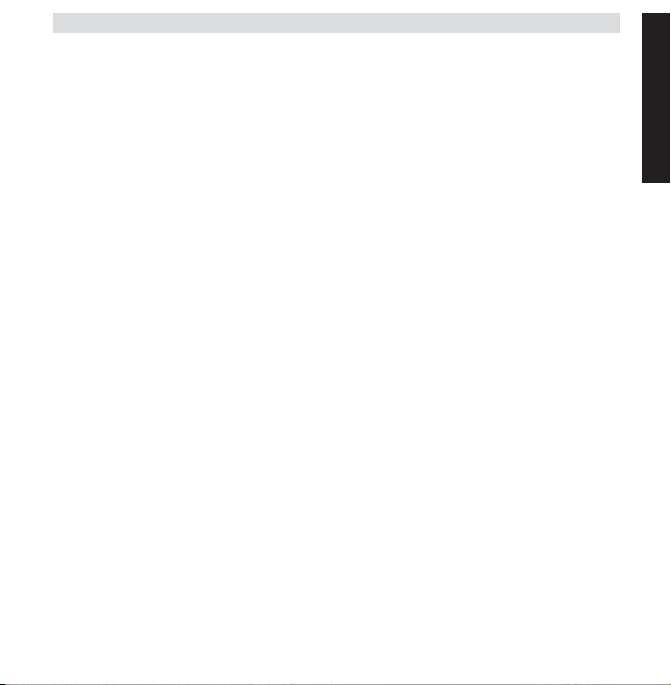
Topcom Skyr@cer Wireless USB Stick 13
Select ‘TCP/IP settings’ and click ‘properties”.
Fill in according to your WLAN network settings the IP address or select ‘obtain an IP
automatically’ and DNS settings.
Click OK and exit the wireless network settings.
Now it should be possible to connect and transfer data with the WLAN network.
Note : The first time you connect to the WLAN network it can be necessary to
‘renew’ the IP address if the network provides the IP address automatically.
This can be done in Windows 98 SE and Me : Select ‘Start’ / ‘run’ and enter
‘winipcfg’ select the correct network card (if you have more then 1) and click
‘Renew’. For windows 2000 and XP : select ‘start’ / ‘run’ and type ‘cmd’ and press
enter. Type ‘ipconfig /renew’ and press enter.
The PC will now receive a new IP address from the DHCP server.
ENGLISH
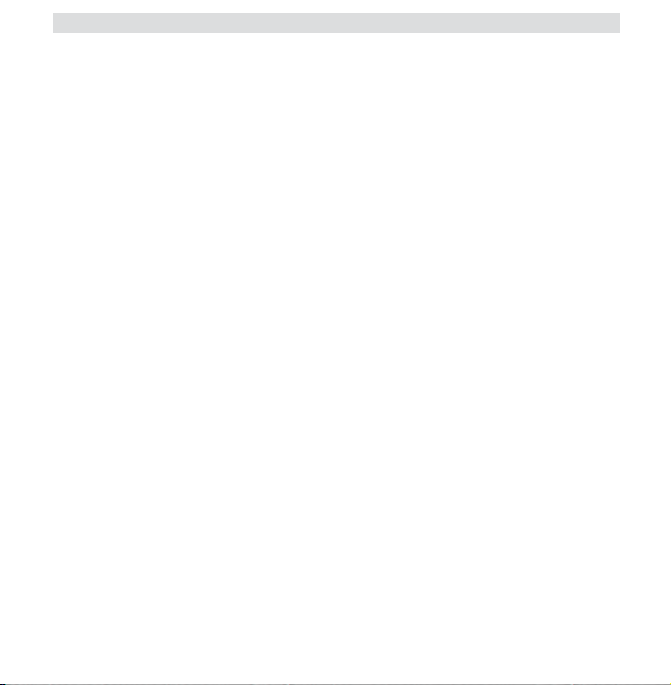
14 Topcom Skyr@cer Wireless USB Stick
4. WARRANTY
•This equipment comes with a 24-month warranty. The warranty will be honoured on
presentation of the original bill or receipt, provided the date of purchase and the unit type
are indicated.
• During the time of the warranty Topcom will repair free of charge any defects caused by
material or manufacturing faults. Topcom will at its own discretion fulfil its warranty
obligations by either repairing or exchanging the faulty equipment.
• Any warranty claims will be invalidated as a result of intervention by the buyer or
unqualified third parties.
• Damage caused by inexpert treatment or operation, and damage resulting from the use
of non-original parts or accessories not recommended by Topcom is not covered by the
warranty.
•The warranty does not cover damage caused by outside factors, such as lightning, water
and fire, nor does it apply if the unit numbers on the equipment have been changed,
removed or rendered illegible.
Note: Please do not forget to enclose your receipt if you return the equipment.
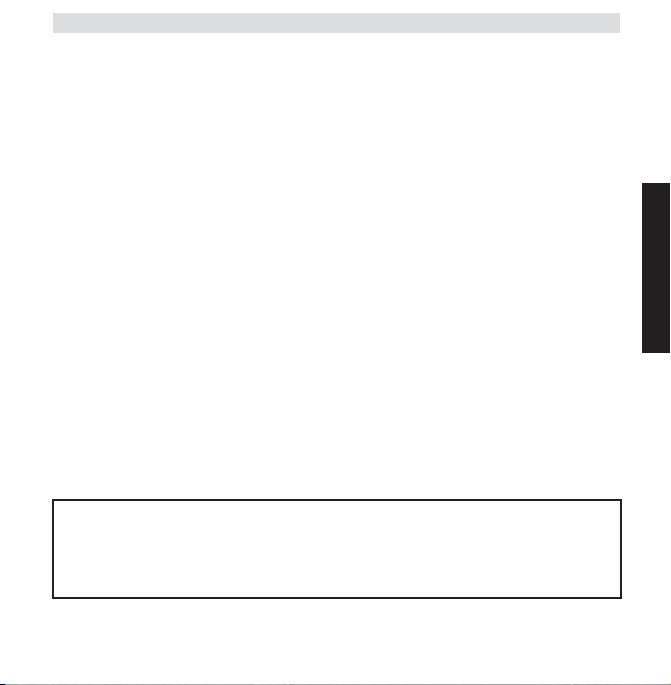
Topcom Skyr@cer Wireless USB Stick 15
Voor u van start gaat 16
1. INSTALLATIE VAN DE DRIVER EN HET
HULPPROGRAMMA 17
2. HET DRAADLOZE HULPPROGRAMMA
CONFIGUREREN 21
3. DE TCP/IP-INSTELLINGEN OP DE
DRAADLOZE USB-STICK CONFIGUREREN 25
4. GARANTIE 27
NEDERLANDS
Om te verhinderen dat ongewenste gebruikers zich toegang tot uw draadloze netwerk
verschaffen, raden we u ten zeerste aan de WEP- (of WPA indien voorhanden) encryptie
VEILIGHEIDSWAARSCHUWING
van uw draadloze netwerk in te schakelen.
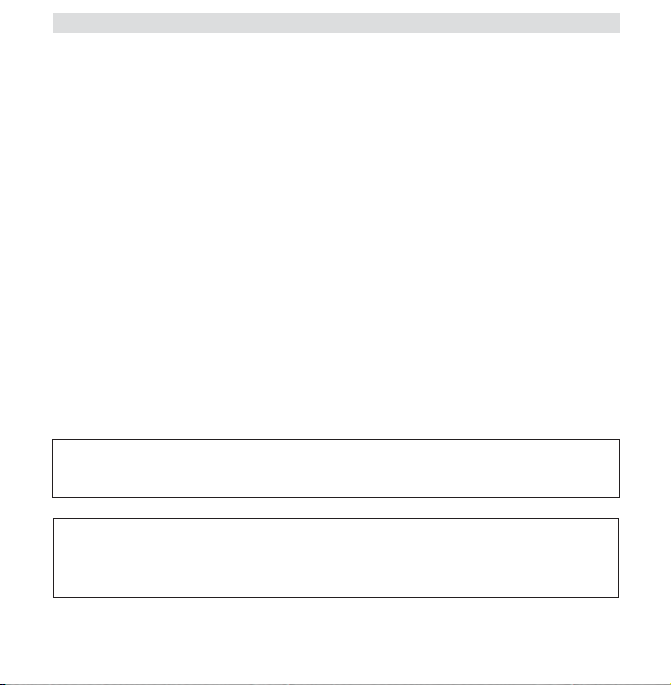
16 Topcom Skyr@cer Wireless USB Stick
VOOR U VAN START GAAT
Controleer, vóór de installatie, uw systeem en zorg ervoor dat het voldoet aan de
minimumvereisten:
- Processor: min. Pentium II 300 Mhz of hoger
- Besturingssysteem: Microsoft Windows 98SE / ME / 2000 / XP
- Systeemgeheugen: Minimum 32MB
- Vrije ruimte op harde schijf: 5Mb
- cd-romstation
- Vrije USB-poort
Belangrijk:
Plaats, om problemen tijdens de installatie te vermijden, de auto-run CD in het
cd-romstation en installeer eerst de driver vooraleer u de Skyr@cer Wireless
USB Stick aansluit op de computer.
Het CE-symbool wijst erop dat het toestel voldoet aan de essentiële vereisten van de
R&TTE-richtlijn.
This product is in compliance with the essential requirements and other relevant provisions of the R&TTE directive 1999/5/EC.
The Declaration of conformity can be found on :
http://www.topcom.net/support/cedeclarations.php
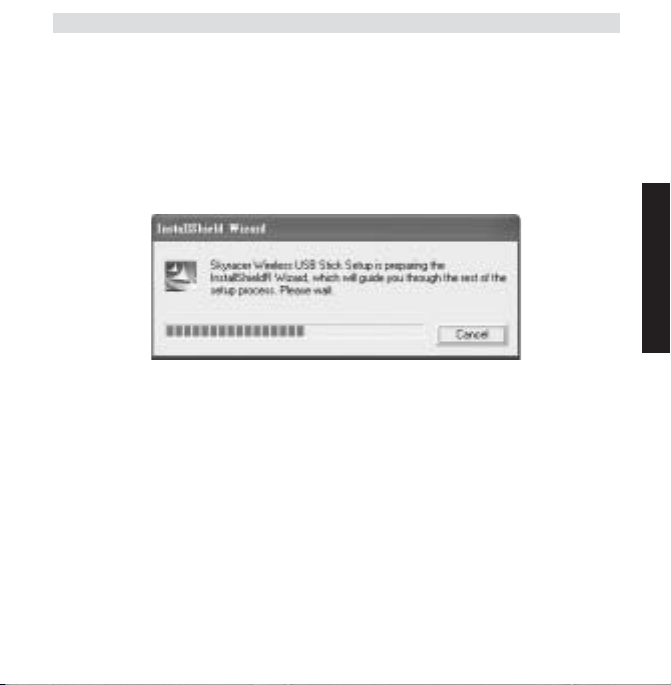
Topcom Skyr@cer Wireless USB Stick 17
1. INSTALLATIE VAN DE DRIVER EN HET
HULPPROGRAMMA
1. Plaats de CD in uw cd-romstation.
2. De CD zal automatisch starten. (Als autorun niet start, voer dan autorun.exe op de CD
uit)
3. Selecteer Install Software om het Wireless LAN Utility te installeren samen met de
drivers.
NEDERLANDS
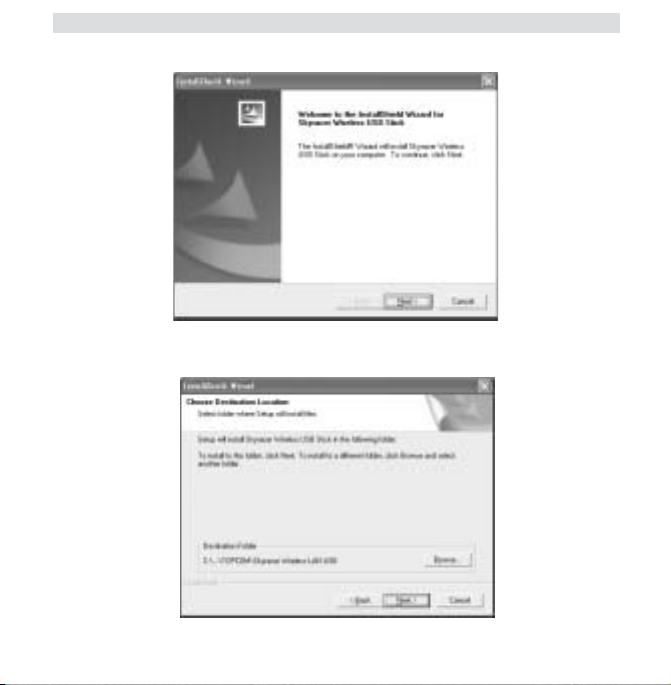
18 Topcom Skyr@cer Wireless USB Stick
4. Op het installatiescherm voor het Wireless LAN klikt u op Next om de installatie van de
driver te starten.
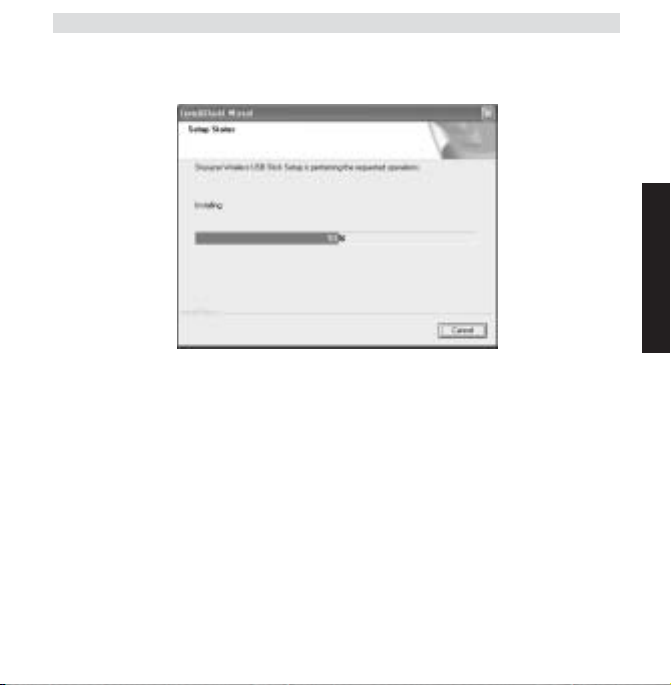
Topcom Skyr@cer Wireless USB Stick 19
5. Klik op "Next" om de driver in de opgegeven map te installeren. Of klik op "Browse" om
een andere map te selecteren.
6. Klik op Finish om de installatie te voltooien. Indien nodig, zal de computer u vragen om
opnieuw te starten. (Windows 98 se en Me)
7. Steek de Skyr@cer Wireless USB Stick in een vrije USB-poort op uw PC. Windows zal
nieuwe hardware detecteren en de installatie van de driver starten.
NEDERLANDS
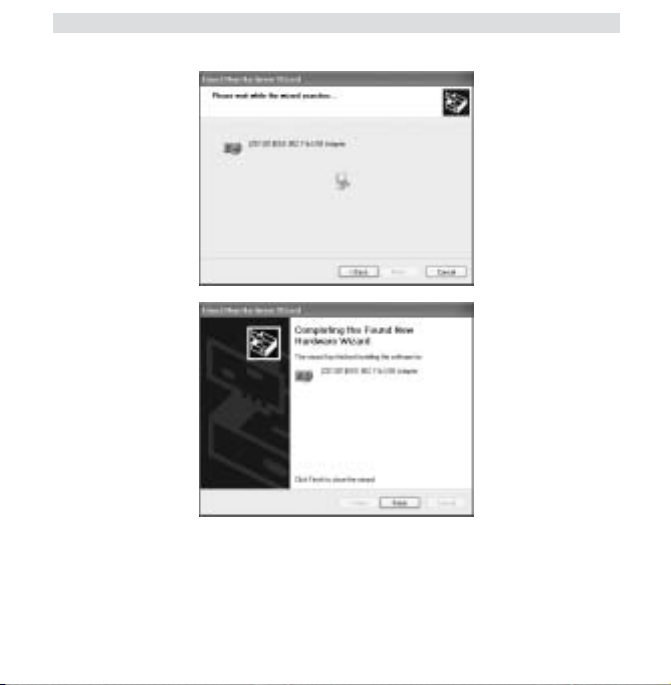
20 Topcom Skyr@cer Wireless USB Stick
8. Klik op "Finish" om de installatie te voltooien.
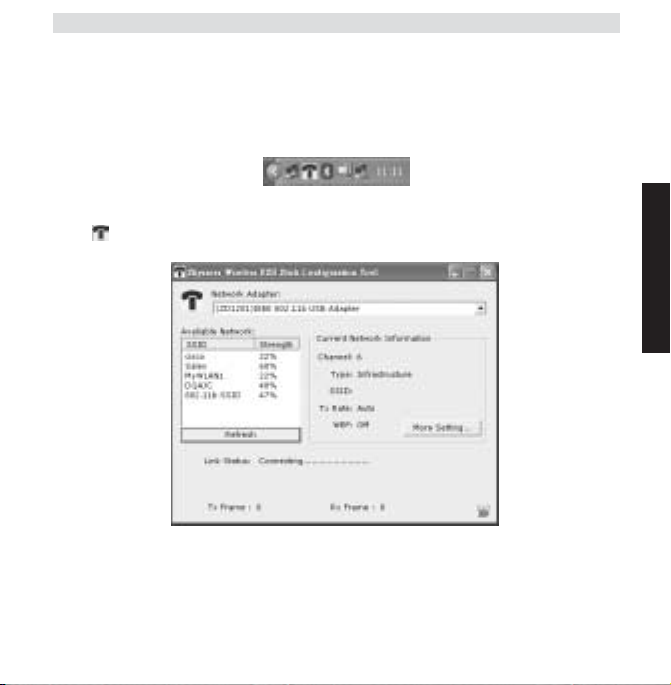
Topcom Skyr@cer Wireless USB Stick 21
2. HET DRAADLOZE HULPPROGRAMMA
CONFIGUREREN
Na de installatie van de driver en het hulpprogramma, zult u een nieuw pictogram in het
Windows-systeemvak zien..
Voor Windows 98Se, Me en 2000: dubbelklik op het pictogram voor de Skyr@cer Wireless
USB: om de configuratietool te openen.
• Selecteer ’Refresh’ om alle beschikbare draadloze Access Points te zien
• Dubbelklik op de SSID-naam om verbinding te maken met dat Access Point
• Selecteer ’More settings’ om het SSID, het netwerktype en de WEP-codering in te
stellen.
NEDERLANDS
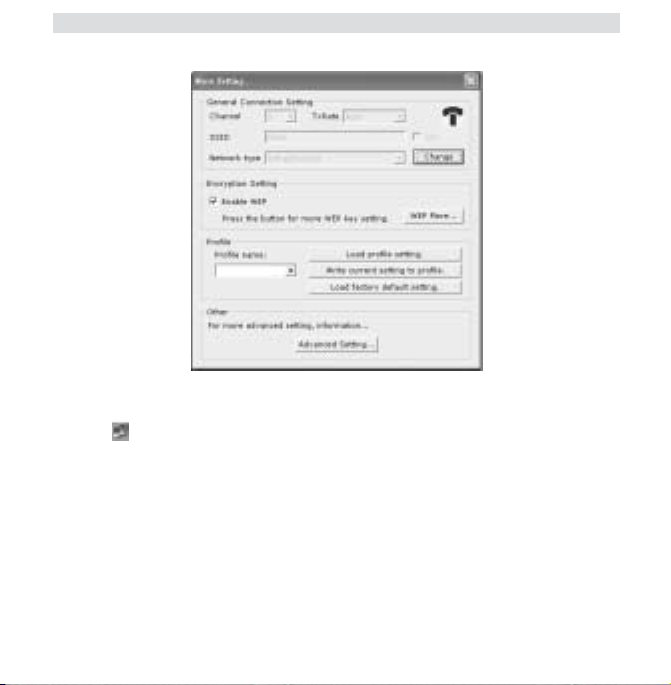
22 Topcom Skyr@cer Wireless USB Stick
Voor Windows XP: Dit besturingssysteem heeft zijn eigen ingebouwde draadloze LAN-tool.
Om de WLAN-configuratie te openen, dubbelklikt u op het pictogram voor het draadloze
netwerk in het systeemvak.
Nu wordt de configuratietool geopend:
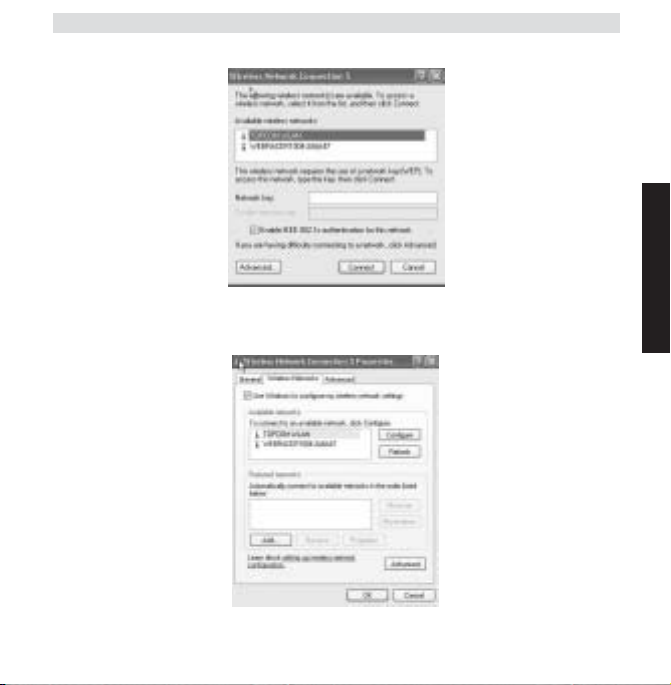
Topcom Skyr@cer Wireless USB Stick 23
Selecteer het draadloze beschikbare WLAN-netwerk en klik op ’Connect’.
Of selecteer ’Advanced...’ voor meer instellingen.
NEDERLANDS
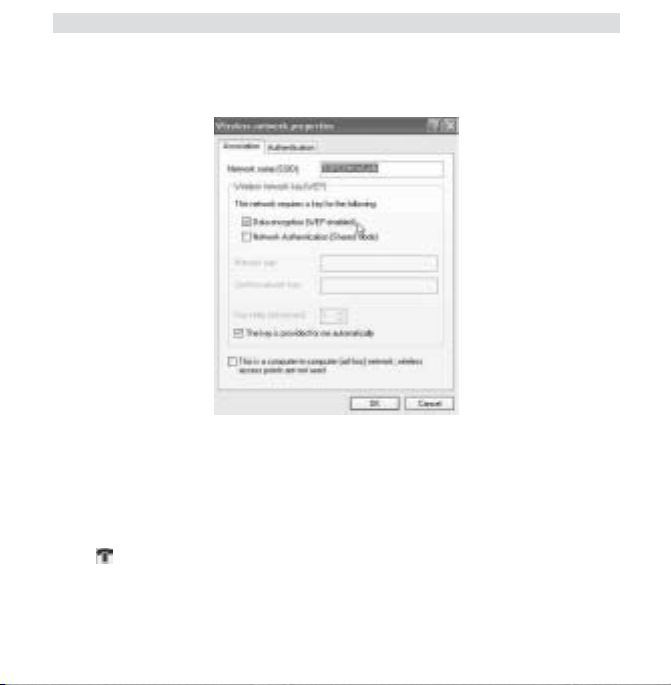
24 Topcom Skyr@cer Wireless USB Stick
Klik op ’Refresh’ om de beschikbare WLAN-netwerken te zoeken.
Selecteer het WLAN-netwerk en klik op ’Configure" om het WEP te activeren en voer de
WEP-key van het draadloze netwerk in waarop u wilt aansluiten.
Opmerking: Er is enkel een gegevensoverdracht naar een WEP-beveiligd WLANnetwerk wanneer de WEP-key identiek is ingesteld op het WLAN-netwerk en de
PC die de draadloze USB-stick gebruikt. Als de WEP-key niet of verkeerd is
ingesteld, kan de PC verbinding maken (in sommige gevallen), maar niet
communiceren (geen gegevens).
Opmerking: Als u dubbelklikt op het pictogram voor de Skyr@cer Wireless USB
Stick in Windows XP, verschijnt een foutbericht omdat de in Windows XP
ingebouwde draadloze tool voorrang heeft.
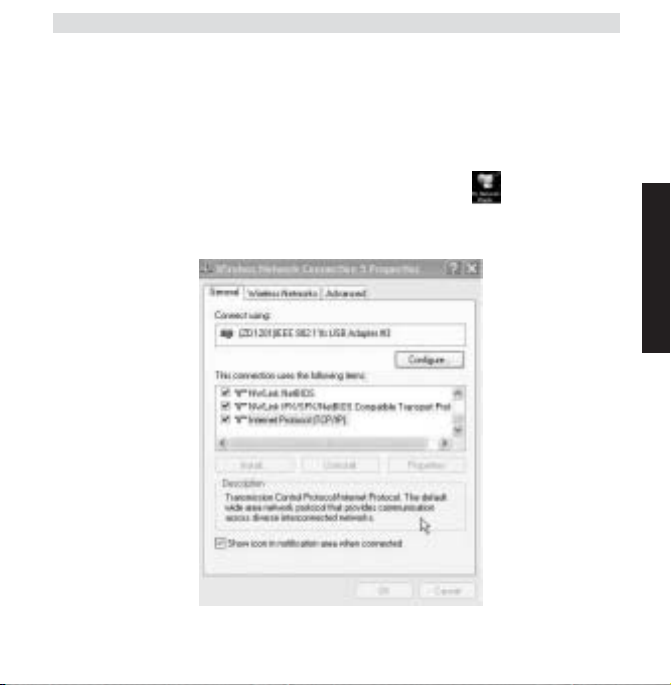
Topcom Skyr@cer Wireless USB Stick 25
3. DE TCP/IP-INSTELLINGEN OP DE
DRAADLOZE USB-STICK CONFIGUREREN
U kunt pas een datacommunicatie hebben tussen het WLAN-netwerk en de PC met de
draadloze USB-stick als de TCP/IP-instellingen correct zijn ingesteld. Vraag uw
netwerkbeheerder naar de TCP/IP-instelling: IP-adres = vast of automatisch ontvangen van
de DHCP-server, subnetmask, gateway en DNS.
Klik met de rechtermuisknop op het pictogram ’my network places’ en selecteer
’properties’. Klik met de rechtermuisknop op de draadloze LAN-netwerkaansluiting en klik op
’properties’.
NEDERLANDS
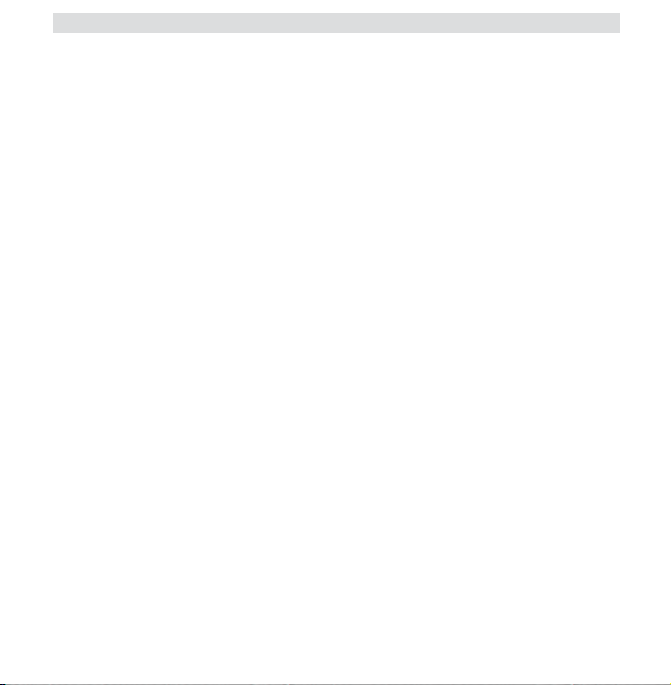
26 Topcom Skyr@cer Wireless USB Stick
Selecteer ’TCP/IP settings’ en klik op ’properties".
Vul het IP-adres in naargelang van uw WLAN-netwerkinstellingen of selecteer ’obtain an IP
automatically’ en vul de DNS-instellingen in.
Klik op OK en verlaat de draadloze netwerkinstellingen.
Nu zou u verbinding moeten kunnen leggen en gegevens kunnen overdragen met het WLANnetwerk.
Opmerking: De eerste keer dat u verbinding legt met het WLAN-netwerk kan het
nodig zijn om het IP-adres te ’vernieuwen’ als het netwerk het IP-adres
automatisch opgeeft.
Dit doet u in Windows 98 SE en Me als volgt: Selecteer ’Start’ / ’run’ en tik
’winipcfg’ in. Selecteer de juiste netwerkkaart (als u er meer dan 1 heeft) en klik
op ’Renew’. Voor Windows 2000 en XP: Selecteer ’start’ / ’run’, tik ’cmd’ in en druk
op enter. Tik ’ipconfig /renew’ in en druk op enter.
De PC ontvangt nu een nieuw IP-adres van de DHCP-server.
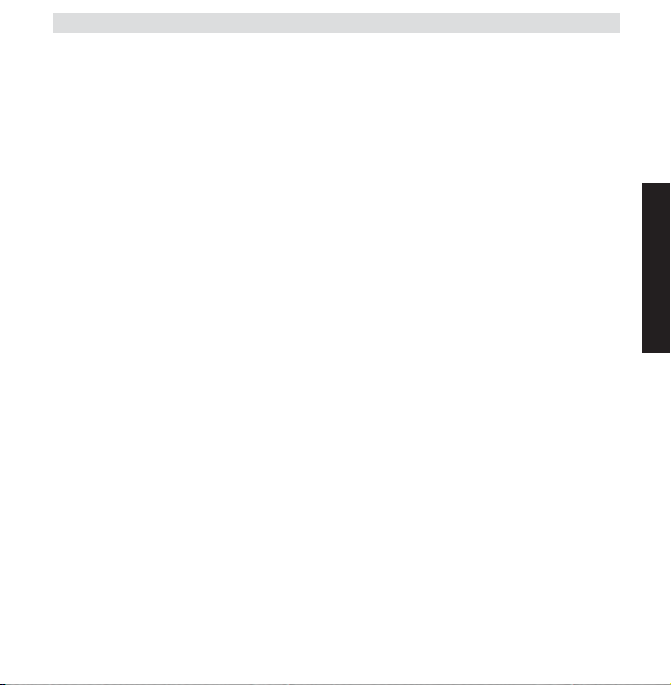
Topcom Skyr@cer Wireless USB Stick 27
4. GARANTIE
• De garantieperiode bedraagt 24 maanden. De garantie wordt verleend na voorlegging
van de originele factuur of betalingsbevestiging waarop de datum van aankoop en het
toesteltype staan vermeld.
•Gedurende de garantieperiode verhelpt Topcom kostenloos alle defecten die te wijten
zijn aan materiaal- of productiefouten. Topcom kan, naar keuze, het defecte toestel
ofwel herstellen ofwel vervangen.
• De garantieclaim vervalt bij ingrepen door de koper of onbevoegde derden.
• Schade te wijten aan onoordeelkundige behandeling of bediening of aan het gebruik van
wisselstukken en accessoires die niet origineel of door Topcom aanbevolen zijn, valt niet
onder de garantie.
•Niet gedekt door de garantie is schade ten gevolge van externe invloedfactoren:
bliksem, water, brand e.d. of wanneer het toestelnummer op het toestel werd gewijzigd,
verwijderd of onleesbaar gemaakt.
Opgelet: Als u uw toestel terugstuurt, vergeet uw aankoopbewijs niet mee te
sturen.
NEDERLANDS
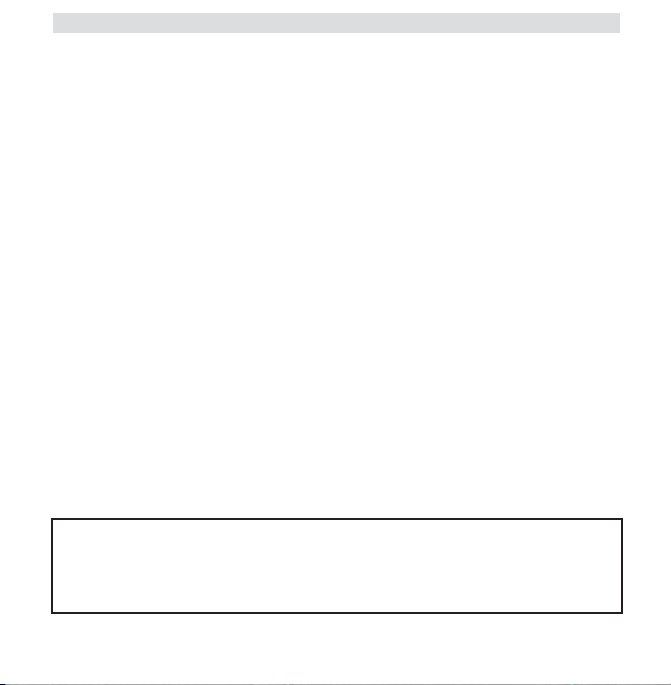
28 Topcom Skyr@cer Wireless USB Stick
Avant de commencer 29
1. INSTALLER LE PILOTE ET L’UTILITAIRE DU
SKYR@CER WIRELESS USB STICK 30
2. CONFIGUREZ L’UTILITAIRE SANS-FIL 34
3. CONFIGURER LES PARAMÈTRES TCP/IP DU
SKYR@CER WIRELESS USB STICK 38
4. GARANTIE 41
Pour éviter que des utilisateurs non invités accèdent à votre réseau sans-fil, il est
fortement recommandé d’activer le cryptage WEP (ou WPA si disponible) de votre
AVERTISSEMENT DE SÉCURITÉ
réseau sans-fil.
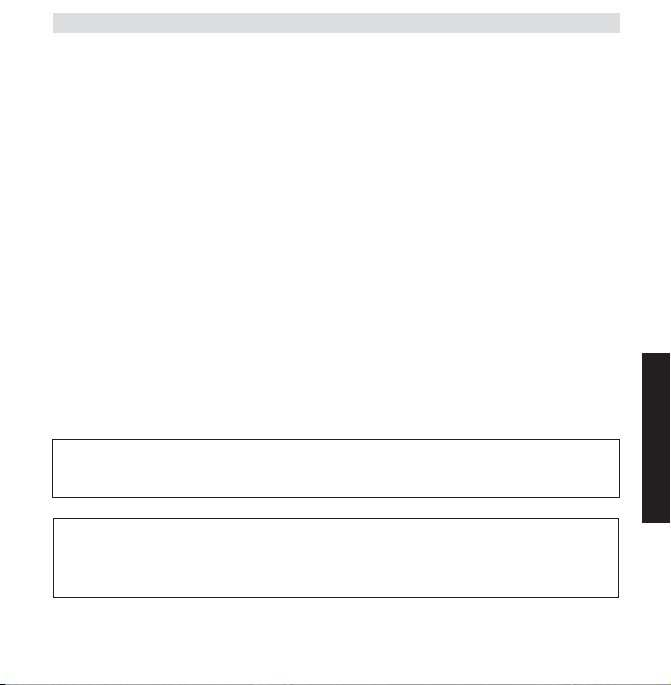
Topcom Skyr@cer Wireless USB Stick 29
AVANT DE COMMENCER
Avant l’installation, veuillez vérifier votre système et vous assurer qu’il satisfait aux exigences
de configuration minimales :
- Processeur : min. Pentium II 300 Mhz ou supérieur
- Système d’exploitation : Microsoft Windows 98SE / ME / 2000 / XP
- Mémoire vive : Au moins 32MB
- Espace libre sur le disque : 5Mb
- Lecteur CD rom
- Port USB libre
Important :
Pour prévenir les problèmes durant l’installation, veuillez insérer le CD auto-run
et installez le pilote avant de brancher le Skyr@cer Wireless USB Stick dans
l’ordinateur.
Le symbole CE indique que l’appareil satisfait aux exigences essentielles de la
directive R&TTE.
This product is in compliance with the essential requirements and other relevant provisions of the R&TTE directive 1999/5/EC.
The Declaration of conformity can be found on :
http://www.topcom.net/support/cedeclarations.php
FRANÇAIS
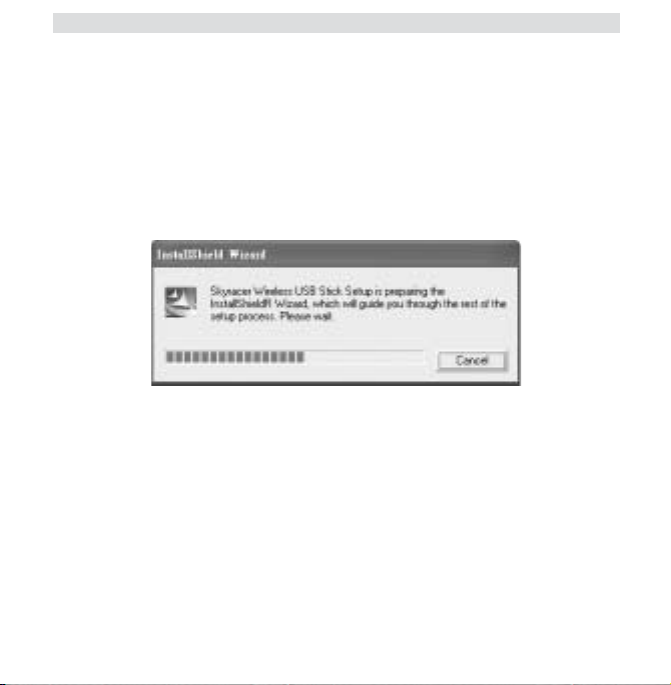
30 Topcom Skyr@cer Wireless USB Stick
1. INSTALLER LE PILOTE ET L’UTILITAIRE DU
SKYR@CER WIRELESS USB STICK
1. Insérez le CD rom dans le lecteur CD rom.
2. Le CD démarre automatiquement. (si l’autorun ne se lance pas, veuillez exécuter la
commande autorun.exe sur le CD)
3. Sélectionnez Install Software pour installer l’utilitaire Wireless LAN, ainsi que les
pilotes.
