Topcom 8144827 User Manual

SKYR@CER WIRELESS USB STICK 108SG
QUICK INSTALLATION GUIDE
INSTALLATIE GIDS
GUIDE D’INSTALLATION RAPIDE SCHNELLE INSTALLATIONSANLEITUNG SNABBINSTALLATIONSGUIDE HURTIG INSTALLATIONSGUIDE HURTIGINSTALLASJON PIKA-ASENNUSOHJEET
MANUAL DE USUARIO
MANUAL DO UTILIZADOR
V1.1

GB The features described in this manual are published with reservation to modifications.
NL De in deze handleiding beschreven mogelijkheden worden gepubliceerd onder voorbehoud van wijzigingen.
FLes possibilités décrites dans ce manuel sont publiées sous réserve de modifications.
DDie in dieser Bedienungsanleitung umschriebenen Möglichkeiten, werden vorbehaltlich Änderungen publiziert.
S Funktionerna i denna bruksanvisning publiceras med reservation för ändringar.
DK Vi forbeholder os retten til ændringer af de specifikationer, der er beskrevet i denne brugsanvisning.
N Funksjoner beskrevet i denne manualen kan endres uten nærmere informasjon.
SF Tässä ohjekirjassa julkaissut tiedot voivat muuttua ilman ennakkoilmoitusta.
ES Las características descritas en este manual pueden ser objeto de futuras modificaciones.
PAs características descritas neste manual são publicadas sob reserva de poderem ser modificadas.
This product is made by Topcom Belgium

FOR USE IN: BELGIUM, HOLLAND,
GERMANY, SWEDEN, DENMARK, NORWAY,
FINLAND, SPAIN, ITALY, PORTUGAL, GREECE,
TURKEY

 0560
0560 
This product is in compliance with the essential requirements and other relevant provisions of the R&TTE directive 1999/5/EC. The Declaration of conformity can be found on :
http://www.topcom.net/support/cedeclarations.php
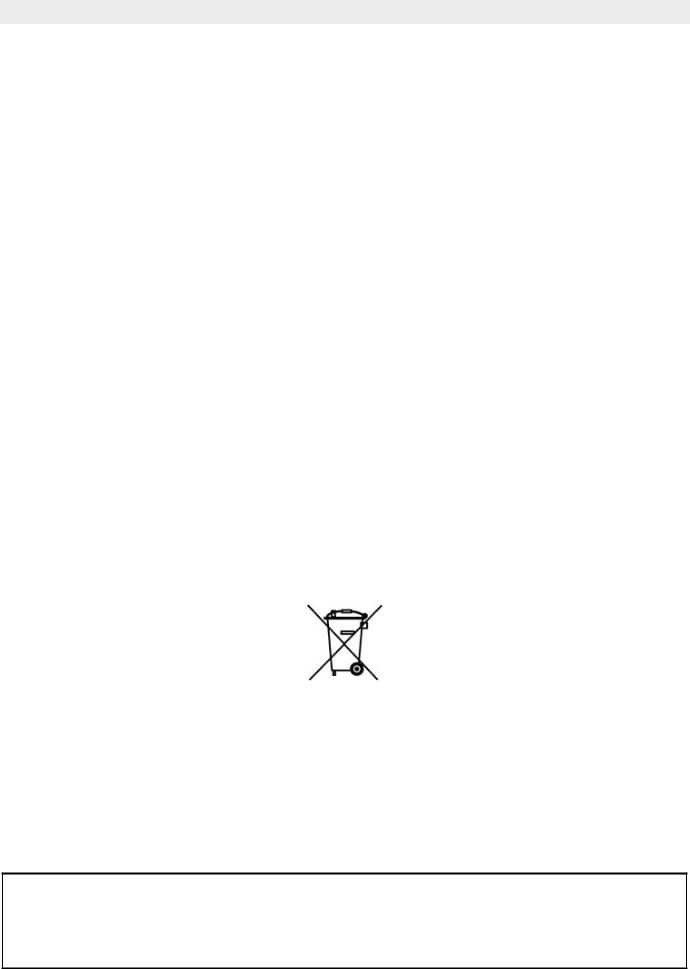
Topcom Skyr@cer Wireless USB Stick 108SG
1 |
System Requirements |
5 |
2 |
Installation |
5 |
2.1 |
Utility Installation |
5 |
2.2 |
Driver Installation |
7 |
3 |
Configuration |
9 |
4 |
Warranty |
10 |
Disposal of the device (environment)
At the end of the product lifecycle, you should not throw this product into the normal household garbage but bring the product to a collection point for the recycling of electrical and electronic equipments. The symbol on the product, user guide and/or box indicate this.
Some of the product materials can be re-used if you bring them to a recycling point. By reusing some parts or raw materials from used products you make an important contribution to the protection of the environment.
Please contact your local authorities in case you need more information on the collection points in your area.
SECURITY WARNING
To avoid that uninvited users will access your wireless network it is strongly recommended to activate WEP (or WPA if available) encryption
of your wireless network.
4 |
Topcom Skyr@cer Wireless USB Stick 108SG |
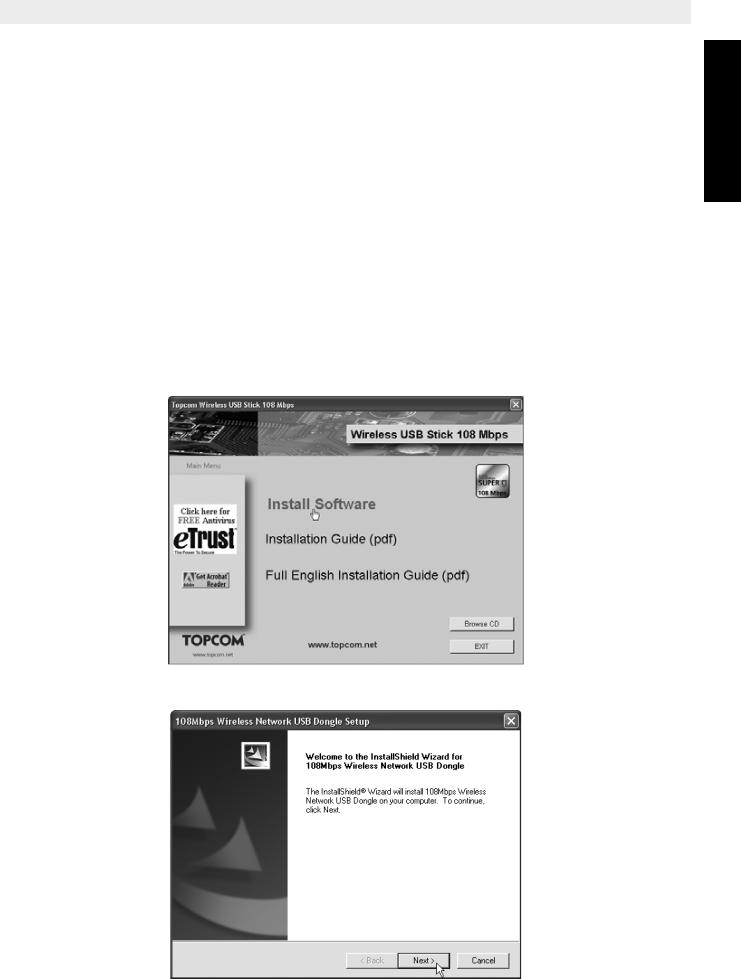
Topcom Skyr@cer Wireless USB Stick 108SG
1 System Requirements
•Windows 2000 and XP operating systems
•PC with Pentium III 600MHz system or above is recommended
•Free USB 2.0 port.
•One CD-ROM drive
2 Installation
2.1Utility Installation
1.Before you insert the USB Stick into your computer, please install the Utility Program first.
!! NOTE: all the snapped images of installation mentioned in this manual are based on Windows XP. For other windows operating system, all the procedures are the same but the screens are not exactly the same.
2.Turn on the computer. Insert the CD into the CD-ROM Drive. The Autorun screen will automatically appear:
--> Please click “Install Software”.
3.InstallShield Wizard will automatically start.
ENGLISH
Topcom Skyr@cer Wireless USB Stick 108SG |
5 |
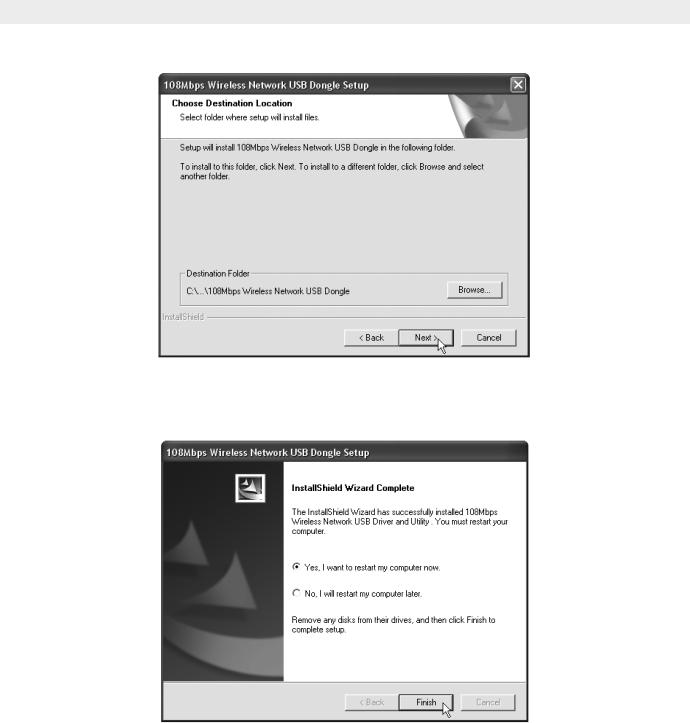
Topcom Skyr@cer Wireless USB Stick 108SG
--> Please click “Next” to continue.
--> Please click “Next” to continue.
--> Please click “Finish”
4.If necessary, the Computer will reboot.
5.Please insert the WirelessUSB Stick. New hardware will be detected.
6 |
Topcom Skyr@cer Wireless USB Stick 108SG |
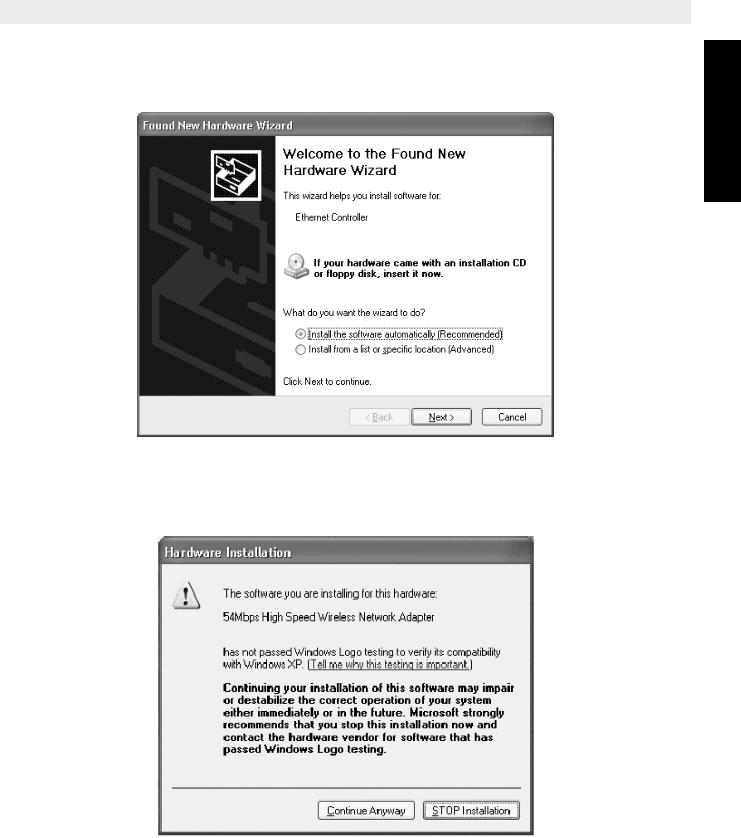
Topcom Skyr@cer Wireless USB Stick 108SG
2.2Driver Installation
The drivers will be automatically installed.
ENGLISH
--> Please select the first option and click “Next”. (Install the software automatically)
--> Please click “Continue Anyway”
Topcom Skyr@cer Wireless USB Stick 108SG |
7 |

Topcom Skyr@cer Wireless USB Stick 108SG
--> Please click “Finish”
Once the installation is successful, the utility icon will show on your desktop. To launch the utility, just double click the icon.
When the utility is launched, an icon will appear in the systray.
8 |
Topcom Skyr@cer Wireless USB Stick 108SG |

Topcom Skyr@cer Wireless USB Stick 108SG
3 Configuration
!!! Remark for Windows XP users :
Windows XP has its own Wireless Configuration Utility. It is recommended to disable it.
When the Icon  in the Systray is double-clicked for the first time, next screen will appear:
in the Systray is double-clicked for the first time, next screen will appear:
ENGLISH
--> Now disable the “Use Windows to configure my wireless network settings” option and click OK.
Double-click the  icon to open the utility.
icon to open the utility.
-->The “Link Info” screen will appear. This screen will show all information about the wireless connection status.
Now select the “Site Survey” screen.
--> Now select your Wireless Access Point and click “Connect”.
Topcom Skyr@cer Wireless USB Stick 108SG |
9 |
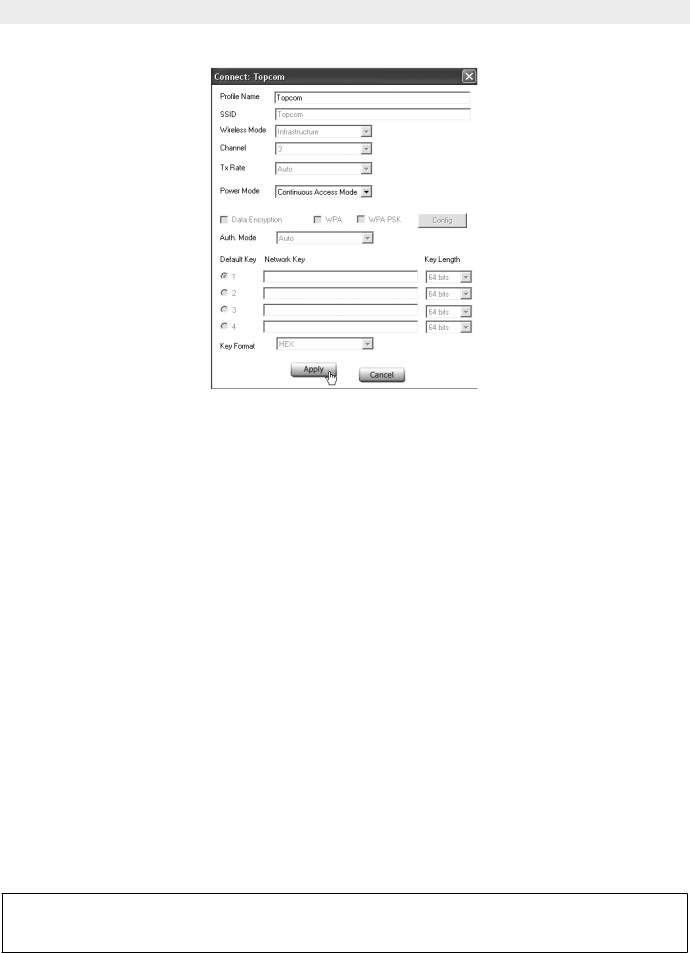
Topcom Skyr@cer Wireless USB Stick 108SG
Now the Connect screen will appear :
--> Click Apply to get connected.
!! Remark : if WEP is enabled in the selected Access Point, Data Encryption will automatically be enabled in this screen. Please enter the WEP key
4 Warranty
•This equipment comes with a 24-month warranty. The warranty will be honoured on presentation of the original bill or receipt, provided the date of purchase and the unit type are indicated.
•During the time of the warranty Topcom will repair free of charge any defects caused by material or manufacturing faults. Topcom will at its own discretion fulfil its warranty obligations by either repairing or exchanging the faulty equipment.
•Any warranty claims will be invalidated as a result of intervention by the buyer or unqualified third parties.
•Damage caused by inexpert treatment or operation, and damage resulting from the use of non-original parts or accessories not recommended by Topcom is not covered by the warranty.
•The warranty does not cover damage caused by outside factors, such as lightning, water and fire, nor does it apply if the unit numbers on the equipment have been
changed, removed or rendered illegible.
Note: Please do not forget to enclose your receipt if you return the equipment.
The CE symbol indicates that the unit complies with the essential requirements of the R&TTE directive.
10 |
Topcom Skyr@cer Wireless USB Stick 108SG |
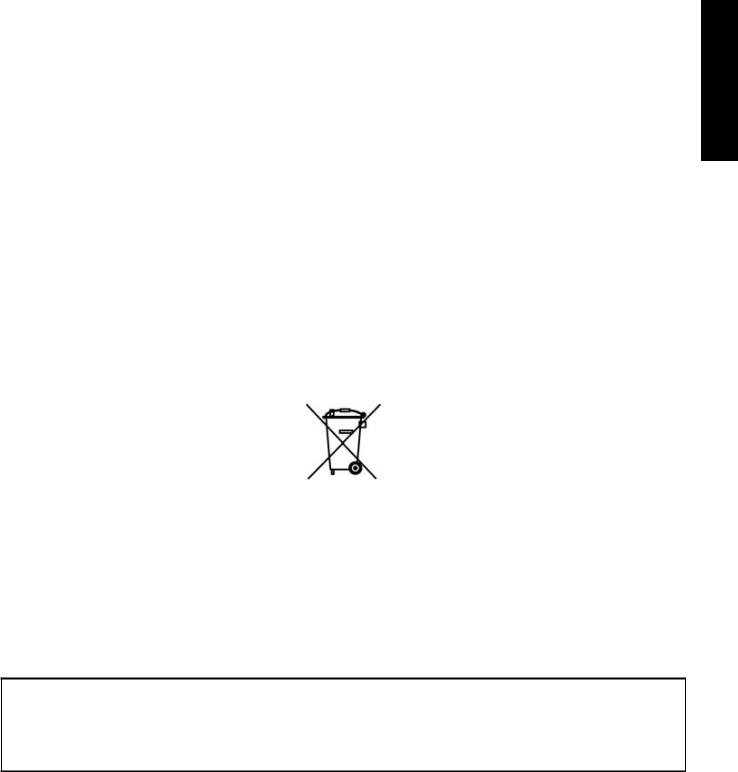
|
|
Topcom Skyr@cer Wireless USB Stick 108SG |
|
|
|
1 |
Systeemvereisten |
12 |
2 |
Installatie |
12 |
2.1 |
Installatie hulpprogramma |
12 |
2.2 |
Installatie van stuurprogramma’s |
14 |
3 |
Configuratie |
16 |
4 |
Garantie |
17 |
NEDERLANDS
Het toestel vernietigen (milieu)
Op het einde van de levenscyclus van het product mag u dit product niet bij het normale huishoudelijke afval gooien, maar moet u het naar een inzamelpunt brengen voor de recyclage van elektrische en elektronische apparatuur. Dit wordt aangeduid door het symbool op het product, in de handleiding en/of op de verpakking.
Sommige materialen van het product kunnen worden hergebruikt als u ze naar een inzamelpunt brengt. Door onderdelen of grondstoffen van gebruikte producten te hergebruiken, levert u een belangrijke bijdrage tot de bescherming van het milieu. Wend u tot uw lokale overheid voor meer informatie over de inzamelpunten in uw buurt.
Veiligheidswaarschuwing
Om te verhinderen dat ongewenste gebruikers zich toegang tot uw draadloze netwerk verschaffen, raden we u ten zeerste aan de WEP- (of WPA indien voorhanden) encryptie van uw draadloze netwerk in te schakelen.
Topcom Skyr@cer Wireless USB Stick 108SG |
11 |

Topcom Skyr@cer Wireless USB Stick 108SG
1 Systeemvereisten
•Windows 2000 en XP besturingssystemen
•PC met Pentium III 600MHz of hoger wordt aanbevolen
•Vrije USB 2.0-poort.
•Één cd-romstation
2 Installatie
2.1Installatie hulpprogramma
1.Vooraleer u de USB Stick in uw computer steekt, moet u eerst het hulpprogramma installeren.
!! OPMERKING: alle installatie-screenshots in deze handleiding zijn gebaseerd op Windows XP. Voor andere Windows-besturingssystemen zijn alle procedures dezelfde maar de schermen kunnen lichtjes verschillen.
2.Schakel de computer in. Plaats de cd in uw cd-romstation . Het Autorun-scherm verschijnt automatisch:
--> Klik op "Install Software".
3.De InstallShield Wizard zal automatisch starten.
12 |
Topcom Skyr@cer Wireless USB Stick 108SG |
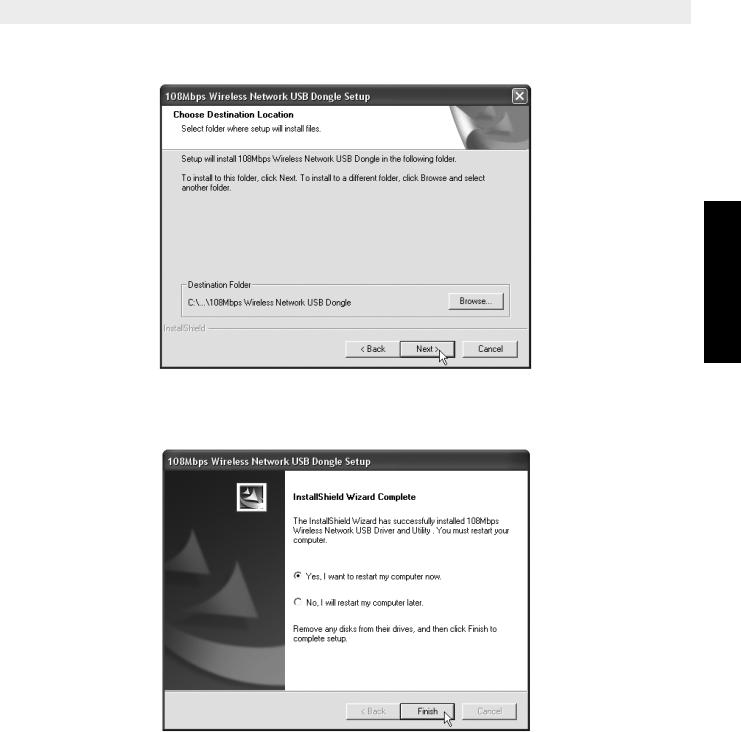
Topcom Skyr@cer Wireless USB Stick 108SG
--> Klik op "Next " om verder te gaan.
NEDERLANDS
--> Klik op "Next " om verder te gaan.
--> Klik op "Finish"
4.Indien nodig, zal de computer opnieuw starten.
5.Plaats de Wireless USB Stick. Nieuwe hardware wordt herkend.
Topcom Skyr@cer Wireless USB Stick 108SG |
13 |

Topcom Skyr@cer Wireless USB Stick 108SG
2.2Installatie van stuurprogramma’s
De stuurprogramma’s worden automatisch geïnstalleerd.
--> Selecteer de eerste optie en klik op "Next". (Install the software automatically)
--> Klik op "Continue Anyway"
14 |
Topcom Skyr@cer Wireless USB Stick 108SG |
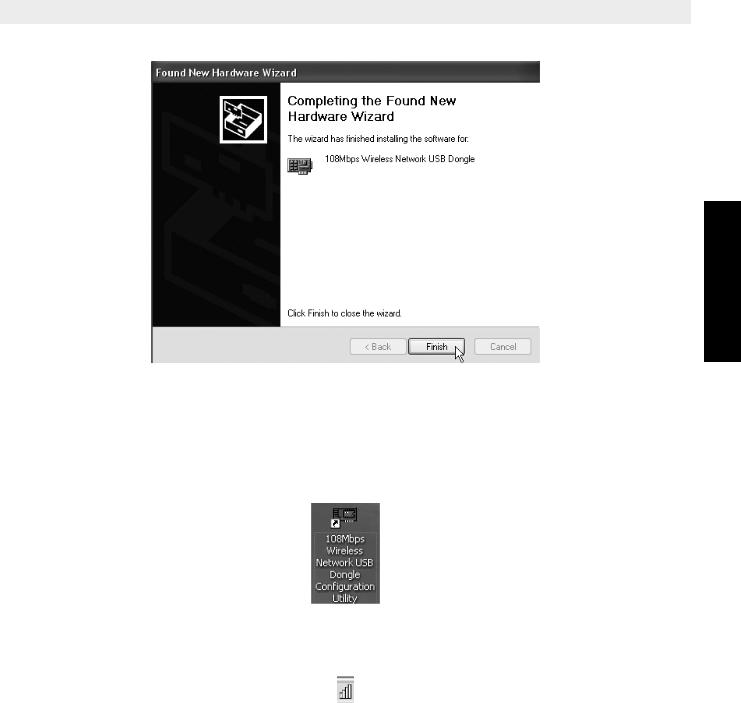
Topcom Skyr@cer Wireless USB Stick 108SG
NEDERLANDS
--> Klik op "Finish"
Eens de installatie is voltooid, verschijnt het pictogram van het hulpprogramma op uw bureaublad. Om het hulpprogramma te starten, dubbelklikt u op het pictogram.
Als het hulpprogramma is gestart, verschijnt een pictogram in het systeemvak.
Topcom Skyr@cer Wireless USB Stick 108SG |
15 |

Topcom Skyr@cer Wireless USB Stick 108SG
3 Configuratie
!!! Opmerking voor gebruikers van Windows XP :
Windows XP heeft zijn eigen configuratiehulpprogramma voor draadloze netwerken. Wij raden u aan dit uit te schakelen.
Wanneer u voor de eerste maal dubbelklikt op het pictogram  in het systeemvak, wordt het volgende scherm weergegeven:
in het systeemvak, wordt het volgende scherm weergegeven:
-->Schakel de optie "Use Windows to configure my wireless network settings" (Draadloos network automatisch configureren) uit en klik OK.
Dubbelklik op het  pictogram om het hulpprogramma te openen.
pictogram om het hulpprogramma te openen.
-->Het scherm"Link Info" verschijnt. Op dit scherm vindt u alle informatie over de status van de draadlozeverbinding.
Selecteer nu het scherm"Site Survey".
--> Selecteer nu uw Wireless Access Point en klik op "Connect".
16 |
Topcom Skyr@cer Wireless USB Stick 108SG |

Topcom Skyr@cer Wireless USB Stick 108SG
Nu verschijnt het scherm "Connect":
NEDERLANDS
--> Klik op Apply om de verbinding tot stand te brengen.
!! Opmerking: als WEP is ingeschakeld in het geselecteerde Access Point, zal Data Encryption automatisch zijn ingeschakeld op dit scherm. Voer de WEP-key in
4 Garantie
•De garantieperiode bedraagt 24 maanden. De garantie wordt verleend na voorlegging van de originele factuur of betalingsbevestiging waarop de datum van aankoop en het toesteltype staan vermeld.
•Gedurende de garantieperiode verhelpt Topcom kostenloos alle defecten die te wijten zijn aan materiaalof productiefouten. Topcom kan, naar keuze, het defecte toestel ofwel herstellen ofwel vervangen.
•De garantieclaim vervalt bij ingrepen door de koper of onbevoegde derden.
•Schade te wijten aan onoordeelkundige behandeling of bediening of aan het gebruik van wisselstukken en accessoires die niet origineel of door Topcom aanbevolen zijn, valt niet onder de garantie.
•Niet gedekt door de garantie is schade ten gevolge van externe invloedfactoren: bliksem, water, brand e.d. of wanneer het toestelnummer op het toestel werd gewijzigd, verwijderd of onleesbaar gemaakt.
Opgelet: Als u uw toestel terugstuurt, vergeet uw aankoopbewijs niet mee te sturen.
Het toestel voldoet aan de basiseisen van de R&TTE-richtlijn.
Dit wordt bevestigd door de CE-markering.
Topcom Skyr@cer Wireless USB Stick 108SG |
17 |
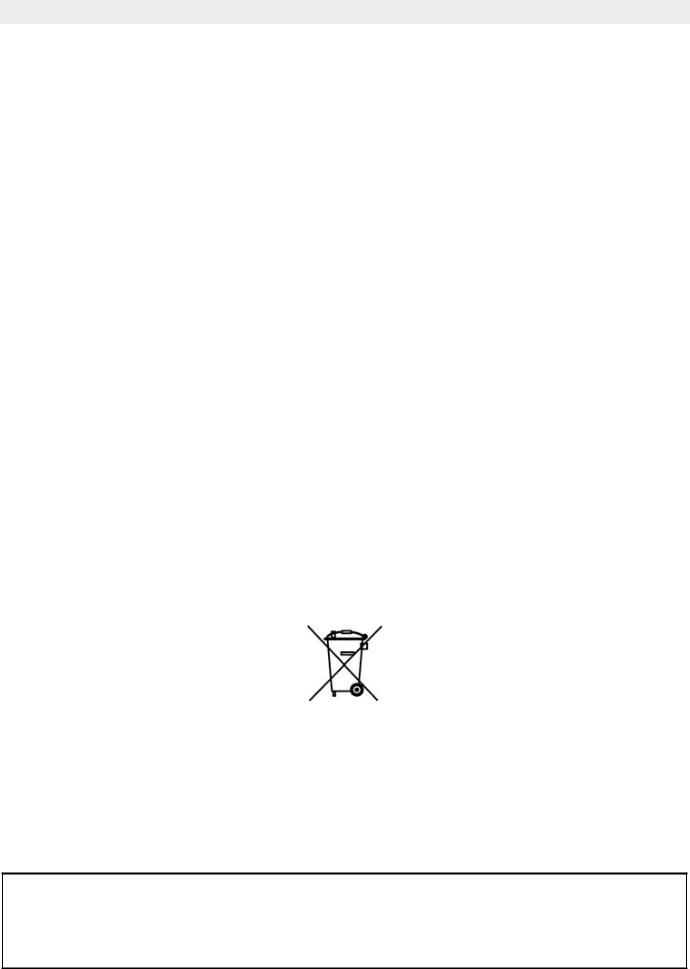
Topcom Skyr@cer Wireless USB Stick 108SG
1 |
Configuration minimale |
19 |
2 |
Installation |
19 |
2.1 |
Installation de l’utilitaire |
19 |
2.2 |
Installation du pilote |
21 |
3 |
Configuration |
23 |
4 |
Garantie |
24 |
Recyclage de l’appareil (environnement)
Au terme du cycle de vie de ce produit, vous ne devez pas jeter le produit dans les déchets ménagers ordinaires mais le déposer dans un point de collecte pour le recyclage des équipements électriques et électroniques. Le symbole sur ce produit, guide d’utilisation et / ou l’emballage indique ceci.
Certains matériaux du produit peuvent être réutilisés si vous les déposez dans un point de recyclage. En réutilisant certaines pièces ou matières premières des produits usagés, vous apportez une contribution importante à la protection de l’environnement.
Veuillez contacter vos autorités locales pour toute information supplémentaire sur les points de collecte dans votre région.
Avertissement de sécurité
Pour éviter que des utilisateurs non invités accèdent à votre réseau sans-fil, il est fortement recommandé d’activer le cryptage WEP (ou WPA si disponible)
de votre réseau sans-fil.
18 |
Topcom Skyr@cer Wireless USB Stick 108SG |
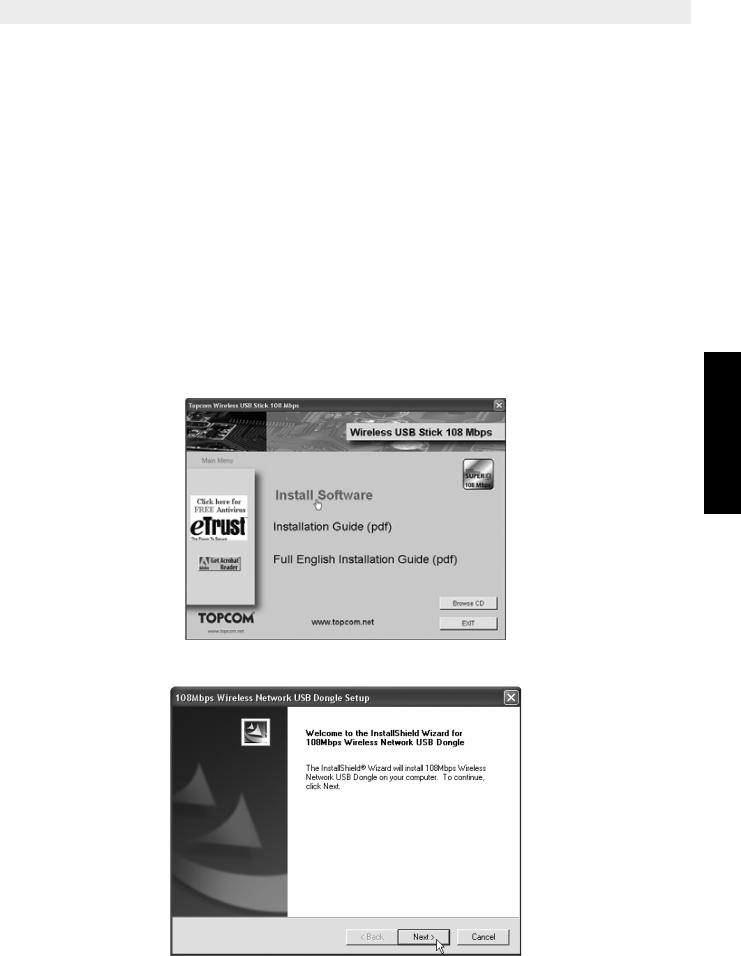
Topcom Skyr@cer Wireless USB Stick 108SG
1 Configuration minimale
•Systèmes d’exploitation Windows 2000 et XP
•PC équipé d’un Pentium III 600MHz ou supérieur recommandé
•Port USB 2.0 libre.
•Un lecteur CD-ROM
2 Installation
2.1Installation de l’utilitaire
1.Avant d’insérer la USB Stick dans votre ordinateur, veuillez installer en premier lieu le programme utilitaire.
!! NOTE : Toutes les images d’installation présentes dans le manuel sont basées sur Windows XP. Pour les autres systèmes d’exploitation de Windows, toutes les procédures sont identiques mais les écrans ne sont pas exactement les mêmes.
2.Allumez l’ordinateur. Insérez le CD dans le lecteur CD-ROM. L’écran Autorun apparaît automatiquement:
FRANÇAIS
--> Veuillez cliquer sur "Install Software".
3.L’assistant InstallShield démarre automatiquement.
Topcom Skyr@cer Wireless USB Stick 108SG |
19 |

Topcom Skyr@cer Wireless USB Stick 108SG
--> Veuillez cliquer sur "Next" pour poursuivre.
--> Veuillez cliquer sur "Next" pour poursuivre.
--> Veuillez cliquer sur "Finish"
4.Si nécessaire, l’ordinateur redémarre.
5.Veuillez insérer la Wireless USB Stick dans l’emplacement prévu à cet effet. Le nouveau matériel est détecté.
20 |
Topcom Skyr@cer Wireless USB Stick 108SG |
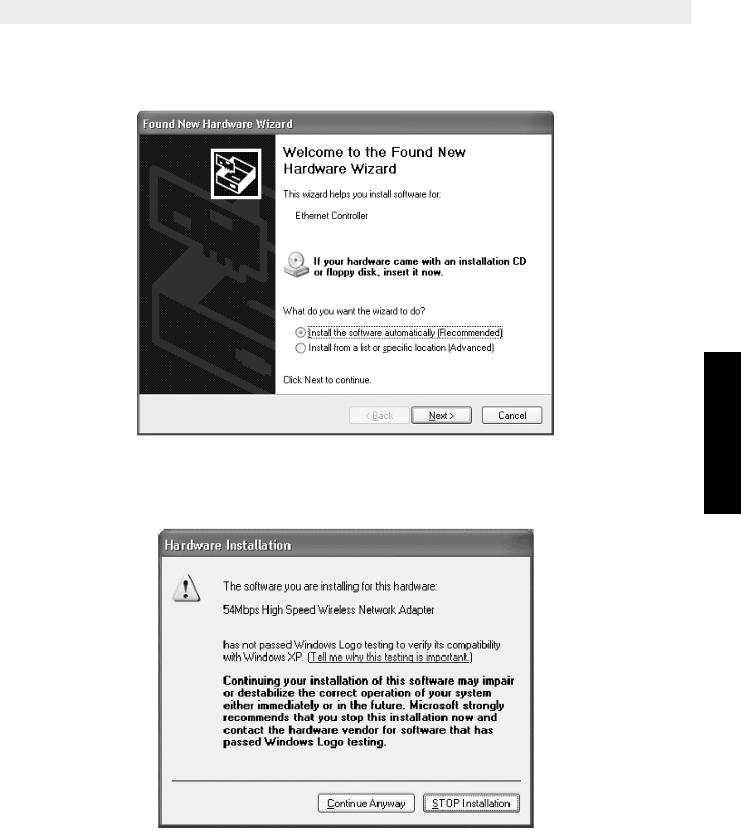
Topcom Skyr@cer Wireless USB Stick 108SG
2.2Installation du pilote
Les pilotes sont installés automatiquement.
--> Veuillez sélectionner la première option et cliquer sur "Next". (le logiciel est installé automatiquement)
--> Veuillez cliquer sur "Continue Anyway"
FRANÇAIS
Topcom Skyr@cer Wireless USB Stick 108SG |
21 |
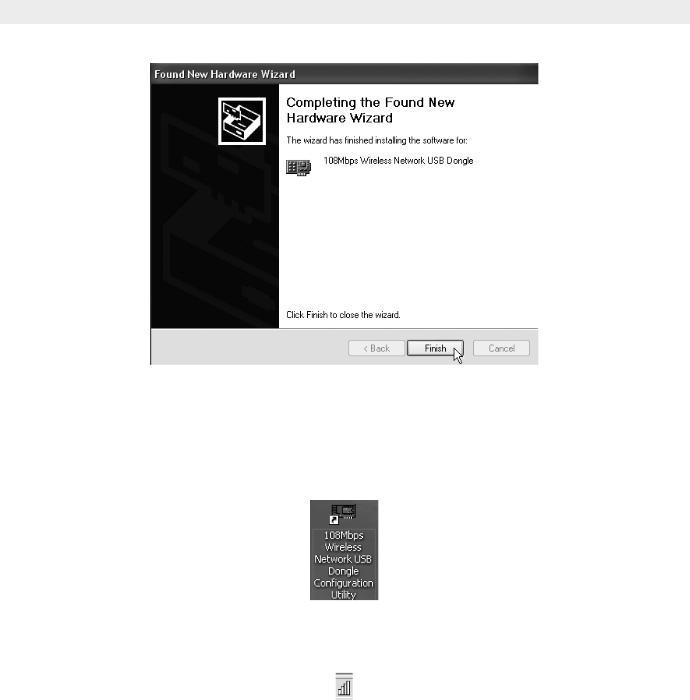
Topcom Skyr@cer Wireless USB Stick 108SG
--> Veuillez cliquer sur "Finish"
Une fois l’installation réussie, l’icône de l’utilitaire apparaît sur votre bureau. Pour lancer l’utilitaire, il vous suffit de double-cliquer sur l’icône.
Lorsque l’utilitaire est lancé, une icône apparaît dans la barre système.
22 |
Topcom Skyr@cer Wireless USB Stick 108SG |
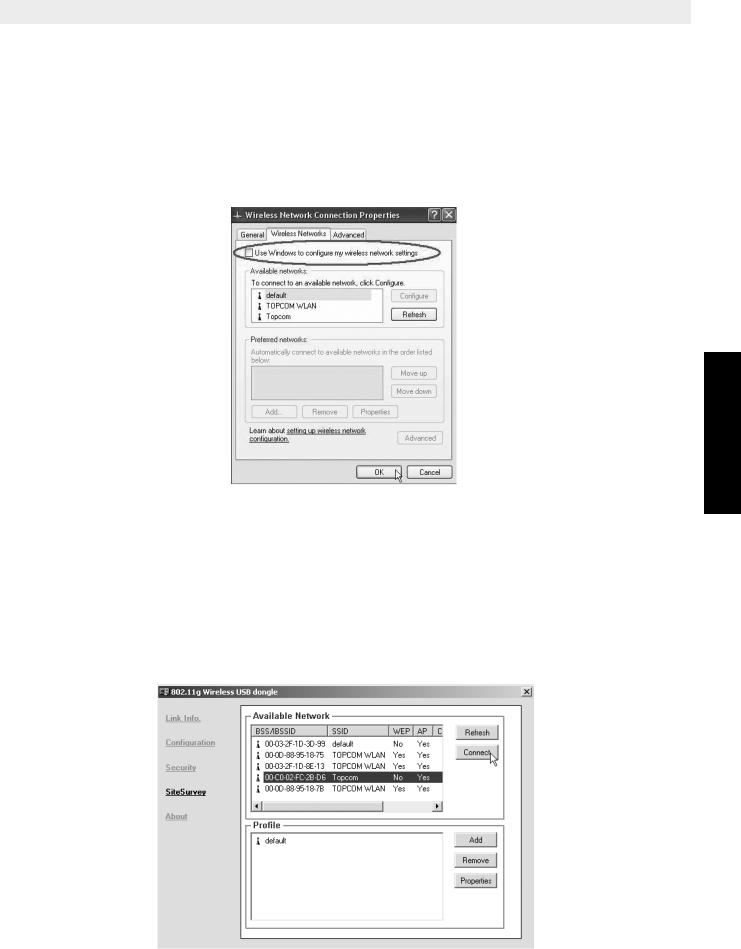
Topcom Skyr@cer Wireless USB Stick 108SG
3 Configuration
!!! Remarque pour les utilisateurs de Windows XP :
Windows XP dispose de son propre utilitaire de configuration sans-fil. Il est recommandé de le désactiver.
Lorsque vous double-cliquez sur l'icône  dans la barre système pour la première fois, l'écran suivant apparaît :
dans la barre système pour la première fois, l'écran suivant apparaît :
FRANÇAIS
-->Maintenez, désactivez l'option "Use Windows to configure my wireless network settings" et cliquez sur OK
Double-cliquez sur l’icône  pour lancer l’utilitaire.
pour lancer l’utilitaire.
-->L’écran "Link Info" apparaît. Cet écran affiche toutes les informations sur le statut de connexion sans fil.
Sélectionnez à présent l’écran "Site Survey".
--> Sélectionnez à présent votre point d’accès sans fil et cliquez sur "Connect".
Topcom Skyr@cer Wireless USB Stick 108SG |
23 |
