Topcom 4101GMR User Manual

SKYR@CER USB 4101GMR
USER GUIDE / HANDLEIDING / MANUEL D’UTILISATEUR / BEDIENUNGSANLEITUNG / MANUAL DE USUARIO / BRUKSANVISNING / BRUGERVEJLEDNING / ANVÄNDARHANDBOK / KÄYTTÖOHJE / MANUALE D’USO / MANUAL DO UTILIZADOR / ȅǻǾīǿǼȈ ȋȇǾȈǾȈ /
ɊɔɄɈȼɈȾɋɌȼɈ ɇȺ ɉɈɌɊȿȻɂɌȿɅə / UŽIVATELSKÁ PěÍRUýKA / HASZNÁLATI ÚTMUTATÓ / INSTRUKCJA OBSàUGI / MANUAL DE INSTALARE SI UTILIZARE /
ɊɍɄɈȼɈȾɋɌȼɈ ɉɈɅɖɁɈȼȺɌȿɅə / UŽÍVATEL’SKÝ
MANUÁL / KULLANICI KILAVUZU
V.1.0
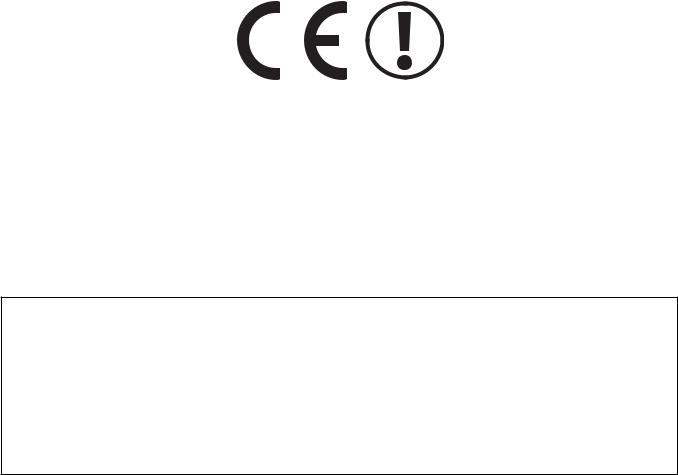
For use in:
Belgium, Holland, Germany, United Kingdom, Denmark, Norway, Finland, Spain, Italy, Portugal, Greece, Turkey, Russia, Poland, Romania, Hungary, Slovakia, Czech, Bulgaria

UK |
The features described in this manual are published with reservation to modifications. |
NL |
De in deze handleiding beschreven mogelijkheden worden gepubliceerd onder |
|
voorbehoud van wijzigingen. |
FR |
Les possibilités décrites dans ce manuel sont publiées sous réserve de modifications. |
DE |
Die in dieser Bedienungsanleitung umschriebenen Möglichkeiten, werden |
|
vorbehaltlich Änderungen publiziert. |
ES |
Las características descritas en este manual pueden ser objeto de futuras |
|
modificaciones. |
SE |
Funktionerna i denna bruksanvisning publiceras med reservation för ändringar. |
DK |
Vi forbeholder os retten til ændringer af de specifikationer, der er beskrevet |
|
i denne brugsanvisning. |
NO |
Funksjoner beskrevet i denne manualen kan endres uten nærmere informasjon. |
FI |
Tässä ohjekirjassa julkaissut tiedot voivat muuttua ilman ennakkoilmoitusta. |
IT |
Le caratteristiche descritte nel presente manuale vengono pubblicate con riserva di |
|
modifica. |
PT |
As características descritas neste manual são publicadas sob reserva de |
|
modificação. |
GR |
ȅȚ ȜİȚIJȠȣȡȖȓİȢ ʌȠȣʌİȡȚȖȡȐijȠȞIJĮȚıIJȠʌĮȡȩȞ İȖȤİȚȡȓįȚȠ, įȘμȠıȚİȪȠȞIJĮȚ μİİʌȚijȪȜĮȟȘ |
|
IJȣȤȩȞ IJȡȠʌȠʌȠȚȒıİȦȞ. |
BG |
Ɉɩɢɫɚɧɢɬɟ ɜ ɬɨɜɚ Ɋɴɤɨɜɨɞɫɬɜɨ ɯɚɪɚɤɬɟɪɢɫɬɢɤɢ ɫɟ ɩɭɛɥɢɤɭɜɚɬ, ɤɚɬɨ ɫɟ ɡɚɩɚɡɜɚ |
|
ɩɪɚɜɨɬɨ ɡɚ ɜɴɜɟɠɞɚɧɟ ɧɚ ɢɡɦɟɧɟɧɢɹ. |
CS |
Možnost úpravy funkcí popsaných v této pĜíruþce vyhrazena. |
HU |
A jelen használati útmutatóban leírt adatokra a gyártó fenntartja a változtatás jogát. |
PL |
WáaĞciwoĞci opisane w niniejszej instrukcji obsáugi są publikowane z zatrzeĪeniem |
|
prawa wprowadzenia zmian. |
RO |
Descrierile din acest manual sunt publicate sub rezerva modificarilor. |
RU |
ɍɤɚɡɚɧɧɵɟ ɡɞɟɫɶ ɯɚɪɚɤɬɟɪɢɫɬɢɤɢ ɦɨɝɭɬ ɛɵɬɶ ɢɡɦɟɧɟɧɵ. |
SK |
Vlastnosti popísané v tejto príruþke sú publikované s vyhradeným právom na zmenu. |
TU |
Bu kullanim kilavuzunda açiklanan özellikler, degisiklik hakki sakli tutularak |
|
yayinlanmaktadir. |
|
|
This product is in compliance with the essential requirements and other relevant provisions of the R&TTE directive 1999/5/EC. The Declaration of conformity can be found on :
http://www.topcom.net/support/cedeclarations.php
UK . . . . . . . . . . . . . . . . . . . . . . . . . . . . . . . . . . . . . . . . . . . . . . . 5 NL . . . . . . . . . . . . . . . . . . . . . . . . . . . . . . . . . . . . . . . . . . . . . . 15 FR . . . . . . . . . . . . . . . . . . . . . . . . . . . . . . . . . . . . . . . . . . . . . . 25 DE . . . . . . . . . . . . . . . . . . . . . . . . . . . . . . . . . . . . . . . . . . . . . . 35 ES . . . . . . . . . . . . . . . . . . . . . . . . . . . . . . . . . . . . . . . . . . . . . . 45 SE . . . . . . . . . . . . . . . . . . . . . . . . . . . . . . . . . . . . . . . . . . . . . . 55 DK . . . . . . . . . . . . . . . . . . . . . . . . . . . . . . . . . . . . . . . . . . . . . . 65 NO. . . . . . . . . . . . . . . . . . . . . . . . . . . . . . . . . . . . . . . . . . . . . . 75 FI . . . . . . . . . . . . . . . . . . . . . . . . . . . . . . . . . . . . . . . . . . . . . . . 85 IT . . . . . . . . . . . . . . . . . . . . . . . . . . . . . . . . . . . . . . . . . . . . . . . 95 PT . . . . . . . . . . . . . . . . . . . . . . . . . . . . . . . . . . . . . . . . . . . . . 105 GR. . . . . . . . . . . . . . . . . . . . . . . . . . . . . . . . . . . . . . . . . . . . . 115 BG. . . . . . . . . . . . . . . . . . . . . . . . . . . . . . . . . . . . . . . . . . . . . 125 CZ . . . . . . . . . . . . . . . . . . . . . . . . . . . . . . . . . . . . . . . . . . . . . 136 HU . . . . . . . . . . . . . . . . . . . . . . . . . . . . . . . . . . . . . . . . . . . . . 146 PL . . . . . . . . . . . . . . . . . . . . . . . . . . . . . . . . . . . . . . . . . . . . . 156 RO. . . . . . . . . . . . . . . . . . . . . . . . . . . . . . . . . . . . . . . . . . . . . 167 RU . . . . . . . . . . . . . . . . . . . . . . . . . . . . . . . . . . . . . . . . . . . . . 178 SK . . . . . . . . . . . . . . . . . . . . . . . . . . . . . . . . . . . . . . . . . . . . . 188 TR . . . . . . . . . . . . . . . . . . . . . . . . . . . . . . . . . . . . . . . . . . . . . 198
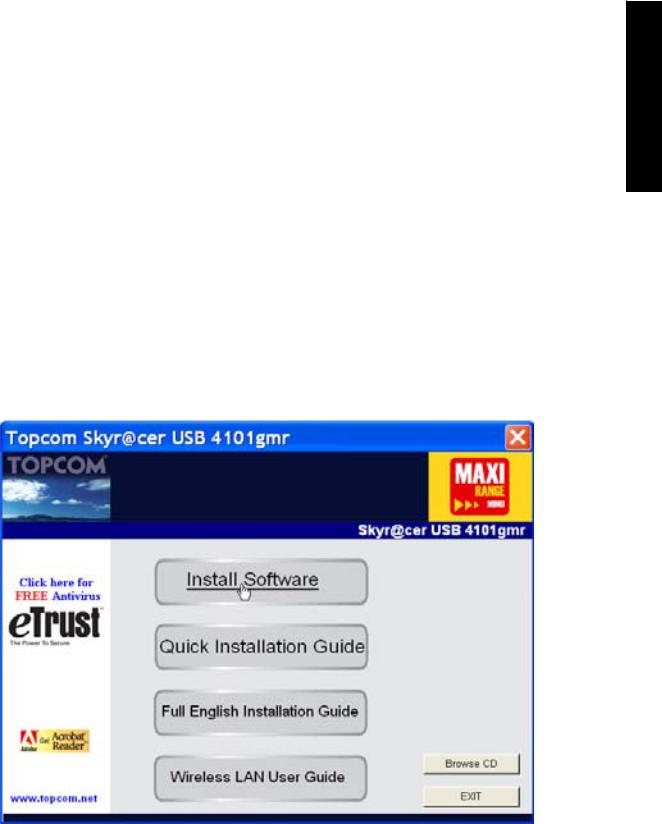
Topcom Skyr@cer USB 4101gmr
1 System Requirements
•Windows 2000 and XP operating systems
•PC with Pentium III 600MHz system or above is recommended
•USB connection ( USB 2.0 recommended ! )
•One CD-ROM drive
2 Installation
1.Before you insert the Wireless USB stick into your computer, please install the Software first.
Note: all the snapped images of installation mentioned in this manual are based on Windows XP. For other windows operating system, all the procedures are the same but the screens are not exactly the same.
2.Turn on the computer. Insert the CD into the CD-ROM Drive. The Autorun screen will automatically appear:
–Please click "Install Software".
ENGLISH
Topcom Skyr@cer USB 4101gmr |
5 |
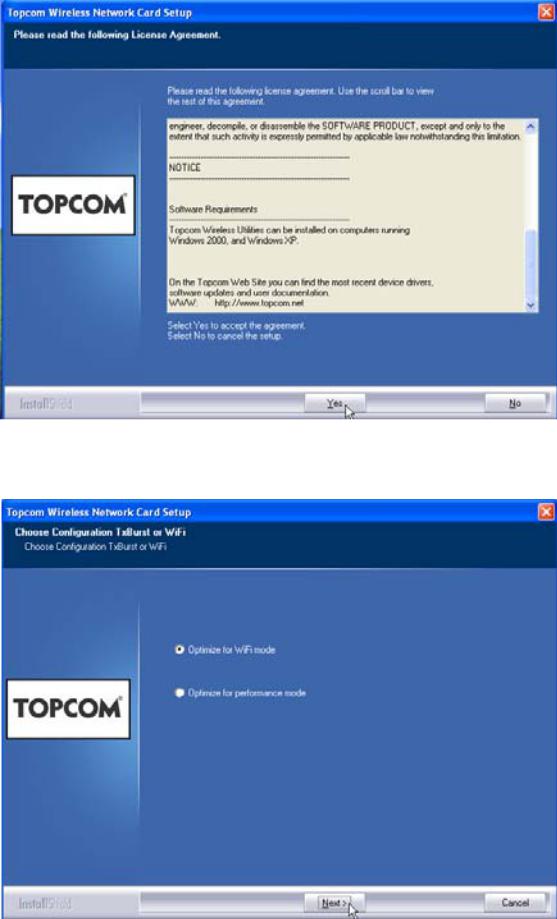
Topcom Skyr@cer USB 4101gmr
3. The Install Shield Wizard will automatically start.
–Please click "Yes" to start the installation.
–Please click "Next"
6 |
Topcom Skyr@cer USB 4101gmr |
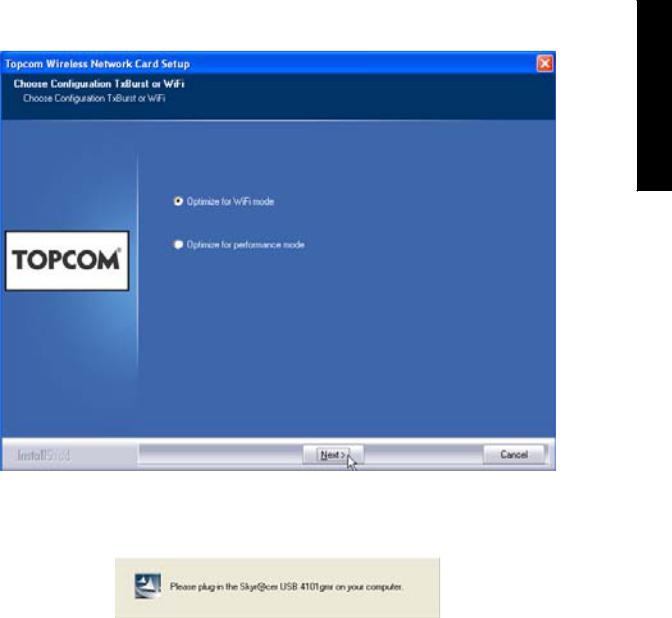
Topcom Skyr@cer USB 4101gmr
ENGLISH
–Please click "Next"
Now plug the Wireless USB Stick in your USB connection. The drivers will be installed automatically.
Topcom Skyr@cer USB 4101gmr |
7 |
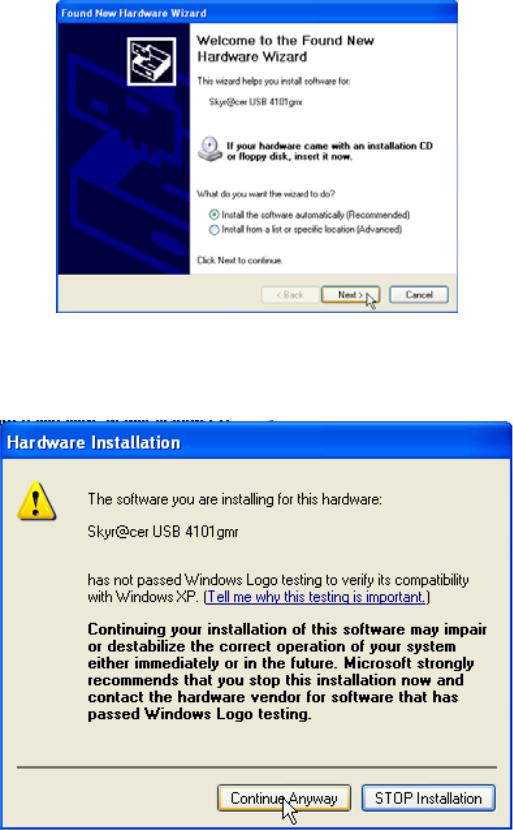
Topcom Skyr@cer USB 4101gmr
–Please click "Next"
During the installation, next screen will appear:
–Please click "Continue Anyway"
8 |
Topcom Skyr@cer USB 4101gmr |
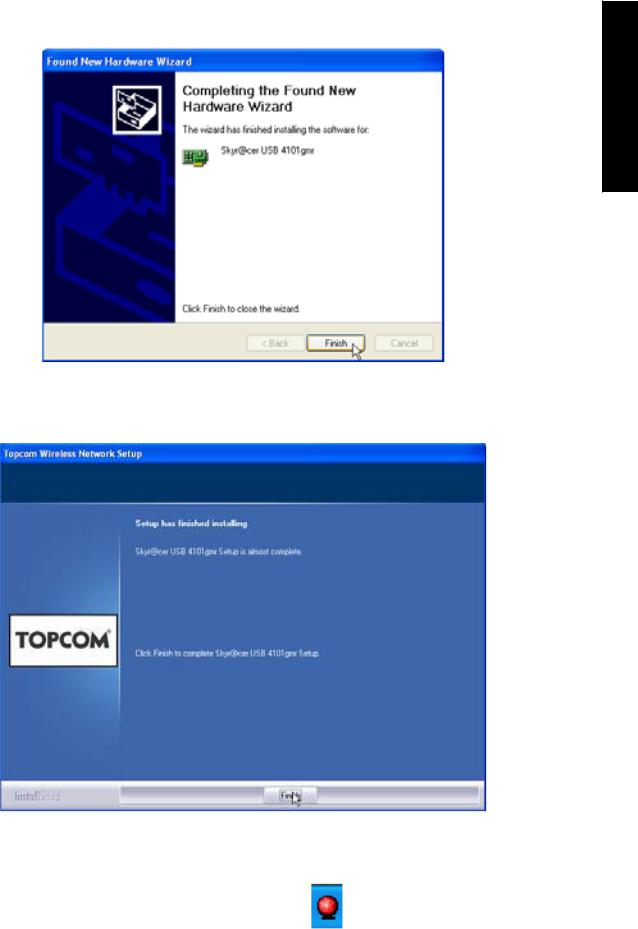
Topcom Skyr@cer USB 4101gmr
ENGLISH
–Please click "Finish"
–Please click "Finish"
Once the installation is successful, the utility icon |
will show up in your Systray. |
Topcom Skyr@cer USB 4101gmr |
9 |
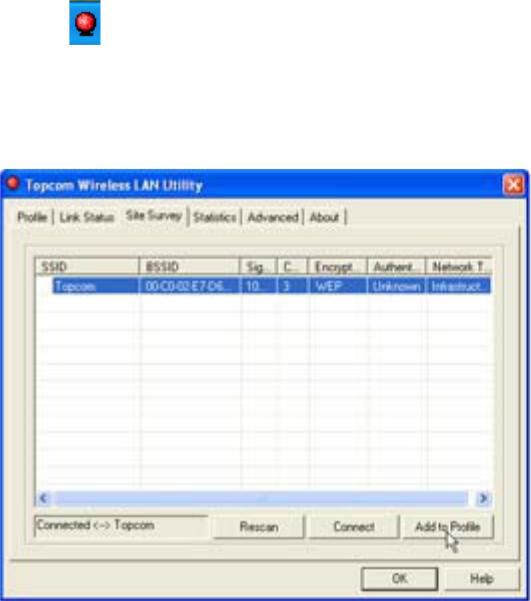
Topcom Skyr@cer USB 4101gmr
3 Configuration
Double-click the |
icon to open the utility. |
The "Site Survey" screen will appear. All available wireless networks are shown in the window.
In the example above, the SSID is "Topcom" and WEP encryption is used.
When you click "Connect", you can connect to the wireless network until the computer is switched off. If you click "Add to Profile", the settings for this Wireless Access Point (or Wireless Router) will be stored in the profile list.
–Now select your Wireless Access Point and click "Add to Profile".
10 |
Topcom Skyr@cer USB 4101gmr |
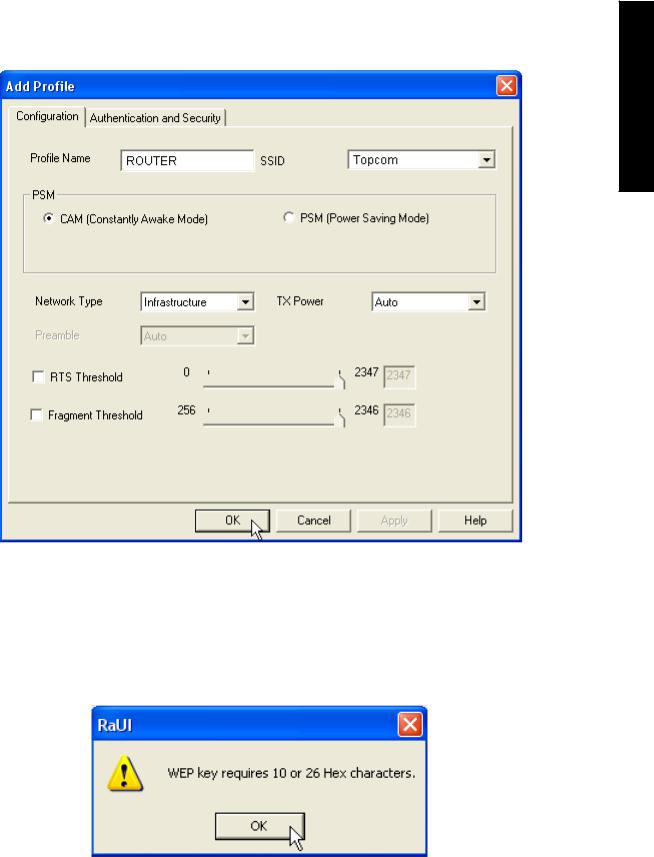
Topcom Skyr@cer USB 4101gmr
Next screen will appear:
ENGLISH
–Now enter a profile name : in example above "ROUTER" is created.
–Click OK to confirm.
Remark: If the Wireless Access Point has encryption settings, next screen will appear.
In the example above, WEP encryption is used.
–Click OK
Topcom Skyr@cer USB 4101gmr |
11 |
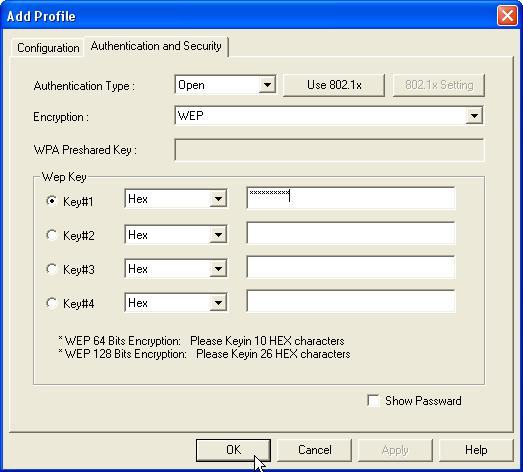
Topcom Skyr@cer USB 4101gmr
Next screen will appear:
–Enter the encryption key. Please make sure that exactly the same encryption type / key is entered as in your Wireless Access Point (or Wireless Router)
–Click OK to confirm.
Now the wireless profile is created.
12 |
Topcom Skyr@cer USB 4101gmr |
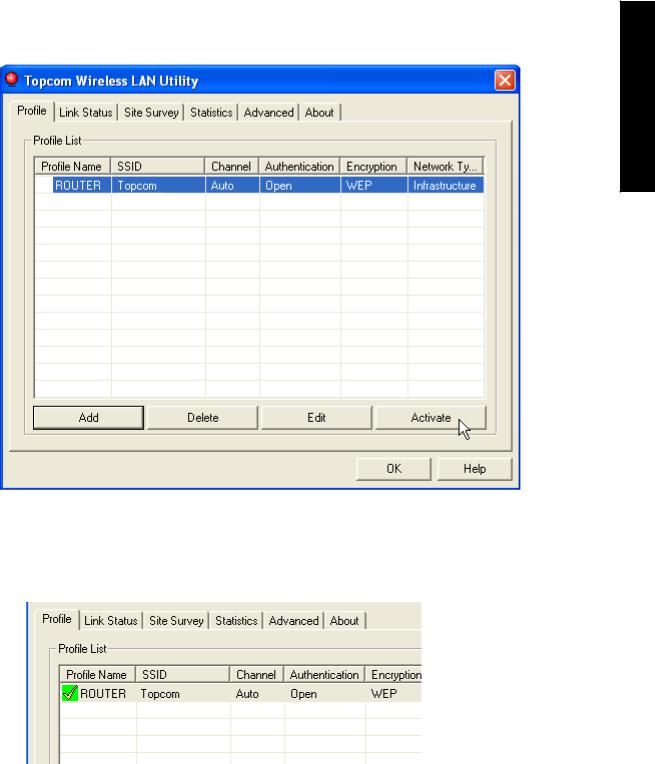
Topcom Skyr@cer USB 4101gmr
ENGLISH
–Now click "Activate" to activate the profile.
The icon  in front of the profile name and the icon
in front of the profile name and the icon  in the systray indicate that the connection is successful.
in the systray indicate that the connection is successful.
For more details, please read the full English user guide on the provided CD-rom.
Topcom Skyr@cer USB 4101gmr |
13 |

Topcom Skyr@cer USB 4101gmr
4 Warranty
4.1 Warranty period
Topcom units have a 24-month warranty period. The warranty period starts on the day the new unit is purchased. Consumables or defects causing a negligible effect on operation or value of the equipment are not covered.
The warranty has to be proven by presentation of a copy of the original purchase receipt, on which the date of purchase and the unit-model are indicated.
4.2 Warranty handling
A faulty unit needs to be returned to an authorized service centre including a valid purchase note. If the unit develops a fault during the warranty period, the service centre will repair any defects caused by material or manufacturing faults free of charge.
The service centre will at its discretion fulfil its warranty obligations by either repairing or exchanging the faulty units or parts of the faulty units. In case of replacement, colour and model can be different from the original purchased unit. The initial purchase date shall determine the start of the warranty period. The warranty period is not extended if the unit is exchanged or repaired by the appointed service centres.
4.3 Warranty exclusions
Damage or defects caused by incorrect treatment or operation and damage resulting from use of non-original parts or accessories are not covered by the warranty.
The warranty does not cover damage caused by outside factors, such as lightning, water and fire, nor any damage caused during transportation.
No warranty can be claimed if the serial number on the unit has been changed, removed or rendered illegal.
5 Disposal of the device (environment)
At the end of the product lifecycle, you should not throw this product into the normal household garbage but bring the product to a collection point for the recycling of electrical and electronic equipments. The symbol on
the product, user guide and/or box indicate this.
Some of the product materials can be re-used if you bring them to a recycling point. By re-using some parts or raw materials from used
products you make an important contribution to the protection of the environment. Please contact your local authorities in case you need more information on the collection points in your area.
14 |
Topcom Skyr@cer USB 4101gmr |
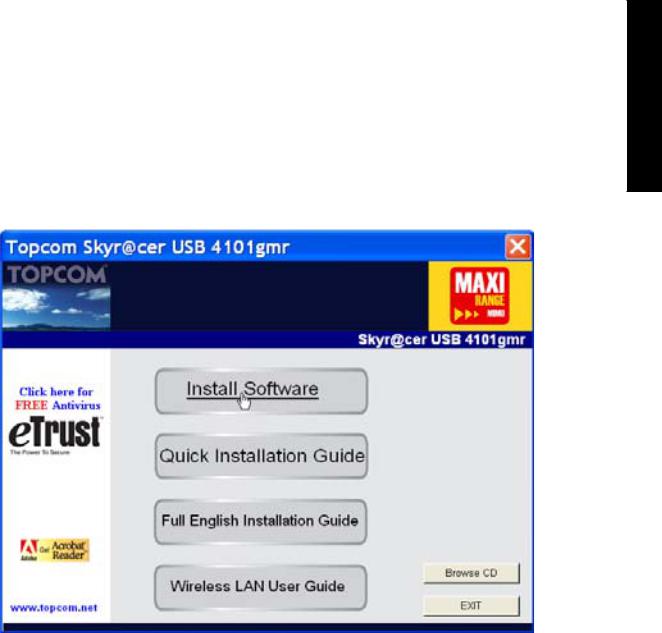
Topcom Skyr@cer USB 4101gmr
1 Systeemvereisten
•Windows 2000 en XP-besturingssystemen
•PC met Pentium III 600MHz of hoger wordt aanbevolen
•USB-aansluiting (USB 2.0 aanbevolen! )
•Één cd-romstation
2 Installatie
1.Vooraleer u de draadloze USB-stick in uw computer steekt, moet u eerst de software installeren.
Opmerking: alle installatie-screenshots in deze handleiding zijn gebaseerd op Windows XP. Voor andere Windows-besturingssystemen zijn alle procedures dezelfde maar de schermen kunnen lichtjes verschillen.
2.Schakel de computer in. Plaats de cd in uw cd-romstation . Het Autorunscherm verschijnt automatisch:
–Klik op "Install Software".
NEDERLANDS
Topcom Skyr@cer USB 4101gmr |
15 |
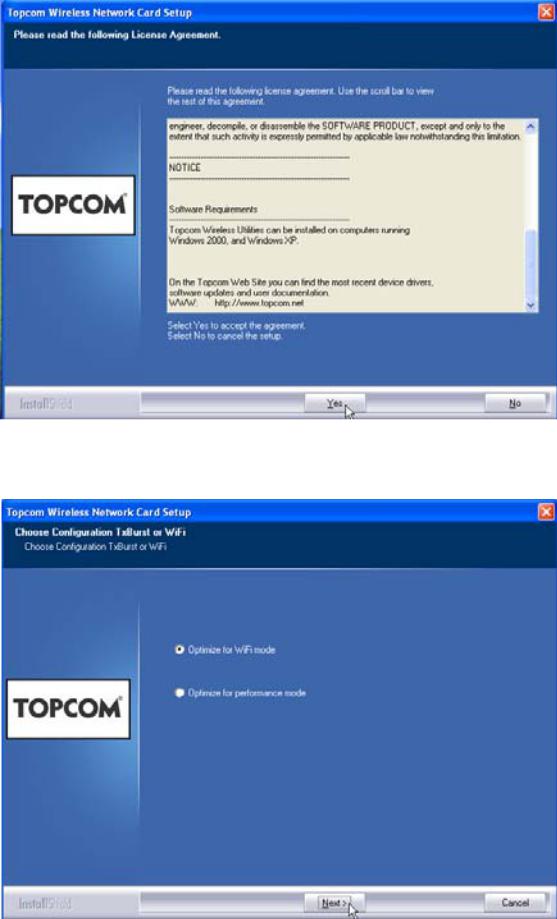
Topcom Skyr@cer USB 4101gmr
3. De InstallShield Wizard zal automatisch starten.
–Klik op "Yes" om de installatie te starten.
–Klik op "Next"
16 |
Topcom Skyr@cer USB 4101gmr |
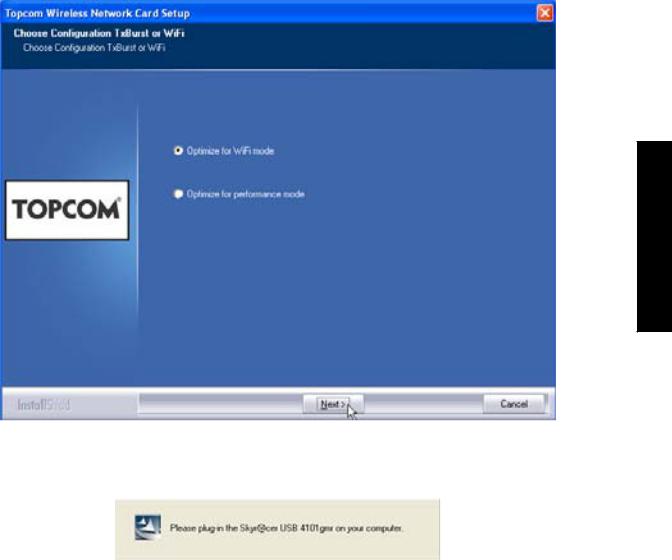
Topcom Skyr@cer USB 4101gmr
NEDERLANDS
–Klik op "Next"
Steek nu de draadloze USB Stick in uw USB-aansluiting. De drivers worden automatisch geïnstalleerd.
Topcom Skyr@cer USB 4101gmr |
17 |
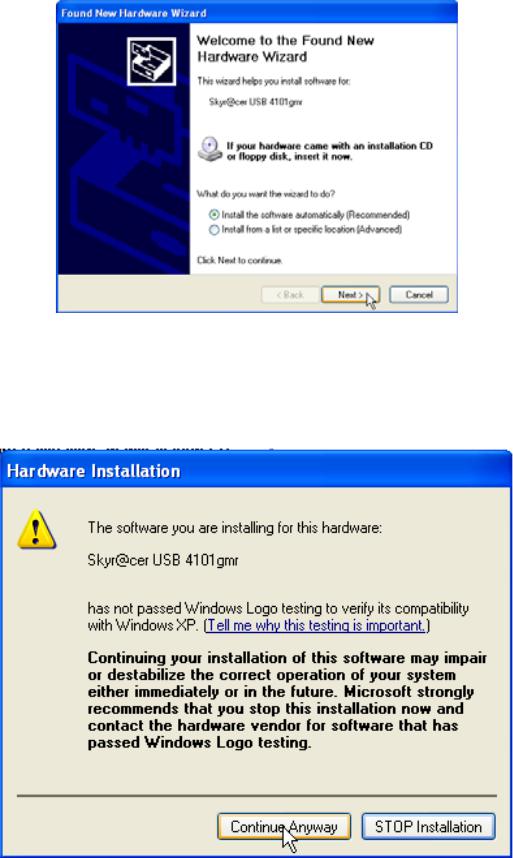
Topcom Skyr@cer USB 4101gmr
–Klik op "Next"
Tijdens de installatie verschijnt het volgende scherm:
–Klik op "Continue Anyway"
18 |
Topcom Skyr@cer USB 4101gmr |
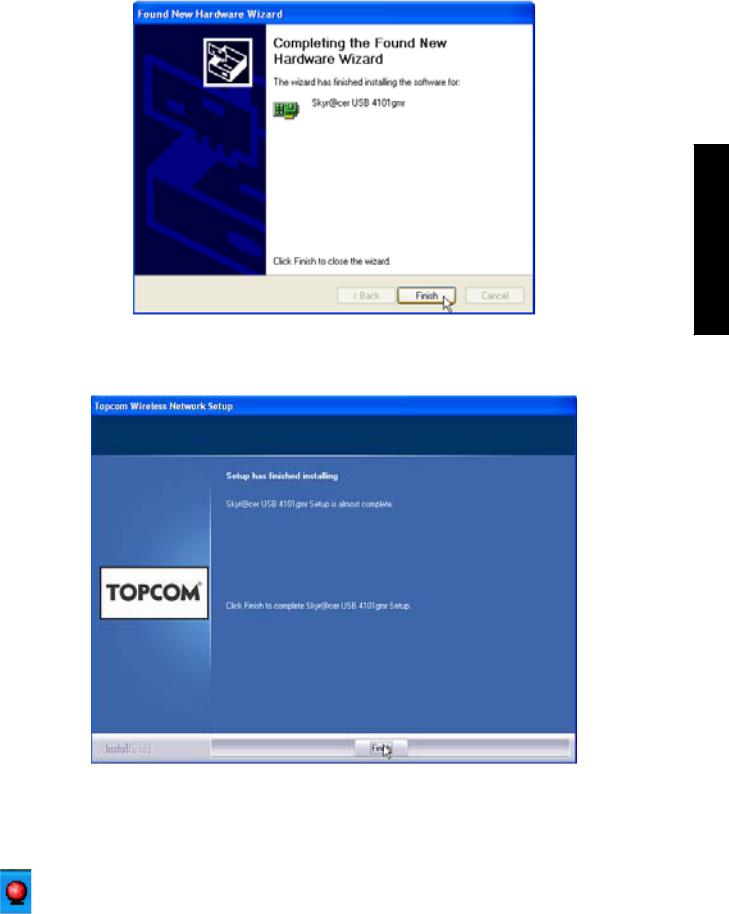
Topcom Skyr@cer USB 4101gmr
NEDERLANDS
–Klik op "Finish"
–Klik op "Finish"
Eens de installatie is voltooid, verschijnt het pictogram van het hulpprogramma in uw systeemvak.
Topcom Skyr@cer USB 4101gmr |
19 |
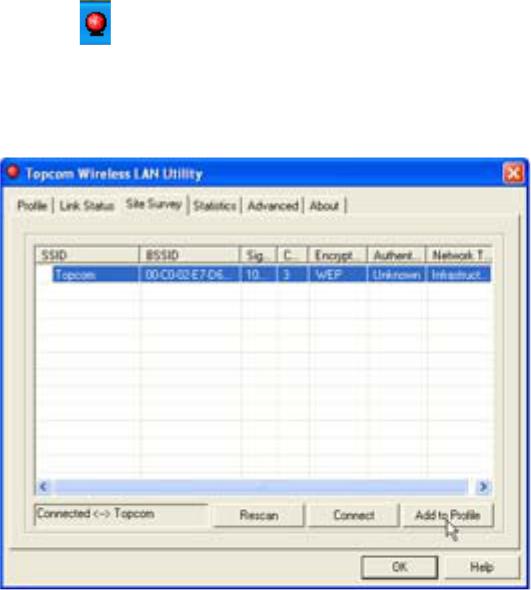
Topcom Skyr@cer USB 4101gmr
3 Configuratie
Dubbelklik op het |
pictogram om het hulpprogramma te openen. |
Het scherm "Site Survey" verschijnt. Alle beschikbare draadloze netwerken worden weergegeven in het venster.
In het voorbeeld hierboven is de SSID "Topcom" en wordt WEP-codering gebruikt.
Als u op "Connect" klikt, kunt u aansluiten op het draadloze netwerk tot de computer wordt uitgeschakeld. Als u op "Add to Profile" klikt, worden de instellingen voor dit Draadloze Access Point (of deze draadloze router) opgeslagen in de profiellijst.
–Selecteer nu uw Draadloze Access Point en klik op "Add to Profile".
20 |
Topcom Skyr@cer USB 4101gmr |
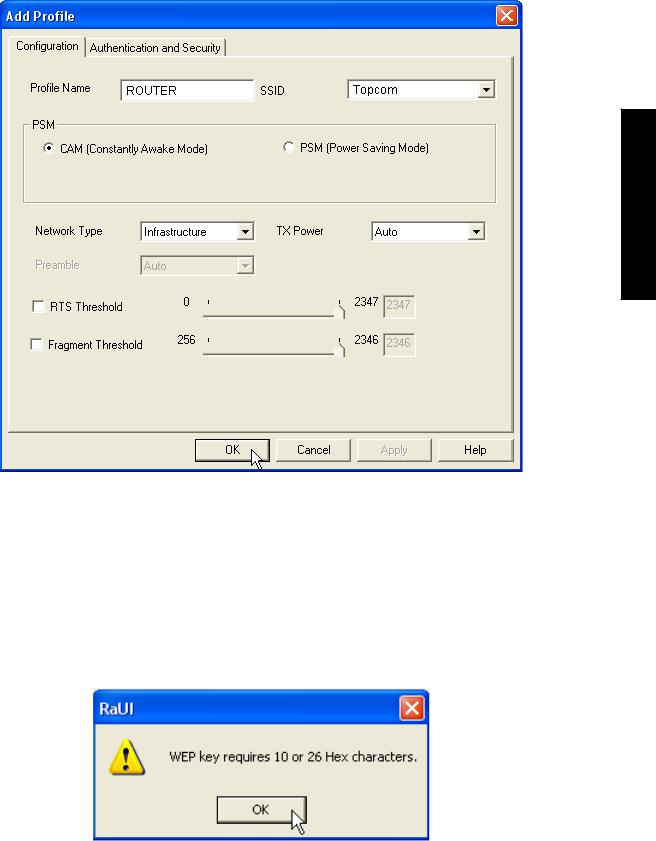
Topcom Skyr@cer USB 4101gmr
Het volgende scherm verschijnt:
NEDERLANDS
–Voer nu een profielnaam in: in het voorbeeld hierboven wordt "ROUTER" aangemaakt.
–Klik op OK om te bevestigen.
Opmerking: Als het Draadloze Access Point coderingsinstellingen heeft, verschijnt het volgende scherm.
(In het voorbeeld hierboven wordt WEP-codering gebruikt.)
–Klik op OK
Topcom Skyr@cer USB 4101gmr |
21 |
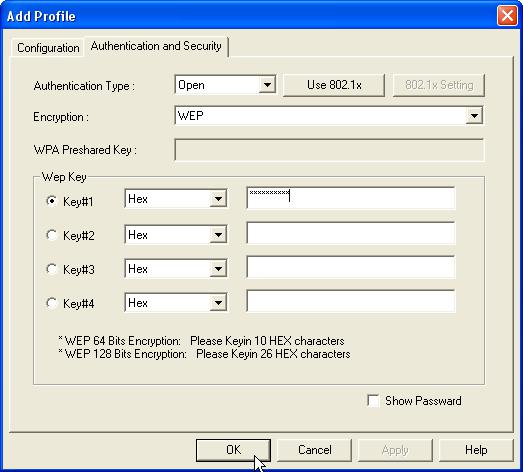
Topcom Skyr@cer USB 4101gmr
Het volgende scherm verschijnt:
–Voer de coderingskey in: Zorg ervoor dat net hetzelfde coderingstype / net dezelfde coderingskey wordt ingevoerd als voor uw draadloze Access Point (of Draadloze Router).
–Klik op OK om te bevestigen.
Nu is het draadloze profiel aangemaakt.
22 |
Topcom Skyr@cer USB 4101gmr |
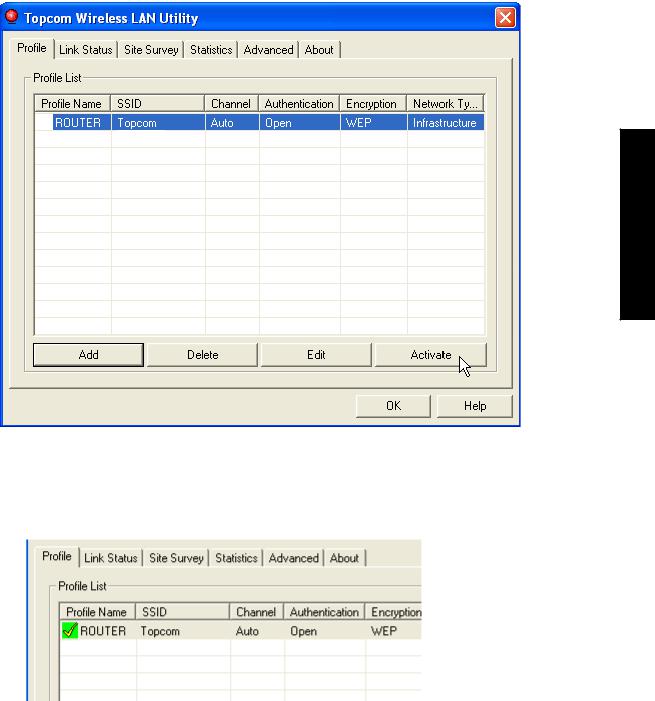
Topcom Skyr@cer USB 4101gmr
NEDERLANDS
–Klik nu op "Activate" om het profiel te activeren.
Het pictogram  voor de profielnaam en het pictogram
voor de profielnaam en het pictogram  in het systeemvak wijzen erop dat de verbinding tot stand is gebracht.
in het systeemvak wijzen erop dat de verbinding tot stand is gebracht.
Voor meer informatie verwijzen we naar de volledige Engelse gebruikershandleiding op de meegeleverde cd-rom.
Topcom Skyr@cer USB 4101gmr |
23 |

Topcom Skyr@cer USB 4101gmr
4 Garantie
4.1 Garantieperiode
Op de Topcom-toestellen wordt een garantie van 24 maanden verleend. De garantieperiode begint op de dag waarop het nieuwe toestel wordt gekocht. Kleine onderdelen of defecten die een verwaarloosbaar effect hebben op de werking of waarde van het toestel zijn niet gedekt door de garantie.
De garantie moet worden bewezen door voorlegging van het aankoopbewijs waarop de datum van aankoop en het toesteltype staan.
4.2 Afwikkeling van garantieclaims
Een defect toestel moet, samen met een geldig aankoopbewijs, worden teruggestuurd naar een Topcom-hersteldienst.
Als het toestel tijdens de garantieperiode een defect vertoont, zal Topcom of diens officieel erkende hersteldienst eventuele defecten te wijten aan materiaalof productiefouten gratis herstellen.
Topcom zal naar keuze haar garantieverplichtingen vervullen door defecte toestellen of onderdelen van defecte toestellen ofwel te herstellen ofwel te vervangen. In het geval dat het toestel wordt vervangen, kan de kleur en het model verschillend zijn van het oorspronkelijk gekochte toestel.
De oorspronkelijke aankoopdatum is bepalend voor het begin van de garantieperiode. De garantieperiode wordt niet verlengd als het toestel wordt vervangen of hersteld door Topcom of diens officieel erkende hersteldienst.
4.3 Afwikkeling van garantieclaims
Schade of defecten te wijten aan onoordeelkundig gebruik of bediening en schade te wijten aan het gebruik van niet-originele onderdelen of accessoires die niet zijn aanbevolen door Topcom, worden niet gedekt door de garantie. De garantie dekt geen schade te wijten aan externe factoren, zoals bliksem, water en brand, noch enige transportschade.Er kan geen garantie worden ingeroepen als het serienummer op het toestel is gewijzigd, verwijderd of onleesbaar gemaakt. Garantieclaims zijn ongeldig indien het toestel hersteld, gewijzigd of aangepast werd door de koper of door niet-gekwalificeerde, niet-officieel erkende Topcomhersteldienst.
5 Het toestel vernietigen (milieu)
Op het einde van de levenscyclus van het product mag u dit product niet bij het normale huishoudelijke afval gooien, maar moet u het naar een
inzamelpunt brengen voor de recyclage van elektrische en elektronische apparatuur. Dit wordt aangeduid door het symbool op het
product, in de handleiding en/of op de verpakking. Sommige materialen van het product kunnen worden hergebruikt als u ze naar een
inzamelpunt brengt. Door onderdelen of grondstoffen van gebruikte producten te hergebruiken, levert u een belangrijke bijdrage tot de bescherming van het milieu. Wend u tot uw lokale overheid voor meer informatie over de inzamelpunten in uw buurt.
24 |
Topcom Skyr@cer USB 4101gmr |
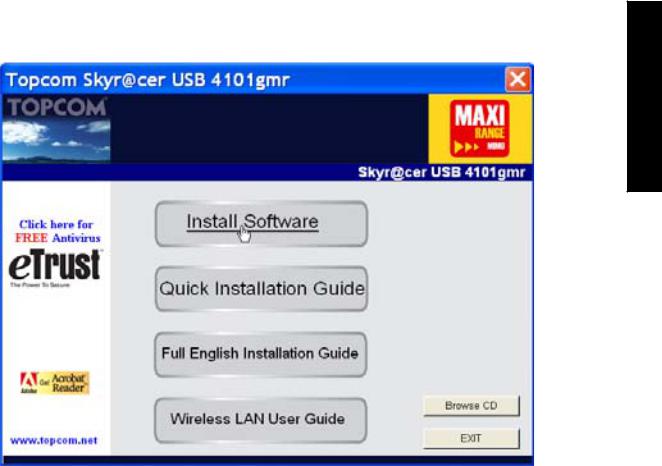
Topcom Skyr@cer USB 4101gmr
1 Configuration minimale
•Systèmes d’exploitation Windows 2000 et XP
•PC avec Pentium III 600MHz ou supérieur recommandé
•Connexion USB (USB 2.0 recommandée ! )
•Un lecteur CD-ROM
2 Installation
1.Avant d’insérer le stick Wireless USB dans votre ordinateur, veuillez installer le logiciel.
Note : Toutes les images de l’installation reprises dans ce manuel sont basées sur Windows XP. Pour les autres systèmes d’exploitation de Windows, toutes les procédures sont les mêmes mais les écrans ne sont pas exactement identiques.
2.Allumez votre ordinateur. Insérez le CD dans le lecteur CD-ROM. L’écran Autorun apparaît automatiquement :
FRANÇAIS
–Veuillez cliquer sur "Install Software".
Topcom Skyr@cer USB 4101gmr |
25 |
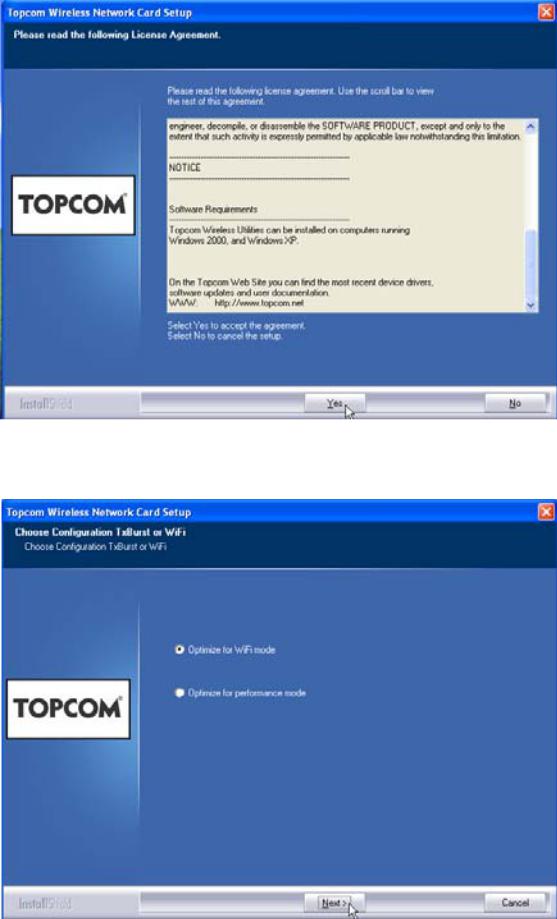
Topcom Skyr@cer USB 4101gmr
3. L’assistant Install Shield démarre automatiquement.
–Veuillez cliquer sur "Yes" pour lancer l’installation.
–Veuillez cliquer sur "Next"
26 |
Topcom Skyr@cer USB 4101gmr |
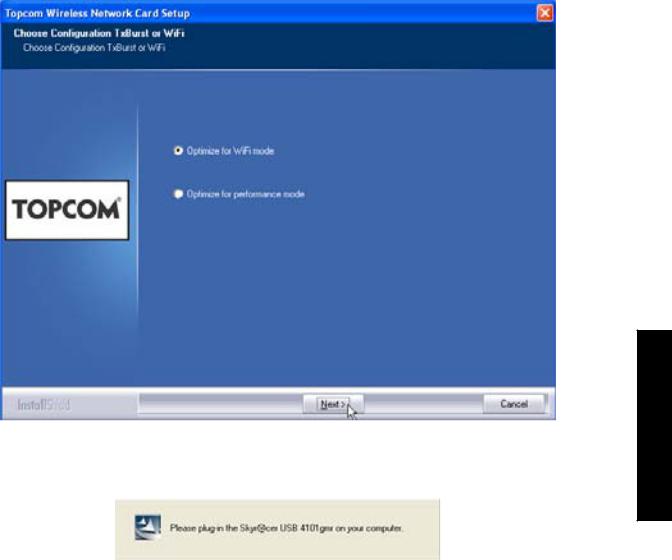
Topcom Skyr@cer USB 4101gmr
–Veuillez cliquer sur "Next"
Branchez maintenant le stick Wireless USB dans votre connexion USB. Les pilotes sont installés automatiquement.
FRANÇAIS
Topcom Skyr@cer USB 4101gmr |
27 |
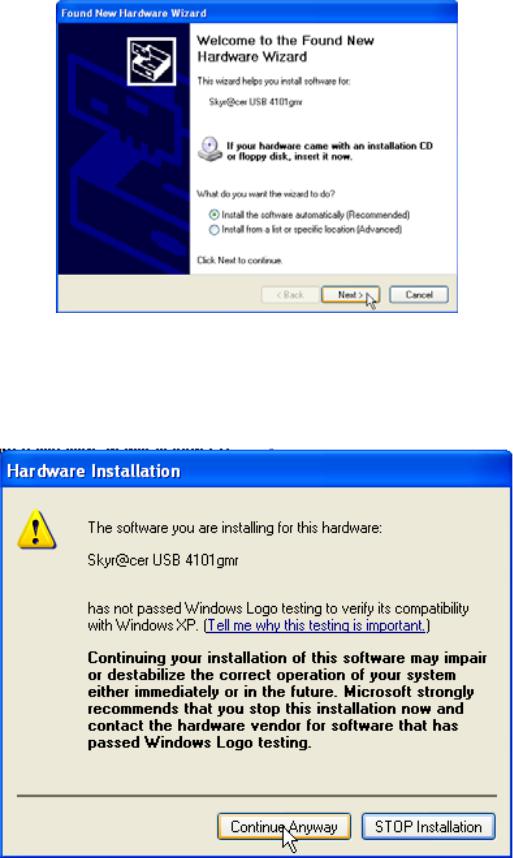
Topcom Skyr@cer USB 4101gmr
–Veuillez cliquer sur "Next"
Durant l’installation, l’écran suivant apparaît :
–Veuillez cliquer sur "Continue Anyway"
28 |
Topcom Skyr@cer USB 4101gmr |
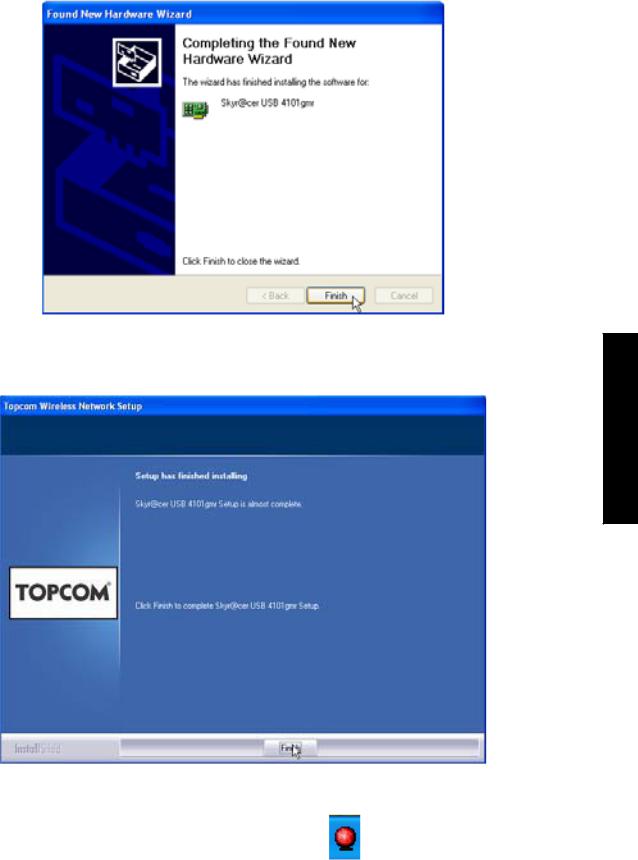
Topcom Skyr@cer USB 4101gmr
–Veuillez cliquer sur "Finish"
FRANÇAIS
– Veuillez cliquer sur "Finish" |
|
Une fois l’installation terminée, l’icône de l’utilitaire |
s’affichera dans la barre |
système. |
|
Topcom Skyr@cer USB 4101gmr |
29 |
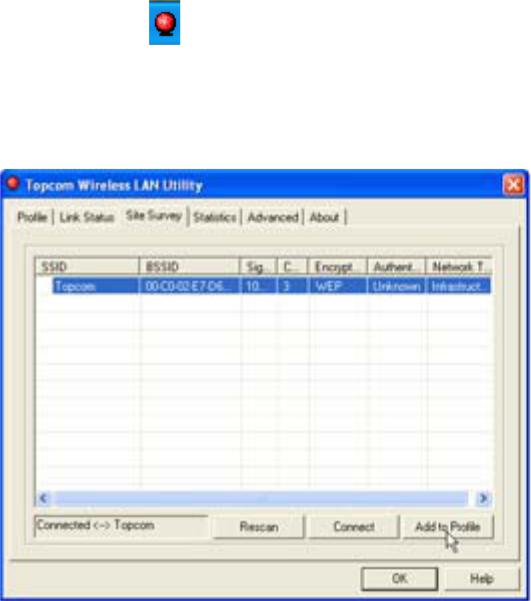
Topcom Skyr@cer USB 4101gmr
3 Configuration
Double-cliquez sur l’icône |
pour ouvrir l’utilitaire. |
L’écran "Site Survey" apparaîtra. Tous les réseaux sans-fil disponibles sont affichés dans la fenêtre.
Dans l’exemple ci-dessus, le SSID est "Topcom" et le cryptage WEP est utilisé.
Lorsque vous cliquez sur "Connect", vous pouvez vous connecter au réseau sans-fil jusqu’à ce que l’ordinateur soit éteint. Si vous cliquez sur "Add to Profile", les réglages de ce point d’accès sans-fil (ou routeur sans-fil) seront enregistrés dans la liste des profils.
–Sélectionnez maintenant votre point d’accès sans-fil et cliquez sur
"Add to Profile".
30 |
Topcom Skyr@cer USB 4101gmr |
