Texas Instruments TI-30X B, TI-30XS User Manual

TI-30XS MultiView™ and
TI-30XB MultiView™ Scientific
Calculator
Important information ............................................................ |
2 |
Examples .............................................................................. |
3 |
Switching the TI-30XS MultiView calculator on and off ........ |
3 |
Display contrast .................................................................... |
3 |
Home screen ........................................................................ |
4 |
2nd functions ........................................................................ |
5 |
Modes ................................................................................... |
5 |
Menus ................................................................................... |
7 |
Scrolling ................................................................................ |
9 |
Answer toggle ..................................................................... |
10 |
Last answer ........................................................................ |
11 |
Order of operations ............................................................. |
11 |
Clearing and correcting ....................................................... |
13 |
Fractions ............................................................................. |
13 |
Percentages ........................................................................ |
15 |
x10n key .............................................................................. |
16 |
Powers, roots and inverses ................................................ |
16 |
Pi ......................................................................................... |
17 |
Angle menu ......................................................................... |
18 |
Rectangular to polar ........................................................... |
20 |
Trigonometry ....................................................................... |
21 |
Hyperbolics ......................................................................... |
23 |
Logarithm and exponential functions .................................. |
24 |
Copyright © 2006 Texas Instruments Incorporated |
1 |
Constant ............................................................................. |
24 |
Memory and stored variables ............................................. |
26 |
Data editor and list formulas ............................................... |
29 |
Statistics ............................................................................. |
31 |
Probability ........................................................................... |
36 |
Function table ..................................................................... |
38 |
Errors .................................................................................. |
40 |
Battery information .............................................................. |
42 |
In case of difficulty .............................................................. |
43 |
Texas Instruments Support and Service ............................. |
44 |
Important information
Texas Instruments makes no warranty, either express or implied, including but not limited to any implied warranties of merchantability and fitness for a particular purpose, regarding any programs or book materials and makes such materials available solely on an "as-is" basis. In no event shall Texas Instruments be liable to anyone for special, collateral, incidental, or consequential damages in connection with or arising out of the purchase or use of these materials, and the sole and exclusive liability of Texas Instruments, regardless of the form of action, shall not exceed the purchase price of this product. Moreover, Texas Instruments shall not be liable for any claim of any kind whatsoever against the use of these materials by any other party.
MathPrint, APD, Automatic Power Down, EOS, and MultiView are trademarks of Texas Instruments Incorporated.
Copyright © 2006 Texas Instruments Incorporated |
2 |
Examples
Each section is followed by instructions for keystroke examples that demonstrate the TI-30XS MultiView™ and TI-30XB MultiView functions. All references in this manual will refer to the TI-30XS MultiView, but are also applicable for the TI-30XB MultiView.
Examples assume all default settings, as shown in the Modes section.
For more activities and examples, see the TI-30XS MultiView™ Teacher Guide available at education.ti.com/ guides.
Switching the TI-30XS MultiView calculator on and off
&turns on the TI-30XS MultiView calculator. %' turns it off. The display is cleared, but the history, settings, and memory are retained.
The APD™ (Automatic Power Down™) feature turns off the TI-30XS MultiView calculator automatically if no key is pressed for about 5 minutes. Press &after APD. The display, pending operations, settings, and memory are retained.
Display contrast
The brightness and contrast of the display can depend on room lighting, battery freshness, and viewing angle.
To adjust the contrast:
1.Press and release the %key.
2.Press T(to darken the screen) or U(to lighten the screen).
Copyright © 2006 Texas Instruments Incorporated |
3 |

Home screen
On the Home screen, you can enter mathematical expressions and functions, along with other instructions. The answers are displayed on the Home screen. The TI-30XS MultiView screen can display a maximum of four lines with a maximum of 16 characters per line. For entries and expressions of more than 16 characters, you can scroll left and right (!and ") to view the entire entry or expression.
In the MathPrint™ mode, you can enter up to four levels of consecutive nested functions and expressions, which include fractions, square roots, exponents with ^, Ê, ex, and 10x.
When you calculate an entry on the Home screen, depending upon space, the answer is displayed either directly to the right of the entry or on the right side of the next line.
Special indicators may display on the screen to provide additional information concerning functions or results.
Indicator |
Definition |
2nd |
2nd function. |
HYP |
Hyperbolic function. |
FIX |
Fixed-decimal setting. (See Mode |
|
section.) |
SCI, ENG |
Scientific or engineering notation. |
|
(See Mode section.) |
DEG, RAD, |
Angle mode (degrees, radians, or |
GRAD |
gradians). (See Mode section.) |
K |
Constant feature is on. |
L1, L2, L3 |
Displays above the lists in data |
|
editor. |
|
The TI-30XS MultiView™ calculator |
|
is performing an operation. |
|
|
º » |
An entry is stored in memory before |
|
and/or after the active screen. Press |
|
#and $to scroll. |
Copyright © 2006 Texas Instruments Incorporated |
4 |

¹ ¸ |
An entry or menu displays beyond |
|
16 digits. Press !or "to scroll. |
2nd functions
%
Most keys can perform two functions. The primary function is indicated on the key and the secondary function is displayed above it. Press %to activate the secondary function of a given key. Notice that 2nd appears as an indicator on the screen. To cancel it before entering data, press %again. For example, %b25 <calculates the square root of 25 and returns the result, 5.
Modes
p
Use pto choose modes. Press $#!"to choose a mode, and <to select it. Press -or %Qto return to the Home screen and perform your work using the chosen mode settings.
Default mode settings are shown highlighted.
DEG |
RAD |
GRAD Sets the angle mode to degrees, |
radians, or gradians. |
||
NORM |
SCI |
ENG Sets the numeric notation mode. Numeric |
notation modes affect only the display of results, and not the accuracy of the values stored in the unit, which remain maximal.
NORM displays results with digits to the left and right of the decimal, as in 123456.78.
SCI expresses numbers with one digit to the left of the decimal and the appropriate power of 10, as in 1.2345678Ã105 (which is the same as 123456.78).
Copyright © 2006 Texas Instruments Incorporated |
5 |
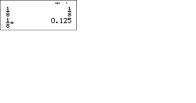
Note: In some restricted environments (for example function table, data editor, and the %hmenu), the
TI-30XS MultiView™ calculator may display E instead of Ã10n.
ENG displays results as a number from 1 to 999 times 10 to an integer power. The integer power is always a multiple of 3.
Note: Cis a shortcut key to enter a number in scientific notation format. The result displays in the numeric notation format set in mode.
FLOAT 0123456789 Sets the decimal notation mode.
FLOAT (floating decimal point) displays up to 10 digits, plus the sign and decimal.
0123456789 (fixed decimal point) specifies the number of digits (0 through 9) to display to the right of the decimal.
CLASSIC MATHPRINT
CLASSIC mode displays inputs and outputs in a single line.
MATHPRINT mode displays most inputs and outputs in textbook format.
Examples of Classic and MathPrint modes
Classic mode |
MathPrint mode |
Sci |
Sci |
|
|
Float |
Float mode and answer toggle |
|
key. |
|
|
Copyright © 2006 Texas Instruments Incorporated |
6 |
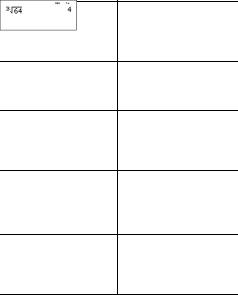
Fix 2 |
Fix 2 and answer toggle key. |
U n/d |
U n/d |
Exponent example |
Exponent example |
Square root example |
Square root example |
Cube root example |
Cube root example |
Menus
Certain keys display menus: H, %I, v, %t, % , %h, and %{. Some keys may display more than one menu.
Press "and $to scroll and select a menu item, or press the corresponding number next to the menu item. To return to the previous screen without selecting the item, press -. To exit a menu or application and return to the Home screen, press %Q.
Copyright © 2006 Texas Instruments Incorporated |
7 |
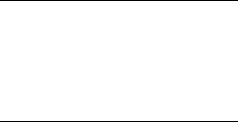
The menu chart shows the menu keys and the menus they display.
H%I
PRB |
RAND |
|
DMS |
R ¶P |
|
||||
1: nPr |
1: rand |
|
1: Ä |
1: R ´Pr( |
2: nCr |
2: randint( |
|
2: Å |
2: R ´PÁ( |
3: ! |
|
|
3: Æ |
3: P ´Rx( |
|
|
|
4: r |
4: P ´Ry( |
|
|
|
5: g |
|
|
|
|
6: ´DMS |
|
vv
(Press once to display the Data editor screen. Press again to display the menu.)
CLEAR |
FORMULA |
1: Clear L1 |
1: Add/Edit Frmla |
2: Clear L2 |
2: Clear L1 Frmla |
3: Clear L3 |
3: Clear L2 Frmla |
4: Clear ALL |
4: Clear L3 Frmla |
|
5: Clear ALL |
Press vwhile you are in the Add/Edit Formula option of the FORMULA menu to display this menu:
Ls
1:L1
2:L2
3:L3
Copyright © 2006 Texas Instruments Incorporated |
8 |
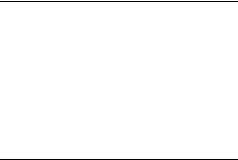
%t
STATS
1:1-Var Stats
2:2-Var Stats
3: StatVars |
This menu option displays after you |
|
calculate 1-var or 2-var stats. |
|
StatVars menu: |
|
1: n |
|
2: Ï |
|
3: Sx |
|
Etc. See StatVar values for full list. |
%%h %{
Reset |
|
Recall Var |
|
Clear Var |
|
|
|||
1: No |
|
1: x = |
|
1: Yes |
2: Yes |
|
2: y = |
|
2: No |
|
|
3: z = |
|
|
|
|
4: t = |
|
|
|
|
5: a = |
|
|
|
|
6: b = |
|
|
|
|
7: c = |
|
|
Scrolling
!"#$
Press !or "to place the cursor horizontally over the expression entered. Press %!or %"to move the cursor directly to the beginning or end of the expression.
After an expression is evaluated, use #and $to scroll through previous entries, which are stored in the TI-30XS MultiView™ calculator’s memory. You can reuse a previous entry by pressing <to paste it on the bottom line, and then evaluating a new expression.
Copyright © 2006 Texas Instruments Incorporated |
9 |
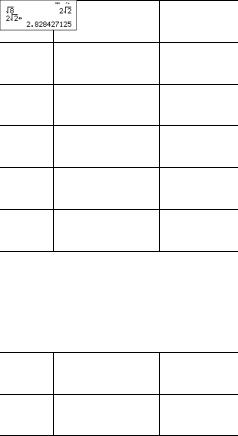
Examples
Scroll 1 T1 <
2 T2 <
3 T3 <
4 T4 <
####<
T2 <
Answer toggle
n
Press the nkey to toggle the display result between fraction and decimal answers, exact square root and decimal, and exact pi and decimal.
Example
Answer %b8 < toggle
n
Copyright © 2006 Texas Instruments Incorporated |
10 |
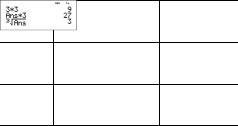
Last answer
%i
The most recently calculated result is stored to the variable Ans. Ans is retained in memory, even after the TI-30XS MultiView™ calculator is turned off. To recall the value of Ans:
•Press %i(Ans displays on the screen), or
•Press any operations key (T, U, and so forth) as the first part of an entry. Ans and the operator are both displayed.
Examples
Ans 3 V3 <
V3 <
3 %c%i
<
Order of operations
The TI-30XS MultiView™ calculator uses Equation Operating System (EOS™) to evaluate expressions. Within a priority level, EOS evaluates functions from left to right and in the following order.
1st |
Expressions inside parentheses. |
2nd |
Functions that need a ) and precede the |
|
argument, such as sin, log, and all R ¶P menu |
|
items. |
3rd |
Fractions. |
4th |
Functions that are entered after the argument, |
|
such as x2 and angle unit modifiers. |
Copyright © 2006 Texas Instruments Incorporated |
11 |
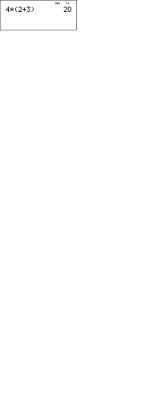
5th |
Exponentiation (^) and roots (xÑ). |
|
||
|
Note: In Classic mode, exponentiation is |
|
||
|
evaluated from left to right. The expression |
|
||
|
2^3^2 is evaluated as (2^3)^2, with a result of |
|
||
|
64. |
|
|
|
|
In MathPrint™ mode, exponentiation is |
|
||
|
evaluated from right to left. The expression |
|
||
|
2^3^2 is evaluated as 2^(3^2), with a result of |
|
||
|
512. |
|
|
|
|
|
|
|
|
6th |
Negation (M). |
|
||
|
|
|
|
|
7th |
Permutations (nPr) and combinations (nCr). |
|
||
8th |
Multiplication, implied multiplication, division. |
|
||
9th |
Addition and subtraction. |
|
||
10th |
Conversions (n/d ¶Un/d, F¶D, 4DMS). |
|
||
11th |
<completes all operations and closes all |
|
||
|
open parentheses. |
|
||
Examples |
|
|
|
|
|
|
|
|
|
+ QPM |
|
6 0 T5 VM1 2 < |
|
|
|
|
|
|
|
(M) |
|
1 TM8 T1 2 < |
|
|
|
|
|
|
|
|
|
%b9 T16 < |
|
|
|
|
|
|
|
( ) |
|
4 VD2 T3 E< |
|
|
|
|
|
|
|
Copyright © 2006 Texas Instruments Incorporated |
12 |
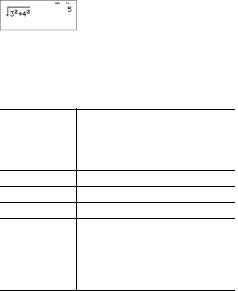
|
4 D2 T3 E< |
|
|
|
|
^ and xÑ |
%b3 G2 "T4 |
|
|
G2 < |
|
|
|
|
Clearing and correcting
-Clears an error message. Clears characters on entry line.
Moves the cursor to last entry in history once display is clear.
Backs up one screen in applications.
J |
Deletes the character at the cursor. |
%f |
Inserts a character at the cursor. |
%{ |
Clears variables x, y, z, t, a, b, and c. |
%2 Resets the TI-30XS MultiView™
or |
calculator. Returns unit to default |
&& - |
settings; clears memory variables, |
|
pending operations, all entries in history, |
|
and statistical data; clears the constant |
|
feature, K, and Ans. |
Fractions
q %N %j %O
In the MathPrint™ mode, fractions with qcan include operation keys (T, V, etc.) and most function keys (F, %_, etc.).
In Classic mode, fractions with qdo not allow operation keys, functions, or complex fractions in the numerator or denominator.
Note: In Classic mode, data editor, and table, use Wto perform complex division problems.
Calculations using fractions can display fraction or decimal results, depending on input.
Copyright © 2006 Texas Instruments Incorporated |
13 |
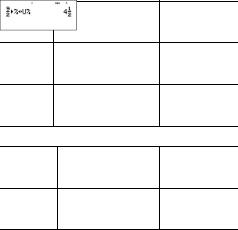
The TI-30XS MultiView™ calculator defaults output to improper fractions. Results are automatically simplified.
•qenters a simple fraction. Pressing qbefore or after a number can result in different behavior. Entering a number before pressing qmakes that number the numerator.
To enter fractions with operators or radicals, press q before you enter a number (in MathPrint™ mode only).
In MathPrint mode, press $between the entry of the numerator and the denominator.
In Classic mode, press qbetween the entry of the numerator and the denominator.
•%Nenters a mixed number. Press %Nbetween the entry of the unit and the numerator.
•%Oconverts between mixed numbers and simple fraction form.
•%jconverts results between fractions and decimals.
Examples Classic mode
n/d, U n/d 3 q4 T1 %N7 q12 <
n/d ¶U n/d 9 q2 %O<
F ¶D 4 %N1 q2 % j<
Examples MathPrint™ mode
n/d, U n/d q3 $4 "T1
%N7 $12 <
n/d ¶Un/d 9 q2 "%O
<
Copyright © 2006 Texas Instruments Incorporated |
14 |
