TEAC SL-D920 Owner's Manual
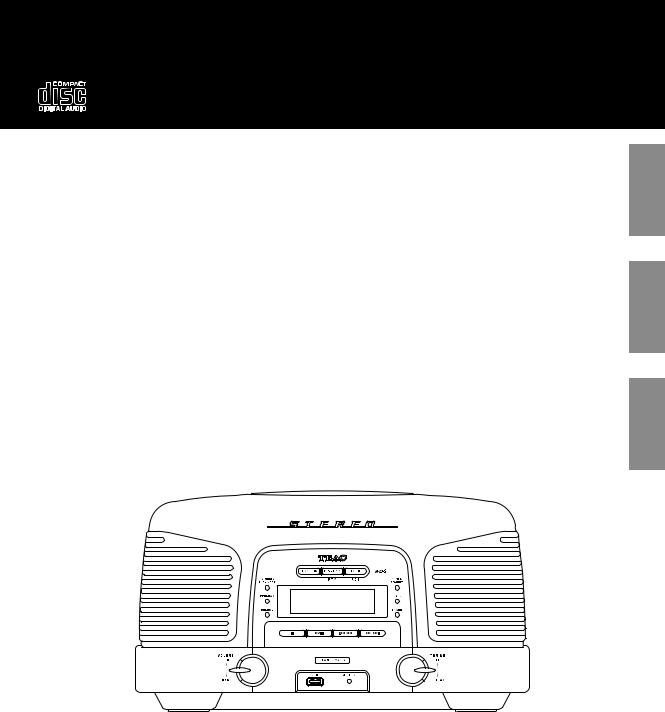
D01123020C
Z
SL-D920
STEREO CD RADIO
OWNER’S MANUAL
MODE D'EMPLOI
MANUAL DEL USUARIO
ENGLISH
FRANÇAIS
ESPAÑOL
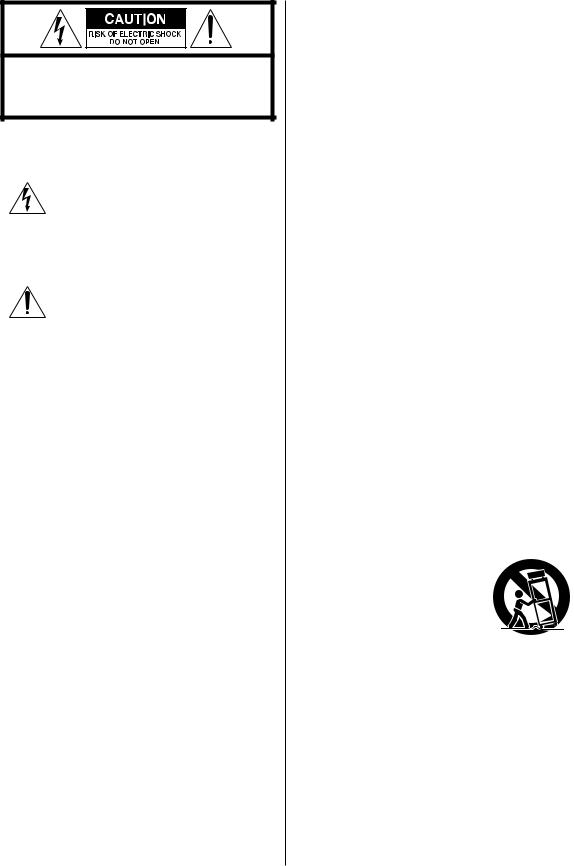
CAUTION: TO REDUCE THE RISK OF ELECTRIC SHOCK, DO NOT REMOVE COVER (OR BACK). NO USERSERVICEABLE PARTS INSIDE. REFER SERVICING TO QUALIFIED SERVICE PERSONNEL.
The lightning flash with arrowhead in an equilateral triangle is intended to alert the user to the presence of uninsulated “dangerous voltage” within the product’s enclosure that could be of sufficient magnitude to constitute a risk of electric shock to persons.
The exclamation point in an equilateral triangle is intended to alert the user to the presence of important operating and maintenance (servicing) instructions in the literature accompanying the appliance.
2
IMPORTANT SAFETY INSTRUCTIONS
1)Read these instructions.
2)Keep these instructions.
3)Heed all warnings.
4)Follow all instructions.
5)Do not use this apparatus near water.
6)Clean only with dry cloth.
7)Do not block any ventilation openings. Install in accordance with the manufacturer’s instructions.
8)Do not install near any heat source such as a radiator, heat register, stove, or other apparatus (including an amplifier) that produces heat.
9)Do not defeat the safety purpose of the polarized or grounding-type plug. A polarized plug has two blades with one wider than the other. A grounding type plug has two blades and a third grounding prong. The wide blade or the third prong is provided for your safety. If the provided plug does not fit into your outlet, consult an electrician for replacement of the obsolete outlet.
10)Protect the power cord from being stepped on or pinched particularly at plugs, convenience receptacles, and the point where it exits from the apparatus.
11)Only use attachments/accessories specified by the manufacturer.
12)Use only with a cart, stand, tripod,
bracket, or table specified by the manufacturer, or sold with the apparatus. When a cart is used, use caution when moving the cart/ apparatus combination to avoid injury from it tipping-over.
13)Unplug this apparatus during lightning storms or when unused for long periods of time.
14)Refer all servicing to qualified service personnel. Servicing is required when the apparatus has been damaged in any way, such as when the power-supply cord or plug is damaged, liquid has been spilled or objects have fallen into the apparatus, it has been exposed to rain or moisture, it does not operate normally, or it has been dropped.
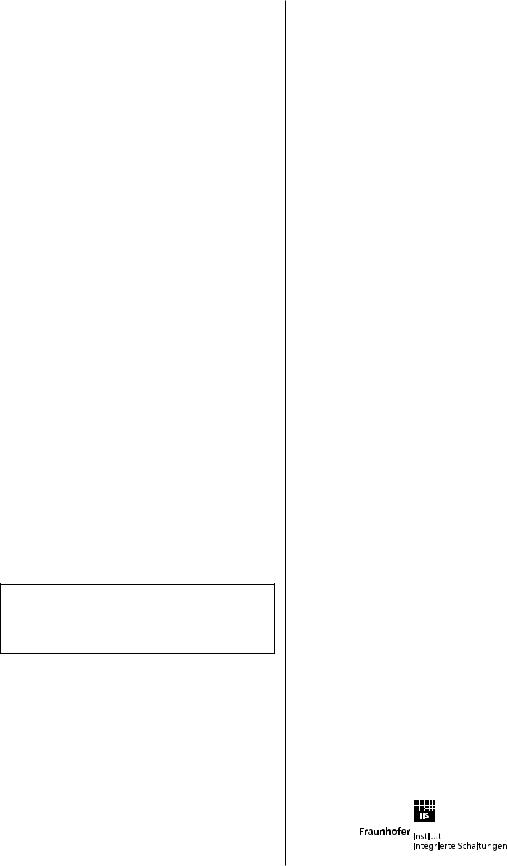
<Do not expose this apparatus to drips or splashes.
<Do not place any object filled with liquid, such as a vase, on the apparatus.
<Do not install this apparatus in a confined space such as in a bookcase or similar furniture.
<The apparatus draws nominal non-operating power from the AC outlet with its POWER or STANDBY/ON switch not in the ON position.
<The apparatus should be located close enough to the AC outlet so that you can easily grasp the power cord plug at any time.
<The power plug is used as the disconnect device, and this disconnect device should remain readily operable.
<Products with Class 1 construction are equipped with a power supply cord that has a grounding plug.
The cord of such a product must be plugged into an AC outlet that has a protective grounding connection.
<If the product uses batteries (including a battery pack or installed batteries), they should not be exposed to sunshine, fire or excessive heat.
<CAUTION for products that use replaceable lithium batteries: there is danger of explosion if a battery is replaced with an incorrect type of battery. Replace only with the same or equivalent type.
<Caution should be taken when using earphones or headphones with the product because excessive sound pressure (volume) from earphones or headphones can cause hearing loss.
WARNING: TO PREVENT FIRE OR SHOCK HAZARD, DO NOT EXPOSE THIS APPLIANCE TO RAIN OR MOISTURE.
CAUTION
<DO NOT REMOVE EXTERNAL CASES OR CABINETS TO EXPOSE THE ELECTRONICS. NO USER SERVICEABLE PARTS ARE WITHIN!
<IF YOU ARE EXPERIENCING PROBLEMS WITH THIS PRODUCT, CONTACT TEAC FOR A SERVICE REFERRAL. DO NOT USE THE PRODUCT UNTIL IT HAS BEEN REPAIRED.
<USE O F CO N T R O L S O R ADJUS T MEN T S O R PERFORMANCE OF PROCEDURES OTHER THAN THOSE SPECIFIED HEREIN COULD RESULT IN HAZARDOUS RADIATION EXPOSURE.
This product is protected by certain intellectual property rights of Microsoft. Use or distribution of such technology outside of this product is prohibited without a license from Microsoft.
Supply of this product does not convey a license nor imply any right to distribute MPEG Layer-3 compliant content created with this product in revenue-generating broadcast systems (terrestrial, satellite, cable and/or other distribution channels), streaming applications (via Internet, intranets and/or other networks), other content distribution systems (pay-audio or audio-on-demand applications and the like) or on physical media (compact discs, digital versatile discs, semiconductor chips, hard drives, memory and the like).
An independent license for such use is required. For details, please visit http://mp3licensing.com.
MPEG Layer-3 audio coding technology licensed from Fraunhofer IIS and Thomson.
3
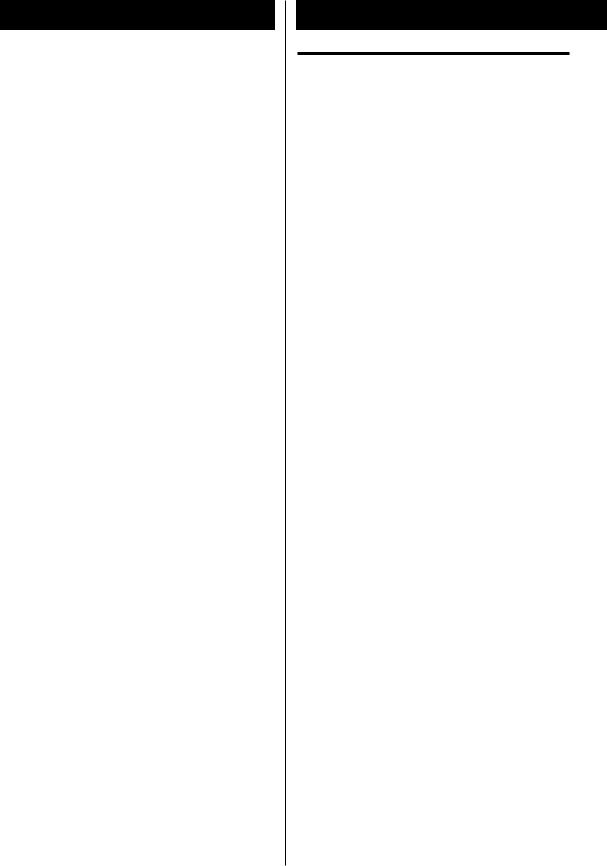
Contents
Thank you for choosing TEAC. Read this manual carefully to get the best performance from this unit.
Contents . . . . . . . . . . . . . . . . . . . . . . . . . . . . . . . . . . . . . . . . . . . . . 4
Before Use . . . . . . . . . . . . . . . . . . . . . . . . . . . . . . . . . . . . . . . . . . . 4
Discs . . . . . . . . . . . . . . . . . . . . . . . . . . . . . . . . . . . . . . . . . . . . . . . . . 6
RESET Switch . . . . . . . . . . . . . . . . . . . . . . . . . . . . . . . . . . . . . . . . . 7
Connections . . . . . . . . . . . . . . . . . . . . . . . . . . . . . . . . . . . . . . . . . 8
Names of Controls . . . . . . . . . . . . . . . . . . . . . . . . . . . . . . . . . . 10
Remote Control . . . . . . . . . . . . . . . . . . . . . . . . . . . . . . . . . . . . . 13
Basic Operation . . . . . . . . . . . . . . . . . . . . . . . . . . . . . . . . . . . . . 14
Listening to a CD/MP3/WMA disc. . . . . . . . . . . . . . . . . . . . 15 Listening to MP3/WMAs (USB) . . . . . . . . . . . . . . . . . . . . . . . 16 Controlling playback (disc/USB). . . . . . . . . . . . . . . . . . . . . . 16 Program Playback . . . . . . . . . . . . . . . . . . . . . . . . . . . . . . . . . . . 18 Repeat/Shuffle Playback. . . . . . . . . . . . . . . . . . . . . . . . . . . . . 20
Listening to the Radio . . . . . . . . . . . . . . . . . . . . . . . . . . . . . . . 21 Preset Tuning. . . . . . . . . . . . . . . . . . . . . . . . . . . . . . . . . . . . . . . . 22 RDS . . . . . . . . . . . . . . . . . . . . . . . . . . . . . . . . . . . . . . . . . . . . . . . . . 23 RDS (PTY Search) . . . . . . . . . . . . . . . . . . . . . . . . . . . . . . . . . . . . 23
Listening to an External Source . . . . . . . . . . . . . . . . . . . . . . 24
Before Recording . . . . . . . . . . . . . . . . . . . . . . . . . . . . . . . . . . . . 25 Recording to USB. . . . . . . . . . . . . . . . . . . . . . . . . . . . . . . . . . . . 25 Deleting a file from USB . . . . . . . . . . . . . . . . . . . . . . . . . . . . . 26
Setting the Clock . . . . . . . . . . . . . . . . . . . . . . . . . . . . . . . . . . . . 27
Setting the Timer. . . . . . . . . . . . . . . . . . . . . . . . . . . . . . . . . . . . 28
Specifications . . . . . . . . . . . . . . . . . . . . . . . . . . . . . . . . . . . . . . . 30
Troubleshooting. . . . . . . . . . . . . . . . . . . . . . . . . . . . . . . . . . . . . 31
4
Before Use
Read this before operation
<As the unit might become warm during operation, always leave sufficient space around the unit for ventilation.
<The voltage supplied to the unit should match the voltage that is printed on the rear panel. If you are in any doubt regarding this matter, consult an electrician.
<Choose the location for placement of the unit carefully. Avoid placing it in direct sunlight or close to a source of heat. Also avoid locations that are subject to vibrations or excessive dust, heat, cold or moisture.
<Do not place the unit on an amplifier/receiver.
<Do not open the cabinet as this could result in damage to the circuitry or electrical shock. If a foreign object should get into the unit, contact your dealer or service agency.
<When removing the power plug from the wall outlet, always pull directly on the plug, never yank the cord.
<To keep the laser pickup clean, do not touch it, and always close the disc tray when not using the CD player.
<Do not attempt to clean the unit with chemical solvents as this might damage the finish. Use a clean, dry cloth.
<Keep this manual in a safe place for future reference.
DO NOT MOVE THE UNIT DURING PLAYBACK
During playback, the disc rotates at high speed. Do NOT lift or move the unit during playback. Doing so could damage the disc.
WHEN MOVING THIS UNIT
When changing the location of placement or packing the unit for transportation, be sure to remove the disc and close the disc compartment cover. Then, press the power switch to turn the power off, and disconnect the power cord. Moving this unit with a disc loaded could result in damage to this unit.
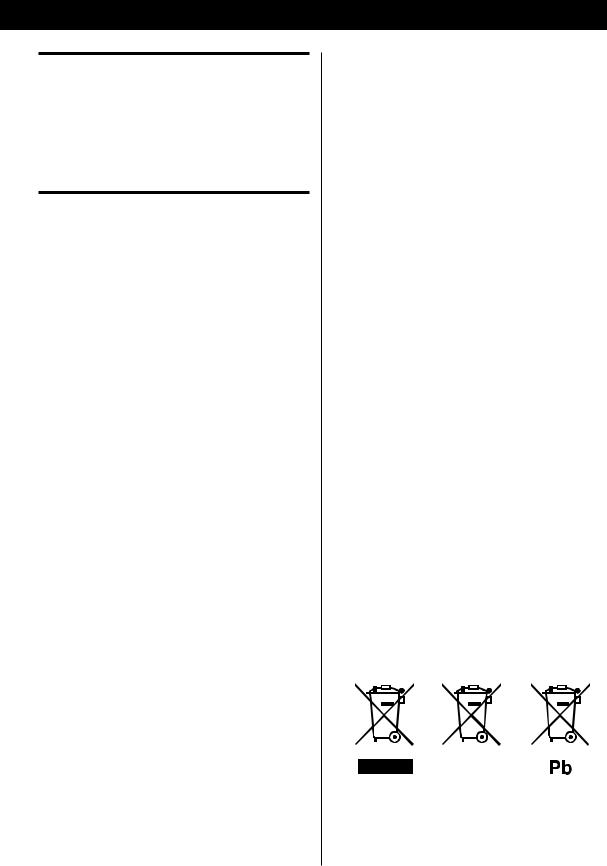
Maintenance
If the surface of the unit gets dirty, wipe with a soft cloth or use diluted neutral cleaning liquid. Be sure to remove any fluid completely. Do not use thinner, benzene or alcohol as they could damage the surface of the unit.
Beware of condensation
When the unit (or a disc) is moved from a cold to a warm place, or used after a sudden temperature change, there is a danger of condensation. Vapour in the air could condense on the internal mechanism, making correct operation impossible. To prevent this, or if this occurs, leave the unit for one or two hours with the power turned on. The unit will stabilize at the temperature of its surroundings.
Information for users on the collection and |
|
|
disposal of old equipment and used batteries |
|
|
The following symbols displayed on products, |
|
|
packaging, and/or accompanying documents mean |
|
|
that used electrical and electronic products and |
|
|
batteries should not be mixed with general household |
|
|
waste. For proper treatment, recovery and recycling |
|
|
of old products and used batteries, please take them |
|
|
to appropriate collection points in accordance with |
|
|
national laws and directives 2002/96/EC and 2006/66/ |
|
|
EC. |
|
|
By disposing of these products and batteries properly, |
|
|
|
|
|
you will help save valuable resources and prevent |
|
ENGLISH |
any potential negative effects to human health and |
|
|
|
|
|
the environment that could otherwise arise from |
|
|
inappropriate waste handling. |
|
|
For more information about the collection and |
|
|
|
|
|
recycling of old products and batteries, please contact |
|
|
your local municipality, your waste disposal service or |
|
|
the point of sale where you purchased the items. |
|
|
Information about disposal in other countries |
|
|
outside the European Union |
|
|
These symbols are only valid in the European Union. |
|
|
If you wish to discard these items, please contact |
|
|
local authorities or your dealer and ask for the |
|
|
correct method of disposal. |
|
|
Note about the battery symbol (middle and |
|
|
bottom right examples): |
|
|
This symbol might be used in combination with a |
|
|
chemical symbol. In this case it complies with the |
|
|
requirements set by the directive for the chemical |
|
|
indicated. |
|
|
|
|
|
5
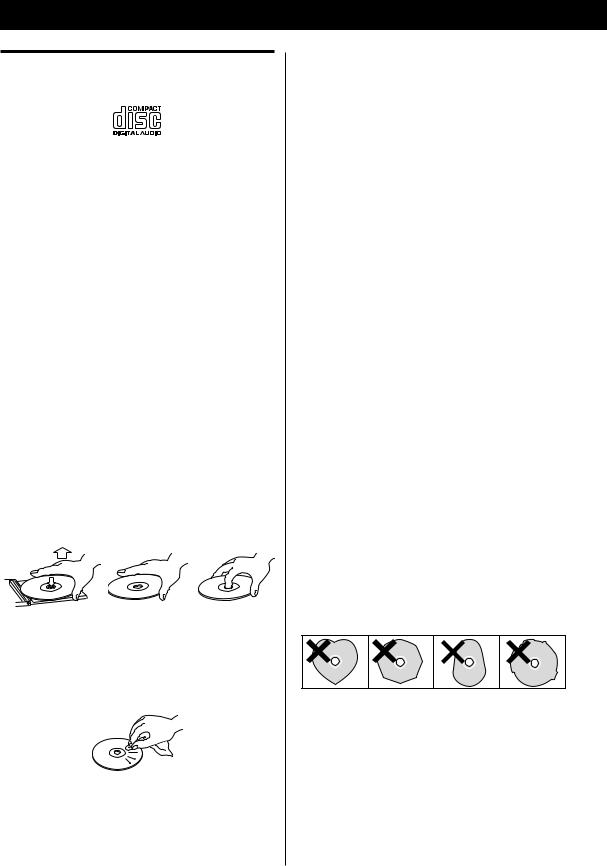
Discs
Discs that can be played on this unit
<Commercial audio CD’s bearing the “Compact Disc Digital Audio” logo
<Properly finalized CD-R/CD-RW discs
Note:
<Depending on the quality of the disc and/or the condition of the recording, some CD-R discs might not be playable.
<Copy-protected discs and other discs that do not conform to the CD standard might not play back correctly in this player.
If you use such discs in this unit, TEAC Corporation and its subsidiaries cannot be responsible for any consequences or guarantee the quality of reproduction. If you experience problems with such nonstandard discs, you should contact the producers of the disc.
<Always load the disc with the label side up. (Only one side of Compact Discs can be played and recorded.)
<To remove a disc from its storage case, press down on the centre of the case and lift the disc out, holding it carefully by the edges.
How to remove a disc |
How to hold a disc |
<Should a disc become dirty, wipe the surface radially with a soft, dry cloth. Never clean a disc using a circular motion.
<Never use such chemicals as record sprays, antistatic sprays or fluids, benzene or thinner to clean the discs. Such chemicals will do irreparable damage to the disc’s plastic surface.
<Discs should be returned to their cases after use to avoid dust and scratches that could cause the laser pickup to “skip”.
<Do not expose discs to direct sunlight or high humidity and temperature for extended periods. Long exposure to high temperatures will warp a disc.
<CD-R/CD-RW discs are more sensitive to the effects of heat and ultraviolet rays than ordinary CDs. It is important that they are stored in a location where direct sunlight does not shine on them and that is away from heat sources such as radiators and heat-generating electrical devices.
<Printable CD-R/CD-RW discs are not recommended because the label side might be sticky and could damage the unit.
<Do not stick papers or protective sheets on the discs and do not use any protective coating spray.
<Use a soft, oil-based, felt-tipped pen when writing on the label side. Never use a ballpoint or hard-tipped pen, because this could damage the recorded side.
<Never use a stabilizer. Using commercially-available CD stabilizers with this unit will damage the mechanisms and cause them to malfunction.
<Do not use irregularly-shaped CDs (octagonal, heartshaped, etc.). They could damage the unit.
<If you are in any doubt as to the care and handling of a CD-R/CD-RW disc, read the precautions supplied with the disc, or contact the disc manufacturer directly.
6
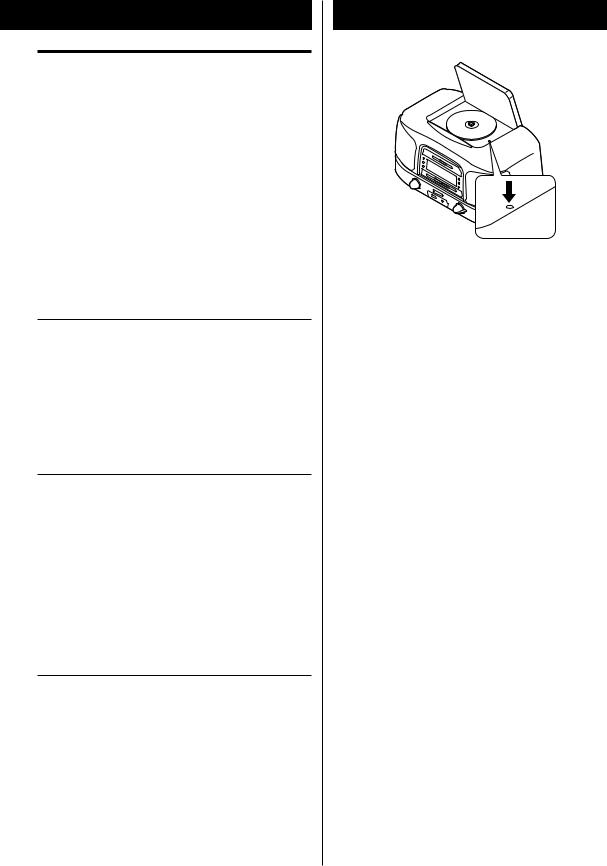
MP3/WMA compatibility
This unit can play MP3/WMA files recorded on a CD-R, CD-RW disc, or USB memory. Refer the instruction manual of software when making an MP3 or a WMA file using a PC.
<This unit can play back monaural and stereo MP3/WMA files that are in the MPEG-1 Audio Layer 3 format with a sampling rate of 44.1 or 48 kHz and a bit rate of 320 kbps or less.
<The WMA file must be sampling rate 44.1 kHz, bit-rate 192 kbps or less.
<This unit is not compatible with discs that have been recorded using multiple sessions. Only the first session can be played back.
<This unit cannot play copyright protected files.
File information display
The display of this unit can only show single-byte letters and numbers.
<If a file information uses Japanese, Chinese or other double-byte characters, playback is possible but the name will not be shown correctly.
Cautions when preparing MP3/WMA files using a computer or other device
<Always include the extension in the file name. This unit recognizes MP3 files by their “.mp3”, WMA files by their “.wma” file extensions.
<Always close the session (complete disc creation). This unit cannot play discs if the session has not been closed.
<Carefully read the manual for the software that you are using when you create an MP3/WMA disc.
Discs/USB memories that are unplayable or only partially playable
<Files without extensions cannot be played. Files that are not in the MP3/WMA format cannot be played even if they have extensions.
<Variable bit rate files might not play back correctly.
<If the disc has more than 999 files or 99 folders, this unit can not play back correctly.
<Depending on disc conditions, this unit might not be able to play a disc or skipping might occur.
RESET Switch
In the following cases, function buttons might not |
ENGLISH |
|
|
work properly. |
|
< If the system is damaged by some electrical shock. |
|
< If the power supply is irregular or has electrical noise. |
|
|
|
In these cases, press the RESET switch once or twice |
|
lightly with a pencil or a ballpoint pen. |
|
7
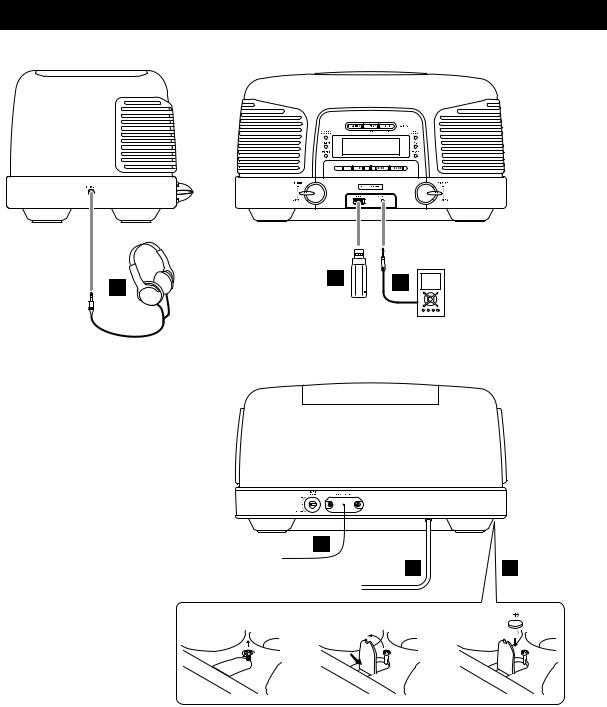
Connections
A |
B |
C |
|
||
|
|
D
E F
1 |
2 |
3 |
CAUTION
<Turn off the power before making connections.
<Read the instructions for each component that you intend to use with this unit.
<Be sure to insert each plug securely. To prevent hum and noise, do not bundle the connection cords.
8
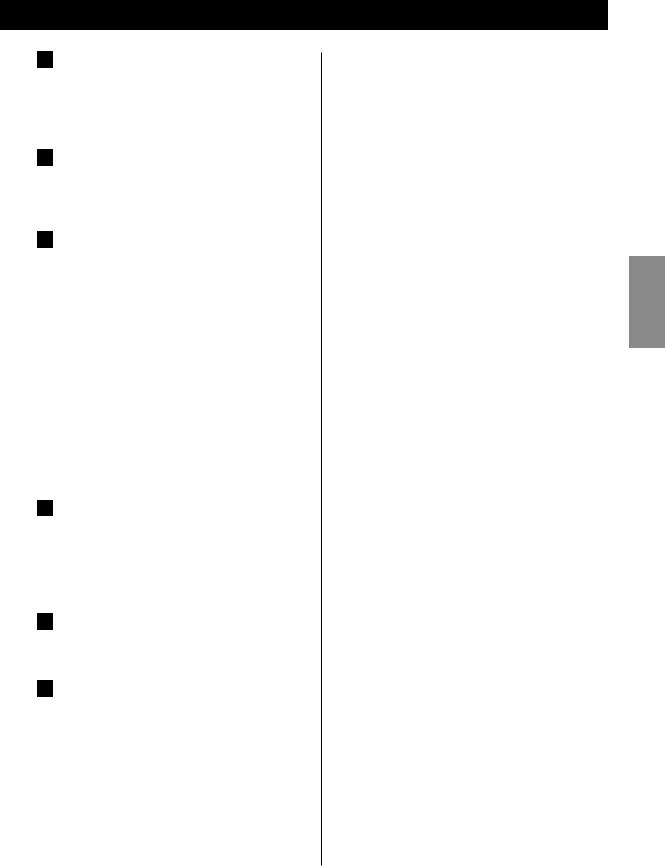
A PHONES
For private listening, connect the headphones plug into this jack, and adjust the volume using the VOLUME knob.
B USB connector
This connector is for connecting USB memory that contains MP3/WMA music files.
C AUX IN jack
You can connect a portable audio player to this jack. Connect it to the audio output jack (LINE OUT or PHONES) of the player using the included stereo miniplug cable.
When using the PHONES jack of an audio player, you must also adjust the volume of that audio player or you might hear no sound from this unit.
<Turning the volume of the audio player up too high might cause the sound from this unit to be distorted. In this case, reduce the volume of the audio player until the distortion stops and then adjust the volume level of this unit to a comfortable listening level.
D FM antenna
While in FM mode, tune in to an FM station and extend the lead to find the best position for reception. This antenna may need to be repositioned if you move your unit to a new location.
E AC power cord
Plug the AC power cord into an AC outlet.
F Battery compartment
This battery supplies backup power to the builtin clock and memory when the unit is temporarily disconnected from the AC outlet.
Battery installation
1.Loosen the fixing screw.
2.Push the other end of the cover to open the compartment.
3.Insert a CR2032 lithium-ion battery with the positive
(+) side facing the cover.
4.Close the cover.
Battery replacement
If the clock begins to indicate the wrong time, replace the battery with a new one.
(+) and negative (-) polarities. |
ENGLISH |
Precautions concerning button-shaped batteries |
|
< Be sure to insert the battery with the correct positive |
|
< Do not heat or disassemble a battery and never |
|
dispose of an old battery by throwing it in a fire. |
|
9
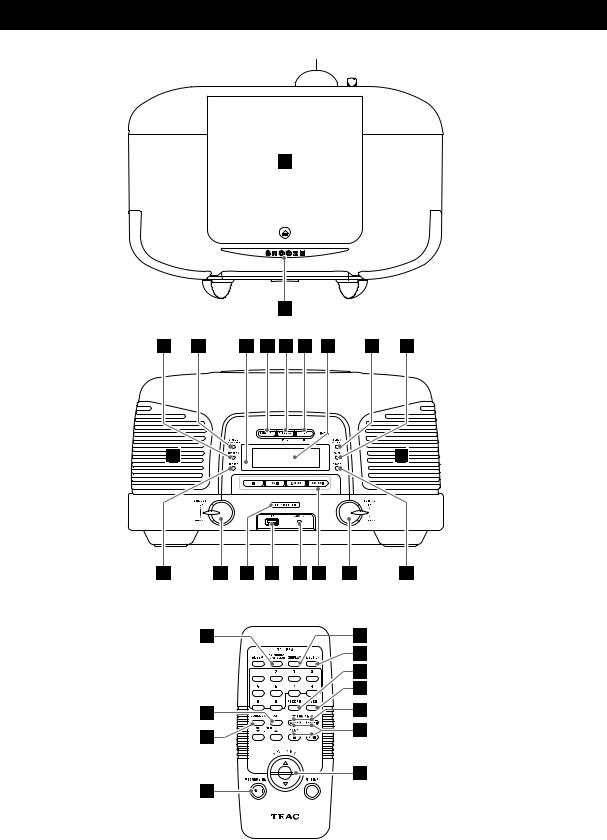
Names of Controls 1
TOP
A
|
B |
|
C D |
E F G H I |
J K |
FRONT
L |
L |
T |
S |
R |
Q |
P O |
N |
M |
D |
G |
REMOTE CONTROL |
|
F |
|
|
T |
|
|
K |
|
M |
N |
|
C |
O |
|
|
|
|
|
S |
|
R |
|
|
10
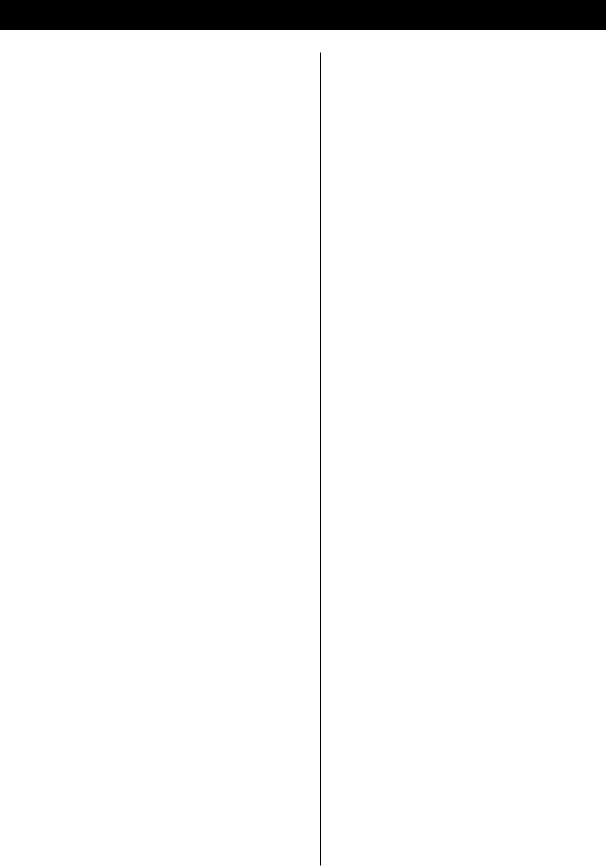
 Disc compartment cover
Disc compartment cover
Push the L mark on the cover to open the cover upwards.
 SNOOZE
SNOOZE
After the TIMER ON time is reached, use this button to turn the unit off for 5 minutes.
 PROGRAM
PROGRAM
In CD or USB mode, use this button to program tracks/ files.
In TUNER mode, use this button to store preset channels in memory.
 FM MODE/PLAY MODE
FM MODE/PLAY MODE
In FM TUNER mode, use this button to select stereo or mono.
In CD or USB mode, use this button to select repeat, shuffle or intro playback.
 Remote sensor
Remote sensor
When operating the remote control, point it toward here.
 FUNCTION
FUNCTION
Use this button to select the source (TUNER, CD, AUX or USB).
 DISPLAY
DISPLAY
Press this button to show the clock.
 INFO/RDS
INFO/RDS
In FM TUNER mode, use this button to select an RDS mode.
During playback of an MP3/WMA disc or USB memory, use this button to display the current file name, title, artist, album and folder number/file number.
 Display
Display
 CLOCK ADJUSTMENT
CLOCK ADJUSTMENT
Use this button to adjust the clock.
 TIMER
TIMER
Use this button to set the timer.
 Speakers (stereo)
Speakers (stereo)
 ERASE
ERASE
Use this button to erase a file from USB memory.
 TUNING
TUNING
Turn this knob to tune in to a station.
During playback of an MP3/WMA disc or a USB memory, use this knob to select a folder on the disc or USB memory.
 Disc/USB memory operation buttons
Disc/USB memory operation buttons
When TUNER or AUX is selected, these buttons will not work.
STOP (H)
Use this button to stop playback.
|
PLAY/PAUSE (y/J) |
|
|
Use this button to start or pause playback. |
ENGLISH |
|
SKIP/SEARCH (.m/,/) |
|
|
|
|
|
Press these buttons to skip tracks/files. |
|
|
Hold down these buttons to search for a part of a track/ |
|
|
file. |
|
|
In TUNER mode, use these buttons to select a preset |
|
|
station. |
|
|
AUX IN jack |
|
|
|
|
|
Connect external sources to the unit here. |
|
|
USB connector |
|
|
|
|
|
Connect USB memory to the unit here. |
|
|
STANDBY/ON |
|
|
|
|
|
Press this switch to turn the unit on or put it in standby. |
|
|
VOLUME |
|
|
|
|
|
Turn this knob right and left (or use the 5 and b |
|
|
buttons on the remote control) to adjust the volume. |
|
|
RECORD |
|
|
|
|
|
Use this button to record to USB memory. |
|
11
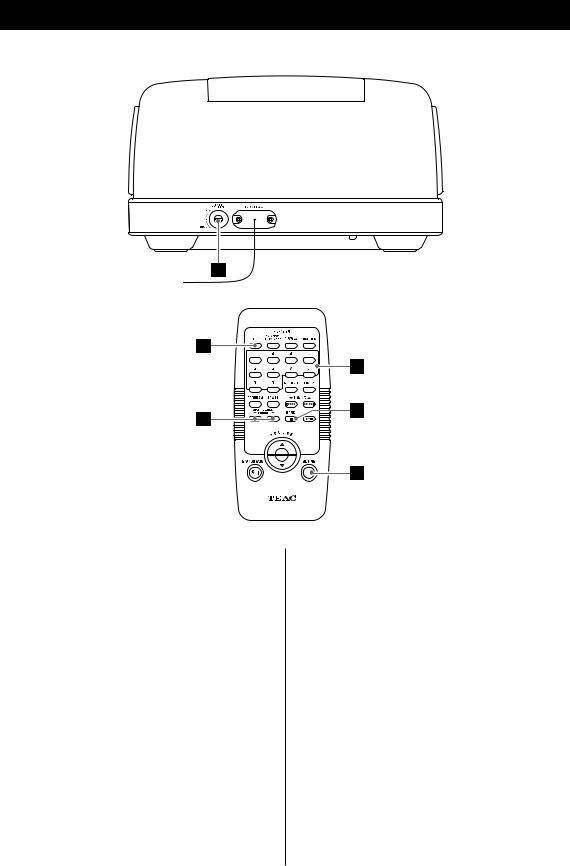
Names of Controls 2
REAR
U |
REMOTE CONTROL
V
X
Y
W
Z
 BASS CONTROL knob
BASS CONTROL knob
Use this knob to raise and lower the loudness of bass frequencies.
 SLEEP
SLEEP
Use this button to set the sleep timer.
 MP3 FOLDER/PRESET
MP3 FOLDER/PRESET
In TUNER mode, use this button to select preset stations.
During playback of an MP3/WMA disc or a USB memory, use this button to select a folder on the disc or USB memory.
 Number buttons
Number buttons
 BAND
BAND
Use this button to switch between AM and FM radio bands.
 MUTING
MUTING
Use this button to mute the sound.
12
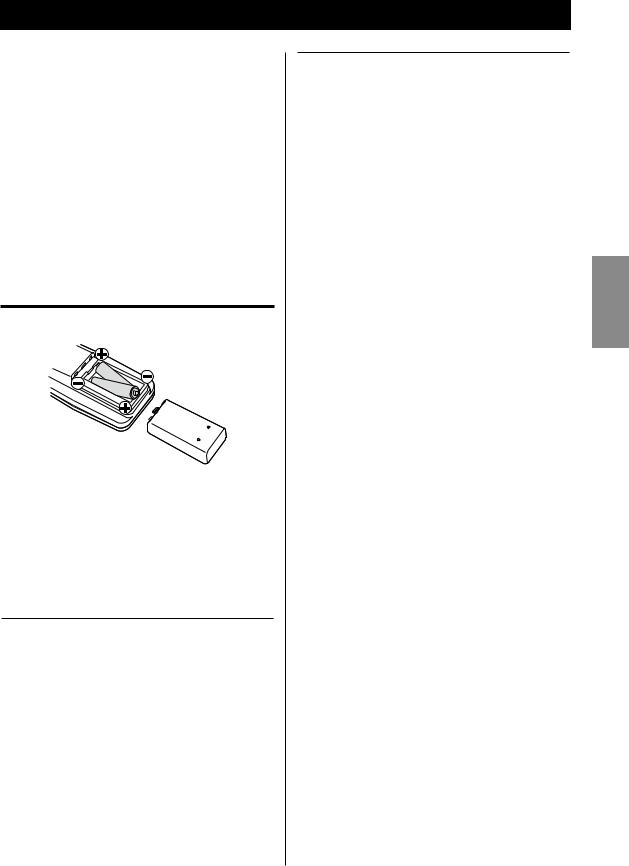
Remote Control
The included remote control allows the main unit to be operated from a distance.
When operating the remote control, point it towards the remote sensor on the front panel of the unit.
<Even if the remote control is operated within the effective range (5 m), remote control operation might be impossible if there are any obstacles between the unit and the remote control.
<If the remote control is operated near other products that generate infrared rays, or if other remote control devices that use infrared rays are used near the unit, it might operate incorrectly. Likewise, other products might also operate incorrectly.
Battery installation
1.Remove the battery compartment cover.
2.Insert two AAA (R03 or UM-4) dry batteries. Make sure that the batteries are inserted with their positive “+” and negative “_” polarities oriented correctly.
3.Close the cover.
Battery replacement
If the maximum distance from which the remote control can operate the main unit decreases, the batteries are probably exhausted. In this case, replace the batteries with new ones.
Precautions concerning batteries
<Be sure to insert the batteries with the positive “+” and negative “_” polarities oriented correctly.
<Use batteries of the same type. Never use different types of batteries together.
<Rechargeable and non-rechargeable batteries can be used. Refer to the precautions on their labels.
<When the remote control will not be used for a long time (more than a month), remove the batteries from the remote control to prevent them from leaking. If they do leak, wipe away the leakage inside the battery compartment and replace the batteries with new ones.
<Do not heat or disassemble batteries and never dispose of old batteries by throwing them in a fire.
ENGLISH
13
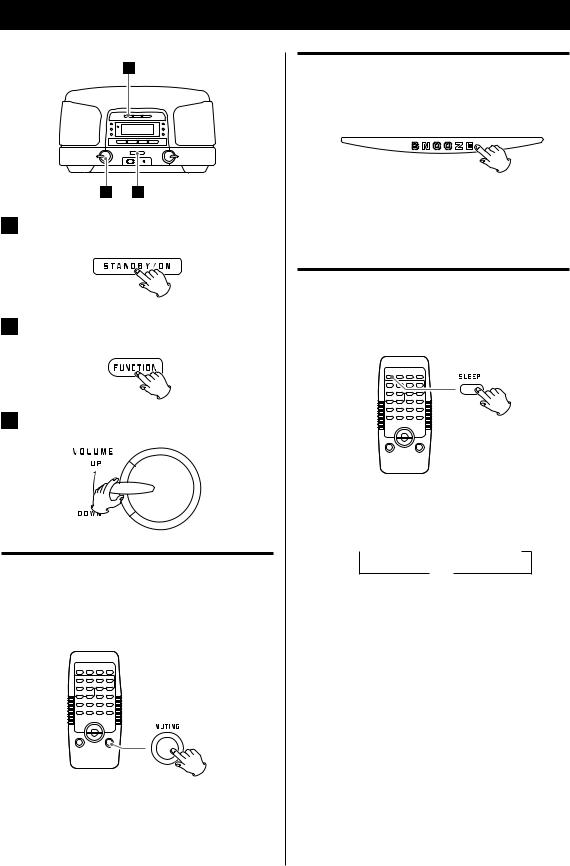
Basic Operation
2
3 |
1 |
1Press the STANDBY/ON switch to turn the unit on.
2 Press the FUNCTION button to select a source.
3Play the source and adjust the volume using the VOLUME knob.
Muting
To mute the sound temporarily, press the MUTING button. Press the MUTING button again or adjust the volume to restore the sound.
<While muting is activated, the MUTING indicator lights up.
<When the FUNCTION button is pressed, muting will be cancelled.
14
Dimmer
You can change the brightness of the front panel display.
Push the SNOOZE button to darken the display. Push it again to restore regular brightness. This function also works in standby mode.
Sleep Timer
Each press of the SLEEP button changes the amount of time (between 15 and 90 minutes) until the unit automatically switches to Standby mode.
Press the SLEEP button to cycle through the time options as shown in the following illustration.
 15
15  30
30  45
45  60
60  90
90
Off 
<To check the remaining time, press the SLEEP button once.
<While the sleep timer is activated the display is dimmed.
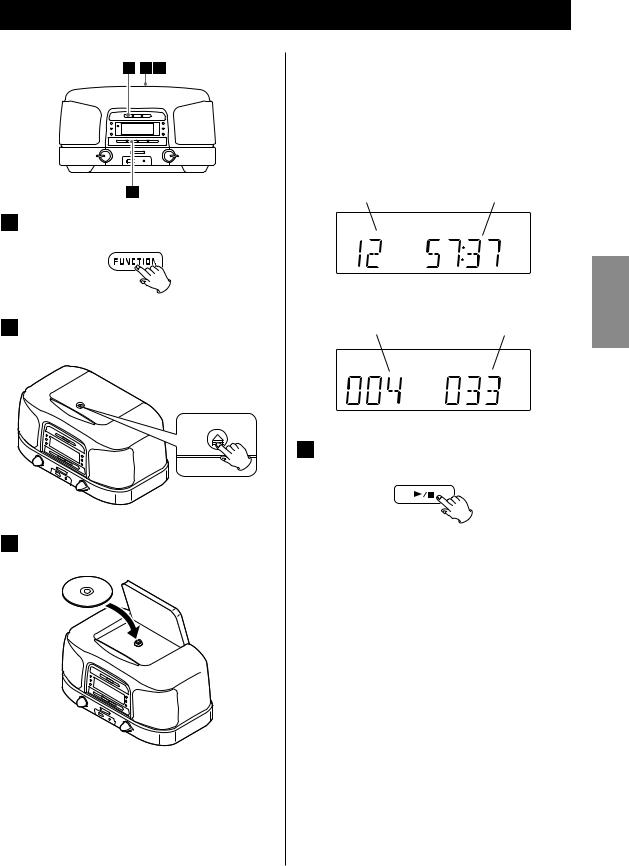
Listening to a CD/MP3/WMA disc
1 2 3
4 |
1 Press the FUNCTION button to select “CD”.
2Push the L mark on the cover to open the disc compartment.
3Place a disc with the printed label face up, and close the cover by hand.
<It takes a few seconds for the unit to load the disc. No buttons will work during loading. Wait until the total number of tracks/files and the total play time of the disc are displayed.
<When no disc is loaded in the CD player, “NO DISC” is displayed.
When a CD is loaded
Total tracks |
Total playing time |
When an MP3/WMA disc is loaded
Total number of folders |
Total number of files |
4Press the PLAY/PAUSE (y/J) button to start playback.
Playback starts from the first track/file on the disc.
<MP3/WMA files not stored in folders are automatically treated as being in the “ROOT” folder, and playback starts from the first file in the ROOT folder.
<When playback of all the tracks/files has finished, the unit stops automatically.
Do not open the disc compartment cover when a disc is playing. Doing so is dangerous because the disc will pop out.
<Never place more than one disc in the unit.
<Ensure that the disc is correctly seated.
ENGLISH
15
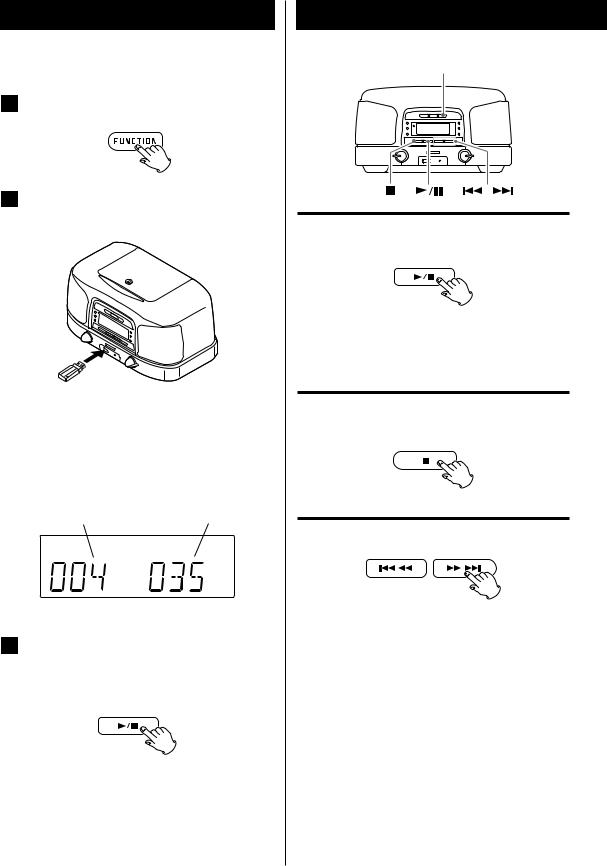
Listening to MP3/WMAs (USB)
<Do NOT use high-capacity USB hard discs with this unit.
1 Press the FUNCTION button to select “USB”.
2Plug your USB memory into the USB connector.
<You can reverse steps  and
and  .
.
<The unit takes a few seconds to load USB memory. No buttons will work during loading. Wait until the total number of the files and the total number of folders on the USB memory are displayed.
When USB memory is loaded
Total number of folders |
Total number of files |
3Press the PLAY/PAUSE (y/J) button to start playback.
Playback starts from the first file on the USB memory.
<MP3/WMA files not stored in folders are automatically treated as being in the “ROOT” folder, and playback starts from the first file in the ROOT folder.
<When playback of all the files has finished, the unit stops automatically.
16
Controlling playback (disc/USB)
INFO
Suspending playback temporarily (pausing)
Press the PLAY/PAUSE (G/J) button during playback to stop playback at the current position. To resume playback, press the PLAY/PAUSE (G/J) button again.
Stopping playback
Press the STOP button (H) to stop playback.
Skipping to the next or previous track/file
During playback, press a SKIP (. or /) button repeatedly until the desired track/file is found. The selected track/file will be played from the beginning.
When the unit is stopped, press a SKIP (. or /) button repeatedly until the desired track/file is found. Press the PLAY/PAUSE (G/J) button to start playback from the selected track/file.
<If the . button is pressed during playback, the current track/file will be played from the beginning. To return to the beginning of the previous track/file, press the . button twice.
<During programmed playback, press the . or / button to play the next or previous track/file in the program.
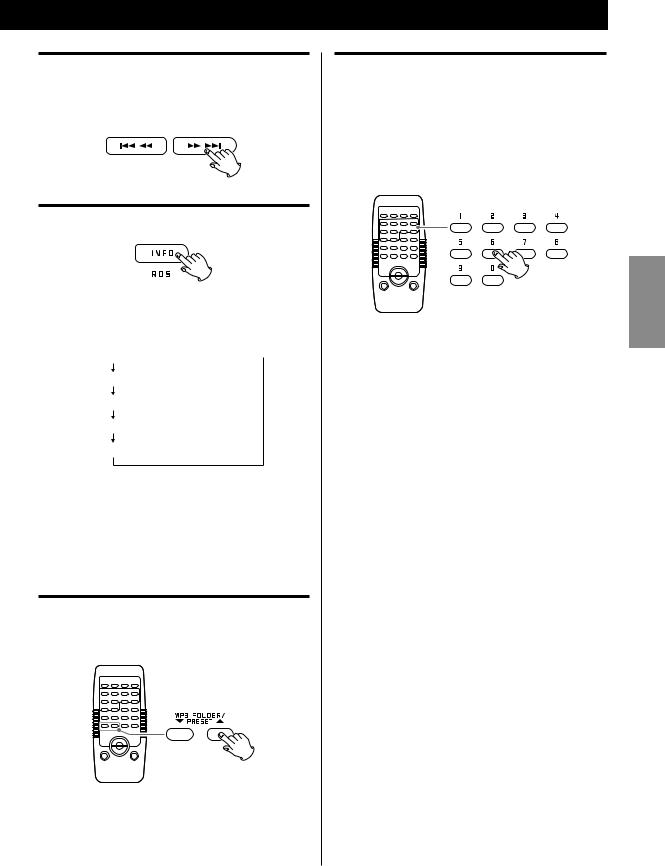
Searching for a part of a track/file
During playback, hold down a SKIP (. or /) button and release it when the desired part is found.
Displaying the MP3/WMA information
During playback of an MP3/WMA disc/USB memory, press the INFO button to show information about the current file in the following order:

<The screen will return to normal (displaying elapsed playback time) if the unit is inactive for two seconds while the folder or file number is displayed.
<The first 30 characters of title, artist and album are shown.
Skip to the next folder (MP3/WMA)
Press the MP3/WMA FOLDER button to skip to next folder.
<You can also use the TUNING knob to skip to next folder.
Direct playback
When the unit is stopped or playing back, you can use the number buttons on the remote control to select tracks/files.
Press a number buttons to select a track/file.
Playback starts from the selected track/file.
ENGLISH
To play tracks/files 1 to 9, simply press the corresponding button (1 to 9).
<Direct playback is not possible during shuffle playback or programmed playback.
17
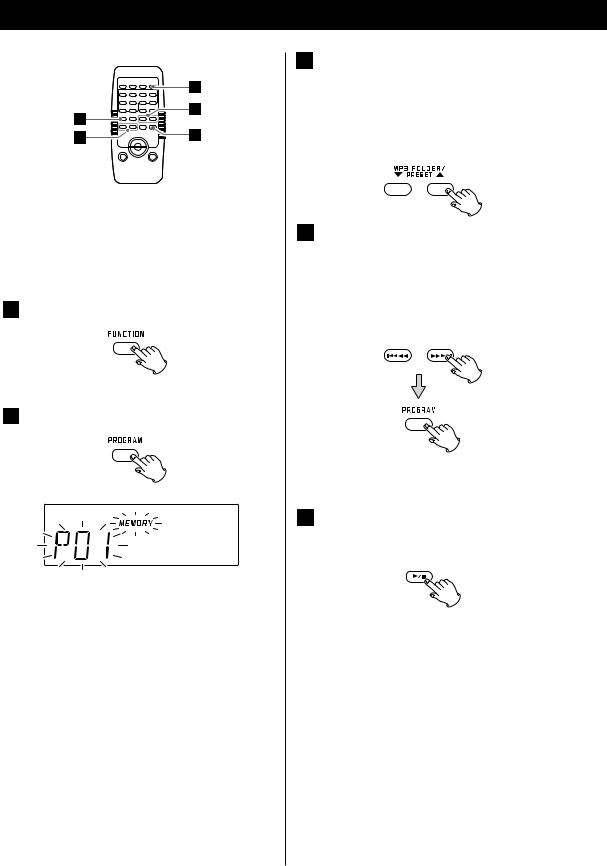
Program Playback
2 |
4 |
|
|
3 |
5 |
Up to 32 tracks/files can be programmed in the desired order.
Shuffle and Intro functions do not work during programmed playback.
1Press the FUNCTION button to select “CD” or “USB”.
2 Press the PROGRAM button.
“MEMORY” and the programmed number blink on the display.
<To cancel programmed playback mode, press the STOP (H) button.
18
3Press the MP3/ WMA FOLDER but tons repeatedly to select a folder on an MP3/WMA disc or USB memory.
<MP3/WMA files not stored in folders are treated as being in the “001” (root) folder.
<Skip this step when playing an ordinary CD.
4Press a SKIP (. or /) button repeatedly to select a track/file, and then press the PROGRAM button.
The track/file is programmed, and “P02” is shown.
<Repeat steps  and
and  to program more tracks/files.
to program more tracks/files.
<You can program up to 32 tracks/files.
<To cancel programming after P01 has been programmed, press the STOP(H) button twice.
5When you are done adding tracks/files to the program, press the PLAY/PAUSE (G/J) button
to start programmed playback.
<When the playback of all the programmed tracks/files has finished, or the STOP button is pressed twice, the MEMORY indicator will disappear and programmed playback mode will be ended.
The program is retained in memory until you open the disc compartment cover or the power is interrupted. You can return to programmed playback by pressing the PROGRAM button and the PLAY/ PAUSE (G/J) button.
This unit can record from CDs onto USB memory devices in a programmed order.
For detailed information on how to record, see page 25.
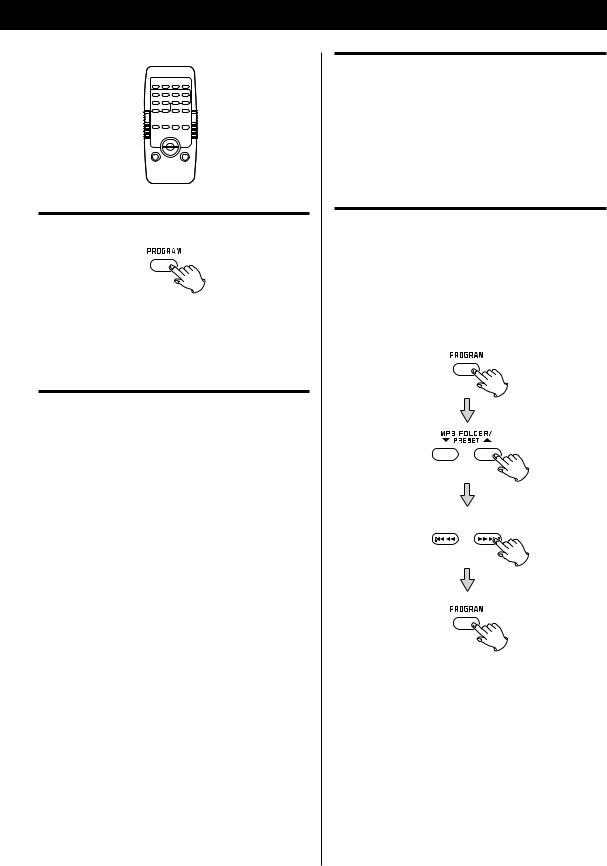
PROGRAM 





Checking the programmed order
When the unit is stopped, press the PROGRAM button repeatedly. The track/file number and program number will be shown on the display.
To clear the program
<When you press the FUNCTION button.
<When you have programmed a CD, opening the disc compartment cover clears the programme contents.
<When you have programmed USB memory, pulling out the memory clears the programme contents.
<If the power supply is interrupted, the programmed contents will also be cleared.
Adding a track/file to the end of the programme
When the unit is stopped, press the PROGRAM button repeatedly until “PXX” blinks on the display. Select a folder number using the MP3/WMA FOLDER button and a track/file number using a SKIP (. or /) button and then press the PROGRAM button. The track/file is added to the end of the programme.
Replacing a track/file in the programme
When the unit is stopped, press the PROGRAM |
|
|
button repeatedly until the programme number to be |
|
|
|
||
changed appears on the display. |
ENGLISH |
|
Select a new folder number using the MP3/WMA |
||
|
||
FOLDER button and a new track/file number using |
|
|
a SKIP (. or /) button and then press the |
|
|
PROGRAM button. |
|
|
|
|
19
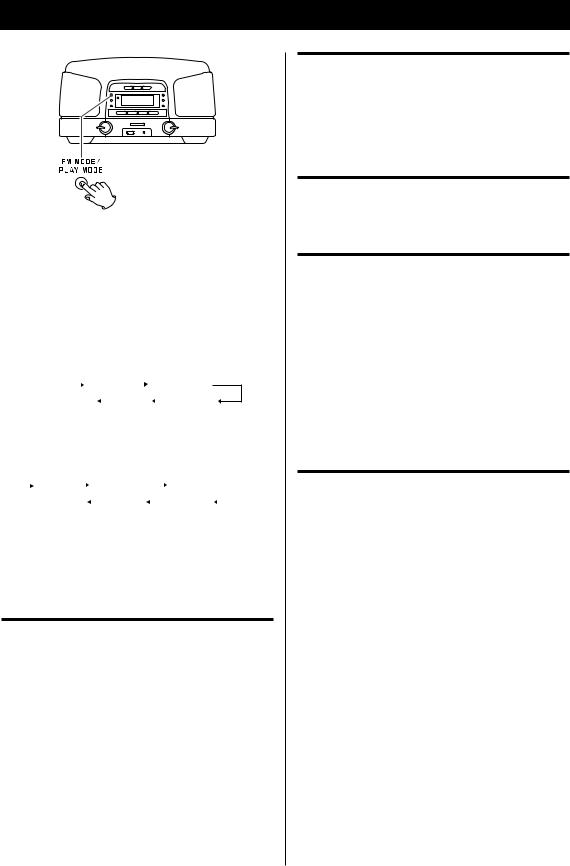
Repeat/Shuffle/Intro Playback
Change the play mode to make tracks/files play repeatedly, play in random order or play only their beginnings.
Select the play mode during playback or press the PLAY/PAUSE (G/J) button to start playback.
Each time the PLAY MODE button is pressed, the mode is changed in the following order:
When a CD is loaded |
|
|
|
|||||||
|
|
|
REPEAT |
|
|
REPEAT ALL |
||||
|
|
|
|
|||||||
|
|
(off ) |
|
INTRO |
|
|
SHUFFLE |
|||
|
|
|
|
|||||||
When an MP3/WMA disc or USB memory is loaded
|
REPEAT |
|
|
REPEAT ALL |
|
REPEAT FOLDER |
|
||||
|
|
|
|||||||||
|
|
(off ) |
|
|
|
INTRO |
|
|
SHUFFLE |
|
|
|
|
|
|
|
|
|
|||||
|
|
|
|
|
|
|
|
||||
<Repeat mode will be cancelled when you open the disc compartment cover, when you pull out USB memory, or when one of the following buttons is pressed: STOP, FUNCTION, STANDBY/ON.
Repeat one track/file
Press the PLAY MODE button once during playback. “REPEAT” lights.
The current track/file will be played back repeatedly. If you press a SKIP (. or /) button and select another track/file, the track/file you selected will be played back repeatedly.
You can also select a track/file to be repeated when the unit is stopped. Press the PLAY MODE button, select a track/file using a SKIP (. or /) button, and then press the PLAY/PAUSE (G/J) button to start playback.
During programmed playback, the current tracks/files will be played back repeatedly.
20
Repeat all tracks/files
To play back all the tracks/files repeatedly, press the PLAY MODE button repeatedly until “REPEAT ALL” appears.
During programmed playback, the programmed tracks/files will be played back repeatedly.
Repeat all the files in a folder (MP3/WMA)
To play back all the files in a folder repeatedly, press the PLAY MODE button twice. “REPEAT FOLDER” lights.
Play the tracks/files randomly
Press the PLAY MODE button repeatedly until “SHUFFLE” appears.
<If you press the / button during shuffle playback, the next track/file will be randomly selected and played back. If you press the . button once, the currently played track/file will be played back from the beginning.
<Shuffle playback does not work during programmed playback.
Play only the beginnings of tracks/files
Press the PLAY MODE button repeatedly until “INTRO” appears to play back only the first 10 seconds of all tracks/files.
<Intro playback does not work during programmed playback.

Listening to the Radio
FM MODE 1
2 |
1Press the FUNCTION button to select “AM” or “FM”.
2Select the station you want to listen to (auto selection).
Move the TUNING knob up or down until the frequency display begins to change.
When a station is tuned in, the tuning process will stop automatically.
<Turn the TUNING knob to stop auto selection.
<Use the TUNING buttons when using the remote control.
Selec ting stations that cannot be tuned automatically (manual selection)
Turn the TUNING knob up or down to change the frequency in small increments. Release it when you find the station that you want.
<Use the TUNING buttons when using the remote control.
FM MODE button
Press this button to alternate between STEREO and MONO modes.
STEREO
FM stereo broadcasts are received in stereo, and the “STEREO” indicator lights.
MONO
Select this mode in areas where FM stereo reception is weak. Reception is forced to mono, reducing unwanted noise.
If reception is poor
AM broadcast
Turn the unit to find the best position for receiving AM stations.
FM broadcast
Turn the antenna so that you can receive stations clearly.
<Unplug USB memory when listening to radio broadcasts.
ENGLISH
21
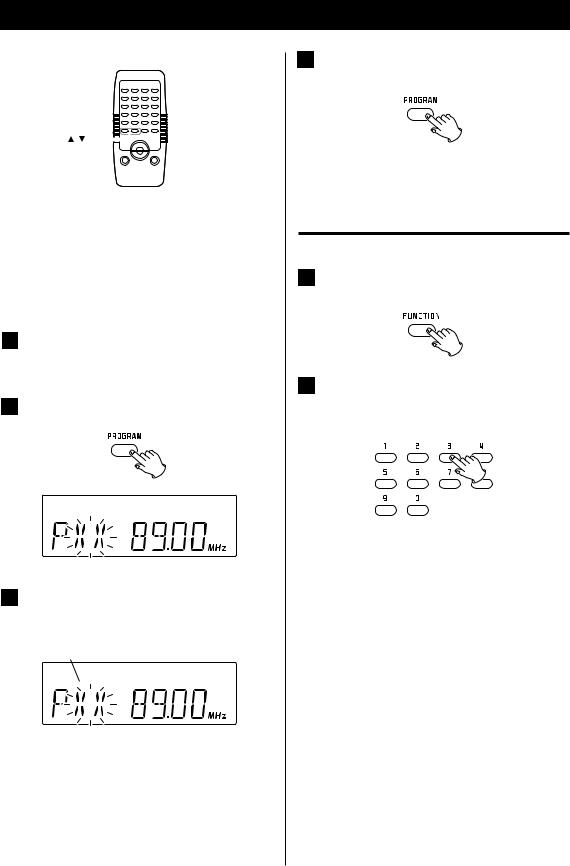
Preset Tuning
1, 2, 3.... 
MP3/PRESET ( / ) 
You can store 20 FM and 20 AM stations as preset channels.
If the power supply is interrupted and the battery dies, the settings kept in memory (clock, preset stations, timer setting) will be erased.
1Tune in to a station that you want to hear (see steps  to
to  on page 21).
on page 21).
2 Press the PROGRAM button.
3Within 5 seconds, use the SKIP buttons to select a preset number to store the station.
Preset number
4 Within 10 seconds, press the PROGRAM button.
The station is stored. The preset number and the MEMORY indicator stop blinking.
To store more stations, repeat steps  to
to  .
.
How to select preset stations
1Press the FUNCTION button to select “AM” or “FM”.
2Select a preset channel using the number buttons or the PRESET (5 / b) buttons on the remote control.
<On the main unit, use the skip button (. / /) to select a preset station.
22
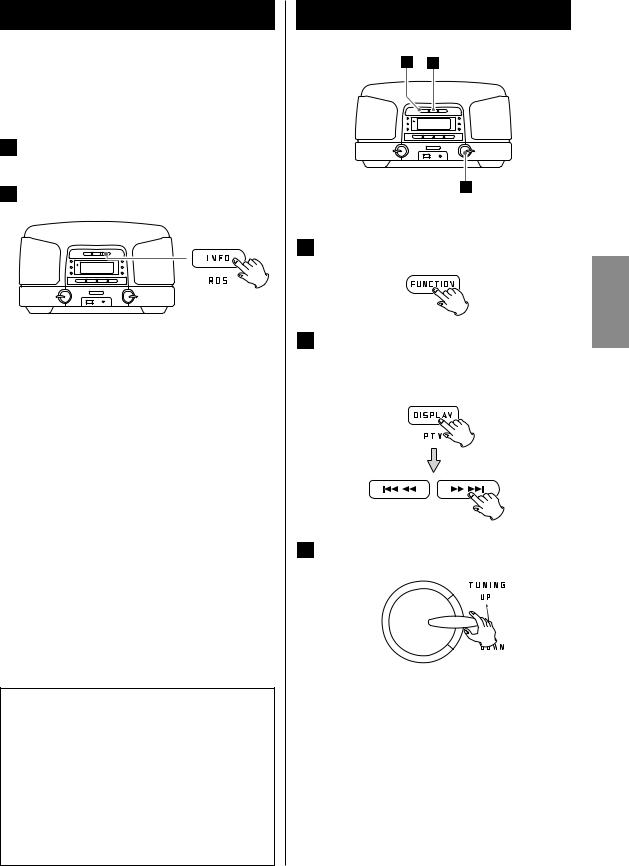
RDS
The Radio Data System (RDS) is a broadcasting service that allows stations to send additional information along with regular radio programme signals.
RDS works on the FM waveband in Europe only.
1Tune in to an FM RDS station (see page 21).
The RDS indicator appears.
2Press the RDS button.
Press the RDS button again to cycle through the following RDS information display modes:
PS (Programme Service name)
When you select PS, the station’s name will be displayed. If there is no PS data, “NO PS” will be displayed.
PTY (Programme Type)
When you select PTY, the programme type will be displayed.
If there is no PTY data, “NO PTY” will be displayed.
RT (Radio Text)
When you select RT, up to 64 characters of information transmitted by the station will be displayed.
If there is no RT data, “NO TEXT” will be displayed.
CT (Clock Time)
When you select CLOCK TIME, the clock time provided from the station will be displayed.
If there is no CT data, “NO CT” will be displayed.
RDS Clock Time (CT)
The clock setting will be automatically adjusted according to the CT data.
If you tune in to an RDS station broadcasting incorrect CT data, the clock could be set incorrectly, and this could affect timer operation.
No matter which RDS mode is selected, the unit receives CT data and adjusts the clock.
To turn the CT mode on or off, press and hold the INFO button for more than 2 seconds, then turn the volume knob to select on or off.
RDS (PTY Search) 1
1
3 |
A station can be searched by this function.
1 Press the FUNCTION button to select FM.
ENGLISH
2Press and hold the PTY button for more than 2 seconds. Then press the SKIP buttons repeatedly to select the desired programme type.
3 Within 5 seconds, turn the TUNING knob.
Searching will start.
<When the programme type that you have selected is found, searching will stop and the programme type will be displayed.
<If the selected programme type is not found during PTY Search, it will stop at the beginning frequency.
<If you want to stop searching, press the PTY button.
23
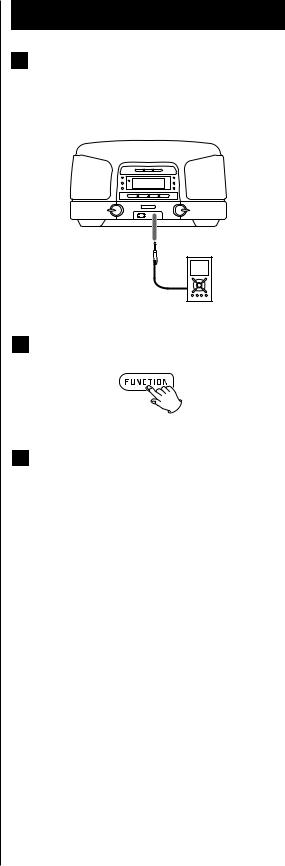
RDS (PTY Search) 2 |
|
|
|
PTY (Programme Type) |
|
NEWS: |
Brief announcements, events, public opinion, |
|
reports and real situations |
AFFAIRS: |
Various kinds of information other than |
|
news, including practical announcements, |
|
documents, discussions and analyses |
INFO: |
Daily information and topics such as weather |
|
forecasts, consumer guides and medical |
|
assistance |
SPORT: |
Sports related programmes |
EDUCATE: |
Educational and cultural information. |
DRAMA: |
All kinds of radio concerts and serial dramas |
CULTURE: |
All aspects of national and local culture, |
|
including religious events, philosophy, social |
|
science, language and theatre |
SCIENCE: |
Programmes on natural science and |
|
technology |
VARIED: |
Popular programmes such as quizzes, |
|
entertainment, personal interviews, comedy |
|
and satire |
POP M: |
Programmes of commercial and popular |
|
songs, information about sales volume of |
|
discs, etc. |
ROCK M: |
Modern music generally composed and |
|
played by young musicians |
EASY M : |
Popular music with songs usually lasting less |
|
than 5 minutes |
LIGHT M: |
Classical, instrumental, choral and light music |
|
favoured by nonprofessionals |
CLASSICS: |
Orchestral music including great operas, |
|
symphonies and chamber music |
OTHER M: |
Other music styles, including rhythm & blues, |
|
and reggae |
WEATHER: |
Weather reports and forecasts |
FINANCE: |
Financial reports and information about |
|
commerce and trade |
CHILDREN: |
Children’s programmes |
SOCIAL: |
Social affairs |
RELIGION: |
Religious programmes |
PHONE IN: |
Programmes in which the public expresses its |
|
view by phone |
TRAVEL: |
Travel reports |
LEISURE: |
Programs about recreational activities |
JAZZ: |
Jazz music |
COUNTRY: |
Country music |
NATION M: |
National music |
OLDIES: |
Music from the so-called golden age of |
|
popular music |
FOLK M: |
Folk music |
DOCUMENT: |
Documentaries |
TEST |
|
ALARM: |
Programme with notifications about |
|
emergencies and natural disasters |
24
Listening to an External Source
1Connect the PHONES jack (audio output jack) of a portable audio player to the AUX IN jack of this unit using a stereo mini-plug cable.
2 Press the FUNCTION button to select AUX.
3Play the source, and adjust the volume using the VOLUME knob of this unit and the controls of the audio player.
When using the PHONES jack of an audio player, you must adjust the volume of the audio player or you might not hear any sound from this unit. Do not turn the volume of the audio player up too high, however, because doing so might cause the sound from this unit to be distorted.
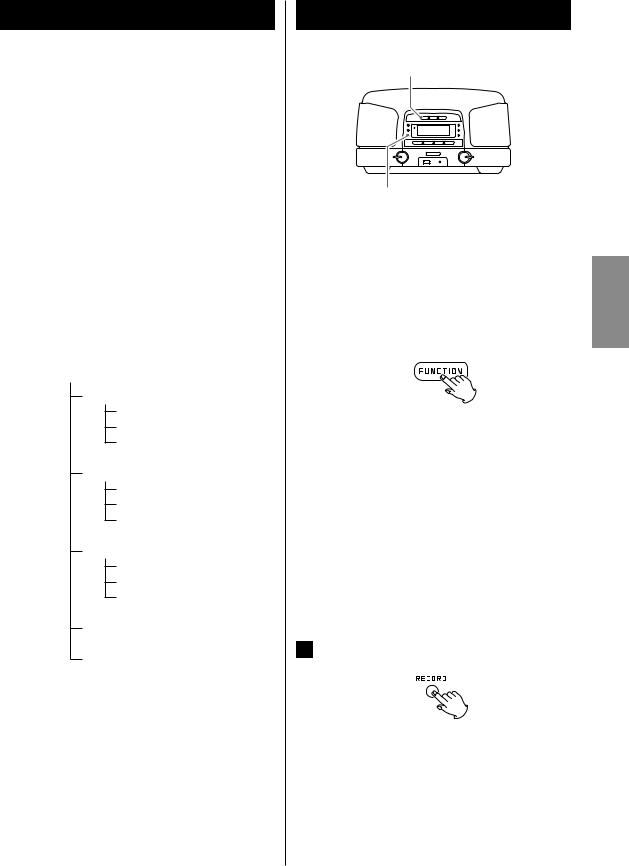
Before Recording
This unit can record from CDs, radio and the AUX IN jack as MP3 files onto USB memory devices, .
CAUTION
<Do not disconnect the USB memory during recording. Do not disconnect the power cord during recording. Doing so could damage the products.
<When recording from the AUX IN, adjust the volume of the external audio source to a suitable level before recording.
If you do not, the recording quality might be poor.
Note
<A "RECORD" folder is made, and the recorded files are saved in the following subfolders.
A CDRECE** , COPY_E** or LINE_I** folder is made for each recording session.
File names are assigned automatically in a regular sequence as shown in the following illustration.
“RECORD” (root)
CDRECE01 (from an audio CD)
FILE_001.MP3
FILE_002.MP3
FILE_003.MP3
CDRECE02
FILE_001.MP3
FILE_002.MP3
FILE_003.MP3
LINE_I01 (from radio or AUX IN)
FILE_001.MP3
FILE_002.MP3
FILE_003.MP3
LINE_I02
COPY_E01 (from an MP3/WMA disc)
<Before recording check the remaining capacity of the USB memory device using a computer.
You cannot check the remaining memory capacity with this unit.
<This unit can record up to 999 files in each folder. Up to 99 files can be made by this unit.
<USB storage devices with capacities of up to 4 GB can be used with this unit.
Recording to USB 1
FUNCTION
RECORD
You can record a CD, a radio broadcast or from an external device as MP3 files onto a USB memory device.
1 |
Connect the USB memory device to the USB port |
|
|
|
of the unit. |
ENGLISH |
|
|
|
||
2 |
Select the source to be recorded (CD, AM, FM, or |
||
|
AUX).
< When the source is radio, tune in to a radio station you want to record. (page 21)
< When the source is your external input device, play the source you want to record. (page 24)
In this case, the recording level (recording volume) is determined by the output volume of your external input device and thus you cannot adjust the recording level using this unit. To adjust the recording volume to the appropriate level, try recording first as a test.
< If you want to record CD tracks in a programmed order, program the order of CD tracks as shown in page 18 and then press the STOP(H) button. (The MEMORY indicator comes on.)
3 Press the RECORD button to start recording.
<The recording level (recording volume) is fixed at a certain level except when an external input device is used for recording.
<When the source is a CD, playback and recording start automatically when the RECORD button is pressed.
25
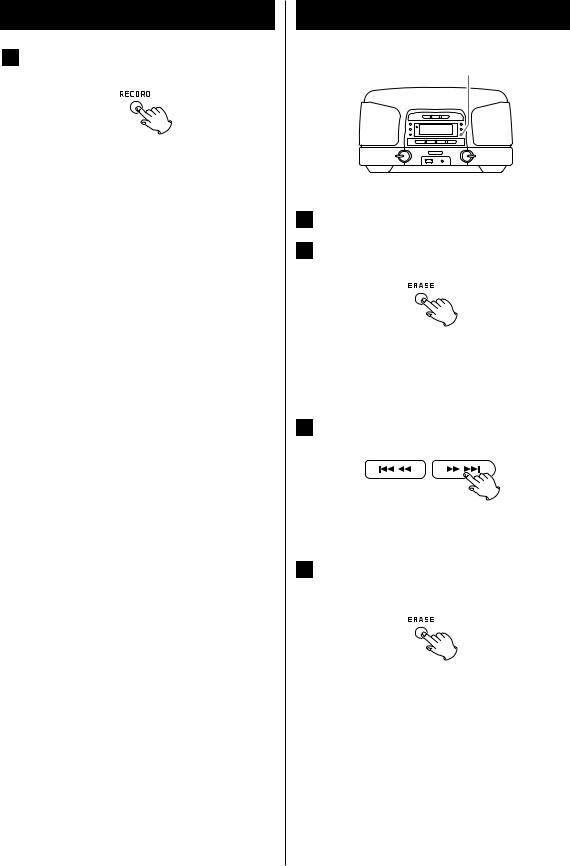
Recording to USB 2
4If you want to stop recording, press the RECORD button again.
<Only the RECORD button and the volume knob can be used while recording. The volume knob only affects the recorded level when recording from the AUX IN.
<You cannot record to a USB memory device if it has no free space or the device is locked.
<Timer recording is also available. (page 28)
26
Deleting a file from USB
ERASE
1 Play the file that you want to delete.
2 Press the ERASE button.
<“CANCEL” is displayed.
If you want to cancel the erasing, press the ERASE button again.
3 Press the SKIP button (. / /).
< ERASE is displayed.
4Within 10 seconds, press the ERASE button again.
<Deletion will be cancelled if you do not press the ERASE button again within 10 seconds.
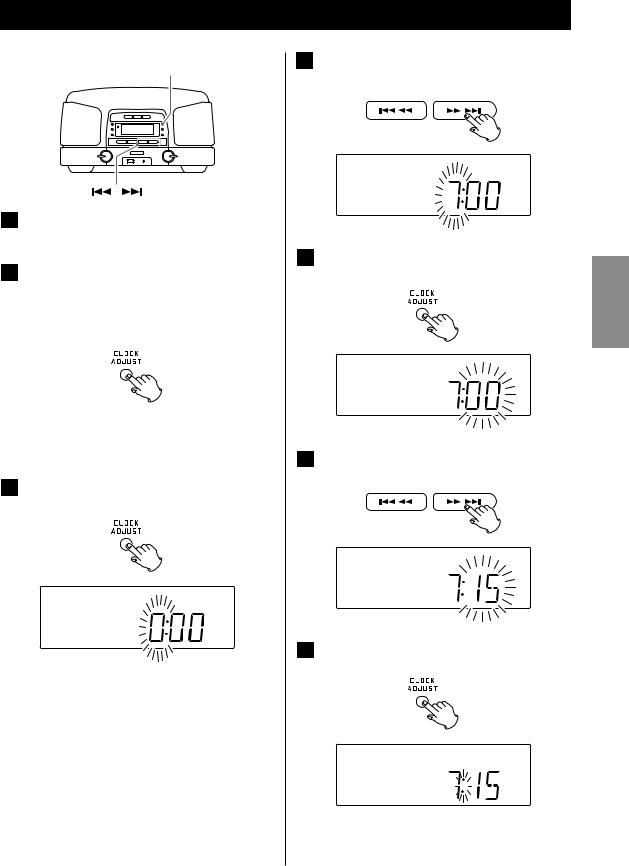
Setting the Clock
CLOCK ADJ
1The clock can be set both when the power is on and when the unit is in standby.
2Press the CLOCK ADJ button for more than 2 seconds.
“12 H” or “24 H” blinks on the display. If you want to change the clock display mode, press the . or / button.
<If no button is pressed for 10 seconds, clock setting mode will end.
3Press the CLOCK ADJ button again.
The “hour” value blinks.
4Use the SKIP (.//) buttons to set the current hour.
5Press the CLOCK ADJ button again.
The “minute” value blinks.
6Use the SKIP (.//) buttons to set the current minute.
7Press the CLOCK ADJ button again.
The clock starts.
ENGLISH
27
