TDK TP6802 User Manual [en, es, fr]
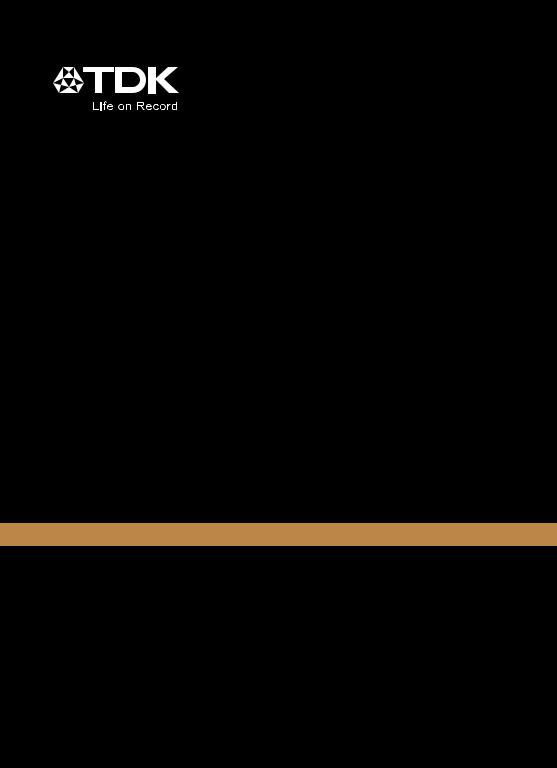
2 Speaker
Boombox
HIGH-FIDELITY STEREO BOOMBOX
USER GUIDE
TP6802BLK
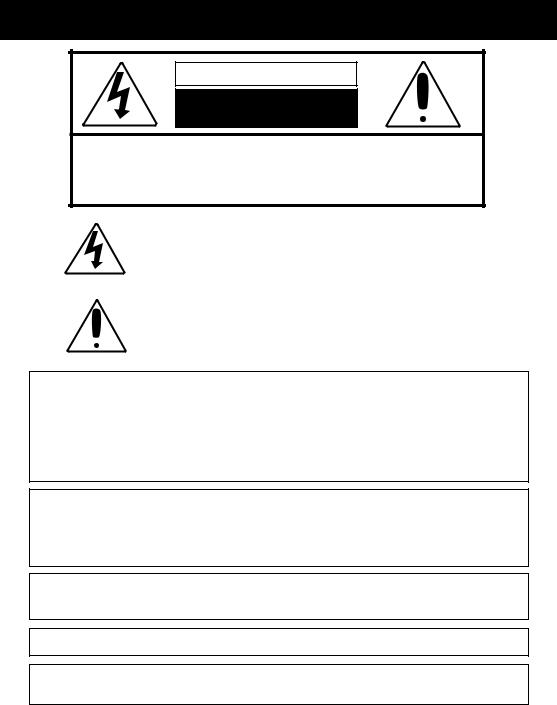
IMPORTANT SAFETY INSTRUCTIONS
CAUTION
RISK OF ELECTRIC SHOCK
DO NOT OPEN
CAUTION: TO REDUCE THE RISK OF ELECTRIC SHOCK, DO NOT REMOVE COVER (OR BACK). NO USER-SERVICEABLE PARTS INSIDE. REFER SERVICING TO QUALIFIED SERVICE PERSONNEL.
DANGEROUS VOLTAGE:
The lightning flash with arrowhead symbol within an equilateral triangle is intended to alert the user to the presence of uninsulated dangerous voltage within the product’s enclosure that may be of sufficient magnitude to constitute a risk of electric shock to persons.
ATTENTION:
The exclamation point within an equilateral triangle is intended to alert the user to the presence of important operating and maintenance (servicing) instructions in the literature accompanying the appliance.
FCC WARNING:
This equipment may generate or use radio frequency energy. Changes or modifications to this equipment may cause harmful interference unless the modifications are expressly approved in the instruction manual. The user could lose the authority to operate this equipment if an unauthorized change or modification is made.
ATTENTION:
POUR ÉVITER LES CHOC ÉLECTRIQUES, INTRODUIRE LA LAME LA PLUS LARGE DE LA FICHE DANS LA BORNE CORRESPONDANTE DE LA PRISES ET POUSSER JUSQU’AU FOND.
iPod is a trademark of Apple Computer, Inc., registered in the U.S. and other countries.
The TDK Life on Record logo is a trademark of TDK Corporation used under license.
WARNING: TO PREVENT FIRE OR SHOCK HAZARD, DO NOT EXPOSE THIS UNIT TO RAIN
OR MOISTURE.
3
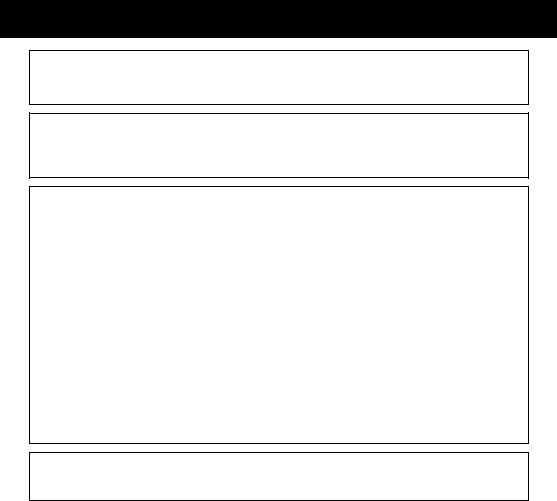
IMPORTANT SAFETY INSTRUCTIONS
WARNING:
TO REDUCE THE RISK OF FIRE OR ELECTRIC SHOCK, AND ANNOYING INTERFERENCE, USE THE RECOMMENDED ACCESSORIES ONLY.
SURGE PROTECTORS:
It is recommended to use a surge protector for AC connection. Lightning and power surges ARE NOT covered under warranty for this product.
INFORMATION:
This equipment complies with Class B digital device regulations. This equipment generates, uses and can radiate radio frequency energy and, if not installed and used in accordance with the instructions, may cause harmful interference to radio communications. However, there is no guarantee that interference will not occur in a particular installation. If this equipment does cause harmful interference to radio or television reception, which can be determined by turning the equipment off and on, the user is encouraged to try to correct the interference by one or more of the following measures:
•Reorient or relocate the receiving antenna.
•Increase the separation between the equipment and receiver.
•Connect the equipment into an outlet on a circuit different from that to which the receiver is connected.
•Consult the dealer or an experienced radio/TV technician for help.
•The rating and caution information is located at the bottom of the apparatus.
This Class B digital apparatus complies with Canadian ICES-003.
Cet appareil numérique de la classe B est conforme à la norme NMB-003 du Canada.
Only use attachments/accessories specified by the manufacturer.
To be completely disconnected from the power input, the main plug of the AC/DC adapter shall be disconnected from the electrical outlet. The main plug of the AC/DC adapter should not be obstructed OR should be easily accessed during intended use.
Do not expose the product to dripping or splashing. Do not place liquid objects such as vases on the product.
4
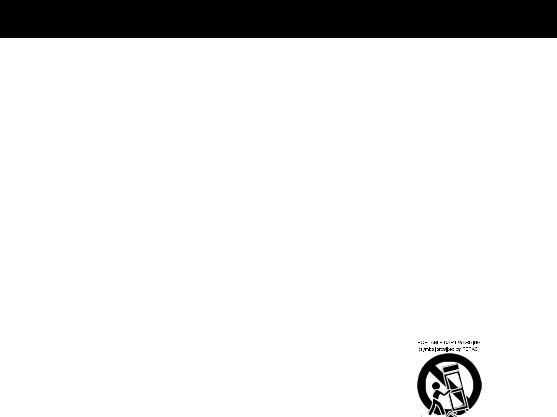
IMPORTANT SAFETY INSTRUCTIONS
1.Read these Instructions.
2.Keep these Instructions.
3.Heed all Warnings.
4.Follow all instructions.
5.Do not use this apparatus near water.
6.Clean only with a dry cloth.
7.Do not block any of the ventilation openings. Install in accordance with the Manufacturer’s instructions.
8.Do not install near any heat sources such as radiators, heat registers, stoves, or other apparatus (including amplifiers) that produce heat.
9.Do not defeat the safety purpose of the polarized or grounding - type plug. A polarized plug has two blades with one wider than the other. A grounding type plug has two blades and a third grounding prong. The wide blade or the third prong are provided for your safety. When the provided plug does not fit into your outlet, consult an electrician for replacement of the obsolete outlet.
10.Protect the power cord from being walked on or pinched particularly at plugs, convenience receptacles, and the point where they exit from the apparatus.
11.Only use attachments/accessories specified by the manufacturer.
12. Use only with a cart, stand, tripod, bracket, or table specified by the manufacturer, or sold with the apparatus.
When a cart is used, use caution when moving the cart/ apparatus combination to avoid injury from tip-over.
13. Unplug this apparatus during lightning storms or when unused for long periods of time.
14.Refer all servicing to qualified service personnel. Servicing is required when the apparatus has been damaged in any way, such as power-supply cord or plug is damaged, liquid has been spilled or objects have fallen into the apparatus, the apparatus has been exposed to rain or moisture, does not operate normally, or has been dropped.
15.WARNING: To reduce the risk of fire or electric shock, do not expose this apparatus to rain or moisture. Do not place objects filled with water, such as a vase, on the apparatus.
16.The AC mains plug is used as the power disconnect device and it should remain readily accessible and operable during intended use. In order to completely disconnect the apparatus from power, the mains plug should be completely removed from the AC outlet socket.
17.CAUTION: To reduce the risk of fire or explosion, do not expose batteries to excessive heat such as sunshine, fire or other heat sources.
5
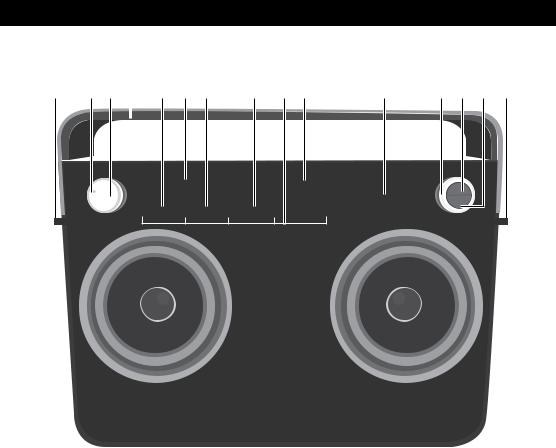
LOCATION OF CONTROLS
FRONT
1 |
2 |
3 |
4 |
5 |
6 |
7 |
8 |
9 10 |
11 |
12 13 14 |
1 |
|
|
|
|
|
|
|
|
|
|
|
|
|
|
|
|
|
|
|
|
|
|
|
|
|
|
|
|
|
|
|
|
|
|
|
|
|
|
|
|
FM AM USB INST AUX EQ
1 |
O2 |
®p3 |
n4 |
5 |
|
|
|
|
|
|
|
1.Strap Holders (STRAP PART NO.
398-ABS-05565-0BAE*)
2.Power Indicator
3.Volume/Power Control
4.Carrying Handle
5.Skip 9 Button/Indicator
6Function Buttons/Indicators
8.Skip : Button/Indicator
9.Preset Buttons/Indicators
10.EQ Button/Indicator
11.Display
12.Select Control
13.OK Button
14.BACK Button
*Consumer Replaceable Part (See page 24 to order.)
7.Play/Pause4;Button/Indicator
6

LOCATION OF CONTROLS (CONTINUED)
RIGHT SIDE/REAR
1 2 3 |
4 |
5 |
6 |
7 8 |
1.INST (Instrument) Jack
2.LINE IN Jack
3.RCA IN Jacks
4.USB Jack
(USB CABLE PART NO. 174-9USBBGBW-E*)
5.DC IN Jack 18V  (AC ADAPTER PART NO. 151-UGPE30201-E*)
(AC ADAPTER PART NO. 151-UGPE30201-E*)
6.Battery Compartment (BATTERY COVER PART NO. 309-ABS-05139-0BAE* BATTERY SCREW PART NO. 353-0607176-E*)
7.FM Antenna Jack
(FM ANTENNA WIRE PART NO. 162-1150001-E*)
8.AM Antenna Jack
(AM ANTENNA WIRE PART NO. 188-T09WHFT002-E*)
*Consumer Replaceable Part (See page 24 to order.)
7
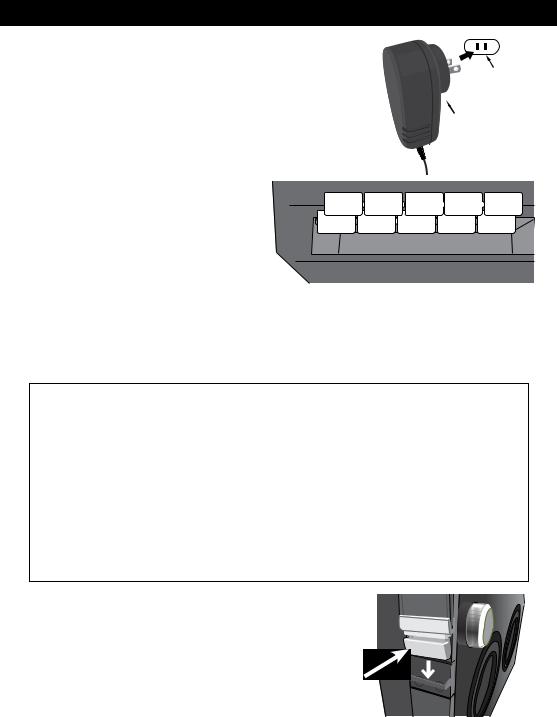
INSTALLATION
AC CONNECTION
Insert the small end of the AC adapter into the jack on the rear of the unit. Insert the other end (with the 2 blades) into a conveniently located AC outlet having 120V AC, 60Hz.
AC ADAPTER SPECIFICATIONS: DC 18V  NOTES:
NOTES:
•To disconnect the AC adapter, remove it from the DC IN jack on the side of the unit as well as from the AC outlet.
•Use the enclosed AC adapter for this product only.
AC Outlet
AC Adapter’s Plug
To DC 18V In Jack
INSERTING BATTERIES |
|
|
|
|
|
|
|
|
|
To use this unit with battery power, |
– |
+ |
– |
+ |
– |
–+ |
+ |
– |
|
remove the Battery Compartment cover |
|||||||||
+ |
– + |
|
– + |
|
– + |
– + |
|
||
on the rear of the unit by removing the |
|
|
|
||||||
|
|
|
|
|
|
|
|
||
three screws with a flathead screwdriver, |
|
|
|
|
|
|
|
|
|
and then lifting the cover off. Insert ten |
|
|
|
|
|
|
|
|
|
(10) “D” cell batteries (not included), |
|
|
|
|
|
|
|
|
|
observing the battery polarity indicated |
|
|
|
|
|
|
|
|
|
inside the compartment. Replace the |
|
|
|
|
|
|
|
|
|
Battery Compartment cover and screws. |
|
|
|
|
|
|
|
|
NOTE: The AC adapter must be disconnected from the jack on the rear of the unit in order for the unit to operate on battery power. We recommend Alkaline or rechargeable types for maximum cycle time and ecological efficiency.
–
 +
+
BATTERY PRECAUTIONS
Follow these precautions when using batteries in this device:
1.Caution – Danger of explosion if battery is incorrectly replaced. Replace only with the same or equivalent type.
2.Use only the size and type of batteries specified.
3.Be sure to follow the correct polarity when installing the batteries as indicated in the Battery Compartment. A reversed battery may cause damage to the device.
4.Do not mix different types of batteries together (e.g. Alkaline, Rechargeable and Carbon-zinc) or old batteries with fresh ones.
5.If the device is not to be used for a long period of time, remove the batteries to prevent damage or injury from possible battery leakage.
6.Do not try to recharge a battery not intended to be recharged; it can overheat and rupture. (Follow battery manufacturer’s directions.)
7.Remove batteries promptly if consumed.
8.Clean the battery contacts and also those of the device prior to battery installation.
STRAP
For ease of carrying, simply slide each strap end into the strap holder on each side of this unit until it clicks in place, as shown. Then, press the male buckle to release the strap.
PRESS THIS BUTTON
8
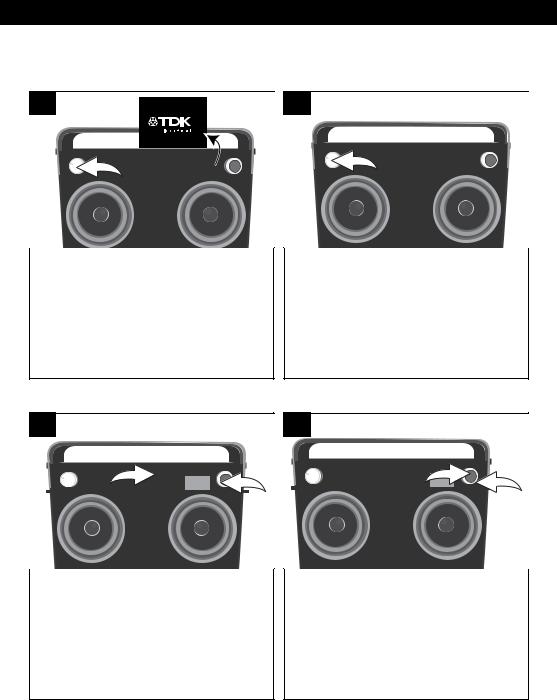
OPERATION
The following controls operate most or all of the functions.
TURNING THE UNIT ON/OFF AND ADJUSTING THE VOLUME
1
INST AUX EQ
|
®p3 |
n4 |
5 |
|
|
|
Rotate the Volume/Power control until a click is heard and the Power indicator lights to turn the unit on.
2
USB INST AUX EQ
|
®p3 |
n4 |
5 |
|
|
|
Rotate the Volume/Power control clockwise to increase or counterclockwise to decrease the volume.
Rotate the Volume/Power control counter-clockwise until a click is heard and the Power indicator light goes off to turn the unit off.
EQ
1
FM |
AM |
|
1 |
EQ |
2 |
O |
®p |
n |
|
||
During any mode, press the EQ button/ indicator U; Bass will appear in the display. Adjust the Bass as desired using the Select control V.
2
FM |
AM |
USB INST |
AUX |
EQ |
1 |
2 |
O |
®p |
n |
|
|||
|
|
|||||
Press the OK button U and Treble will appear in the display. Adjust the Treble as desired using the Select control V.
Press the OK button U to confirm the setting or wait a few seconds to go back to the previous menu.
9
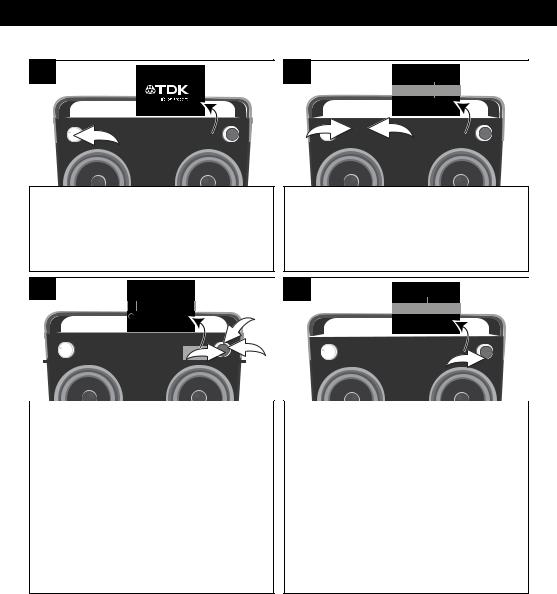
OPERATION (CONTINUED)
USING THE AM OR FM RADIO
1
INST AUX EQ
|
®p3 |
n4 |
5 |
|
|
|
Turn this unit on by rotating the
Volume/Power control until a click is heard and the Power indicator lights to turn the unit on.
2
|
|
|
|
101.5 |
|
|
|
|
|
|
|
|
|
|
|
|
|
|
|
|
|
|
|
|
1 FM AM |
2 |
EQ |
|
|||
|
|
|
|
|
|
||
|
2 |
3 4 |
5 |
|
|
|
|
Press the FM button/indicator U to select FM or the AM button/indicator V to select AM.
3
 Manual Tune
Manual Tune
Seek Tu
|
|
|
|
|
|
|
2 |
1 |
|
FM |
AM |
USB INST |
AUX |
EQ |
3 |
|
|
1 |
2 |
3 |
4 |
5 |
|
|
||
While the frequency appears in the display, press the OK button U;
Manual Tune/Seek Tune will appear in the display. Using the Select control V, select Manual Tune to adjust the frequency one step at a time, or Seek Tune to have the unit automatically go to the next strong station; then press the OK button U. Press the BACK button W or wait a few seconds to return to the station view.
4
|
|
|
|
|
|
99.5 |
|
|
|
|
|
|
|
|
|
|
|
|
|
|
|
|
|
|
|
|
|
|
|
|
|
|
|
|
|
|
|
|
|
|
|
|
|
|
|
|
|
|
|
FM |
AM |
USB INST |
AUX |
EQ |
|
||||
|
1 |
2 |
3 |
4 |
5 |
|
|
|
|
||
Select a station using the Select control. Stronger stations will have a larger line (see above).
Adjust the Volume and EQ as described on the previous page.
Antennas:
FM: For best FM reception, plug the included FM Antenna Wire into the FM Antenna jack on the rear of the unit. Unravel and extend for best reception.
AM: For best AM reception, plug the included AM Antenna Wire into the AM Antenna jack on the rear of the unit. Unravel and extend for best reception. Move the AM Loop Antenna away from the system, AC adapter and other equipment.
10
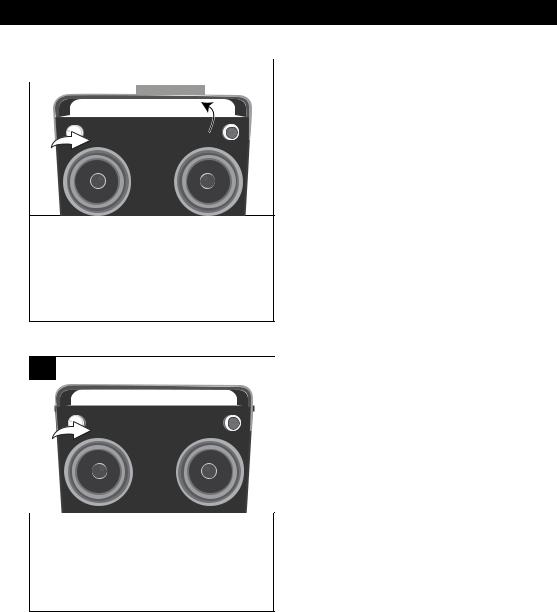
OPERATION (CONTINUED)
SETTING THE AM/FM PRESETS (FIVE PRESETS FOR EACH BAND)
1 |
|
|
|
|
|
|
|
|
|
|
|
|
|
Saved to #3 |
|
|
|
|
|||
|
|
|
|
|
||||||
|
|
|
|
|
|
|
|
|
|
|
|
|
|
|
|
|
|
|
|
|
|
|
|
|
|
|
99.5 |
|
|
|
|
|
|
|
|
|
|
|
|
|
|
|
|
|
|
|
|
|
|
|
|
|
|
|
|
|
|
|
|
|
|
|
|
|
|
|
|
FM AM |
USB INST |
AUX |
EQ |
|||||
|
|
1 2 |
3 |
4 |
5 |
|
|
|
|
|
|
|
|
|
|
|
|
|
|
|
|
Follow Steps 1-4 on the previous page to tune a station. Press and hold one of the five Preset buttons/indicators. Saved to
#X (e.g. Saved to #3) will appear briefly in the display and the preset will be set.
RETRIEVING THE AM/FM PRESETS
1
|
|
FM |
AM |
USB |
INST |
AUX |
EQ |
|
|
|
|
1 |
2 |
3 |
4 |
5 |
|
|
|
||
Follow Steps 1-2 on the previous page to turn the unit on and enter the FM/
AM mode. Press one of the five Preset buttons/indicators and the station will automatically tune in.
11
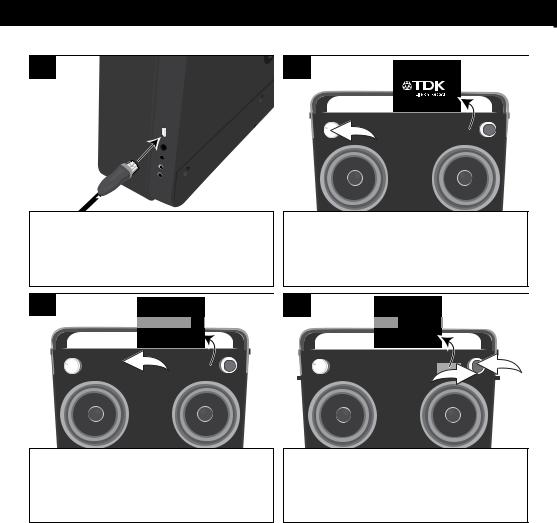
OPERATION (CONTINUED)
USING AN iPod
1
Insert the iPod cable to the iPod and the other end with the USB plug into the USB jack on the side of this unit.
2
INST AUX EQ
|
®p3 |
n4 |
5 |
|
|
|
Turn this unit on by rotating the
Volume/Power control until a click
is heard and the Power indicator lights to turn the unit on.
3
All
Playlists
Artists
|
FM |
AM |
USB |
|
|
|
|
|
O |
®p |
n |
|
|
|
|
Press the USB button/indicator to select
USB (iPod); the iPod Home screen will appear in the display.
4
Alpinisms
Amnesiac
The Astral Pr
FM |
AM |
USB INST |
AUX |
EQ |
1 |
2 |
O |
®p |
n |
|
|||
|
|
|||||
Select the desired option (see chart below) using the Select control U, and then press the OK button V to enter the folder.
CATEGORIES (INSIDE iPod/iPhone): All: Shows all songs, books, etc.
Playlists: Shows playlists made on the iPod in applications such as iTunes®. Artists: Shows all the artist names.
Albums: Shows all the album names. Genres: Shows all the genres. Songs: Shows all the song names.
Composers: Shows all the composer names. Audiobooks: Shows all the audiobook names. Podcasts: Shows all the podcasts.
CONTINUED ON THE NEXT PAGE
12
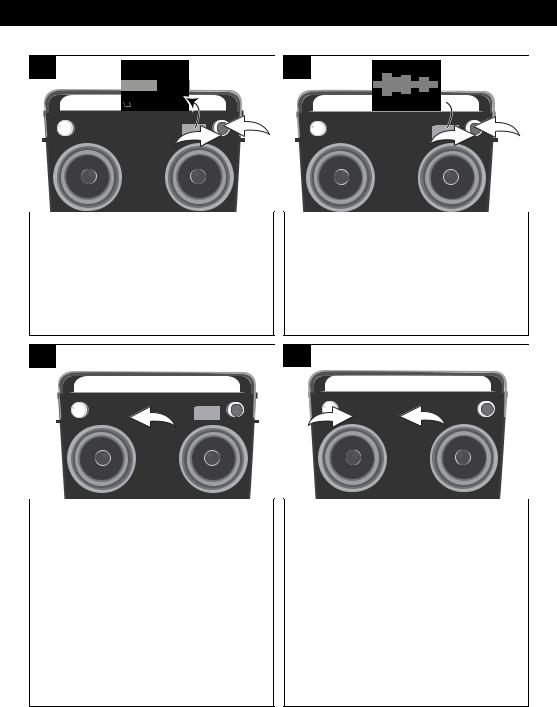
OPERATION (CONTINUED)
5
Airbag
Cree Misc
FM |
AM |
USB INST |
AUX |
EQ |
1 |
2 |
O |
®p |
n |
|
|||
|
|
|||||
Some menus have sub-folders, such as Albums. You can select a sub-folder using the Select control U and then press the OK button V.
6
Song Title 
FM |
AM |
USB INST |
AUX |
EQ |
1 |
2 |
O |
®p |
n |
|
|||
|
|
|||||
Repeat step 5 until you are in the desired folder. Select a song/file using the Select control U and then press the OK button V; the selected song will then start playing and the song name (if tagged) will appear in the display.
7
FM AM USB INST AUX EQ
O
Press the Play/Pause4;button/ indicator to pause playback;;will appear in the display. Press the Play/ Pause4;button/indicator again to continue playback.
The unit will then play the song and continue with the next song in the folder. When all songs have played, the unit will stop, depending on the Repeat function (see page 15). Adjust the Volume and EQ as described on page 9.
8
|
|
FM |
AM |
USB INST |
AUX |
EQ |
|
|
|
|
1 |
O |
®p |
2 |
|
|
|
||
To skip forward or backward: Press the Skip 9U or :V button/indicator to skip to the beginning of the current file/ previous or next file.
To search forward or backward: Press and hold the Skip 9U or :V button/ indicator to search within the currentlyplaying file.
SEE iPod PLAYBACK NOTES ON THE TOP OF THE NEXT PAGE.
13
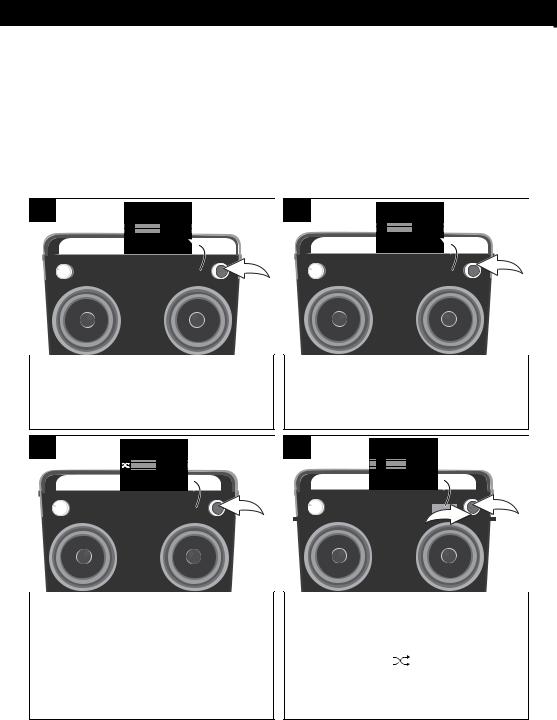
OPERATION (CONTINUED)
iPod PLAYBACK NOTES:
•Refer to the owner’s manual of the iPod for detailed connection instructions.
•The controls on your iPod will not operate the unit, you must use the controls on this unit as shown.
•When going through the menu lists (Artists, Albums, etc.), press the BACK button to return to the previous menu.
•For the titles, albums, etc. to appear correctly, they must have been tagged properly when recorded to MP3.
SHUFFLE PLAYBACK
1
Shuffle
Repeat

FM AM USB INST AUX EQ
|
O |
®p |
n |
|
|
|
|
|
|
|
|
|
|
While in the Play or Paused USB mode and with an iPod inserted, press the OK button; Shuffle and Repeat will appear in the display.
2
Shuffle
Repeat

FM AM USB INST AUX EQ
|
O |
®p |
n |
|
|
|
Select Shuffle using the Select control.
3
Shuffle
Repeat
FM AM USB INST AUX EQ
|
O |
®p |
n |
|
|
|
Press the OK button once; the Shuffle indicator  will light and appear on the display. All songs in the selected folder will randomly play and then stop.
will light and appear on the display. All songs in the selected folder will randomly play and then stop.
4
Shuffle
Repeat
FM |
AM |
USB INST |
AUX |
EQ |
2 |
1 |
O |
®p |
n |
|
|
||
To cancel Random playback, press the OK button U to bring up the Shuffle/
Repeat menu. Select Shuffle using the Select control V, and then press the OK button U again; will disappear. Press the OK button U to confirm the setting or wait a few seconds to go back to the previous menu.
14
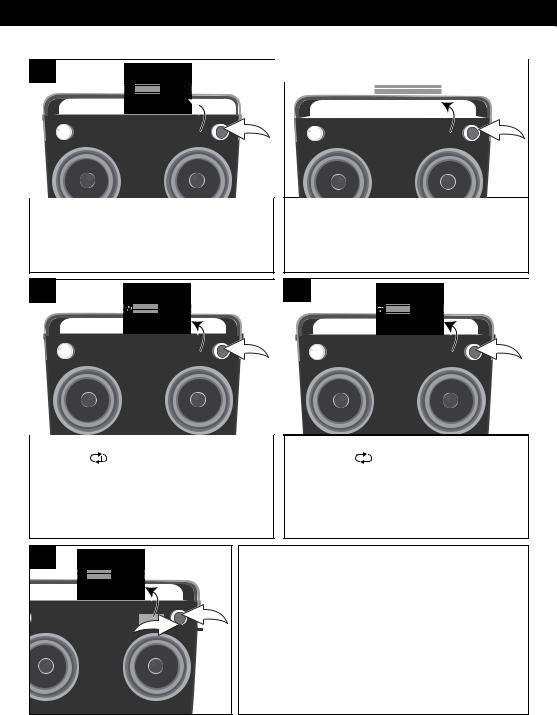
OPERATION (CONTINUED)
REPEAT PLAYBACK
1
Shuffle
Repeat

FM AM USB INST AUX EQ
|
O |
®p |
n |
|
|
|
While in the Play or Pause USB mode and with an iPod inserted, press the OK button; Shuffle and Repeat will appear in the display.
2 |
|
|
|
|
|
|
|
|
|
|
|
||
|
|
|
|
Shuffle |
|
||||||||
|
|
|
|
|
|
|
|
|
|
||||
|
|
|
|
|
|
|
|
Repeat |
|
||||
|
|
|
|
|
|
|
|
|
|
|
|
|
|
|
|
|
|
|
|
|
|
|
|
|
|
|
|
|
|
|
FM AM |
USB INST |
AUX |
EQ |
|||||||
|
|
|
O |
®p |
n |
|
|
|
|
|
|
|
|
|
|
|
|
|
|
|
|
|
|
|
|
|
|
Select Repeat using the Select control.
3 |
Shuffle |
3 |
Shuffle |
|
Repeat |
|
Repeat |
|
FM |
AM |
USB INST |
AUX |
EQ |
|
|
|
|
|
FM |
AM |
USB INST |
AUX |
EQ |
|
|
|
|
O |
®p |
n |
|
|
|
|
|
|
O |
®p |
n |
|
|
|
|
||
Press the OK button once; the Repeat 1 |
Press the OK button once more; the Repeat |
||
indicator |
will light and the selected |
All indicator |
will light and all songs in |
song will play repeatedly. |
the selected folder will repeat continuously. |
||
|
|
Press the OK button to confirm the setting |
|
|
|
or wait a few seconds to go back to the |
|
|
|
previous menu. |
|
5 |
|
|
|
Shuffle |
|
|
|
|
|
|
Repeat |
|
|
FM |
AM |
USB INST |
AUX |
EQ |
|
1 |
O |
®p |
n |
|
2 |
||
|
|
|||||
|
|
|
|
|
|
|
To cancel Repeat playback, press the OK button
U to bring up the Shuffle/Repeat menu. Select
Repeat using the Select control V, and then press the OK button U repeatedly until the Repeat indicators disappear.
NOTE: You can perform Random All and Repeat playback at the same time to repeatedly playback all the songs randomly.
Press the OK button U to confirm the setting or wait a few seconds to go back to the previous menu.
15

OPERATION (CONTINUED)
USING A USB DEVICE (i.e. USB DRIVE)
1
Insert a USB drive (support up to 32GB) into the USB jack. This unit supports MP3/
WMA with a Bit Rate up to 320kbps.
2
INST AUX EQ
|
®p3 |
n4 |
5 |
|
|
|
Turn this unit on by rotating the
Volume/Power control until a click is
heard and the Power indicator lights to turn the unit on.
3 |
|
Alpinisms |
|
|
|
|
|
Amnesiac |
|
|
The Astral Pr... |
FM AM |
USB |
|
O |
®p |
n |
Press the USB button/indicator to select |
||
USB; the list of folders/files will appear in |
||
the display. |
|
|
4
Airbag
Creep Misc
FM |
AM |
USB INST |
AUX |
EQ |
1 |
2 |
O |
®p |
n |
|
|||
|
|
|||||
If there are folders, select a folder using the Select control U, and then press the OK button V to enter the folder.
CONTINUED ON THE NEXT PAGE
16
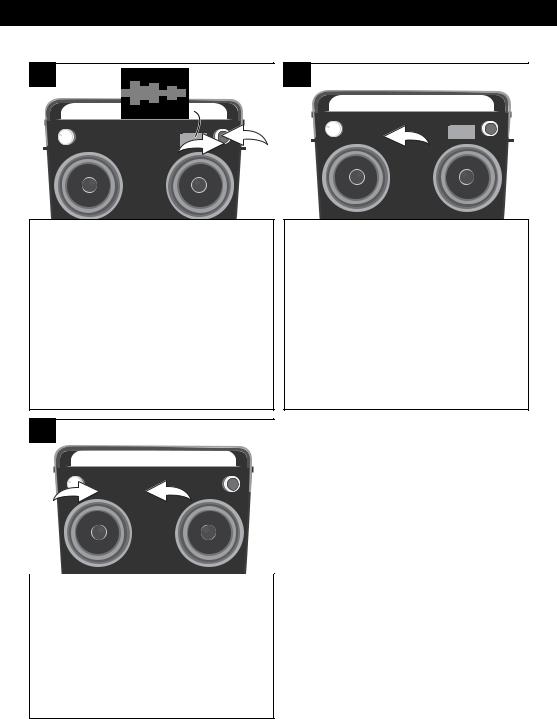
OPERATION (CONTINUED)
5
Song Title 
FM |
AM |
USB INST |
AUX |
EQ |
1 |
2 |
O |
®p |
n |
|
|||
|
|
|||||
Repeat step 4 until you are in the desired folder. Select a song/file using the Select control U and then press the OK button V; the selected song will then start playing and the song name (if tagged) will appear in
the display.
7
|
|
FM |
AM |
USB INST |
AUX |
EQ |
|
|
|
|
1 |
O |
®p |
2 |
|
|
|
||
To skip forward or backward: Press
the Skip 9 U or : V button/indicator to skip to the beginning of the current
file/previous or next file.
To search forward or backward:
Press and hold the Skip 9 U or : V button/indicator to search within the
currently-playing file.
6
FM AM USB INST AUX EQ
O
Press the Play/Pause4;button/ indicator to pause playback; ;will appear in the display. Press the Play/Pause4;button/ indicator again to continue playback.
The unit will then play the song and continue with the next song in the folder. When all songs have played, the unit will stop, depending on the Repeat function (see page 19). Adjust the Volume and EQ as described on page 9.
PLAYBACK NOTES:
•Refer to the owner’s manual of the USB device for detailed connection instructions.
•When going through the menu items, press the BACK button to return to the previous menu.
•For the titles, albums, etc. to appear correctly, they must have been tagged properly when recorded
to MP3.
17
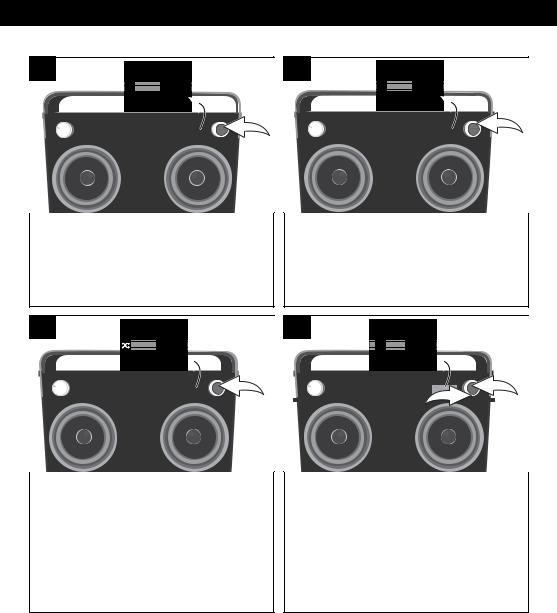
OPERATION (CONTINUED)
SHUFFLE PLAYBACK
1
Shuffle
Repeat

FM AM USB INST AUX EQ
|
O |
®p |
n |
|
|
|
While in the Play or Paused USB mode and with a USB device inserted, press the OK button; Shuffle and Repeat will appear in the display.
2
Shuffle
Repeat

FM AM USB INST AUX EQ
|
O |
®p |
n |
|
|
|
Select Shuffle using the Select control.
3
Shuffle
Repeat
FM AM USB INST AUX EQ
|
O |
®p |
n |
|
|
|
|
|
|
|
|
|
|
Press the OK button once; the Shuffle indicator  will light and appear on the display. All songs in the selected folder will randomly play and then stop.
will light and appear on the display. All songs in the selected folder will randomly play and then stop.
4
Shuffle
Repeat
FM |
AM |
USB INST |
AUX |
EQ |
2 |
1 |
O |
®p |
n |
|
|
||
To cancel Random playback, press the OK button U to bring up the Shuffle/
Repeat menu. Select Shuffle using the Select control V, and then press the OK button U again;  will disappear. Press the OK button U to confirm the setting or wait a few seconds to go back to the previous menu.
will disappear. Press the OK button U to confirm the setting or wait a few seconds to go back to the previous menu.
18
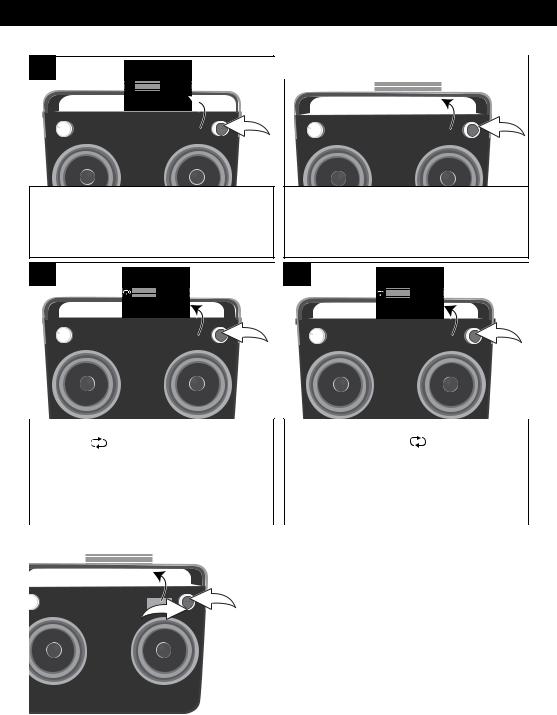
OPERATION (CONTINUED)
REPEAT PLAYBACK
1
Shuffle
Repeat

FM AM USB INST AUX EQ
|
O |
®p |
n |
|
|
|
|
|
|
|
|
|
|
While in the Play or Pause USB mode and with a USB device inserted, press the OK button; Shuffle and Repeat will appear in the display.
2 |
|
|
|
|
|
|
|
|
|
|
|
||
|
|
|
|
Shuffle |
|
||||||||
|
|
|
|
|
|
|
|
|
|
||||
|
|
|
|
|
|
|
|
Repeat |
|
||||
|
|
|
|
|
|
|
|
|
|
|
|
|
|
|
|
|
|
|
|
|
|
|
|
|
|
|
|
|
|
|
FM AM |
USB INST |
AUX |
EQ |
|||||||
|
|
|
O |
®p |
n |
|
|
|
|
|
|
|
|
|
|
|
|
|
|
|
|
|
|
|
|
|
|
|
|
|
|
|
|
|
|
|
|
|
|
|
|
Select Repeat using the Select control.
3 |
Shuffle |
4 |
Shuffle |
|
Repeat |
|
Repeat |
|
FM |
AM |
USB INST |
AUX |
EQ |
|
|
|
|
|
FM |
AM |
USB INST |
AUX |
EQ |
|
|
|
|
O |
®p |
n |
|
|
|
|
|
|
O |
®p |
n |
|
|
|
|
||
Press the OK button once; the Repeat 1 |
Press the OK button once more; the |
|||||||||||||
indicator |
|
will light and the selected |
Repeat All indicator |
will light and |
||||||||||
song will play repeatedly. |
|
|
|
|
|
|
all songs in the selected folder will |
|||||||
|
|
|
|
|
|
|
|
|
|
|
|
|
repeat continuously. Press the OK |
|
|
|
|
|
|
|
|
|
|
|
|
|
|
button to confirm the setting or wait |
|
|
|
|
|
|
|
|
|
|
|
|
|
|
a few seconds to go back to the |
|
|
|
|
|
|
|
|
|
|
|
|
|
|
previous menu. |
|
|
|
|
|
|
|
|
|
|
|
|
|
|
||
|
|
|
|
|
|
|
|
|
|
|
|
|||
5 |
|
|
|
|
Shuffle |
|
|
|
|
To cancel Repeat playback, press the OK |
||||
|
|
|
|
|
|
|
|
button U to bring up the Shuffle/Repeat menu. |
||||||
|
|
|
|
|
|
|
|
|
||||||
|
|
|
|
|
Repeat |
|
|
|
|
|||||
|
|
|
|
|
|
|
|
|
Select Repeat using the Select control V, and |
|||||
|
|
|
|
|
|
|
|
|
|
|||||
|
|
|
|
|
|
|
|
|
|
then press the OK button U repeatedly until |
||||
|
|
|
|
|
|
|
|
|
|
|||||
FM AM USB INST AUX EQ |
1 |
|
the Repeat indicators disappear. |
|||||||||||
|
O ®p |
n |
|
2 |
|
|
|
NOTE: You can perform Random All and |
||||||
|
|
|
|
|
|
|
|
|
|
Repeat playback at the same time to |
||||
|
|
|
|
|
|
|
|
|
|
|||||
|
|
|
|
|
|
|
|
|
|
repeatedly playback all the songs randomly. |
||||
|
|
|
|
|
|
|
|
|
|
Press the OK button U to confirm the setting or |
||||
|
|
|
|
|
|
|
|
|
|
wait a few seconds to go back to the previous |
||||
|
|
|
|
|
|
|
|
|
|
menu. |
|
|
||
|
|
|
|
|
|
|
|
|
|
|
|
|
|
|
19
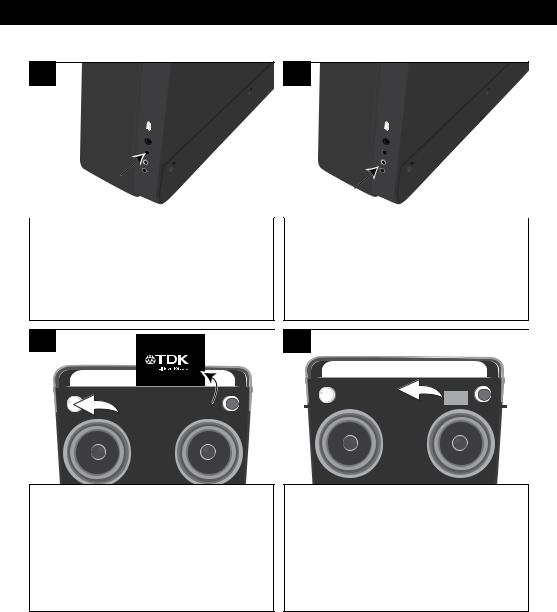
OPERATION (CONTINUED)
USING AN EXTERNAL UNIT CONNECTED TO THE LINE IN OR RCA JACKS
1a
To use the LINE IN Jack: Insert one end of an audio cable into the AUX/LINE
OUT jack on your external audio unit and the other end into the LINE IN jack on the side of this unit.
1b
To use the RCA IN Jacks: Connect a left and right audio cable from the Left/
Right jacks of your external unit to the
RCA IN Left/Right jacks on the side of this unit.
2
INST AUX EQ
|
®p3 |
n4 |
5 |
|
|
|
Turn this unit on by rotating the Volume/
Power control until a click is heard and the Power indicator lights to turn the unit on.
3
FM AM USB INST AU
Press the AUX button/indicator once to select the AUX1 mode (LINE IN jack) or twice to select the AUX2 mode (RCA IN jack) and start playback of the external device.
Adjust the Volume and EQ as described on page 9.
NOTE:
Refer to the owner’s manual of the external unit for detailed connection instructions.
20
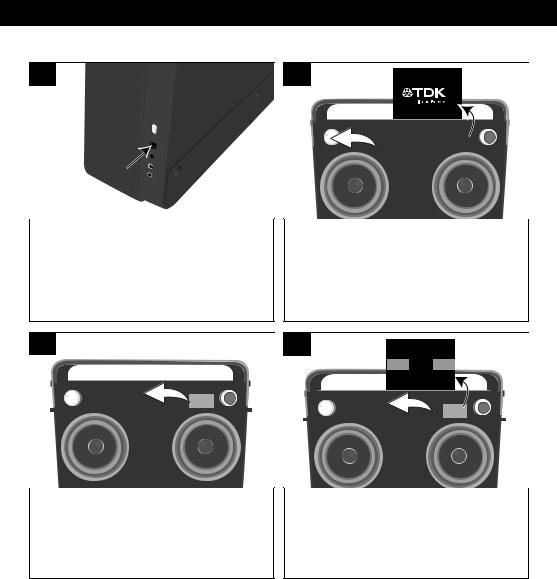
OPERATION (CONTINUED)
USING THE INSTRUMENT FUNCTION
1
Insert one end of an instrument cable into the OUTPUT jack on your instrument and the other end into the INST (Instrument) jack on the side of this unit.
2
INST AUX EQ
|
®p3 |
n4 |
5 |
|
|
|
Turn this unit on by rotating the Volume/
Power control until a click is heard and the Power indicator lights to turn the unit on.
3 |
FM AM USB INST AU |
Select a source to play along with |
(USB or AUX) by pressing the respective |
function button/indicator. |
NOTE: |
4
|
50% |
AUX |
INST |
FM AM USB INST |
|
Press the INST (Instrument) button/ indicator to select Instrument; the MIX menu will appear in the display.
Refer to the owner’s manual of the instrument for detailed connection instructions.
CONTINUED ON THE NEXT PAGE
21
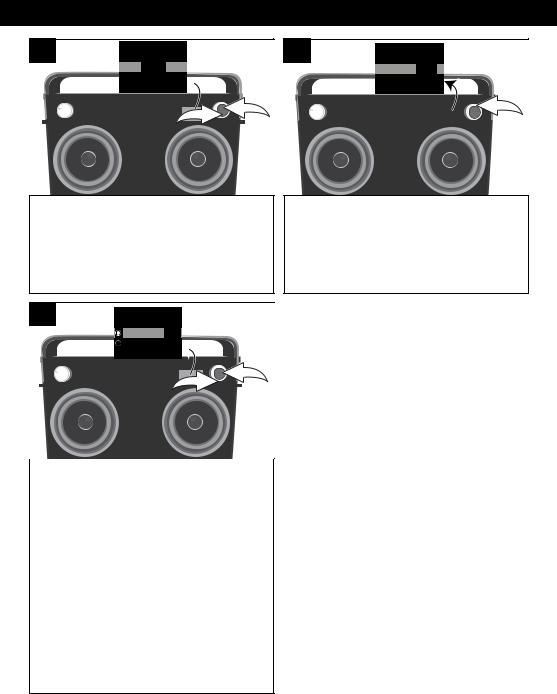
OPERATION (CONTINUED)
5
50%
AUX INST
FM |
AM USB INST |
AUX |
EQ |
2 |
1 |
|
|
|
|
|
If the MIX menu has disappeared from the display, press the OK button U or BACK button V to bring it back.
7
Mix
Solo
FM |
AM USB INST |
AUX |
EQ |
2 |
1 |
|
|
|
|
|
Press the OK button U; Mix and Solo will appear in the display.
To mix the sound of the instrument with the selected source, select MIX using the Select control V and then press the OK button U. Mix will appear in the display.
NOTE: While USB is selected in MIX mode, it can select the normal playback function.
To play solo, select SOLO using the Select control V and then press the OK button U. Solo will appear in the display.
Adjust the Volume and EQ as described on page 9.
6
|
75% |
AUX |
INST |
|
FM |
AM USB INST AUX |
EQ |
|
|
|
|
|
|
|
|
|
|
Select the desired ratio using the Select control. For example, to make the instrument more dominant, rotate the Select control clockwise to increase the instrument ratio.
22
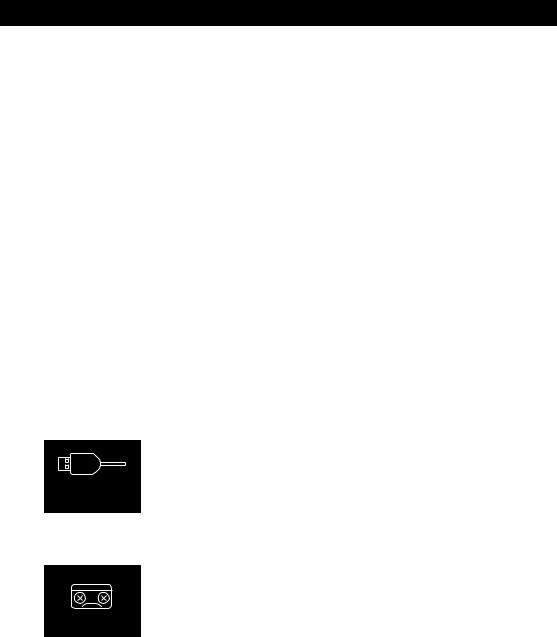
TROUBLESHOOTING GUIDE
No Sound – General
•Volume is set to minimum; raise volume.
•Power is not on; turn power on.
•Correct function button/indicator was not pressed; press the correct function button/indicator.
Radio, no sound
•FM or AM button/indicator was not pressed; press the FM or AM button/indicator.
Radio, poor sound
•Station is not tuned properly; retune station.
•AM or FM Antenna is not adjusted or connected properly, see page 10.
iPod, no sound
•iPod is not plugged into the USB jack; plug in securely.
•USB button/indicator was not pressed; press the USB button/ indicator.
The following screen appears:
• There is no USB device connected; connect to the USB jack.
No device connected
• The file is corrupted, or not in a format this unit will play.
Neeve.mp3
Can’t read this file
23
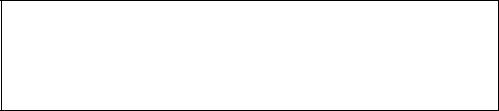
|
|
|
SPECIFICATIONS |
|
GENERAL: |
|
|
|
Power Source (AC)........................... |
|
DC 18V Adapter (Center Positive) |
|
Power Source (DC)........................................... |
|
10 “D” size 1.5V Batteries |
|
Speakers..................................................................................... |
|
2 x 6 ohms |
|
Output Power ................................................................................. |
|
10W x 2 |
|
Weight................................................................................................. |
|
15 lbs |
|
Dimensions.............................................. |
|
20 (L) x 4 (W) x 13.3 (H) inches |
|
USB Version................. |
2.0 A type (support USB flash drive up to 32GB) |
|
|
Audio Format..................... |
|
MP3, WMA (with a Bit Rate up to 320kbps) |
|
RADIO SECTION: |
|
|
|
Frequency Range (FM)......................................................... |
87.5-108MHz |
|
|
Frequency Range (AM)......................................................... |
530-1710KHz |
|
Specifications are subject to change without notice.
FOR ADDITIONAL SET-UP OR OPERATING ASSISTANCE,
PLEASE VISIT OUR WEBSITE AT:
TDKPERFORMANCE.COM
FOR CONSUMER REPLACEABLE PART(S), CONTACT OUR PARTS
AND ACCESSORIES FULFILLMENT CENTER AT: 1-800-379-8439.
Imation Enterprises Corp.
1 Imation Way, Oakdale, MN 55128-3414 USA
The TDK Life on Record logo is a trademark of TDK Corporation used under license.
24
