RCA CTR1042, Colour Television, MR 14V75, CT 14R, CTR2104 Service Manual
...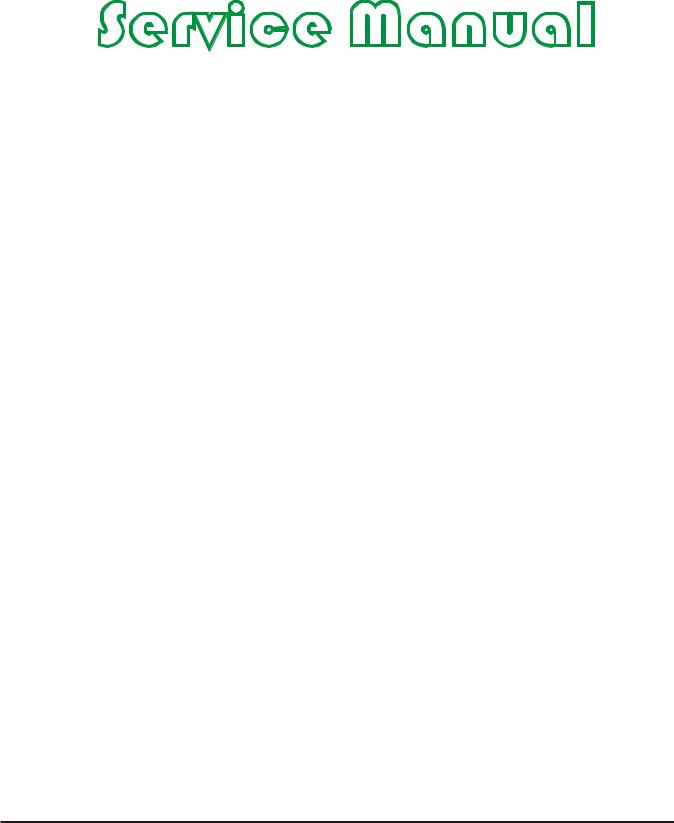
Colour Television |
Chassis: M123A |
|
|
Service
Service
|
|
|
|
Contents |
Page |
1. |
Technical Specifications, Connections and Chassis Overview |
2 - 3 |
2. |
Safety & Maintenance Instructions, Warnings and Notes |
4 - 5 |
3. |
Directions for Use |
6 - 32 |
4. |
Mechanical Instructions |
33 |
5. |
Faultfinding |
34 -40 |
6. |
Block Diagram, I2C |
|
|
Overview Block Diagram |
41 |
|
I2C |
42-43 |
7. |
Electrical Diagrams and Test Point with waveform diagram |
|
|
Power Supply (Diagram A1) |
44 |
|
Line Deflection (Diagram A2) |
44 |
|
Frame Deflection (Diagram A3) |
45 |
|
Tuner IF (Diagram A4) |
45 |
|
MCU,Video IF and Sound IF (Diagram A5) |
46 |
|
BTSC (Stereo/SAP) Decoder(Diagram A6) |
47 |
|
Video Source Switching (Diagram A7) |
47 |
|
Side AV (Diagram A8) |
48 |
|
Audio Amplifier (Diagram A9) |
48 |
|
CRT Panel (Diagram B) |
49 |
|
Transistor Test Voltage |
49 |
|
Test point with Waveform Diagram |
50 - 51 |
8. PCB diagram |
|
|
|
Main PCB |
52 |
|
CRT PCB |
53 |
|
MPX PCB |
54 |
|
SIDE AV PCB |
55 |
9. Alignment Procedures |
56 - 64 |
|
10. Circuit Description |
65 |
|
11. List of Abbreviations |
66 - 68 |
|
12. Spare Parts List |
69 - 89 |
|
©Copyright 2001 Philips Consumer Electronics B.V. Eindhoven, The Netherlands.All rights reserved. No part of this publication may be reproduced, stored in aretrieval system or transmitted, in any form or by any means, electronic, mechanical, photocopying, or otherwise without the prior permission of Philips.
1
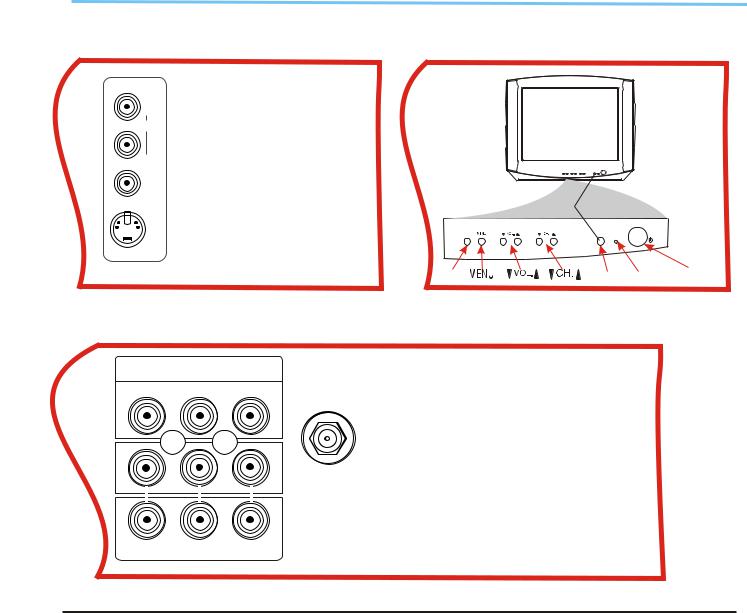
Colour Television |
Chassis: M123A |
|
|
1. Technical Specifications, Connections and Chassis Overview
Index:
1.Technical Specifications.
2.Connections.
3.Chassis Overview.
Note:
Below described specifications are not valid for one product, but for the whole product range.
See Product Survey for specific models. Figures can deviate slightly from the actual situation, due to different set executions.
1.1Technical Specifications
1.1.1Reception
Tuning system : PLL
Colour systems : NTSC-M
1.2Connections
1.2.1Side Connections and Front Control
Sound systems : FM-mono: FM-stereo A/V connections : NTSC 3.58
Channel selections :TV:2-69,CATV:2-13,A-W, W+1~W+84,A-5~A-1,5A
Aerial input : 75OHM, 1VP-P
1.1.2 Miscellaneous
Audio output : =3W+3W Mains voltage : AC120V Mains frequency : 60 Hz
Ambient temperature : + 5 to + 45 deg. C Maximum humidity : 90 %
Power consumption : 80W Standby Power consumption : <3W
IN1
R
AUDIO
L (MONO)
VIDEO
S-VIDEO
A/V In
1 - Audio R (0.5 Vrms / 1k_)
2 - Audio L (0.5 Vrms / 1 k_)
3 |
-Video CVBS (1 Vpp / 75 ) |
|
|
TV/AV |
SENSOR |
|
|
STANDBY |
4 |
- S-video (1 Vpp / 75) |
POWER |
|
||
|
TV/AV |
SENSOR STANDBY POWER |
SIDE AV PANEL |
FRONT PANEL |
1.2.2 Rear Connections
|
DVD INPUT |
|
DVD Input |
|
|
75OHM |
1 - Y (1 Vpp / 75 _) |
||
|
|
|
||
Cr |
Cb |
Y |
ANTENNA |
2 - Cb (1 Vpp / 75 _) |
|
|
|
INPUT |
3 - Cr (1 Vpp / 75 _) |
|
|
|
|
|
|
|
|
|
AV2 In |
|
|
|
|
4 - Video CVBS (1 Vpp / 75 _) |
|
|
|
In2 |
5 - Audio L (0.5 Vrms / 10 k_) |
|
|
|
|
6 - Audio R (0.5 Vrms / 10 k_) |
|
|
|
OUT |
Monitor Out |
|
|
|
7 - Video CVBS (1 Vpp / 75 _) |
|
|
|
|
|
|
R- AUDIO- L |
VIDEO |
|
8 - Audio L (0.5 Vrms / 1 k_) |
|
|
|
|
|
9 - Audio R (0.5 Vrms / 1 k_) |
REAR PANEL
2
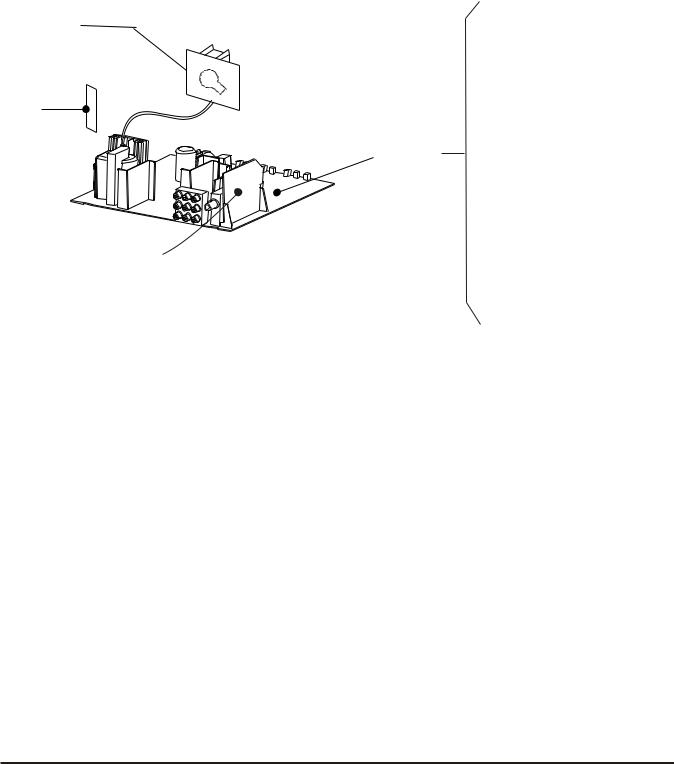
|
Colour Television |
Chassis: M123A |
|
|
|
1.3 Chassis Review |
|
|
CRT PANEL |
|
7.1 |
Power Supplier |
|
|
|
|
|
|
7.2 |
Line Deflection |
Side |
|
7.3 |
Frame Deflection |
AV |
|
||
|
|
|
|
Panel |
Main |
|
|
|
Chassis |
7.4 Tuner IF |
|
|
Panel |
|
|
|
|
7.5 MCU, Video IF and |
|
|
|
Sound IF |
|
|
|
7.6 |
BTSC (Stereo/SAP) |
MSP PANEL |
|
|
Decode |
|
|
|
|
|
|
7.7 |
Video Source |
|
|
|
Switching |
3

Colour Television |
Chassis: M123A |
|
|
2.Safety & Maintenance Instructions, Warnings and Notes
2.1Safety Instructions For Repairs
Safety regulations require that during a repair:
--Due to the 'hot' parts of this chassis, the set must be connected to the AC power via an isolation transformer.
--Safety components, indicated by the symbol _, should be replaced by components identical to the original ones.
--When replacing the CRT, safety goggles must be worn. Safety regulations require that after a repair, the set must be returned in its original condition. Pay particular attention to the following points:
--General repair instruction: as a strict precaution, we advise you to re-solder the solder connections through which the horizontal deflection current is flowing, in particular:
---all pins of the line output transformer (LOT)
---fly-back capacitor(s)
---S-correction capacitor(s)
---line output transistor
---pins of the connector with wires to the deflection coil
---other components through which the deflection current flows.
* Note: This re-soldering is advised to prevent bad connections due to metal fatigue in solder connections and is therefore only necessary for television sets more than two years Old.
--Route the wire trees and EHT cable correctly and secure them with the mounted cable clamps.
--Check the insulation of the AC power cord for external damage.
--Check the strain relief of the AC power cord for proper function, to prevent the cord from touching the CRT, hot components, or heat sinks.
--Check the electrical DC resistance between the AC plug and the secondary side (only for sets that have an isolated power supply). Do this as follows:
1.Unplug the AC power cord and connect a wire between the two pins of the AC plug.
2.Turn on the main power switch (keep the AC power cord unplugged!).
3.Measure the resistance value between the pins of the AC plug and the metal shielding of the tuner or the aerial connection of the set. The reading should be between 4.5 M  and 12 M
and 12 M  .
.
4.Switch the TV OFF and remove the wire between the two pins of the AC plug.
Check the cabinet for defects, to prevent the possibility of the customer touching any Internal parts.
2.2 Maintenance Instructions
It is recommended to have a maintenance inspection carried out by qualified service personnel. The interval depends on the usage conditions:
---When the set is used under normal circumstances, for example in a living room, the recommended interval is hree to five years.
---When the set is used in an environment with higher dust,grease or moisture levels, for example in a kitchen, the recommended interval is one year.
---The maintenance inspection includes the following actions
1.Perform the 'general repair instruction' noted above.
2.Clean the power supply and deflection circuitry on the chassis.
3.Clean the picture tube panel and the neck of the picture tube.
4
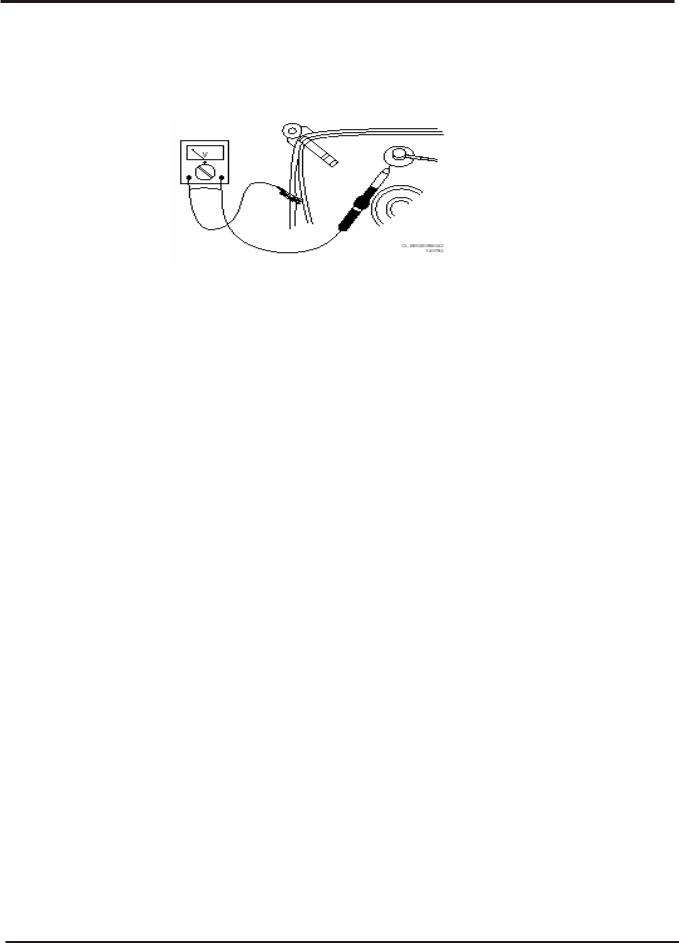
Colour Television Chassis: M123A
2.3 Warnings
--- In order to prevent damage to ICs and transistors, avoid all high voltage flashovers. In order to prevent damage to the picture tube, use the method shown in Fig. 2-1, to discharge the picture tube. Use a high voltage probe and a multi-meter (position VDC). Discharge until the meter reading is 0 V (after
---- All ICs and many other semiconductors are susceptible to electrostatic discharges (ESD)_ Careless handling during repair can reduce life drastically. When repairing, make sure that you are connected with the same potential as the mass of the set by a wristband with resistance. Keep components and tools also at this potential. Available ESD protection equipment:
---Complete kit ESD3 (small tablemat, wristband, connection box, extension cable, and ground cable)
---Wristband tester 4822 344 13999.
---Together with the deflection unit and any multi-pole unit, flat square picture tubes form an integrated unit. The deflection and the multi-pole units are set optimally at the factory.
Adjustment of this unit during repair is therefore not recommended.
----Be careful during measurements in the high voltage section and on the picture tube. Never replace modules or other components while the unit is switched ON.
----When you align the set, use plastic rather than metal tools. This will prevent any short circuits and the danger of a circuit becoming unstable.
2.4Notes
--- Measure the voltages and waveforms with regard to the chassis (= tuner) ground (), or hot ground (), depending on the area of circuitry being tested.
----The voltages and waveforms shown in the diagrams are indicative. Measure them in the Service Default Mode (see chapter 5) with a color bar signal and stereo sound (L: 3 kHz, R: 1 kHz unless stated otherwise) and picture carrier at 475.25 MHz (PAL) or 61.25 MHz (NTSC, channel 3).
----Where necessary, measure the waveforms and voltages with () and without () aerial signal. Measure the voltages in the power supply section both in normal operation () and in standby ().
These values are indicated by means of the appropriate symbols.
----The picture tube panel has printed spark gaps. Each spark gap is connected between an electrode of the picture tube and the Aquadag coating.
---The semiconductors indicated in the circuit diagram and in the parts lists are completely interchangeable per position with the semiconductors in the unit, irrespective of the type
Indication on these semiconductors.
5
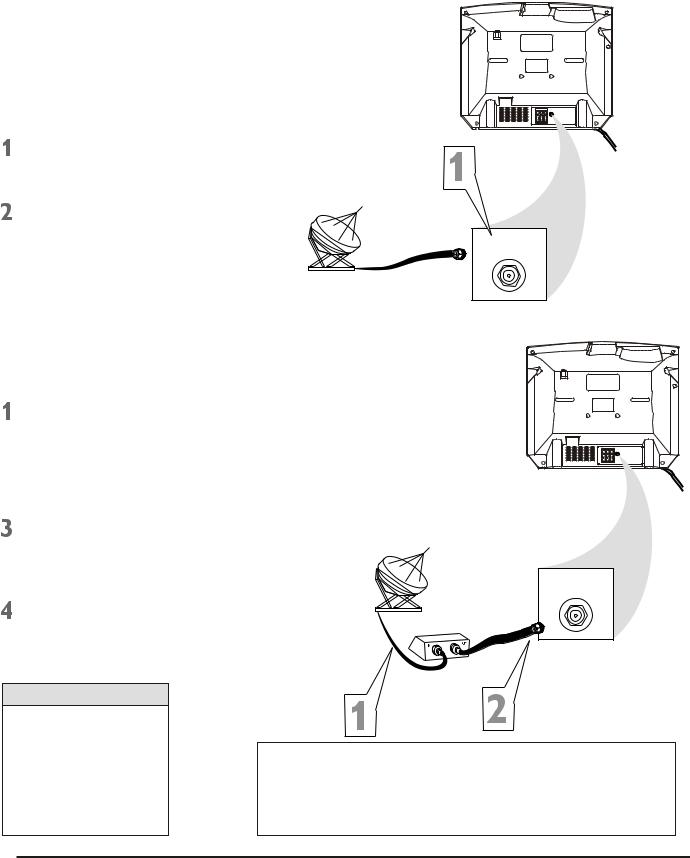
Colour Television |
Chassis: M123A |
|
|
3.Directions for Use
3.1Basic Cable TV Connection
The cable TV signal into your home may be a single cable (75ohm) or may include a cable Box. In either case, the connection to the TV is easy.
If your Cable TV signal comes directly via a 75ohm coaxial cable, use the following steps:
Connect the Cable TV signal to the 75 OHM ANTENNA INPUT jack on the rear of the TV. Screw it
Plug the TV s power cord into a power outlet and turn on the TV.
s power cord into a power outlet and turn on the TV.
Set TV/CATV to CATV as detailed in page11.
Refer to AUTO SEARCH to set up your available channels. Details are on page 12.
If you have a Cable Box, use the following steps.
Connect the Cable TV signal to the IN jack on the Cable Box.
 Connect the separate coaxial cable to the OUT jack on the Cable Box and to the 75 OHM ANTENNA INPUT jack on the rear of the TV.
Connect the separate coaxial cable to the OUT jack on the Cable Box and to the 75 OHM ANTENNA INPUT jack on the rear of the TV.
Plug the TV s power cord into a power outlet and turn on the TV.
s power cord into a power outlet and turn on the TV.
Set TV/CATV to CATV as detailed in page11.
Set the TV to channel 3 or 4 (the same as the Channel3/4 switch on your Cable Box if applicable).
Change channels at the Cable
Cable TV company
75 OHM ANTENNA INPUT
Cable TV company
75 OHM ANTENNA INPUT
Cable Box
Helpful Hints
An RF coaxial cable (to connect the Cable Box to the TV) may be supplied by the Cable TV company. It is not supplied with the TV.
Y o u c a n c o n n e c t a Satellite Receiver the
Your Cable Box may have separate Audio and Video Out jacks instead. If so, use audio and video cables to connect the AUDIO/VIDEO OUT jacks of the Cable Box to the AUDIO/VIDEO IN 2 jacks on the rear of the TV.
Press the TV/AV on the remote control to set the TV to the
6
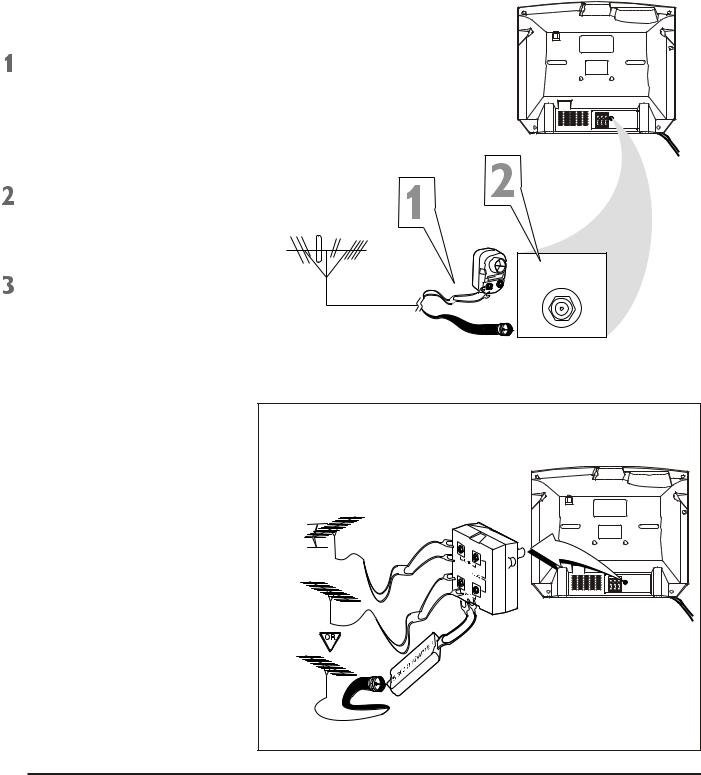
Colour Television |
Chassis: M123A |
|
|
3. Directions for Use
3.2 Basic Antenna Connection
A combination antenna receives normal broadcasting channels (VHF2-13 and UHF 14-69). Your connection is easy since you will connect the antenna to the 75OHM ANTENNA INPUT jack on the rear of the TV.
If your antenna has a round cable
(75 ohm) on the end, then you are ready to connect it to the TV. Go to step 2.
If your antenna has flat twin-lead wire (300 ohm), you first need to attach the antenna wire to the screws on a 300 to 75 ohm adapter (not
Push the round end of the adapter or antenna cable onto the 75 OHM ANTENNA INPUT jack on the rear of the TV. If the round end of the antenna cable is threaded, screw it down tight.
Plug the TV s power cord into a power outlet and turn on the TV. Set TV/CATV to CATV as detailed in page11.
s power cord into a power outlet and turn on the TV. Set TV/CATV to CATV as detailed in page11.
Refer to AUTO SEARCH to set up your available channels. Details are on page 12.
75 OHM ANTENNA INPUT
OR
If you have separate UHF and VHF antennas, you need an optional combiner to connect to the TV.
UHFAntenna |
UHF/VHF |
|
Combiner |
VHFAntenna |
|
Rear of TV
75-300 Ohm Adapter
VHFAntenna
7
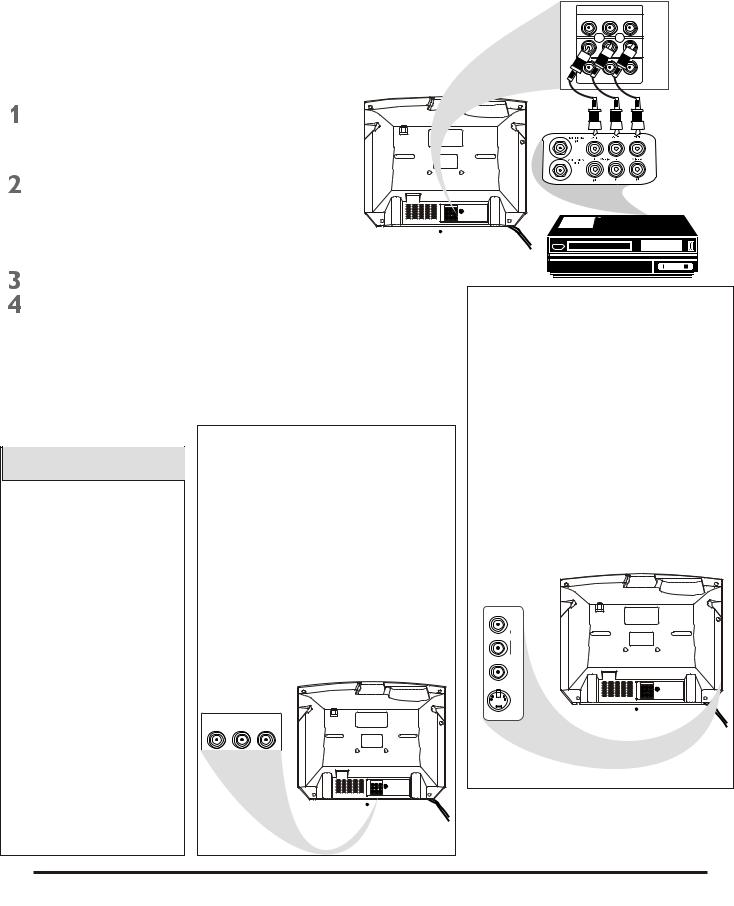
Colour Television |
Chassis: M123A |
|
|
3. Directions for Use
3.3 Basic to VCR (ACCESSORY)Connection
The basic Antenna/Cable TV to Accessory (VCR, DVD Player, etc.) to TV connection is shown at right. For other hookups (such as those with Cable Boxes), refer to the owner s manual of the Cable Box or other Accessories.
s manual of the Cable Box or other Accessories.
Connect a yellow video cable to the VIDEO IN 2 jack on the rear of the TV and to the VIDEO OUT jack on your VCR(or other Accessories.)
Connect red and white audio cables to the AUDIO IN 2 jacks(left and right) on the rear of the TV and to the AUDIO OUT jacks on your VCR(or other device.) Match the cable colors to the jack colors.
Turn on the TV and the VCR.
Press the TV/AV button on the TV s remote control until AV2 appears in the upper right corner of the TV screen. When you play material on the VCR, DVD player, etc. that is connected to the AUDIO and VIDEO IN 2 jacks on the rear of the TV, it will appear on the TV on the AV 2 channel.
s remote control until AV2 appears in the upper right corner of the TV screen. When you play material on the VCR, DVD player, etc. that is connected to the AUDIO and VIDEO IN 2 jacks on the rear of the TV, it will appear on the TV on the AV 2 channel.
Helpful Hints
Audio and video cables are not supplied with the TV. Audio cables are usually marked with red and white. Video cables (CVBS) are usually marked with yellow.
You can connect the antenna or Cable TV signal to either the ANTENNA IN jack on your VCR or to the 75 OHM ANTENNA INPUT jack on the TV. If you connect it to the VCR, choose TV channels at the VCR. Connect it to the VCR if you want to record TV programming through VCR.
Your VCR may not have Audio and Video Out jacks, but only an RF or ANTENNA OUT jack. Use an Therefore coaxial cable to connect the VCR s ANTENNA OUT jack t o t h e T V
s ANTENNA OUT jack t o t h e T V  s 7 5 O H M ANTENNA INPUT jack.
s 7 5 O H M ANTENNA INPUT jack.
There are Component Video In jacks on the rear of the TV. These are labelled DVD Y, Cb and Cr and are red, blue and green. Use these to connect a DVD player that has Component Video Out jacks. This will provide the best picture quality. Use Component Video cables, which are not supplied with the TV.
If you connect the DVD player to the DVD jacks, set the TV to YUV channel to watch DVD s. Press TV/AV button on the remote so YUV appears on the TV screen.
Use either DVD or VIDEO In2 jacks, but do not use both for the same piece of equipment. You only need one video connection per each accessory(DVD player, etc.).
DVD INPUT
Cr |
Cb |
Y |
|
|
|
|
|
|
|
|
|
|
|
|
|
|
|
|
|
|
|
|
|
|
|
|
|
|
|
|
|
|
|
|
DVD INPUT
Cr Cb Y
|
|
IN2 |
R |
R |
R |
|
|
|
|
|
OUT |
|
R- AUDIO - L |
VIDEO |
There are AUDIO and VIDEO IN1 jacks at the lower-right corner of the rear of the TV set. To view material playing on equipment connected here, press the TV/AV so VIDEO 1 is on the TV.
There is also an S-VIDEO IN jack in this area. Use S-Video connection if your DVD player, camcorder, etc. has an S-Video Out jack. S-Video provides a clearer picture than the standard CVBS video (the yellow jack). Choose the VIDEO1 channel to view material playing pn equipment connected to the S-VIDEO IN jack.
Use either S-VIDEO IN jack or VIDEO IN1 jacks. Do not use both at the same time for the same piece of equipment. This would interfere with the picture display. If both are used, S-VIDEO IN has priority over the yellow VIDEO In1 jack.
IN1
R
AUDIO
L (MONO)
VIDEO
S-VIDEO
8
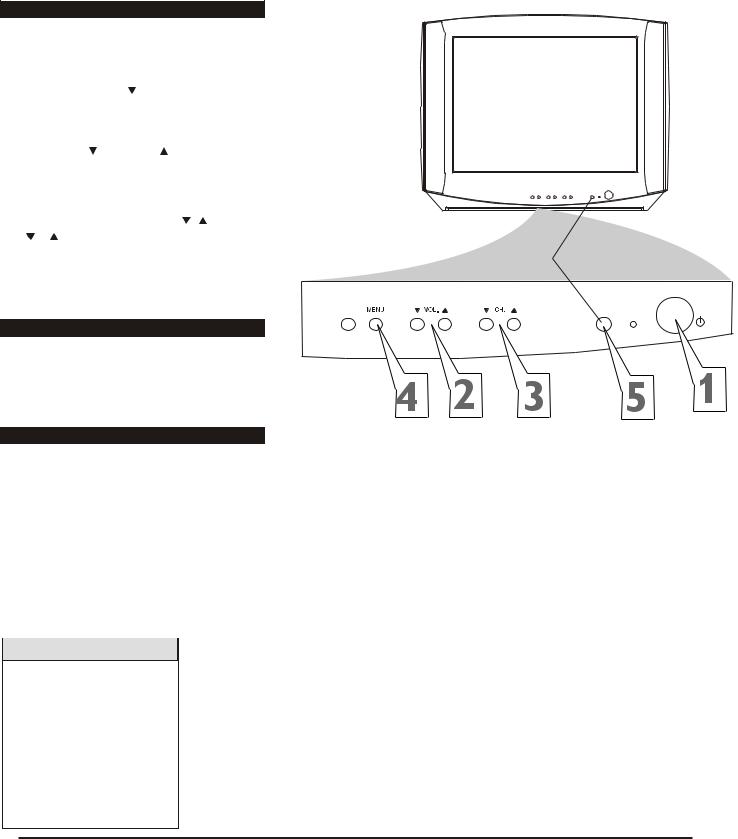
Colour Television |
Chassis: M123A |
|
|
3. Directions for Use
3.4 Basic to Antenna Connection
Television
 Press POWER to turn on the TV.
Press POWER to turn on the TV.
 Press VOL.
Press VOL. to increase the sound level. Press VOL. To lower the sound level.
to increase the sound level. Press VOL. To lower the sound level.
 Press CH. or CH. to select TV channels.
Press CH. or CH. to select TV channels.
 Press MENU to see the TV
Press MENU to see the TV s on-screen menu. In the menu, use VOL. / and CH.
s on-screen menu. In the menu, use VOL. / and CH.
/ button to make adjustments or selections.
You can press MENU on either the remote control or the front of the TV to access or remove the menu.
Remote control
 Point the remote control toward the remote sensor on the front of the TV when operating the TV with the remote control.
Point the remote control toward the remote sensor on the front of the TV when operating the TV with the remote control.
Battery Installation
To load batteries into the remote control:
1.Remove the battery compartment lid on the rear of the remote . Press in the tab, then lift off the lid.
2.Place two AAA batteries in the remote.
Be sure the (+) and (-) ends of the batteries line up correctly (as marked inside the remote).
TV/AV |
SENSOR |
STANDBY
POWER
3. Reattach the battery compartment lid.
Helpful Hints
The channel number will appear briefly when you change channels. Or, press DISPLAY on the remote to see the channel number.
Press TV/AV on the front of the TV to choose AV1/ S- Video, AV2, or YUV.
9
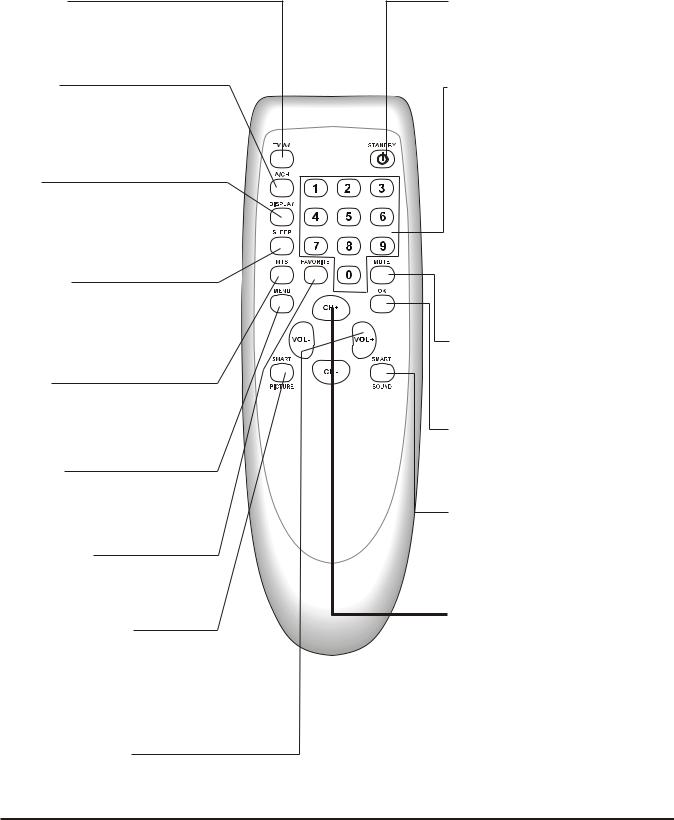
Colour Television |
Chassis: M123A |
|
|
3. Directions for Use
3.5 Remote Control
TV/AV Button
Press to select TV channels or the Audio /Video IN channels(AV1/S-VIDEO, AV2, or YUV).
A/CH Button
In TV mode, press to return to the previous channel.
Note: in AV mode, press A/CH to only enter TV mode.
DISPLAY
Press to see the current channel number on the TV screen. Press again to display the current time on the screen.
Press to remove a menu from the screen.
SLEEP Button
Press to select a time period (120 minutes to 10 minutes in 10 minutes decrements) after which the TV will turn itself off. Details are on page 22.
MTS Button
Press to select a sound mode if available with the TV programming: MONO, STEREO, SAP and MONO+SAP.
Details are on page 31.
MENU Button
Press to see the TV s on-screen menu. Press to go back to the previous menu or to remove a menu from the screen.
s on-screen menu. Press to go back to the previous menu or to remove a menu from the screen.
FAVORITE Button
Press to browse the channels preset in
Favorite List.
Details are on page 14.
SMART PICTURE Button
Press to select one of the four picture settings(Personal, Movies, Sports, Weak Signal).
Details are on page 17.
STANDBY Button
Press to turn the TV on or off(standby). You also can turn on the TV by pressing the CH(annel) /
/ buttons on the front of the TV.
buttons on the front of the TV.
NUMBER Buttons
Press to select TV channels directly. For single-digit channels, press two  0
0 first, then the number of the channel.
first, then the number of the channel.
For double-digit channels, press  0
0 first, then the two numbers of the channel. For example, to choose channel 45, press the 0 button, then Number 4, then Number 5.
first, then the two numbers of the channel. For example, to choose channel 45, press the 0 button, then Number 4, then Number 5.
For channels 100 and above, press three number buttons of the channel directly.
(You can select channels above 69 only if you have Cable TV. Make sure TV/CATV is set to CATV. Details are on page 11.)
MUTE Button
Press to cancel or restore the TV sound. Pressing the volume buttons (VOL  or VOL +) also will cancel mute and restore the sound.
or VOL +) also will cancel mute and restore the sound.
OK Button
Within on-screen menu, press to enter some special function, such as Favorite List, etc..
SMART SOUND Button
Press to select one of the four sound settings(Voice, Music, Theatre, or Personal)
Details are on page 29.
CH.(channel)+/- Button
Press to select memorized TV channels.
VOL.(volume)+/- Button
Press to adjust the TV sound level.
10
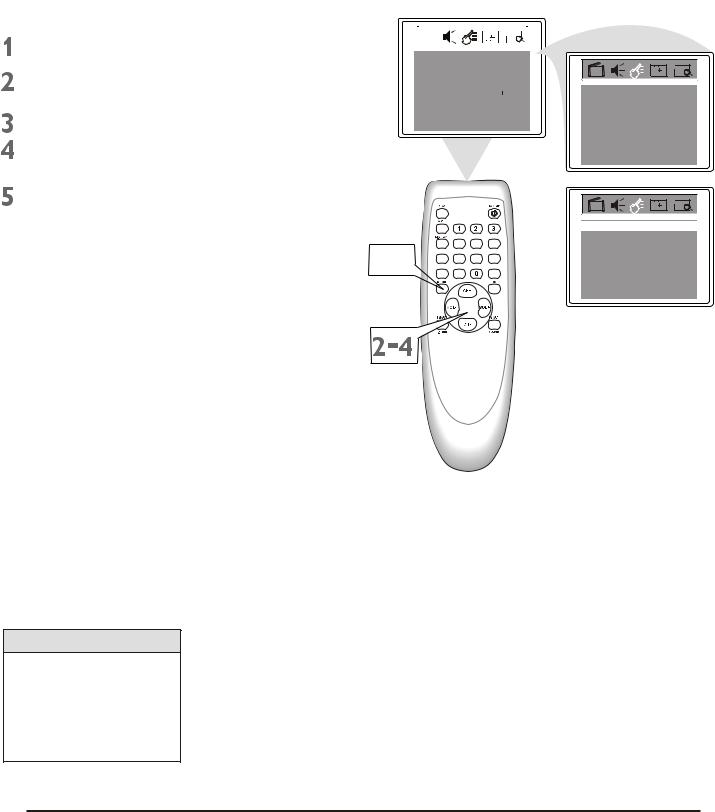
Colour Television |
Chassis: M123A |
|
|
3.Directions for Use
3.6Language
You can set the TV s on-screen menu to be in English, or Spanish.
s on-screen menu to be in English, or Spanish.
Press MENU to see the menu.
Press VOL+ or VOL- to highlight  (Feature).
(Feature).
Press CH- to highlight Language.
Press VOL+ or VOL- to select English or Espanol (Spanish).
Press MENU repeatedly to remove the menu from the screen or menu will quit after a few seconds without further action.
|
|
|
|
|
|
|
|
|
|
|
|
|
|
|
|
|
|
|
|
|
|
|
|
|
Color |
50 |
|||||
|
Brightness |
50 |
|||||
|
Contrast |
50 |
|||||
|
Sharpness |
50 |
|||||
|
Tint |
|
|
00 |
|||
|
|
||||||
|
Blue Back |
|
|
On |
|||
|
Noise Red. |
|
Off |
||||
|
C. Temp |
Normal |
|||||
 ,
,



Helpful Hints
The language control only affects the language of the TV menus. It does not change the other on-screen text features, such as Closed Captions.
Language
English
C.Capt |
Off |
P.Lock |
|
Child Lock |
Off |
Language
|
English |
C.Capt |
Off |
P.Lock |
|
Child Lock |
Off |
11
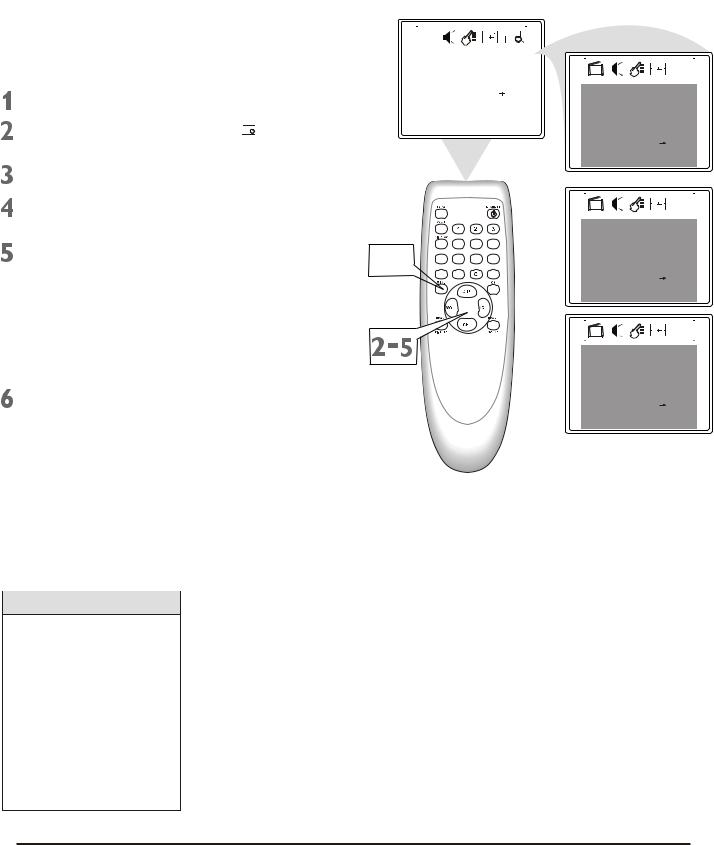
Colour Television |
Chassis: M123A |
|
|
3. Directions for Use
3.7 TV/Cable TV (CATV)
It is important for the TV to know what type of signal-Cable TV(CATV) or a normal antenna-you are using. To tell the TV whether you are using a cable TV signal, set TV/CATV to TV or CATV as follows.
Press MENU to see the menu.
Press VOL+ or VOL- to highlight (Preset).
Press CH- to enter Preset submenu.
Press CH+ or CHrepeatedly to highlight TV/CATV.
Press VOL+ or VOL- to select TV or CATV.
Choose CATV if you have Cable TV service. (See page five for connection details.) If you do not have Cable TV s e r v i c e a n d y o u c o n n e c t e d a n antenna to the TV, choose TV. (See page six for connection details.)
Press MENU repeatedly to remove the menu from the screen or menu will quit after a few seconds without further action.
Helpful Hints
When CATV is selected, c h a n n e l s 1 - 1 2 5 a r e available.
When TV is selected, only channels 2-69 are available.
You cannot select Preset if the TV is set to AV1/S- video, AV2, or YUV. Press TV/AV repeatedly to get to the TV channels.
|
|
|
|
|
|
|
|
|
|
|
|
|
|
|
|
|
|
|
|
|
|
|
|
|
|
|
|
|
|
|
|
|
Color |
50 |
|||||
|
Brightness |
50 |
|||||
|
Contrast |
50 |
|||||
|
Sharpness |
50 |
|||||
|
Tint |
|
|
50 |
|||
|
Blue Back |
|
|
On |
|||
|
Noise Red. |
|
Off |
||||
|
C. Temp |
Normal |
|||||
|
|
|
|
|
|
|
|
 ,
,



|
|
|
|
|
|
|
|
|
|
|
|
|
|
|
|
|
|
|
|
|
|
|
|
|
|
|
|
TV/CATV |
|
|
|
TV |
|||
|
Channel |
2 |
||||||
|
Add/Erase |
|
|
|
Add |
|||
|
Manual |
|
|
|
Up |
|||
|
Fine |
|
|
|
0 |
|||
|
|
|
|
|||||
Auto search
F a v o r i t e l i s t
|
|
|
|
|
|
|
|
|
|
|
|
|
|
|
|
|
|
|
|
|
|
|
|
|
|
|
|
|
|
|
|
|
|
|
|
|
TV/CATV |
|
|
|
TV |
|||
|
Channel |
2 |
||||||
|
Add/Erase |
|
|
|
Add |
|||
|
Manual |
|
|
|
Up |
|||
|
Fine |
|
|
|
0 |
|||
|
|
|
|
|||||
Auto search
F a v o r i t e l i s t
|
|
|
|
|
|
|
|
|
|
|
|
|
|
|
|
|
|
|
|
|
|
|
|
|
|
|
|
|
|
|
|
|
|
|
|
|
TV/CATV |
CATV |
||||||
|
Channel |
2 |
||||||
|
Add/Erase |
|
|
|
Add |
|||
|
Manual |
|
|
|
Up |
|||
|
Fine |
|
|
|
0 |
|||
|
|
|
|
|||||
Auto search
F a v o r i t e l i s t
12
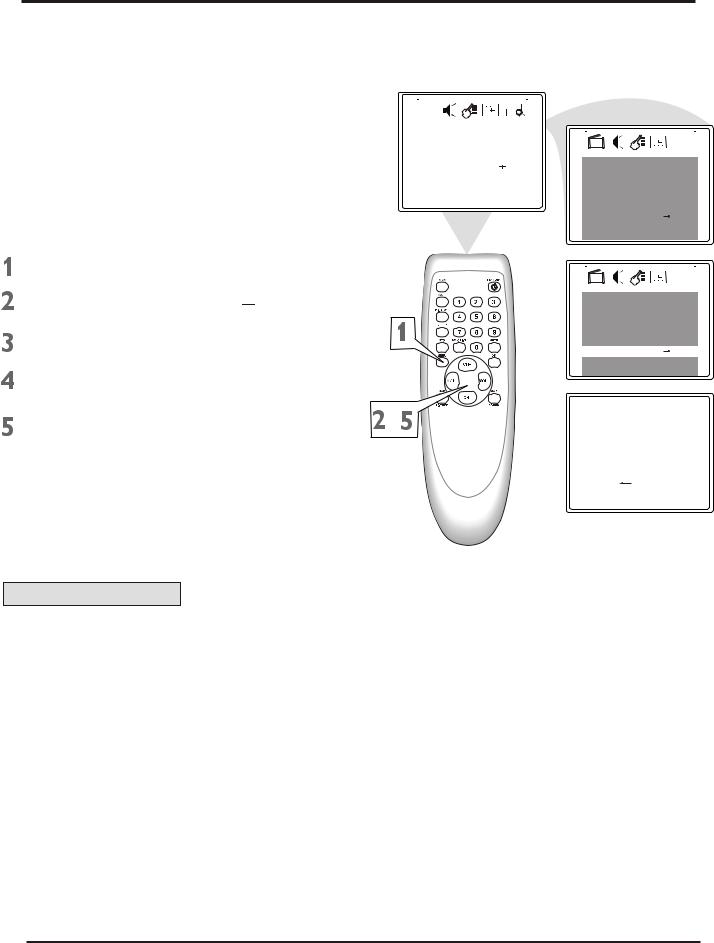
Colour Television |
Chassis: M123A |
3.Directions for Use
3.8Auto Search (Setting TV Channels)
You can set your TV to receive local TV channels (From an antenna) or Cable TV channels(when you have Cable TV service). Then, use AUTO SEARCH to set up channels that are available for you. This makes it easy for you to select only the available TV stations when you press CH+ or CH-. Before you start AUTO SEARCH, connect the Antenna or Cable TV signal as detailed on pages five-six; set TV/CATV as described on page11.
Press MENU to see the menu.
Press VOL+ or VOL- to highlight 
 (Preset).
(Preset).
Press CH- to enter Preset submenu.
Press CH+ or CHrepeatedly to highlight Auto search.
Press VOL+ to start programming TV channels. Press the VOL- if you need to stop channel programming during the process.
When channel setup is complete, the TV will go to its lowest channel.
|
|
|
|
|
|
|
|
|
|
|
|
|
|
|
|
|
|
|
|
|
|
|
|
|
|
|
|
|
|
|
|
|
|
|
|
|
|
Color |
50 |
|||||
|
|
Brightness |
50 |
|||||
|
|
Contrast |
50 |
|||||
|
|
Sharpness |
50 |
|||||
|
|
Tint |
|
|
50 |
|||
|
|
Blue Back |
|
|
On |
|||
|
|
Noise Red. |
|
Off |
||||
|
|
C. Temp |
Normal |
|||||
|
|
|
|
|
|
|
|
|
|
|
|
|
|
|
|
|
|
|
|
|
|
|
|
|
|
|
|
|
|
|
|
|
|
|
|
|
|
|
|
|
|
|
|
|
|
TV/Cable |
|
|
|
TV |
|||
|
Channel |
2 |
||||||
|
Add/Erase |
|
|
|
Add |
|||
|
Manual |
|
|
|
Up |
|||
|
Fine |
|
|
|
0 |
|||
|
|
|
|
|||||
Auto search
F a v o r i t e l i s t
|
|
|
|
|
|
|
|
|
|
|
|
|
|
|
|
|
|
|
|
|
|
|
|
|
|
|
|
TV/CATV |
|
|
|
TV |
|||
|
Channel |
2 |
||||||
|
Add/Erase |
|
|
|
Add |
|||
|
Manual |
|
|
|
Up |
|||
|
Fine |
|
|
|
0 |
|||
|
|
|
|
|||||
Auto search
F a v o r i t e l i s t
Programming
P l e a s e W a i t
S t o p
TV 2
Helpful Hints
Press CH+ or CHto see which channels are in the TV s memory. You can still s e l e c t n o n - m e m o r i z e d channels using the Number buttons on the remote control.
s memory. You can still s e l e c t n o n - m e m o r i z e d channels using the Number buttons on the remote control.
To d e l e t e u n w a n t e d channels from the TV s memory or to add more channels, see ADD/ERASE on page14.
s memory or to add more channels, see ADD/ERASE on page14.
You cannot select Preset menu if the TV is set to AV1/S- video, AV2, or YUV. Press TV/AV repeatedly to get to the TV channels.
13
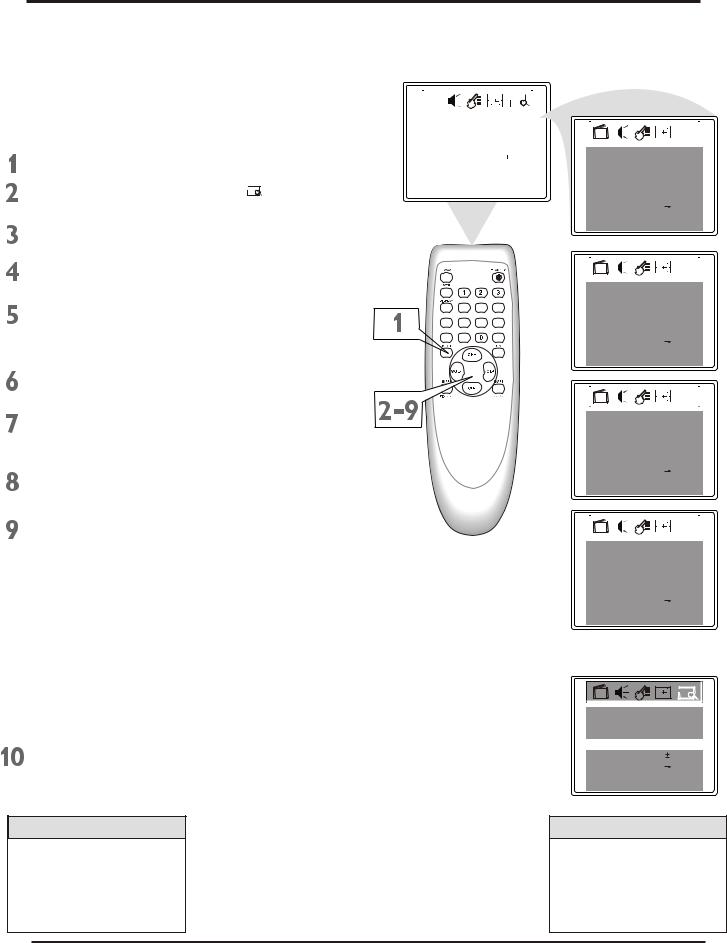
Colour Television |
Chassis: M123A |
3.Directions for Use
3.9Manual Channel Tunning/Fine Tuning
Manual Channel Tuning lets you quickly select the next available channel. For example, if you are looking for a channel between 60 and 70, start the search at channel 60 and go up.
Press MENU to see the menu.
Press VOL+ or VOL- to highlight (Preset).
Press CH- to enter Preset submenu.
Press CH+ or CHrepeatedly to highlight TV/CATV.
Press VOL+ or VOL- to select TV or CATV(whichever you have).
Details are on page11.
Press CH+ or CHrepeatedly to highlight Channel.
Press VOL+ or VOL- to enter the channel number at which you want to begin the search.
Press CH+ or CHrepeatedly to highlight Manual.
Press VOL+ to start searching upward (for example, starting at channel 60 and going up to 61, 62, 63, etc.). Press VOLwhen you find the channel you want. This stop the search. Otherwise the search will stop at the first available channel.
Or,press VOL- to start searching downward (for example, starting at channel 60 and going down to 59, 58, 57, etc.). Press VOL+ when you find the channel you want. This stop the search. Otherwise the search will stop at the first available channel.
Press MENU repeatedly to remove the menu from the screen or menu will quit after a few seconds without further action.
|
|
|
|
|
|
|
|
|
|
|
|
|
|
|
|
|
|
|
|
|
|
|
|
|
|
|
|
|
|
|
|
|
Color |
50 |
|||||
|
Brightness |
50 |
|||||
|
Contrast |
50 |
|||||
|
Sharpness |
50 |
|||||
|
Tint |
|
|
50 |
|||
|
|
||||||
|
Blue Back |
|
|
On |
|||
|
Noise Red. |
|
Off |
||||
|
C. Temp |
Normal |
|||||
|
|
|
|
|
|
|
|
 ,
,



|
|
|
|
|
|
|
|
|
|
|
|
|
|
|
|
|
|
|
|
|
|
|
|
|
|
|
|
TV/CATV |
|
|
|
TV |
|||
|
Channel |
2 |
||||||
|
Add/Erase |
|
|
|
Add |
|||
|
Manual |
|
|
|
Up |
|||
|
Fine |
|
|
|
0 |
|||
|
|
|
|
|||||
Auto search
F a v o r i t e l i s t
|
|
|
|
|
|
|
|
|
|
|
|
|
|
|
|
|
|
|
|
|
|
|
|
|
|
|
|
|
|
|
|
|
|
|
|
|
TV/CATV |
CATV |
||||||
|
Channel |
2 |
||||||
|
Add/Erase |
|
|
|
Add |
|||
|
Manual |
|
|
|
Up |
|||
|
Fine |
|
|
|
0 |
|||
|
|
|
|
|||||
Auto search
F a v o r i t e l i s t
|
|
|
|
|
|
|
|
|
|
|
|
|
|
|
|
|
|
|
|
|
|
|
|
|
|
|
|
TV/CATV |
|
|
|
TV |
|||
|
Channel |
60 |
||||||
|
Add/Erase |
|
|
|
Add |
|||
|
Manual |
|
|
|
Up |
|||
|
Fine |
|
|
|
0 |
|||
|
|
|
|
|||||
Auto search
F a v o r i t e l i s t
|
|
|
|
|
|
|
|
|
|
|
|
|
|
|
|
|
|
|
|
|
|
|
|
|
|
|
|
TV/CATV |
|
|
|
TV |
|||
|
Channel |
62 |
||||||
|
Add/Erase |
|
|
|
Add |
|||
|
Manual |
|
|
|
Up |
|||
|
Fine |
|
|
|
0 |
|||
|
|
|
|
|||||
Auto search
F a v o r i t e l i s t
or
TV/CATV TV
Channel 58
Add/Erase Add
Manual |
Down |
Fine |
0 |
Auto search
F a v o r i t e l i s t
Helpful Hints
If the reception is poor, you can select Fine to fine tuning the channel upward or down ward till you are satisfied.
Helpful Hints
You cannot select Preset if the TV is set to AV1/S- video, Av2, or YUV. Press TV/AV repeatedly to get to the TV channels.
14

Colour Television |
Chassis: M123A |
|
|
3. Directions for Use
3.10 Favorite Channel Setting
You can store five channels you prefer into the Favorite list and recall these channels easily by press the FAVORITE button on the remote control.
Press MENU to see the menu.
Press VOL+ or VOL- to highlight (Preset).
Press CH- to enter Preset submenu.
Press CH+ or CHrepeatedly to highlight Favorite list.
Press OK to display features of
Favorite list.
TV/CATV is highlighted. Press VOL+ or VOL- to select TV or CATV (whichever you have).
Press CH+ or CHto select CH3(or Ch1, Ch2, Ch4, Ch5), then Press VOL+ or VOL- to enter a channel number you want to store at this position, such as CATV 8.
Press MENU repeatedly to remove the menu from the screen or menu will quit after a few seconds without further action.
|
|
|
|
|
|
|
|
|
|
|
|
|
|
|
|
|
|
|
|
|
|
|
|
|
|
|
|
|
|
|
|
|
Color |
50 |
|||||
|
Brightness |
50 |
|||||
|
Contrast |
50 |
|||||
|
Sharpness |
50 |
|||||
|
Tint |
|
|
50 |
|||
|
|
||||||
|
Blue Back |
|
|
On |
|||
|
Noise Red. |
|
Off |
||||
|
C. Temp |
Normal |
|||||
|
|
|
|
|
|
|
|
 ,
,
|
|
|
|
|
|
|
|
|
|
|
|
|
|
|
|
|
|
|
|
|
|
|
|
|
|
|
|
TV/Cable |
|
|
|
TV |
|||
|
Channel |
2 |
||||||
|
Add/Erase |
|
|
|
Add |
|||
|
Manual |
|
|
|
Up |
|||
|
Fine |
|
|
|
0 |
|||
|
|
|
|
|||||
Auto search
F a v o r i t e l i s t
|
|
|
|
|
|
|
|
|
|
|
|
|
|
|
|
|
|
|
|
|
|
|
|
|
|
|
|
TV/CATV |
|
|
|
TV |
|||
|
Channel |
2 |
||||||
|
Add/Erase |
|
|
|
Add |
|||
|
Manual |
|
|
|
Up |
|||
|
Fine |
|
|
|
0 |
|||
|
|
|
|
|||||
Auto search
F a v o r i t e l i s t
TV/CATV CATV
CH1 |
CATV |
1 |
CH2 |
CATV |
2 |
CH3 |
CATV |
3 |
CH4 |
CATV |
4 |
CH5 |
CATV |
5 |
|
|
|
|
|
|
|
TV/CATV |
CATV |
|
|
CH1 |
CATV |
1 |
|
CH2 |
CATV |
2 |
|
CH3 |
CATV |
8 |
|
CH4 |
CATV |
4 |
|
CH5 |
CATV |
5 |
|
|
|
|
|
|
|
|
Helpful Hints
You cannot select Preset if the TV is set to AV1/S- video, AV2, or YUV. Press TV/AV repeatedly to get to the TV channels.
15
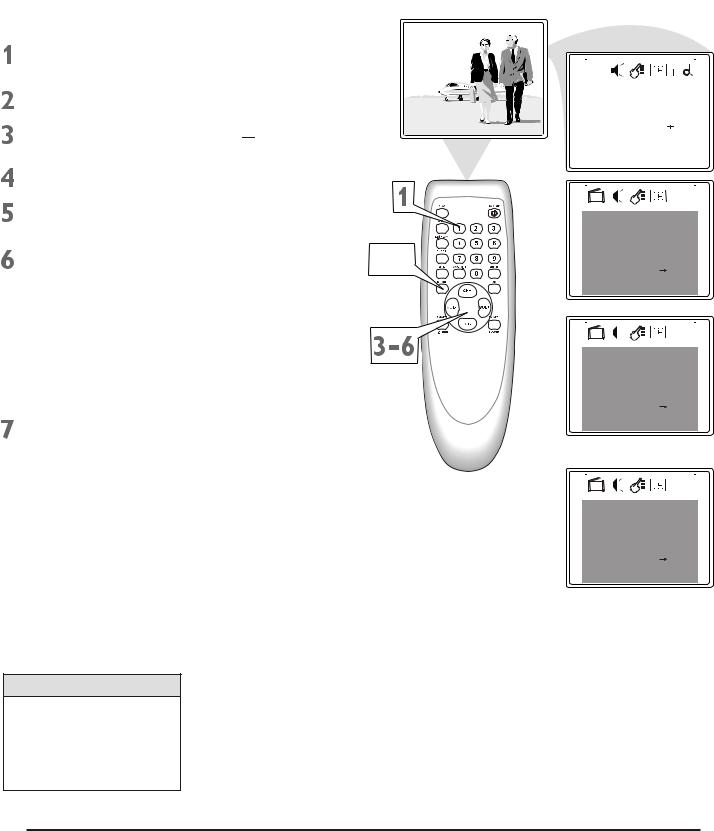
Colour Television |
Chassis: M123A |
|
|
3. Directions for Use
3.11 Adding or Erasing Channels
You can add or erase channels from the list in the TV s memory.
s memory.
Using the Number buttons, select the channel you wish to add or erase.
Press MENU to see the menu.
Press VOL+ or VOL- to highlight 
 (Preset).
(Preset).
Press CH- to enter Preset submenu.
Press CH+ or CHrepeatedly to highlight Add/Erase.
Press VOL+ or VOL- to choose Add or Erase.
If you select Add, the channel will be available when you press CH+ and CHto move through channels.
Choosing Erase will remove the channel from the TV s memory. The channel will not be available when you flips through channels with the CH+ and CHbuttons
s memory. The channel will not be available when you flips through channels with the CH+ and CHbuttons
Press MENU repeatedly to remove the menu from the screen or menu will quit after a few seconds without further action.
12
 ,
,
|
|
|
|
|
|
|
|
|
|
|
|
|
|
|
|
|
|
|
|
|
|
|
|
|
|
|
|
|
|
|
|
|
|
|
|
|
Color |
50 |
||||||
|
Brightness |
50 |
||||||
|
Contrast |
50 |
||||||
|
Sharpness |
50 |
||||||
|
Tint |
|
|
50 |
||||
|
Blue Back |
|
|
On |
||||
|
Noise Red. |
|
Off |
|||||
|
C. Temp |
Normal |
||||||
|
|
|
|
|
|
|
|
|
|
|
|
|
|
|
|
|
|
|
|
|
|
|
|
|
|
|
|
|
|
|
|
|
|
|
|
TV/CATV |
|
|
TV |
Channel |
12 |
||
Add/Erase |
|
|
Add |
Manual |
|
|
Up |
Fine |
|
|
0 |
|
|
||
Auto search
F a v o r i t e l i s t
|
|
|
|
|
|
|
|
|
|
|
|
|
|
|
|
|
|
|
|
|
|
|
|
|
|
|
|
TV/CATV |
|
|
|
TV |
|||
|
Channel |
12 |
||||||
|
Add/Erase |
|
|
|
Add |
|||
|
Manual |
|
|
|
Up |
|||
|
Fine |
|
|
|
0 |
|||
|
|
|
|
|||||
Auto search
F a v o r i t e l i s t
or
|
|
|
|
|
|
|
|
|
|
|
|
|
|
|
|
|
|
|
|
|
|
|
|
|
|
|
|
TV/CATV |
|
|
|
TV |
|||
|
Channel |
12 |
||||||
|
Add/Erase |
Erase |
||||||
|
Manual |
|
|
|
Up |
|||
|
Fine |
|
|
|
0 |
|||
|
|
|
|
|||||
Auto search
F a v o r i t e l i s t
Helpful Hints
You cannot select Preset if the TV is set to AV1/S- video, AV2, or YUV. Press TV/AV repeatedly to get to the TV channels.
16
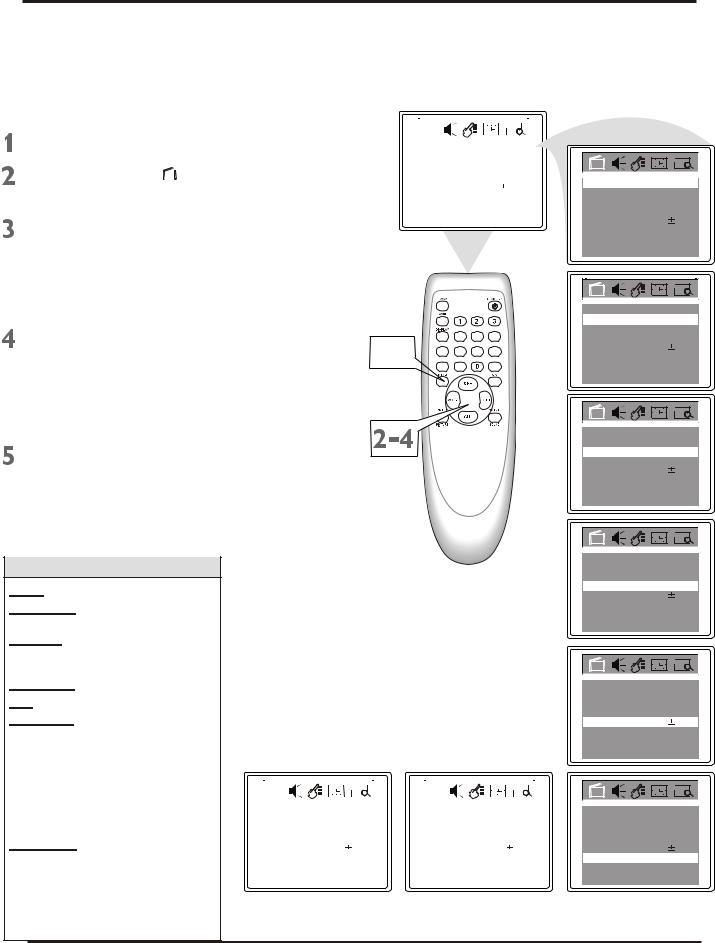
Colour Television |
Chassis: M123A |
3.Directions for Use
3.12Picture Adjustmentt
To adjust your TV picture, select a channel and follow the steps below:
Press MENU to see the menu.
Press CH- to enter |
|
|
(Picture) |
|
|
||
Submenu. |
|
|
|
Press CH+ or CH- |
repeatedly to |
||
h i g h l i g h t y o u r c h o i c e : C o l o r, Brightness, Contrast, Sharpness, Tint, B l u e B a c k ( b a c k g r o u n d ) , N o i s e R e d ( r e d u c t i o n ) , C . Te m p ( c o l o r temperature.)
Press VOL+ or VOL- to increase or decrease the element you choose. However, you can turn Blue Back or Noise Red to only On or Off (see below). And choose Warm, Cool or Normal mode for color temperature.
Press MENU repeatedly to remove the menu from the screen or menu will quit after a few seconds without further action.
|
|
|
|
|
|
|
|
|
|
|
|
|
|
|
|
|
|
|
|
|
|
|
|
|
|
|
|
|
|
|
|
|
Color |
50 |
|||||
|
Brightness |
50 |
|||||
|
Contrast |
50 |
|||||
|
Sharpness |
50 |
|||||
|
Tint |
|
|
00 |
|||
|
|
||||||
|
Blue Back |
|
|
On |
|||
|
Noise Red. |
|
Off |
||||
|
C. Temp |
Normal |
|||||
|
|
|
|
|
|
|
|
 ,
,



Helpful Hints
Color Add or reduce color.
Brightness Brighten the darkest parts of the picture.
Contrast Adjust the distinction between the black and white parts of the picture.
Sharpness Improve picture detail. Tint Obtain natural skin tones.
Blue Back Turn this option ON or OFF. If you choose ON, a solid blue background screen will appear if the TV is on a weak channel(for example, if the reception is very poor or if the station has gone off the air for the night). After being on such a channel for 15 minutes, the TV will turn itself off automatically.
Noise Red. Turn this option ON or OFF. If you choose ON, it will reduce the video noise.
C. Temp Set this option to Normal, Warm or Cool mode.
|
|
|
|
|
|
|
|
|
|
|
|
|
|
|
|
|
|
|
|
|
|
|
|
|
|
|
|
|
|
|
|
|
Color |
50 |
|||||
|
Brightness |
50 |
|||||
|
Contrast |
50 |
|||||
|
Sharpness |
50 |
|||||
|
Tint |
|
|
00 |
|||
|
|
||||||
|
Blue Back |
|
|
On |
|||
|
Noise Red. |
|
Off |
||||
|
C. Temp |
Normal |
|||||
|
|
|
|
|
|
|
|
|
|
|
|
|
|
|
|
|
|
|
|
|
|
|
|
|
|
|
|
|
|
|
|
|
|
|
|
|
|
|
|
|
Color |
50 |
|||||
|
Brightness |
50 |
|||||
|
Contrast |
50 |
|||||
|
Sharpness |
50 |
|||||
|
Tint |
|
|
00 |
|||
|
|
||||||
|
Blue Back |
|
|
On |
|||
|
Noise Red. |
|
Off |
||||
|
C. Temp |
Normal |
|||||
|
|
|
|
|
|
|
|
Color |
50 |
Brightness |
50 |
Contrast |
50 |
Sharpness |
50 |
Tint |
00 |
Blue Back |
On |
Noise Red. |
Off |
C. Temp |
Normal |
Color |
50 |
Brightness |
50 |
Contrast |
50 |
Sharpness |
50 |
Tint |
00 |
Blue Back |
On |
Noise Red. |
Off |
C. Temp |
Normal |
Color |
50 |
Brightness |
50 |
Contrast |
50 |
Sharpness |
50 |
Tint |
00 |
Blue Back |
On |
Noise Red. |
Off |
C. Temp |
Normal |
Color |
50 |
Brightness |
50 |
Contrast |
50 |
Sharpness |
50 |
Tint |
00 |
Blue Back |
On |
Noise Red. |
Off |
C. Temp |
Normal |
Color |
50 |
Brightness |
50 |
Contrast |
50 |
Sharpness |
50 |
Tint |
00 |
Blue Back |
On |
Noise Red. |
Off |
C. Temp |
Normal |
Color |
50 |
Brightness |
50 |
Contrast |
50 |
Sharpness |
50 |
Tint |
00 |
Blue Back |
On |
Noise Red. |
Off |
C. Temp |
Normal |
17
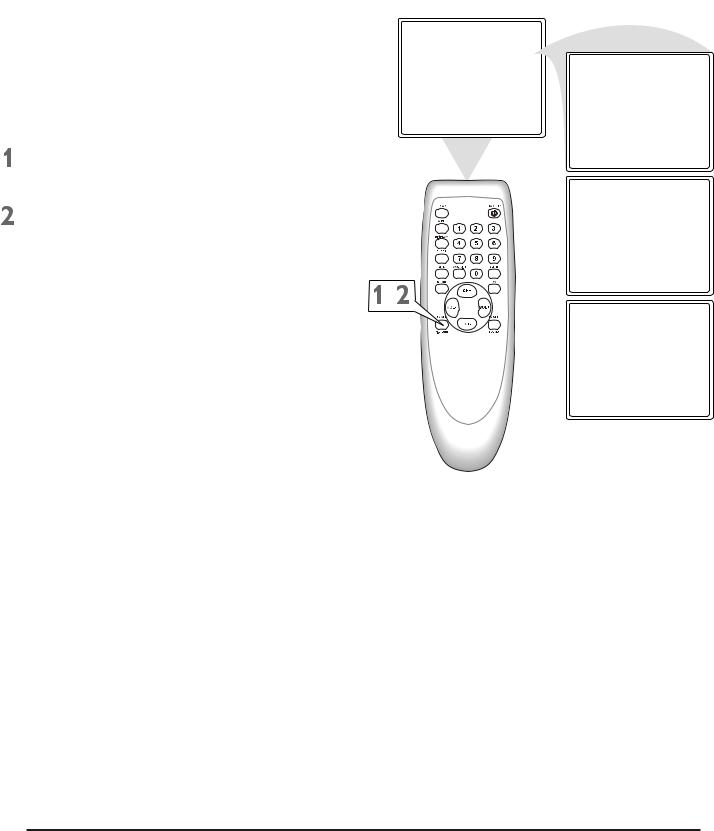
Colour Television |
Chassis: M123A |
|
|
3. Directions for Use
3.13 Smart Picture
Whether you are watching a movie or a video game, your TV has automatic picture setting matched for your current program. SmartPicture resets your TV s video settings for different types of programs and viewing conditions. Each SmartPicture setting is preset at the factory to automatically adjust the TV
s video settings for different types of programs and viewing conditions. Each SmartPicture setting is preset at the factory to automatically adjust the TV s Brightness, Color, Contrast, Sharpness, and Tint.
s Brightness, Color, Contrast, Sharpness, and Tint.
Press SMART PICTURE on the r e m o t e c o n t r o l . T h e c u r r e n t SmartPicture setting will appear on
Press SMART PICTURE repeatedly to select Personal, Movies, Sports, or Weak Signal.
The Personal setting is what you specify with the picture adjustments as described on page 15. Personal is the only SmartPicture setting you can change. All others are set at the factory during production.
Personal
Movies
, |
Sports |
|
Weak signal
18
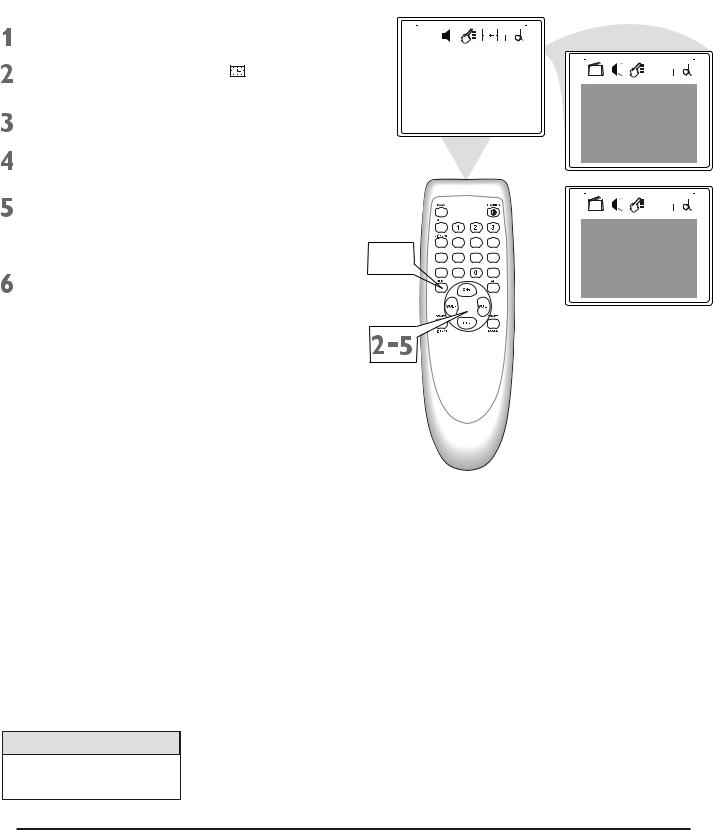
Colour Television |
Chassis: M123A |
|
|
3. Directions for Use
3.14 Colck
Follow these steps to set your TV s clock.
s clock.
Press MENU to see the menu.
Press VOL+ or VOL- to highlight (Timer).
Press CH- to enter Timer submenu.
Press CH+ or CHrepeatedly to highlight Clock.
Press VOL+ or VOL- to enter the current time. Press and hold the VOL+ or VOLto change the time quicky in 10 minute increments.
Press MENU repeatedly to remove the menu from the screen or menu will quit after a few seconds without further action.
|
|
|
|
|
|
|
|
|
|
|
|
|
|
|
|
|
|
|
|
|
|
|
|
|
|
|
|
|
|
|
|
|
Color |
50 |
|||||
|
Brightness |
50 |
|||||
|
Contrast |
50 |
|||||
|
Sharpness |
50 |
|||||
|
Tint |
|
|
50 |
|||
|
|
||||||
|
Blue Back |
|
|
On |
|||
|
Noise Red. |
|
Off |
||||
|
C. Temp |
Normal |
|||||
|
|
|
|
|
|
|
|
 ,
,



Helpful Hints
If the power fails, you must reset the clock.
|
|
|
|
|
|
|
|
|
|
|
|
|
|
|
|
|
|
|
|
|
Off Time |
Off |
|||||
|
|
|
|
0:00 |
||
On Time |
Off |
|||||
|
|
|
|
0:00 |
||
Channel |
2 |
|||||
TV/CATV |
|
TV |
||||
Clock |
0:00 |
|||||
|
|
|
|
|
|
|
|
|
|
|
|
|
|
|
|
|
|
|
|
|
|
|
|
|
|
|
|
|
|
|
|
|
|
|
Off Time |
Off |
|
0:00 |
On Time |
Off |
|
0:00 |
Channel |
2 |
TV/CATV |
TV |
Clock |
9:30 |
19

Colour Television |
Chassis: M123A |
|
|
3. Directions for Use
3.15 On Timer
To turn on the TV to a specific channel at a specific time, use the On-Timer. Before you begin, set the clock correctly. Details are on page 17.
Press MENU to see the menu.
Press VOL+ or VOL- to highlight (Timer).
 Press CH- to enter Timer submenu.
Press CH- to enter Timer submenu.
Press CH+ or CHrepeatedly to highlight Channel.
Press VOL+ or VOL- to enter the channel number. This will be the channel to which the TV turns on at the specified time.
Press CH+ or CHrepeatedly to highlight TV/CATV.
Press VOL+ or VOL- to select TV or CATV, depending on whether you have Cable TV service or not. Details are on page11.
Press CH+ or CHrepeatedly to highlight On time.
Press VOL+ or VOL- to select Once
(or Daily, Off).
If you select Once, the timer will turn on the TV one time within the next 24 hours only.
If you select Daily, the timer will turn on the TV at the same time and to the same channel every day.
Choose Off to cancel the On-timer.
Press CH+ or CHrepeatedly to highlight 0: 00 under the line of OnTime.
Press VOL+ or VOL- to enter the On time. Hold down VOL+ or VOLto change the time quickly in 10-minutes increments. This will be the time at which the TV will turn itself on.
Press MENU repeatedly to remove the menu from the screen or menu will quit after a few seconds without further action.
|
|
|
|
|
|
|
|
|
|
|
|
|
|
|
|
|
|
|
|
|
|
|
|
|
|
|
|
|
|
|
|
|
Color |
50 |
|||||
|
Brightness |
50 |
|||||
|
Contrast |
50 |
|||||
|
Sharpness |
50 |
|||||
|
Tint |
|
|
50 |
|||
|
|
||||||
|
Blue Back |
|
|
On |
|||
|
Noise Red. |
|
Off |
||||
|
C. Temp |
Normal |
|||||
|
|
|
|
|
|
|
|
 ,
,



Off Time |
Off |
|
0:00 |
On Time |
Off |
|
0:00 |
Channel |
2 |
TV/CATV |
TV |
Clock |
9:30 |
Off Time |
Off |
|
0:00 |
On Time |
Off |
|
0:00 |
Channel |
12 |
TV/CATV |
TV |
Clock |
9:30 |
Off Time |
Off |
|
0:00 |
On Time |
Off |
|
0:00 |
Channel |
12 |
TV/CATV |
TV |
Clock |
9:30 |
Off Time |
Off |
|
0:00 |
On Time |
Once |
|
0:00 |
Channel |
12 |
TV/CATV |
TV |
Clock |
9:30 |
Off Time |
Off |
|
0:00 |
On Time |
Once |
|
11:30 |
Channel |
12 |
TV/CATV |
TV |
Clock |
9:30 |
20
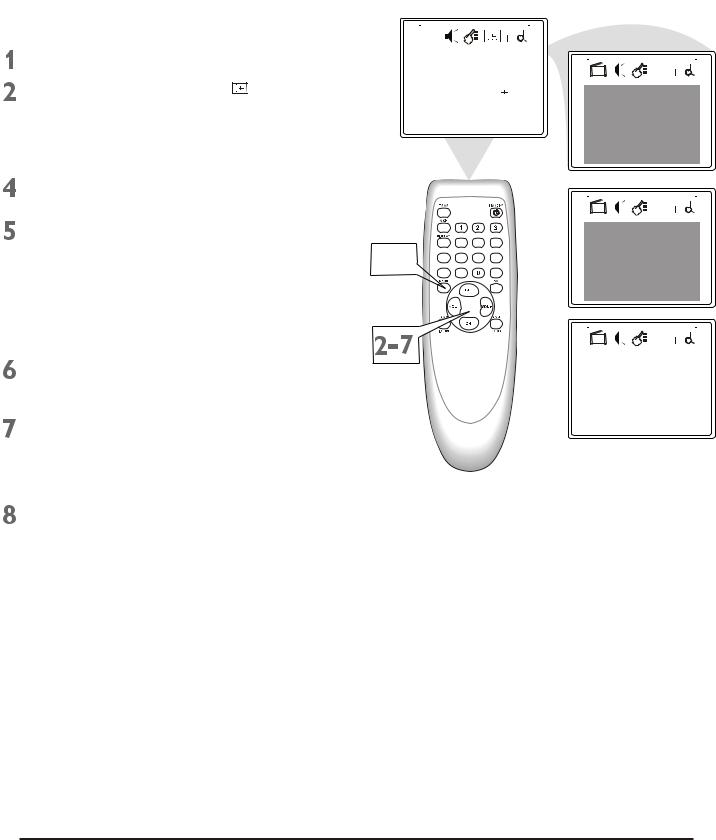
Colour Television |
Chassis: M123A |
|
|
3.Directions for Use
3.16 OFF Timer
To turn off the TV at a specific time every day, use the Off-Timer. Before you begin, set the clock correctly. Details are on page 17.
Press MENU to see the menu.
Press VOL+ or VOL- to highlight (Timer).
 Press CH- to enter Timer submenu.
Press CH- to enter Timer submenu.
Press CH+ or CHrepeatedly to highlight Off time.
Press VOL+ or VOL- to Once (or
Daily, Off).
If you select Once, the timer will turn off the TV one time within the next 24 hours.
If you select Daily, the timer will turn off the TV at the same time every day. Choose Off to cancel the Off-timer.
Press CH+ or CHrepeatedly to highlight 0: 00 under the line of Off Time.
Press VOL+ or VOL- to enter the Off time. Hold down VOL+ or VOLto change the time quickly in 10-minutes increments. This will be the time at which the TV will turn itself off.
Press MENU repeatedly to remove the menu from the screen or menu will quit after a few seconds without further action.
|
|
|
|
|
|
|
|
|
|
|
|
|
|
|
|
|
|
|
|
|
|
|
|
|
|
|
|
|
|
|
|
|
Color |
50 |
|||||
|
Brightness |
50 |
|||||
|
Contrast |
50 |
|||||
|
Sharpness |
50 |
|||||
|
Tint |
|
|
50 |
|||
|
|
||||||
|
Blue Back |
|
|
On |
|||
|
Noise Red. |
|
Off |
||||
|
C. Temp |
Normal |
|||||
|
|
|
|
|
|
|
|
 ,
,



|
|
|
|
|
|
|
|
|
|
|
|
|
|
|
|
|
|
|
|
|
Off Time |
Off |
|||||
|
|
|
|
0:00 |
||
On Time |
Once |
|||||
|
|
|
|
11:30 |
|
|
Channel |
12 |
|
||||
TV/CATV |
|
TV |
||||
Clock |
9:30 |
|||||
|
|
|
|
|
|
|
|
|
|
|
|
|
|
|
|
|
|
|
|
|
|
|
|
|
|
|
|
|
|
|
|
|
|
|
Off Time |
Daily |
|||||
|
|
|
|
0:00 |
||
On Time |
Once |
|||||
|
|
|
|
11:30 |
|
|
Channel |
12 |
|
||||
TV/CATV |
|
TV |
||||
Clock |
9:30 |
|||||
|
|
|
|
|
|
|
|
|
|
|
|
|
|
|
|
|
|
|
|
|
|
|
|
|
|
|
|
|
|
|
|
|
|
|
Off Time |
Daily |
|
13:30 |
On Time |
Once |
|
11:30 |
Channel |
12 |
TV/CATV |
TV |
Clock |
9:30 |
|
|
21
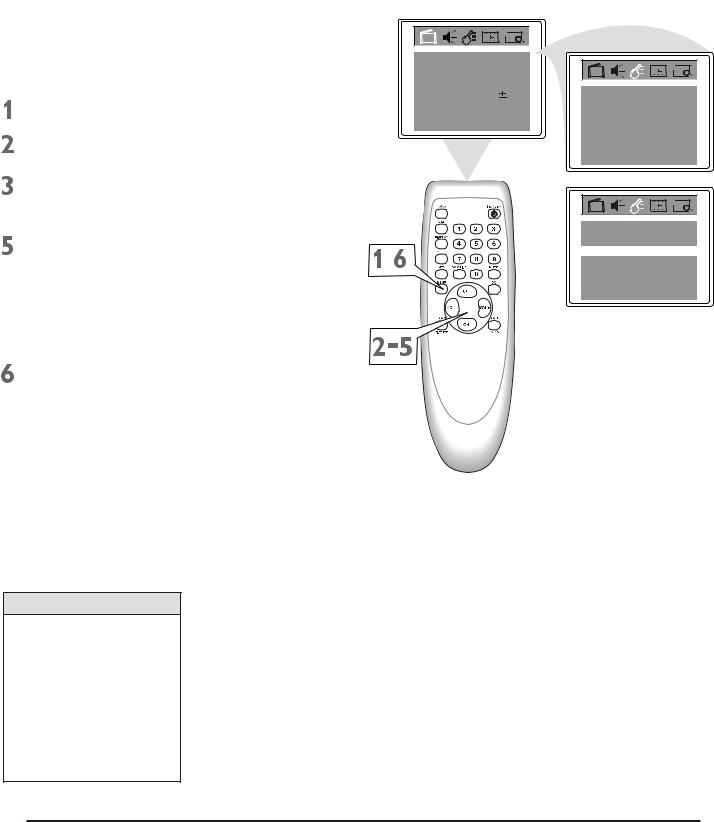
Colour Television |
Chassis: M123A |
|
|
3. Directions for Use
3.17 Closed Captoins
Closed captions (CC) lets you read the voice content of TV programs on the TV screen. Designed to help the hearing impaired, onscreen text boxes will show dialog, conversation, and activity during TV programming.
Press MENU to see the menu.
Press VOL+ or VOL- to highlight  (Feature).
(Feature).
Press CH- to enter Feature submenus.
 Press CH+ or CH- to highlight C.Capt.
Press CH+ or CH- to highlight C.Capt.
Press VOL+ or VOL- to select the closed caption you want(Off, C1,C2, or C.Mute). C.Mute sets the TV to show closed caption when you press M U T E . T h e T V v o l u m e w i l l b e disabled until you press MUTE again to restore the sound.
Press MENU repeatedly to remove the menu from the screen or menu will quit after a few seconds without further action.
Color |
50 |
|
|
|
Brightness |
50 |
|
|
|
Contrast |
50 |
|
|
|
Sharpness |
50 |
Language |
|
|
Tint |
00 |
|
||
English |
||||
Blue Back |
On |
|||
|
|
|||
Noise Red. |
Off |
C.Capt |
Off |
|
C. Temp |
Normal |
P.Lock |
|
|
|
|
|
||
|
|
Child Lock |
Off |
|
Language
English
, |
C.Capt |
C1 |
|
||
|
P.Lock |
|
|
Child Lock |
Off |
Helpful Hints
Not all TV programs and commercials are broadcast w i t h C l o s e d C a p t i o n information. Neither are all Closed Caption modes transmitted by a station for a closed caption program. See your TV listings for the stations and times of Closed Caption shows.
22
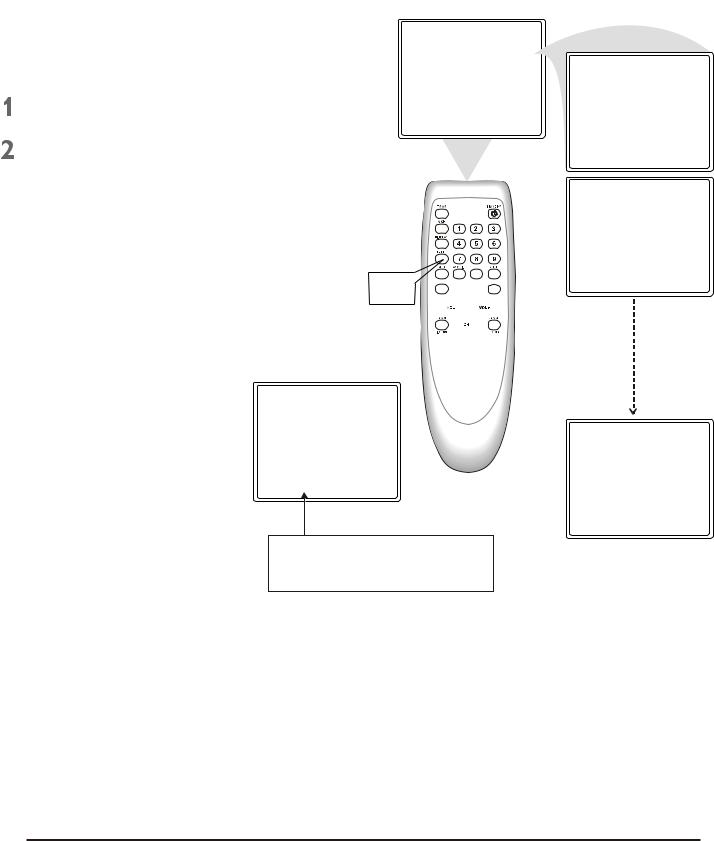
Colour Television |
Chassis: M123A |
|
|
3. Directions for Use
3.18 Sleep-Timer
Have you ever fallen asleep in front of the TV, only to have it wake you up at two in the morning with a test pattern screeching in your ears? Well, your TV can save you that trouble by turning itself off.
Press SLEEP. The sleep display will |
|
appear on the screen. |
Sleep: Off |
Within five seconds, press SLEEP |
|
to pick the amount of time(in 10- |
|
minutes decrements) before the TV |
|
will turn itself off. |
|
 ,
,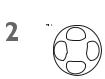



Sleep: 9min.
After setting the SLEEP timer, press SLEEP to see the time remaining before the TV turns off.
Sleep: 120min.
Sleep: 110min.
Sleep: 10min.
23
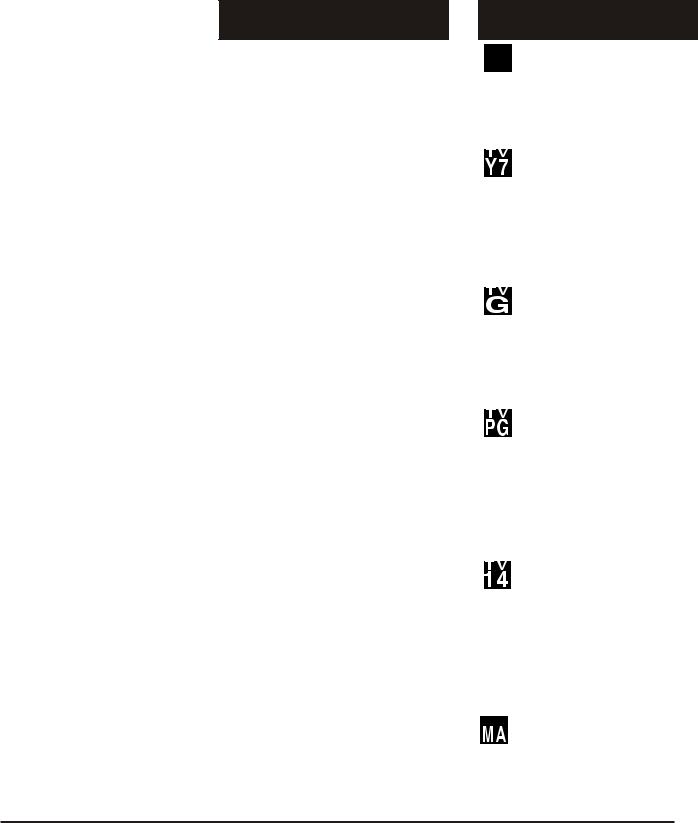
Colour Television |
Chassis: M123A |
|
|
3. Directions for Use
3.19 Understanding Parental Lock
Parental Lock process program content advisories from broadcasters.
Parental Lock can respond to the conten t advisories and bloc k objectionable content (offensively language, violence, sexual situations, etc.) This is a great feature to censor the type of programming children watch.
Parental Lock offers various blocking options from which to choose:
MATER ENABLE: this is the  master switch
master switch for Parental Lock. When ON, all blocking/censoring you have set is enabled. When off, all blocking is disabled.
for Parental Lock. When ON, all blocking/censoring you have set is enabled. When off, all blocking is disabled.
BLOCK UNRATED: All unrated programs (based on Movies Ratings or TV Ratings) will be blocked if this feature is ON and MASTER ENABLE is ON.
BLOCK NO RATING: All programming with no content advisory data will be blocked if this feature is ON and MASTER ENABLE is ON.
After you set a secret code, you can block up to six ratings in TV Ratings or Movie Ratings. These ratings are set by the Motion Pictures Association of America and TV broadcasters.
MPAA Ratings
(Motive Picture Association of America)
G: General Audience - All adges admitted. Most parents would find this program suitable for all ages. This type of programming contains little or no violence, no strong language, and little or no sexual dialog or situation.
PG: Parental Guidance Suggested - This programming contains material that parents may find unsuitable for younger children. It may contain one or more of the following: moderate violence, some sexual situations, infrequent coarse language, or some suggestive dialog.
PG-13: Parents Strongly Cautioned - This programming contains material that parents may find unsuitable for younger children under the age of 13. It contains one or more of the following: violence, sexual situations, coarse language, or suggestive dialog.
R: Restricted -This programming is specially designed for adult. Anyone under the age of 17 should only view the this programming with an accompanying parent or adult guardian. It contains one or more of the following: intense violence, intense sexual situations, strong coarse language, or intensely suggestive dialog.
NC17: No children under the age of 17 will be admitted -This type of programming should be viewed by adult only. It contains graphic violence, explicit sex, or crude, indecent language.
X: Adult only - This type of programming contains one or more of the following: very graphic violence, very graphic and explicit sexual acts, very coarse and intensely suggestive language.
TV Ratings
(TV broadcaster)

 TV-Y(All children-Appropriate
TV-Y(All children-Appropriate  For all children. ) - Designed
For all children. ) - Designed
for a very young audience, including children age 2-6. This type of programming is not expected to frighten younger children.
TV-Y7(Directed to Older Children - Designed for
children age 7 and above.) It may be appropriate for children who can distinguish between make-believe and reality. This programming may include mild fantasy and comic violence (FV or Fantasy violence).
TV-G(General Audience -Most Parents would find this programming suitable for all ages) - This type of programming contains little or no violence, no strong language, and little or no sexual
dialog or situation.
TV-PG(Parents Guidance Cautioned - Contains material
that parents may find unsuitable for younger children.) This type of programming contains one or more of the following: moderate violence(V), some sexual situations(S), infrequent coarse language (L), or some suggestive dialog (D).
TV-14(Parents Strongly Cautioned - Contains material
that parents may find unsuitable for children under 14 years of age.) This type of programming contains one or more of the following: intense violence (V), intense sexual situations(S), strong coarse language (L), or intensely suggestive dialog (D).
TV-MA(Mature Audience only- 
 Specially designed to be viewed by adults and may be unsuitable for children under 17.) This type of programming contains one or more of the following: graphic violence (V),explicit sexual situations(S), or crude, indecent language (L).
Specially designed to be viewed by adults and may be unsuitable for children under 17.) This type of programming contains one or more of the following: graphic violence (V),explicit sexual situations(S), or crude, indecent language (L).
24
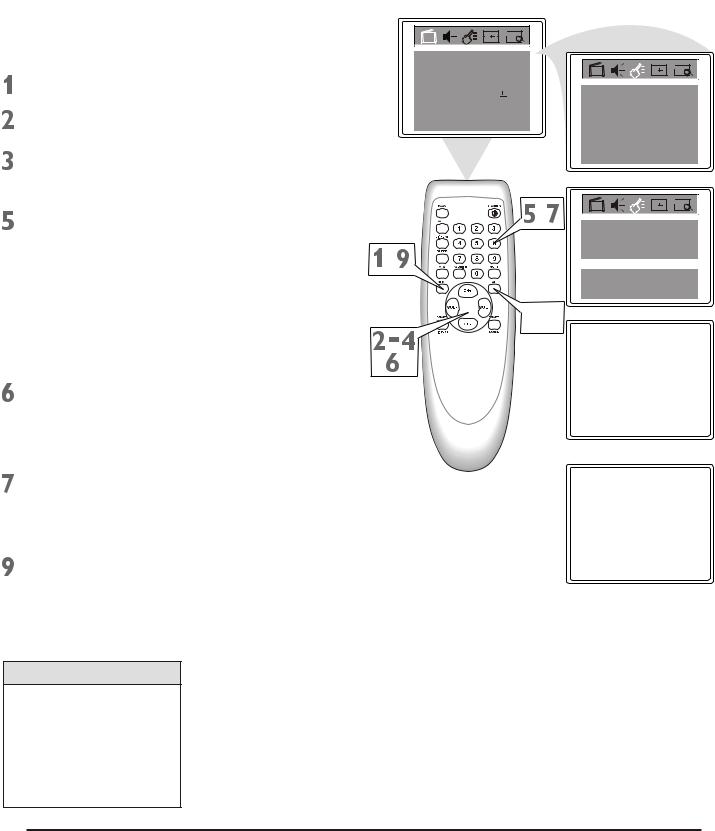
Colour Television |
Chassis: M123A |
|
|
3. Directions for Use
3.20 Parental Lock Secret Code
Over the next few pages, you will learn how to block programs and understand the rating terms for certain broadcasts. First, set a secret code.
Press MENU to see the menu.
Press VOL+ or VOL- to highlight  (Feature).
(Feature).
Press CH- to enter Feature submenus.
 Press CH+ or CH- to highlight P.Lock.
Press CH+ or CH- to highlight P.Lock.
Press OK. The display asking you to
Enter secret code will appear on the screen.
If you want to set a new code, go on the steps 6-8 directly. (Or you can press the Number buttons to enter a four-digit code. The code  0000
0000 is the default of the TV. If you have not set up a code previously, then
is the default of the TV. If you have not set up a code previously, then
 0000
0000 is the code. )
is the code. )
Press VOL+ (on the remote) and the
CH+ button on the front of the TV at the same time. The display asking you to Enter new code will appear on the screen.
Press the Number buttons to enter a four-digit code. The code will appear on the screen as you enter it.
 Press OK to save the code.
Press OK to save the code.
Press MENU repeatedly to remove the menu from the screen or menu will quit after a few seconds without further action.
Helpful Hints
You cannot change Parental L o c k s e t t i n g s w i t h o u t knowing the secret code. If your code changes, or someone else has altered it a n d p o s s i b l y v i e w e d blocked channels.
Color |
50 |
|
|
|
Brightness |
50 |
|
|
|
Contrast |
50 |
|
|
|
Sharpness |
50 |
Language |
|
|
Tint |
00 |
|
||
English |
||||
Blue Back |
On |
|||
|
|
|||
Noise Red. |
Off |
C.Capt |
Off |
|
C. Temp |
Normal |
P.Lock |
|
|
|
|
|
||
|
|
Child Lock |
Off |
|
|
, |
Language |
|
|
, |
|
|
English |
|
|
C.Capt |
Off |
||
|
|
|||
|
|
P.Lock |
|
|
|
|
Child Lock |
Off |
|
 ,
,
Enter secret code:
Enter new code:
25
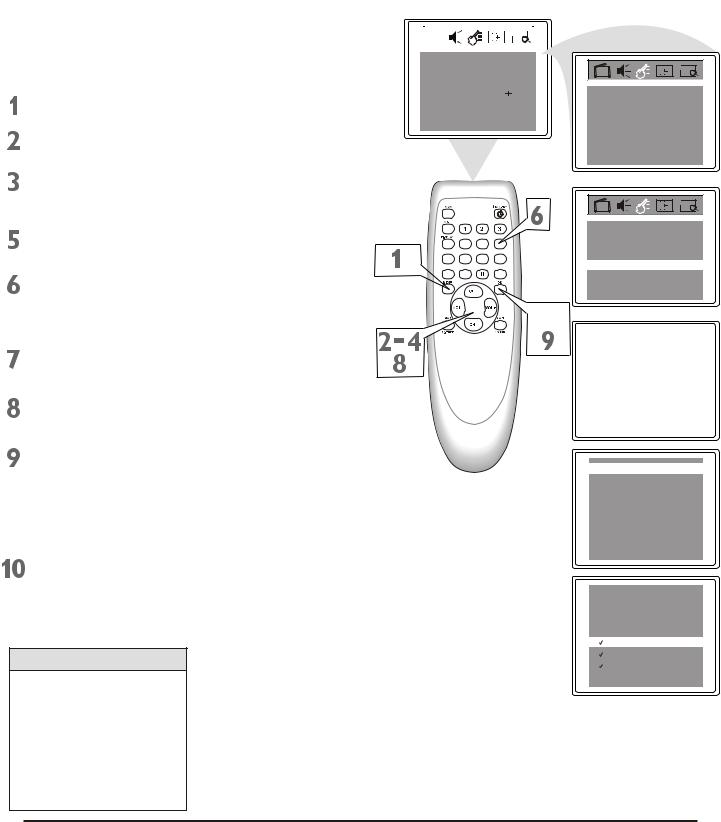
Colour Television |
Chassis: M123A |
|
|
3.Directions for Use
3.21 Blocking Programming With Movie Ratings
There are two types of ratings for P. Lock. One is based on movie industry ratings. The other is based on TV industry ratings. Both can be used to censor programming.
Let s first look at the MPAA Rating options of P. Lock.
s first look at the MPAA Rating options of P. Lock.
Press MENU to see the menu.
Press VOL+ or VOL- to highlight  (Feature).
(Feature).
Press CH- to enter Feature submenus.
 Press CH+ or CH- to highlight P.Lock.
Press CH+ or CH- to highlight P.Lock.
Press OK to display the secret code screen.
Press the Number buttons to enter your four-digit code. The P.Lock setup menu appears on the screen and the MPAA rating is highlighted.
Press OK to display MPAA ratings (G, PG, PG-13, R, NC-17, and X).
Press CH+ or CH- to select the rating you want to block.
|
|
|
|
|
|
|
|
|
|
|
|
|
|
|
|
|
|
|
|
|
|
|
|
|
Color |
50 |
|||||
|
Brightness |
50 |
|||||
|
Contrast |
50 |
|||||
|
Sharpness |
50 |
|||||
|
Tint |
|
|
00 |
|||
|
|
||||||
|
Blue Back |
|
|
On |
|||
|
Noise Red. |
|
Off |
||||
|
C. Temp |
Normal |
|||||
 ,
,



 ,
,
Language
English
C.Capt |
Off |
P.Lock |
|
Child Lock |
Off |
Language
|
English |
C.Capt |
Off |
P.Lock |
|
Child Lock |
Off |
Enter secret code:
Press OK to block (or unblock) the rating. A checkmark will appear to the left of the rating when blocked. When you block a rating, higher ratings are blocked automatically. To unblock all the ratings, select N/A.
Press MENU repeatedly to remove the menu from the screen or menu will quit after a few seconds without further action.
Helpful Hints
Blocking any rating (ON) will block all the higher ratings automatically. For example, if R is blocked manually, NC17 and X will be blocked automatically.
To turn a rating OFF, set each rating individually.

 MPAA rating
MPAA rating

 TV parental guidelines
TV parental guidelines
Block unrated |
off |
Block No Rating |
off |
Master Enable |
off |
CH lock |
|

 N/A
N/A

 G
G

 PG
PG

 PG-13
PG-13

 R
R

 NC-17
NC-17

 X
X
26
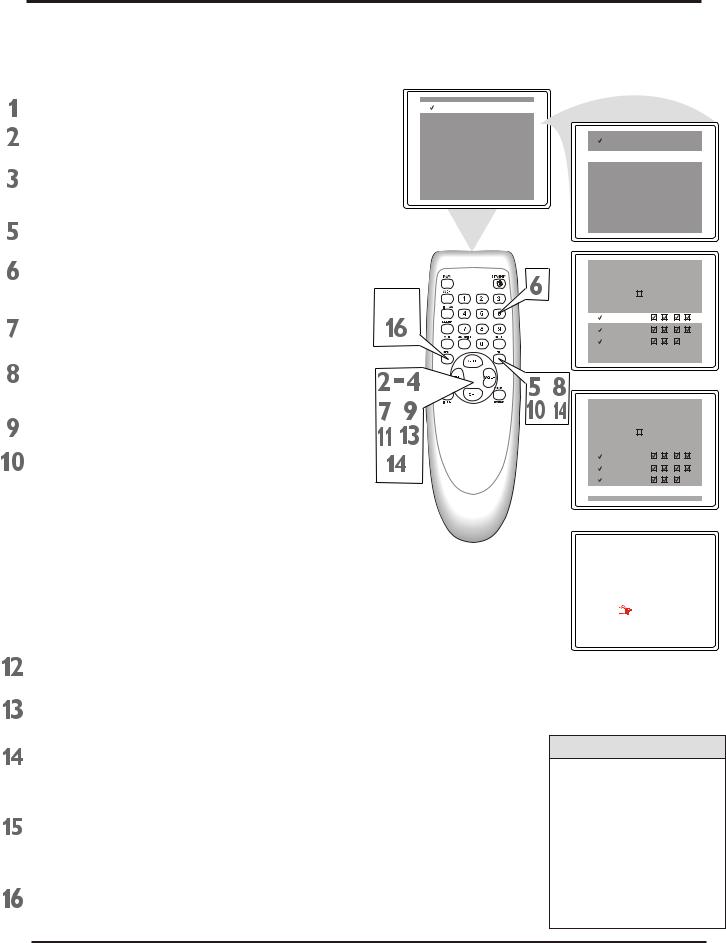
Colour Television |
Chassis: M123A |
3. Directions for Use
3.22 Blocking Programming with TV Ratings
Some program ratings are based on TV industry ratings as described below.
Press MENU to see the menu.
Press VOL+ or VOL- to highlight  (Feature).
(Feature).
Press CH- to enter Feature submenus.
 Press CH+ or CH- to highlight P.Lock. Press OK to display the secret code screen.
Press CH+ or CH- to highlight P.Lock. Press OK to display the secret code screen.
Press the Number buttons to enter your four-digit code. The P.Lock setup menu appears on the screen.
Press CH+ or CH- to highlight TV prenatal guidelines.
Press OK to display the parental guidelines (TV-Y, TV-Y7,TV-G, TV-PG, TV14, or TV-MA).
Press CH+ or CH- to select a rating.
Press OK to turn the rating on or off. A checkmark appears when the rating is blocked. TV-Y and TV-PG can be turned on ( t o b l o c k v i e w i n g ) o r o f f ( t o a l l o w viewing)only.
TV-Y7, TV-PG, TV-14, and TV-MA can be customized to block V(violence), F(fantasy), S(sexual situations), L(coarse language), or D(suggestive dialog).
To do so, continue with these steps.

 Press CH+ or CH- to highlight Content.
Press CH+ or CH- to highlight Content.
Press OK button to enter the Content menu.

 MPAA rating
MPAA rating

 TV parental guidelines
TV parental guidelines
Block unrated |
off |
Block No Rating |
off |
Master Enable |
off |
CH lock |
|
 ,
,
, |
,, |
, |
|

 MPAA rating
MPAA rating

 TV parental guidelines
TV parental guidelines
Block unrated |
off |
Block No Rating |
off |
Master Enable |
off |
CH lock |
|

 NONE F V S L D
NONE F V S L D

 TV-Y
TV-Y
 TV-Y7
TV-Y7 
 TV-G
TV-G

 TV-PG
TV-PG

 TV-14
TV-14

 TV-MA
TV-MA
Content

 NONE F V S L D
NONE F V S L D

 TV-Y
TV-Y

 TV-Y7
TV-Y7

 TV-G
TV-G

 TV-PG
TV-PG

 TV-14
TV-14 
 TV-MA
TV-MA
Content
|
|
Content |
|
TV-Y |
|
|
|
TV-Y7 |
|
Fantasy V |
---- |
TV-G |
|
Violence |
View--- |
TV-PG |
|
Sexual |
View--- |
TV-14 |
|
Language |
--- |
|
View |
||
TV-MA |
|
Dialogue |
Block--- |
|
|
|
|
Press CH+ or CH- to select a rating, then press VOL+.
Press CH+ or CH- to select the sub- ratings(Fantasy-V, Violence, Sexual, Language, or Dialog), then press OK to block or view that sub-rating.
Press MENU to return to the Parental Guidelines screen and check your settings. A checkmark appears when the sub-rating is blocked.
Press MENU repeatedly to remove the menu from the screen or menu will quit after a few seconds without further action.
Helpful Hints
Any rating will block higher ratings automatically.
To unblock all the ratings, select NONE.
Notes:
1.Blocking TV-Y, only TVY7 is blocked automatically.
2.Blocking TV-Y7, other rating will not change any more.
27
