Steinberg Virtual Guitarist Operation Manual
ENGLISH
Virtual Guitarist “Electric Edition”
Operation Manual
by Peter Gorges

The information in this documentation is subject to change without notice and does not represent a commitment on the part of Steinberg Media Technologies AG.
The software described by this document is subject to a License Agreement and may not be copied to other media.
No part of this publication may be copied, reproduced, or otherwise transmitted or recorded, for any purpose, without prior written permission by Steinberg Media Technologies AG. All product and company names are ™ or ® trademarks of their respective owners.
OSQ (“Original Sound Quality“) is a lossless audio compression format. Copyright by Philippe Goutier 2001. OSQ is a native WaveLab format.
© Wizoo Sound Design GmbH & Steinberg Media Technologies AG, 2002. All rights reserved.
VIRTUAL GUITARIST
“ELECTRIC EDITION”
2 English

Table of contents
5The success story continues …
6Congratulations!
7How do I use Virtual Guitarist?
7What is Virtual Guitarist?
8How does Virtual Guitarist work?
9What you can and can’t do with Virtual Guitarist
9Register your software!
10Optimizing the hard disk before installation
10System requirements (PC version)
11Installing Virtual Guitarist (PC version)
12System requirements (Mac version)
12Installing Virtual Guitarist (Mac version)
13Setting up Virtual Guitarist as a VST instrument in your host application
15 |
First test |
15 |
How to play Virtual Guitarist |
16 |
Players |
18 |
Parts |
19 |
Chord recognition |
22 |
Latch mode |
22 |
Expression and timing variations |
28 |
Sound variations |
31 |
Multi-effect board |
42 |
Plug-in version of the effect board |
44 |
MIDI controller assignments |
46 |
Global settings (setup) |
53 |
Bonus feature: creating your own phrasings |
55 |
Reference |
ENGLISH
VIRTUAL GUITARIST
“ELECTRIC EDITION” English 3

VIRTUAL GUITARIST
“ELECTRIC EDITION”
4 English

The success story continues …
The overwhelming success of our Virtual Guitarist VSTi released in April 2002 almost automatically lead to people asking for more players. Especially in the field of electric guitars styles there is such a vast range of sounds, styles, eras and musical styles. It was impossible to cover all these with one electric guitar that was just one part of a hybrid acoustic/electric guitarist.
Simply to release more players wouldn’t have done the job as we found out while laying out the Electric Edition. To just add additional players to the original VG would just not have been enough. Also, if you focus on electric guitars, you can’t ignore the issue of effects being an integral part of the game. Guitar, amp, speaker and effect are inseparable.
Therefore we decided the Electric Edition had to become a full-blown product in its own right—with special advanced features to meet the requirements for electric guitar sounds. With the programmable Multi FX Board seamlessly integrated, a perfectly sounding, flexible rhythm guitarist is just a push of a button away. On top you get a range of first-class guitar effects in a separate plug-in that you can use for any audio track.
Apart from the totally new design, the Multi FX Board and the new 29 players we have changed very little—we want owners of the original Virtual Guitarist to be surprised only by the new sounds and styles, not by an unfamiliar user interface.
Before we start, I sincerely want to thank and praise the person who was confident enough to let us capture his extraordinary guitar playing and instrument/amp collection in VG Electric Edition: professional session guitarist Thomas Blug. A similar incorporation of playing skills, perfectionism and feel for sound associated with an incredible stylistic versatility is hard to find—we’re all lucky we did, and you’re too.
I strongly believe you’ll have a lot of pleasure, fun and success with Virtual Guitarist “Electric Edition”!
Yours sincerely,
ENGLISH
VIRTUAL GUITARIST
“ELECTRIC EDITION” English 5
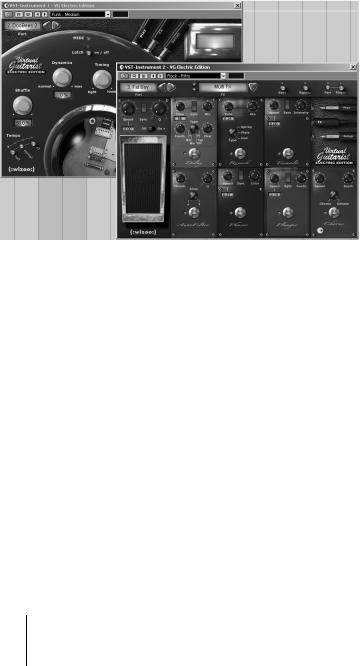
Congratulations!
Virtual Guitarist is your own personal rhythm guitarist, letting you choose between 29 guitar players, each of which is a perfectionist: perfect sound, perfect timing, and the ability to flexibly adapt to suit most musical styles.
Using Virtual Guitarist you can easily add professional-sounding rhythm guitar tracks to your songs, without the need for a real player, and get a perfect take every time. Even if you use real guitarists in your music as well, Virtual Guitarist has the big advantage of enabling you to experiment with rhythm guitar parts at any time, and in any place, without the need for special recording equipment. You could even be laying down tracks on your laptop computer while flying to Mongolia.
VIRTUAL GUITARIST
“ELECTRIC EDITION”
6 English

How do I use Virtual Guitarist?
Using Virtual Guitarist is simple, especially if you think of the plug-in as a real rhythm guitar player—tell them what to play and they will play it. The playing is precise and the guitarist won’t complain, which, aside from the clever programming, is a worldwide first in itself!
Virtual Guitarist is used exactly like any other VST Instrument:
•Prepare a track and load Virtual Guitarist.
•Select a player from the menu.
•Use a MIDI keyboard to trigger the Virtual Guitarist or, alternatively, manually add the chords to a MIDI track via the sequencer’s editor.
•Swap guitars, throw in fills or long chords, and improve your guitar track until you’re happy with it. You can change any parameter at a later time, and, in contrast to recording "real” guitars, you can change the key of the song at any time without having to repeat the whole recording session!
ENGLISH
What is Virtual Guitarist?
Technically speaking, Virtual Guitarist is a set of two VST Instruments containing a variety of rhythm guitar styles. Each style is represented by a player, and is ready-to-go with the correct guitar, microphone or amp, and a selection of phrasing controls.
Musically speaking, Virtual Guitarist plays itself, and all you have to do is play the chord and key progressions via a MIDI keyboard. You can control the phrasing, sound, and many other play parameters, using either the mouse, or by triggering them in real time by using a MIDI controller. This enables you to adapt the rhythm guitar to seamlessly work within your song, and in any given musical style.
VIRTUAL GUITARIST
“ELECTRIC EDITION” English 7

How does Virtual Guitarist work?
To clear up a common misconception, Virtual Guitarist doesn’t use common single-note samples or synthesis to imitate guitars. The result would be extremely artificial, and if you’ve ever tried to simulate guitar playing on a MIDI keyboard, you’ll know exactly what we’re talking about.
Perhaps surprisingly, the Virtual Guitarist concept is actually much simpler and is based on a huge library of audio tracks recorded by real living and breathing (not to mention drinking) guitar players. This means the result really is a genuine guitar recording—and not an artificial approximation.
Virtual Guitarist’s ground-breaking approach makes it possible to select from these recordings in real time when you change a chord or any other parameter. Tempo changes are no problem as the guitar recordings have been processed in a way that enables all the beats to be triggered individually. And, in addition, you can manually shuffle the individual beats to create your own parts—the eight parts you can select from for each player are all examples of what’s possible, which we’ll look more closely at later.
In Virtual Guitarist “Electric Edition”, the output signal of “guitar and amp” gets fed into the FX section— just like in real life. Here the sound gets beefed up using Wahwah, AutoFilter, Chorus, Flanger, Phaser, Tremolo and Delay.
VIRTUAL GUITARIST
“ELECTRIC EDITION”
8 English

What you can and can’t do with Virtual Guitarist
Virtual Guitarist has many advantages when compared with a real guitar player:
•The virtual guitar players are convenient and available at any time.
•Using a virtual guitarist is cheap and easy, especially since you won’t need a studio to record in.
•You can save time because there’s no setup, tuning, preparation, microphone positioning, or audio recording.
•Virtual guitarists don’t play wrong notes and there isn’t going to be any timing problems.
•You can work with several guitar players simultaneously.
•You have complete control over the sound and phrasing of the guitar.
•Virtual Guitarist supports your creativity, allowing you to experiment as much as you want, and giving you the possibility of creating tracks that couldn’t be played on a "real” guitar.
•It’s possible to make alterations at any stage, even after recording or during the mixing process. You can change the instrument, phrasing, and sound without having to recreate the chord data from scratch.
Despite all of these advantages, it’s important to remember that Virtual Guitarist is a computer program and will inevitably have some disadvantages when compared to a real player. It would be impossible for Virtual Guitarist to provide everything a real guitarist might theoretically be able to offer, although the included virtual players do cover a broad range of musical styles capable of suiting most needs.
ENGLISH
Register your software!
Before getting carried away with the software, which we’re sure you will do, please take a moment to complete and return the registration card enclosed with Virtual Guitarist. This will entitle you to technical support, and we’ll also keep you up to date with the latest news and updates.
VIRTUAL GUITARIST
“ELECTRIC EDITION” English 9
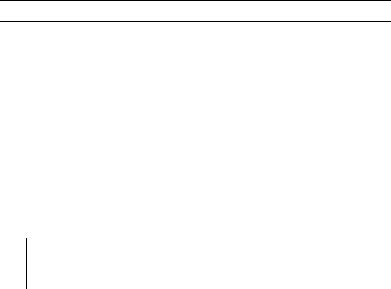
Optimizing the hard disk before installation
Virtual Guitarist installs 1.6 GB of data on your hard disk, and if your drive is quite full, or has not been defragmented recently, it’s possible that the install data will get split (fragmented) into many parts over the disk. Although it won’t affect the performance of the plug-in, it can lead to longer loading times of the players, which can become very frustrating.
To optimize the loading times, we recommend you defragment the hard disk you want to install Virtual Guitarist on before you start. This can be done with the defragmentation system software on Windows, or with Norton Utilities (or another defragmentation program) on the Macintosh.
System requirements (PC version)
To run Virtual Guitarist you’ll need at least:
•A PC with a 400 MHz Pentium® II processor, or compatible AMD processor
•256 MB RAM (512 MB recommended)
•1.6 GB of free hard disk space
•Windows® 98, Windows® ME, Windows® 2000, or Windows® XP
•Cubase VST 5.1, Cubase SX/SL, Nuendo 1.5, or another VST 2.0 compatible host application
Please also observe the system requirements of your host application.
VIRTUAL GUITARIST
“ELECTRIC EDITION”
10 English

Installing Virtual Guitarist (PC version)
To install Virtual Guitarist on your PC:
1.Switch the computer on and wait for Windows to load.
2.Insert the Virtual Guitarist CD-ROM 1 into your computer.
3.Open the Windows Explorer, or the “My Computer” window, and double-click on the CD-ROM drive icon.
4.Double-click the Virtual Guitarist Installer icon to run the installation program, and follow the on-screen instructions.
Removing Virtual Guitarist (PC version)
To remove Virtual Guitarist from your computer:
1.Open the “Add or Remove Programs” control panel.
2.Select Virtual Guitarist and click “Add/Remove”.
3.Follow the on-screen instructions.
ENGLISH
VIRTUAL GUITARIST
“ELECTRIC EDITION” English 11
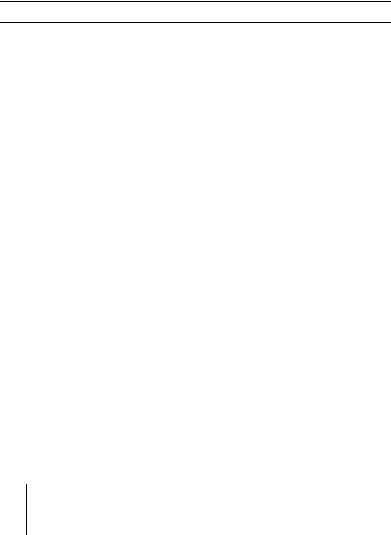
System requirements (Mac version)
To run Virtual Guitarist you’ll need at least:
•A Power Macintosh® with a 500 MHz G3 processor and 100 MHz bus
•256 MB RAM (512 MB recommended)
•1.6 GB of free hard disk space
•Mac OS® 9.x or Mac OS® X
•Cubase VST 5.1, Cubase SX/SL, Nuendo 1.5, or another VST 2.0 compatible host application
Please also observe the system requirements of your host application.
Installing Virtual Guitarist (Mac version)
To install Virtual Guitarist on your Mac:
1.Switch on your computer and insert the Virtual Guitarist CD-ROM 1.
2.If the CD window doesn’t open automatically, double-click the Virtual Guitarist icon.
3.Double-click the Virtual Guitarist Installer icon to run the installation program, and follow the on-screen instructions.
Removing Virtual Guitarist (Mac version)
To remove Virtual Guitarist from your computer:
1.Run the Virtual Guitarist Installer again (as described above) and select “Uninstall” (from the pop-up located at the top left) when prompted.
2.Select the program component you want to remove and click “Uninstall”.
VIRTUAL GUITARIST
“ELECTRIC EDITION”
12 English
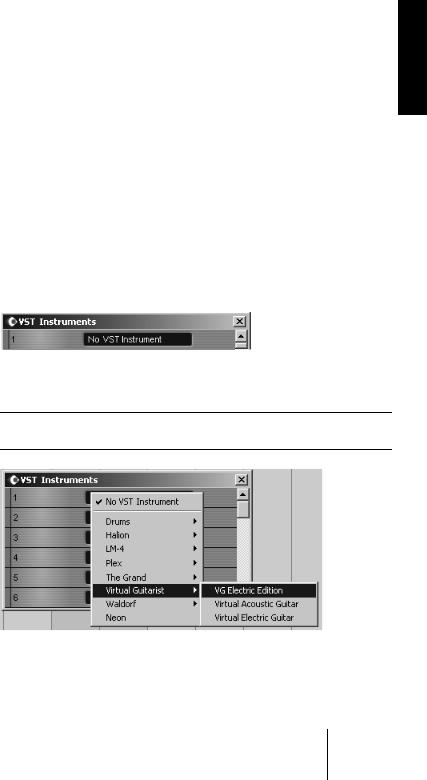
Setting up Virtual Guitarist as a VST instrument in your host application
This section describes how to setup Virtual Guitarist with Cubase VST as your host application. However, the same procedure applies to most host applications, and you should consult your host’s documentation if you need further help.
Make sure the host program has been correctly installed and setup to work with your MIDI and audio hardware (eg. a MIDI keyboard and a sound card).
To setup Virtual Guitarist:
ENGLISH
1.Open the VST Instruments window.
2.Click the “No VST Instrument” label. In the pop-up menu choose the folder Virtual Guitarist, select “VG Electric Edition”.
The image shows the folder content with both the original Virtual Guitarist and VG Electric Edition installed.
3.Open the Virtual Guitarist window by clicking the Virtual Guitarist’s Edit button in the VST Instruments window.
4.Select a Player from the plug-in window’s toolbar. This is described in more detail on page 15.
VIRTUAL GUITARIST
“ELECTRIC EDITION” English 13
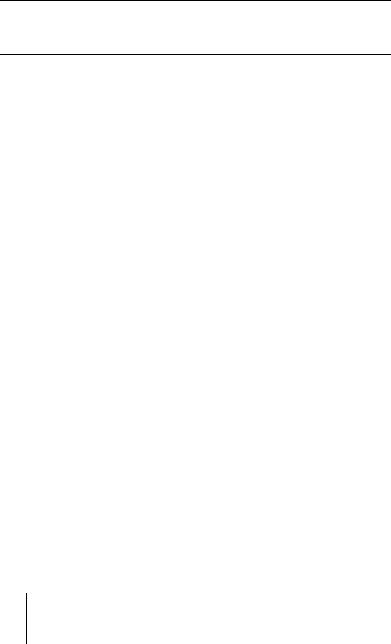
5.In the VST host application, select “VG Electric Edition” as the output for a MIDI track, and make sure this track can receive MIDI data from your MIDI keyboard.
Please note that when you activate Virtual Guitarist or change the currently selected player, the relevant data has to be loaded into the computer’s RAM (memory) before the instrument is ready to be played.
Latency
Although Virtual Guitarist is practically latency-free, high latency times (which result in delays between pressing keys on your MIDI keyboard and hearing a sound) can occur when you play Virtual Guitarist via your MIDI keyboard in real time.
This is often caused by the audio card or the MIDI interface, although it won’t be an issue when playing back a song with a Virtual Guitarist MIDI track. To get rid of annoying real time latency, we recommend you to replace your current audio card with a professional audio card for which an ASIO driver is available. Most soundcards built into off-the- shelf computers don’t use an ASIO driver and usually produce latencies of up to several hundred milliseconds.
VIRTUAL GUITARIST
“ELECTRIC EDITION”
14 English
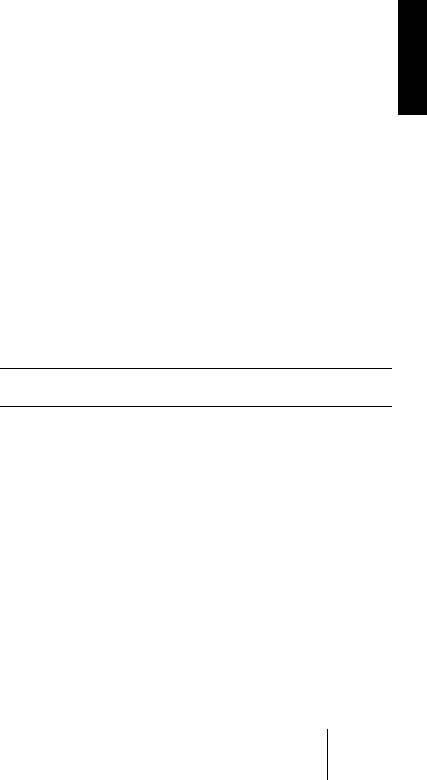
First test
At this point, you’re probably itching to get your hands on Virtual Guitarist “Electric Edition”, so:
1.Activate Virtual Guitarist (as described in the previous section) and load a player. In the Virtual Guitarist window, click the “Latch” button to activate the parameter.
2.Play a chord or note on your MIDI keyboard, and Virtual Guitarist will start to play. Because we activated the “Latch” button, playback will continue when you release the key(s).
3.If you have a sustain pedal connected to your MIDI keyboard, press it to stop the Virtual Guitarist.
If you don’t have a sustain pedal, you can assign the “stop” function to a note on your MIDI keyboard. For more information about this, check out the “Remote keys” section on page 23.
The MIDI LED in the Virtual Guitarist window lights up when Virtual Guitarist receives MIDI-Events.
ENGLISH
How to play Virtual Guitarist
There are several ways of playing the Virtual Guitarist:
•You can play chords and vary the expression using keyboard velocity, MIDI controllers, the sustain pedal, and program changes.
•If you’re not familiar with a keyboard, you can enter chords and other MIDI events using one of the editor’s provided by your sequencer software.
•You can use Virtual Guitarist to dub the chord tracks of existing songs and MIDI files to improve the way they sound. Many commercial MIDI files include special chord tracks, although duplicating a typical "Pad sound” track (such as strings) with the Virtual Guitarist will usually produce good results.
VIRTUAL GUITARIST
“ELECTRIC EDITION” English 15
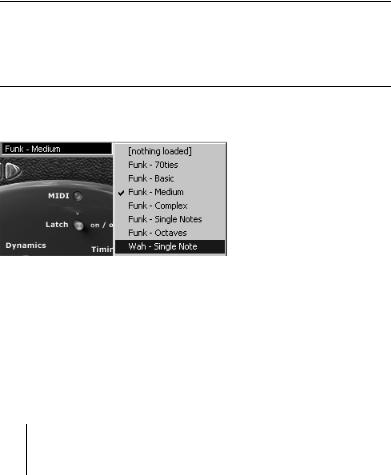
Multiple Virtual Guitarists
You can use as many Virtual Guitarists simultaneously as your host application and computer allow. There’s nothing wrong in using two rock guitar tracks at the same time with different phrasing, and then throwing in an additional riff from a third VG instance here and there.
Players
In Virtual Guitarist terminology, a player is a guitarist with a unique style. However, more than just a style or rhythm, each Virtual Guitarist player refers to particular guitar, sound (amp, speaker, etc.), and dedicated playing style.
When a player is selected, up to 200 MB of sounds are loaded into your computer’s RAM, which can often take quite a while. If the wait is too long, you can use the chord set option to decrease loading time, although this reduces the number of chords available. (See the “Chord Set” section on page 47 for more information).
Selecting a player
•To select a player, click the small downward-pointing arrow on the Virtual Guitarist’s plug-in window, and choose from the pop-up menu.
The loading status is indicated in the "sound hole”, as illustrated below.
VIRTUAL GUITARIST
“ELECTRIC EDITION”
16 English
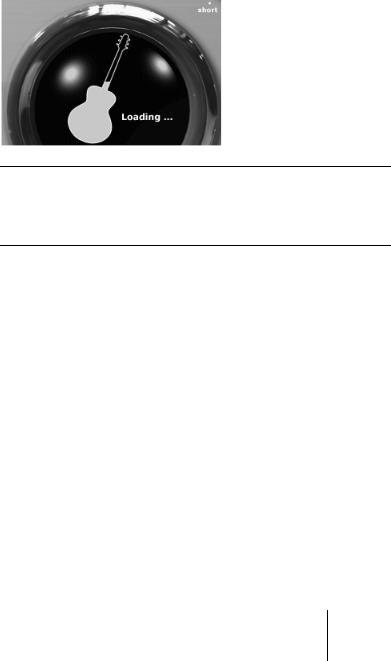
• You can also use the left and right arrows window to switch between |
ENGLISH |
|
|
players, but this isn’t recommended because of the long loading times. |
|
|
|
The loading status in the "sound hole” (as pictured above) is only visible if the Virtual Guitarist window is open.
After loading, a picture of the original guitar used for the recording is visible in the “sound hole”.
Removing a player
To reload a player (for example, if you wish to change from the XXL to the ECO set—see the “Chord Set” section on page 47 for more information), you must first remove it from memory. It’s important to note that you can’t simply reselect the player from the pop-up menu as nothing will happen.
•To remove the current player from memory, select “nothing loaded” in the player pop-up menu, and then select the previous player again.
Auditioning players
When you start working with Virtual Guitarist, you’ll want to become familiar with what each player sounds like. To help you with this we’ve included a short audio clip of each player, which can be found in the “Prelisten” folder on the Virtual Guitarist CD 1. Using your computer’s audio player (such as QuickTime or Windows Media Player), you can easily preview a player before loading it.
VIRTUAL GUITARIST
“ELECTRIC EDITION” English 17
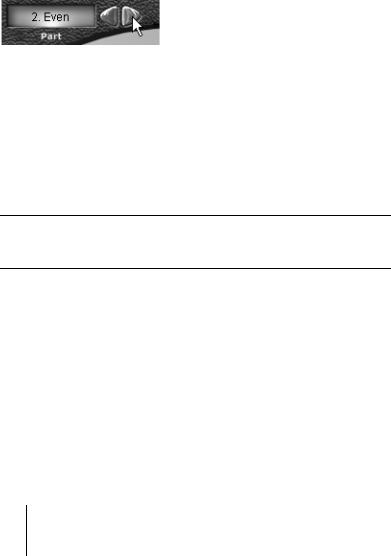
Parts
Each player offers up to eight different parts. A part is variation—vary- ing in rhythmic phrasing, note structure (e.g. single notes, chords, octaves) and effect setting. You can either play the same part all the time, or switch parts while playing to add variation to a track.
Selecting parts
You can select a part by clicking one of the two part selection arrows in the top left corner of the Virtual Guitarist window.
Switching parts in real time
You can switch between parts while you play without any glitches, and one way of doing this is to send a MIDI program change message (from one to eight) from a MIDI keyboard. The program change number corresponds to the part number.
Alternatively, you can switch between parts using certain notes on your MIDI keyboard. For more information about this, read both the “Key Remote Octave” section on page 47, and the “Remote keys” section on page 23.
VIRTUAL GUITARIST
“ELECTRIC EDITION”
18 English

Chord recognition
Virtual Guitarist contains an intelligent chord recognition system, which always plays the correct chord based on the MIDI input from a sequencer or MIDI keyboard in real time. The MIDI input can consist of a complete chord or simple one-finger notes—you don’t need to make any special settings because Virtual Guitarist will always know what to do.
Playing chords
If you play a complete chord (for example, the notes C, F, and G for a Csus chord), Virtual Guitarist will automatically recognize it.
•For the best possible chord recognition, all the notes of a chord must be played. Playing three notes is sufficient for major, minor or sus4 chords, but for other chord types (maj7, 7, 6, dim, mmaj7, m7, m6, m7-5, sus2 and 7sus4) you need to play all four notes.
Chord inversions
In most cases, it doesn’t matter what inversion of a chord you play. However, there are some exceptions where the bass note has to be the root or tonic note:
•m7. For example, in Am7 the A must be the bass note because Virtual Guitarist would otherwise interpret the chord as a sixth (C6, in this case)—although the chord uses the same notes on the keyboard, it sounds totally different on the guitar.
•dim chords (for example, Adim uses the same notes as Cdim, Eb-dim and Gb-dim).
•+5 chords (A+5 uses the same notes as C#+5 and F+5).
•m6 chords (Am6 shares the same notes as F#m7-5).
ENGLISH
VIRTUAL GUITARIST
“ELECTRIC EDITION” English 19
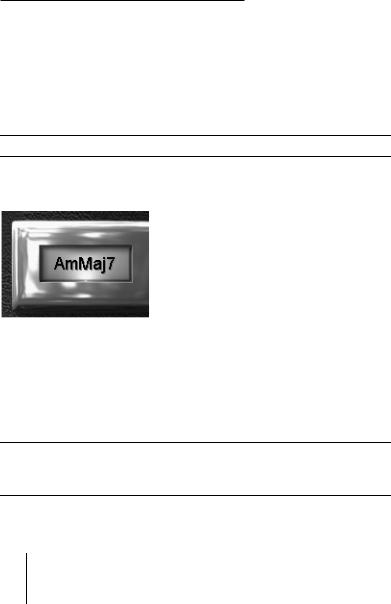
One-finger chords
For the chord types major, 7, minor, and m7, you don’t actually need to play all the notes in the chord. Although playing a single note always indicates a major chord, you can indicate a different chord type by playing an additional key.
Additional key |
Chord |
None |
major |
Next left white key |
7 |
Next left black key |
minor |
Next left white and black keys |
minor7 |
|
|
For keyboard schemes see “Chord reference” section on page 55.
Chord display
The chord display shows the currently playing or pre-selected chord. If the chord you play can’t be found or is missing in the current chord set, Virtual Guitarist will automatically choose the most appropriate replacement chord (indicated in the chord display). This will also be the case when the chord isn’t available just because you’ve selected the MID or ECO chord set.
By setting the “Chord Display” parameter in the setup window (see the “Display Chords as” section on page 52 for more information), you can specify whether chords names are displayed with flats or sharps.
VIRTUAL GUITARIST
“ELECTRIC EDITION”
20 English

Players and chords
You’ll soon discover that the selection of available chords depends on which player you have selected. Some players only offer neutral chords. But it’s no problem to control this type of player from a MIDI track containing more complex chords—Virtual Guitarist automatically selects the most appropriate chords from the available selection.
ENGLISH
VIRTUAL GUITARIST
“ELECTRIC EDITION” English 21
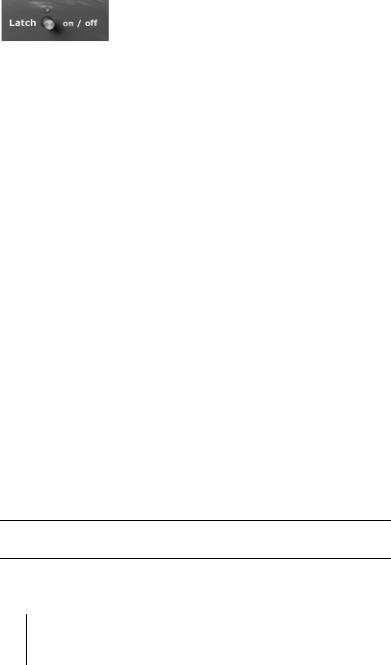
Latch mode
Latch mode sets whether the Virtual Guitarist continues to play when you release the keys on your MIDI keyboard. With latch mode on, the Virtual Guitarist plays continuously from the moment you play the first key, until you manually force a stop by using the stop button of your sequencer, the sustain pedal, or by playing the B remote key.
If you only want to play a lick here and there, set latch mode to off and Virtual Guitarist will only play while the keys are held down on your MIDI keyboard.
You can find more information about using remote keys and the sustain pedal on page 24.
Expression and timing variations
Virtual Guitarist offers a number of functions for adjusting the playing style and to create variations.
Accents and syncopation
If you play the notes on your MIDI keyboard quite forcefully (which will result in a high MIDI note velocity value), Virtual Guitarist will play the chord in a syncopated style. This means that the chord will only be played on the weak beats, with the chord on the strong beats being omitted.
For information about setting the velocity where Virtual Guitarist starts treating chords as being syncopated, take a look at the “Velocity Switch” section on page 35.
To make Virtual Guitarist revert back to a normal (unsyncopated) playing style, simply play another note or chord with a lighter touch.
VIRTUAL GUITARIST
“ELECTRIC EDITION”
22 English
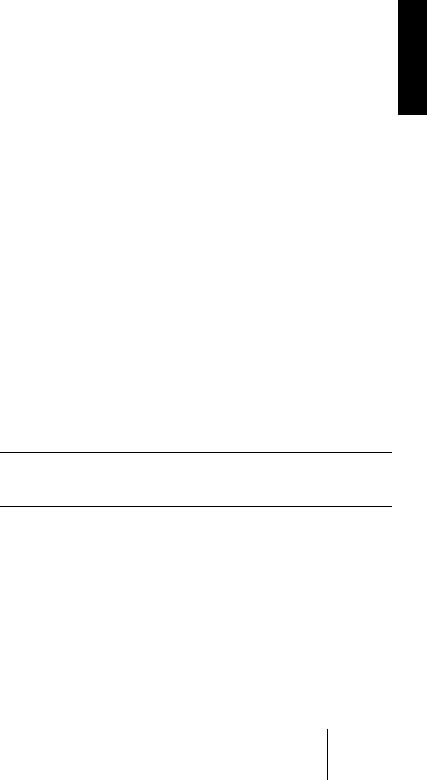
Long chords
You can also use Virtual Guitarist to play long (sustained) chords.
•To play long chords, press the sustain pedal and play the chords as normal on your MIDI keyboard.
There are two types of long chords, triggered by different MIDI note velocities:
•A light key stroke produces a slowly strummed chord (not available in all players).
•A stronger key stroke produces a heavy chord.
If you don’t have a sustain pedal, you can assign this function to the B- key of your MIDI keyboard’s remote octave. For more information about how to do this, look at the “Remote keys” section on page 23, and the “Key Remote Octave” section on page 47.
Fills
ENGLISH
While the Virtual Guitarist is playing, you can trigger a fill (a little variation of the current part) by using the modulation wheel on your MIDI keyboard. Simply turn the modulation wheel forwards and back, and Virtual Guitarist will play a fill before carrying on with the normal groove.
If you don’t want to use the modulation wheel to trigger a fill, you can assign this function to another MIDI controller in the setup window—see the “Fill Trigger” section on page 49 for more information.
You can also trigger a fill by pressing the A# key on the remote octave of your MIDI keyboard, and you can find out more about this in the next section and in the “Key Remote Octave” section on page 47.
Remote keys
With Virtual Guitarist’s remote keys, you can use an octave of your MIDI keyboard (the remote octave) as a remote control for the most important playback variations. The remote keys are especially useful if your MIDI keyboard doesn’t have program change buttons or a sustain pedal, although it’s important to remember that Virtual Guitarist’s remote keys and controllers can be active simultaneously.
VIRTUAL GUITARIST
“ELECTRIC EDITION” English 23
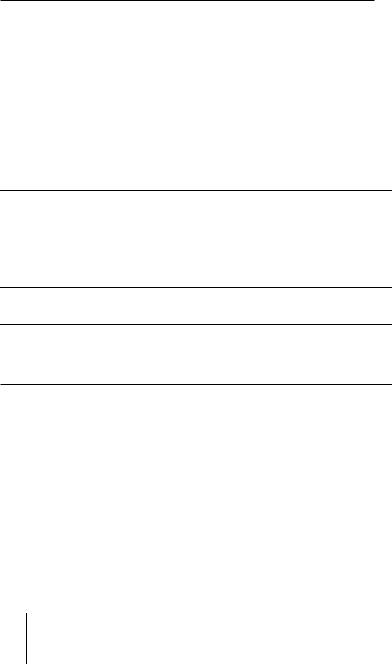
The keys for the remote octave are mapped out with the following functions:
Key |
Function |
Description |
|
C to G Parts one to eight |
Selects a Part |
|
|
G# |
Fret noise |
Adds fret noise |
|
A |
Stop noise |
Triggers a stop noise |
|
A# |
Fill trigger |
Triggers a fill |
|
B |
Sustain pedal |
Same effect as using the sustain pedal |
|
|
|
|
|
|
|
|
|
You can select which octave on your MIDI keyboard is used as the remote octave in the setup window’s key remote octave section (see page 47).
Sustain pedal
The sustain pedal has an important function in Virtual Guitarist, and it works differently depending on whether latch mode is activated or not.
If you don’t have a sustain pedal, you can simulate it by using the B-key in the remote octave instead (as described in the previous section).
Try experimenting with the functions described in the table below to get an understanding of how you can use the sustain pedal.
Latch Mode On |
Stop function |
Virtual Guitarist will stop playing if you press |
|
|
the sustain pedal during playback. |
Latch Mode Off |
Sustain pedal |
Virtual Guitarist will stop playing as soon as |
|
|
you release the keys played on the MIDI key- |
|
|
board, unless you release the keys while the |
|
|
pedal is down. (This is similar to how the sus- |
|
|
tain pedal works when playing a piano instru- |
|
|
ment on a keyboard, for example.) |
|
|
|
If Virtual Guitarist is not playing and you hold down the sustain pedal, notes played on the keyboard will result in single long chords, instead of starting VG’s rhythm playing as usual. (See the “Long chords” section on page 23 for more information.)
VIRTUAL GUITARIST
“ELECTRIC EDITION”
24 English
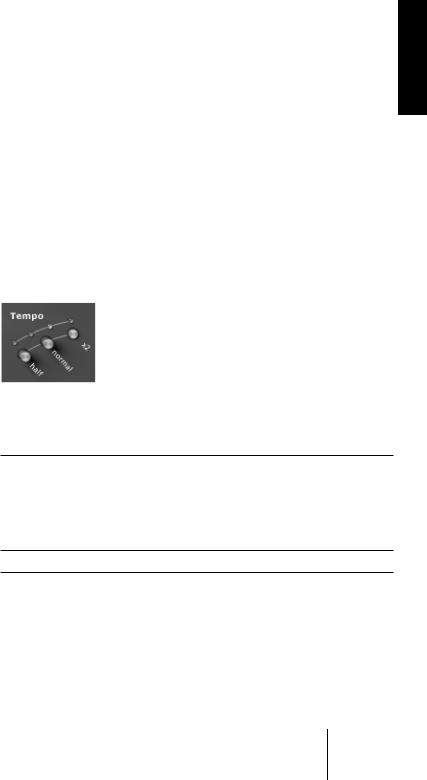
Tempo
Virtual Guitarist automatically adapts itself to the tempo of the current song, which is setup in the host application (such as Cubase). Virtual Guitarist will also automatically follow tempo changes during playback, like an accelerando, for example.
However, the slowest song tempo that Virtual Guitarist plays correctly at is 70 bpm (beats per minute). With high shuffle values (see the next page), the minimum tempo played back correctly is slightly higher. The slowest tempo for perfect triplets (Shuffle 66.7%) is 85 bpm. However, there are no upper limits to Virtual Guitarist’s tempo—except for taste!
Tempo section
You can set Virtual Guitarist to play at halfor double-speed, independently from the tempo of the current song, by clicking on the buttons in the tempo section:
Half |
Virtual Guitarist’s tempo is halved in proportion to the tempo of the |
|
current song. |
Normal |
Normal tempo, which is the same as the tempo of the current song. |
Double |
Virtual Guitarist’s tempo is doubled in proportion to the tempo of the |
|
current song. |
The green LEDs light up in 4/4 time signatures.
ENGLISH
VIRTUAL GUITARIST
“ELECTRIC EDITION” English 25
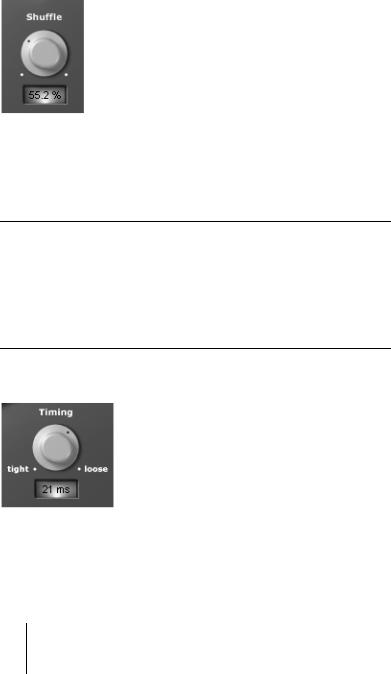
Shuffle
The shuffle dial allows you to add a swing factor to the virtual guitarist’s playback, enabling you to fit the rhythmic feel more closely to your song. Technically speaking, the shuffle dial sets how far the off-beats are placed behind the eighth note positions—you can get Virtual Guitarist to play exact triplets by setting shuffle to 66.7%.
If your music has a mostly triplet-based rhythmic feel, Virtual Guitarist will sound better if you set shuffle to a slightly lower value than 66.7%—between 58% and 63% is usually a good starting point.
There’s one exception from the shuffle rule: In parts 6-8 of the player “R’n’B: Rock’n Roll” there’s already a shuffling of 66,6% at the minimum setting of the control. This is because a straight pattern doesn’t make any sense here. By turning the control up you can increase the shuffling to extreme values.
Timing accuracy
One of the great advantages of Virtual Guitarist is the timing is always perfect and reliable. However, given that these two words are rarely used to describe the timing of a real guitarist, Virtual Guitarist also allows you to add some slight timing variations to make the guitar track sound slightly more human.
VIRTUAL GUITARIST
“ELECTRIC EDITION”
26 English
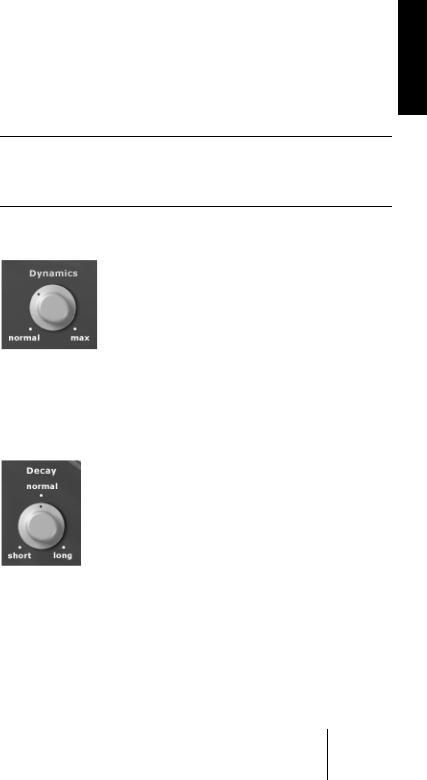
So, to alter the timing of the Virtual Guitarist, you can adjust the timing dial, and the maximum deviation in milliseconds is displayed just below the dial.
The maximum timing deviation limit of 25 milliseconds is very modest and will hardly be audible if only the virtual guitarist is playing. However, in conjunction with other tracks, especially those that have been quantized, it will become clearly noticeable.
Dynamics
The dynamics control is used to increase the amount of random volume change per beat, similar to a real musician who just cannot deliver perfect dynamics.
Decay
The Decay dial sets the decay time of the individual beats, which enables the guitar track sound more “staccato” with shorter delay times, or more fluid and “legato” with longer decay times.
•Note that the decay dial controls an envelope that shapes the playback of the originally recorded guitar tracks. This means that your Virtual Guitarist tracks won’t sound “natural” any more if you set the dial to the upper extremes.
ENGLISH
VIRTUAL GUITARIST
“ELECTRIC EDITION” English 27
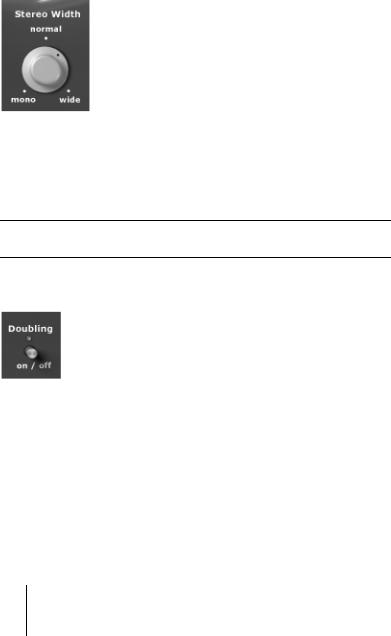
Sound variations
Stereo Width
The Stereo Width dial controls a DSP effect that sets the stereo width of the output signal. With the dial in the normal position, the sound remains unchanged. If the dial is set to the full left position, it produces a monophonic signal, and if it’s set to the full right position, the stereo width is doubled using a comb filter effect.
Sound engineers will be happy to note that Virtual Guitarist’s stereo width effect is fully mono compatible.
Track Doubling
In a recording studio, guitar tracks are often doubled as another way to enhance the stereo image, and to produce a richer sound. To do this, the guitar player must record the same track twice onto two separate tracks, which are panned left and right.
Virtual Guitarist doesn’t need two recordings to achieve this. Simply activate the Doubling switch and, as if by magic, two guitar players will play in unison.
VIRTUAL GUITARIST
“ELECTRIC EDITION”
28 English
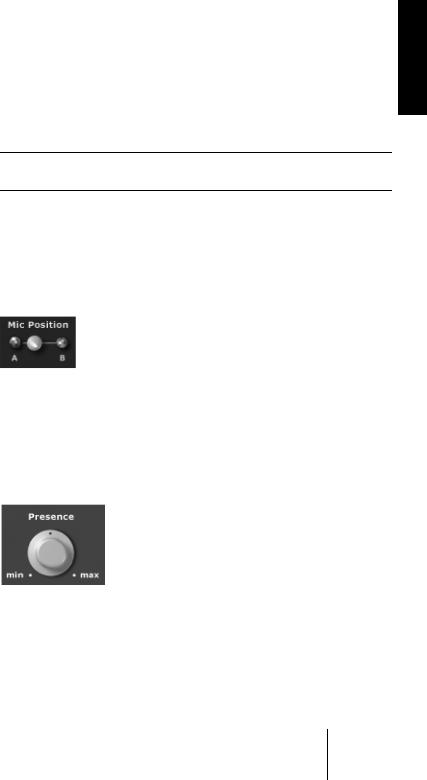
The doubling feature is not a DSP effect like the stereo width feature because Virtual Guitarist literally plays back two different tracks. This means that Virtual Guitarist’s doubling sounds exactly the same as the conventional, but more cumbersome, doubling method.
Be careful not to overuse stereo width and doubling. It might be tempting to let each guitar track sound rich and fat, but it can lead to a bad final mix.
Sound adjustments
You can adjust the basic sound character of the guitar with the pickup selector and presence controls.
Mic Position
With this 4-way switch you can vary position and angle of the microphone in front of the amp speaker, resulting in a subtle phase-related change of the sound character. Position A is the normal recording position. Moving the slider towards position B virtually moves the microphone away from the speaker and also changes its angle.
Presence
A presence dial is found on most guitar amps, and its function is to emphasize or dampen the upper-mid frequencies of the sound spectrum. Turning it upwards from the neutral mid position increases the bite, while turning down produces a warmer guitar sound by damping presence.
ENGLISH
VIRTUAL GUITARIST
“ELECTRIC EDITION” English 29

Low Cut
To avoid frequency masking between your guitar tracks and other tracks in the mix, it’s often a good idea to slightly reduce the low frequency content of the guitar signal.
By turning the Low Cut control clockwise, you move the highpass filter cutoff frequency from 0 Hz to up to 800 Hz. When VG is used within a complex mix, the optimal position is somewhere between 9 and 10 o´clock. In higher positions the sound will become pretty thin and artificial, however we’ve provided this option for creative sound design.
VIRTUAL GUITARIST
“ELECTRIC EDITION”
30 English
