Star Micronics TSP100 User Manual

Hardware Manual
Federal Communications Commission
Radio Frequency Interference
Statement
This equipment has been tested and found to comply with the limits for a Class A digital device, pursuant to Part 15 of the FCC Rules. These limits are designed to provide reasonable protection against harmful interference when the equipment is operated in a commercial environment. This equipment generates, uses and can radiate radio frequency energy and, if not installed and used in accordance with the instruction manual, may cause harmful interference to radio communications. Operation of this equipment in a residential area is likely to cause harmful interference in which case the user will be required to correct the interference at his own expense.
For compliance with the Federal Noise Interference Standard, this equipment requires a shielded cable.
This statement will be applied only for the printers marketed in U.S.A.
Statement of
The Canadian Department of Communications
Radio Interference Regulations
This digital apparatus does not exceed the Class A limits for radio noise emissions from digital apparatus set out in the Radio Interference Regulations of the Canadian Department of Communications.
Le présent appareil numérique n’émet pas de bruits radioélectriques dépassant les limites applicables aux appareils numériques de la classe A prescrites dans le Règlement sur le brouillage radioélectrique édicté par le ministère des Communications du Canada.
The above statement applies only to printers marketed in Canada.
CE
Manufacturer’s Declaration of Conformity
EC Council Directive 89/336/EEC of 3 May 1989
This product, has been designed and manufactured in accordance with the International Standards EN 61000-6-3 / 2001 and EN 55024 / 1998, following the provisions of the Electro Magnetic Compatibility Directive of the European Communities as of May 1989.
EC Council Directive 73/23/EEC and 93/68/EEC of 22 July 1993
This product, has been designed and manufactured in accordance with the International Standards EN 60950-1, following the provisions of the Low Voltage Directive of the European Communities as of 2001.
The above statement applies only to printers marketed in EU.
Trademark acknowledgments
TSP100: Star Micronics Co., Ltd.
Notice
•All rights reserved. Reproduction of any part of this manual in any form whatsoever, without STAR’s express permission is forbidden.
•The contents of this manual are subject to change without notice.
•All efforts have been made to ensure the accuracy of the contents of this manual at the time of going to press. However, should any errors be detected, STAR would greatly appreciate being informed of them.
•The above notwithstanding, STAR can assume no responsibility for any errors in this manual.
©Copyright 2005 Star Micronics Co., LTD.
|
TABLE OF CONTENTS |
|
1. |
Unpacking and Installation .......................................................................... |
1 |
|
1-1.Unpacking ........................................................................................... |
1 |
2. |
Parts Identification and Nomenclature ...................................................... |
2 |
3. |
Setup ............................................................................................................... |
5 |
|
3-1.Connecting the USB Cable to the Printer ............................................ |
5 |
|
3-2.Connecting to a Peripheral Unit .......................................................... |
6 |
|
3-3.Loading the Roll Paper ........................................................................ |
7 |
|
3-4.Connecting the USB Cable to the PC ................................................ |
10 |
|
3-5.Installing the Printer Software ........................................................... |
10 |
|
3-6.Connecting the Power Cord .............................................................. |
11 |
|
3-7.Turning Power On ............................................................................. |
12 |
4. |
Attaching the Accessories ........................................................................... |
13 |
|
4-1.Attaching the Holder Plate ................................................................ |
13 |
|
4-2.Attaching the Rubber Feet ................................................................. |
14 |
|
4-3.Switch Blind Installation ................................................................... |
15 |
5. |
Termal Roll Paper Specification ............................................................... |
16 |
6. |
Control Panel and Other Functions .......................................................... |
17 |
|
6-1.Control Panel ..................................................................................... |
17 |
|
6-2.Errors ................................................................................................. |
17 |
|
6-3.Self-Printing ...................................................................................... |
19 |
7. |
Preventing and Clearing Paper Jams ....................................................... |
20 |
|
7-1.Preventing Paper Jams ....................................................................... |
20 |
|
7-2.Removing Paper Jam ......................................................................... |
20 |
|
7-3.Releasing a Locked Cutter (Auto Cutter Mode only) ....................... |
21 |
8. |
Periodical Cleaning ..................................................................................... |
23 |
|
8-1.Cleaning the Thermal Head ............................................................... |
23 |
|
8-2.Cleaning the Paper Holder ................................................................ |
23 |
9. |
Periheral Unit Drive Circuit ...................................................................... |
24 |
10. |
Specifications ............................................................................................... |
26 |
|
10-1.General Specifications ....................................................................... |
26 |
|
10-2.Auto Cutter Specifications ................................................................ |
27 |
|
10-3.Interface ............................................................................................. |
27 |
|
10-4.Electrical Characteristics ................................................................... |
27 |
|
10-5.Environmental Requirements ............................................................ |
27 |
|
10-6.Reliability .......................................................................................... |
28 |
Please access the following URL http://www.star-m.jp/eng/dl/dl02.htm for the lastest revision of the manual.
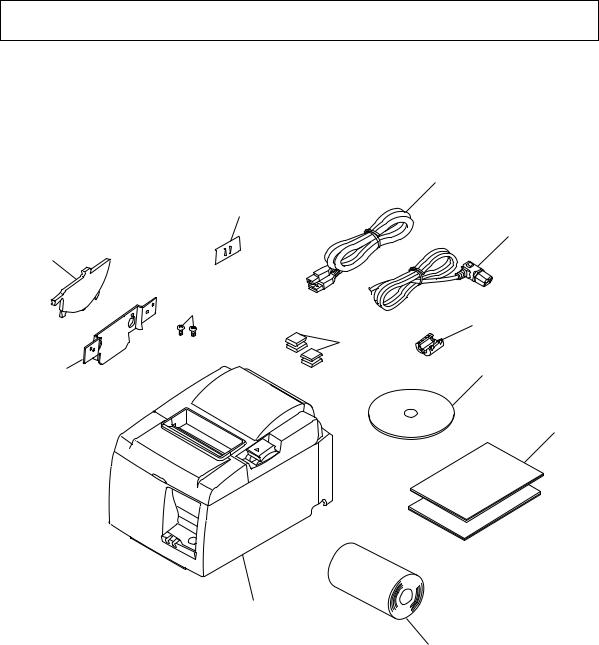
1. Unpacking and Installation
1-1. Unpacking
After unpacking the unit, check that all the necessary accessories are included in the package.
USB cable
Switch blind
Power cord
Paper roll holder
Screws
Ferrite core
Rubber
foots
CD-ROM
Holder plate
Setup sheet
Printer
Roll paper
Fig. 1-1 Unpacking
If anything is missing, contact the dealer where you bought the printer and ask them to supply the missing part. Note that it is a good idea to keep the original box and all the packing materials just in case you need to pack the printer up again and send it somewhere at a later date.
– 1 –
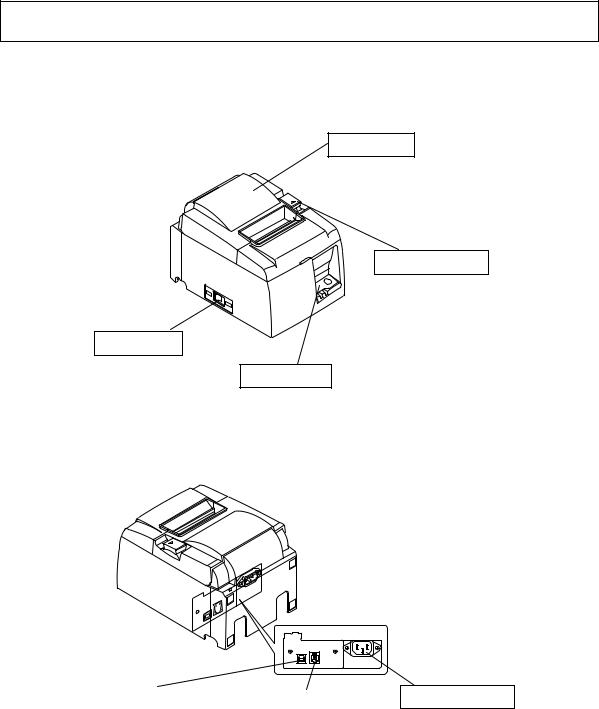
2. Parts Identification and Nomenclature
Auto Cutter Model
Power switch
Used to turn on/off power to the printer.
Printer cover
Open this cover to load or replace paper.
Cover open lever
Pull this lever in the direction of the arrow to open the printer cover.
Control panel
Features LED indicators to indicate printer status and switches to operate the printer.
Interface connector |
|
Peripheral drive connector |
|
|
|
For connection to a |
Connects to peripheral |
|
host computer. |
units such as cash |
|
|
drawers, etc. |
|
|
Do not connect this to a |
|
|
telephone. |
|
Power connector
For connection of the power cord.
– 2 –

Tear Bar Model
Printer cover
Open this cover to load or replace paper.
Cover open lever
Pull this lever in the direction of the arrow to open the printer cover.
Power switch
Used to turn on/off power to the printer.
Control panel
Features LED indicators to indicate printer status and switches to operate the printer.
Interface connector |
|
Peripheral drive connector |
|
|
|
For connection to a |
Connects to peripheral |
|
host computer. |
units such as cash |
|
|
drawers, etc. |
|
|
Do not connect this to a |
|
|
telephone. |
|
Power connector
For connection of the power cord.
– 3 –
Choosing a place for the printer
Before actually unpacking the printer, you should take a few minutes to think about where you plan to use it. Remember the following points when doing this.
Choose a firm, level surface where the printer will not be exposed to vibration.
The power outlet you plan to connect to for power should be nearby and unobstructed.
Make sure that the printer is close enough to your host computer for you to connect the two.
Make sure that the printer is not exposed to direct sunlight.
Make sure that the printer is well away from heaters and other sources of extreme heat.
Make sure that the surrounding area is clean, dry, and free of dust.
Make sure that the printer is connected to a reliable power outlet. It should not be on the same electric circuit as copiers, refrigerators, or other appliances that cause power spikes.
Make sure that the room where you are using the printer is not too humid.
 WARNING
WARNING
Shut down your equipment immediately if it produces smoke, a strange odor, or unusual noise. Immediately unplug the equipment and contact your dealer for advice.
Never attempt to repair this product yourself. Improper repair work can be dangerous.
Never disassemble or modify this product. Tampering with this product may result in injury, fire, or electric shock.
– 4 –
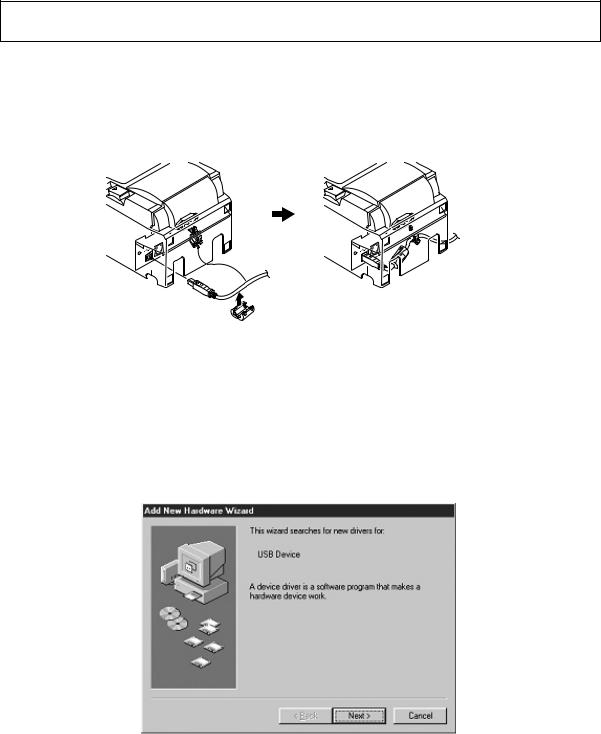
3. Setup
3-1. Connecting the USB Cable to the Printer
Affix the ferrite core onto the USB interface cable and pass the cable through the cable support as shown. Then, connect the USB interface cable to the printer.
Note: The dialog shown below may appear on your PC screen if your PC is running Windows 98 or Me, and if you turn ON the power of the printer for the first time while the PC and the printer are connected with the USB cable. In this case, refer to the software manual on the CD-ROM, in the following directory: Documents folder.
– 5 –
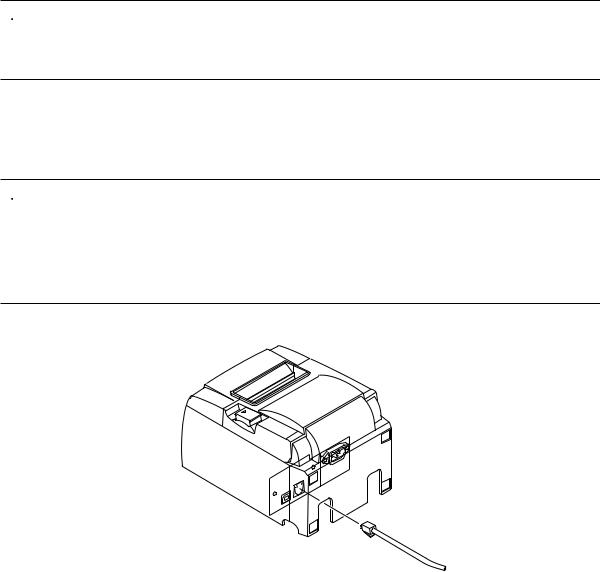
3-2. Connecting to a Peripheral Unit
You can connect a peripheral unit to the printer using a modular plug. The following describes how to install the ferrite core and make the actual connection. See “Modular plug” on page 24 for details about the type of modular plug that is required. Note that this printer does not come with a modular plug or wire, so it is up to you to obtain one that suits your needs.
 CAUTION
CAUTION
Make sure that the printer is turned off and unplugged from the AC outlet and that the computer is turned off before making connections.
(1)Connect the peripheral drive cable to the connector on the rear panel of the printer.
 CAUTION
CAUTION
Do not connect a telephone line into the peripheral drive connector. Failure to observe this may result in damage to the printer.
Also, for safety purposes, do not connect wiring to the external drive connector if there is a chance it may carry peripheral voltage.
– 6 –
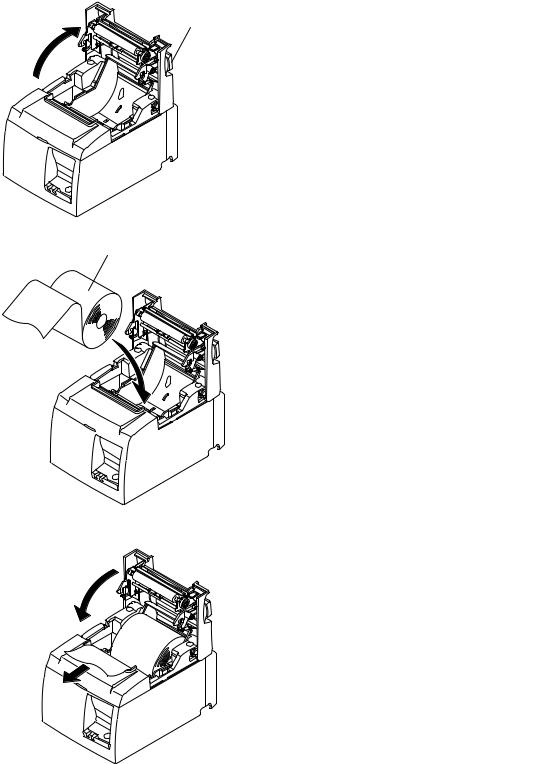
3-3. Loading the Roll Paper
Be sure to use roll paper that matches the printer’s specification.
When using a paper roll with an 57.5 mm width, install the paper roll holder as described on the following page.
Cover open lever 1) Push the cover open lever, and open the printer cover.
Roll paper
2)While observing the direction of the roll, set the paper roll into the hollow, and pull on the leading edge of the paper toward you.
– 7 –
