Page 1

CommuniCam
Mobile camera
This is the Internet version of the user’s guide
© Print only for private use.
MCA-30
™
Page 2

Overview
Übersicht
Gènèralitès
Visión general
Visão geral
概述
This is the Internet version of the user’s guide
2
© Print only for private use.
Strap
Trageschlaufe
Sangle
Correa
Correia
吊带
Shutter button
Verschlussknopf
Déclencheur
Botón obturador
Botão do obturador
快门按钮
Lens
Objektiv
Objectif
Objetivo
Lentes
镜头
Page 3

English.................................................................5
Deutsch .............................................................15
Français.............................................................27
Español..............................................................39
Português..........................................................51
简体中文 .............................................................63
Additional information .....................................71
This is the Internet version of the user’s guide
© Print only for private use.
3
Page 4
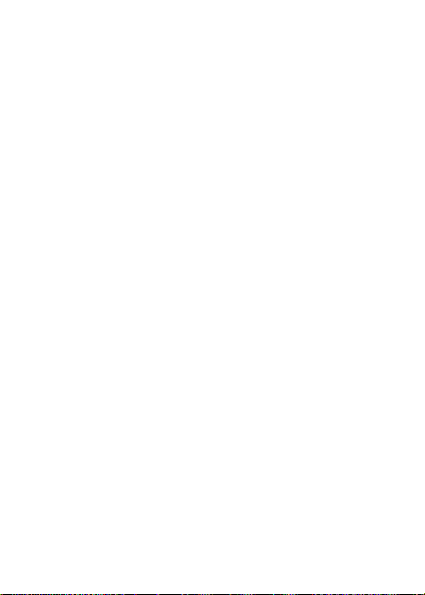
This is the Internet version of the user’s guide
4
© Print only for private use.
Page 5

English
CommuniCam™ 6
Before you start 6
Taking and sending pictures 7
Saving and deleting pictures 9
Saving pictures in the phone 9
Viewing your pictures 10
Settings 11
Important information 13
Sony Ericsson MCA-30
First edition (July 2003)
This manual is published by Sony Ericsson Mobile Communications
AB, without any warranty. Improvements and changes to this
manual necessitated by typographical errors, inaccuracies of
current information, or improvements to programs and/or
equipment, may be made by Sony Ericsson Mobile
Communications AB at any time and without notice. Such changes
will, however, be incorporated into new editions of this manual.
All rights reserved.
©Sony Ericsson Mobile Communications AB, 2003
Publication number: LZT 108 6690/1 R1A
This is the Internet version of the user’s guide
© Print only for private use.
5
Page 6

CommuniCam™
With the mobile camera CommuniCam™, you can take
pictures, view them in your phone’s display and send
them as e-mail attachments or using MMS (Multimedia
Messaging Service). To do this, you need a subscription
that supports these services. Please check with your
network operator or service provider.
The camera supports 24-bit colours, which means
16 million colours.
You can use a picture as a screen saver or as a
background in your phone’s display, or save it together
with a contact in your phone book so that the picture
appears when that person calls.
When you plug your CommuniCam™ into your mobile
phone, you automatically enter the camera menu. You
can also enter the camera menu by pressing the shutter
button on the camera or by scrolling to Fun&Games,
YES
, CommuniCam,
Before you start
Before you send a picture using e-mail, you need to
YES
.
enter settings for a data account and for an e-mail
account in your phone. Before you send a picture using
MMS, you need to enter your service centre number
and enter WAP settings in your phone. Your network
operator provides you with the settings. See also the
User’s guide for your mobile phone.
This is the Internet version of the user’s guide
6
© Print only for private use.
Page 7

The phone that you are sending the picture to needs to
support data transmission and MMS in order to receive
and show the picture.
Taking and sending pictures
If you want to change the picture size, you must do so
before taking the picture. See “Picture size” on page 11.
To take and send a picture
1.Plug the camera into your mobile phone.
2.Select Take pictures,
YES
.
3.Slide the cover open until it clicks into place.
See “Overview” on page 2.
4.Hold the phone and the camera as shown in the
illustrations above. You can see the subject in the phone
display. In the bottom left corner of the display, you can
see the picture size. In the bottom right corner, you can
see how many pictures you have taken.
This is the Internet version of the user’s guide
© Print only for private use.
7
Page 8

5.Take a picture by pressing the shutter button or
6.You get a preview of the picture in the display. To
accept the picture, press
YES
.
7.A list of options appears:
Note: If you want to rotate a picture, you must do so
before saving it.
YES
• Save – press
to save the picture in View pictures in
the camera.
• Send – press
YES
and select a transfer method,
YES
See the User’s guide for your mobile phone on how to
send e-mail messages or multimedia messages.
The camera must stay plugged into your phone until the
picture has been sent. When the picture has been sent,
you get back to the list of options. To keep the picture in
your camera, select Save.
• Rotate right – press
Accept by pressing
• Rotate left – press
Accept by pressing
YES
to rotate the picture to the right.
YES
.
YES
to rotate the picture to the left.
YES
.
Tip: Your CommuniCam™ gives the best results:
• At a distance of 0.4 metres or more.
• If you avoid subjects with sharp contrasts between
light and dark.
• If you keep the camera still and at a right angle
when taking the picture.
• In good lighting conditions.
This is the Internet version of the user’s guide
8
© Print only for private use.
YES
.
.
Page 9

The camera has a digital zoom. Move the phone’s
joystick sideways to zoom in or out while viewing the
subject in the phone’s display.
Note: Do not carry your phone using the
CommuniCam™ strap.
Saving and deleting pictures
When you accept a picture that you have taken,
you enter a list of options where you can select Save.
The picture is then saved in View pictures in
the camera.
If Camera memory full appears, you cannot save any
more pictures until you have either deleted some from
View pictures or moved them to the phone. See “Saving
pictures in the phone” below.
To delete pictures from the camera
1.Scroll to Fun&Games,
View pictures,
YES
YES
.
, CommuniCam,
YES
,
2.Select the picture you want to delete and press ,
YES
. To delete all pictures, press and select
Delete all,
Saving pictures in the phone
You can copy or move the picture to the phone so that
YES
.
you can access the picture without plugging in the
camera. To do this, select View pictures in the camera
menu, press and select Copy to phone or
Move to phone.
This is the Internet version of the user’s guide
© Print only for private use.
9
Page 10

Viewing your pictures
You can view the pictures you have saved in the camera
by scrolling to Fun&Games,
View pictures,
YES
, select a picture,
YES
, CommuniCam,
YES
.
When you are in the list of pictures in View pictures,
you can scroll to a picture and press to:
• Send the picture – press
YES
and select Via MMS or
Via e-mail.
• Get Picture info – press
YES
to get picture info such as
the name, size and file type of the picture.
• Copy to phone – press
YES
to copy the picture to the
phone so that it is saved both in the camera and in the
phone under My pictures.
• Move to phone – press
YES
to move the picture to
My pictures in the phone so that it is deleted from
the camera.
• Delete picture – press
YES
to delete the picture from
the camera.
• Delete all – press
YES
to delete all pictures from
the camera.
If you have saved pictures in your phone, you can
view them by scrolling to Fun&Games,
My pictures,
This is the Internet version of the user’s guide
10
© Print only for private use.
YES
, select a picture,
YES
YES
,
.
YES
,
Page 11

Settings
Picture size
You can choose between:
Extra large (XL (640 x 80)), Large (L (320 x 240)),
Medium (M (160 x 120)), Small (S (80 x 60)).
If you select a smaller picture size, you can save more
pictures before the camera memory becomes full.
You cannot change the picture size for a picture that
you have already taken.
To set the picture size
1.Scroll to Fun&Games,
Options,
YES
, Picture size,
2.Select a picture size,
YES
, CommuniCam,
YES
YES
.
YES
,
.
White balance is a function for optimizing the colours
in a picture. We recommend that you keep the white
balance on, except in cases where you want to achieve
a special effect.
To turn white balance on or off
1.Scroll to Fun&Games,
Options,
YES
, White balance,
YES
, CommuniCam,
YES
.
YES
,
2.Select On or Off.
The quality of the picture is higher on a computer
screen than in the phone display. To adjust the
appearance of a picture in the phone, you can change
the contrast of the phone display.
This is the Internet version of the user’s guide
© Print only for private use.
11
Page 12

To change the contrast of the phone display
1.Scroll to Settings,
2.Increase the contrast by pressing ,
contrast by pressing ,
Effects
You can add an effect to a picture, for example a
YES
, Display,
YES
.
YES
, Contrast,
YES
YES
. Decrease the
decorative border. You must select an effect before
you take a picture. When you are satisfied with both
the subject and the effect, take the picture.
To add an effect
1.When the CommuniCam menu is displayed, select
Options,
YES
, Effect,
YES
.
You can also press when the camera is in
viewfinder mode. Select Effect,
2.Select an effect,
3.Press
NO
YES
.
to return to the CommuniCam menu.
YES
.
The effect applies until you select another effect or
YES
turn the effect off by selecting No effect,
.
Tip: When in viewfinder mode, press repeatedly
to view the different effects. When you take the picture,
the current effect in the display is selected. Press
to return to viewfinder mode without an effect.
This is the Internet version of the user’s guide
12
© Print only for private use.
.
Page 13

Important information
Since the network on which your phone operates is
provided by a carrier independent from Sony Ericsson,
Sony Ericsson shall not be liable in any way for the
operation, availability, coverage, services, or ranges of
such a network. Sony Ericsson does not warrant that the
network connection will be uninterrupted or error-free.
Do not expose your product to liquid or moisture or
to humidity.
Do not expose your product to extreme high or low
temperatures.
Do not expose your product to lit candles, cigarettes,
or cigars, or to open flames etc.
Do not drop, throw or try to bend the product as rough
treatment could damage it.
Do not attempt to disassemble your product.
The product does not contain consumer
serviceable components.
Do not carry your phone using the
CommuniCam™ strap.
Treat your product with care, keep it in a clean and
dust-free place.
DO NOT ALLOW CHILDREN TO PLAY WITH
YOUR PRODUCT SINCE IT CONTAINS SMALL
PARTS THAT COULD BECOME DETACHED AND
CREATE A CHOKING HAZARD.
The product should never be placed in municipal
waste. Please check local regulations for disposal of
electronic products.
This is the Internet version of the user’s guide
© Print only for private use.
13
Page 14

Changes or modifications to this CommuniCam™
not expressly approved by Sony Ericsson may void the
user’s authority to operate the equipment.
Attach this CommuniCam™ only to Ericsson or
Sony Ericsson mobile phones intended for use with
this product.
For information about support and for User’s guides
for Ericsson, Sony and Sony Ericsson mobile phones,
see http://www.sonyericsson.com/support/.
This is the Internet version of the user’s guide
14
© Print only for private use.
Page 15

Deutsch
CommuniCam™ 16
Vor der Inbetriebnahme 17
Fotografieren und Senden von Bildern 17
Speichern und Löschen von Bildern 20
Speichern von Bildern im Telefon 20
Ansehen von Bildern 20
Einstellungen 22
Wichtige Informationen 25
Sony Ericsson MCA-30
Erste Ausgabe (Juli 2003)
Diese Bedienungsanleitung wird von Sony Ericsson Mobile
Communications AB ohne jegliche Gewährleistung veröffentlicht.
Korrekturen und Änderungen dieser Bedienungsanleitung zur
Beseitigung typografischer Fehler und redaktioneller
Ungenauigkeiten sowie aufgrund von Verbesserungen der
Programme und/oder Geräte können von Sony Ericsson Mobile
Communications AB jederzeit und ohne Ankündigung
vorgenommen werden. Änderungen dieser Art werden in
zukünftigen Ausgaben dieser Bedienungsanleitung berücksichtigt.
Alle Rechte vorbehalten.
©Sony Ericsson Mobile Communications AB, 2003
Publikationsnummer: LZT 108 6690/1 R1A
This is the Internet version of the user’s guide
© Print only for private use.
15
Page 16

CommuniCam™
Mit der mobilen Kamera CommuniCam™ können Sie
Fotos aufnehmen, sie auf dem Display Ihres Telefons
anzeigen und als E-Mail-Anhang oder per MMS
(Multimedia Messaging Service) versenden. Dazu ist
ein Kartenvertrag mit einem Netzbetreiber erforderlich,
der diese Dienste beinhaltet. Erkundigen Sie sich bei
Ihrem Netzbetreiber oder Dienstanbieter, ob Ihr Vertrag
diese Voraussetzung erfüllt.
Die Kamera unterstützt 16 Millionen Farben
(24-Bit-Modus).
Sie können ein Bild als Bildschirmschoner oder als
Hintergrundbild für das Display verwenden. Das Bild
kann aber auch einem Eintrag im Telefonbuch
hinzugefügt werden, damit es bei einem Anruf der
betreffenden Person angezeigt wird.
Wenn Sie die CommuniCam™ auf Ihr Mobiltelefon
aufstecken, wird automatisch das Kameramenü
angezeigt. Sie können das Kameramenü auch öffnen,
indem Sie den Verschlussknopf an der Kamera drücken
oder zu Spaß + Spiele,
YES
blättern.
This is the Internet version of the user’s guide
16
© Print only for private use.
YES
, CommuniCam,
Page 17

Vor der Inbetriebnahme
Bevor Sie ein Bild per E-Mail versenden können,
müssen Sie Einstellungen für ein Daten- und ein
E-Mail-Konto in das Telefon eingeben. Bevor Sie
ein Bild mit MMS versenden können, müssen
Sie die Nummer Ihres Service-Centers und die
WAP-Einstellungen in das Telefon eingeben.
Sie erhalten diese Einstellungen von Ihrem
Netzbetreiber. Weitere Informationen finden Sie
auch in der Bedienungsanleitung zum Mobiltelefon.
Auf dem Telefon des Empfängers kann das Bild
jedoch nur angezeigt werden, wenn dieses Telefon
ebenfalls Datenübertragungen und MMS unterstützt.
Fotografieren und Senden von Bildern
Sie müssen zuerst die Bildgröße ändern, bevor Sie das
Bild machen. Weitere Informationen finden Sie unter
„Bildgröße“ auf Seite 22.
This is the Internet version of the user’s guide
© Print only for private use.
17
Page 18

So nehmen Sie ein Foto auf und versenden es:
1.Stecken Sie die Kamera auf das Mobiltelefon auf.
2.Wählen Sie Fotografieren,
YES
.
3.Schieben Sie die Abdeckung auf, bis sie einrastet.
Weitere Informationen finden Sie unter „Übersicht“
auf Seite 2.
4.Halten Sie Telefon und Kamera wie in der Abbildung
oben gezeigt. Das Motiv wird im Display des Telefons
angezeigt. In der linken unteren Ecke des Displays wird
die Bildgröße angezeigt. Rechts unten sehen Sie, wie
viele Bilder Sie bereits aufgenommen haben
5.Drücken Sie den Verschlussknopf oder die Taste
um ein Bild zu machen.
6.Im Display wird eine Vorschau des Bildes angezeigt.
Drücken Sie
YES
, wenn Sie das Bild
akzeptieren möchten.
7.Daraufhin erscheint eine Liste mit Optionen:
Hinweis: Wenn ein Bild gedreht werden soll, muss dies
vor dem Speichern geschehen.
• Speichern – Drücken Sie
YES
, um das Bild unter Bilder
anzeigen in der Kamera zu speichern.
• Senden – Drücken Sie
YES
, wählen Sie eine
Übertragungsmethode aus und bestätigen Sie mit
Informationen zum Schreiben von E-Mail- oder
Multimedianachrichten finden Sie in der
Bedienungsanleitung zum Mobiltelefon.
This is the Internet version of the user’s guide
18
© Print only for private use.
YES
YES
,
.
Page 19

Die Kamera muss so lange auf dem Telefon aufgesteckt
bleiben, bis das Bild gesendet wurde. Nachdem das
Bild gesendet wurde, wird erneut die Liste mit den
Optionen angezeigt. Um das Bild in der Kamera zu
speichern, wählen Sie Speichern.
• Rechts drehen – Drücken Sie
YES
, um das Bild nach
rechts zu drehen. Bestätigen Sie durch Drücken der
Tas te
YES
• Links drehen – Drücken Sie
.
YES
, um das Bild nach links
zu drehen. Bestätigen Sie durch Drücken der Taste
Tipp: Die besten Resultate erzielen Sie mit Ihrer
CommuniCam™ unter folgenden Bedingungen:
• Der Abstand sollte 0,4 m oder mehr betragen.
• Vermeiden Sie Motive mit starken Kontrasten
zwischen hell und dunkel.
• Halten Sie die Kamera beim Fotografieren ruhig
und im rechten Winkel.
• Die Lichtverhältnisse sollten gut sein.
Die Kamera ist mit einem Digitalzoom ausgestattet.
Bewegen Sie den Joystick des Telefons seitwärts,
um das Motiv im Telefondisplay zu verkleinern
bzw. vergrößern.
Hinweis: Tragen Sie Ihr Telefon nicht an der
Trageschlaufe der CommuniCam™.
YES
.
This is the Internet version of the user’s guide
© Print only for private use.
19
Page 20

Speichern und Löschen von Bildern
Wenn Sie eine Aufnahme akzeptiert haben, wird
eine Liste mit Optionen angezeigt, aus der Sie die
OptionSpeichern auswählen können. Das Bild wird
dann in der Kamera unterBilder anzeigen gespeichert.
Wenn Kameraspeicher ist voll angezeigt wird,
können keine weiteren Bilder gespeichert werden.
Sie müssen erst unter Bilder anzeigen einige Bilder
löschen. Weitere Informationen finden Sie unten im
Abschnitt „Speichern von Bildern im Telefon“.
So löschen Sie Bilder aus der Kamera:
1.Blättern Sie zu Spaß + Spiele,
Bilder anzeigen,
YES
.
YES
, CommuniCam,
2.Wählen Sie das zu löschende Bild aus, und drücken
Sie ,
Sie , und wählen SieAlle löschen,
Speichern von Bildern im Telefon
Sie können das Bild kopieren bzw. in das Telefon
YES
. Zum Löschen aller Bilder drücken
YES
.
verschieben, damit Sie es jederzeit ansehen können,
ohne die Kamera anschließen zu müssen. Dazu wählen
Sie Bilder anzeigen im Kameramenü, drücken
und wählen Zu Telefon kop. oder Zu Telef. versch.
Ansehen von Bildern
Sie können die in der Kamera gespeicherten Bilder
anzeigen, indem Sie zu Spaß + Spiele,
CommuniCam,
ein Bild wählen und mit
This is the Internet version of the user’s guide
20
© Print only for private use.
YES
, Bilder anzeigen,
YES
bestätigen.
YES
YES
,
blättern,
YES
,
Page 21

Wenn Sie sich in der Bilderliste in Bilder anzeigen
befinden, können Sie zu einem Bild blättern und
drücken, um eine der folgenden Aktionen auszuführen:
• Senden – Drücken Sie
YES
und wählen Sie Als MMS
oder Als E-Mail.
• Bildinfo abrufen – Drücken Sie
YES
,
um Bildinformationen wie Name, Größe und
Dateityp abzurufen.
• Zu Telefon kop. – Drücken Sie
YES
, um das Bild zum
Telefon zu kopieren. Das Bild ist nun sowohl in der
Kamera als auch im Telefon unter Eigene Bilder
gespeichert.
• Zu Telef. versch – Drücken Sie
YES
, um das Bild in die
Liste Eigene Bilder im Telefon zu verschieben und
gleichzeitig aus der Kamera zu löschen.
• Bild löschen – Drücken Sie
YES
, um das Bild aus der
Kamera zu löschen.
• Alle löschen – Drücken Sie
YES
, um alle Bilder aus der
Kamera zu löschen.
Um die im Telefon gespeicherten Bilder anzusehen,
blättern Sie zu Spaß + Spiele,
wählen Sie ein Bild und bestätigen Sie mit
YES
, Eigene Bilder,
YES
.
YES
,
This is the Internet version of the user’s guide
© Print only for private use.
21
Page 22

Einstellungen
Bildgröße
Folgende Optionen sind verfügbar:
Sehr groß (XL (640 x 480)), Groß (L (320 x 240)),
Mittel (M (160 x 120)), Klein (S (80 x 60)).
Bei einer geringeren Bildgröße können mehr Bilder
gespeichert werden, bevor der Speicher der Kamera
voll ist. Die Größe eines bereits fotografierten Bildes
kann nicht mehr geändert werden.
So legen Sie die Bildgröße fest:
1.Blättern Sie zu Spaß + Spiele,
Optionen,
YES
, Bildgröße,
YES
YES
.
, CommuniCam,
2.Wählen Sie eine Bildgröße aus und bestätigen Sie
mit
YES
.
Mit der Funktion „Weißabgleich“ können Sie die
Farben eines Bildes optimieren. Wir empfehlen die
Aktivierung des Weißabgleichs, sofern Sie nicht einen
speziellen Effekt erzielen möchten.
So aktivieren bzw. deaktivieren Sie den Weißabgleich:
1.Blättern Sie zu Spaß + Spiele,
Optionen,
YES
, Weißabgleich,
YES
, CommuniCam,
YES
.
2.Wählen Sie Ein oder Aus.
Auf einem Computerbildschirm ist die Bildqualität im
Vergleich zum Display des Telefons höher. Sie können
die Bildanzeige auf dem Telefon anpassen, indem Sie
den Kontrast im Display ändern.
This is the Internet version of the user’s guide
22
© Print only for private use.
YES
YES
,
,
Page 23

So ändern Sie den Kontrast im Display:
1.Blättern Sie zu Einstellungen,
Kontrast,
YES
.
2.Erhöhen Sie den Kontrast, indem Sie ,
Verringern Sie den Kontrast, indem Sie ,
YES
, Display,
YES
YES
YES
,
drücken.
drücken.
Effekte
Sie können einem Bild einen Effekt wie beispielsweise
einen Schmuckrahmen hinzufügen. Sie müssen den
gewünschten Effekt wählen, bevor Sie fotografieren.
Sind Sie mit Motiv und Objekt zufrieden, fotografieren
Sie einfach.
So fügen Sie einen Effekt hinzu:
1.Wird das Menü CommuniCam angezeigt, wählen Sie
Optionen,
YES
, Effekt,
YES
.
Sie können auch drücken, während sich
die Kamera im Suchermodus befindet.
Wählen Sie Effekt,
2.Wählen Sie einen Effekt und drücken Sie
3.Drücken Sie
YES
.
NO
, um zum Menü CommuniCam
YES
.
zurückzukehren.
Der Effekt wird verwendet, bis Sie einen anderen Effekt
wählen oder die Effekte deaktivieren, indem Sie Kein
Effekt,
YES
wählen.
This is the Internet version of the user’s guide
© Print only for private use.
23
Page 24

Tipp: Drücken Sie im Suchermodus mehrmals ,
um die unterschiedlichen Effekte anzuzeigen. Beim
Fotografieren wird dann der aktuelle Effekt gewählt.
Drücken Sie , um ohne Effekt wieder den
Suchermodus zu aktivieren.
This is the Internet version of the user’s guide
24
© Print only for private use.
Page 25

Wichtige Informationen
Da das Netz, in dem Sie Ihr Mobiltelefon einsetzen,
nicht von Sony Ericsson betrieben wird, haftet Sony
Ericsson in keiner Weise für Betrieb, Verfügbarkeit,
Abdeckung, Dienste oder Reichweite des Netzes.
Sony Ericsson übernimmt keine Garantie dafür,
dass die Netzverbindung ausfallsicher oder
fehlerfrei ist.
Halten Sie Flüssigkeiten und Feuchtigkeit vom
Produkt fern.
Setzen Sie das Produkt nicht extrem hohen oder
niedrigen Temperaturen aus.
Bringen Sie das Produkt nicht in die Nähe von
brennenden Kerzen, Zigaretten oder Zigarren, offenem
Feuer usw.
Lassen Sie das Produkt nicht fallen, werfen Sie es
nicht und biegen Sie es nicht, um Beschädigungen
zu vermeiden.
Bauen Sie das Produkt nicht auseinander. Das Produkt
enthält keine vom Benutzer zu wartenden
Komponenten.
Tragen Sie das Telefon nicht an der Trageschlaufe
der CommuniCam™.
Gehen Sie sorgfältig mit dem Produkt um und
bewahren Sie es an einem sauberen und staubfreien
Ort auf.
This is the Internet version of the user’s guide
© Print only for private use.
25
Page 26

LASSEN SIE KINDER NICHT MIT DEM PRODUKT
SPIELEN, DA ES KLEINTEILE ENTHÄLT, DIE
SICH LÖSEN KÖNNEN UND DANN EIN
ERSTICKUNGSRISIKO BILDEN.
Das Produkt darf nicht in den Hausmüll gegeben
werden. Beachten Sie die lokalen
Entsorgungsrichtlinien für Elektrogeräte.
Änderungen oder Modifikationen an dieser
CommuniCam™, die nicht ausdrücklich von Sony
Ericsson genehmigt wurden, können die
Betriebsgenehmigung für das Gerät außer Kraft setzen.
Verbinden Sie diese CommuniCam™ nur mit
Mobiltelefonen von Ericsson oder Sony Ericsson,
die für die Verwendung mit diesem Produkt
vorgesehen sind.
Informationen zum Support und
Bedienungsanleitungen für Mobiltelefone von Ericsson,
Sony und Sony Ericsson finden Sie unter
http://www.sonyericsson.com/support/.
This is the Internet version of the user’s guide
26
© Print only for private use.
Page 27

Français
CommuniCam™ 28
Préparation 29
Prise et envoi de photos 29
Enregistrement et suppression d’images 32
Enregistrement des images dans le
téléphone 32
Visualisation des images 33
Paramètres 34
Informations importantes 36
Sony Ericsson MCA-30
Première édition (Juillet 2003)
Ce manuel est publié par Sony Ericsson Mobile
Communications AB sans aucune garantie. Sony Ericsson Mobile
Communications AB peut procéder en tout temps et sans préavis
à toute amélioration et à toute modification à la suite d’une erreur
typographique, d’une erreur dans l’information présentée ou de
toute amélioration apportée aux programmes et/ou au matériel.
De telles modifications seront toutefois intégrées aux nouvelles
éditions de ce manuel.
Tous droits réservés.
©Sony Ericsson Mobile Communications AB, 2003
Numéro de publication : LZT 108 6690/1 R1A
This is the Internet version of the user’s guide
© Print only for private use.
27
Page 28

CommuniCam™
L’appareil photo mobile CommuniCam™ vous permet
de prendre des photos, de les afficher sur l’écran de
votre téléphone et de les envoyer sous forme de pièces
jointes à des e-mails ou en utilisant le service MMS
(Multimedia Messaging Service). Pour cela, vous devez
disposer d’un abonnement prenant en charge ces
services. Consultez à ce sujet votre opérateur réseau ou
votre fournisseur de services.
L’appareil photo prend en charge les couleurs 24 bits,
autrement dit 16 millions de couleurs.
Vous pouvez utiliser une photo comme fond ou
économiseur d’écran pour l’affichage de votre
téléphone, ou encore l’associer à un contact de votre
répertoire de manière à ce qu’elle s’affiche lorsque cette
personne vous appelle.
Lorsque vous branchez votre CommuniCam™ à votre
téléphone mobile, vous accédez automatiquement au
menu de l’appareil photo. Vous pouvez également
accéder au menu en appuyant sur le déclencheur ou en
sélectionnant Jeux et loisirs,
This is the Internet version of the user’s guide
28
© Print only for private use.
YES
, CommuniCam,
YES
.
Page 29

Préparation
Avant d’envoyer une image par e-mail, vous devez
entrer les paramètres d’un compte données et d’un
compte de messagerie dans votre téléphone. Avant
d’envoyer une image à l’aide de MMS, vous devez
entrer le numéro de votre centre de service et les
paramètres WAP dans votre téléphone. Ces paramètres
sont fournis par votre opérateur. Voir également le
Guide d’utilisation de votre téléphone mobile.
Le téléphone destinataire d’une photo doit prendre en
charge les transmissions de données et MMS pour
pouvoir recevoir et afficher cette image.
Prise et envoi de photos
La modification du format de la photo doit être
effectuée avant la prise de vue. Voir « Format d’image »
à la page 34.
This is the Internet version of the user’s guide
© Print only for private use.
29
Page 30

Pour prendre une photo et l’envoyer
1.Connectez l’appareil photo à votre téléphone mobile.
2.Sélectionnez Photographier,
YES
.
3.Ouvrez la façade du téléphone en la faisant glisser
jusqu’à ce que vous entendiez un clic. Voir
« Gènèralitès » à la page 2.
4.Tenez le téléphone et l’appareil photo comme indiqué
sur l’illustration ci-dessus. Vous pouvez voir le sujet
sur l’écran de votre téléphone. Le format de la photo
est affiché dans le coin inférieur gauche de l’affichage.
Le nombre de prises de vue effectuées s’affiche dans le
coin inférieur droit.
5.Prenez la photo en appuyant sur le déclencheur ou
sur
YES
.
6.Une prévisualisation de la photo apparaît. Pour accepter
la photo, appuyez sur
YES
.
7.Une liste d’options apparaît :
Remarque : Si vous voulez faire pivoter une image,
effectuez cette opération avant de l’enregistrer.
YES
• Enregistrer – appuyez sur
pour enregistrer la photo
dans Afficher images dans l’appareil photo.
• Envoyer – appuyez sur
de transfert, puis appuyez sur
YES
et sélectionnez une méthode
YES
.
Pour savoir comment envoyer des messages e-mail ou
des messages multimédias, consultez le Guide
d’utilisation de votre téléphone mobile.
This is the Internet version of the user’s guide
30
© Print only for private use.
Page 31

L’appareil photo doit rester connecté à votre téléphone
jusqu’à ce que l’image ait été envoyée. Lorsque cette
opération est terminée, revenez à la liste d’options.
Pour garder l’image dans l’appareil photo,
sélectionnez Enregistrer.
• Pivoter droite – appuyez sur
YES
pour faire tourner
l’image vers la droite. Confirmez en appuyant sur
• Pivoter gauche – appuyez sur
YES
pour faire tourner
l’image vers la gauche. Confirmez en appuyant sur
Conseil : Vous obtiendrez un résultat optimal avec votre
CommuniCam™ :
• si vous respectez une distance de 0,4 mètre
minimum ;
• si vous évitez de photographier des sujets
très contrastés ;
• si vous gardez l’appareil immobile en conservant
l’angle de visée lors de la prise de vue ;
• si les conditions d’éclairage sont satisfaisantes.
L’appareil possède un zoom numérique. Déplacez le
joystick du téléphone latéralement pour effectuer un
zoom avant ou arrière tout en visualisant le sujet sur
l’affichage du téléphone.
Remarque : Ne portez jamais votre téléphone mobile
par la lanière du CommuniCam™.
YES
YES
.
.
This is the Internet version of the user’s guide
© Print only for private use.
31
Page 32

Enregistrement et suppression d’images
Lorsque vous acceptez une photo que vous avez prise,
vous accédez à une liste d’options parmi lesquelles
vous pouvez sélectionner Enregistrer. La photo
est alors enregistrée dans Afficher images dans
l’appareil photo.
Si le message Mémoire appareil photo saturée
s’affiche, vous ne pourrez enregistrer de nouvelles
images qu’après en avoir supprimé d’anciennes dans
Afficher images ou les avoir transférées vers le
téléphone. Voir « Enregistrement des images dans
le téléphone » ci-dessous.
Pour supprimer des images de l’appareil photo
1.Sélectionnez Jeux et loisirs,
Afficher images,
YES
YES
, CommuniCam,
.
2.Sélectionnez l’image que vous voulez supprimer et
appuyez sur ,
YES
. Pour supprimer toutes les
images, appuyez sur et sélectionnez Supprimer
tout,
YES
.
Enregistrement des images dans le téléphone
Vous avez la possibilité de copier ou de déplacer
l’image vers le téléphone afin de pouvoir y accéder sans
connecter l’appareil photo. Pour cela, sélectionnez
Afficher images dans le menu de l’appareil photo,
appuyez sur et sélectionnez Copier ds tél. ou
Vers téléphone.
This is the Internet version of the user’s guide
32
© Print only for private use.
YES
,
Page 33

Visualisation des images
Pour visualiser les images que vous enregistrées dans
l’appareil photo, sélectionnez Jeux et loisirs,
CommuniCam,
une image et appuyez sur
YES
, Afficher images,
YES
.
YES
YES
, sélectionnez
,
Lorsque vous êtes dans la liste d’images sous Afficher
images, vous pouvez en sélectionner une et appuyer sur
pour :
• Envoyer l’image – appuyez sur
YES
et sélectionnez
Comme MMS ou Via e-mail.
• Obtenir des Infos image – appuyez sur
YES
pour afficher
des informations telles que le nom, le format et le type
de fichier de la photo.
• Copier ds tél. – appuyez sur
YES
pour copier les photos
dans le téléphone afin qu’elles soient enregistrées à la
fois dans l’appareil photo et dans le téléphone sous
Mes images.
• Vers téléphone – appuyez sur
YES
pour déplacer la
photo vers Mes images dans le téléphone afin qu’elle
soit supprimée de l’appareil photo.
• Supprimer image – appuyez sur
YES
pour supprimer
l’image de l’appareil photo.
• Supprimer tout – appuyez sur
YES
pour supprimer
toutes les photos de l’appareil.
Si vous avez enregistré des images dans votre
téléphone, vous pouvez les afficher en sélectionnant
Jeux et loisirs,
et
YES
YES
, Mes images,
YES
, puis une image
.
This is the Internet version of the user’s guide
© Print only for private use.
33
Page 34

Paramètres
Format d’image
Vous avez le choix entre les paramètres suivants :
Très grand format (TGF (640 x 80)), grand format
(GF (320 x 240)), format moyen (FM (160 x 120)),
petit format (PF (80 x 60)).
Si vous choisissez un format d’image plus petit, vous
pouvez enregistrer davantage de photos avant que la
mémoire de l’appareil soit saturée. Il n’est pas possible
de modifier le format d’une photo déjà prise.
Pour définir le format d’image
1.Sélectionnez Jeux et loisirs,
Options,
YES
, Taille de l’image,
2.Sélectionnez un format, puis appuyez sur
YES
, CommuniCam,
YES
.
YES
.
L’équilibre des blancs est une fonction permettant
d’optimiser les couleurs d’une photo. Nous vous
conseillons de conserver cette option sélectionnée,
sauf lorsque vous voulez obtenir un effet spécial.
Pour activer ou désactiver l’équilibre des blancs
1.Sélectionnez Jeux et loisirs,
Options,
YES
, Equilibr. blancs,
YES
, CommuniCam,
YES
.
2.Sélectionnez Activé ou Désactivé.
La qualité de l’image est meilleure sur l’écran d’un
ordinateur que sur celui du téléphone. Pour améliorer
l’aspect de l’image sur le téléphone, vous pouvez
modifier le contraste de l’écran.
This is the Internet version of the user’s guide
34
© Print only for private use.
YES
YES
,
,
Page 35

Pour modifier le contraste de l’écran du téléphone
1.Sélectionnez Réglages,
YES
.
2.Pour augmenter le contraste, appuyez sur ,
Pour le diminuer, appuyez sur ,
Effets
Vous pouvez ajouter un effet à une photo (un cadre,
YES
, Affichage,
YES
YES
.
, Contraste,
YES
.
par exemple). L’effet doit être sélectionné avant la
prise de vue. Si l’effet et le sujet vous conviennent,
prenez la photo.
Pour ajouter un effet
1.Si le menu CommuniCam est affiché, sélectionnez
Options,
YES
, Effets,
YES
.
Vous pouvez également appuyer sur lorsque
l’appareil est en mode viseur. Sélectionnez Effets,
2.Choisissez un effet, puis sélectionnez
3.Appuyez sur
NO
pour revenir au menu CommuniCam.
YES
.
L’effet s’appliquera tant que vous n’en aurez pas
sélectionné d’autres ou que vous ne l’aurez pas
désactivé en sélectionnant Aucun effet,
YES
.
Conseil : Lorsque l’appareil est en mode viseur,
appuyez sur à plusieurs reprises pour examiner
les différents effets. Au moment où vous prenez la photo,
l’effet en cours sur l’affichage est sélectionné. Appuyez
sur pour revenir au mode viseur sans sélectionner
d’effet.
YES
.
This is the Internet version of the user’s guide
© Print only for private use.
35
Page 36

Informations importantes
Comme le réseau sur lequel fonctionne votre téléphone
est fourni par un opérateur indépendant de Sony
Ericsson, Sony Ericsson ne peut être responsable
d’aucune façon, du fonctionnement, de la disponibilité,
de la zone de couverture, des services ou de la portée
de ce réseau. Sony Ericsson ne garantit pas que la
connexion au réseau s’effectuera sans interruption ni
que celle-ci sera exempte de toute erreur.
Gardez votre produit au sec.
N’exposez pas le produit à des températures extrêmes.
N’exposez pas le produit à la chaleur des bougies, des
cigarettes, des cigares, des flammes nues, etc.
Ne faites pas tomber, ne jetez pas, ne pliez jamais le
produit ; cela risquerait de l’endommager.
N’essayez pas de démonter le produit. Il ne contient
aucune pièce pouvant être réparée par l’utilisateur.
Ne portez jamais votre téléphone mobile par la sangle
du CommuniCam™.
Traitez votre produit avec soin et conservez-le dans
un endroit propre, à l’abri de la poussière.
NE LAISSEZ PAS LES ENFANTS JOUER AVEC LE
PRODUIT CAR CELUI-CI CONTIENT DES
PETITES PIECES POUVANT SE DETACHER ET
CREER UN RISQUE D’ETOUFFEMENT.
Le produit ne doit jamais être mis à la décharge
municipale. Veuillez consulter la réglementation locale
concernant l’élimination des produits électroniques.
This is the Internet version of the user’s guide
36
© Print only for private use.
Page 37

Les changements ou les modifications apportés à ce
CommuniCam™ sans l’accord explicite de Sony
Ericsson peuvent annuler le droit de l’utilisateur de
faire fonctionner cet équipement.
Fixez uniquement le CommuniCam™ à des
téléphones mobiles Ericsson ou Sony Ericsson
destinés à l’utilisation de ce produit.
Pour des informations d’assistance et pour les
Guides d’utilisation des téléphones mobiles Ericsson,
Sony et Sony Ericsson, consultez
http://www.sonyericsson.com/support/.
This is the Internet version of the user’s guide
© Print only for private use.
37
Page 38

This is the Internet version of the user’s guide
38
© Print only for private use.
Page 39

Español
CommuniCam™ 40
Preliminares 40
Hacer y enviar fotografías 41
Guardar y eliminar fotografías 43
Guardar fotografías en el teléfono 44
Ver las fotografías 44
Ajustes 46
Información importante 48
MCA-30 de Sony Ericsson
Primera edición (julio de 2003)
Este manual ha sido publicado por Sony Ericsson Mobile
Communications AB, sin que se proporcione ningún tipo de
garantía. Sony Ericsson Mobile Communications AB puede
realizar, en cualquier momento y sin previo aviso, las mejoras y
los cambios que se necesiten en esta guía a causa de errores
tipográficos, falta de precisión en la información actual o mejoras
de los programas y los equipos. No obstante, estos cambios se
incorporarán en las nuevas ediciones de este manual.
Reservados todos los derechos.
©Sony Ericsson Mobile Communications AB, 2003
Número de publicación: LZT 108 6690/1 R1A
This is the Internet version of the user’s guide
© Print only for private use.
39
Page 40

CommuniCam™
Con la cámara móvil CommuniCam™ puede hacer
fotografías, verlas en la pantalla del teléfono y enviarlas
en mensajes de correo electrónico como archivos
adjuntos o utilizando el servicio MMS (Servicio de
mensajes multimedia). Para ello, debe tener una
suscripción que permita estos servicios. Compruébelo
con el operador de la red o el proveedor de servicios.
La cámara admite colores de 24 bits, lo que equivale
a 16 millones de colores.
Puede utilizar una fotografía como salvapantallas o
imagen de fondo de la pantalla del teléfono, o asociarla
con algún contacto de la agenda para que aparezca cada
vez que la persona en cuestión llame.
Cuando la CommuniCam™ se conecta al teléfono
móvil, aparece automáticamente el menú de la cámara.
También puede acceder al menú de la cámara si pulsa el
botón obturador de la cámara o si se desplaza hasta
Divers. y juegos,
Preliminares
Para poder enviar una fotografía por correo electrónico,
YES
, CommuniCam,
YES
.
debe introducir la configuración de una cuenta de datos
y una cuenta de correo electrónico en el teléfono. Para
poder enviar una fotografía utilizando el servicio MMS,
debe introducir el número del centro de servicio y la
configuración de WAP en el teléfono. El operador de
This is the Internet version of the user’s guide
40
© Print only for private use.
Page 41

red le proporcionará la configuración. Consulte también
la guía del usuario de su teléfono móvil.
El teléfono al cual envía la fotografía debe admitir la
transmisión de datos y el servicio MMS para poder
recibir y mostrar la fotografía.
Hacer y enviar fotografías
Si desea cambiar el tamaño de la fotografía, debería
hacerlo antes de tomar la instantánea. Vea “Tamaño de
la imagen” en la página 46.
Para hacer y enviar una fotografía
1.Conecte la cámara al teléfono móvil.
2.Seleccione Tomar imágenes,
YES
.
3.Deslice la tapa hasta que encaje en su sitio.
Vea “Visión general” en la página 2.
This is the Internet version of the user’s guide
© Print only for private use.
41
Page 42

4.Sostenga el teléfono y la cámara como se muestra en
las imágenes anteriores. En la pantalla del teléfono
puede ver la imagen que desea fotografiar. En la
esquina inferior izquierda de la pantalla puede ver el
tamaño de la fotografía. En la esquina inferior derecha
aparece el número de fotografías que ha realizado.
5.Realice una fotografía pulsando en el botón
obturador o
YES
.
6.Aparece una vista previa de la fotografía en la pantalla.
Para aceptar la fotografía, pulse
YES
.
7.Aparece una lista de opciones:
Nota: Si desea girar una fotografía, debe hacerlo antes
de guardarla.
YES
• Guardar: pulse
para guardar la fotografía en Ver
imágenes en la cámara.
• Enviar: pulse
transferencia,
YES
y seleccione un método de
YES
.
Consulte la guía del usuario del teléfono móvil para
saber cómo enviar mensajes de correo electrónico o
mensajes multimedia.
La cámara debe permanecer conectada al teléfono hasta
que la fotografía se haya enviado. Cuando la fotografía
se haya enviado, volverá a la lista de opciones. Para
guardar la fotografía en la cámara, seleccione Guardar.
• Rotar a Drcha: pulse
la derecha. Confirme la acción pulsando
This is the Internet version of the user’s guide
42
© Print only for private use.
YES
para girar la fotografía hacia
YES
.
Page 43

• Rotar a Izqda: pulse
izquierda. Confirme la acción pulsando
YES
para girar la fotografía hacia la
YES
.
Consejo: La CommuniCam™ le proporciona los
mejores resultados:
• A una distancia de 0,4 metros o más.
• Si evita fotografiar escenas con contrastes
marcados entre claros y oscuros.
• Si mantiene la cámara quieta y con un ángulo
correcto al realizar la fotografía.
• Con buenas condiciones de luminosidad.
La cámara tiene un zoom digital. Mueva el joystick
hacia los lados para ampliar o reducir la imagen
mientras ve la escena en la pantalla del teléfono.
Nota: No transporte el teléfono móvil utilizando la
correa de la CommuniCam™.
Guardar y eliminar fotografías
Después de aceptar la fotografía realizada, entrará en
una lista de opciones entre las cuales puede seleccionar
Guardar. La fotografía se guardará en Ver imágenes en
la cámara.
Si aparece el mensaje Memoria de cámara llena, no
podrá guardar más fotografías hasta que haya eliminado
algunas de Ver imágenes o las haya movido al teléfono.
Consulte el apartado “Guardar fotografías en el
teléfono” que aparece a continuación.
This is the Internet version of the user’s guide
© Print only for private use.
43
Page 44

Para eliminar fotografías de la cámara
1.Desplácese hasta Divers. y juegos,
YES
, Ver imágenes,
YES
.
YES
, CommuniCam,
2.Seleccione la fotografía que desea eliminar y pulse
,
YES
. Para eliminar todas las fotografías, pulse
y seleccione Eliminar todo,
Guardar fotografías en el teléfono
Puede copiar o mover la fotografía al teléfono, para
YES
.
poder acceder a ella sin necesidad de conectar la
cámara. Para hacer esto, seleccione Ver imágenes en el
menú de la cámara, pulse y seleccione Copiar a
teléf. o Mover a teléf..
Ver las fotografías
Puede ver las fotografías guardadas en la cámara si se
desplaza hasta Divers. y juegos,
YES
, Ver imágenes,
YES
YES
, CommuniCam,
, selecciona una fotografía,
Si se encuentra en la lista de imágenes de Ver
imágenes, puede desplazarse hasta una fotografía y
pulsar para:
• Enviar la fotografía: pulse
YES
y seleccione Como MMS
o Como c. electr..
• Obtener Info. de imagen: pulse
YES
para obtener
información sobre la fotografía, como el nombre, el
tamaño y el tipo de archivo.
• Copiar a teléf.: pulse
YES
para copiar la fotografía al
teléfono para que quede guardada tanto en la cámara
como en el teléfono, en Mis imágenes.
This is the Internet version of the user’s guide
44
© Print only for private use.
YES
.
Page 45

• Mover a teléf.: pulse
YES
para mover la fotografía a Mis
imágenes en el teléfono y eliminarla de la cámara.
• Borrar imagen: pulse
YES
para eliminar la fotografía de
la cámara.
• Eliminar todas: pulse
YES
para eliminar todas las
fotografías de la cámara.
Si ha guardado fotografías en el teléfono, puede verlas
si se desplaza hasta Divers. y juegos,
imágenes,
YES
, selecciona una fotografía,
YES
, Mis
YES
.
This is the Internet version of the user’s guide
© Print only for private use.
45
Page 46

Ajustes
Tamaño de la imagen
Puede elegir entre:
Supergrande (SG (640 x 480)), Grande (G (320 x 240)),
Mediano (M (160 x 120)), Pequeño (P (80 x 60)).
Si selecciona un tamaño de fotografía más pequeño,
puede guardar más fotografías hasta que se llene la
memoria de la cámara. No se puede cambiar el tamaño
de una fotografía que ya haya sido realizada.
Para establecer el tamaño de las fotografías:
1.Desplácese hasta Divers. y juegos,
YES
, Opciones,
YES
, Tamaño imagen,
2.Seleccione un tamaño para las fotografías,
YES
, CommuniCam,
YES
.
YES
.
El Balance de blancos es una función que sirve para
mejorar la calidad de los colores de una imagen.
Se recomienda mantener el balance de blancos
activado, excepto en aquellos casos en los que se
quiera conseguir un efecto especial.
Para activar o desactivar el balance de blancos
1.Desplácese hasta Divers. y juegos,
YES
, Opciones,
YES
, Balance blancos,
YES
, CommuniCam,
YES
.
2.Seleccione Activar o Desactivar.
La calidad de la fotografía es superior en las pantallas
de ordenador que en las pantallas de teléfono. Para
ajustar el aspecto de una fotografía en el teléfono,
puede cambiar el contraste de la pantalla del teléfono.
This is the Internet version of the user’s guide
46
© Print only for private use.
Page 47

Para cambiar el contraste de la pantalla del teléfono
1.Vaya a Ajustes,
2.Aumente el contraste pulsando ,
contraste pulsando ,
Efectos
Puede añadir un efecto a una fotografía, por ejemplo
YES
, Pantalla,
YES
.
YES
, Contraste,
YES
YES
.
. Disminuya el
un borde decorativo. Debe seleccionar un efecto antes
de tomar una instantánea. Cuando esté satisfecho con
la escena y el efecto, haga la fotografía.
Para añadir un efecto:
1.Cuando se muestre el menú CommuniCam, seleccione
Opciones,
YES
, Efecto,
YES
.
También puede pulsar cuando la cámara esté en
modo visor. Seleccione Efecto,
2.Seleccione un efecto,
3.Pulse
NO
para volver al menú CommuniCam.
YES
YES
.
.
El efecto se aplica hasta que selecciona otro efecto o lo
YES
desactiva seleccionando Sin efectos,
.
Consejo: Cuando esté en modo de visor, pulse de
manera repetida para ver los diferentes efectos.
Cuando hace la fotografía, está seleccionado el efecto
que se encuentra en ese momento en pantalla. Pulse
para volver al modo visor sin efectos.
This is the Internet version of the user’s guide
© Print only for private use.
47
Page 48

Información importante
Debido a que un operador distinto de Sony Ericsson
proporciona la red en la cual funciona el teléfono, Sony
Ericsson no podrá ser responsabilizado, bajo ningún
pretexto, del funcionamiento, disponibilidad, cobertura,
reparaciones o radios de acción de la red específica.
Sony Ericsson no garantiza que la conexión a la red
estará libre de errores o sin interrupciones.
No exponga el producto al contacto con ningún líquido
o humedad.
No exponga el producto a temperaturas extremas,
demasiado altas o bajas.
No exponga el producto a velas encendidas, cigarrillos,
cigarros, llamas, etc.
No deje caer, lance ni doble el producto, ya que un
tratamiento poco cuidadoso puede dañarlo.
No intente desmontar el producto. El producto no
contiene componentes reparables por parte del usuario.
No transporte el teléfono utilizando la correa de la
CommuniCam™.
Trate el producto cuidadosamente, manténgalo en
un lugar limpio y sin polvo.
NO DEJE QUE LOS NIÑOS JUEGUEN CON EL
PRODUCTO, YA QUE CONTIENE PIEZAS
PEQUEÑAS QUE PODRÍAN DESPRENDERSE Y
PROVOCAR ASFIXIA POR ATRAGANTAMIENTO.
No debe desecharse el producto junto con los residuos
municipales. Compruebe la legislación local acerca del
desecho de productos electrónicos.
This is the Internet version of the user’s guide
48
© Print only for private use.
Page 49

Cualquier cambio o modificación que se realice en
la CommuniCam™ y que no haya sido aprobado
expresamente por Sony Ericsson puede suponer la
suspensión de la autorización del usuario para utilizar
el equipo.
Conecte esta CommuniCam™ exclusivamente a
teléfonos móviles Ericsson o Sony Ericsson que estén
preparados para ser utilizados con este producto.
Para obtener más información acerca de la
compatibilidad y para tener acceso a las guías del
usuario de los teléfonos móviles Ericsson, Sony y
Sony Ericsson, consulte la dirección
http://www.sonyericsson.com/support/.
This is the Internet version of the user’s guide
© Print only for private use.
49
Page 50

This is the Internet version of the user’s guide
50
© Print only for private use.
Page 51

Português
CommuniCam™ 52
Antes de iniciar 53
Tirando e enviando fotos 53
Gravando e apagando fotos 55
Gravando fotos no telefone 56
Exibindo as fotos 56
Configurações 58
Informações importantes 60
Sony Ericsson MCA-30
Primeira edição (Julho 2003)
Este manual é publicado pela Sony Ericsson Mobile
Communications AB, sem qualquer garantia. Melhorias e
alterações neste manual necessárias devido a erros de
tipografia, não adequação das informações atuais ou melhorias
nos programas e/ou equipamentos podem ser feitas pela
Sony Ericsson Mobile Communications AB a qualquer
momento e sem aviso prévio. Tais alterações serão, no entanto,
incorporadas nas novas edições deste manual.
Todos os direitos reservados.
©Sony Ericsson Mobile Communications AB, 2003
Número de publicação: LZT 108 6690/1 R1A
This is the Internet version of the user’s guide
© Print only for private use.
51
Page 52

CommuniCam™
Com a câmera para celular CommuniCam™, você pode
tirar fotos, exibi-las no display do telefone e enviá-las
como anexos de mensagens de e-mail ou pelo Serviço
de mensagens multimídia (MMS – Multimedia
Messaging Service). Para isso, você precisa de uma
assinatura que ofereça suporte a esses serviços.
Verifique com a sua operadora de rede ou provedor
de serviços.
A câmera suporta cores em 24 bits, o que significa
16 milhões de cores.
É possível utilizar uma foto como protetor de tela
ou como papel de parede no display do seu telefone,
ou gravá-la para um contato da sua lista telefônica,
de modo que a foto apareça quando a pessoa ligar
para você.
Quando a CommuniCam™ é conectada ao seu celular,
o menu da câmera é exibido automaticamente. Você
também pode acessar o menu da câmera pressionando
o botão do obturador na câmera ou indo até Lazer e
Jogos,
YES
, CommuniCam,
This is the Internet version of the user’s guide
52
© Print only for private use.
YES
.
Page 53

Antes de iniciar
Antes de enviar uma figura em um e-mail, é necessário
inserir as configurações para a conta de dados e para a
conta de e-mail no seu telefone. Antes de enviar uma
figura usando MMS, você precisa digitar o número do
seu centro de serviço e as configurações WAP no seu
telefone. Sua operadora de rede fornece essas
configurações. Consulte também o Manual do usuário
do seu celular.
O telefone para o qual você está enviando a figura
precisa suportar transmissão de dados e MMS para
receber e exibir a figura.
Tirando e enviando fotos
Se quiser alterar o tamanho da foto, altere antes de
tirá-la. Consulte “Tamanho da foto” na página 58.
This is the Internet version of the user’s guide
© Print only for private use.
53
Page 54

Para tirar e enviar uma foto
1.Conecte a câmera ao seu celular.
2.Selecione Tirar fotos,
YES
.
3.Deslize a tampa para abri-la até ouvir um clique.
Consulte “Visão geral” na página 2.
4.Segure o telefone e a câmera conforme mostrado na
ilustração acima. Você pode ver o tema da foto no
display do telefone. É possível ver o tamanho da foto
no canto inferior esquerdo do display. No canto inferior
direito, é exibido quantas fotos foram tiradas.
5.Tire uma foto pressionando o botão do obturador
ou
YES
.
6.A foto será exibida no display. Para aceitar a foto,
pressione
YES
.
7.Uma lista de opções é exibida:
Nota: Se desejar girar uma foto, você deve fazê-lo antes
de gravá-la.
YES
• Gravar – pressione
para gravar a foto em Exibir
fotos na câmera.
• Enviar – pressione
transferência,
YES
e selecione um método de
YES
.
Consulte o Manual do usuário do seu celular para obter
informações sobre como enviar e-mails ou mensagens
de multimídia.
A câmera deve ficar conectada ao seu telefone até que a
foto tenha sido enviada. Quando a foto tiver sido
enviada, você voltará para a lista de opções. Para
armazenar a foto na câmera, selecione Gravar.
This is the Internet version of the user’s guide
54
© Print only for private use.
Page 55

• Direita – pressione
Aceite, pressionando
• Esquerda – pressione
esquerda. Aceite, pressionando
YES
para girar a foto para a direita.
YES
.
YES
para girar a foto para a
YES
.
Dica: Sua CommuniCam™ oferece melhores
resultados:
• A uma distância de 0,4 metro ou mais.
• Se você evitar temas com grandes contrastes entre
claro e escuro.
• Se você mantiver a câmera fixa e no ângulo certo ao
tirar a foto.
• Em boas condições de iluminação.
A câmera tem um zoom digital. Mova o joystick do
telefone em ambas as direções para aumentar e diminuir
o zoom, ao focalizar o tema no display do telefone.
Nota: Não carregue o telefone usando a correia
da CommuniCam™.
Gravando e apagando fotos
Ao aceitar uma foto, você acessa uma lista de opções na
qual é possível selecionar Gravar. A foto é gravada em
Exibir fotos na câmera.
Se a opção A memória da câmera está cheia for
exibida, você não poderá gravar fotos até ter apagado
algumas de Exibir fotos ou movê-las para o telefone.
Consulte “Gravando fotos no telefone” abaixo.
This is the Internet version of the user’s guide
© Print only for private use.
55
Page 56

Para apagar fotos da câmera
1.Vá até Lazer e Jogos,
Exibir fotos,
YES
YES
, CommuniCam,
YES
,
.
2.Selecione a foto que você deseja apagar e pressione
,
YES
e selecione Apagar tudo,
Gravando fotos no telefone
Você pode copiar ou transferir a foto para o telefone
. Para apagar todas as fotos, pressione
YES
.
para que possa acessá-la sem conectar a câmera. Para
fazer isso, selecione Exibir fotos no menu da câmera,
pressione e selecione Copiar p/ telef. ou Transf.
p/ telef.
Exibindo as fotos
Você pode exibir as fotos gravadas na câmera indo até
Lazer e Jogos,
YES
, selecione uma foto,
YES
, CommuniCam,
YES
YES
, Exibir fotos,
.
Quando estiver na lista de fotos em Exibir fotos, você
poderá procurar uma foto e pressionar para:
• Enviar a foto – pressione
YES
e selecione Como MMS
ou Via E-mail.
• Obter Info. da figura – pressione
YES
para obter
informações como nome, tamanho e tipo de arquivo
da foto.
• Copiar p/ telef. – pressione
YES
para copiar a foto para
o telefone, de modo que ela seja gravada na câmera e
no telefone, em Minhas figuras.
This is the Internet version of the user’s guide
56
© Print only for private use.
Page 57

• Transf. p/ telef. – pressione
YES
para transferir a foto
para Minhas figuras no telefone e apagá-la na câmera.
• Apagar figura – pressione
YES
para apagar a foto da
câmera.
• Apagar tudo – pressione
YES
para apagar todas as fotos
da câmera.
Se tiver gravado suas fotos no telefone, você poderá
exibi-las indo até Lazer e Jogos,
YES
, selecione uma foto,
YES
YES
.
, Minhas figuras,
This is the Internet version of the user’s guide
© Print only for private use.
57
Page 58

Configurações
Tamanho da foto
É possível escolher um dos seguintes tamanhos:
Extra Grande (GG (640 x 80)), Grande (G (320 x 240)),
Médio (M (160 x 120)), Pequeno (P (80 x 60)).
Se selecionar um tamanho de foto menor, você poderá
gravar mais figuras na memória. Não é possível alterar
o tamanho de uma foto já tirada.
Para definir o tamanho da foto
1.Vá até Lazer e Jogos,
YES
, Tamanho da foto,
2.Selecione um tamanho de foto,
YES
, CommuniCam,
YES
.
YES
YES
, Opções,
.
Ajuste branco é uma função para otimizar as cores em
uma foto. Recomendamos que você mantenha o ajuste
branco ativado, exceto quando desejar obter um
efeito especial.
Para ativar ou desativar o ajuste branco
1.Vá para Lazer e Jogos,
Opções,
YES
, Ajus. de branco,
YES
, CommuniCam,
YES
.
YES
2.Selecione Ativado ou Desativado.
A qualidade da foto é melhor em uma tela de
computador do que no display do telefone. Para ajustar
a aparência da foto no telefone, você pode mudar o
contraste do display.
This is the Internet version of the user’s guide
58
© Print only for private use.
,
Page 59

Para mudar o contraste no display
1.Vá até Configurar,
2.Aumente o contraste, pressionando ,
contraste, pressionando ,
Efeitos
Você pode adicionar um efeito a uma foto, como uma
YES
, Display,
YES
YES
.
, Contraste,
YES
. Diminua o
YES
borda decorativa. Você deve selecionar um efeito antes
de tirar a foto. Quando estiver satisfeito com o efeito e o
tema a ser fotografado, tire a foto.
Para adicionar um efeito
1.Quando o menu CommuniCam for exibido, selecione
Opções,
YES
, Efeito,
YES
.
Você pode também pressionar quando a câmera
estiver no modo visor. Selecione Efeito,
2.Selecione um efeito,
3.Pressione
NO
YES
.
para retornar ao menu CommuniCam.
YES
.
O efeito será aplicado até que você selecione outro ou
YES
desative o efeito selecionando Sem efeito,
.
Dica: No modo visor, pressione repetidamente
para visualizar efeitos diferentes. Ao tirar a foto, o
efeito atual no display é selecionado. Pressione
para retornar ao modo visor sem um efeito.
.
This is the Internet version of the user’s guide
© Print only for private use.
59
Page 60

Informações importantes
Como a rede na qual o seu telefone opera é fornecida
por uma operadora sem vínculo com a Sony Ericsson,
a Sony Ericsson não se responsabiliza de qualquer
forma pela operação, disponibilidade, cobertura,
serviços ou alcance dessa rede. A Sony Ericsson não
garante que a conexão da rede será contínua ou livre
de erros.
Não exponha o produto a líquidos ou umidade.
Não exponha o produto a temperaturas extremamente
altas ou baixas.
Não exponha o produto a velas, cigarros ou charutos
acesos, ou a chamas etc.
Não deixe cair, jogue nem tente forçar o produto, pois
esse tipo de descuido poderá danificá-lo.
Não tente desmontar o seu produto. O produto não
contém componentes que podem ser aproveitados
para consumo.
Não utilize a correia CommuniCam™ para carregar o
seu telefone.
Trate seu produto com cuidado, mantenha-o limpo e
em um local livre de poeira.
NÃO PERMITA QUE CRIANÇAS BRINQUEM COM
O SEU PRODUTO, POIS ELE CONTÉM PEÇAS
PEQUENAS QUE PODEM SE SOLTAR E
PROVOCAR ASFIXIA.
O produto nunca deve ser descartado em depósitos de
lixo. Verifique os regulamentos locais para descarte de
produtos eletrônicos.
This is the Internet version of the user’s guide
60
© Print only for private use.
Page 61

Alterações ou modificações a esta CommuniCam™
que não forem expressamente aprovadas pela Sony
Ericsson poderão anular a autorização do usuário para
operar o equipamento.
Conecte esta CommuniCam™ apenas aos telefones
celulares da Ericsson ou da Sony Ericsson projetados
para serem usados com este produto.
Para obter mais informações sobre suporte e Manuais
do usuário dos telefones celulares da Ericsson,
Sony e Sony Ericsson, acesse
http://www.sonyericsson.com/support/.
This is the Internet version of the user’s guide
© Print only for private use.
61
Page 62

This is the Internet version of the user’s guide
62
© Print only for private use.
Page 63

简体中文
CommuniCam™ 64
用前须知 64
拍照和发送图片 65
储存和删除图片 67
将图片存入话机 67
查看图片 67
设定 68
重要信息 70
Sony Ericsson MCA-30
第一版 (2003 年七月)
本手册由 Sony Ericsson Mobile Communications AB 出版,无任何
担保。 Sony Ericsson Mobile Communications AB 随时可能对本手
册中的印刷错误、不准确的最新信息进行必要的改进和更改,或对
程序和/或设备进行改进,恕不另行通知。但这些更改都将纳入本
手册的新版本中。
保留所有权利。
©Sony Ericsson Mobile Communications AB, 2003
出版号:LZT 108 6690/1 R1A
This is the Internet version of the user’s guide
© Print only for private use.
63
Page 64

CommuniCam™
使用 CommuniCam™ 移动相机,用户可以拍照、
在话机显示屏上观看图片,还可以将图片作为电
子邮件附件或使用彩信进行发送。要实现此操作,
用户需要申请支持这些服务的预订服务。请向网络
运营商或服务提供商查询相关内容。
该相机支持 24 位彩色,即 1600 万种颜色。
用户可以将图片用作屏幕保护或话机屏幕的背景,
或将图片与联系人一起存入电话簿,这样,当这位
联系人来电时,就会显示这张图片。
将 CommuniCam™ 插入手机之后,用户自动进入
相机菜单。 用户还可以通过按相机上的快门按钮或
翻阅至
娱乐与游戏,
YES
, CommuniCam,
YES
相机菜单。
用前须知
需要先进入话机中的数据账户设定和电子邮件账户
设定,然后再使用电子邮件发送图片。而且要先在
话机中输入服务中心号码和 WA P 设定,然后再使
用彩信发送图片。 网络运营商会提供这些设定。另
请参阅话机的 “用户指南”。
用来发送图片的话机需要支持数据传输和彩信以
便接收和显示图片。
This is the Internet version of the user’s guide
64
© Print only for private use.
进入
Page 65

拍照和发送图片
如果想更改图片尺寸,必须在拍照前进行更改。
参阅第 68 页的 “图片大小”。
拍照和发送图片
1.请将相机插入手机。
2.选择
照相
,
YES
。
3.将镜头盖滑开,直到卡嗒一声到位。 参阅第 2 页的
“概述”。
4.如上图所示握住话机和相机。用户可以在话机显
示屏上看到拍摄对象。在显示屏的左下角,可以
看到图片尺寸。在右下角,则可以看到已拍照片
的数量。
5.按快门按钮或按
YES
拍照。
6.用户可以在显示屏中预览图片。要接受图片,
请按
YES
。
This is the Internet version of the user’s guide
© Print only for private use.
65
Page 66
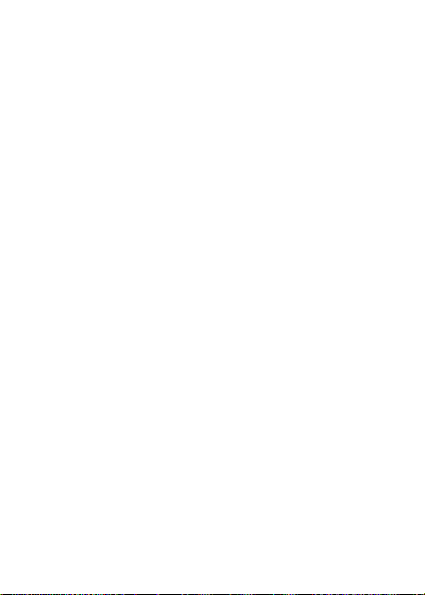
7.此时,出现一个选项清单:
注意:如果想旋转图片,必须在储存图片前进行
旋转。
• 储存 - 按
•
发送
- 按
YES
将图片存入相机的
YES
然后选择传送方式,
查看图片
YES
。
中。
有关如何发送电子邮件信息或彩信的内容,请参阅
手机的 “用户指南”。
相机必须保持插入手机的状态,直到已将图片发送
出去。图片发送后,用户返回选项清单。要将图
片保存在相机中,请选择
•
向右旋转
- 按
YES
储存
。
将图片向右旋转。按
YES
旋转。
•
向左旋转
- 按
YES
将图片向左旋转。按
YES
旋转。
提示:
符合以下条件时, CommuniCam™ 的拍摄效
果最佳:
拍摄距离大于或等于
•
•
避免拍摄明暗对比强烈的对象。
•
拍摄时保持相机稳定,并将其调整到合适的
0.4
米。
角度。
•
照明状况良好。
该相机中有数码变焦镜头。从话机显示屏上观察
对象时,侧向移动话机的操纵杆可以放大或缩小
图像。
注意:切勿使用
This is the Internet version of the user’s guide
66
© Print only for private use.
CommuniCam™
吊带携带话机。
接受
接受
Page 67
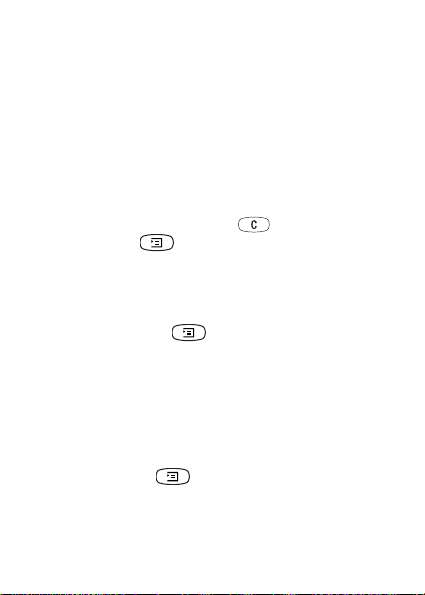
储存和删除图片
如果用户接收自己拍摄的图片,请进入可以选择
存
的选项清单。 这样,图片就会存入相机的
片
中。
如果出现
片
中的部分内容或将其移到话机之后,才能储存其
相机记忆库已满
,那么直到删除
查看图
查看图
它图片。 参阅下面的 “将图片存入话机”。
要从相机中删除图片
1.翻阅至
娱乐与游戏
查看图片
,
2.选择要删除的图片,然后按 ,
有图片,请按 然后选择
YES
,
YES
, CommuniCam,
YES
。
YES
全部删除
。 要删除所
,
YES
。
将图片存入话机
用户可以将图片复制或移到话机,这样无需插入相
机也能存取图片。 要实现此操作,请选择相机菜单
中的
查看图片
入话机
,按 然后选择
。
复制到话机或移
查看图片
用户可以查看存入相机的图片,方法是翻阅至
与游戏
,
YES
YES
,选择图片
进入
, CommuniCam,
查看图片
YES
。
中的图片清单之后,可以翻阅至一
YES
,
查看图片
张图片,然后按 以便:
•
发送
邮件
图片 - 按
。
YES
然后选择
通过彩信或通过电子
储
,
娱乐
,
This is the Internet version of the user’s guide
© Print only for private use.
67
Page 68

• 获取
图片信息
- 按
YES
获取图片信息,如图片的
名称、大小和文件类型。
•
复制到话机
图片存入相机的同时,还将其存入话机的
集
下。
•
移入话机
片集
•
删除图片
•
删除所有
如果已将图片存入话机,可以翻阅至
YES
- 按
YES
将图片复制到话机,这样将
- 按
YES
将图片移到话机中的
,这样就将其从相机中删除。
- 按
YES
- 按
,
我的图片集
从相机中删除图片。
YES
从相机中删除所有图片。
,
YES
,选择图片,
我的图片
我的图
娱乐与游戏
YES
。
设定
图片大小
选择范围:
特大 (XL (640 x 80)),大 (L (320 x 240)),
中 (M (160 x 120)),小 (S (80 x 60))。
如果选择较小的图片尺寸,可以在相机的记忆库
充满之前储存更多图片。不能更改已拍摄图片的
大小。
设定图片大小
1.翻阅至
娱乐与游戏
选项
,
YES
,
2.选择图片大小,
,
图片大小
YES
YES
, CommuniCam,
,
YES
。
。
YES
白色平衡是一种优化图片色彩的功能。建议始终
使用白色平衡,除非想获得特殊效果。
This is the Internet version of the user’s guide
68
© Print only for private use.
,
,
Page 69

开启或关闭白色平衡
1.翻阅至
选项
2.选择
娱乐与游戏
,
YES
开启或关闭
,
白色平衡
,
YES
,
。
, CommuniCam,
YES
。
YES
在计算机屏幕上显示的图片质量比话机显示屏上
显示的图片质量要好。要调整话机中图片的外观,
可以更改话机显示屏的对比度。
更改话机显示屏的对比度
1.翻阅至
话机设定
YES
。
2.按 ,
效果
可以为图片添加效果,例如装饰的花边。必须先
,
YES
,
YES
增加对比度。按 ,
屏幕显示
,
YES
,
对比度
YES
降低对比度。
选择效果,然后再拍照。对拍摄对象和效果都感
到满意时,就可以拍照了。
添加效果
1.显示 CommuniCam 菜单时,选择选项,
效果
,
YES
。
YES
,
相机处于取景器模式时,还可以按 。选择
效果
,
YES
2.选择效果,
3.按
。
YES
NO
返回 CommuniCam 菜单。
。
选定的效果将一直应用,直到选择另一种效果或
无效果
,
YES
通过选择
提示:
处于取景器模式时,反复按 可以查
将此效果关闭。
看不同的效果。 拍摄图片时选择的是当前显示的
效果。 按 不选择效果返回取景器模式。
This is the Internet version of the user’s guide
© Print only for private use.
,
,
69
Page 70

重要信息
由于话机操作中使用的网络由网络运营商提供,与
Sony Ericsson 无关。因此, Sony Ericsson 对于网络
的任何操作情况、可用性、覆盖范围、服务或该网
络的范围不承担任何责任。 Sony Ericsson 不担保网
络连接不会中断或无故障。
切勿将手机置于液体环境中或暴露在水分或湿度较
高的环境中。
切勿将手机暴露在温度极高或极低的环境中。
切勿使手机接触烛火、香烟、雪茄或明火等火源。
切勿摔打、抛掷或弯曲手机,这些粗暴动作可能会
对其造成损坏。
切勿试图拆开手机。用户不得擅自修理手机元件。
切勿使用 CommuniCam™ 吊带携带话机。
应注意保养手机,将其放置在清洁无尘处。
不要让儿童玩弄本产品,一些小部件可以被拆卸,
易造成窒息危险。
废弃产品必须妥善处理。请查阅当地有关电子产
品处理的规定,了解正确的处理方法。
未经 Sony Ericsson 明确许可,擅自改变或修改本
CommuniCam™ 相机,可能导致用户丧失使用本设
备的权利。
只能将本 CommuniCam™ 相机安装在与其适用的
Ericsson 或 Sony Ericsson 手机上。
有关支持以及 Ericsson、 Sony 和 Sony Ericsson
手机 “用户指南”的信息,请访问
http://www.sonyericsson.com/support/。
This is the Internet version of the user’s guide
70
© Print only for private use.
Page 71

Additional information
Declaration of conformity
We, Sony Ericsson Mobile Communications AB of
Nya Vattentornet
221 88 Lund, Sweden
declare under our sole responsibility that our product
Sony Ericsson type CFA - 0001001
to which this declaration relates is in conformity with
the appropriate standards EN 301 489-7 and EN 60950,
following the provisions of EMC directive
89/336/EEC, and Low voltage directive 73/23/EEC.
Lund, July 2003
Ulf Persson, Head of Product Business Unit Accessories
This is the Internet version of the user’s guide
© Print only for private use.
71
Page 72

FCC Statement
This device complies with Part 15 of the
FCC rules. Operation is subject to the
following two conditions: (1) This device
may not cause harmful interference, and (2)
This device must accept any interference
received, including interference that may
cause undesired operation.
This is the Internet version of the user’s guide
72
© Print only for private use.
Page 73

This is the Internet version of the user’s guide
© Print only for private use.
Page 74

www.SonyEricsson.com
Sony Ericsson Mobile Communications AB
SE-221 88 Lund, Sweden
LZT 108 6690/1 R1A
Printed in China
This is the Internet version of the user’s guide
© Print only for private use.
