Sony XR-C8100R, XR-C8100RW User Manual
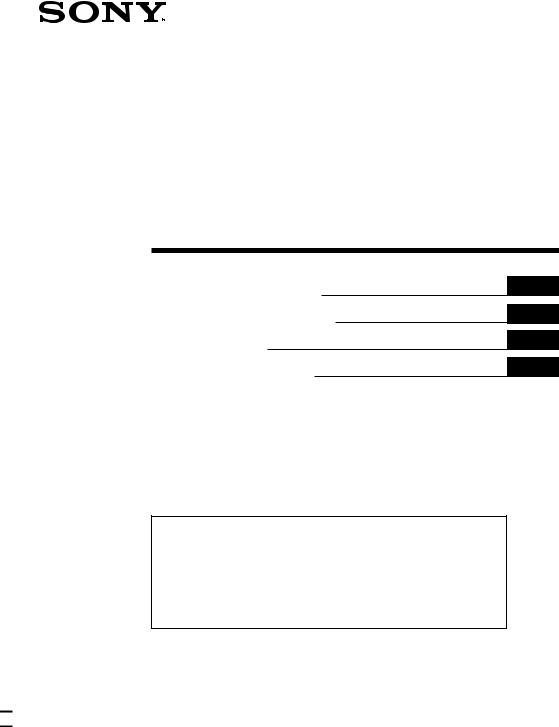
FM/MW/LW
Cassette Car
Stereo
Operating Instructions
Manual de instrucciones
Bruksanvisning
Manual de instruções
EN
ES
S
P
For installation and connections, see the supplied installation/connections manual.
Para obtener información sobre la instalación y las conexiones, consulte el manual de instalación/conexiones suministrado.
Vi hänvisar till det medföljande häftet angående montering/anslutningar.
Para a instalação e as ligações, consulte o manual de instalação/ligações fornecido.
XR-C8100R
XR-C8100RW
ã 1998 by Sony Corporation
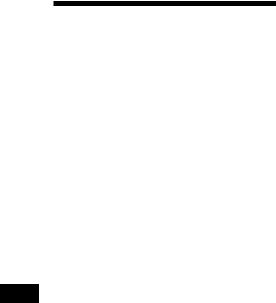
Welcome !
Thank you for purchasing the Sony Cassette Player. This unit lets you enjoy a variety of features by using either a supplied rotary commander or a wireless remote.
In addition to the Cassette playback and radio operations, you can expand your system by connecting an optional CD/MD unit*1.
If you operate this unit or connect an optional CD unit with the CD TEXT function, the CD TEXT information will appear in the display when you play back a CD TEXT disc*2.
*1 You can connect to a CD changer or an MD changer.
*2 A CD TEXT disc is an audio CD that includes information such as the disc name, artist name and track names.
This information is recorded on the disc.
Voice guide for safe driving
EN This unit has a voice guide function*. When the voice guide function is on, the unit gives vocalized comments on functions corresponding to the relevant button pushed.
*Some optional power amplifiers may cause a break at the beginning of vocalized comments. When you connect an optional MD changer, the sound from the first MD may continue for a short time even after the vocalized comments about the second MD are announced.
2
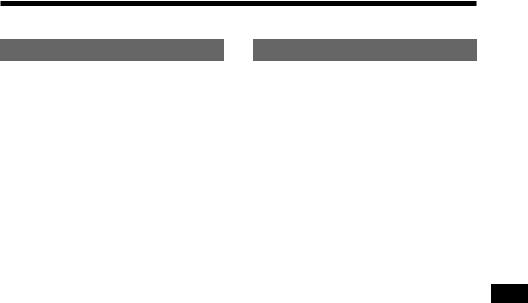
Table of Contents |
|
This Unit Only |
|
Location of controls ................................................. |
4 |
Getting Started |
|
Resetting the unit ................................................ |
6 |
Detaching the front panel .................................. |
6 |
Preparing the rotary commander ..................... |
7 |
Setting the clock .................................................. |
7 |
Cassette Player |
|
Listening to a tape ............................................... |
8 |
Playing a tape in various modes ....................... |
9 |
Radio |
|
Memorising stations automatically |
|
— Best Tuning Memory (BTM) ................. |
10 |
Memorising only the desired stations ............ |
11 |
Receiving the memorised stations .................. |
11 |
RDS |
|
Overview of the RDS function ........................ |
12 |
Displaying the station name ............................ |
12 |
Re-tuning the same programme automatically |
|
— Alternative Frequencies (AF) ................ |
12 |
Listening to traffic announcements ................ |
14 |
Presetting the RDS stations with |
|
the AF and TA data ..................................... |
15 |
Recording the traffic announcements |
|
—Traffic Information Replay (TIR) ........... |
15 |
Locating a station by programme type .......... |
17 |
Setting the clock automatically ....................... |
18 |
Other Functions |
|
Using the rotary commander .......................... |
18 |
Adjusting the sound characteristics ............... |
20 |
Attenuating the sound ..................................... |
20 |
Changing the sound and display settings ..... |
20 |
Adjusting the frequency of the |
|
subwoofer(s) ................................................. |
21 |
With Optional Equipment |
|
CD/MD Unit |
|
Playing a CD or MD ......................................... |
21 |
Scanning the tracks |
|
— Intro Scan ................................................. |
22 |
Playing tracks repeatedly |
|
— Repeat Play .............................................. |
23 |
Playing tracks in random order |
|
— Shuffle Play .............................................. |
23 |
Creating a programme |
|
— Programme Memory .............................. |
23 |
Labeling a CD |
|
— Disc Memo ............................................... |
26 |
Locating a disc by name |
|
— List-up ...................................................... |
27 |
Selecting specific tracks for playback |
|
— Bank .......................................................... |
28 |
|
EN |
Additional Information |
|
Precautions ......................................................... |
29 |
Maintenance ....................................................... |
30 |
Dismounting the unit ....................................... |
30 |
Specifications ..................................................... |
31 |
Troubleshooting guide ..................................... |
32 |
3
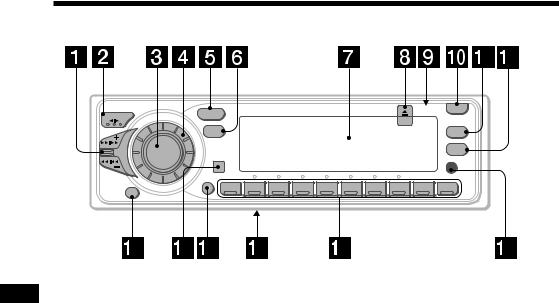
Location of controls
MODE |
/ |
SEEK AMS |
|
|
SOURCE |
|
OFF |
SOUND |
OPEN |
|
|
|
LIST |
DSPL |
PTY |
AF/TA
 TIR
TIR
SHIFT
1 |
2 |
3 |
4 |
5 |
6 |
7 |
8 |
9 |
10 |
XR-C8100R
Refer to the pages for details.
EN
1SEEK/AMS (seek/Automatic Music Sensor/manual search) control
9, 11, 13, 16, 17, 22, 23, 25, 28
2MODE (*)button
During tuner reception: BAND select 10, 11
During tape reception:
Transport direction change 8, 9
During CD or MD playback:
CD/MD Unit select 21, 23, 24, 27
3SOURCE (TAPE/TUNER/CD/MD) button 8, 10, 11, 21, 23, 27
4Dial (volume/subwoofer volume/bass/ treble/left-right/rear-front control) 7, 26
5 SOUND button 20
6DSPL (display mode change) button 11, 12, 21, 22, 26, 27
7 Display window
86 (eject) button (located on the front side of the unit behind by the front panel) 8
9Reset button (located on the front side of the unit behind by the front panel) 6
!¼ OPEN button 6, 8
!Á PTY/LIST button
Disc Memo 26, 27
List-up 27
RDS Programme 17
!ª AF/TA button 13, 14, 15
!£ OFF button 6, 8
!¢ Receptor for the optional wireless remote
!° SHIFT button
PLAY MODE 9, 10, 11, 13, 15, 22, 23, 24,
25, 28 REP 10, 23
SET UP 7, 18, 20, 21, 22
SHUF 23
!¤ POWER SELECT switch (located on the bottom of the unit)
See “POWER SELECT Switch” in the Installation/Connections manual.
!¦ During radio reception:
Number buttons 11
During CD/MD playback:
Direct disc selection buttons 22
!¥ TIR button 15, 16
4
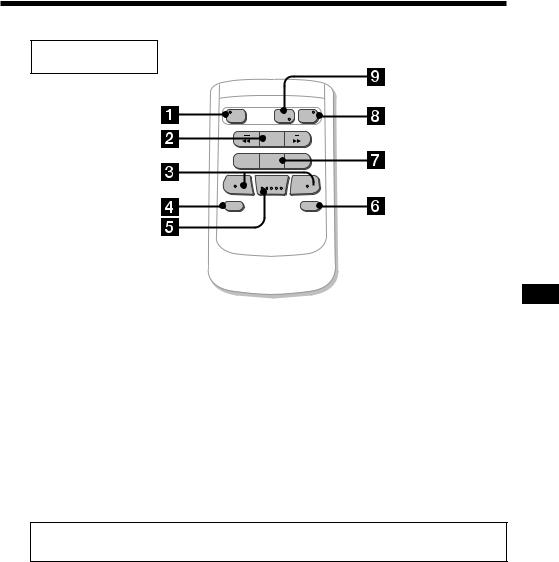
Optional wireless remote (RM-X47)
OFF |
MODE |
SOURCE |
|
DIR |
|
|
SEEK |
|
|
AMS |
|
– |
PRESET |
+ |
REW |
DISC |
FF |
–SOUND
SEL
ATT
 +
+
DSPL
EN
The buttons of the wireless remote work the same functions as those on this unit.
1 OFF button
2 SEEK/AMS button
3 (Ð) (+) buttons
4 ATT button
5 SOUND/SEL button
6 DSPL button
7PRESET/DISC button
You cannot do manual search and manual tuning with the remote.
8 SOURCE button
9MODE/DIR button
(MODE) controls the same function on this unit.
When the POWER SELECT switch is set to the B position, the unit cannot be operated with the wireless remote unless (SOURCE) on the unit is pressed or a cassette is inserted to activate the unit first.
5
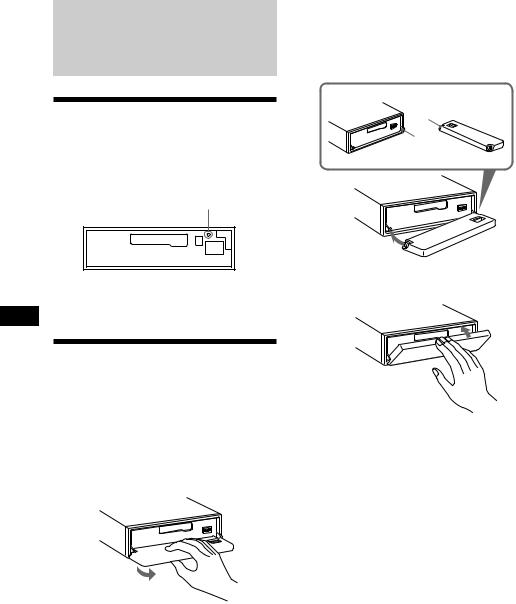
Getting Started
Resetting the unit
Before operating the unit for the first time or after replacing the car battery, you must reset the unit.
Press the reset button with a pointed object, such as a ballpoint pen.
Reset button
Attaching the front panel
Plase the hole a in the front panel onto the spidle b on the unit as illustrated, then push the left side in.
a
b |
Note
Pressing the reset button will erase the clock and some memorised functions.
EN
Detaching the front panel
You can detach the front panel of this unit to prevent the unit from being stolen.
1 Press (OFF).
2 Press (OPEN) to open up the front panel, then slide the front panel to the right side, and pull out the left side of the front panel.
1

2
Notes
•Do not put anything on the inner surface of the front panel.
•Be sure not to drop the panel when detaching it from the unit.
•If you detach the panel while the unit is still on, the power will turn off automatically to prevent the speakers from being damaged.
•When you carry the front panel with you, put it in the supplied front panel case.
µ
Notes
•Be sure not to attach the front panel upside down.
•Do not press the front panel hard against the unit when attaching it. Press it lightly against the unit.
•Do not press hard or put excessive pressure on the display windows of the front panel.
•Do not expose the front panel to direct sunlight, heat sources such as hot air ducts, and do not leave it in a humid place. Never leave it on the dashboard of a car parked in direct sunlight where there may be a considerable rise in temperature.
6
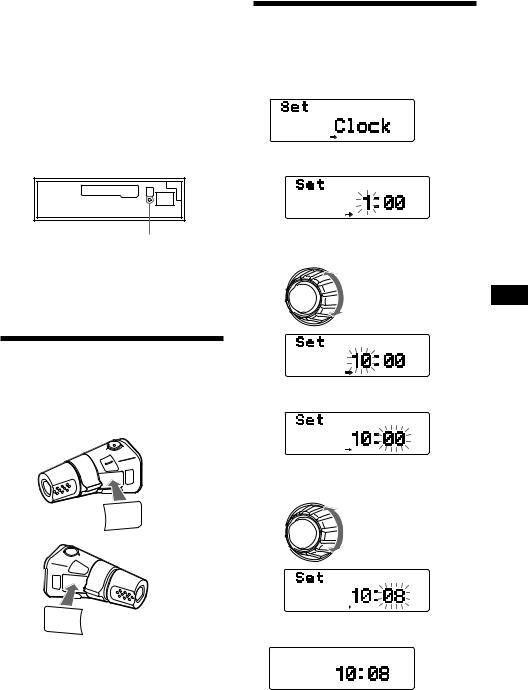
Caution alarm
If you turn the ignition key switch to the OFF position without removing the front panel, the caution alarm will beep for a few seconds (only when the POWER SELECT switch on the bottom of the unit is set to the A position).
TIR indicator
If you pull out the ignition key while the TIR function is on, the TIR indicator flashes a few times. (only when the POWER SELECT switch on the bottom of the unit is set to the A position).
TIR indicator
For more information on the TIR function, refer to “Recording the traffic announcements” (page 16).
Preparing the rotary commander
When you mount the rotary commander, attach the label in the illustration below.
SOUND
MODE
LIST
LIST
MODE
SOUND
Setting the clock
The clock uses a 24-hour digital indication.
Example: Set the clock to 10:08
1 Press (SHIFT), then press (3) (SET UP).
SET UP
1 Press (5) (n).
SET UP
The hour digit flashes.
2 Set the hour.
to go backward
EN
to go forward |
Getting |
|
|
SET UP |
Started |
3 Press (5) (n). |
|
SET UP
The minute digits flash.
4 Set the minute.
to go backward
to go forward
SET UP
2 Press (SHIFT).
SET UP
The clock starts.
continue to next page n
7
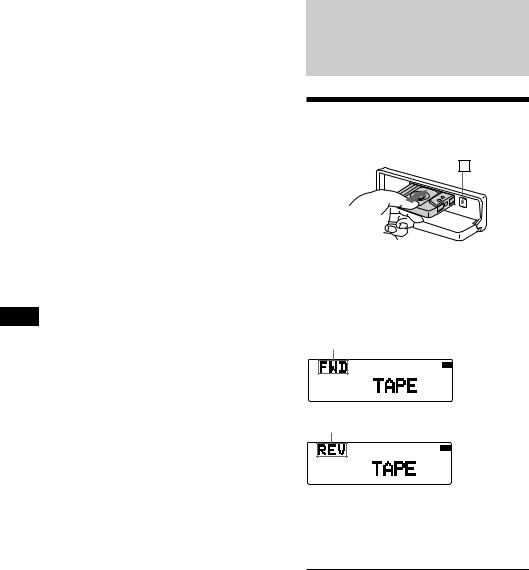
3 Press (SHIFT).
After the mode setting is complete, the display goes back to normal playback mode.
Note
If the POWER SELECT switch on the bottom of the unit is set to the B position, turn the power on first, then set the clock.
EN
Cassette Player
Listening to a tape
1 Press (OPEN) and insert a cassette.
6
2 Close the front panel.
Playback starts automatically.
If a cassette is already inserted, press (SOURCE) repeatedly until “FWD” or “REV” appears to start playback.
The side facing up is being playback.
The side facing down is being playback.
Tips
•To change the tape transport direction, press
(MODE) (*).
•”Metal” appears in the display when you insert a metal or CrO2 tape (Auto Metal function).
To |
Press |
Stop playback |
(OFF) |
Eject the cassette |
(OPEN) then 6 |
|
|
8
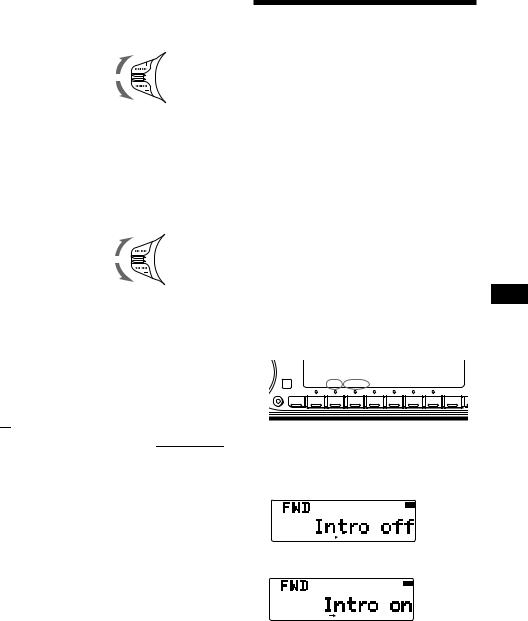
Fast-winding the tape
During playback, push the SEEK/AMS control up or down and hold.
Fast-forward
Rewind
To start playback during fast-forwarding or rewinding, press (MODE).
Locating a specific track
— Automatic Music Sensor (AMS)
You can skip up to nine tracks at one time.
During playback, push the SEEK/AMS control up or down momentarily.
To locate succeeding tracks
To locate preceding tracks
Note
The AMS function may not work when:
—the blancks between tracks are shorter than four seconds
—there is noise between tracks
—there are long sections of low volume or quiet sections.
Changing the display item
Each time you press (DSPL), the item changes as follows:
|
z Tape playback |
z Clock |
z Frequency*1 |
|
|
||
|
|
|
|||||
|
|
|
MOTION DISPLAY*2 Z |
|
|||
|
|
|
|
||||
*1 |
While the AF/TA function is activated. |
||||||
*2 |
All the items above are scrolled in the display |
||||||
|
|
one by one in order. |
|
|
|
||
Playing a tape in various modes
You can play the tape in various modes: •Intro (Intro Scan) lets you play the first 10
seconds of all the tracks.
•NR (Dolby NR) lets you select the Dolby* NR B system.
•B. Skip (Blank Skip) skips blanks longer than eight seconds.
•ATA (Automatic Tuner Activation) turns on the tuner automatically while fast-winding the tape.
•Repeat (Repeat Play) repeats the current track.
*Dolby noise reduction manufactured under license from Dolby Laboratories Licensing Corporation. ”DOLBY“ and the double-D symbol a are trademarks of Dolby Laboratories Licensing Corporation.
Searching for the desired track |
|
|
— Intro scan |
EN |
|
1 Press (SHIFT). |
||
Started/CassetteGetting |
||
2 Press (4) (PLAY MODE) repeatedly until |
||
Every time you press (SHIFT), only the |
|
|
items you can select light up. |
|
|
“Intro” appears. |
Player |
|
the item changes as follows: |
||
Each time you press (4) (PLAY MODE), |
|
|
Intro nNR nB. Skip nATA |
|
PLAY MODE
3 Press (5) (n) to select “Intro on.”
PLAY MODE
Intro Scan starts.
4 Press (SHIFT).
To go back to normal playback mode, select “Intro off” in step 3 above.
9
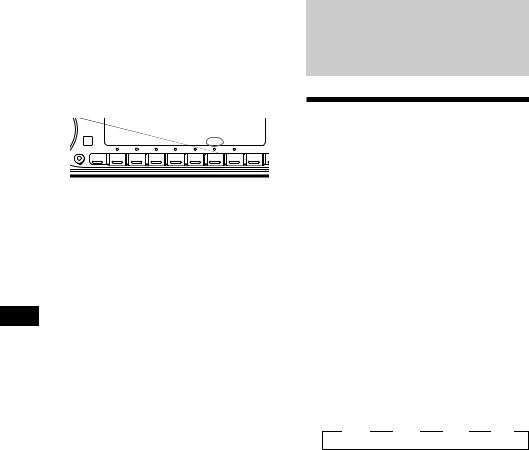
Playing tracks repeatedly
— Repeat Play
1 During playback, press (SHIFT).
2 Press (7) (REP) repeatedly until ”Repeat“ appears.
Repeat Play starts.
3 Press (SHIFT).
To go back to normal playback mode, select “Repeat off” in step 2 above.
EN
Radio
Memorising stations automatically
— Best Tuning Memory (BTM)
The unit selects the stations with the strongest signals and memorises them in the order of their frequencies. You can store up to 10 stations on each band (FM1, FM2, MW and LW).
Caution
When tuning in stations while driving, use Best Tuning Memory to prevent accidents.
1 Press (SOURCE) repeatedly to select the tuner.
Each time you press (SOURCE), the source changes as follows:
TAPE ÷TUNER
2 Press (MODE) repeatedly to select the band.
Each time you press (MODE), the band changes as follows:
z FM1 z FM2 z MW z LW
3 Press (SHIFT), then press (4) (PLAY
MODE) repeatedly until “B.T.M” appears.
4 Press (5) (n).
The unit stores stations in the order of their frequencies on the number buttons.
A beep sound and the setting is stored.
5 Press (SHIFT).
Notes
•The unit does not store stations with weak signals. If only a few stations are received, some number buttons will retain heir former setting.
•When a number is indicated in the display, the unit starts storing stations from the one currently displayed.
10
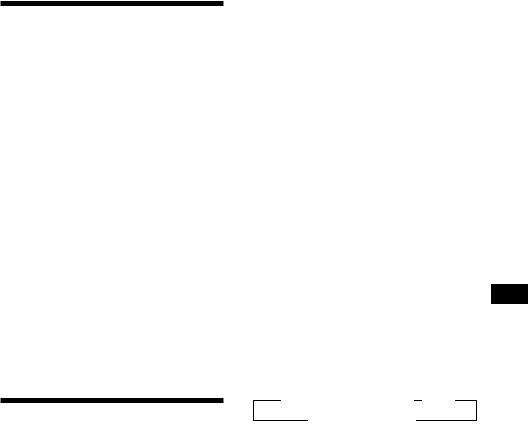
Memorising only the desired stations
You can store up to 10 stations on each band (20 for FM1 and FM2, 10 for each MW and LW) in the order of your choice.
1 Press (SOURCE) repeatedly to select the tuner.
2 Press (MODE) repeatedly to select the band (FM1, FM2, MW or LW).
3 Push the SEEK/AMS control up or down to tune in the station you want to store on the number button.
4 Press and hold the desired number button ((1) to (10)) until “MEM” appears.
The number button indication appears in the display.
Note
If you try to store another station on the same number button, the previously stored station will be erased.
Receiving the memorised stations
1 Press (SOURCE) repeatedly to select the tuner.
2 Press (MODE) repeatedly to select the band (FM1, FM2, MW or LW).
3 Press the number button ((1) to (10)) momentarily where the desired station is stored.
If you cannot tune in a preset station
Push the SEEK/AMS control up or down momentarily to search for the station (automatic tuning).
Scanning stops when the unit receives a station. Push the SEEK/AMS control up or down repeatedly until the desired station is received.
Note
If the automatic tuning stops too frequently, press (SHIFT), then press (4) (PLAY MODE) repeatedly until “Local” (local seek mode) is displayed. Then press (5) (n) to select “Local on.” Press (SHIFT). Only the stations with relatively strong signals will be tuned in.
Tip
If you know the frequency of the station you want to listen to push the SEEK/AMS control up or down and hold until the desired frequency appears (manual tuning).
If FM stereo reception is poor
— Monaural Mode
1 Press (SHIFT), then press (4) (PLAY
MODE) repeatedly until “Mono” appears.
2 Press (5) (n) repeatedly until “Mono on“ appears.
The sound improves, but becomes monaural (“ST” disappears).
3 Press (SHIFT).
To go back to normal mode, select “Mono off” in step 2 above.
Changing the displayed items
Each time you press (DSPL), the item changes as follows:
z Frequency (Station Name)*1 zClock
MOTION DISPLAY*2 Z
*1 When you tune in an FM station that transmits RDS data, the station name appears.
*2 All the itmes above are scrolled in the display one by one in order.
EN
Player/Radio Cassette
11
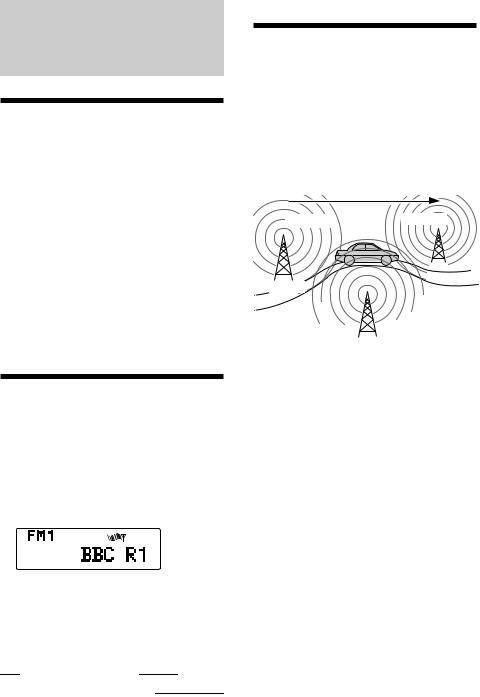
RDS
|
Overview of the RDS |
|
function |
|
Radio Data System (RDS) is a broadcasting |
|
service that allows FM stations to send |
|
additional digital information along with the |
|
regular radio programme signal. Your car |
|
stereo offers you a variety of services. Here are |
|
just a few: re-tuning the same programme |
|
automatically, listening to traffic |
|
announcements and locating a station by |
|
programme type. |
|
Notes |
|
• Depending on the country or region, not all of |
|
the RDS functions are available. |
EN |
• RDS may not work properly if the signal strength |
|
is weak or if the station you are tuned to is not |
|
|
|
transmitting RDS data. |
Displaying the station name
The name of the current station lights up in the display.
Select an FM station (page 10).
When you tune in an FM station that transmits RDS data, the station name appears in the display.
Note
The “*” indication means that an RDS station is being received.
Changing the displayed item
Each time you press (DSPL), the item changes as follows:
z Station Name/Frequency |
|
z Clock |
|
|
|
MOTION DISPLAY* Z |
|
|
|
|
|
|
||
|
|
|
|
|
* All the itmes above are scrolled in the display one by one in order.
Note
“NO Name” appears if the received station does 12 not transmit RDS data.
Re-tuning the same programme automatically
— Alternative Frequencies (AF)
The Alternative Frequencies (AF) function automatically selects and re-tunes the station with the strongest signal in a network. By using this function, you can continuously listen to the same programme during a longdistance drive without having to re-tune the station manually.
Frequencies change automatically.
98.5MHz |
96.0MHz |
Station |
102.5MHz
1 Select an FM station.
2 Press (AF/TA) repeatedly until “AF on” appears.
The unit starts searching for an alternative station with a stronger signal in the same network.
Note
When there is no alternative station in the area and you do not need to search for an alternative station, turn the AF function off by pressing (AF/TA) repeatedly until “AF TA off” appears.
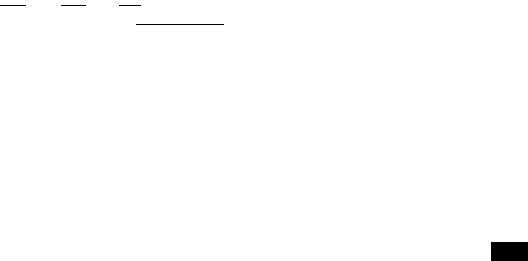
Changing the displayed item
Each time you press (AF/TA), the item changes as follows:
ÓAF on |
ÓTA on |
Ó AF TA on* |
|
|
|
|
|
AF TA off Ò |
|
||
|
|
|
|||
*Select this to turn on both the AF and TA functions.
Notes
•“NO AF” and the station name flash alternately, if the unit cannot find an alternative station in the network.
•If the station name starts flashing after selecting a station with the AF function on, this indicates that no alternative frequency is available. Push the SEEK/AMS control up or down while the station name is flashing (within eight seconds). The unit starts searching for another frequency with the same PI (Programme Identification) data (“PI seek” appears and no sound is heard). If the unit cannot find another frequency, “NO PI” appears, and the unit returns to the originally selected frequency.
Listening to a regional programme
The “REG on” (regional on) function lets you stay tuned to a regional programme without being switched to another regional station.
(Note that you must turn the AF function on.) The unit is factory preset to “REG on,” but if you want to turn off the function, do the following.
1 Press (SHIFT), then press (4) (PLAY
MODE) repeatedly until “REG” appears.
2 Press (5) (n) repeatedly until “REG off” appears.
3 Press (SHIFT).
Note that selecting “REG off” might cause the unit to switch to another regional station within the same network.
To go back to regional on, select “REG on” in step 2 above.
Note
This function does not work in the United Kingdom and in some other areas.
Local link function (United Kingdom only)
The Local Link function lets you select other local stations in the area, even though they are not stored on your number buttons.
1 Press a number button that has a local station stored on it.
2 Within five seconds, press the number button of the local station again.
3 Repeat this procedure until the desired local station is received.
EN
RDS
13
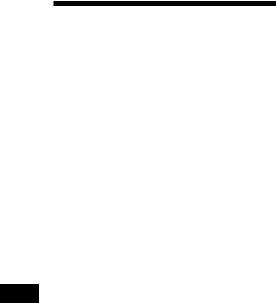
Listening to traffic announcements
The Traffic Announcement (TA) and Traffic Programme (TP) data let you automatically tune in an FM station that is broadcasting traffic announcements even though you are listening to other programme sources.
Press (AF/TA) repeatedly until “TA on” or
“AF TA on” appears.
The unit starts searching for traffic information stations. “TP” appears in the display when the unit finds a station broadcasting traffic announcements. When the traffic announcement starts, “TA” flashes. The flashing stops when the traffic announcement is over.
Tip
If the traffic announcement starts while you are listening to another programme source, the unit EN automatically switches to the announcement and
goes back to the original source when the announcement is over.
Notes
•“NO TP” flashes for five seconds if the received station does not broadcast traffic announcements. Then, the unit starts searching for a station that broadcasts traffic announcements.
•When “EON” appears with “TP” in the display, the current station makes use of broadcast traffic announcements by other stations in the same network.
To cancel the current traffic announcement
Press (AF/TA) or (SOURCE) momentarily.
To cancel all traffic announcements, turn off the function by pressing (AF/TA) until “AF TA off” appears.
Presetting the volume of traffic announcements
You can preset the volume level of the traffic announcements beforehand so you won’t miss the announcement. When a traffic announcement starts, the volume will be automatically adjusted to the preset level.
1 Select the desired volume level.
2 Press (AF/TA) for two seconds.
”TA“ appears and the setting is stored.
Receiving emergency announcements
If an emergency announcement comes in while you are listening to the radio, the programme will automatically switch to the announcement. If you are listening to a source other than the radio, the emergency announcements will be heard if you set AF or TA to on. The unit will then automatically switch to these announcements no matter what you are listening to at the time.
14
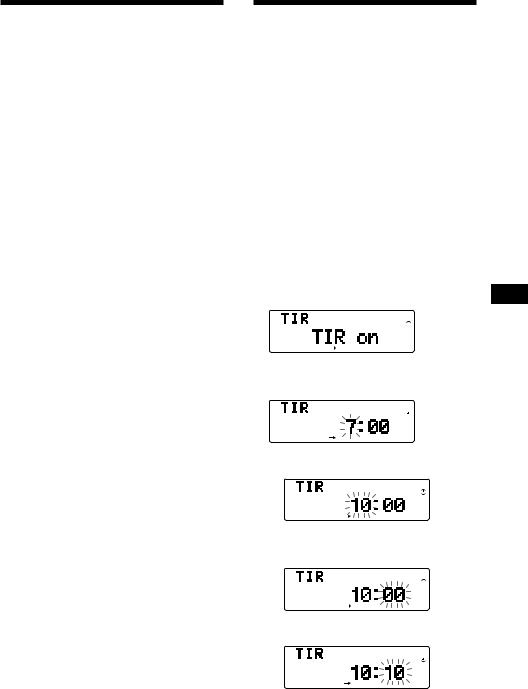
Presetting the RDS stations with the AF and TA data
When you preset RDS stations, the unit stores each station’s data as well as its frequency, so you don’t have to turn on the AF or TA function every time you tune in the preset station. You can select a different setting (AF, TA, or both) for individual preset station, or the same setting for all preset stations.
Presetting the same setting for all preset stations
1 Select an FM band (page 10).
2 Press (AF/TA) repeatedly to select either
“AF on,” “TA on” or “AF TA on” (for both AF and TA functions).
Note that selecting “AF TA off” stores not only RDS stations, but also non-RDS stations.
3 Press (SHIFT), then press (4) (PLAY
MODE) repeatedly until “B.T.M” appears.
4 Press (5) (n) until “B.T.M” flashes.
5 Press (SHIFT).
Presetting different settings for each preset station
1 Select an FM band, and tune in the desired station.
2 Press (AF/TA) repeatedly to select either
“AF on,” “TA on” or “AF TA on” (for both AF and TA functions).
3 Press the desired number button and hold until “MEM” appears.
Repeat from step 1 for presetting other stations.
Tip
If you want to change the preset AF and/or TA setting after you tune in the preset station, you can do so by turning the AF or TA function on or off.
Recording the traffic announcements
—Traffic Information Replay (TIR)
You can listen to the latest traffic announcements by recording them. The unit automatically records and stores up to eight traffic announcements. If the recording exceeds four minutes, the recorded announcements are updated, so you can always hear the latest information.
The TIR function turns on the unit automatically and records the traffic announcements for up to two hours before and after a preset time.
Presetting the time and the station
1 Press and hold (TIR) until “TIR” lights up in the display.
2 Press (5) (n) repeatedly until “TIR on” appears.
3 Press (TIR) repeatedly until the time indication appears.
1 Set the hour by rotating the dial.
2Press (5) (n) until the minute digits flash.
3 Set the minute by rotating the dial.
4 Press (TIR).
continue to next page n
EN
RDS
15
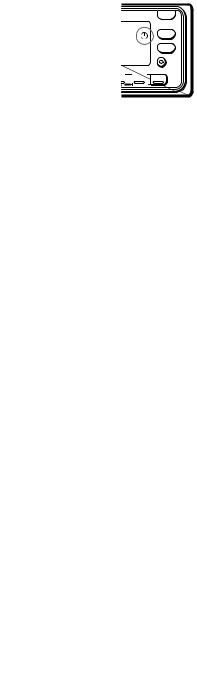
5 Select the desired station by pressing the preset number button or pushing the SEEK/AMS control up or down.
6 Press (TIR) for two seconds to return to the original display.
tlights up.
|
|
|
|
|
|
|
|
|
|
|
|
|
|
|
|
|
|
|
|
|
|
The unit turns on automatically and stands |
|||||
|
by for traffic announcements for four hours |
|||||
|
(two hours before and after the preset |
|||||
|
time). |
|||||
|
If the preset station does not broadcast the |
|||||
|
traffic announcement while searching, the |
|||||
|
unit starts searching for other traffic |
|||||
EN |
programme (TP) stations. |
|||||
|
To cancel the TIR function |
|||||
|
Select “TIR off” in step 2 above. |
|||||
Tips
•While the unit is recording the traffic announcement, tand “TA” flash.
•If the unit still cannot find a TP station, it starts a new search every five minutes until it finds one.
•If you pull out the ignition key while the TIR function is on, "TIR on" and tflash a few times.
Notes
•The unit also stands by for traffic announcements for two hours after you turn off the engine, as long as the TIR function is on.
•If you have a power aerial, it automatically extends every time the unit searches for a traffic programme station.
If you have a manual aerial, make sure that the aerial is fully extended.
•If you do not use your car for about ten days, the TIR function will turn off automatically to avoid battery wear, even if the TIR function is on.
Playing back the recorded traffic announcements
When there are recorded traffic announcements you have not listened to yet, tflashes.
1 Press (TIR).
The latest traffic announcement is played back. To listen to the previous ones, press (TIR) or push the SEEK/AMS control up. To replay the announcements, push the SEEK/AMS control down.
“NO Data” appears if no traffic announcements were recorded.
2 Press (TIR) to go back to the original programme.
16
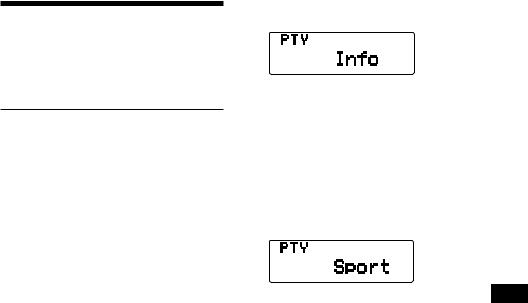
Locating a station by programme type
You can locate the station you want by selecting one of the programme types shown below.
Programme types |
Display |
News |
News |
Current Affairs |
Affairs |
Information |
Info |
Sports |
Sport |
Education |
Educate |
Drama |
Drama |
Culture |
Culture |
Science |
Science |
Varied |
Varied |
Popular Music |
Pop M |
Rock Music |
Rock M |
Middle of the Road Music |
M. o. R. M |
Light Classical |
Light M |
Classical |
Classics |
Other Music Type |
Other M |
Weather |
Weather |
Finance |
Finance |
Children’s programmes |
Children |
Social Affairs |
Social A |
Religion |
Religion |
Phone In |
Phone In |
Travel |
Travel |
Leisure |
Leisure |
Jazz Music |
Jazz |
Country Music |
Country |
National Music |
Nation M |
Oldies Music |
Oldies |
Folk Music |
Folk M |
Documentary |
Document |
Not specified |
None |
Note
You cannot use this function in some countries where no PTY (Programme Type selection) data is available.
1 Press (PTY/LIST) during FM reception until “PTY” appears.
The current programme type name appears if the station is transmitting the PTY data. “- - - - -” appears if the received station is not an RDS station, or if the RDS data has not been received.
2 Press (PTY/LIST) repeatedly until the desired programme type appears.
The programme types appear in the order shown in the above table. Note that you cannot select “None” (Not specified) for searching.
3 Push the SEEK/AMS control up or down.
The unit starts searching for a station broadcasting the selected programme type. When the unit finds the programme, the programme type appears again for five seconds.
“NO” and the programme type appear alternately for five seconds if the unit cannot find the programme type. It then returns to the previous station.
EN
RDS
17
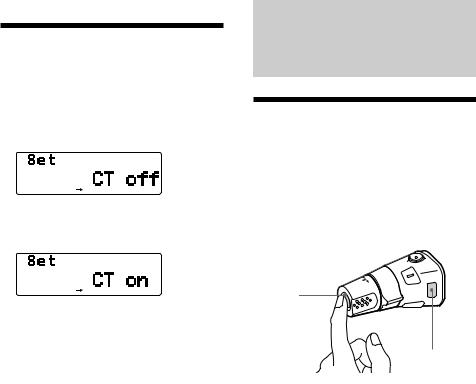
Setting the clock automatically
The CT (Clock Time) data from the RDS transmission sets the clock automatically.
1 Press (SHIFT), then press (3) (SET UP) repeatedly until “CT” appears.
SET UP
2 Press (5) (n) repeatedly until “CT on” appears.
The clock is set.
|
SET UP |
|
3 Press (SHIFT) to return to the normal |
EN |
|
|
display. |
To cancel the CT function
Select “CT off” in step 2 above.
Notes
•The CT function may not work even though an RDS station is being received.
•There might be a difference between the time set by the CT function and the actual time.
Other Functions
Using the rotary commander
The rotary commander works by pressing buttons and/or rotating controls.
You can control an optional CD or MD unit with the rotary commander.
By pressing buttons (the SOURCE and MODE buttons)
(SOURCE)
(MODE)
Each time you press (SOURCE), the source changes as follows:
TAPE nTUNER nCD nMD
Pressing (MODE) changes the operation in the following ways;
•Tape transport direction
•Tuner : FM1 nFM2 nMW nLW
•CD unit : CD1 nCD2 n…
•MD unit : MD1 nMD2 n…
Tip
When the POWER SELECT switch is set to position B, you can turn on this unit by pressing (SOURCE) on the rotary commander.
18
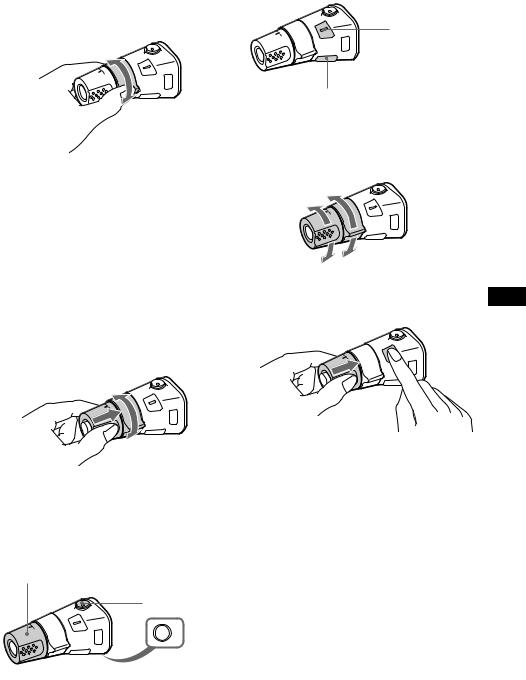
By rotating the control (the SEEK/ AMS control)
Rotate the control momentarily and release it to:
•Locate the beginnings of the tracks on the tape. Rotate and hold the control, and release it to fast-wind the tape. To playback, rotate and hold the control again, and release it.
•Locate a specific track on a disc. Rotate and hold the control until you lacate the specific point in a track, then release it to start playback.
•Tune in stations automatically. Rotate and hold the control to tune in a specific station.
By pushing in and rotating the control (the PRESET/DISC control)
Push in and rotate the control to:
•Receive the stations memorised on the number buttons.
•Change the disc.
Other operations
Rotate the VOL control to adjust the volume.
Press (ATT) to attenuate the sound.
OFF
Press (OFF) to turn off the unit.
Press (SOUND) to adjust the volume and sound menu.
Press (LIST) to:
•Display the memorised names.
•Display the programme type.
Changing the operative direction
The operative direction of controls is factoryset as in the illustration below.
To increase
To decrease |
|
If you need to mount the rotary commander on |
EN |
the right side of the steering column, you can |
|
reverse the operative direction. |
Functions RDS/Other |
|
Press (SOUND) for two seconds while pushing the VOL control.
Tip
You can control the operative direction of controls with the unit (page 20).
19
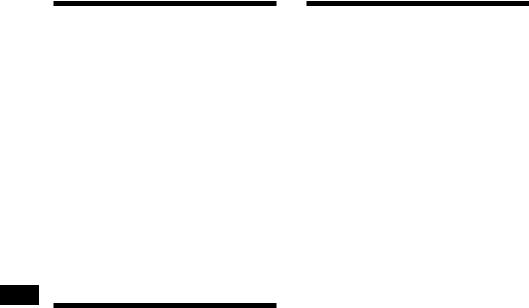
Adjusting the sound characteristics
You can adjust the bass, treble, balance and fader.
Each source can store the bass and treble levels respectively.
1 Select the item you want to adjust by pressing (SOUND) repeatedly.
VOL (volume) nSUB (subwoofer volume) nBAS (bass) nTRE (treble)
nBAL (left-right) nFAD (front-rear)
2 Adjust the selected item by rotating the dial.
Adjust within three seconds after selecting the item. (After three seconds, the dial functions as the volume control.)
EN
Attenuating the sound
Press (ATT) on the rotary commander or wireless remote.
“ATT on” flashes momentarily.
To restore the previous volume level, press (ATT) again.
Tip
The unit decreases the volume automatically when a telephone call comes in (Telephone ATT function).
Changing the sound and display settings
You can set: •Clock (page 7).
•CT (Clock Time) (page 18).
•D.Info (Dual Information) to display the clock and the play mode at the same time (ON) or to display the information alternately (OFF).
•Amber/Green to change the illumination colour to amber or green.
•Dimmer to change the brightness of the display.
—Select “Auto” to dim the display only when you turn the lights on.
—Select “on” to dim the display. •Contrast to adjust the contrast if the
indications in the display are not recognizable because of the unit‘s installed position.
•Voice guide function for vocalized comments. •Beep to turn on or off the beeps.
•RM (Rotary Commander) to change the operative direction of the controls of the rotary commander.
—Select “norm” to use the rotary commander as the factory-set position.
—Select “rev” when you mount the rotary commander on the right side of the steering column.
•Loud (Loudness) to enjoy bass and treble even at low volume. The bass and treble will be reinforced.
•LPF (Low Pass Filter).
•A. Scrl (Auto Scroll) (page 22).
1 Press (SHIFT).
2 Press (3) (SET UP) repeatedly until the desired item appears.
Each time you press (3) (SET UP), the item changes as follows:
Clock nCT nD.Info* nAmber/Green n Dimmer nContrast nVoice* nBeep nRM nLoud* nLPF* nA.Scrl*
*When the radio is off, or when there is no tape, CD, or MD being played, these items will not appears
Note
The displayed item will differ depending on the source.
20
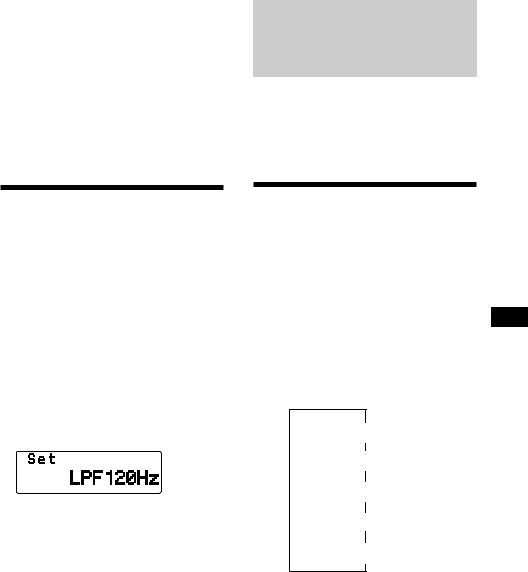
3 Press (5) (n) to select the desired setting (for example: on or off).
For the “Contrast” setting, pressing (5) (n) makes the contrast higher, and pressing (2) (N) makes the contrast lower.
4 Press (SHIFT).
After the mode setting is complete, the display goes back to normal playback mode.
With Optional Equipment
CD/MD Unit
You can control up to 7 CD and MD units with this unit.
If you connect an optional CD unit with the CD TEXT function, the CD TEXT information will appear in the display when you play back a CD TEXT disc.
Adjusting the frequency of the subwoofer(s)
To match the characteristics of the connected subwoofer(s), you can cut out the unwanted high and middle frequency signals entering the subwoofer(s). By setting the cut-off frequency, the subwoofer(s) will output only low frequency signals so you can get a clearer sound image.
1 Press (SOURCE) to select a source (radio, tape, CD, or MD).
2 Press (SHIFT), then press (3) (SET UP) repeatedly until “LPF” appears.
3 Press (5) (n) or (2) (N) repeatedly to select desired setting.
Each time you press (5) (n) or (2) (N), the cut-off frequency in the display changes as follows:
LPF 120 Hz ÷LPF 80 Hz ÷LPF off
4 Press (SHIFT).
When the frequency setting is complete, the display goes back to the normal playback mode.
Playing a CD or MD
1 Press (SOURCE) repeatedly to select the
CD or MD.
2 Press (MODE) until the desired unit appears.
CD/MD playback starts.
When a CD/MD unit is connected, all the tracks play from the beginning.
Changing the displayed item
Each time you press (DSPL) during CD, CD TEXT or MD playback, the item changes as follows:
$
Elapsed playback time
$
Disc name*1/Artist name*2
$
Track name*3
$
Clock
$
MOTION DISPLAY*4
*1 If you have not labeled the disc or there is no disc name prerecorded on the MD, “NO D.Name” appears in the display.
*2 If you play a CD TEXT disc, the artist name appears in the display after the disc name. (Only for CD TEXT discs with the artist name.)
*3 If the track name of a CD TEXT disc or MD is not prerecorded, “NO T.Name” appears in the display.
*4 AII the items above are scrolled in the display one by one in order.
EN
Unit Functions/CD/MD Other
continue to next page n21
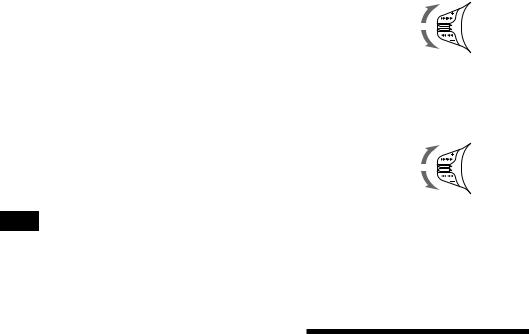
You can label CD and CD TEXT discs with a personalized name using the disc memo function, refer to “Labeling a CD” (page 26). However, if you use personalized labels, they will always take priority over the original CD TEXT information when such information is displayed.
Tip
If the name of the MD or CD TEXT disc is too long, you can scroll it across the display by pressing
(SHIFT), then (2) (N).
Automatically scrolling a disc name
— Auto Scroll
If the disc name/artist name or track name on a CD TEXT disc or MD exceeds 10 characters and the Auto Scroll function is on, automatically scrolls on the display as follows:
•The disc name appears when the disc has changed (if the disc name is selected).
•The track name appears when the track has changed (if the track name is selected).
If you press (DSPL) to change the display EN item, the disc or track name of the MD or CD
TEXT disc is scrolled automatically whether you set the function on or off.
1 During playback, press (SHIFT).
2 Press (3) (SET UP) repeatedly until
“A.Scrl” appears.
3 Press (5) (n) to select “A.Scrl on.”
4 Press (SHIFT)
To cancel Auto Scroll, select “A.Scrl off” in step 2 above.
Note
For some CD TEXT discs with extremely many characters, the following cases may happen:
—Some of the characters are not displayed
—Auto Scroll does not work.
Locating a specific track
—Automatic Music Sensor (AMS)
During playback, push the SEEK/AMS control up or down once for each track you want to skip.
To locate succeeding tracks
To locate preceding tracks
Locating a specific point in a track
—Manual Search
During playback, push the SEEK/AMS control up or down and hold. Release when you have found the desired point.
To search forward
To search backward
Locating a disc by disc number
—Direct Disc Selection
Press the number button that corresponds with the desired disc number.
The desired disc in the current changer begins playback.
Scanning the tracks
— Intro Scan
You can play the first 10 seconds of all the tracks on the current disc.
1 During playback, press (SHIFT), then press (4) (PLAY MODE) repeatedly until
“Intro” appears.
2 Press (5) (n) to select “Intro on.”
Intro Scan starts.
3 Press (SHIFT).
To go back to normal playback mode, select “Intro off” in step 2 above.
22
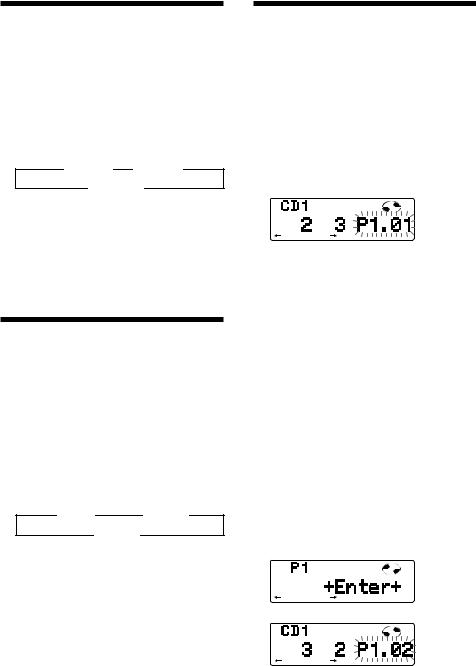
Playing tracks repeatedly
— Repeat Play
You can select:
•Repeat 1 to repeat a track. •Repeat 2 to repeat a disc.
1 During playback, press (SHIFT).
2 Press (7) (REP) repeatedly until the desired setting appears.
z Repeat 1 z Repeat 2
Repeat off Z
Repeat Play starts.
3 Press (SHIFT).
To go back to normal playback mode, select “Repeat off” in step 2 above.
Playing tracks in random
order — Shuffle Play
You can select:
•Shuf 1 to play the tracks on the current disc in random order.
•Shuf All to play all the tracks in random order.
1 During playback, press (SHIFT).
2 Press (8) (SHUF) repeatedly until the desired setting appears.
z Shuf 1 |
z Shuf All |
Shuf off Z
Shuffle Play starts.
3 Press (SHIFT).
To go back to normal playback mode, select “Shuf off” in step 2 above.
Creating a programme
— Programme Memory (CD/MD unit with the programme memory function)
You can play tracks in the order you want by making your own programme. You can make two programmes: Programme 1 and Programme 2. You can select up to 12 tracks for each programme. You can store the programmes in memory.
1 Press (SHIFT), then press (4) (PLAY
MODE) for two seconds.
Programme edit mode
DISC TRACK
PLAY MODE |
ENTER |
|
|
“P 1” shows Programme 1 is selected. |
|
||
If you have labelled the disc, the bank edit |
|
||
mode appears. Press (4) (PLAY MODE) to |
|
||
EN |
|||
display “P 1” above. |
|||
To select Programme 2, press (5) (n) |
CD/MD |
||
repeatedly until “P 2” appears. |
|||
|
|
||
2 Select the track you want. |
Unit |
||
1 Press (SOURCE) repeatedly to select |
|||
|
|||
CD or MD.
2Press (MODE) repeatedly to select the unit.
3Press (SHIFT), then press the number button to select the disc.
4 Press (SHIFT).
5Push the SEEK/AMS control up or down to select the track.
3 Press (6) (ENTER) momentarily.
PLAY MODE |
ENTER |
|
µ |
DISC |
TRACK |
PLAY MODE |
ENTER |
4 To continue entering tracks, repeat steps
2 and 3.
continue to next page n23
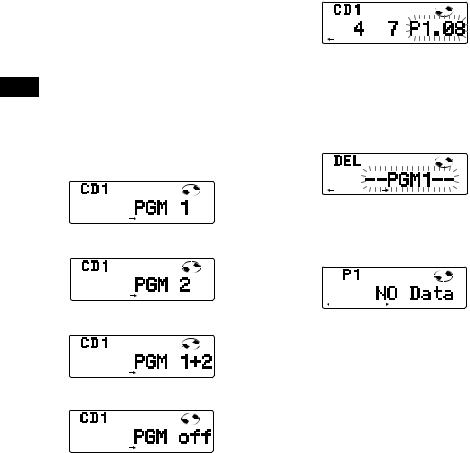
5 When you finish entering tracks, press
(4) (PLAY MODE) for two seconds.
6 Press (SHIFT).
Notes
•“**Wait**” appears in the display while the unit is reading the data, or when a disc has not been put into the unit.
•“*Mem Full*” appears in the display when you try to enter more than 12 tracks into a programme.
Notes
•If you press a number button during programme memory play, programme memory play is interrupted, and playback of the selected disc starts.
•“NO Data” appears in the display if no track is stored in the programme.
•If a track stored into the programme memory is not in the disc magazine, the track will be skipped.
•When the disc magazine contains no tracks stored into the programme memory, or when the programme information has not been loaded yet, “Not ready” appears.
Playing the stored programme
Changing the disc order in the unit will not affect programme memory play.
You can select:
•PGM 1 to play Programme 1. •PGM 2 to play Programme 2.
•PGM 1+2 to play Programmes 1 and 2.
1 Press (SHIFT).
EN
2 Press (4) (PLAY MODE) repeatedly until
“PGM” appears.
3 Press (5) (n) repeatedly until the desired programme appears.
Programme 1 playback
PGM1
PLAY MODE
µ
Programme 2 playback
PGM 2
Erasing an entire programme
1 Press (SHIFT), then press (4) (PLAY
MODE) for two seconds.
DISC TRACK
PLAY MODE  ENTER
ENTER
“P 1” shows Programme 1 is selected.
If you have labelled the disc, the bank edit mode appears. Press (4) (PLAY MODE) to display “P 1” above.
2 Press (2) (N) repeatedly until “DEL” appears.
PLAY MODE |
ENTER |
To erase Programme 2, press (5) (n) repeatedly until “PGM 2” appears.
3 Press (6) (ENTER) for two seconds.
PLAY MODE |
|
|
µ |
PLAY MODE |
ENTER |
Programmes 1 and 2 playback |
The entire programme is erased. |
PGM1+2 |
|
PLAY MODE
µ
Normal playback
PLAY MODE
Programme Play starts.
4 Press (SHIFT).
4 When you finish erasing programmes, press (4) (PLAY MODE) for two seconds.
5 Press (SHIFT).
To go back to normal playback mode, select 24 “PGM off” in step 3 above.
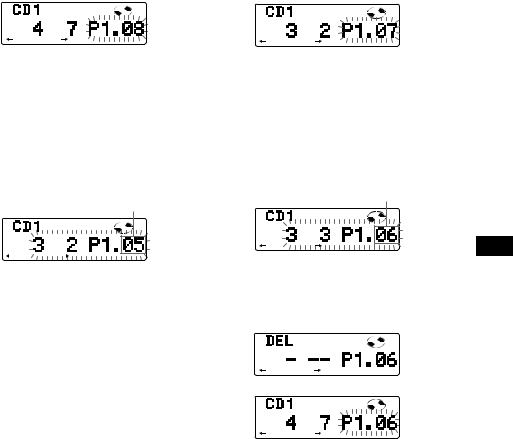
Adding tracks to a programme |
Erasing tracks in a programme |
1 Press (SHIFT), then press (4) (PLAY |
1 Press (SHIFT), then press (4) (PLAY |
MODE) for two seconds. |
MODE) for two seconds. |
DISC |
TRACK |
DISC |
TRACK |
PLAY MODE |
ENTER |
PLAY MODE |
ENTER |
“P 1” shows Programme 1 is selected.
If you have labelled the disc, the bank edit mode appears. Press (4) (PLAY MODE) to display “P 1” above.
To select Programme 2, press (5) (n) repeatedly until “P 2” appears.
2 Press (2) (N) or (5) (n) to select the track slot number where you want to insert a track.
Track slot number
“P 1” shows Programme 1 is selected.
If you have labelled the disc, the bank edit mode appears. Press (4) (PLAY MODE) to display “P 1” above.
To select Programme 2, press (5) (n) repeatedly until “P 2” appears.
2 Press (2) (N) or (5) (n) to select the track you want to erase.
Track slot number
DISC |
TRACK |
DISC |
TRACK |
|
|
PLAY MODE |
ENTER |
PLAY MODE |
ENTER |
The track currently registered in slot 6 of |
|
Programme 1.
3 Push the SEEK/AMS control up or down to select the track you want to insert.
4 Press (6) (ENTER) momentarily to enter the track.
The current track in that slot number and the succeeding tracks shift down.
To continue inserting tracks, repeat steps 2 through 4.
Note
Once all 12 slots have been filled,
“*Mem Full*” appears in the display, and you cannot insert tracks.
5 When you finish inserting tracks, press
(4) (PLAY MODE) for two seconds.
6 Press (SHIFT).
3 Press (6) (ENTER) for two seconds.
When you erase a track from a slot number, the succeeding tracks shift up to fill the gap.
DISC TRACK
PLAY MODE |
ENTER |
|
µ |
DISC |
TRACK |
PLAY MODE |
ENTER |
4 To continue erasing tracks, repeat steps
2 and 3.
5 When you finish erasing tracks, press (4)
(PLAY MODE) for two seconds.
6 Press (SHIFT).
EN
Unit CD/MD
25
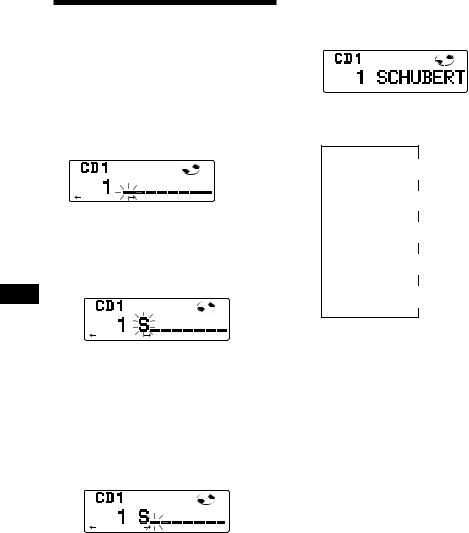
Labeling a CD — Disc Memo
(CD unit with the custom file function)
You can label each disc with a personalized name. You can enter up to eight characters for a disc. If you label a CD, you can locate the disc by name (page 27) and select the specific tracks for playback (page 28).
1 Play the CD and press (PTY/LIST) for two seconds.
DISC
2 Enter the characters.
1 Rotate the dial clockwise to select the desired characters.
(A nB nC n··· Z n0 n1 n2 n
··· 9 n+ n– n* n/ n\ n> n<
n. n_ )
EN
DISC
If you rotate the dial counterclockwise, the characters appear in the reverse order.
If you want to put a blank space between characters, select “_” (underbar).
2Press (5) (n) after locating the desired character.
The flashing cursor moves to the next space.
DISC
If you press (2) (N), the flashing cursor moves to the left.
3Repeat steps 1 and 2 to enter the entire name.
3 To return to normal CD playback mode, press (PTY/LIST) for two seconds.
Tip
To erase/correct a name enter “_” (under-bar) for each character.
Displaying the disc memo name
Press (DSPL) during CD or CD TEXT disc playback.
DISC
Each time you press (DSPL) during CD or CD TEXT disc playback, the item changes as follows:
$
Elapsed playback time
$
Disc memo name
$
Track name*1
$
Clock
$
MOTION DISPLAY*2
*1 If you connect an optional CD unit with the CD TEXT function, the CD TEXT information will appear in the display when you playback a CD TEXT disc.
*2 All the items above are scrolled in the display one by one in order.
26
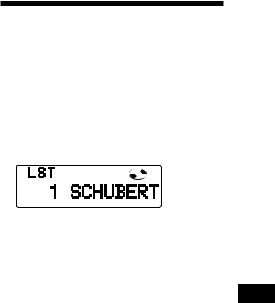
Erasing the disc memo
1 Press (SOURCE) repeatedly to select CD.
2 Press (MODE) repeatedly to select the CD unit.
3 Press (PTY/LIST) for two seconds.
4 Press (DSPL) for two seconds.
5 Rotate the dial to select the name you want to erase.
6 Press (6) (ENTER) for two seconds.
The name is erased.
Repeat steps 5 and 6 if you want to erase other names.
7 Press (PTY/LIST) for two seconds.
The unit returns to normal CD playback mode.
Note
When the personalized label is erased, the original CD TEXT information will appear in the display.
Locating a disc by name
— List-up (CD unit with the custom file function or MD unit)
You can use this function for discs that have been assigned a custom name. For more information on disc names, refer to “Labeling a CD” (page 26).
1 Press (PTY/LIST) momentarily.
The name assigned to the current disc appears in the display.
DISC
ENTER
When you assign a disc memo label to a CD TEXT disc, it takes priority over the original CD TEXT information.
2 Press (PTY/LIST) repeatedly until you find the desired disc.
3 Press (6) (ENTER) to play back the disc.
Notes
•After a disc name has been displayed for five seconds, the display goes back to normal playback mode. To turn off the display, press
(DSPL).
•The track names are not displayed during MD or CD TEXT disc playback.
•If there are no discs in the magazine, “NO Disc” appears in the display.
•If a disc has not been assigned a custom file, “********” appears in the display.
•If the disc information has not been read by the unit, “?” appears in the display. To load the disc, first press the number button, then choose the disc that has not been loaded.
•The information appears only in upper case. There are also some letters which cannot be displayed (during MD or CD TEXT disc playback).
EN
Unit CD/MD
27
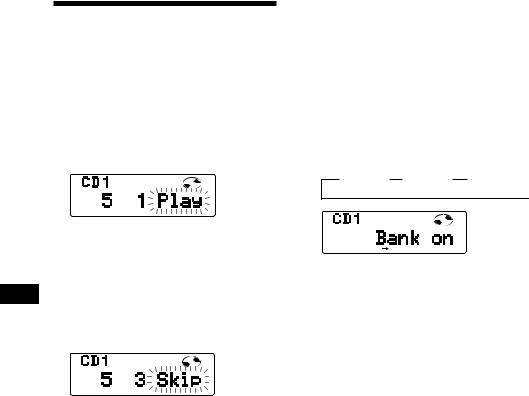
Selecting specific tracks for playback
— Bank
(CD unit with the custom file function)
If you label the disc, you can set the unit to skip tracks and play only the tracks you want.
1 Start playing the disc and press (SHIFT). Then press (4) (PLAY MODE) for two seconds.
Bank edit mode.
DISC TRACK
PLAY MODE ENTER
Note
If you have not labeled the disc, the bank edit mode does not appear and the programme edit mode appears. To go back to normal playback mode, press (4) (PLAY MODE) for
two seconds.
EN
2 Push the SEEK/AMS control up or down to select the track number you want to skip and press (6) (ENTER).
DISC TRACK
PLAY MODE ENTER
The indication changes from “Play” to “Skip.” If you want to return to“Play,” press (6) (ENTER) again.
3 Repeat step 2 to set the “Play” or “Skip” mode on all the tracks.
4 Press (4) (PLAY MODE) for two seconds.
The unit returns to normal CD playback mode.
5 Press (SHIFT).
Notes
•You can set the “Play” and “Skip” mode on up to 24 tracks.
•You cannot set the “Skip” mode on all the tracks.
Playing the specific tracks only
You can select:
•Bank on to play the tracks with the “Play” setting.
•Bank inv (Inverse) to play the tracks with the “Skip” setting.
1 During playback, press (SHIFT), then press (4) (PLAY MODE) repeatedly until
“Bank” appears.
2 Press (5) (n) to repeatedly until the desired setting appears.
z Bank on z Bank inv z Bank off 
BANK
PLAY MODE
Playback starts from the track following the current one.
3 Press (SHIFT).
To go back to normal playing mode, select “Bank off“ in step 2 above.
28
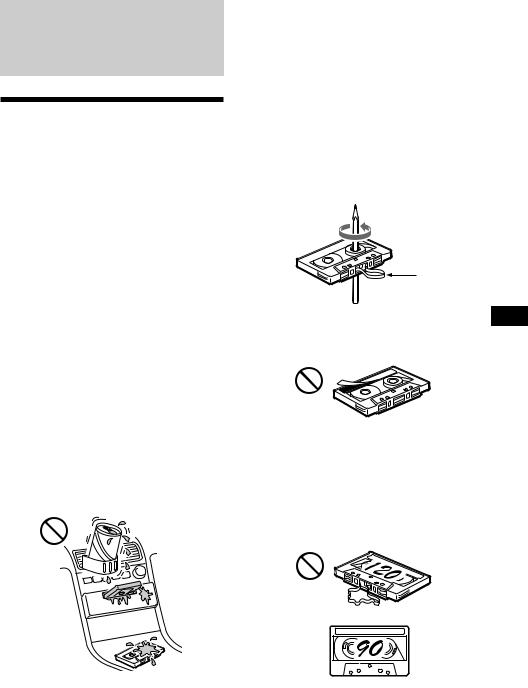
Additional
Information
Precautions
∙If your car was parked in direct sunlight resulting in a considerable rise in temperature inside the car, allow the unit to cool off before operating it.
∙If no power is being supplied to the unit, check the connections first. If everything is in order, check the fuse.
∙If no sound comes from the speakers of a 2-speaker system, set the fader control to the centre position.
∙When the tape is played back for a long period, the cassette may become warm because of the built-in power amplifier.
However, this is not a sign of malfunction.
If you have any questions or problems concerning your unit that are not covered in this manual, please consult your nearest Sony dealer.
To maintain high quality sound
If you have drink holders near your audio equipment, be careful not to splash juice or other soft drinks onto the car audio. Sugary residues on this unit or cassette tapes may contaminate the playback heads, reduce the sound quality, or prevent sound reproduction altogether.
Cassette cleaning kits cannot remove sugar from the tape heads.
Notes on Cassettes
Cassette care
∙Do not touch the tape surface of a cassette, as any dirt or dust will contaminate the heads.
∙Keep cassettes away from equipment with built-in magnets such as speakers and amplifiers, as erasure or distortion on the recorded tape could occur.
∙Do not expose cassettes to direct sunlight, extremely cold temperatures or moisture.
∙Slack in the tape may cause the tape to be caught in the machine. Before you insert the tape, use a pencil or similar object to turn the reel and take up any slack.
Slack
∙ Distorted cassettes and loose labels can cause |
EN |
|
problems when inserting or ejecting tapes. |
CD/MD |
|
Remove or replace loose labels. |
||
|
||
Cassettes longer than 90 minutes |
Unit/Additional |
|
|
||
The use of cassettes longer than 90 minutes is |
Information |
|
not recommended except for long continuous |
||
|
||
play. The tapes used for these cassettes are |
|
|
very thin and tend to be stretched easily. |
|
|
Frequent playing and stopping of these tapes |
|
|
may cause them to be pulled into the cassette |
|
|
deck mechanism. |
|
29
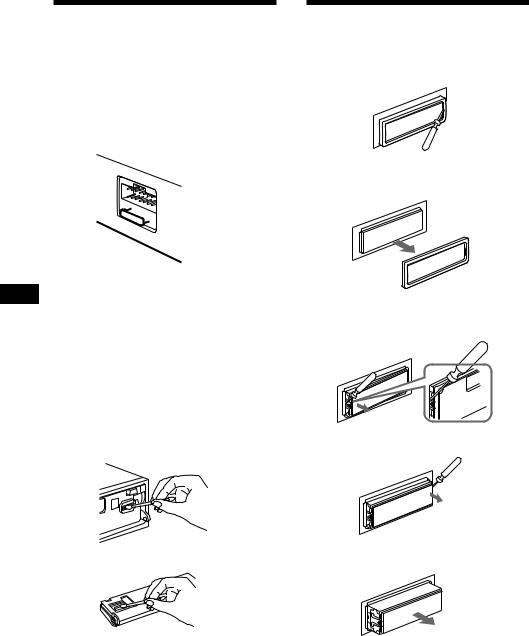
Maintenance
Fuse Replacement
When replacing the fuse, be sure to use one matching the amperage rating stated on the original fuse. If the fuse blows, check the power connection and replace the fuse. If the fuse blows again after replacement, there may be an internal malfunction. In such a case, consult your nearest Sony dealer.

 Fuse (10 A)
Fuse (10 A)
Warning
EN Never use a fuse with an amperage rating exceeding the one supplied with the unit as this could damage the unit.
Cleaning the Connectors
The unit may not function properly if the connectors between the unit and the front panel are not clean. In order to prevent this, open the front panel by pressing (OPEN), then detach it and clean the connectors with a cotton swab dipped in alcohol. Do not apply too much force. Otherwise, the connectors may be damaged.
Main unit
Back of the front panel
Notes
•For safety, before cleaning the connectors, turn off the engine and remove the key from the ignition switch.
•Never touch the connectors directory with your fingers or any metal device.
Dismounting the unit
1 Press the clip inside the front cover with a thin screwdriver, and lever the front cover free.
2 Repeat step 1 on the left side.
The front cover is removed.
3 Use a thin screwdriver to push in the clip on the left side of the unit, then pull out the left side of the unit until the catch clears the mounting. 
4 Repeat step 3 on the right side.
5 Slide the unit out of the mounting.
30
