Sony WX-C570R annexe
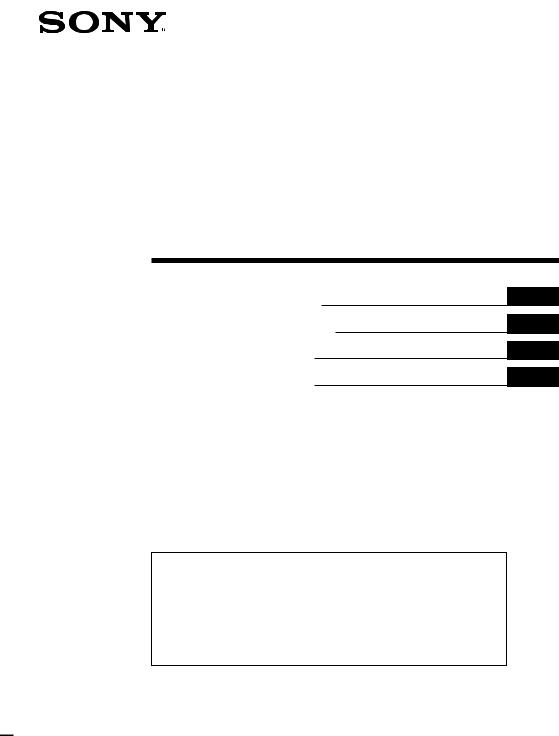
3-864-069-11(1)
Changer Control
Audio Master
Operating Instructions
Manual de instrucciones
Bruksanvisning
Manual de instruções
EN
ES
S
P
For installation and connections, see the supplied installation/connections manual.
Para obtener información sobre la instalación y las conexiones, consulte el manual de instalación/conexiones suministrado.
Vi hänvisar till det medföljande häftet angående montering/anslutningar.
Para a instalação e as ligações, consulte o manual de instalação/ligações fornecido.
WX-C570R
ã 1998 by Sony Corporation
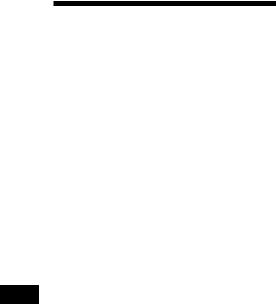
Welcome!
Thank you for purchasing the Sony Changer Control Audio Master. This unit lets you enjoy a variety of features by using an optional rotary commander.
In addition to tape playback and radio operation you can expand your system by connecting an optional CD/MD changer.
EN
2
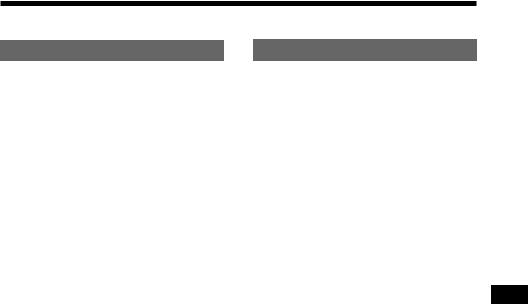
Table of Contents |
|
This Unit Only |
|
Location of controls ................................................. |
4 |
Getting Started |
|
Resetting the unit ................................................ |
6 |
Using the decoy cover ........................................ |
6 |
Setting the clock .................................................. |
6 |
CD Player |
|
Listening to a CD ................................................ |
7 |
Playing a CD in various modes ........................ |
8 |
Cassette Player |
|
Listening to a tape ............................................... |
9 |
Playing tracks repeatedly |
|
— Repeat play .............................................. |
10 |
Playing a tape in various modes ..................... |
11 |
Radio |
|
Memorizing stations automatically |
|
— Best Tuning Memory (BTM) ................. |
11 |
Memorizing only the desired stations ........... |
12 |
Receiving the memorized stations .................. |
12 |
RDS |
|
Overview of the RDS function ........................ |
13 |
Displaying the station name ............................ |
13 |
Re-tuning the same programme automatically |
|
— Alternative Frequencies (AF) ................ |
14 |
Listening to traffic announcements ................ |
15 |
Presetting the RDS stations |
|
with the AF and TA data ............................ |
16 |
Locating a station by programme type .......... |
17 |
Setting the clock automatically ....................... |
18 |
Other Functions |
|
Using the rotary commander .......................... |
18 |
Adjusting the sound characteristics ............... |
20 |
Attenuating the sound ..................................... |
20 |
Changing the sound and display settings ..... |
20 |
With Optional Equipment |
|
CD/MD changer |
|
Playing a CD or MD ......................................... |
21 |
Scanning the tracks |
|
— Intro Scan ................................................. |
22 |
Playing tracks repeatedly |
|
— Repeat Play .............................................. |
22 |
Playing tracks in random order |
|
— Shuffle Play ............................................. |
23 |
Labeling a CD |
|
— Disc Memo ............................................... |
23 |
Selecting specific tracks for playback |
|
— Bank .......................................................... |
24 |
EN
Additional Information |
|
Precautions ......................................................... |
25 |
Maintenance ....................................................... |
27 |
The rotary commander labels ......................... |
27 |
Specifications ..................................................... |
28 |
Troubleshooting guide ..................................... |
29 |
3
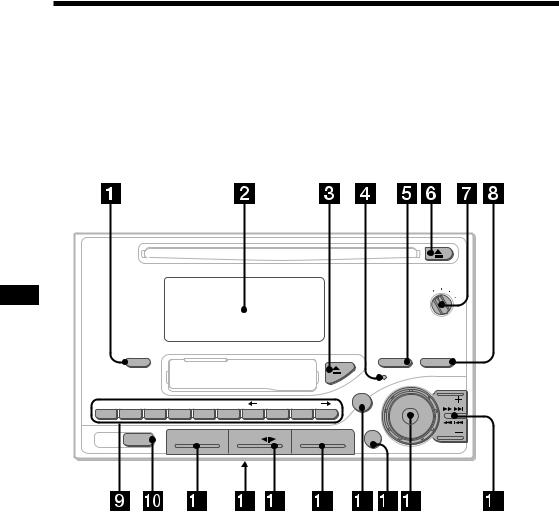
Location of controls
EN
D–BASS
DIGITAL D-BASS |
OFF |
1 |
2 |
|
3
CD IN
TAPE IN
|
|
|
|
|
|
|
|
|
|
FILE |
|
|
DSPL |
|
|
|
|
|
|
|
|
PTY |
SOUND |
|
|
|
|
|
|
|
|
|
|
|
SEEK/AMS |
|
|
|
REP |
SHUF |
ENTER |
|
SETUP |
P MODE |
SHIFT |
|
|
1 |
2 |
3 |
4 |
5 |
6 |
7 |
8 |
9 |
10 |
|
|
|
AF/TA |
|
CD/MD |
|
TAPE |
|
|
TUNER |
OFF |
|
|
WX-C570R
4

Refer to the pages for details.
1DSPL (display mode change) button 8, 10, 13, 14, 21, 22, 24
2 Display window
3 6 (eject for tape) button 9
4 Reset button 6
5PTY/FILE button
RDS programme 17
Disc Memo 23, 24
6 6 (eject for CD) button 7
7 D-BASS dial 21
8 SOUND button 20
9 During radio reception:
Number buttons 12, 15, 16
During CD/MD playback:
Direct disc selection buttons 22
!º AF/TA button 14, 15, 16
!¡ CD/MD (disc play•CD/MD changer select) button 7, 21, 24
!™ POWER SELECT switch (located on the bottom of the unit)
See “POWER SELECT Switch” in the Installation/Connections manual.
!£ TAPE/*(playback/transport direction change) button 9, 10
!¢ TUNER button 11, 12
! SHIFT button
P MODE 8, 11, 12, 13, 15, 16, 22, 24, 25
REP 9, 10, 22 |
|
|
SET UP 6, 18, 20 |
|
|
SHUF 9, 23 |
|
|
|
EN |
|
!§ OFF button 7, 9 |
|
|
!¶ Dial (volume/bass/treble/left–right/ |
||
front–rear control) |
6, 20, 23 |
|
!• SEEK/AMS (seek/Automatic Music
Sensor/manual search) button 8, 10, 12, 14, 17, 22, 24
5
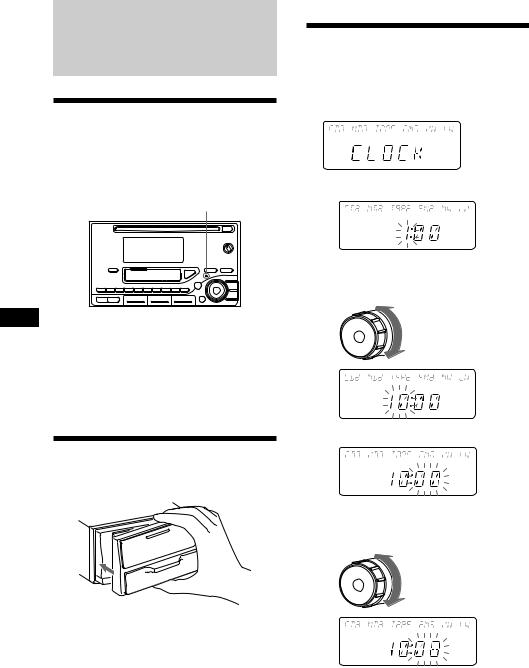
Getting Started
Resetting the unit
Before operating the unit for the first time or after replacing the car battery, you must reset the unit.
Press the reset button with a pointed object, such as a ball-point pen.
Reset button
EN Notes
•Pressing the reset button will erase the clock and some memorized functions.
•When you connect the power supply cord to the unit or reset the unit, wait for about 10 seconds before you insert a disc. If you insert a disc within these 10 seconds, the unit will not be reset, and you will have to press the reset button again.
Using the decoy cover
To deter theft of this unit, use the decoy black ashtray cover when not using your car.
Note
If the unit does not extend 6 mm from the dash panel, you may not be able to use the decoy cover.
Setting the clock
The clock uses a 24-hour digital indication.
Example: Set the clock to 10:08
1 Press (SHIFT), then press (8) (SET UP).
1 Press (10) (n).
The hour digit flashes.
2 Set the hour.
to go backward
to go forward
3 Press (10) (n).
The minute digits flash.
4 Set the minute.
to go backward
to go forward
6
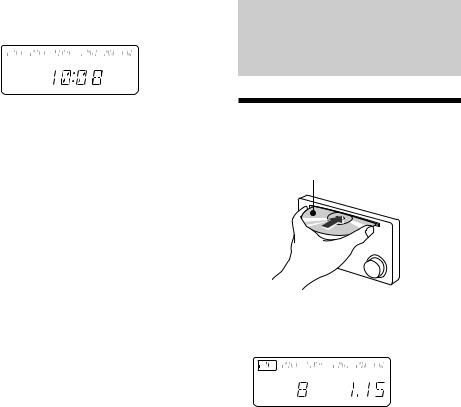
2 Press (SHIFT).
The clock starts.
3 Press (SHIFT).
After the mode setting is complete, the display goes back to normal playback mode.
Note
If the POWER SELECT switch on the bottom of the unit is set to the B position, turn the power on first, then set the clock.
CD Player
Listening to a CD
Simply insert the CD.
Playback starts automatically.
Labelled side up
If a CD is already inserted, press (CD/MD) |
|
||||||||
EN |
|||||||||
repeatedly until “CD” appears. |
|||||||||
|
|
|
Elapsed playing time |
Getting |
|||||
|
|
|
|
|
|
|
|
||
|
|
|
|
|
|
|
|
||
|
|
|
|
|
|
|
|
Started/CD |
|
|
TRACK |
|
|
|
|
|
|||
|
|
|
|
|
|
|
|
Player |
|
Track number |
|||||||||
|
|||||||||
|
|
|
|
|
|
|
|
|
|
To |
Press |
|
|
||||||
Stop playback |
6or (OFF) |
|
|||||||
Eject the CD |
6 |
|
|
|
|
|
|||
|
|
|
|
|
|
|
|
|
|
Notes
•To play back an 8cm CD, use the optional Sony compact disc single adapter (CSA-8).
•If you cannot insert a CD when the POWER SELECT switch is set to B position, try turning on the power to the radio or cassette first.
•If you leave the disc in the insertion slot for more than 15 seconds after pressing 6, the disc will reinsert automatically to protect the disc.
7

Changing the displayed items
Each time you press (DSPL), the item changes as follows:
$
Track number/Elapsed playback time
$
Clock
$
MOTION DISPLAY*
*All the items above are scrolled in the display one by one in order.
Locating a specific track
— Automatic Music Sensor (AMS)
During playback, press either side of (SEEK/AMS) momentarily.
SEEK/AMS
To locate succeeding tracks
EN |
To locate preceding tracks |
Locating a specific point in a track
—Manual Search
During playback, press and hold either side of (SEEK/AMS). Release the button when you have found the desired point.
SEEK/AMS
To search forward
To search backward
Note
If “


 ” or “
” or “


 ” appears in the display, that means you have reached the beginning or the end of the disc and you cannot go any further.
” appears in the display, that means you have reached the beginning or the end of the disc and you cannot go any further.
Playing a CD in various modes
You can play CDs in various modes: •INTRO (Intro Scan) lets you play the first 10
seconds of all the tracks.
•REP(Repeat Play) repeats the current track. •SHUF (Shuffle Play) plays all the tracks in
random order.
Searching for the desired track
— Intro scan
1 During playback, press (SHIFT).
Every time you press (SHIFT), only the items you can select light up.
REP |
SHUF |
|
|
SETUP |
P MODE |
|
4 |
5 |
6 |
7 |
8 |
9 |
10 |
2 Press (9) (P MODE) repeatedly until
“INTRO” appears.
3 Press (10) (n) to select “INTRO-ON”.
Intro Scan starts.
4 Press (SHIFT).
To go back to normal playback mode, select “INTRO-OFF” in step 3 above.
8
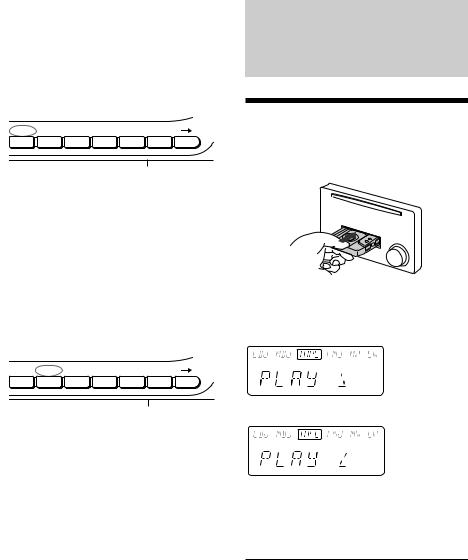
Playing tracks repeatedly
— Repeat Play
1 During playback, press (SHIFT).
2 Press (4) (REP) repeatedly until
”REP-1“ appears.
REP |
SHUF |
|
|
SETUP |
P MODE |
|
4 |
5 |
6 |
7 |
8 |
9 |
10 |
Repeat Play starts.
3 Press (SHIFT).
To go back to normal playback mode, select “REP-OFF” in step 2 above.
Playing tracks in random order
— Shuffle Play
1 During playback, press (SHIFT).
2 Press (5) (SHUF) repeatedly until
”SHUF-1“ appears.
REP |
SHUF |
|
|
SETUP |
P MODE |
|
4 |
5 |
6 |
7 |
8 |
9 |
10 |
Shuffle Play starts.
3 Press (SHIFT).
To go back to normal playback mode, select “SHUF-OFF” in step 2 above.
Cassette Player
Listening to a tape
Insert a cassette.
Playback will start automatically.
If a cassette is already inserted, press (TAPE) |
|
||||
EN |
|||||
(*) until “FWD” or “REV” appears to start |
|||||
playback. |
CD |
||||
|
|
|
|
||
|
|
|
|
PlayerPlayer/Cassette |
|
|
|
|
|
||
|
|
|
|
||
The side facing up is played. |
|||||
|
|||||
|
|
|
|
|
|
|
|
|
|
|
|
|
|
|
|
|
|
The side facing down is played.
Tip
To change the tape transport direction, press (TAPE) (*) again during tape playback.
To |
Press |
Stop playback |
(OFF) |
Eject the cassette |
6 |
|
|
9
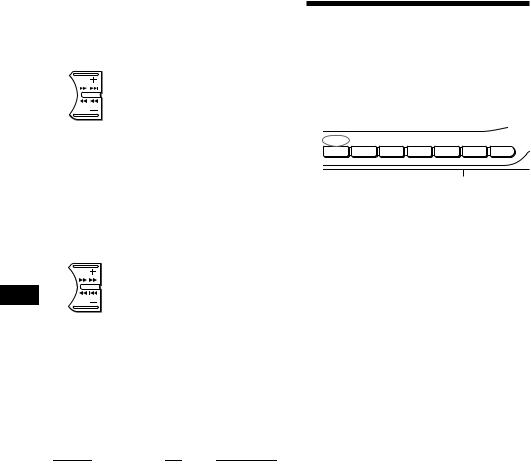
Fast-winding the tape
During playback, press and hold either side of (SEEK/AMS). Release the button when you have found the desired point.
SEEK/AMS
Fast-forward
Rewind
To start playback during fast-forwarding or rewinding, press (TAPE) (*).
Locating the beginning of a track
— Automatic Music Sensor (AMS)
You can skip up to nine tracks at one time.
During playback, press either side of (SEEK/AMS) momentarily.
SEEK/AMS
To locate the succeeding tracks
EN |
To locate the preceding tracks |
|
Note
The AMS function may not work when :
—the blanks between tracks are shorter than four seconds.
—there is noise between tracks.
—there are long sections of low volume or quiet sections.
Changing the displayed items
Each time you press (DSPL) during tape playback, the display changes as follows:
|
|
z Tape playback |
z Clock |
|
z |
|
|||
|
|
|
|
||||||
|
|
|
|
|
|
||||
|
|
Frequency*1 |
Z |
MOTION DISPLAY*2 Z |
|
|
|||
|
|
|
|
||||||
*1 |
While the ATA function is activated. |
|
|
|
|||||
*2 |
All the items above are scrolled in the display |
||||||||
|
one by one in order. |
|
|
|
|||||
Playing tracks repeatedly
— Repeat play
You can repeat play the current track.
1 During playback press (SHIFT).
Every time you press (SHIFT), only the items you can select light up.
REP |
|
|
|
SETUP |
P MODE |
|
4 |
5 |
6 |
7 |
8 |
9 |
10 |
2 Press (4) (REP) repeatedly until “REP-
ON” appears.
Repeat play starts.
3 Press (SHIFT).
To go back to the normal playback mode, select “REP-OFF” in step 2 above.
10
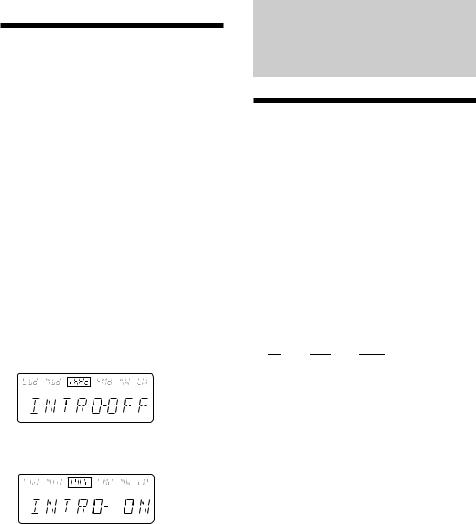
Playing a tape in various modes
You can play the tape in various modes: •INTRO (Intro Scan) lets you play the first 10
seconds of all the tracks.
•NR (Dolby NR) lets you select the Dolby* NR B system.
•METAL plays CrO2 or metal tape.
•BL.SKP (Blank Skip) skips blanks longer than eight seconds.
•ATA (Automatic Tuner Activation) turns on the tuner automatically while fast-winding the tape.
*Dolby noise reduction manufactured under license from Dolby Laboratories Licensing
Corporation. “DOLBY” and the double-D symbol aare trademarks of Dolby Laboratories Licensing Corporation.
1 Press (SHIFT), then press (9) (P MODE) repeatedly until the desired play mode appears.
Each time you press (9) (P MODE), the item changes as follows:
INTRO nNR nMETAL nBL.SKP nATA
2 Press (10) (n) to select the desired play mode setting (for example: ON or OFF).
Playback starts.
3 Press (SHIFT).
To go back to the normal playback mode, select “OFF” in step 2 above.
Radio
Memorizing stations automatically
— Best Tuning Memory (BTM)
The unit selects the stations with the strongest signals and memorizes them in the order of their frequencies. You can store up to 10 stations on each band (FM1, FM2, MW and LW).
Caution
When tuning in stations while driving, use
Best Tuning Memory to prevent accidents.
1 |
Press (TUNER) repeatedly to select the |
|
|||||||||
|
band. |
|
|
|
|
|
|
|
|
EN |
|
|
Each time you press (TUNER), the band |
|
|||||||||
|
Cassette |
||||||||||
|
changes as follows: |
|
|
|
|
|
|
||||
|
|
|
|
|
|
|
|
||||
|
z FM1 |
z FM2 |
|
z |
|
|
z LW |
|
|
|
|
2 |
|
MW |
|
|
|
Player/Radio |
|||||
|
|
|
|
|
|
|
|
|
|||
Press (SHIFT), then press (9) |
(P MODE) |
||||||||||
|
|||||||||||
|
repeatedly until “B.T.M” appears. |
|
|||||||||
3 |
Press (10) (n). |
|
|
|
|
|
|
|
|||
|
The unit stores stations in the order of their |
|
|||||||||
|
frequencies on the number buttons. |
|
|||||||||
|
A beep sound and the setting is stored. |
|
|||||||||
4 |
Press (SHIFT). |
|
|
|
|
|
|
|
|||
Notes
•The unit does not store stations with weak signals. If only a few stations are received, some number buttons will retain their former setting.
•When a number is indicated in the display, the unit starts storing stations from the one currently displayed.
11
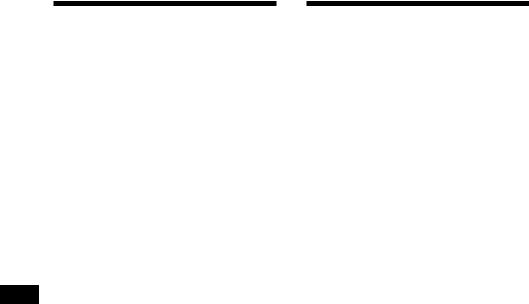
Memorizing only the desired stations
You can store up to 10 stations on each band in the order of your choice.
1 Press (TUNER) repeatedly to select the band (FM1, FM2, MW or LW).
2 Press either side of (SEEK/AMS) to tune in the station you want to store on the number button.
3 Keep the desired number button ((1) to
(10)) pressed for two seconds until
“MEM” appears.
The number button indication appears in the display.
Note
If you try to store another station on the same EN number button, the previously stored station will
be erased.
Receiving the memorized stations
1 Press (TUNER) repeatedly to select the band (FM1, FM2, MW or LW).
2 Press the number button ((1) to (10)) momentarily where the desired station is stored.
If you cannot tune in a preset station
Press either side of (SEEK/AMS) momentarily to search for the station (automatic tuning).
Scanning stops when the unit receives a station. Press either side of (SEEK/AMS) repeatedly until the desired station is received.
Note
If the automatic tuning stops too frequently, press (SHIFT), then press (9) (P MODE) repeatedly until “LOCAL” (local seek mode) is displayed. Then press (10) (n) to select “LOCAL-ON”. Press (SHIFT).
Only the stations with relatively strong signals will be tuned in.
Tip
If you know the frequency of the station you want to listen to, press and hold either side of (SEEK/AMS) for two seconds until the desired frequency appears (manual tuning).
12

If FM stereo reception is poor
— Monaural Mode
1 Press (SHIFT), then press (9) (P MODE) repeatedly until “MONO” appears.
2 Press (10) (n) repeatedly until “MONO-
ON“ appears.
The sound improves, but becomes monaural (“ST” disappears).
3 Press (SHIFT).
To go back to normal mode, select “MONO-OFF” in step 2 above.
Changing the displayed items
Each time you press (DSPL), the item changes as follows:
z Frequency (Station Name)*1 zClock
MOTION DISPLAY*2 Z
*1 When you tune in an FM station that transmits RDS data, the station name appears.
*2 All the items above are scrolled in the display one by one in order.
RDS
Overview of the RDS function
Radio Data System (RDS) is a broadcasting service that allows FM stations to send additional digital information along with the regular radio programme signal. Your car stereo offers you a variety of services. Here are just a few: re-tuning the same programme automatically, listening to traffic announcements and locating a station by programme type.
Notes
•Depending on the country or region, not all of the RDS functions are available.
• RDS may not work properly if the signal strength |
EN |
||
is weak or if the station you are tuned to is not |
|||
|
|||
transmitting RDS data. |
Radio/RDS |
||
|
|
||
|
|
||
Displaying the station |
|||
|
|||
name |
|
||
The name of the current station lights up in the display.
Select an FM station (page 11).
When you tune in an FM station that transmits RDS data, the station name appears in the display.
13
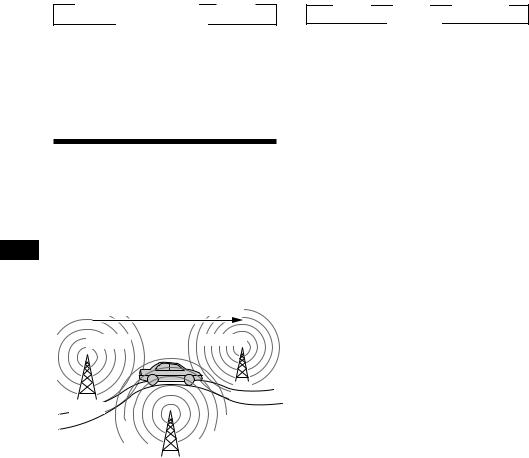
Changing the displayed items
Each time you press (DSPL), the item changes as follows:
z Frequency (Station Name) |
z Clock |
MOTION DISPLAY* Z
*All the items above are scrolled in the display one by one in order.
Note
“NO NAME” appears if the received station does not transmit RDS data.
Re-tuning the same programme automatically
— Alternative Frequencies (AF)
The Alternative Frequencies (AF) function automatically selects and re-tunes the station with the strongest signal in a network. By
EN using this function, you can continuously listen to the same programme during a longdistance drive without having to re-tune the station manually.
Frequencies change automatically.
98.5MHz |
96.0MHz |
Station
102.5MHz
1 Select an FM station (page 11).
2 Press (AF/TA) repeatedly until “AF-ON” appears.
The unit starts searching for an alternative station with a stronger signal in the same network.
Note
When there is no alternative station in the area and you do not need to search for an alternative station, turn the AF function off by pressing (AF/TA) repeatedly until “AF,TA-OFF” appears.
Changing the displayed items
Each time you press (AF/TA), the item changes as follows:
”AF-ON ” TA-ON ” AF,TA-ON*
AF,TA-OFF “
*Select this to turn on both the AF and TA functions.
Notes
•“NO AF” and the station name flash alternately, if the unit cannot find an alternative station in the network.
•If the station name starts flashing after selecting a station with the AF function on, this indicates that no alternative frequency is available. Press (SEEK/AMS) while the station name is flashing (within eight seconds). The unit starts searching for another frequency with the same PI (Programme Identification) data (“PI SEEK” appears and no sound is heard). If the unit cannot find another frequency, “NO PI” appears, and the unit returns to the originally selected frequency.
14
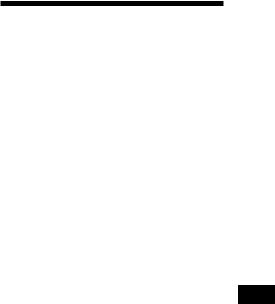
Listening to a regional programme
The “REG-ON” (regional on) function lets you stay tuned to a regional programme without being switched to another regional station. (Note that you must turn the AF function on.) The unit is factory preset to “REG-ON,” but if you want to turn off the function, do the following.
1 Press (SHIFT), then press (9) (P MODE) repeatedly until “REG” appears.
2 Press (10) (n) repeatedly until “REG-
OFF” appears.
3 Press (SHIFT).
Note that selecting “REG-OFF” might cause the unit to switch to another regional station within the same network.
To go back to regional on, select “REG-ON” in step 2 above.
Note
This function does not work in the United Kingdom and in some other areas.
Local Link function (United Kingdom only)
The Local Link function lets you select other local stations in the area, even though they are not stored on your number buttons.
1 Press a number button that has a local station stored on it.
2 Within five seconds, press the number button of the local station again.
3 Repeat this procedure until the desired local station is received.
Listening to traffic announcements
The Traffic Announcement (TA) and Traffic Programme (TP) data let you automatically tune in an FM station is broadcasting traffic announcements even though you are listening to other programme sources.
Press (AF/TA) repeatedly until “TA-ON” or “AF,TA-ON” appears.
The unit starts searching for traffic information stations. “TP” appears in the display when the unit finds a station broadcasting traffic announcements. When the traffic announcement starts, “TA” flashes. The flashing stops when the traffic announcement is over.
Tip
If the traffic announcement starts while you are listening to another programme source, the unit automatically switches to the announcement and goes back to the original source when the announcement is over.
Notes
•“NO TP” flashes for five seconds if the received station does not broadcast traffic announcements. Then, the unit starts searching for a station that broadcasts traffic announcements.
•When “EON” appears with “TP” in the display, the current station makes use of broadcast traffic announcement of other stations in the same network.
EN
RDS
15
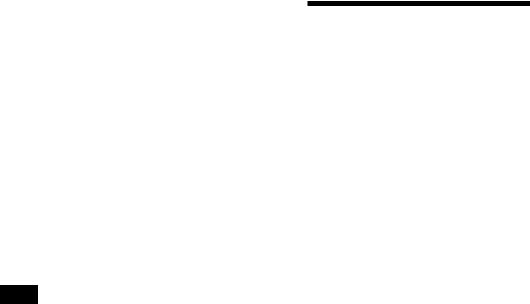
To cancel the current traffic announcement
Press (AF/TA) momentarily.
To cancel all traffic announcements, turn off the function by pressing (AF/TA) until “AF,TA-OFF” appears.
Tip
You can also cancel the traffic announcements by pressing (TUNER) on the master unit or (SOURCE) on the optional rotary commander RM-X4S.
Presetting the volume of traffic announcements
You can preset the volume level of the traffic announcements beforehand so you won’t miss the announcement. When a traffic announcement starts, the volume will be automatically adjusted to the preset level.
1 Select the desired volume level.
EN
2 Press (AF/TA) for two seconds.
“TA” appears and the setting is stored.
Receiving emergency announcements
If an emergency announcement comes in while you are listening to the radio, the programme will be automatically switched to the announcement. If you are listening to a source other than the radio, the emergency announcements will be heard if you set AF or TA to on. The unit will then automatically switch to these announcements no matter what you are listening to at the time.
Presetting the RDS stations with the AF and TA data
When you preset RDS stations, the unit stores each station’s data as well as its frequency, so you don’t have to turn on the AF or TA function every time you tune in the preset station. You can select a different setting (AF, TA, or both) for individual preset stations, or the same setting for all preset stations.
Presetting the same setting for all preset stations
1 Select an FM band (page 11).
2 Press (AF/TA) repeatedly to select either
“AF-ON”, “TA-ON” or “AF,TA-ON” (for both AF and TA functions).
Note that selecting “AF,TA-OFF” stores not only RDS stations, but also non-RDS stations.
3 Press (SHIFT), then press (9) (P MODE) repeatedly until “B.T.M” appears.
4 Press (10) (n).
5 Press (SHIFT).
Presetting different settings for each preset station
1 Select an FM band, and tune in the desired station (page 12).
2 Press (AF/TA) repeatedly to select either
“AF-ON”, “TA-ON” or “AF,TA-ON” (for both AF and TA functions).
3 Press the desired number button until “MEM” appears.
Repeat from step 1 to preset other stations.
Tip
If you want to change the AF and/or TA setting after you tuned in the preset station, you can do so by turning the AF or TA function on or off.
16
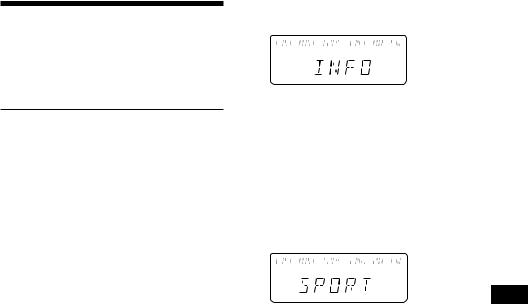
Locating a station by programme type
You can locate the station you want by selecting one of the programme types shown below.
Programme types |
Display |
News |
NEWS |
Current Affairs |
AFFAIRS |
Information |
INFO |
Sports |
SPORT |
Education |
EDUCATE |
Drama |
DRAMA |
Culture |
CULTURE |
Science |
SCIENCE |
Varied |
VARIED |
Popular Music |
POP M |
Rock Music |
ROCK M |
Middle of the Road Music |
M.O.R. M |
Light Classical |
LIGHT M |
Classical |
CLASSICS |
Other Music Type |
OTHER M |
Weather |
WEATHER |
Finance |
FINANCE |
Children’s programmes |
CHILDREN |
Social Affairs |
SOCIAL A |
Religion |
RELIGION |
Phone In |
PHONE IN |
Travel |
TRAVEL |
Leisure |
LEISURE |
Jazz Music |
JAZZ |
Country Music |
COUNTRY |
National Music |
NATION M |
Oldies Music |
OLDIES |
Folk Music |
FOLK M |
Documentary |
DOCUMENT |
Not specified |
NONE |
Note
You cannot use this function in some countries where no PTY (Programme Type selection) data is available.
1 Press (PTY/FILE) during FM reception until “PTY” appears.
PTY
The current programme type name appears if the station is transmitting the PTY data. “- - - - -” appears if the received station is not an RDS station, or if the RDS data has not been received.
2 Press (PTY/FILE) repeatedly until the desired programme type appears.
The programme types appear in the order shown in the above table. Note that you cannot select “NONE” (Not specified) for searching.
PTY
3 Press either side of (SEEK/AMS).
The unit starts searching for a station broadcasting the selected programme type. When the unit finds the programme, the programme type appears again for five seconds.
“NO” and the programme type appear alternately for five seconds if the unit cannot find the programme type. It then returns to the previous station.
EN
RDS
17
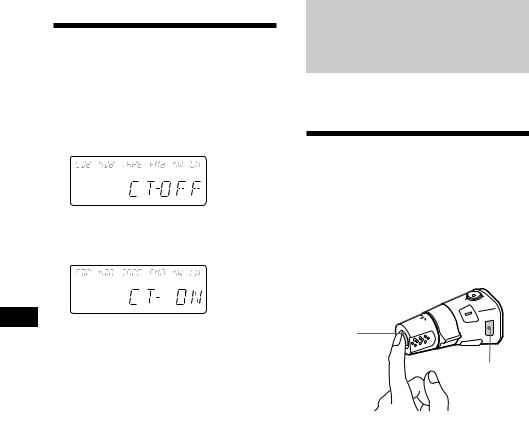
Setting the clock automatically
The CT (Clock Time) data from the RDS transmission sets the clock automatically.
1 Press (SHIFT), then press (8) (SET UP) repeatedly until “CT” appears.
2 Press (10) (n) repeatedly until “CT-ON” appears.
The clock is set.
CT
EN
3 Press (SHIFT) to return to the normal display.
To cancel the CT function
Select “CT-OFF” in step 2 above.
Notes
•The CT function may not work even though an RDS station is being received.
•There might be a difference between the time set by the CT function and the actual time.
Other Functions
You can connect an optional rotary commander (RM-X4S) with this unit.
Using the rotary commander
The rotary commander works by pressing buttons and/or rotating controls.
You can control an optional CD or MD changer with the rotary commander.
By pressing buttons (the SOURCE and MODE buttons)
(SOURCE)
(MODE)
Each time you press (SOURCE), the source changes as follows:
TAPE nTUNER nCD/MD
Pressing (MODE) changes the operation in the following ways;
•the tape transport direction
•Tuner: FM1 nFM2 nMW nLW
•CD changer: CD1 nCD2 n…
•MD changer: MD1 nMD2 n…
Tip
When the POWER SELECT switch is set to position B, you can turn on this unit by pressing (SOURCE) on the rotary commander.
18
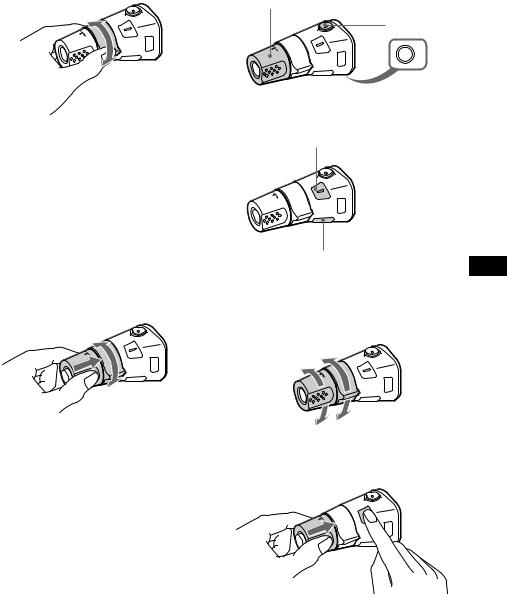
By rotating the control (the SEEK/ AMS control)
Rotate the control momentarily and release it to:
•Locate the beginnings of tracks on the tape. Rotate and hold the control, then release into fast-wind the tape.
•Locate a specific track on a disc. Rotate and hold the control until you locate the specific point in a track, then release it to start playback.
•Tune in stations automatically. Rotate and hold the control to tune in a specific station.
By pushing in and rotating the control (the PRESET/DISC control)
Other operations
Rotate the VOL control to
adjust the volume.
Press (ATT) to attenuate the sound.
OFF
Press (OFF) to turn off the unit.
Press (SOUND) to adjust the volume and sound menu.
Press (FILE) to:
•Display the memorised names.
•Display the programme type.
Changing the operative direction
The operative direction of controls is factoryset as in the illustration below.
To increase
EN
Functions RDS/Other
Push in and rotate the control to:
•Receive the stations memorised on the number buttons.
•Change the disc.
To decrease
If you need to mount the rotary commander on the right side of the steering column, you can reverse the operative direction.
Press (SOUND) for two seconds while pushing the VOL control.
Tip
You can control the operative direction of controls with the unit (page 20).
19
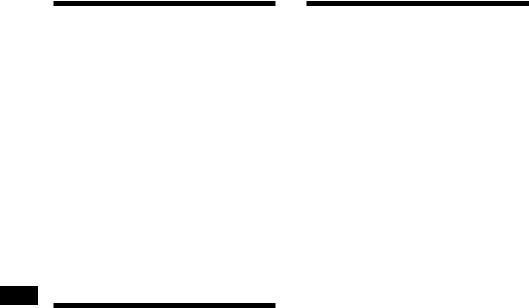
Adjusting the sound characteristics
You can adjust the bass, treble, balance and fader.
Each source can store the bass and treble levels respectively.
1 Select the item you want to adjust by pressing (SOUND) repeatedly.
VOL (volume) nBAS (bass) n
TRE (treble) nBAL (left–right) n
FAD (front–rear)
2 Adjust the selected item by rotating the dial.
Adjust within three seconds after selecting the item. (After three seconds, the dial functions work as the volume control.)
EN
Attenuating the sound
Press (ATT) on the optional rotary commander.
“ATT-ON” flashes momentarily.
To restore the previous volume level, press (ATT) again.
Tip
The unit decreases the volume automatically when a telephone call comes in (Telephone-ATT function).
Changing the sound and display settings
You can set: •CLOCK (page 6).
•CT (Clock Time) (page 18).
•DIM to change the brightness of the display. —Select “AUTO” to dim the display only
when you turn the lights on. —Select “ON” to dim the display.
•BEEP to turn on or off the beeps.
•RM (Rotary Remote) to change the operative direction of the controls of the rotary remote. —Select “NORM” to use the rotary remote in
the factory-set position.
—Select “REV” when you mount the rotary remote on the right side of the steering column.
1 Press (SHIFT).
2 Press (8) (SET UP) repeatedly until the desired item appears.
Each time you press (8) (SET UP), the item changes as follows:
CLOCK nCT nDIM nBEEP nRM
Note
The displayed item will differ depending on the source.
3 Press (10) (n) to select the desired setting (for example: ON or OFF).
4 Press (SHIFT).
After the mode setting is complete, the display goes back to normal playback mode.
20
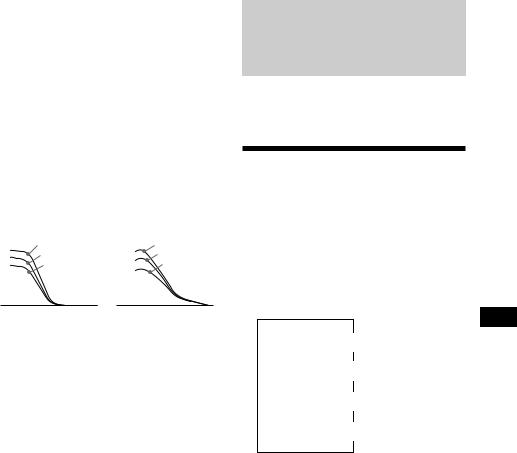
Boosting the bass sound — D-bass
You can enjoy clear and powerful bass sound. The D-bass function boosts the low frequency signal with a sharper curve than conventional bass boost.
You can hear the bass line more clearly even if the vocal sound is the same volume. You can emphasize and adjust the bass sound easily with the D-bass control. This effect is similar to the one you get when you use an optional subwoofer system.
Moreover, the Digital D-bass* function creates even sharper and more powerful bass sound than Analog D-bass.
* Digital D-bass is available during CD playback.
|
|
Digital D-BASS |
|
|
Analog D-BASS |
Level |
|
D-BASS 3 |
Level |
|
D-BASS 3 |
|
|
||||
|
|
D-BASS 2 |
|
|
D-BASS 2 |
|
|
D-BASS 1 |
|
|
D-BASS 1 |
0dB |
|
Frequency (Hz) |
0dB |
|
Frequency (Hz) |
|
|
|
|
||
|
|
|
|
Adjusting the bass curve
Turn the D-BASS dial to adjust the bass level (1, 2 or 3).
“D-BASS” appears in the display.
During CD playback, “DIGITAL D-BASS” appears in the display.
To cancel, turn the dial to the OFF position.
Note
If the bass sound becomes distorted, adjust the D- bass dial or volume control.
With Optional Equipment
CD/MD changer
This unit can control a maximum of three external CD/MD changers in this configuration.
Playing a CD or MD
Press (CD/MD) until the desired changer appears.
CD/MD playback starts.
When a CD/MD changer is connected, all the tracks play from the beginning.
Changing the displayed items
Each time you press (DSPL) during CD or MD playback, the item changes as follows:
$
Track number/Elapsed playback time
$
Disc name*1
$
Clock
$
MOTION DISPLAY*2
*1 If you have not labeled the disc or there is no disc name prerecorded on the MD, “NO NAME” appears in the display.
*2 All the items above are scrolled in the display one by one in order.
EN
changer Functions/CD/MD Other
21
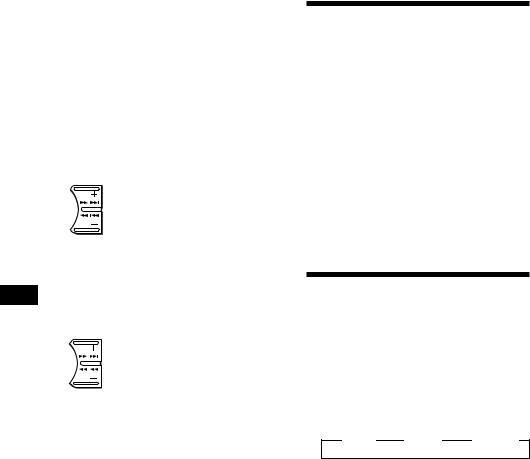
Displaying the recording date of the current MD
Press (DSPL) for two seconds during MD playback.
The recording date of the track is displayed for about three seconds.
Locating a specific track
— Automatic Music Sensor (AMS)
During playback, press either side of (SEEK/AMS) once for each track you want to skip.
SEEK/AMS
To locate succeeding tracks
To locate preceding tracks
Locating a specific point in a track
— Manual Search
EN During playback, press and hold either side of (SEEK/AMS). Release the button when you have found the desired point.
SEEK/AMS
To search forward
To search backward
Locating a disc by disc number
—Direct Disc Selection
Press the number button that corresponds with the desired disc number.
The desired disc in the current changer begins playback.
Scanning the tracks
— Intro Scan
You can play the first 10 seconds of all the tracks on the current disc.
1 During playback, press (SHIFT), then press (9) (P MODE) repeatedly until
“INTRO” appears.
2 Press (10) (n) to select “INTRO-ON”.
Intro Scan starts.
3 Press (SHIFT).
To go back to normal playback mode, select “INTRO-OFF” in step 2 above.
Playing tracks repeatedly
— Repeat Play
You can select:
•REP-1 to repeat a track. •REP-2 to repeat a disc.
1 During playback, press (SHIFT).
2 Press (4) (REP) repeatedly until the desired setting appears.
z REP-1 |
z REP-2 |
z REP-OFF |
Repeat Play starts.
3 Press (SHIFT).
To go back to normal playback mode, select “REP-OFF” in step 2 above.
22
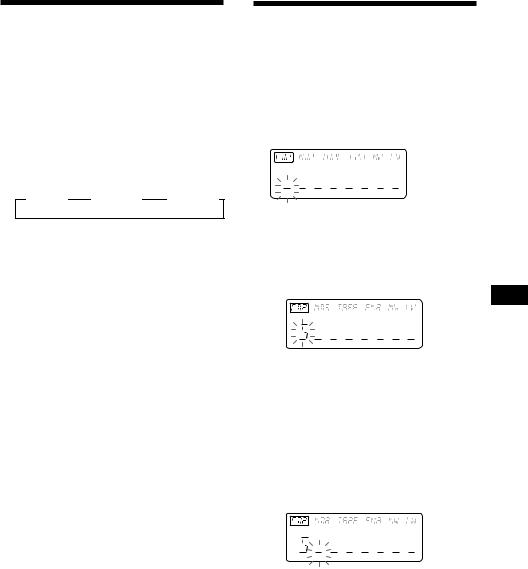
Playing tracks in random
order — Shuffle Play
You can select:
•SHUF-1 to play the tracks on the current disc in random order.
•SHUF-ALL to play the tracks in the current changer in random order.
1 During playback, press (SHIFT).
2 Press (5) (SHUF) repeatedly until the desired setting appears.
z SHUF-1 |
z SHUF-ALL |
z SHUF-OFF |
Shuffle Play starts.
3 Press (SHIFT).
To go back to normal playback mode, select “SHUF-OFF” in step 2 above.
Labeling a CD — Disc Memo
(CD changer with the custom file function)
You can label each disc with a personalized name. You can enter up to eight characters for a disc. If you label a CD, you can select the specific tracks for playback (page 24).
1 Play the CD and press (PTY/FILE) for two seconds.
2 Enter the characters.
1Rotate the dial clockwise to select the
desired characters.
(A nB nC n··· Z n0 n1 n2 n
··· 9 n+ n– n* n/ n\ n> n< n. n_ )
If you rotate the dial counterclockwise, the characters appear in the reverse order.
If you want to put a blank space between characters, select “_” (underbar).
2Press (10) (n) after locating the desired character.
The flashing cursor moves to the next space.
If you press (7) (N), the flashing cursor moves to the left.
3Repeat steps 1 and 2 to enter the entire name.
3 To return to normal CD playback mode, press (PTY/FILE) for two seconds.
Tip
To erase/correct a name enter “_” (under-bar) for each character.
EN
changer CD/MD
23

Displaying the disc memo name
Press (DSPL) during CD playback.
Each time you press (DSPL) during CD playback, the item changes as follows:
$
Disc number/Track number/ Elapsed playback time
$
Disc memo name
$
Clock
$
MOTION DISPLAY*
EN * All the items above are scrolled in the display one by one in order.
Erasing the disc memo
1 Press (CD/MD) repeatedly to select the
CD changer.
2 Press (PTY/FILE) for two seconds.
3 Press (DSPL) for two seconds.
4 Rotate the dial to select the name you want to erase.
5 Press (6) (ENTER) for two seconds.
The name is erased.
Repeat steps 4 and 5 if you want to erase other names.
6 Press (PTY/FILE) for two seconds.
The unit returns to normal CD playback mode.
Selecting specific tracks for playback — Bank
(CD changer with the custom file function)
If you label the disc, you can set the unit to skip tracks and play only the tracks you want.
1 Start playing the disc and press (SHIFT). Then press (9) (P MODE) for two seconds.
Bank edit mode
DISC TRACK
Note
If you have not labeled the disc, the bank edit mode does not appear and the program edit mode appears. To go back to normal playback mode, press (SHIFT).
2 Press either side of (SEEK/AMS) to select the track number you want to skip and press (6) (ENTER).
DISC TRACK
The indication changes from “PLAY” to “SKIP.” If you want to return to “PLAY," press (6) (ENTER) again.
3 Repeat step 2 to set the “PLAY” or “SKIP” mode on all the tracks.
4 Press (9) (P MODE) for two seconds.
The unit returns to normal CD playback mode.
5 Press (SHIFT).
Notes
•You can set the “PLAY” and “SKIP” mode on up to 24 tracks.
•You cannot set the “SKIP” mode on all the tracks.
24
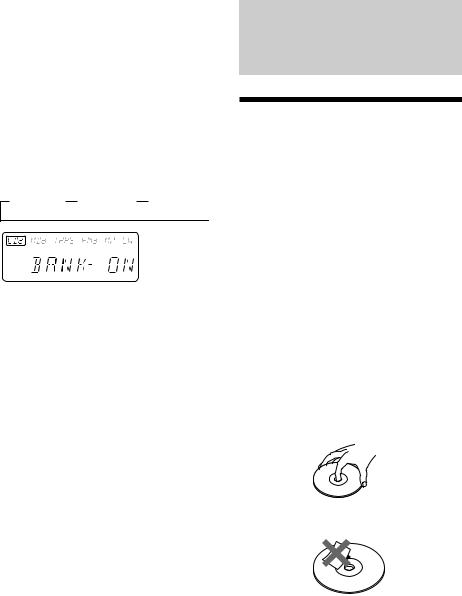
Playing the specific tracks only
You can select:
•BANK-ON to play the tracks with the “PLAY” setting.
•BANK-INV (Inverse) to play the tracks with the “SKIP” setting.
1 During playback, press (SHIFT), then press (9) (P MODE) repeatedly until
“BANK” appears.
2 Press (10) (n) to repeatedly until the desired setting appears.
z BANK-ON z BANK-INV z BANK-OFF 
BANK
Playback starts from the track following the current one.
3 Press (SHIFT).
To go back to normal playing mode, select “BANK-OFF“ in step 2 above.
Additional
Information
Precautions
•If your car was parked in direct sunlight resulting in a considerable rise in temperature inside the car, allow the unit to cool off before operating it.
•If no power is being supplied to the unit, check the connections first. If everything is in order, check the fuse.
•If no sound comes from the speakers of
two-speaker systems, set the fader control to the center position.
•If your car is equipped with a power aerial, it will extend automatically while the unit is operating.
If you have any questions or problems |
|
|
EN |
||
concerning your unit that are not covered in |
||
this manual, please consult your nearest Sony |
CD/MD |
|
dealer. |
||
|
||
Notes on handling CDs |
Changer/Additional |
|
A dirty or defective disc may cause sound |
||
|
||
dropouts while playing. To enjoy optimum |
|
|
sound, handle the disc as follows. |
|
|
Handle the disc by its edge. To keep the disc |
|
|
clean, do not touch the surface. |
|
|
surface. |
Information |
|
Do not stick paper or tape on the labelled |
|
25
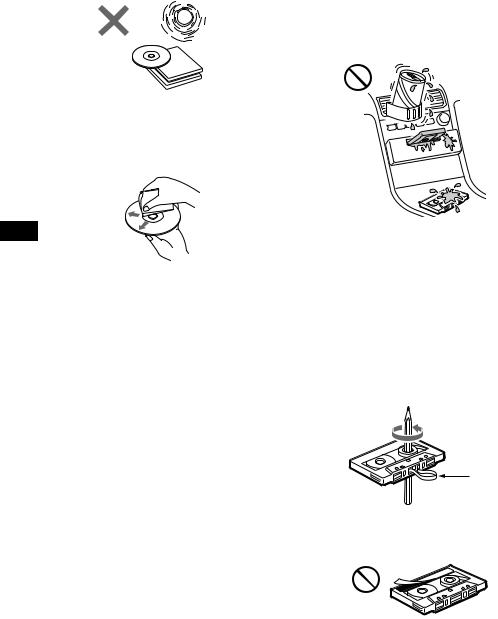
Do not expose the discs to direct sunlight or heat sources such as hot air-ducts, or leave them in a car parked in direct sunlight where there can be a considerable rise in the temperature inside the car.
Before playing, clean the discs with an optional cleaning cloth. Wipe each disc from the center out.
Do not use solvents such as benzine, thinner, commercially available cleaners or antistatic spray intended for analog discs.
To maintain high quality sound
If you have drink holders near your audio equipment, be careful not to splash juice or other soft drinks onto the car audio. Sugary residues on this unit or cassette tapes may contaminate the playback heads, reduce the sound quality, or prevent sound reproduction altogether.
Cassette cleaning kits cannot remove sugar from the tape heads.
EN
Notes on moisture condensation
On a rainy day or in a very damp area, moisture may condense on the lenses inside the CD player. Should this occur, the unit will not operate properly. In this case, remove the disc and wait for about an hour until the moisture evaporates.
When you play 8 cm CDs
Use the optional Sony compact disc single adapter (CSA-8) to protect the CD player from being damaged.
Notes on Cassettes
Cassette care
•Do not touch the tape surface of a cassette, as any dirt or dust will contaminate the heads.
•Keep cassettes away from equipment with built-in magnets such as speakers and amplifiers, as erasure or distortion on the recorded tape could occur.
•Do not expose cassettes to direct sunlight, extremely cold temperatures or moisture.
•Slack in the tape may cause the tape to be caught in the machine. Before you insert the tape, use a pencil or similar object to turn the reel and take up any slack.
Slack
• Distorted cassettes and loose labels can cause problems when inserting or ejecting tapes. Remove or replace loose labels.
26
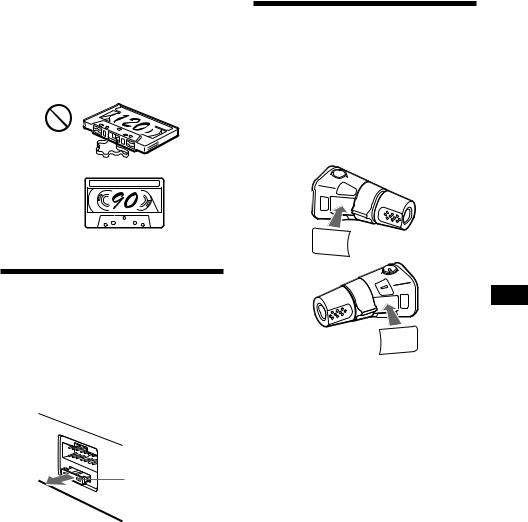
Cassettes longer than 90 minutes
The use of cassettes longer than 90 minutes is not recommended except for long continuous play. The tapes used for these cassettes are very thin and tend to be stretched easily. Frequent playing and stopping of these tapes may cause them to be pulled into the cassette deck mechanism.
The rotary commander labels
You can control this unit with the optional rotary commander (RM-X4S).
On the rotary commander, use the labels supplied with this unit only. Other labels supplied with the rotary commander are not effective for this unit.
When you mount the rotary commander, attach the label as in the illustration below.
Maintenance
Fuse replacement
When replacing the fuse, be sure to use one that matches the amperage described on the fuse. If the fuse blows, check the power connection and replace the fuse. If the fuse blows again after replacement, there may be an internal malfunction. In such a case, consult your nearest Sony dealer.
Fuse (10 A)
Warning
Never use a fuse with an amperage rating exceeding the one supplied with the unit as this could damage the unit.
FILE
MODE
SOUND
SOUND
MODE
FILE
EN
Information Additional
27

Specifications
CD player section
Signal-to-noise ratio |
96 dB |
Frequency response |
10 – 20,000 Hz |
Wow and flutter |
Below measurable limit |
Cassette player section
Tape track |
|
4-track 2-channel stereo |
|
Wow and flutter |
|
0.08 % (WRMS) |
|
Frequency response |
30 – 18,000 Hz |
||
Signal-to-noise ratio |
|
|
|
Cassette type |
Dolby B NR |
Dolby NR off |
|
TYPE II, IV |
67 dB |
|
58 dB |
TYPE I |
64 dB |
|
55 dB |
Tuner section
FM
|
Tuning range |
87.5 – 108.0 MHz |
|
|
Antenna terminal |
External antenna connector |
|
|
Intermediate frequency |
10.7 MHz |
|
|
Usable sensitivity |
9 dBf |
|
EN |
|||
Selectivity |
75 dB at 400 kHz |
||
|
Signal-to-noise ratio |
65 dB (stereo), |
|
|
|||
|
|
68 dB (mono) |
|
|
Harmonic distortion at 1 kHz |
||
|
|
0.7 % (stereo), |
|
|
|
0.4 % (mono) |
|
|
Separation |
35 dB at 1 kHz |
|
|
Frequency response |
30 – 15,000 Hz |
|
|
MW/LW |
|
|
|
Tuning range |
MW: 531 – 1,602 kHz |
|
|
|
LW: 153 – 281 kHz |
|
|
Antenna terminal |
External antenna connector |
|
|
Intermediate frequency |
10.71 MHz/450 kHz |
|
|
Sensitivity |
MW: 30 µV |
|
|
|
LW: 50 µV |
|
|
Power amplifier section |
||
|
Outputs |
Speaker outputs |
|
|
|
(sure seal connectors) |
|
|
Speaker impedance |
4 – 8 ohms |
|
|
Maximum power output |
35 W × 4 (at 4 ohms) |
|
General
Outputs |
Line outputs (2) |
|
Power antenna relay |
|
control lead |
|
Power amplifier control |
|
lead |
|
Telephone ATT control |
|
lead |
Tone controls |
Bass ± 10 dB at 100 Hz |
|
Treble ± 10 dB at 10 kHz |
Power requirements |
12 V DC car battery |
|
(negative ground) |
Dimensions |
Approx. 178 × 100 × 173 mm |
|
(w/h/d) |
Mounting dimensions |
Approx. 178 × 100 × 155 mm |
|
(w/h/d) |
Mass |
Approx. 2.2 kg |
Supplied accessories |
Parts for installation and |
|
connections (1 set) |
|
Decoy cover (1) |
|
Labels for optional rotary |
|
commander (2) |
Optional accessories |
Rotary commander |
|
RM-X4S |
|
BUS cable (supplied with |
|
an RCA pin cord) |
|
RC-61 (1 m), RC-62 (2 m) |
|
Compact disc single |
|
adapter CSA-8 |
Optional equipment |
CD changer |
|
CDX-805 (10 discs), |
|
CDX-715 (10 discs), |
|
CDX-T65 (6 discs), |
|
CDX-T62 (6 discs) |
|
MD changer |
|
MDX-62 |
|
Source selector |
|
XA-C30 |
Design and specifications are subject to change without notice.
28
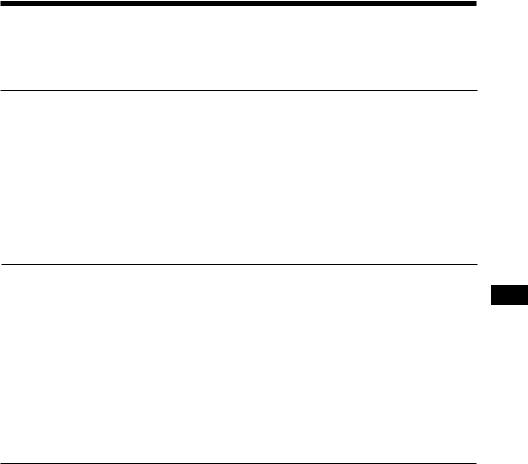
Troubleshooting guide
The following checklist will help you remedy the problems you may encounter with your unit. Before going through the checklist below, check the connection and operating procedures.
General
Problem |
Cause/Solution |
|
|
No sound. |
•Cancel the ATT function. |
|
•Set the fader control to the center position for two-speaker |
|
systems. |
|
•Rotate the dial in a clockwise direction to adjust the volume. |
|
|
The contents of the memory |
•The power cord or battery has been disconnected. |
have been erased. |
•The reset button has been pressed. |
|
nStore again into the memory. |
|
|
No beep tone. |
The beep tone is attenuated. |
|
|
CD/MD playback
Problem |
Cause/Solution |
|
|
A disc cannot be loaded. |
•Another CD is already loaded. |
|
•The CD is forcibly inserted upside down or in the wrong way |
|
(MD). |
|
|
Playback does not begin. |
Defective MD or dusty CD. |
|
|
A disc is automatically ejected. |
The ambient temperature exceeds 50 °C. |
|
|
The operation buttons do not |
Press the reset button. |
function. |
|
|
|
The sound skips due to |
•The unit is installed at an angle of more than 20°. |
vibration. |
•The unit is not installed in a sturdy part of the car. |
|
|
Tape playback
Problem |
Cause/Solution |
Playback sound is distorted. |
Contamination of the tape head. nClean the head. |
|
|
The AMS does not operate |
•There is noise in the space between tracks. |
correctly. |
•A blank space is too short (less than four seconds). |
|
•+on (SEEK/AMS) is pressed immediately before the |
|
following track. |
|
•=on (SEEK/AMS) is pressed immediately after the track |
|
starts. |
|
•A long pause, or a passage of low frequencies or very low |
|
sound level is treated as a blank space. |
|
|
EN
Information Additional
29

Radio reception
Problem |
Cause/Solution |
Preset tuning is not possible. |
•Memorize the correct frequency. |
|
•The broadcast signal is too weak. |
|
|
Automatic tuning is not |
The broadcast signal is too weak. |
possible. |
nUse manual tuning. |
|
|
The “ST” indication flashes. |
•Tune in the frequency accurately. |
|
•The broadcast signal is too weak. |
|
nSet to the Monaural mode (page 13). |
|
|
RDS
Problem |
Cause/Solution |
A SEEK starts after a few |
The station is non-TP or the signal is weak. |
seconds of listening. |
nPress (AF/TA) until “AF,TA-OFF” appears. |
|
|
No traffic announcements. |
•Activate “TA”. |
|
•The station does not broadcast any traffic announcements |
|
despite being TP. |
|
nTune to another station. |
|
|
PTY displays “NONE”. |
The station does not specify the programme type. |
EN
30
