Sony RDR-VX500 User Manual
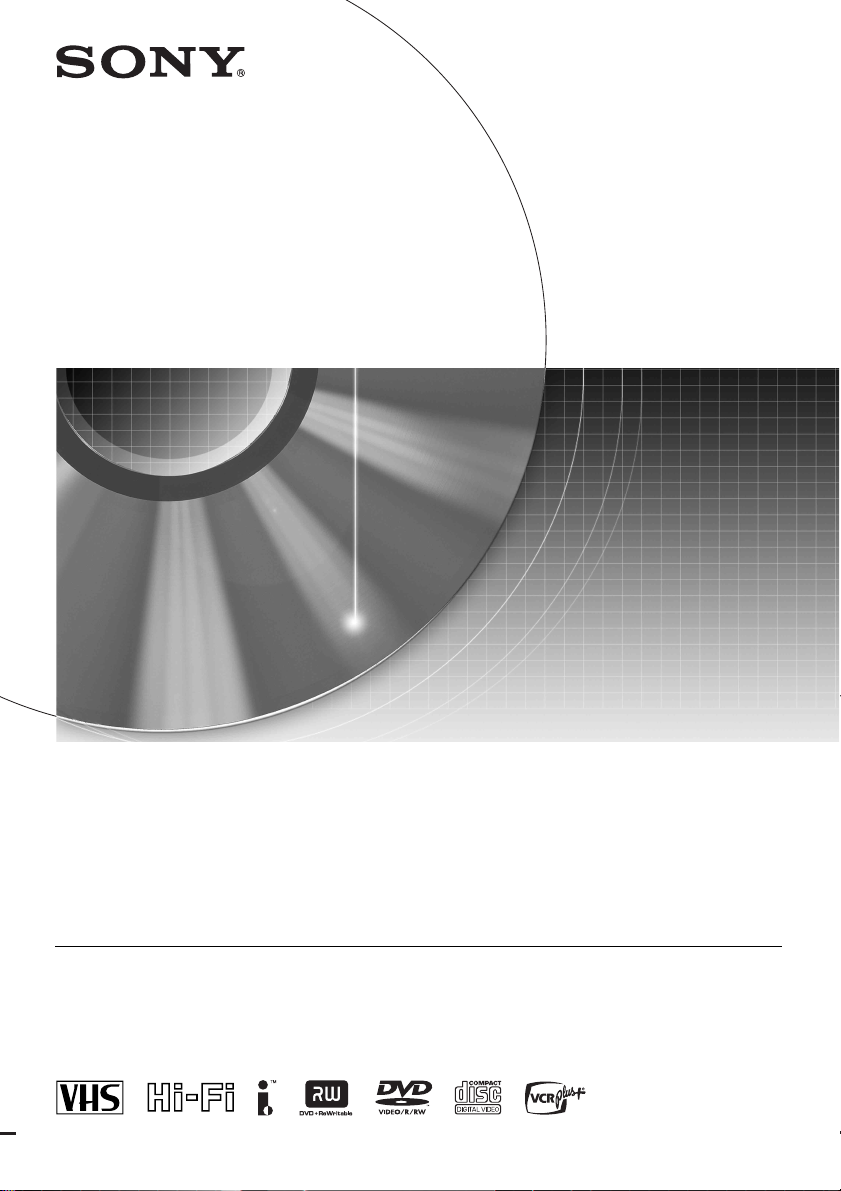
2-186-506-12(1)
© 2004 Sony Corporation
Video Cassette Recorder/
DVD Recorder
Operating Instructions
RDR-VX500
For customers in the U.S.A
Owner’s Record
The model and serial numbers are located at the rear of the unit.
Record the serial number in the space provided below. Refer to them
whenever you call upon your Sony dealer regarding this product.
Model No. RDR-VX500
Serial No.______________
For Customers in Canada
If this prod uct is not work ing pro perly, please c all 1- 877-602- 2008 f or
Peace of Mind Warranty Replacement service.
For other product related questions please contact our Customer
Information Service Centre at 1-877-899-7669 or write to us at:
Customer Information Service 115 Gordon Baker Road, Toronto,
Ontario, M2H 3R6
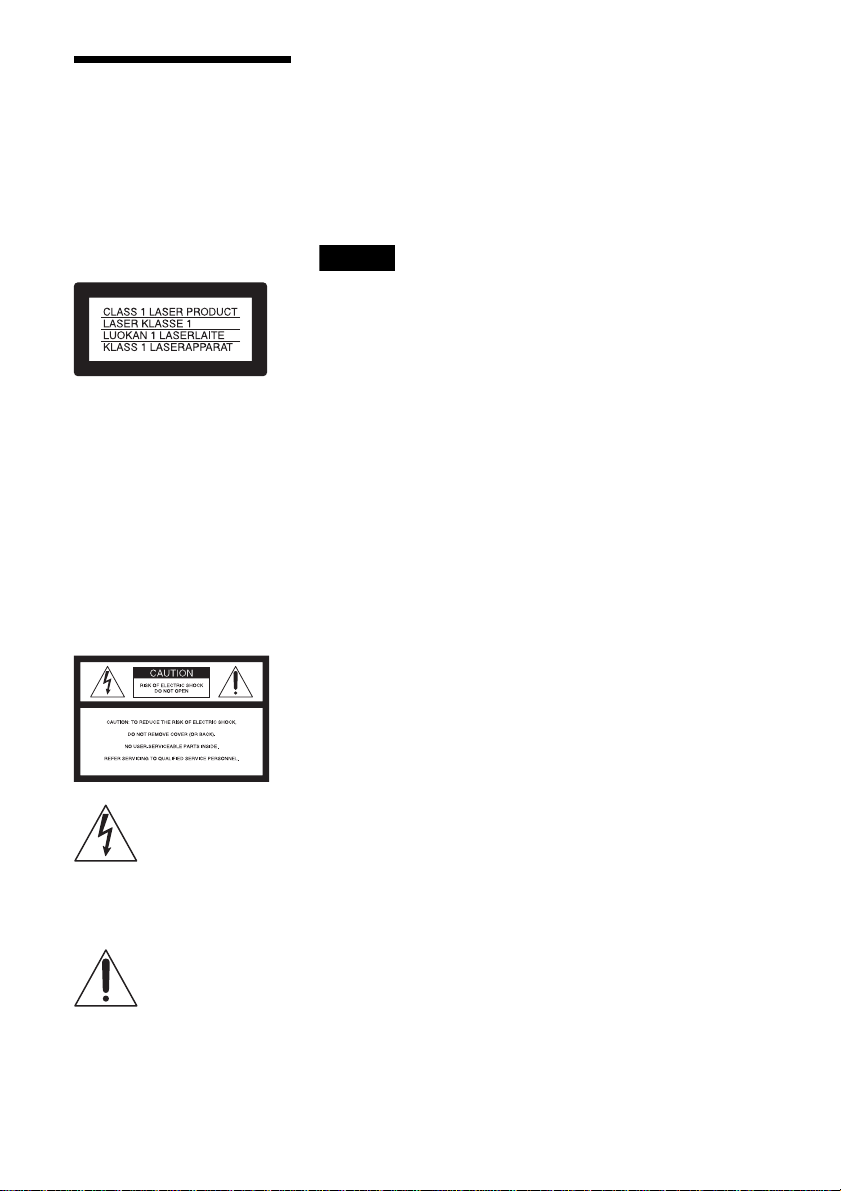
2
WARNING
To prevent fire or shock hazard,
do not expose the unit to rain or
moisture.
To avoid electrical shock, do not
open the cabinet. Refer servicing
to qualified personnel only.
The AC power cord must be
changed only at a qualified
service shop only.
This applia n ce is classifi ed as a
CLASS 1 LASER product. The
CLASS 1 LASER PRODUCT
MARKING is located on the rear
exterior.
CAUTION
The use of optical instruments with this
product will increase eye hazard. As
the laser beam used in this VCR-DVD
recorder is harmful to eyes, do not
attempt to disassemble the cabinet.
Refer servicing to qualified personnel
only.
This symbol is intended
to alert the user to the
presence of uninsulated
“dangerous voltage”
within the product’s
enclosure that may be of sufficient
magnitude to constitute a risk of
electric shock to persons.
This symbol is intended
to alert the user to the
presence of important
operating and
maintenance (servicing)
instructions in the literature
accompanying the appliance.
CAUTION
TO PREVENT ELECTRIC SHO CK ,
MATCH WIDE BLADE OF PLUG
TO WIDE SLOT, FULLY INSERT.
CAUTION
You are cautioned that any change or
modifications not expressly approved
in this manual could void your
authority to operate this equipment.
Note
This equipment has been tested and
found to comply with the limits for a
Class B digital device, pursuant to Part
15 of the FCC Rules. These limits are
designed to provide reasonable
protection against harmful interference
in a residential installation. This
equipment generates, uses, and can
radiate radio frequency energy and, if
not installed and used in accordance
with the instructions, may cause
harmful interference to radio
communications. However, there is no
guarantee that interference will not
occur in a particular installation. If this
equipment does cause harmful
interference to radio or television
reception, which can be determined by
turning the equipment off and on, the
user is encouraged to try to correct the
interference by one or more of the
following measures:
– Reorient or relocate the receiving
antenna.
– Increase the separation between the
equipment and receiver.
– Connect the equipment into an outlet
on a circuit different from that to
which the receiver is connected.
– Consult the dealer or an experienced
radio/TV technician for help.
VCR Plus+ and PlusCode are
registered trademarks of Gemstar
Development Corporation. The VCR
Plus+ system is manufactured under
license from Gemstar Development
Corporation.
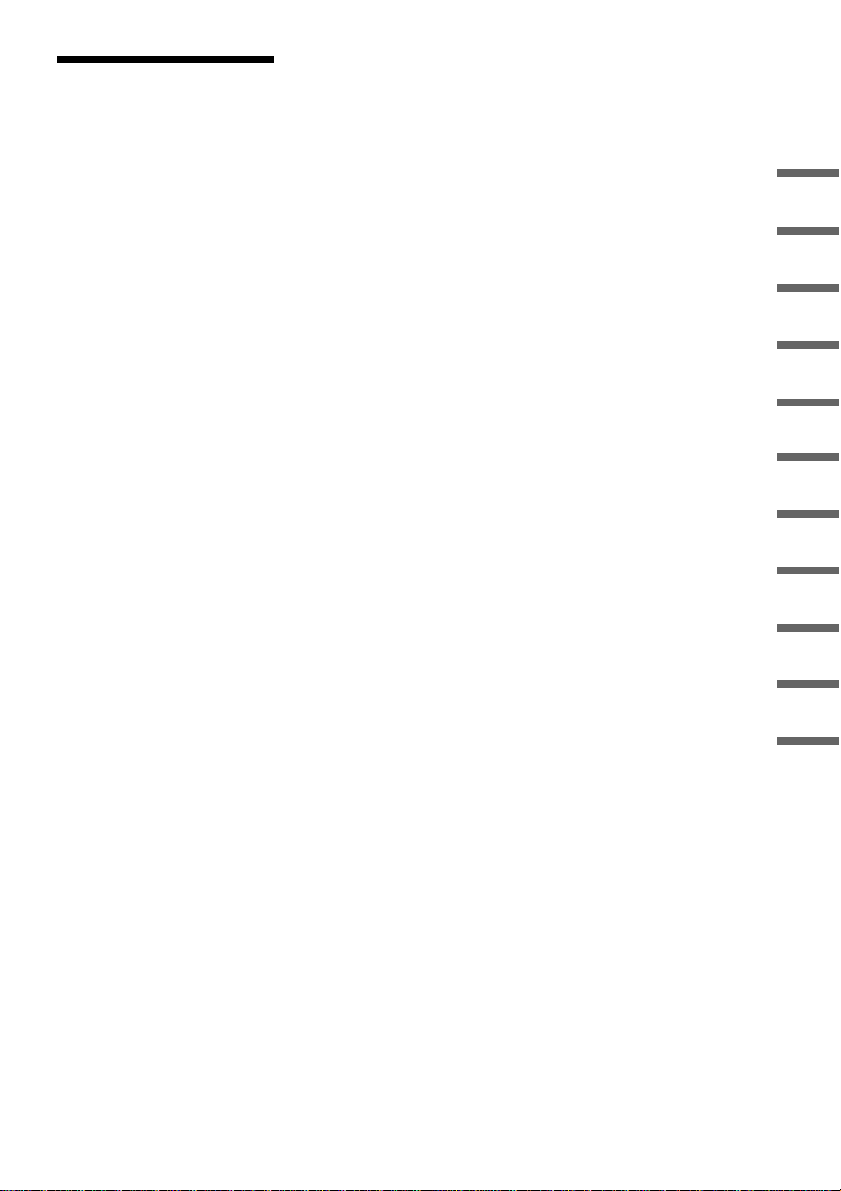
3
Precautions
On safety
Should any solid object or liquid fall
into the cabinet, unplug the recorder
and have it checked by qualified
personnel before operating it any
further.
On power sources
• Operate the recorder only on
120 V AC, 60 Hz.
• The recorder is not disconnected
from the AC power source as l ong
as it is connected to the wall outlet,
even if the recorder it self has bee n
turned off.
• If you are not going to use the
recorder for a long time, be sure to
disconnect the recorder from the
wall outlet. To disconnect the AC
power cord, grasp the plug itself;
never pull the cord.
On placement
• Place the recor der in a location
with adequate ventilation to
prevent heat build-up in the
recorder.
• If the recorder is brought direct ly
from a cold to a warm lo ca tion,
moisture may condense inside the
recorder and cause damage to the
video head, tape, and the optical
block. When you first install the
recorder, or when you move it
from a cold to a warm lo ca tion,
wait for about three hours before
operating the recorder.
• Do not place the recorder on a soft
surface su ch as a rug that mi g ht
block the ventilation holes.
• Do not place the recorder in a
confined space such as a bookshelf
or similar unit.
• Do not place the recorder in a
location near heat sources, or in a
place subject to direct sunlight,
excessive dust, or mechanical
shock.
• Do not place the recorder in an
inclined position. It is designed to
be operated in a horizontal
position only.
• Keep the recorder, discs, and
cassettes away from equipment
with strong magnets , suc h a s
microwave ovens, or large
loudspeakers.
• Do not place heavy objects on the
recorder.
• To prevent fire or shock hazard, do
not place objects filled with
liquids, such as vases, on the
apparatus.
On recording
• Contents of the recording cannot
be compensated for if the
recording or playback is not made
due to a malfunction of the
recorder, disc, etc.
• Make trial recordings before
making the actual recording.
Copyrights
• Television programs, films, video
tapes, discs, and other mate r ials
may be copyrighted. Unauthorized
recording of such material may be
contrary to the provisions of the
copyright laws. Also, use of this
recorder with ca b le te levision
transmission may require
authorization from the cable
television transmitter and/or
program owner.
• This product incorporates
copyright protection technology
that is protected by U.S. patents
and other intellectual property
rights. Use of this copyright
protection technology must be
authorized by Macrovision, and is
intended for home and other
limited viewing uses only unless
otherwise authorized by
Macrovision. Reverse engineering
or disassembly is prohibited.
Hookups and Settings __________
Basic Operation _______________
DVD Recording________________
Playing Discs _________________
VCR Recording ________________
Playing VHS Tapes _____________
DVD Editing __________________
Dubbing (TAPE y DV D)________
DV Dubbing (DV t DVD) _______
Settings and Adjustments _______
Additional Information__________
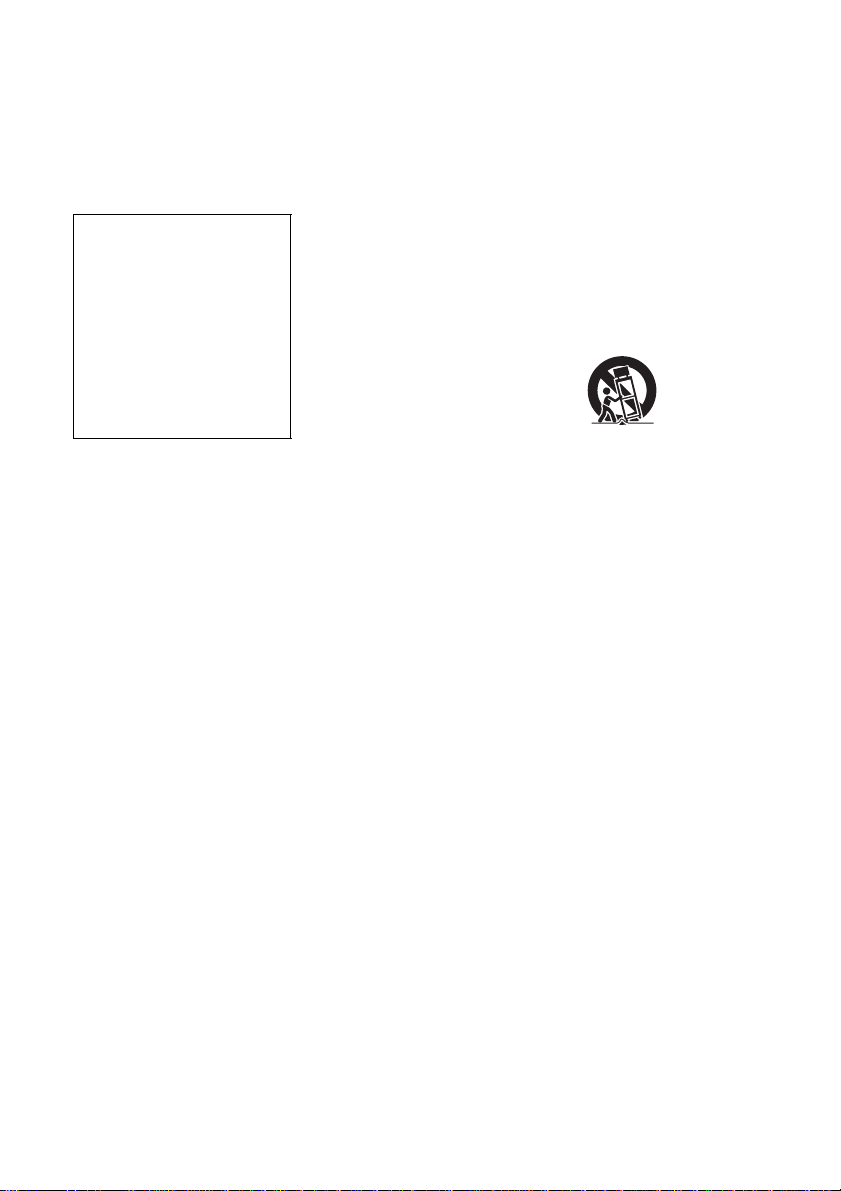
4
Copy guard function
Since the recorder has a copy guard
function, programs received through
an external tuner (not supplied) may
contain copy protection signals
(copy guard function) and as such
may not be recordable, depending
on the type of signal.
If you have any questions or
problems concerning your recorder,
please consult your nearest Sony
dealer.
IMPORTANT SA FETY
INSTRUCTIONS
1 Read these instructions.
2 Keep these instruction s.
3 Heed all warnings.
4 Follow all instruc tions.
5 Do not use this apparatus near
water.
6 Clean only with dry cloth.
7 Do not block any ventilation
openings. Install in accordance
with the manufacturer’s
instructions.
8 Do not install near any heat
sources such as radiators, heat
registers, stoves, or other
apparatus (including amplifiers)
that produce heat.
9 Do not defeat the safety purpose
of the polarized or grounding-
type plug. A polarized plug has
two blades with one wider than
the other. A grounding type plug
has two blades and a third
grounding prong. The wide
blade or the third prong are
provided for your safety. If the
provided plug does not fit into
your outlet, consult an
electrician for replacement of
the obsolete outlet.
10 Protect the p ower cord from
being walked on or pinched
particularly at plugs,
convenience receptacl es, and the
point where they exit from the
apparatus.
11 Only use attachments/
accessories speci fied by the
manufacturer.
12 Use only with the cart, stand,
tripod, bracket, o r table specified
by the manufacturer, or sold
with the apparatus. When a cart
is used, use caution when
moving the cart/appar at us
combination to av oid injury
from tip-over.
13 Unplug this apparatus during
lightning storms or when unused
for long periods of time.
14 Refer all servicing to qua lified
service personnel. Servic ing is
required when the apparatus has
been damaged in any way, such
as power-supply cord or plug is
damaged, liquid has been spilled
or objects have fallen into the
apparatus, the apparatus has
been exposed to rain or
moisture, does not operate
normally, or has been dropped.
IMPORTANT NOTICE
Caution: This recorder is capable
of holding a still video image or
on-screen display image on your
television screen indefinitely. If
you leave the still video image or
on-screen display image displayed
on your TV for an extended period
of time you risk permanent
damage to your television scre e n.
Plasma display panels and
projection televisions are
especially susceptible to this.
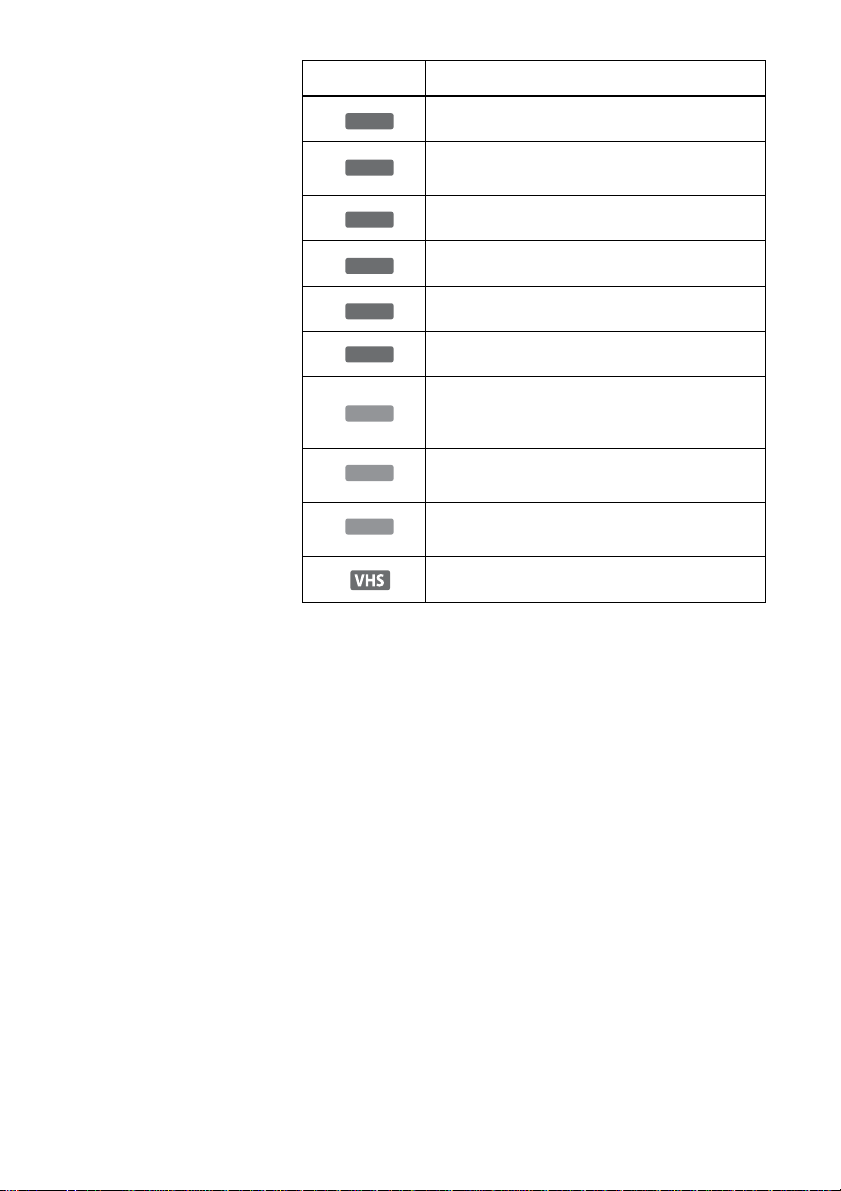
5
About this manual
• Instructions in this manua l
describe the controls on the
remote. You can also use the
controls on the recorder if they
have the same or similar names as
those on the remote.
• The on-screen display illustrations
used in this ma nual may not match
the graphics displayed on your TV
screen.
• The explanations regarding di sc s
in this manual ref er to discs
created on this recorder. The
explana ti ons do not ap pl y t o di sc s
that are created on oth er reco rder s
and played back on this recorder.
* MP3 (MPEG1 Audio Layer 3) is a standard format defined by ISO/MPEG
which compresses audio data.
Icon Meaning
Functions available for DVD+RWs
Functions available for DVD-RWs in VR (Video
Recording) mode
Function s a va il ab le f or DVD -R Ws i n vi de o mo de
Functions available for DVD+Rs
Functions available for DVD-Rs
Functions available for DVD VIDEOs
Functions available for VIDEO CDs, Super
VCDs or CD-Rs/CD-RWs in video CD format or
Super VCD format
Functions available for music CDs or CD-Rs/CD-
RWs in music CD format
Functions available for DATA CDs (CD-Rs/CD-
RWs containing MP3
* audio tracks or JPEG files)
Functions available for VHS VIDEOs
+
RW
-
RWVR
-
RW
Video
+
R
-
R
DVD
VCD
CD
DATA CD
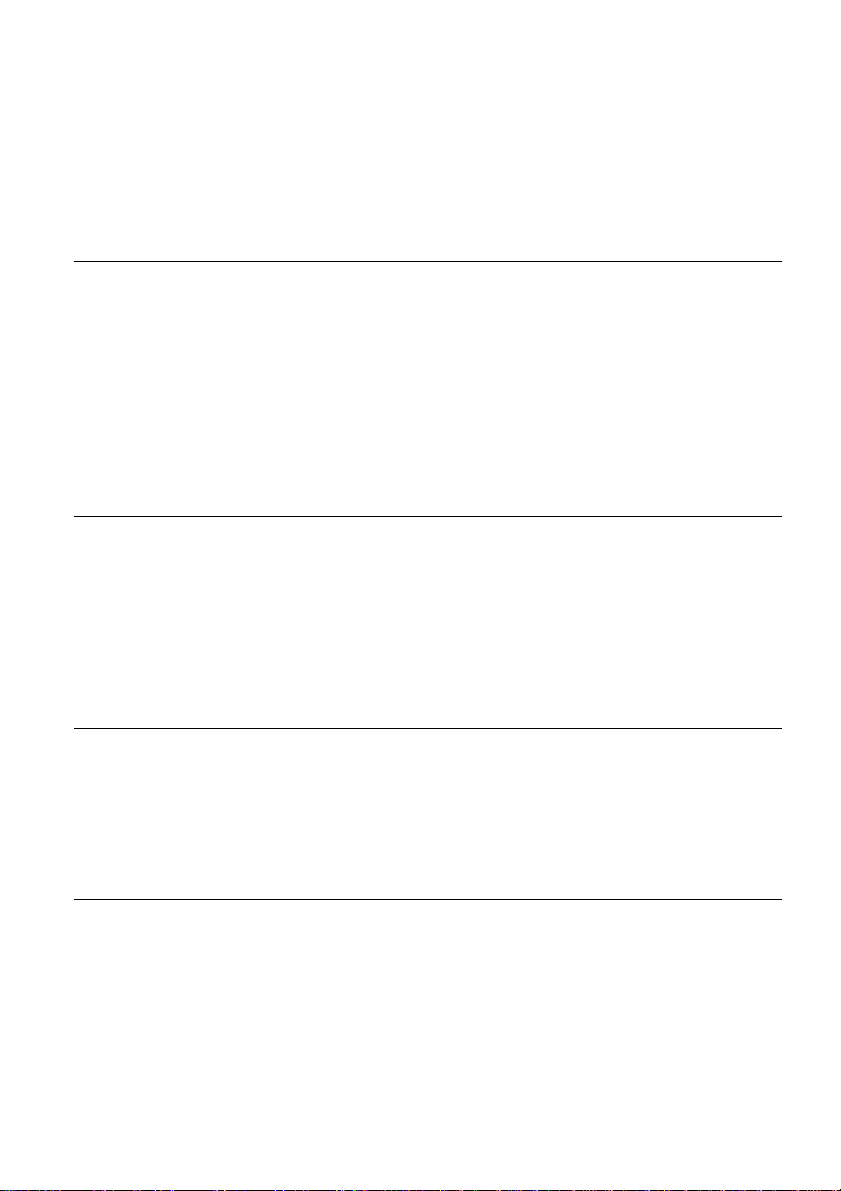
6
Table of Contents
WARNING . . . . . . . . . . . . . . . . . . . . . . . . . . . . . . . . . . . . . . . . . . . . . . . . . . . . . . . . . . .2
Precautions . . . . . . . . . . . . . . . . . . . . . . . . . . . . . . . . . . . . . . . . . . . . . . . . . . . . . . . . . .3
Ways to Use Your Video Cassette Recorder/DVD Recorder . . . . . . . . . . . . . . . . . . . .8
Quick Guide to DVD Disc Types . . . . . . . . . . . . . . . . . . . . . . . . . . . . . . . . . . . . . . . . .10
Recordable and playable VHS tapes . . . . . . . . . . . . . . . . . . . . . . . . . . . . . . . . . . . . .14
Hookups an d Settings . . . . . . . . . . . . . . . . . . . . . . . . . . . . . . . . . . . . . 15
Hooking Up the Recorder . . . . . . . . . . . . . . . . . . . . . . . . . . . . . . . . . . . . . . . . . . . . . .15
Step 1: Unpacking . . . . . . . . . . . . . . . . . . . . . . . . . . . . . . . . . . . . . . . . . . . . . . . . . . . .15
Step 2: Connecting the Antenna Cable . . . . . . . . . . . . . . . . . . . . . . . . . . . . . . . . . . . .15
Step 3: Connecting to Your TV . . . . . . . . . . . . . . . . . . . . . . . . . . . . . . . . . . . . . . . . . .18
Step 4: Connecting to Your AV/Amplifier (Receiver). . . . . . . . . . . . . . . . . . . . . . . . . .23
Step 5: Connecting the Power Cord . . . . . . . . . . . . . . . . . . . . . . . . . . . . . . . . . . . . . .26
Step 6: Preparing the Remote . . . . . . . . . . . . . . . . . . . . . . . . . . . . . . . . . . . . . . . . . . .26
Step 7: Easy Setup . . . . . . . . . . . . . . . . . . . . . . . . . . . . . . . . . . . . . . . . . . . . . . . . . . .30
Setting Up the VCR Plus+
®
System . . . . . . . . . . . . . . . . . . . . . . . . . . . . . . . . . . . . . .32
Connecting Another VCR or Similar Device . . . . . . . . . . . . . . . . . . . . . . . . . . . . . . . .34
Basic Opera tion . . . . . . . . . . . . . . . . . . . . . . . . . . . . . . . . . . . . . . . . . 37
Playing a DVD Disc or VHS Tape . . . . . . . . . . . . . . . . . . . . . . . . . . . . . . . . . . . . . . . .37
Recording a Program to a DVD Disc . . . . . . . . . . . . . . . . . . . . . . . . . . . . . . . . . . . . .38
Recording a Program to a VHS Tape . . . . . . . . . . . . . . . . . . . . . . . . . . . . . . . . . . . . .39
Using the On-Screen Menus . . . . . . . . . . . . . . . . . . . . . . . . . . . . . . . . . . . . . . . . . . . .40
Using the Title List . . . . . . . . . . . . . . . . . . . . . . . . . . . . . . . . . . . . . . . . . . . . . . . . . . .42
Using the DVD Disc Setting Displays . . . . . . . . . . . . . . . . . . . . . . . . . . . . . . . . . . . . .43
Checking the Play Information and Playing Time . . . . . . . . . . . . . . . . . . . . . . . . . . . . 45
Changing the Name of a Recorded Program (Title Input) . . . . . . . . . . . . . . . . . . . . .46
DVD Recording . . . . . . . . . . . . . . . . . . . . . . . . . . . . . . . . . . . . . . . . . . 47
Before Recording . . . . . . . . . . . . . . . . . . . . . . . . . . . . . . . . . . . . . . . . . . . . . . . . . . . .47
DVD Recording without the Timer . . . . . . . . . . . . . . . . . . . . . . . . . . . . . . . . . . . . . . .48
DVD Timer Recording (Standard/VCR Plus+) . . . . . . . . . . . . . . . . . . . . . . . . . . . . . .50
Recording from Connected Equipment with a Timer (Synchro Rec) . . . . . . . . . . . . .53
Checking/Changing/Canceling DVD Timer Settings (Timer List) . . . . . . . . . . . . . . . . 55
Recording from Connected Equipment without a Timer . . . . . . . . . . . . . . . . . . . . . . .56
Playing Discs . . . . . . . . . . . . . . . . . . . . . . . . . . . . . . . . . . . . . . . . . . . 57
Playing . . . . . . . . . . . . . . . . . . . . . . . . . . . . . . . . . . . . . . . . . . . . . . . . . . . . . . . . . . . .57
Searching for a Title/Chapter/Track, etc. . . . . . . . . . . . . . . . . . . . . . . . . . . . . . . . . . .62
Playing MP3 Audio Tracks . . . . . . . . . . . . . . . . . . . . . . . . . . . . . . . . . . . . . . . . . . . . .63
Playing JPEG Image Files . . . . . . . . . . . . . . . . . . . . . . . . . . . . . . . . . . . . . . . . . . . . .64
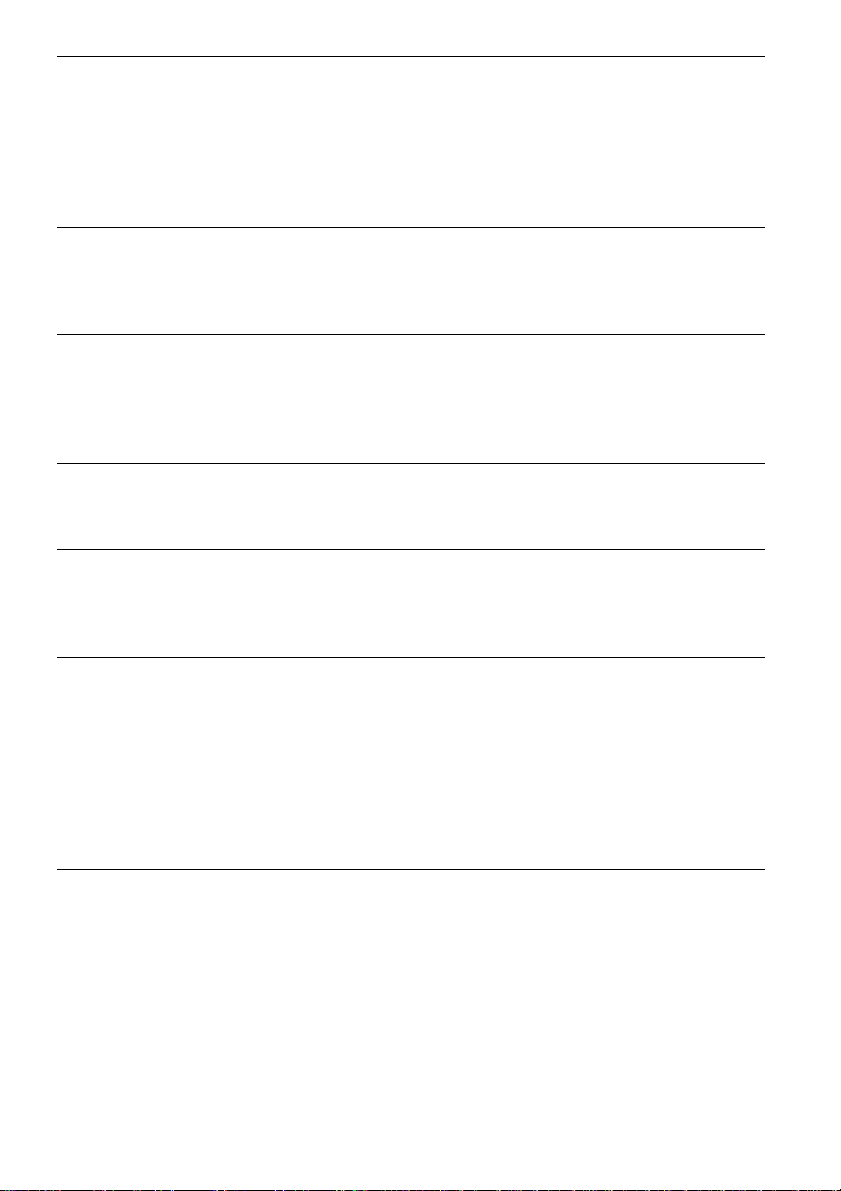
7
VCR Recording . . . . . . . . . . . . . . . . . . . . . . . . . . . . . . . . . . . . . . . . . . 67
Before Recording . . . . . . . . . . . . . . . . . . . . . . . . . . . . . . . . . . . . . . . . . . . . . . . . . . . .67
VCR Recording without the Timer . . . . . . . . . . . . . . . . . . . . . . . . . . . . . . . . . . . . . . . 67
VCR Timer Recording (Standard/VCR Plus+) . . . . . . . . . . . . . . . . . . . . . . . . . . . . . . 69
Recording from Connected Equipment with a Timer (Synchro Rec) . . . . . . . . . . . . .72
Checking/Changing/Canceling VCR Timer Settings (Timer List) . . . . . . . . . . . . . . . . 74
Recording from Connected Equipment without a Timer . . . . . . . . . . . . . . . . . . . . . . . 75
Playing VHS Tapes . . . . . . . . . . . . . . . . . . . . . . . . . . . . . . . . . . . . . . . 76
Playing . . . . . . . . . . . . . . . . . . . . . . . . . . . . . . . . . . . . . . . . . . . . . . . . . . . . . . . . . . . .76
Searching Using Various Functions . . . . . . . . . . . . . . . . . . . . . . . . . . . . . . . . . . . . . .79
Selecting the sound during playback . . . . . . . . . . . . . . . . . . . . . . . . . . . . . . . . . . . . . 80
DVD Editing . . . . . . . . . . . . . . . . . . . . . . . . . . . . . . . . . . . . . . . . . . . . 81
Before Editing . . . . . . . . . . . . . . . . . . . . . . . . . . . . . . . . . . . . . . . . . . . . . . . . . . . . . . .81
Editing a Title . . . . . . . . . . . . . . . . . . . . . . . . . . . . . . . . . . . . . . . . . . . . . . . . . . . . . . . 82
Creating a Playlist . . . . . . . . . . . . . . . . . . . . . . . . . . . . . . . . . . . . . . . . . . . . . . . . . . . . 84
Editing a Playlist . . . . . . . . . . . . . . . . . . . . . . . . . . . . . . . . . . . . . . . . . . . . . . . . . . . . . 86
Dubbing (TAPE y DVD) . . . . . . . . . . . . . . . . . . . . . . . . . . . . . . . . . . . 89
Dubbing from a Video to a DVD . . . . . . . . . . . . . . . . . . . . . . . . . . . . . . . . . . . . . . . . .89
Dubbing from a DVD to a Video . . . . . . . . . . . . . . . . . . . . . . . . . . . . . . . . . . . . . . . . .91
DV Dubbing (DV t DVD) . . . . . . . . . . . . . . . . . . . . . . . . . . . . . . . . . . . 93
Before DV Dubbing . . . . . . . . . . . . . . . . . . . . . . . . . . . . . . . . . . . . . . . . . . . . . . . . . . . 93
Connecting a Digital Video Camera to the DV IN Jack . . . . . . . . . . . . . . . . . . . . . . .93
Dubbing from a DV Format Tape to a DVD . . . . . . . . . . . . . . . . . . . . . . . . . . . . . . . . 94
Settings an d Adjustment s . . . . . . . . . . . . . . . . . . . . . . . . . . . . . . . . . . . 96
Using the Setup Displays . . . . . . . . . . . . . . . . . . . . . . . . . . . . . . . . . . . . . . . . . . . . . . 96
Antenna Reception Setting (Tuner Preset) . . . . . . . . . . . . . . . . . . . . . . . . . . . . . . . . . 97
Clock Setting (Clock Set) . . . . . . . . . . . . . . . . . . . . . . . . . . . . . . . . . . . . . . . . . . . . . . 99
Video Settings (Video) . . . . . . . . . . . . . . . . . . . . . . . . . . . . . . . . . . . . . . . . . . . . . . . 100
Audio Settings (Audio) . . . . . . . . . . . . . . . . . . . . . . . . . . . . . . . . . . . . . . . . . . . . . . .102
Recording and VCR Settings (Features) . . . . . . . . . . . . . . . . . . . . . . . . . . . . . . . . .104
Language, Parental Control Settings/Factory Settings (Options) . . . . . . . . . . . . . . . 105
Easy Setup (Resetting the Recorder) . . . . . . . . . . . . . . . . . . . . . . . . . . . . . . . . . . . .107
Additional Information . . . . . . . . . . . . . . . . . . . . . . . . . . . . . . . . . . . . 108
Troubleshooting . . . . . . . . . . . . . . . . . . . . . . . . . . . . . . . . . . . . . . . . . . . . . . . . . . . . 108
Notes About This Recorder . . . . . . . . . . . . . . . . . . . . . . . . . . . . . . . . . . . . . . . . . . .113
Specifications . . . . . . . . . . . . . . . . . . . . . . . . . . . . . . . . . . . . . . . . . . . . . . . . . . . . . . 114
About i.LINK . . . . . . . . . . . . . . . . . . . . . . . . . . . . . . . . . . . . . . . . . . . . . . . . . . . . . . . 115
Guide to Parts and Controls . . . . . . . . . . . . . . . . . . . . . . . . . . . . . . . . . . . . . . . . . . . 117
Glossary . . . . . . . . . . . . . . . . . . . . . . . . . . . . . . . . . . . . . . . . . . . . . . . . . . . . . . . . . . 122
DVD Audio/Subtitle Language . . . . . . . . . . . . . . . . . . . . . . . . . . . . . . . . . . . . . . . . . 123
Index . . . . . . . . . . . . . . . . . . . . . . . . . . . . . . . . . . . . . . . . . . . . . . . . . . . . . . . . . . . . .124
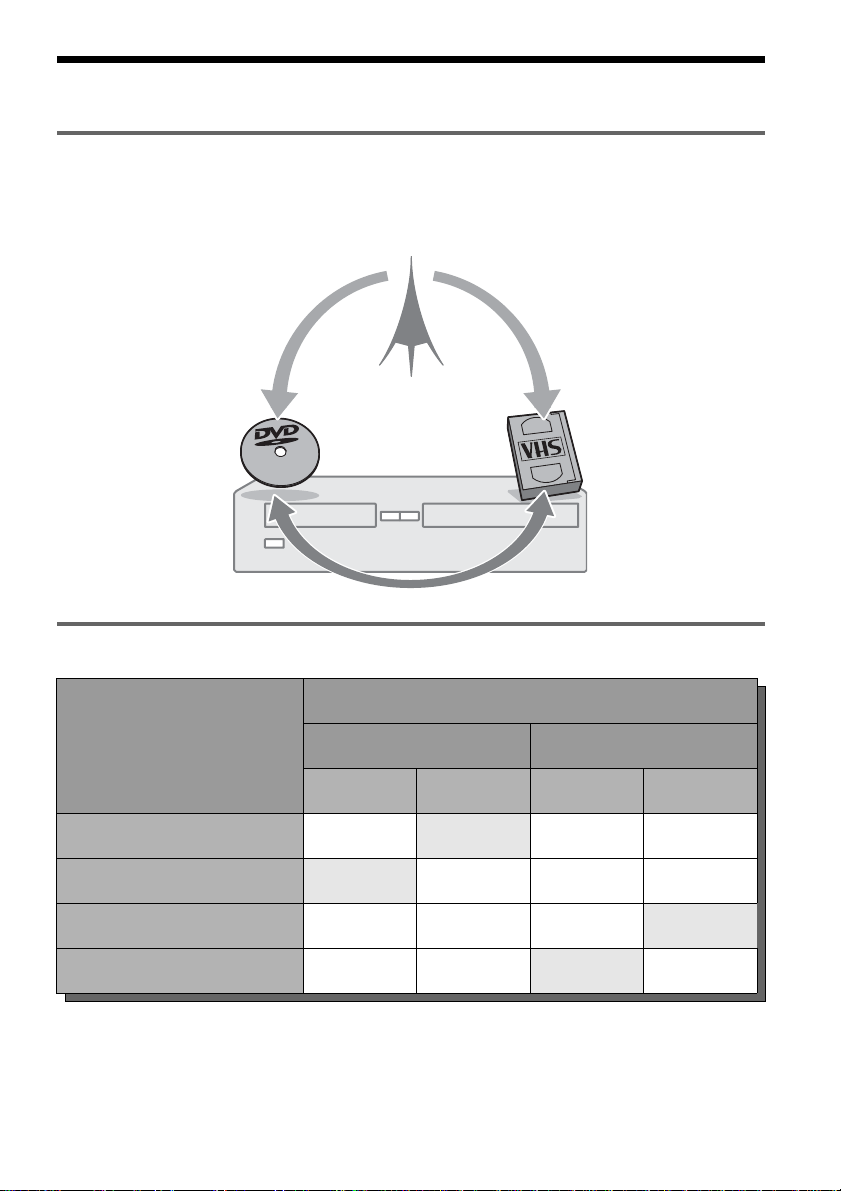
8
Ways to Use Your Video Cassette Recorder/DVD Recorder
What is a Video Cassette Recorder/DVD Recorder?
, This is a DVD recorder with built-in VHS video deck. It allows recording to DVD+RWs,
DVD+Rs, DVD-RWs, DVD-Rs, and VHS tapes. In addition, you can also enjoy playback and
editing of DVD discs and VHS tapes.
Operation restrictions
*1
When pressing DVD, VHS tape playback stops.
*2
When pressing VIDEO, DVD playback stops.
Current operation
Possible simultaneous operations
VHS DVD
Playback Recording Playback Recording
Playing a VHS tape — No Yes
*1
Yes
*1
Recording on a VHS tape No — Yes Yes
Playing a DVD disc Yes
*2
Yes
*2
— No
Recording on a DVD disc Yes Yes No —
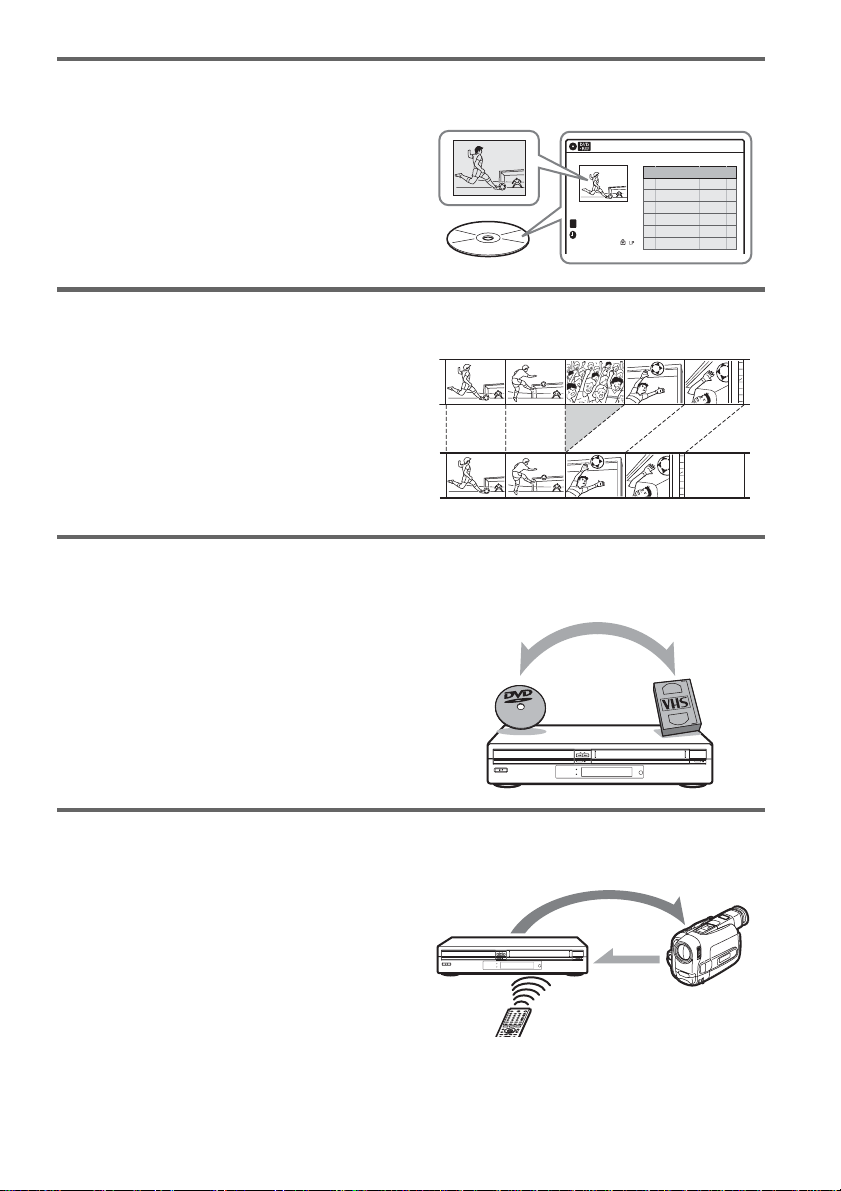
9
Quick access to recorded titles – Title List
, Display the Title List to see all of the title s
on the disc, including the recording date,
channel, recording mode, recording time
and movie thumbnail im age (page 42).
Creating your own program – Playlist
, Record a program on a DVD-RW (VR
mode), then erase, move and add scenes at
will to create your own, original program
(page 84).
One touch button dubbing from VCR to DVD
, This recorder lets you dub from VHS tape
to DVD and from DVD to VHS tape with a
single deck (page 89).
* Note that when playing back and recording a DVD or
VHS tape that includes a copy protect signal, the copy
protect function will prevent norma l r e cording.
Simple dubbing of DV tapes – DV Edit
, Connect your digital video camera to the
DV IN jack and simply dub the entire
contents or just selected scenes to a DVD
disc (page 93).
A list of recordable and playable DVD discs is on page 10.
Title List(Original) 10:10 AM
No. Title Length Edit
01 CH 23 >01:29:03
02 CH 66 >00:31:23
03 CH 95 >01:59:00
04 CH 97 >00:58:56
CH 23
Nov/16/2004
08:00 PM
T
Title List
Original
Playlist
Dubbing
Dubbing
Control
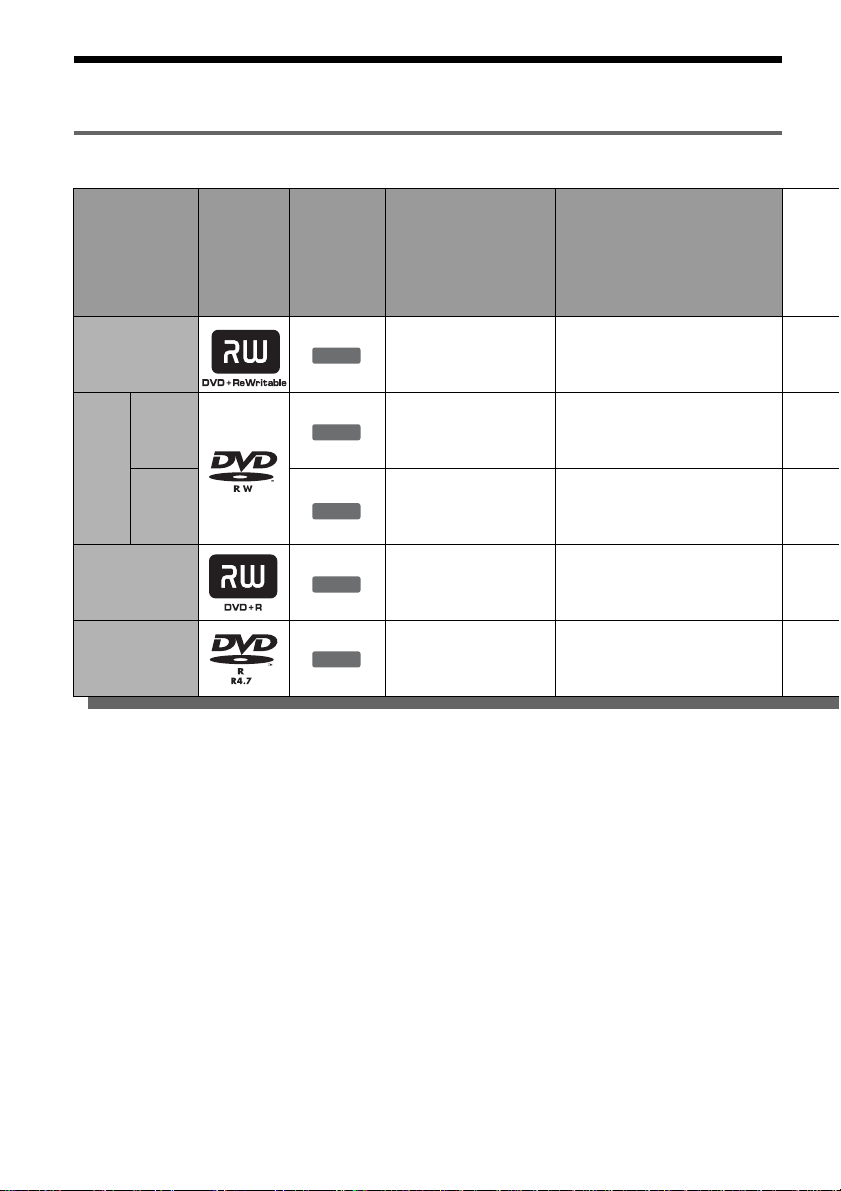
10
Quick Guide to DV D Disc Types
Recordable and playable discs
Usable disc versions (as of June 2004)
• 4x-speed or slower DVD+RWs
• 2x-speed or slower DVD-RWs (Ver.1.1, Ver.1.1
with CPRM
*1
)
• 4x-speed or slower DVD-RWs (Ver.1.2, Ver.1.2
with CPRM)
• 8x-speed or slower DVD+Rs
• 8x-speed or slower DVD-Rs (Ver.2.0)
“DVD+RW,” “DVD-RW,” “DVD+R,” and “DVD-R,”
are trademarks.
*1
CPRM (Content Protection for Recordable Media) is
a coding technology that protects co pyr ights for
images.
*2
Unused DVD-RWs are formatted in VR mode
automatically.
*3
Erasing titles only frees up di sc space i f you erase t he
last title.
*4
Erasing titles does not free up disc space.
Type
Disc
Logo
Icon used
in this
manual
Formatting
(new discs)
Compatibility with other
DVD players (finalizing)
DVD+RW
Automatically
formatted
Playable on DVD+RW
compatible players
(automatically finalized)
DVD-
RW
VR
mode
Format in VR mode
*2
(page 43)
Playable only on VR mode
compatible players (finalization
unnecessary) (page 44)
Video
mode
Format in Video
mode
*2
(page 43)
Playable on most DVD players
(finalization necessary )
(page 44)
DVD+R
Automatically
formatted
Playable on DVD+R compatible
players (finalization necess ary)
(page 44)
DVD-R
Automatically
formatted
Playable on most DVD players
(finalization necessary )
(page 44)
+
RW
-
RWVR
-
RW
Video
+
R
-
R
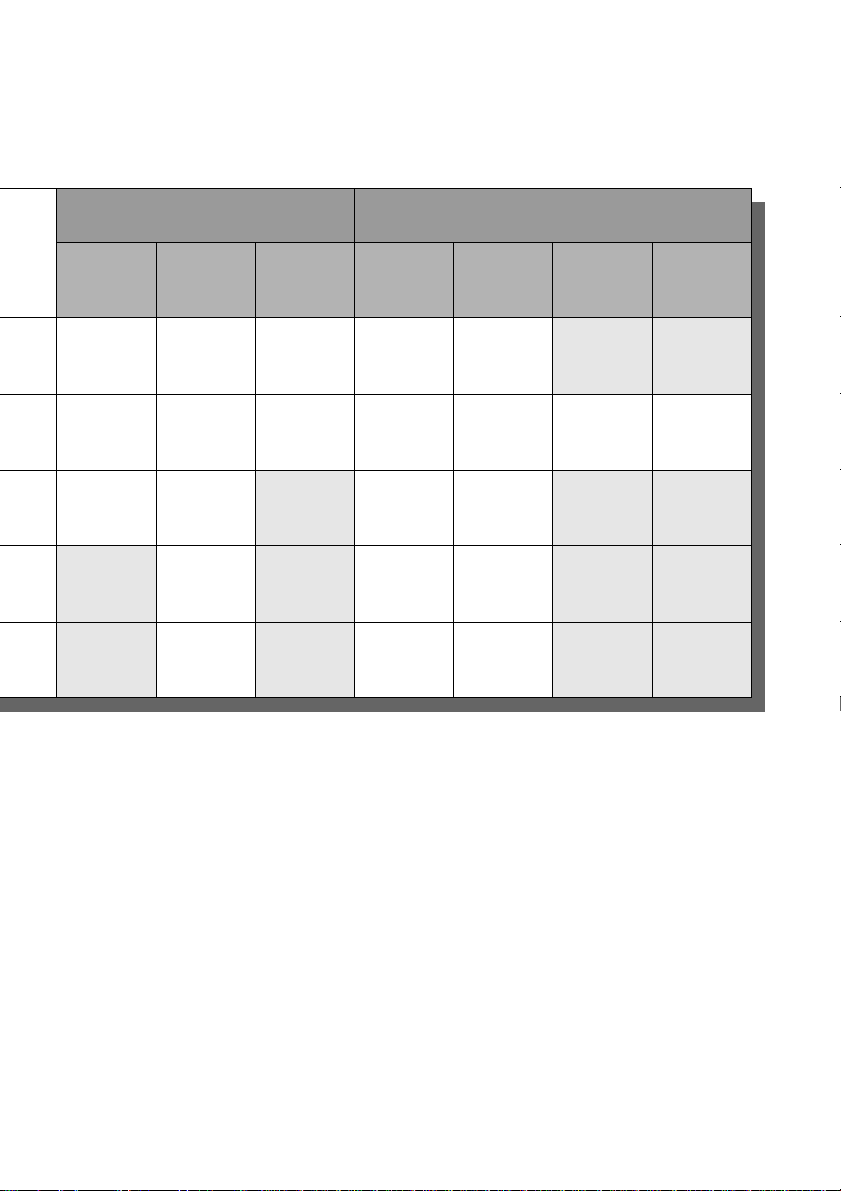
11
Discs that cannot be re corded on
• DVD-RWs (Ver.1.0)
• DVD+RWs that are not 2.4x-speed compatible
• Double layer discs
• 8 cm discs
Recording Features Editing Features
Rewrite
(page 48)
Auto
Chapter
(page 104)
Manual
Chapter
(page 84)
Change
title name
(page 82)
Erase title
(page 82)
A-B Erase
(page 83)
Playlist
(page 84)
Yes Yes Yes Yes Yes
*3
No No
Yes Yes Yes Yes Yes Yes Yes
Yes Yes No Yes Yes
*3
No No
No Yes No Yes Yes
*4
No No
No Yes No Yes Yes
*4
No No
,continued
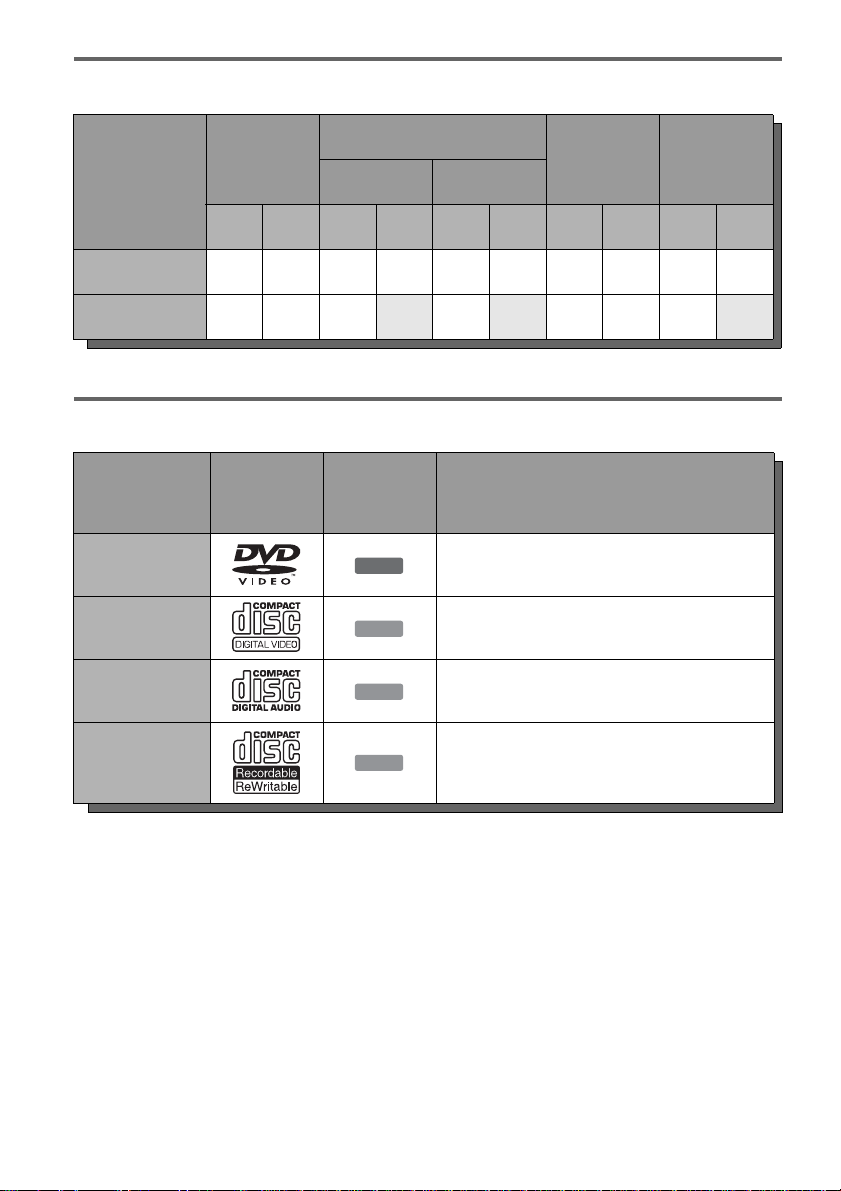
12
12 cm/8 cm discs
Playable discs
* A logical format of files and folders on DATA-CDs,
defined by ISO (International Standard Organi zation).
Discs that cannot be played
• CD -Rs/CD-RW s, ot her than those recorded in
music CD format, MP3 or JPEG format, or
Video CD format
• Data part of CD-Extras
• DVD-ROMs
• DVD Audio discs
• DVD-RAMs
• HD layer on Super Audio CDs
• DVD VIDEOs with a different region code
(see page 13)
• A disc recorded in a color system other than
NTSC, such as PAL o r SECAM
z Hint
This DVD recorder can play 8 cm CDs and 8 cm DVDs
as well.
Operation
DVD+RW
DVD-RW
DVD+R DVD-R
VR mode Video mode
12 cm 8 cm 12 cm 8 cm 12 cm 8 cm 12 cm 8 cm 12 cm 8 cm
Playback Yes — Yes Yes Yes Yes Yes — Yes Yes
Recording Yes — Yes No Yes No Yes — Yes No
Type Disc Logo
Icon used
in this
manual
Characteristics
DVD VIDEO
Discs such as movies that can be purc hased or
rented
VIDEO CD
VIDEO CDs or CD-Rs/CD-RWs in VIDEO CD/
Super VIDEO CD format (wit h PBC function)
CD
Music CDs or CD-Rs/CD-RWs in music CD
format that can be purc ha s ed
DATA CD
CD-Rs/CD-RWs created on a PC or similar
device in music format, or MP3 or JPEG for ma t
that conforms to ISO 9660* Level 1/Level 2
DVD
VCD
CD
DATA CD
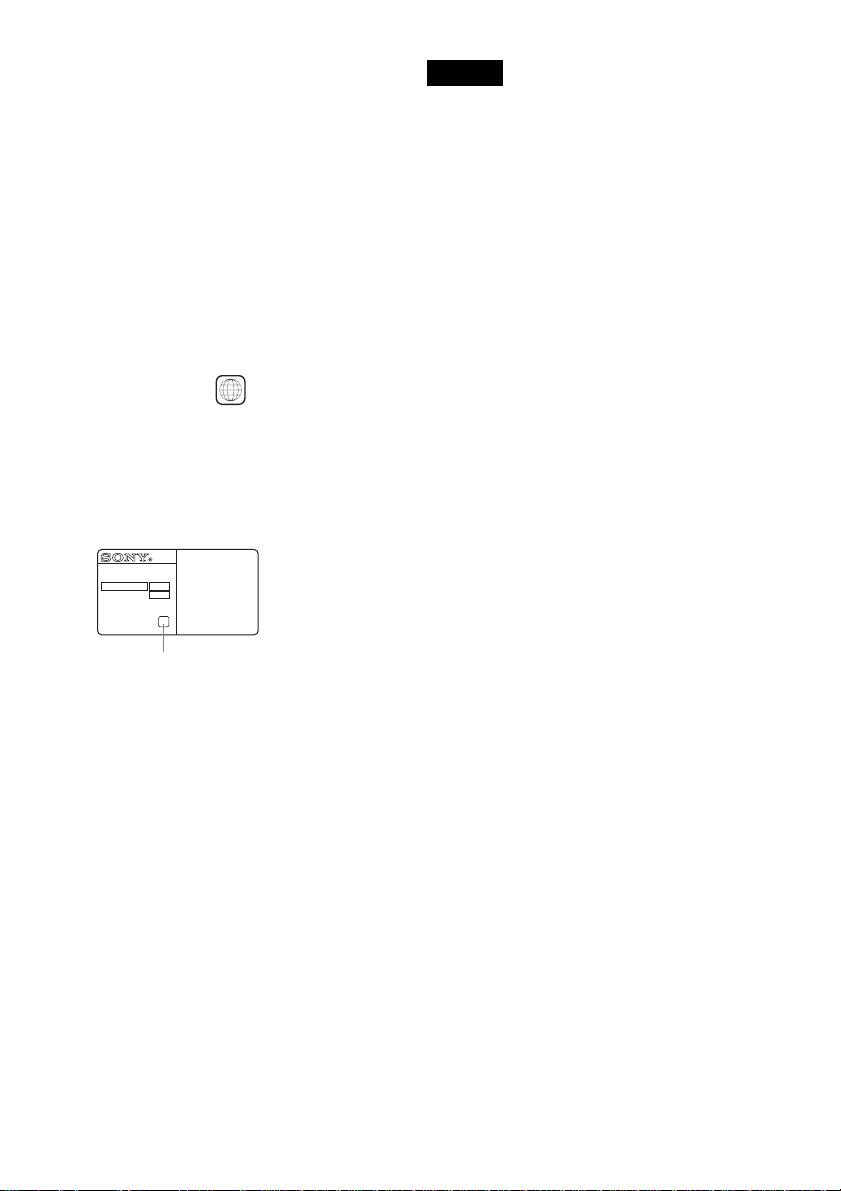
13
Note on playback operations of DVD VIDEOs/
VIDEO CDs
Some playback operations of DVD VIDEOs/
VIDEO CDs may be intentionally set by software
producers. Since this recorder plays DVD
VIDEOs/VIDEO CDs according to the disc
contents the sof tware producers designed, some
playback features may not be available. Also, see
the instructions supplied with the DVD VIDEOs/
VIDEO CDs.
Region code (DVD VIDEO only )
Your recorder has a region code printed on the rear
of the unit and will only play DVD VIDEOs
(playback only) labeled with identical region
codes. This system is us ed to protect copyrig ht s .
DVD VIDEOs labeled will also play on this
recorder.
If you try to play any other DVD VIDEO, the
message “Pleas e check the Regional code of this
disc.” will appear on the TV scre en. Depend ing on
the DVD VIDEO, no region code indication may
be labeled even though playing the DVD VIDEO
is prohibited by area r estrictions.
Music discs encoded with copyright protection
technologies
This product is designed to playback discs th at
conform to the Compact Disc (CD) standard.
Recently, various music disc s encoded with
copyright prote ct i on t echnologies are bei ng
marketed by so me record companies. Please be
aware that among those discs, there are some that
do not confor m to the CD sta ndard and may n ot be
playable by this pro duct.
Notes
• Some DVD+RWs/DVD+Rs, DVD-RWs/DVD-Rs, or
CD-RWs/CD-Rs cannot be played on this recorder due
to the recording quality or physical c ondi tion of the
disc, or the characteristics of the recording device and
authoring software. The disc will not pla y if it ha s not
been correctly final ized. For m ore in formati on, s ee t he
operating instructions for the recording device.
• You cannot mix VR mode and Video mode on the same
DVD-RW. To change the disc’s format, reformat the
disc (page 43). Note that the disc’s contents will be
erased after reformatting.
• You cannot shorten the time requ ire d for rec or ding
even with high-speed discs. Also, you cannot record on
the disc if the disc is not 1x speed compa tible.
• It is recommended that you use discs with “For Video”
printed on their packaging.
• You cannot add new recordings to DVD-Rs or DVD-
RWs (Video mode) that contain recordings made on
other DVD equipment.
• In some cases, you may not be able to add new
recordings to DVD+RWs that contain recordings made
on other DVD equipment. If you do add a new
recording, note that this recorder will rewrite t he DVD
menu.
• If the disc contains PC data unrecognizable by this
recorder, the data may be erased.
ALL
NO.
RDR-VX500
X
Region code
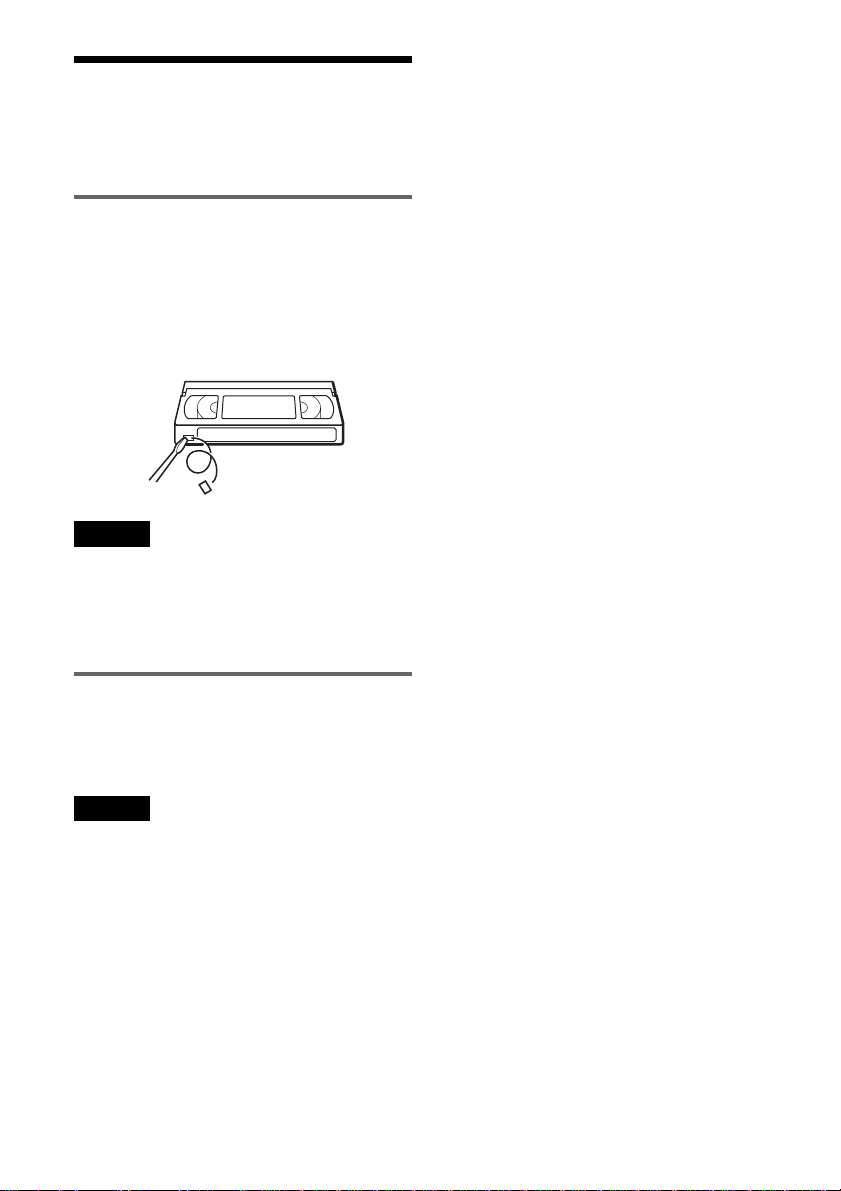
14
Recordable an d playable
VHS tapes
This VCR uses the VHS s ystem.
Recording
This VCR records using the V HS system.
z Hint
If you do not want recorded contents to be erased, break
off the erasure preven t io n tab. To record again on a tape
that has had the erasure prevention tab re moved, cover
the hole with cellophane tape, etc.
Notes
• This VCR cannot record using the S-VHS syste m.
• Tapes recorded in E P (3
×) mode by this VCR cannot be
played back on standard mode only VHS decks.
• Noise may appear in the i mage wh en tap es rec orded in
EP (3
×) mode by this VCR are played back on other
VHS decks with 3
× mode.
Playback
The VCR automatically identifies the recording
system and recording mode (SP (standard) or EP
(3
×)) of recorded tapes during playback.
Notes
• You cannot play back foreign video software that uses
non-NTSC color TV systems (PAL, SECAM).
• When playing back tapes recorded using the S-VHS
system, the playback imag e may be disturbed.
Safety tab
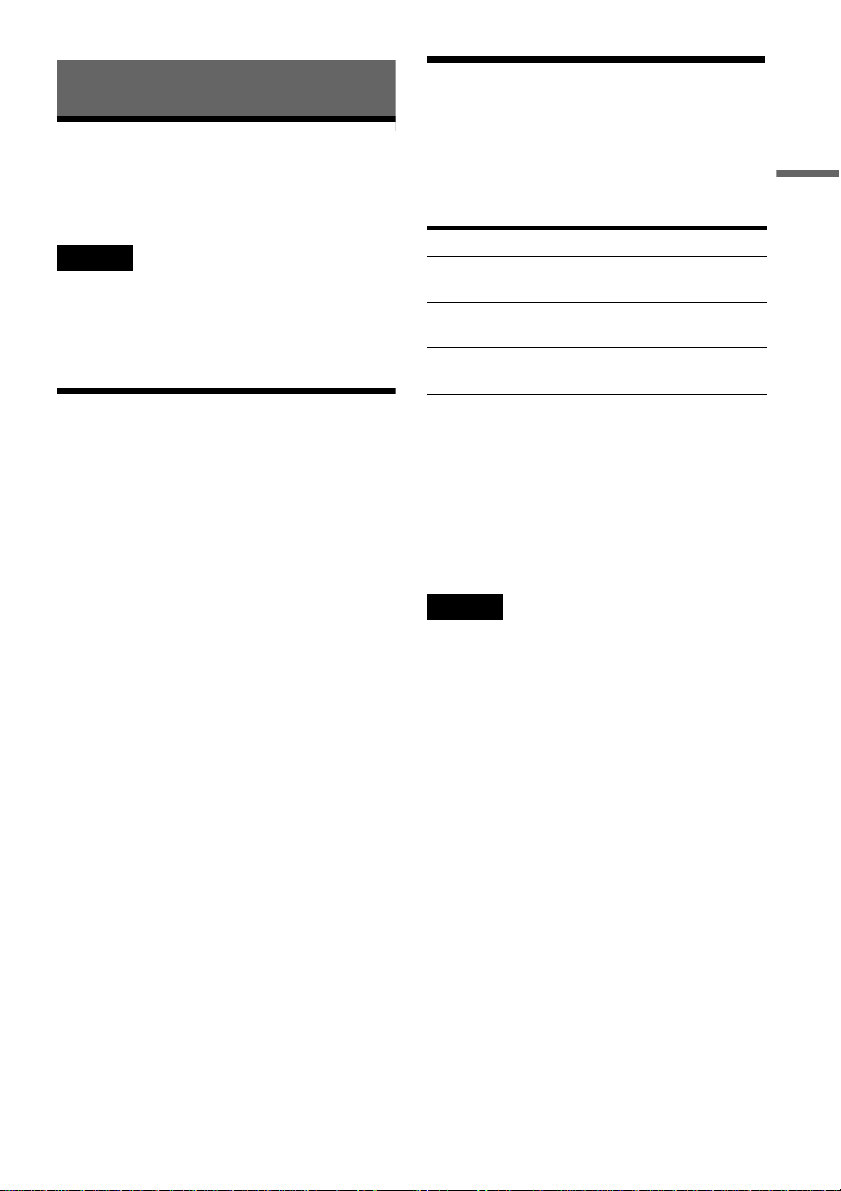
15
Hookups and Settings
Hookups and Settings
Hooking Up the Recorder
Follow steps 1 to 7 to hook up and adjust th e
settings of the recorder.
Notes
• Plug cords securely to prevent unwanted noise.
• Refer to the instructions supplied with the components
to be connected.
• Be sure to disconnect the power cord of each
component before connecting.
Step 1: Unpacking
Check that you have the following items:
• Audio/video cord
(pinplug × 3 y pinplug × 3) (1)
• Antenna cable (1)
• Remote commander (remote) (1)
• Size AA (R6) batteries (2)
Step 2: Connecting the
Antenna Cable
Select one of the following antenna hookups. Do
not connect the power cord until you reach
“Connecting the Power Cord” on page 26 .
Note to CATV system installer (in US A)
This reminder is provided to call the CATV
system installer’s attention to Article 820- 40 of
the NEC that provides gui delines for proper
grounding and, in particular, specifies that the
cable ground shall be connected to the grounding
system of the buildi ng, as close to the point of
cable entry as pract i cal.
Notes
• If your antenna is a flat cable (300-ohm twin lead
cable), use an external ante nna co n ne ctor (not
supplied) to connect the an ten n a to th e reco rd er.
• If you have separate cables for VHF and UHF
antennas, use a UHF/VHF band mixer (not supplied) to
connect the antenna to the recorder.
If you have Hookup
Cable box or satellite receiver with a
video/audio output
A (page16)
Cable box with an antenna output
only
B (page 17)
Cable without cab l e box , or ante nn a
only (no cable TV)
C (page 17)
,continued
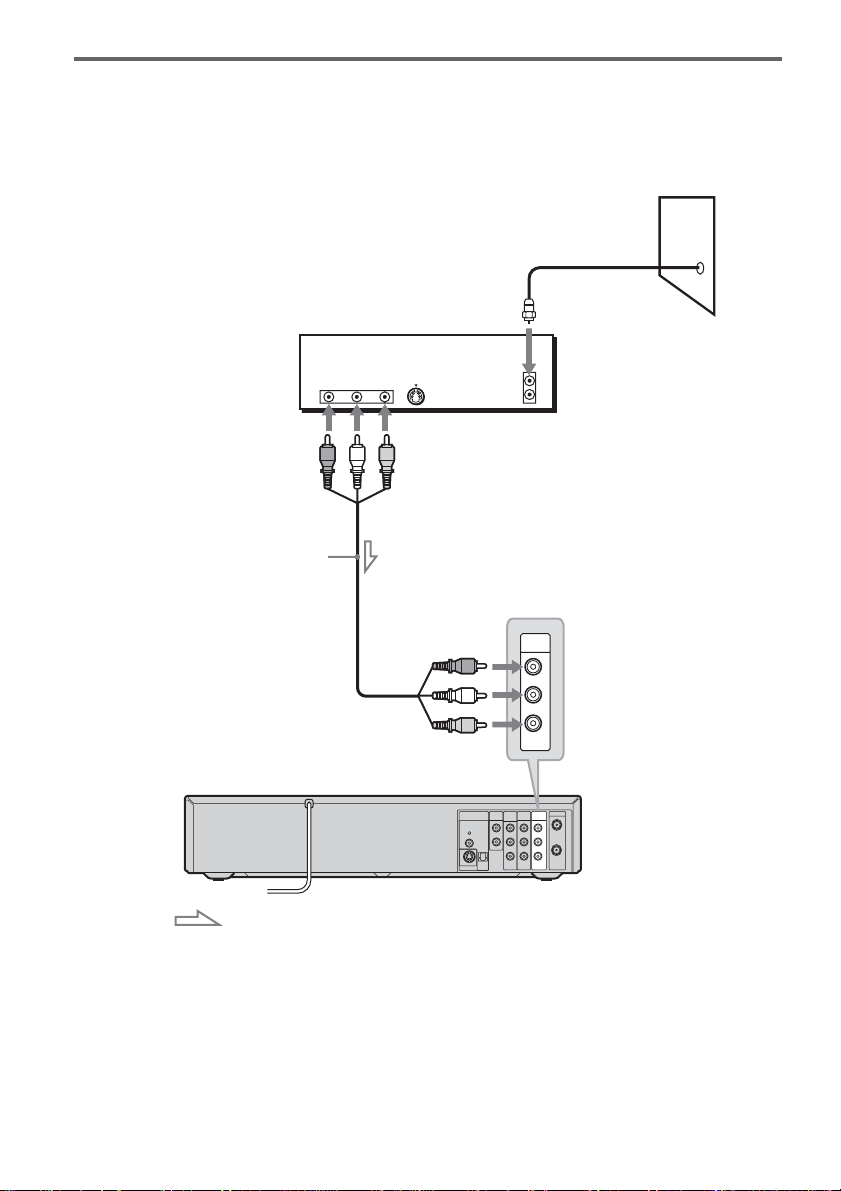
16
A: Cable box or satellite receiver with a video/audio output
With this hookup, you can record any channel on the cable box or satellite receiver. Be sure that the
satellite receiver or cable box is turned on.
To watch cable or satellite programs, you need to match the channel on the recorder (L1) to the input jack
connected to the cable box or satellite receiver (LINE 1 IN).
VHF/UHF
LINE 1 IN
LINE OUT
AUDIO OUT
IN
DIGITAL
AUDIO
OUT
COAXIAL
OPTICAL
PCM/DTS/
DOLBY DIGITAL
COMPONENT
VIDEO OUT
AUDIO AUDIO
VIDEO VIDEO
S VIDEO OUT
R
L
Y
P
B
P
R
OUT
L
R
ANT IN
RL
S VIDEO
AUDIO
OUT
VIDEO
OUT
TO TV
LINE 1 IN
AUDIO
VIDEO
R
L
to LINE 1 IN
VCR-DVD recorder
Audio/video cord
(supplied)
: Signal flow
Cable box/satellite receiver
Wall
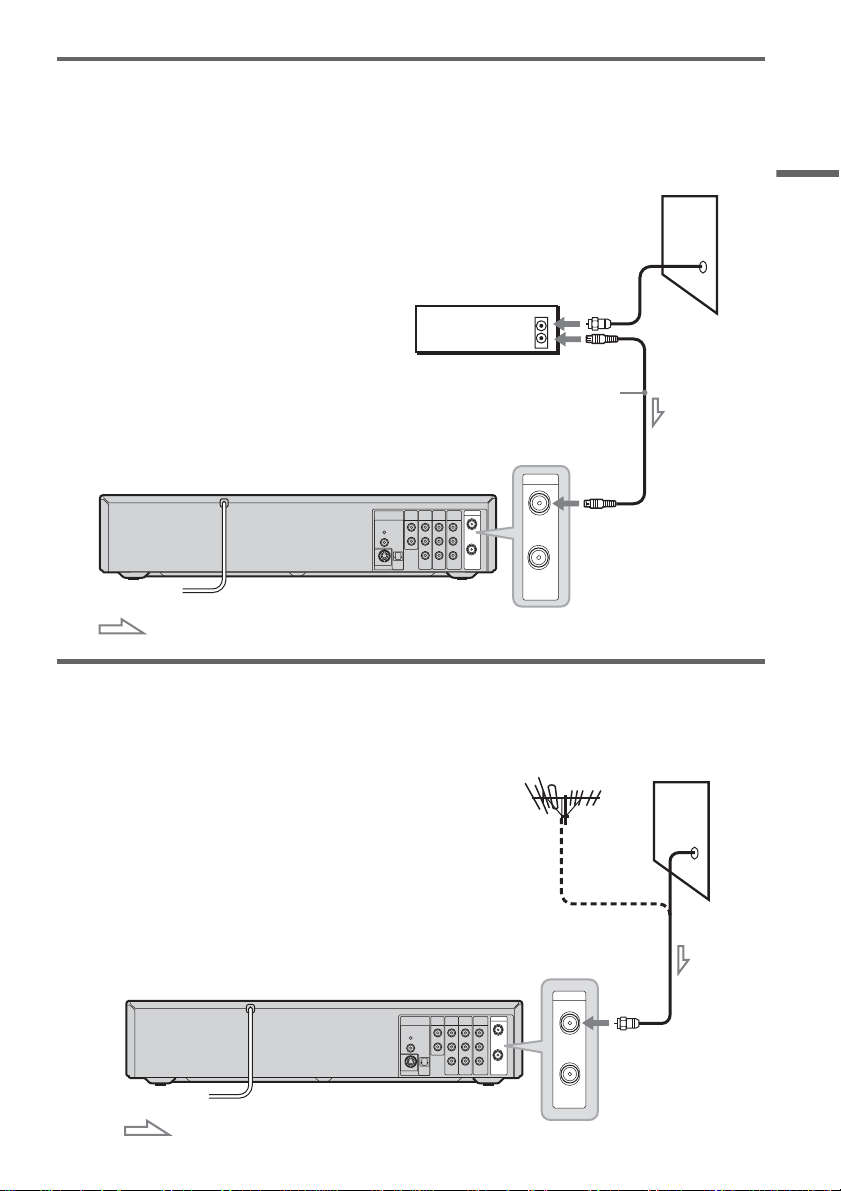
17
Hookups and Settings
B: Cable box with an antenna output only
With this hookup, you can record any channel on the satellite receiver or cable box. Be sure that the
satellite receiver or cable box is turned on.
To watch cable programs, you need to match the channel on the recorder (2ch, 3ch or 4ch) to the antenna
output channel on the cable box (2ch, 3ch or 4ch).
C: Cable without cable box, or antenna only (no cable TV)
Use this hookup if yo u w atch cable channels w ithout a cable box. Also use this hookup if you are using
a VHF/UHF antenna or separate VH F and UHF antennas.
With this hookup , you can record any channel by selecting the channel on the reco rder.
VHF/UHF
LINE 1 IN
LINE OUT
AUDIO OUT
IN
DIGITAL
AUDIO
OUT
COAXIAL
OPTICAL
PCM/DTS/
DOLBY DIGITAL
COMPONENT
VIDEO OUT
AUDIO AUDIO
VIDEO VIDEO
S VIDEO OUT
R
L
Y
P
B
P
R
OUT
L
R
VHF/UHF
IN
OUT
ANT IN
TO TV
to VHF/UHF IN
Wall
VCR-DVD recorder
Antenna cable (supplied)
: Signal flow
Cable box
VHF/UHF
LINE 1 IN
LINE OUT
AUDIO OUT
IN
DIGITAL
AUDIO
OUT
COAXIAL
OPTICAL
PCM/DTS/
DOLBY DIGITAL
COMPONENT
VIDEO OUT
AUDIO AUDIO
VIDEO VIDEO
S VIDEO OUT
R
L
Y
P
B
P
R
OUT
L
R
VHF/UHF
IN
OUT
VCR-DVD recorder
to VHF/UHF IN
: Signal flow
Wall
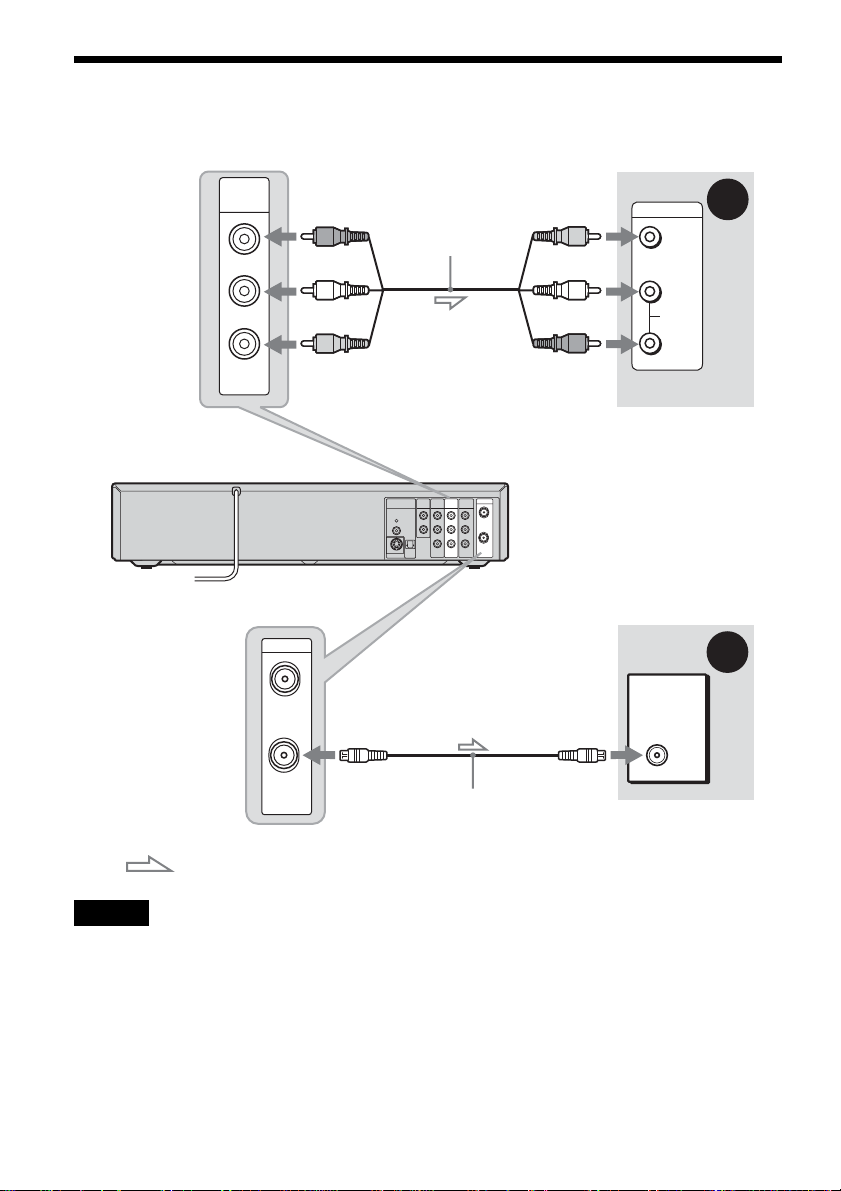
18
Step 3: Connecting to Your TV
Select one of the following patterns A or B, accordi ng to the in p ut jack on your TV.
Note
Do not connect more than one type of video c or d bet wee n the recorder and your TV at the same time .
VHF/UHF
LINE 1 IN
LINE OUT
AUDIO OUT
IN
DIGITAL
AUDIO
OUT
COAXIAL
OPTICAL
PCM/DTS/
DOLBY DIGITAL
COMPONENT
VIDEO OUT
AUDIO AUDIO
VIDEO VIDEO
S VIDEO OUT
R
L
Y
P
B
P
R
OUT
L
R
VIDEO
AUDIO
INPUT
L
R
LINE OUT
AUDIO
VIDEO
B
A
VHF/UHF
IN
OUT
Antenna cable
(supplied)
TV
: Signal flow
VCR-DVD recorder
TV or projector
(red)
Audio/video cord
(supplied)
to LINE OUT (AUDIO L/R)
(white)
(yellow)
(yellow)
(white)
(red)
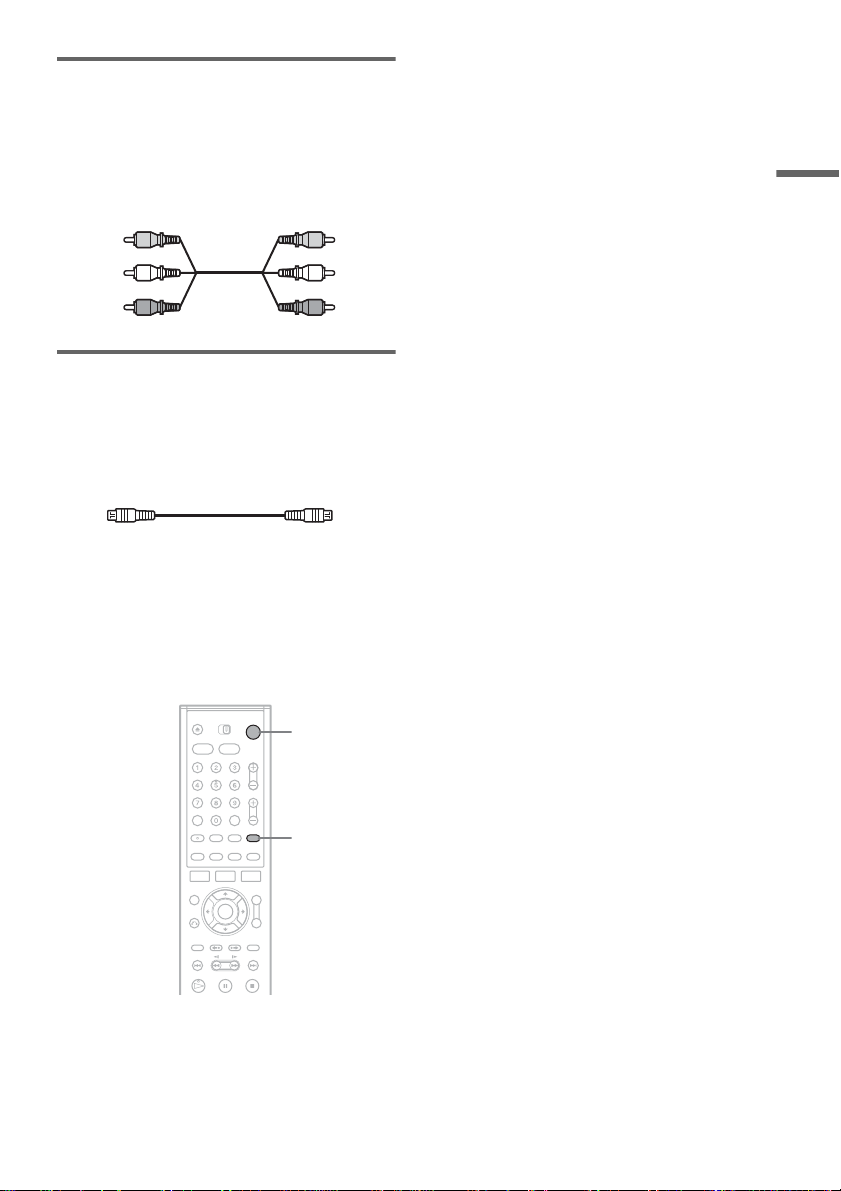
19
Hookups and Settings
A Connecting to audio/video input
jacks
If your TV, monitor, projector, or other equipment
has audio/video (A/V) input ja cks, you will get
better pict ure and sound if you connect the
recorder using t hi s connection.
B Connecting to an antenna input
jack
If your TV does not have audio/video (A/V) input
jack, connec t t he recorder to a TV using an
antenna cable.
Setting the RF Output channel
When connecting the recorder to the TV using
only the antenna ca bl e, you must set the RF
Output channel in the “Tuner Preset” so that th e
TV can receive the correct signal from the
recorder.
1 Press "/1 to turn on the recorder.
2 Press TV/VIDEO repeatedly until “TV”
disappears from the front panel display.
3 Turn on your TV and se t it to the channe l 3.
When using channel 4 to receive the recorder
signal, see “3, 4 C h O ut” on page 98.
Yellow
White (L)
Red (R)
Yellow
White (L)
Red (R)
TV/VIDEO
"/1
,continued
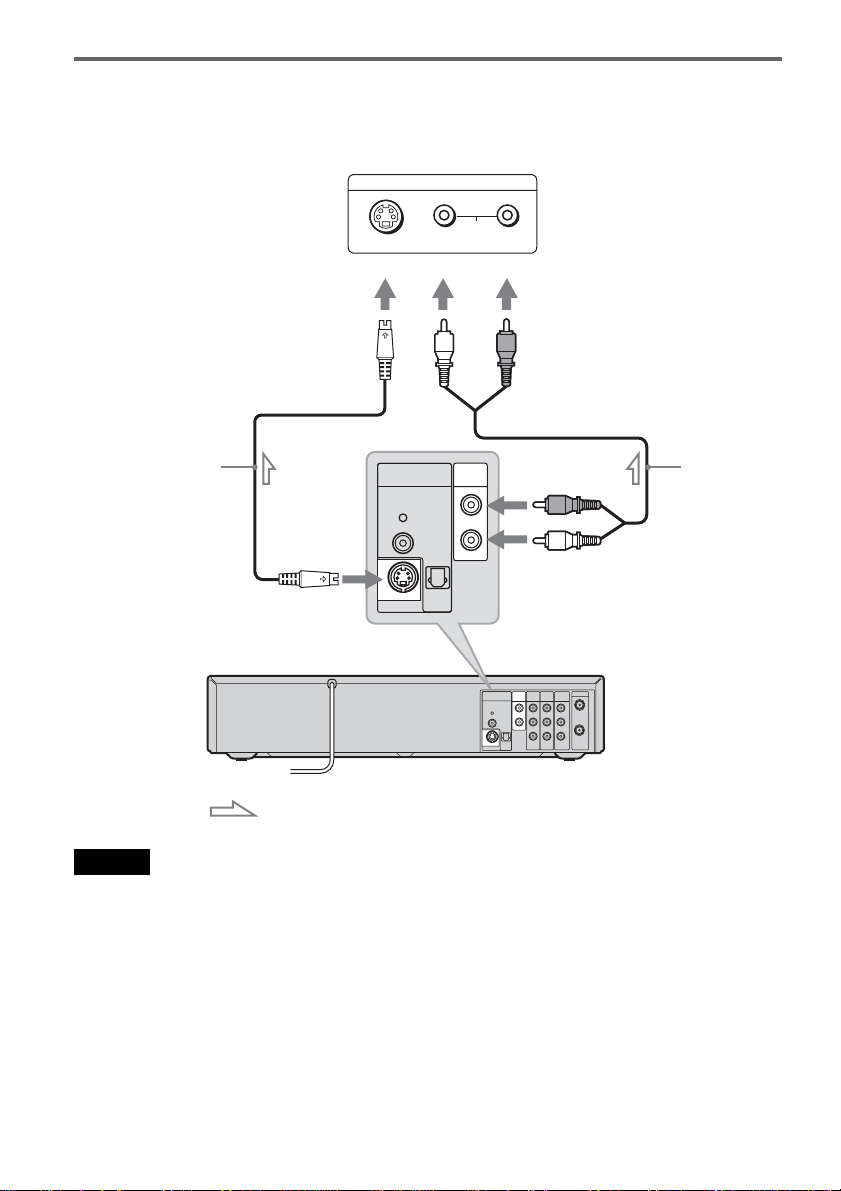
20
If your TV has an S video input jack
Connect an S video cord (not supplied). You will enjoy high quality images.
Make audio connections using the AUDIO OUT L/R jacks when yo u connect the recorder using this
connection.
Notes
• Do not connect more than one type of vid eo cor d be twe en the recorder and your TV at the same time.
• When recording a DVD, the DVD video signal is output to the S VIDEO OUT even if you switch the output to
VIDEO.
VHF/UHF
LINE 1 IN
LINE OUT
AUDIO OUT
IN
DIGITAL
AUDIO
OUT
COAXIAL
OPTICAL
PCM/DTS/
DOLBY DIGITAL
COMPONENT
VIDEO OUT
AUDIO AUDIO
VIDEO VIDEO
S VIDEO OUT
R
L
Y
P
B
P
R
OUT
L
R
AUDIO
INPUT
LRS VIDEO
AUDIO OUT
DIGITAL
AUDIO
OUT
COAXIAL
OPTICAL
PCM/DTS/
DOLBY DIGITAL
S VIDEO OUT
L
R
S video cord
(not supplied)
: Signal flow
VCR-DVD recorder
TV or projector
to S VIDEO OUT
(white) (red)
Audio cord
(not supplied)
(white)
(red)
to AUDIO OUT L/R
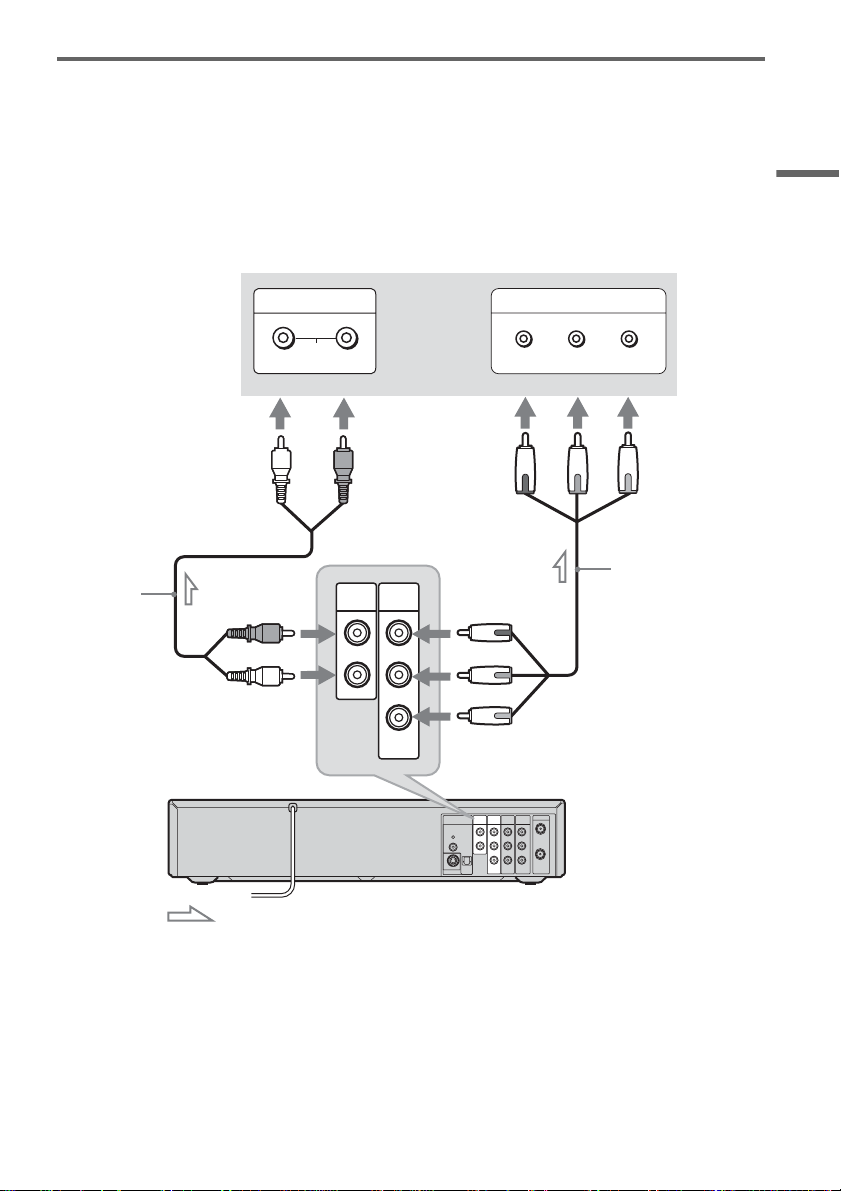
21
Hookups and Settings
If your TV has component video input jacks
Connect the COMPO N EN T VIDEO OUT jacks using a component video cord (not supplied) or three
video cords (not supplied) of the same kind and length. You will enjoy accurate color reproduction and
high quality images .
If your TV accepts pr ogressive 480p for m at signals, you must use this connection a nd t hen set
“Progressive” of “V ideo” to “On” in the “Setup” display (page 101). The PROG RESSIVE indicator
lights up when th e recorder output s pr ogressive signa ls.
Make audio connections using the AUDIO OUT L/R jacks when you connect the recorder using this
connection.
When playing “wide screen” images
Some recorded images may not fit your TV screen. To change the aspect ratio, see page 100.
z Hint
Video signal can also be output from the COMPONENT VIDEO OUT jack when playing a VHS tape.
VHF/UHF
LINE 1 IN
LINE OUT
AUDIO OUT
IN
DIGITAL
AUDIO
OUT
COAXIAL
OPTICAL
PCM/DTS/
DOLBY DIGITAL
COMPONENT
VIDEO OUT
AUDIO AUDIO
VIDEO VIDEO
S VIDEO OUT
R
L
Y
P
B
P
R
OUT
L
R
AUDIO OUT
COMPONENT
VIDEO OUT
L
R
COMPONENT VIDEO IN
P
B
P
R
Y
AUDIO
LR
INPUT
PB
PR
Y
(red)
(blue)
(green)
(green) (blue) (red)
Component video cord
(not supplied)
: Signal flow
VCR-DVD recorder
TV or projector
Audio cord
(not suppli ed)
(white) (red)
(white)
(red)
to AUDIO OUT L/R
to COMPONENT VIDEO OUT
,continued
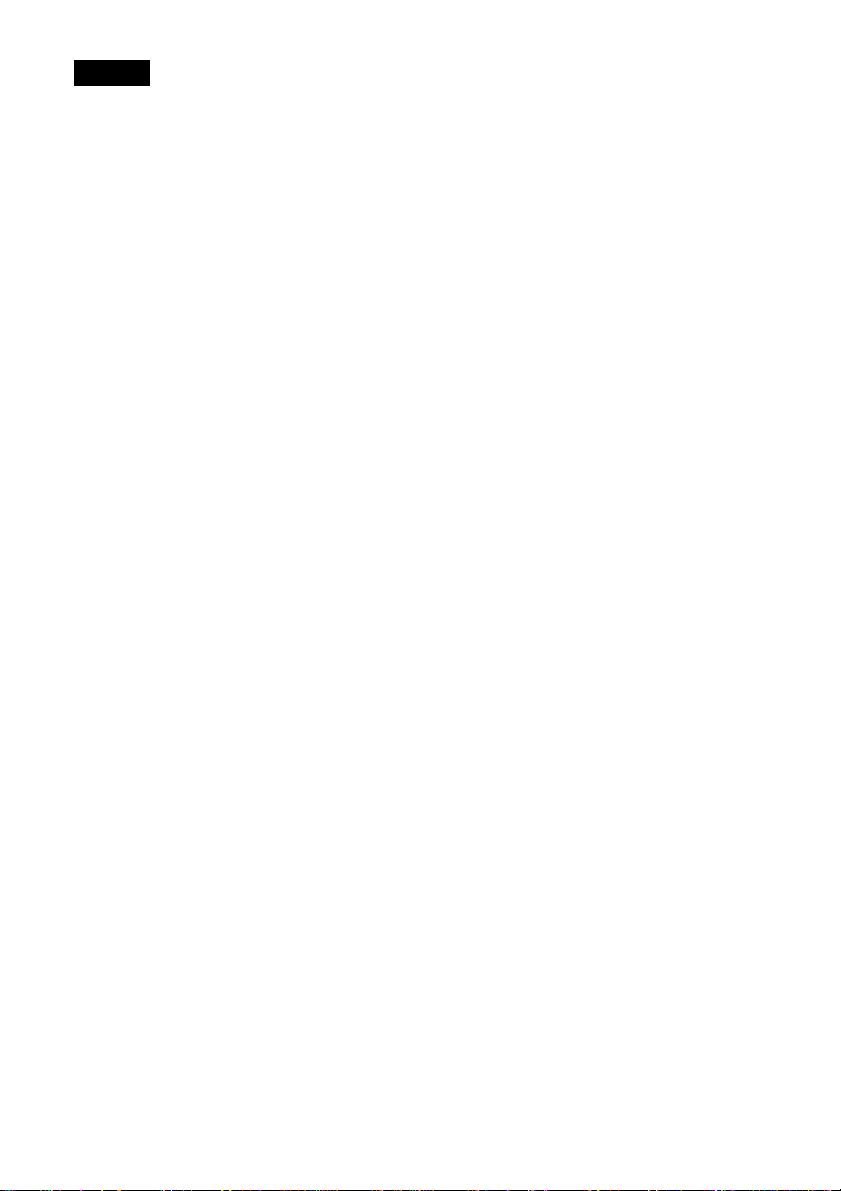
22
Notes
• Consumers should note that not all high definition television sets are fully compatible with this product and may cause
artifacts to be displayed in the pic ture . In the case of 480 progressive scan picture problems, it is recommended that
the user switch the connection to the ‘standard definition’ output. If th ere are ques tions regarding our TV set
compatibility with this model 480p DVD recorder, please contact our customer service center.
• When recording a DVD, the DVD video signal is output to the COMPONENT VIDEO OUT even if you switch the
output to VIDEO.
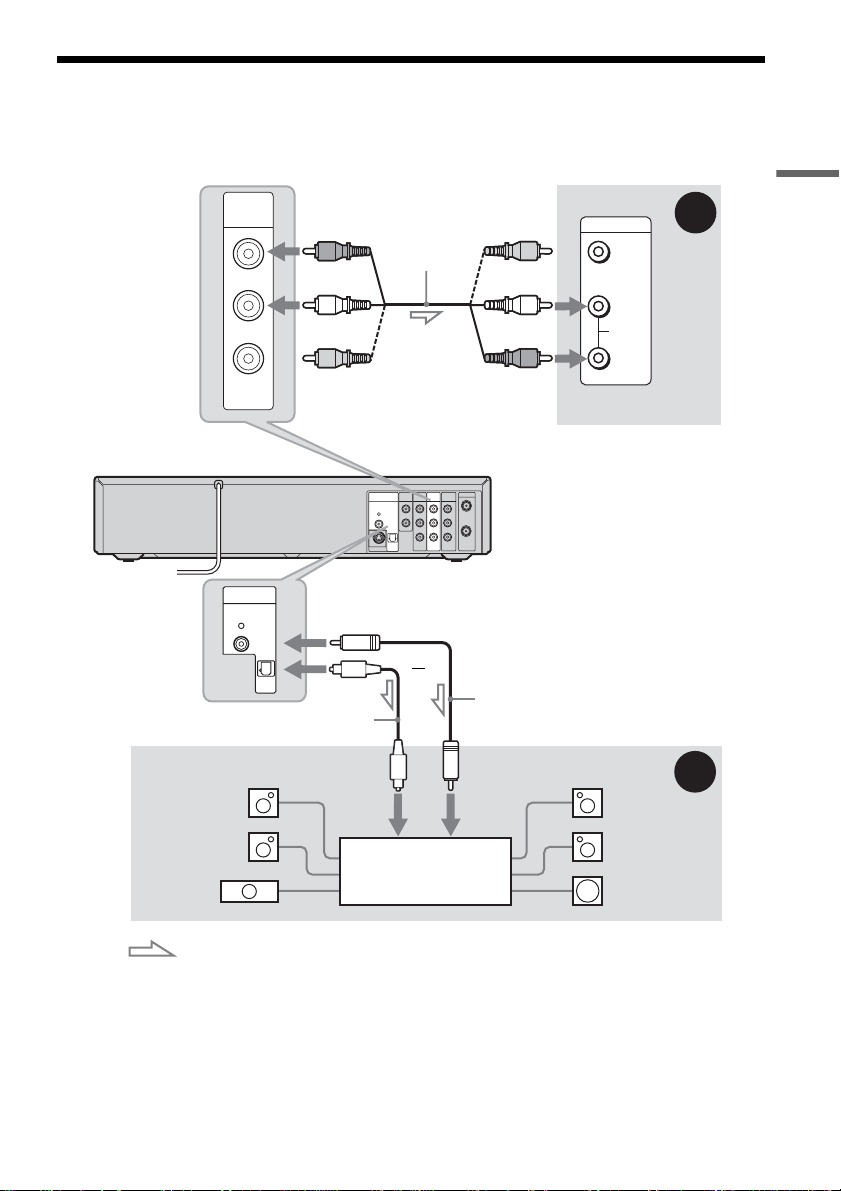
23
Hookups and Settings
Step 4: Connecting to Your AV/Amplifier (Receiver)
Select one of the f ollowi ng pat terns A or B, according to the input j ack on your AV amplifier (r eceiver).
This will enable you to listen to DVD audio tracks through your AV amplifier (receiver).
* The yellow plug is used for video signals (page 18).
z Hints
• For correct speaker location, see the ope rati ng instructions supplied with the conne ct ed com pone nt s.
• Digital audio signal can also be output when playing a VHS tape.
VHF/UHF
LINE 1 IN
LINE OUT
AUDIO OUT
IN
DIGITAL
AUDIO
OUT
COAXIAL
OPTICAL
PCM/DTS/
DOLBY DIGITAL
COMPONENT
VIDEO OUT
AUDIO AUDIO
VIDEO VIDEO
S VIDEO OUT
R
L
Y
P
B
P
R
OUT
L
R
VIDEO
AUDIO
INPUT
L
R
LINE OUT
AUDIO
VIDEO
B
A
DIGITAL
AUDIO
OUT
COAXIAL
OPTICAL
PCM/DTS/
DOLBY DIGITAL
AV amplifier (receiver)
with a decoder
(red)
AV amplifier (receiver)
Audio/video cord
(supplied)
: Signal flow
Coaxial digital cord
(not supplied)
to DIGITAL AUDIO OUT
(COAXIAL or OPTICAL)
to LINE OUT (AUDIO L/R)
Optical digital cord (not supplied)
Rear (L)
VCR-DVD recorder
(white)
(yellow)*
(yellow)
(white)
(red)
[Speakers]
Front (L)
[Speakers]
to coaxial
digital input
Rear (R)
Front (R)
Subwoofer
or
Center
to optical
digital input
,continued

24
Notes
• Do not connect your TV’s audio output jacks to the LINE IN (AUDIO L/R) jacks at the same time. This will cause
unwanted noise to come from your TV’s speakers.
• When recording a DVD, the DVD audio signal is output to the DIGITAL AUDIO OUT even if you switch the output
to VIDEO.
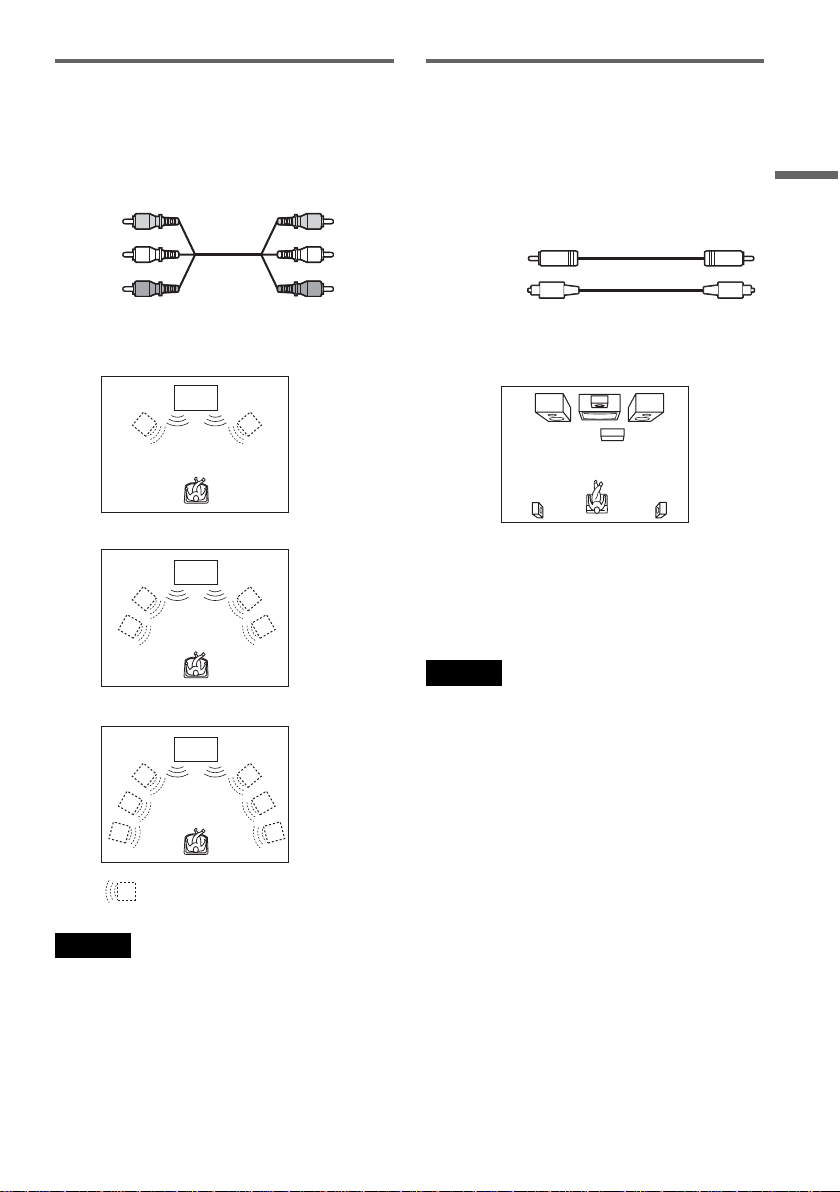
25
Hookups and Settings
A Connecting to audio L/R input
jacks
This connection wil l us e your TV’s or stereo
amplifier’s (receiver’s) two speakers for sound.
Connect using the audio/video cord (supplied).
• S urround effect (pa ge 60)
Surround1
Surround2
Surround3
Note
Do not connect your TV’s audio output jacks to the LINE
IN (AUDIO L/R) jacks at the same time. This will cause
unwanted noise to come from your TV’s spea ke rs .
B Connecting to a digital audio
input jack
If your AV amplifier (receiver) has a Dolby
*1
Digital or DTS
*2
decoder and a digital input jack,
use this c o nnection .
Connect using a coaxial or optical digital cord (not
supplied).
• Surround effect
Dolby Digital (5.1ch), DTS (5.1ch)
*1
Manufactured under license from Dolby Laboratories.
“Dolby,” “Pro Logic,” and the double-D symbol are
trademarks of Dolby Laboratories.
*2
“DTS” and “DTS Digital Out” are trademarks of
Digital Theater Systems, Inc.
Notes
• After you have completed the connection, make the
appropriate settings under “ Audio Connection Setup”
in Easy Setup (page 30). Otherwise, no sound or a loud
noise will come from your speakers .
• The surround sound effects of this record er cannot be
used when you connect using a coaxial or op ti cal
digital cord.
• This recorder does not support Linear PCM playback
with 2 channels or more.
• When outputting the sound of a DVD-RW (VR Mode)
disc recorded in two languages from the DIGITAL
AUDIO OUT jack, the sound cannot be switched with
the AUDIO button.
Yellow
White (L)
Red (R)
Yellow
White (L)
Red (R)
TV
TV
TV
: Virtual speaker
Coaxial cord
Optical cord
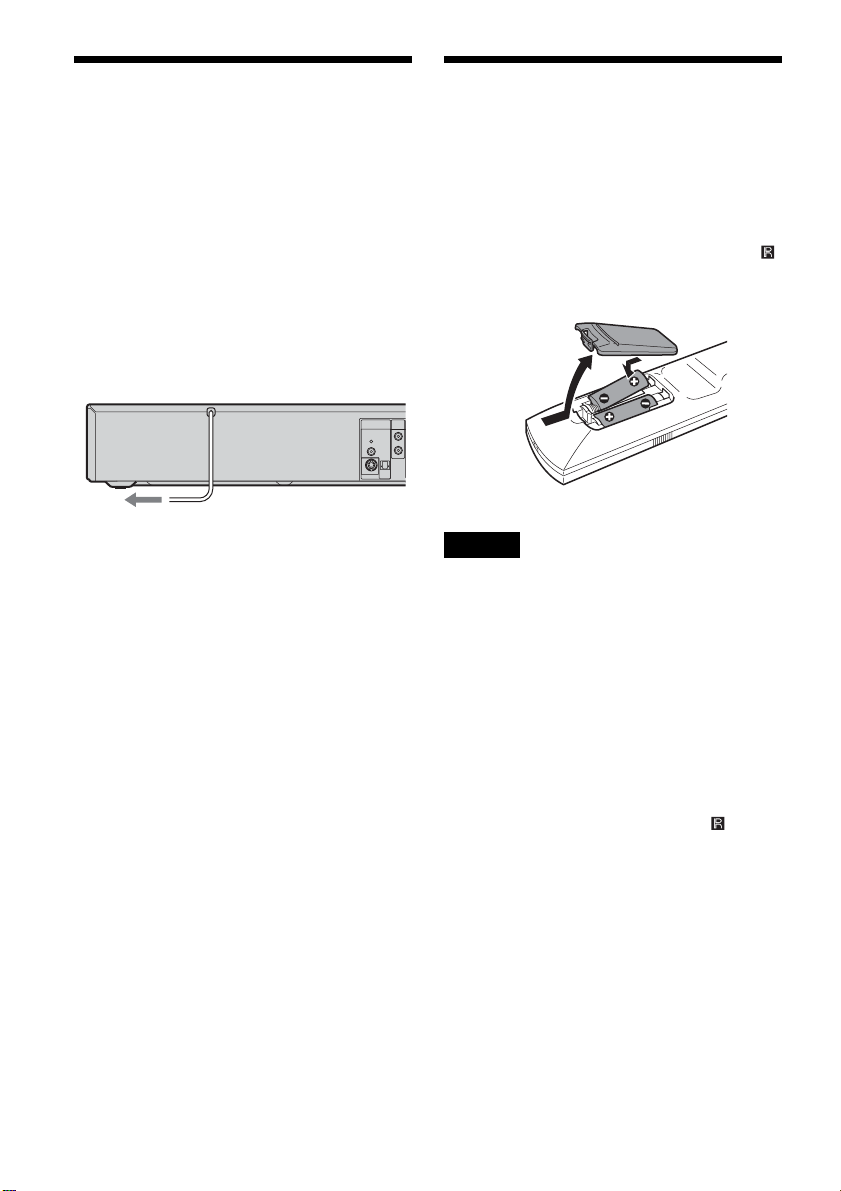
26
Step 5: Connecting the
Power Cord
Plug the recorder and TV power cords into an AC
outlet. After you connect the power co rd, you
must wait for a short while before
operating the recorder. You can operate the
recorder only after the fro nt panel display lights up
and the recorder enters standby mo de.
If you connect addi ti onal equipment to thi s
recorder (page 34), be sure to connect the power
cord only after all connections are complete.
Step 6: Preparing the
Remote
You can control the recorder using the supplied
remote. Insert two size AA (R6) batterie s by
matching the 3 and # ends on the batteries to the
markings insi de the battery comp artment. When
using the remote, point it at the remote sens or
on the recorder.
Notes
• If the supplied remote interferes your other Sony DVD
Player/Video Cassette Recorder o r Video Casse tte
Recorder/DVD Recorder, change the command mode
number f o r t h is r ecorder (page 29).
• Use the ba tteries corr ec tly to avoid po ss ible leakag e
and corrosion. Do not touch the liquid with bare hands
should leakage occur. Observe the followi ng:
– Do not use a new batte r y with an old battery, or
batteries of different manufacturers.
– Do not a tte mpt to recharge the ba tteries.
– If you do not intend to use the remote for an extended
period of time, remove the batteries.
– If batt ery leakage occurs, wipe out any liquid inside
the battery compartment, and insert new batteries.
• Do not expose the remote se nsor ( ma r ke d on the
front panel) to strong light, such as direct sunlight or
lighting apparatus. The recorder may not respond to the
remote.
• With normal use, the ba tteries shoul d last about thre e to
six months.
• Do not leave the r e mote in an extremely hot or hu mid
place.
• Do not drop any foreign object into the remote casing,
particularly when replacing the batteries.
AUDIO OUT
DIGITAL
AUDIO
OUT
COAXIAL
OPTICAL
PCM/DTS/
DOLBY DIGITAL
S VIDEO OUT
L
R
to AC outlet
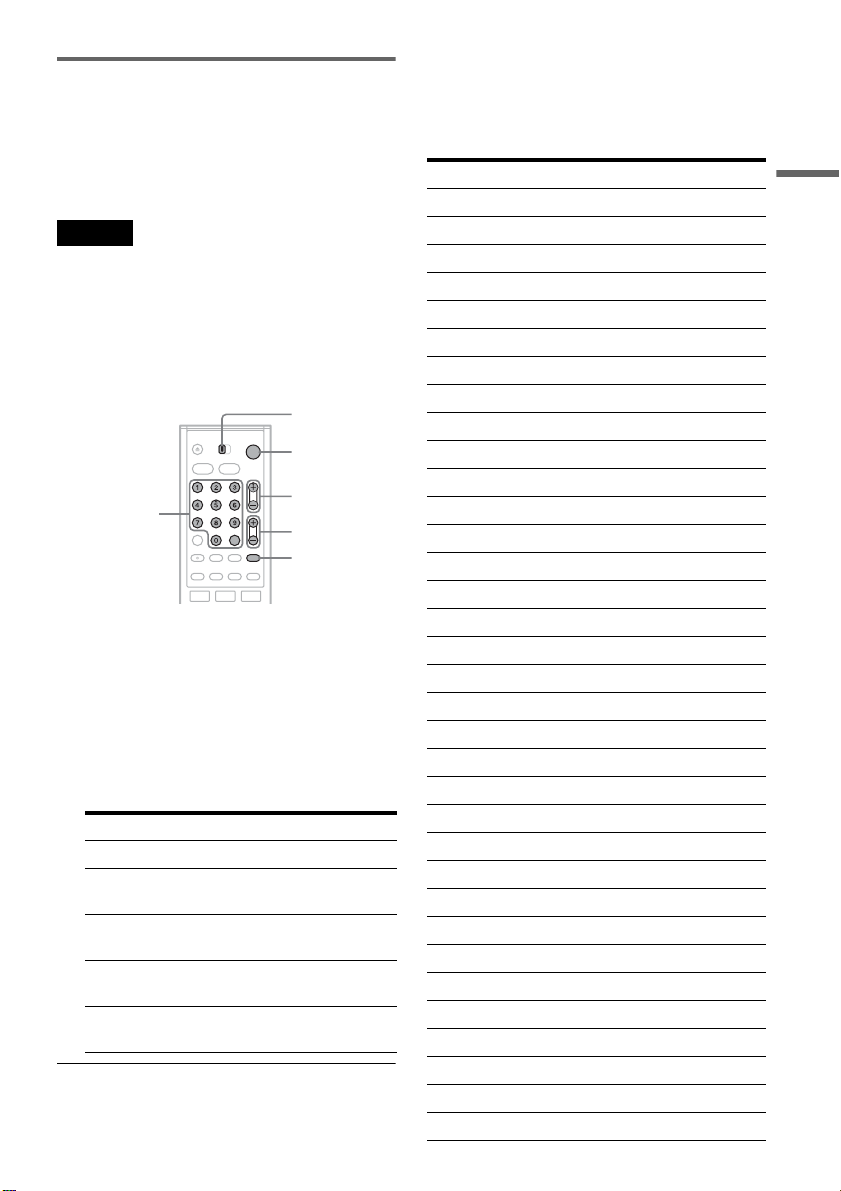
27
Hookups and Settings
Controlling TVs with the remote
You can adjust th e remote control’s signal to
control your TV .
If you connected the recorder to an AV am plifier
(receiver), you can also use the supplied remote to
control the AV amplifier’s (receiver’s) volume.
Notes
• Depending on the connected unit, you may not be able
to control your TV or AV amplifier (receiver) with
some or all of the buttons below.
• If you enter a new code number, the code number
previously entered will be erased.
• When you replace the batteries of the remote, the code
number may be reset to th e de f ault setting. Set the
appropriate code number again.
1 Slide the TV/DVD·VIDEO switch to TV.
2 Hold down "/1.
3 Enter your TV’s man ufacturer code (see
below) using the number buttons.
4 Release "/1.
When the TV/DVD·VIDEO switch is set to
TV, the remote performs the following:
Code numbers of controllable TVs
If more than one c ode number is listed, tr y
entering them one at a time until you fin d th e one
that works with your TV.
Press To
"/1 Turn your TV on or off
VOL +/– Adjust the volume of
your TV
CH +/– Select the channel on
your TV
TV/VIDEO Switch your TV’s input
source
Number buttons and
SET
Select the channel on
your TV
TV/DVD·VIDEO
switch
"/1
VOL +/–
Number
buttons,
SET
TV/VIDEO
CH +/–
Manufacturer Code number
Sony 01 (default)
Akai 04
AOC 04
Centurion 12
Coronado 03
Curtis-Mathes 12, 14
Daewoo 04, 22
Daytron 03, 12
Fisher 11
General Electric 04, 06, 10
Hitachi 02, 03, 04
J.C.Penney 04, 10, 12
JVC 09
KMC 03
LG/Gold Star 03, 04, 17
Magnavox 03, 04, 08, 12, 21
Marantz 04, 13
MGA/Mitsubishi 04, 12, 13, 17
NEC 04, 12
Panasonic 06, 19
Philco 02, 03, 04, 08
Philips 08, 21
Pioneer 06, 16
Portland 03
Proscan 10
Quasar 06, 18
Radio Shack 05, 10, 14
RCA 04, 10
Sampo 12
Samsung 03, 04, 12, 20
Sanyo 11, 14
Scott 12
Sears 07, 10, 11
Sharp 03, 05, 18
,continued
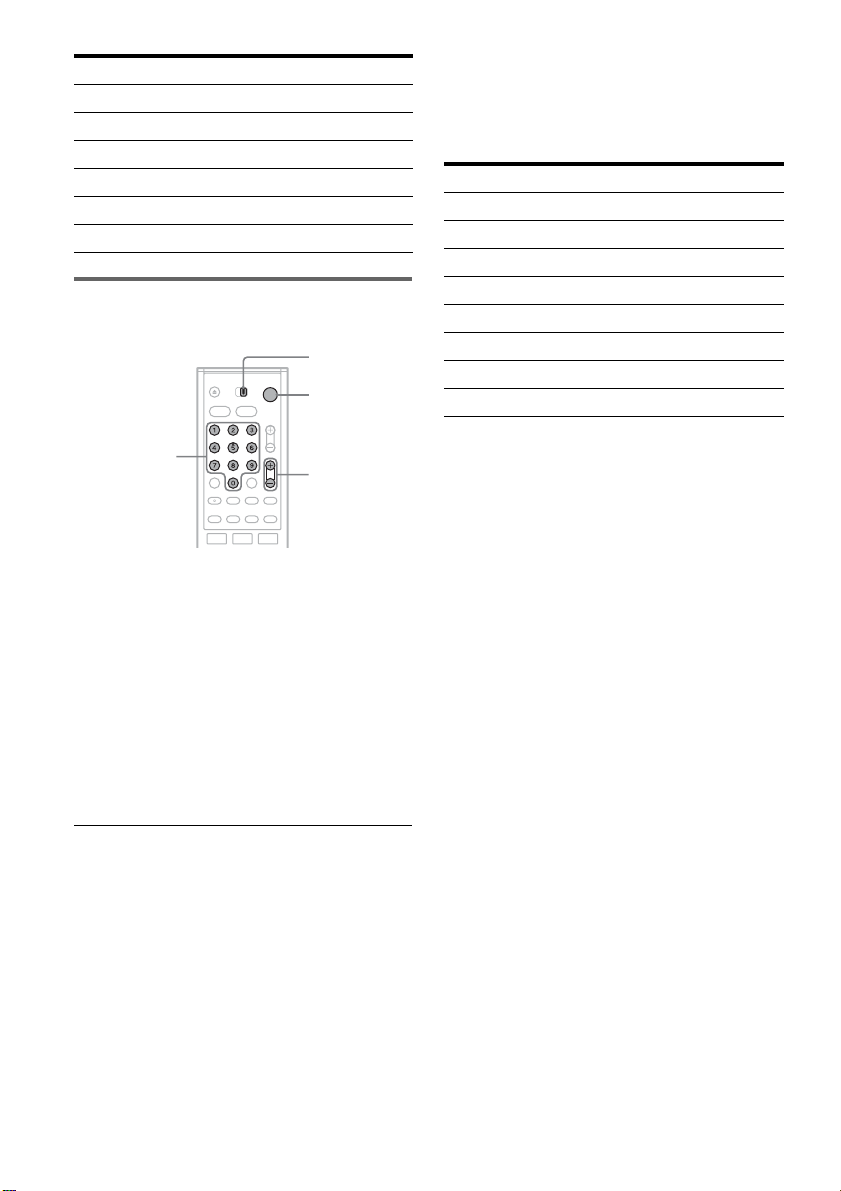
28
Controlling the volume of your AV
amplifier (receiver) with the remote
1 Slide the TV/DVD·VIDEO switch to
DVD·VIDEO.
2 Hold down "/1, and en ter the
manufacture r code (see the table below)
for your AV amplifier (receiver) using the
number buttons.
3 Release "/1.
The VOL +/– buttons control the AV
amplifier’s volume.
If you want to control th e TV’s volume, slide
the TV/DVD·VIDEO switch to TV.
z Hint
If you want to control the TV’s volume even when the
TV/DVD·VIDEO switch is set to DVD·VIDEO, repeat
the steps above and enter the code num ber 90 ( de faul t) .
Code numbers of co ntrollable AV amplifiers
(receivers)
If more than one code number is listed, try
entering them one at a time until you fin d t he one
that works with your AV amplifier (receiver).
Sylvania 08, 12
Teknika 03, 08, 14
Toshiba 07, 18
Wards 03, 04, 12
Yorx 12
Zenith 14, 15
Manufacturer Code number
TV/DVD·VIDEO
switch
"/1
VOL +/–
Number
buttons
Manufacturer Code number
Sony 78, 79, 80, 91
Denon 84, 85, 86
Kenwood 92, 93
Onkyo 81, 82, 83
Pioneer 99
Sansui 87
Technics 97, 98
Yamaha 94, 95, 96
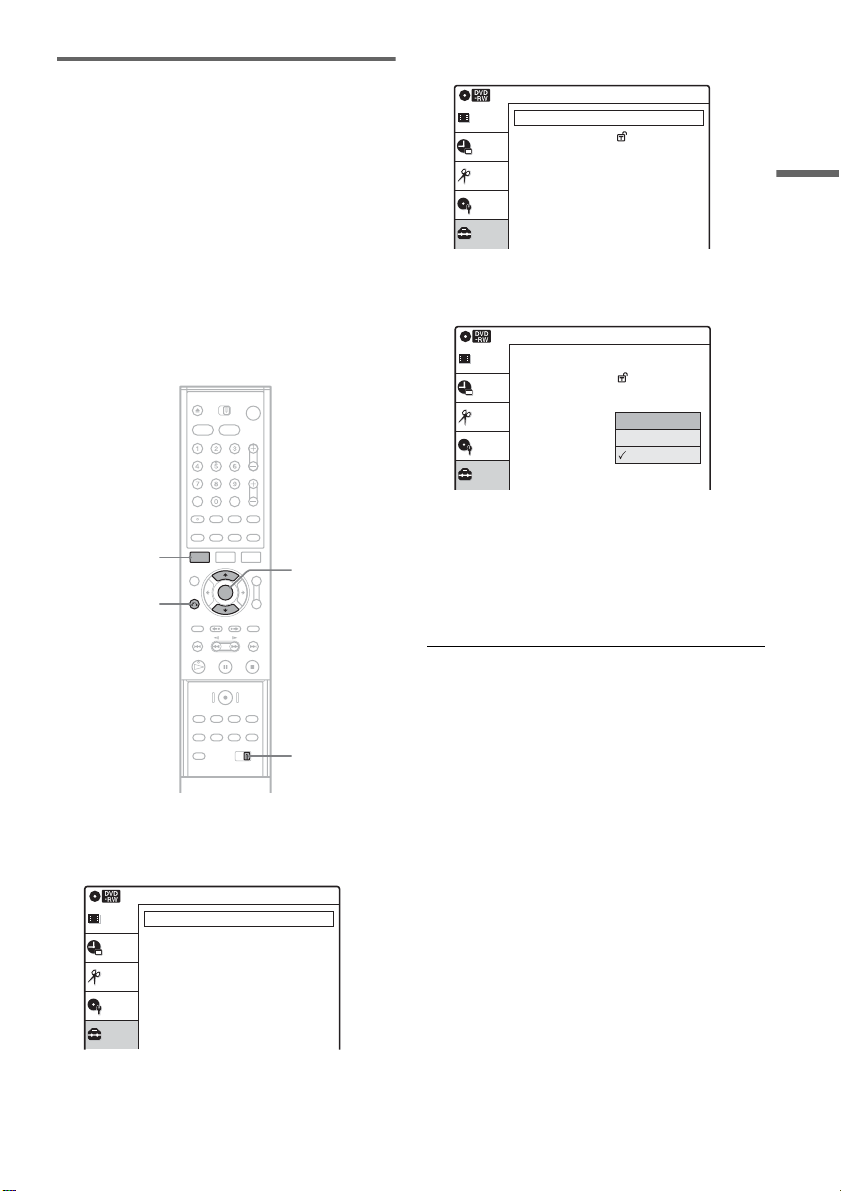
29
Hookups and Settings
If you have a Sony DVD Player/Video
Cassette Recorder or Video
Cassette Recorder/DVD Recorder
If the supplied remote interferes with your other
Sony DVD Player/Video Cassette Recorder or
Video Cassette Recorder/DVD Recorder, set the
command mode number for this recorder and the
supplied remote to one that differs from the other
Sony DVD Player/Video Cassette Recorder or
Video Cassette Recorder/DVD Recorder.
The default command mode setting for this
recorder and the supplied remote is DVD
COMBO3.
1 Press SYSTEM MENU.
The System Menu a ppears.
2 Select “Setup,” and press ENTER.
3 Select “Options,” an d pr e s s ENT E R .
4 Select “Command Mode,” and press
ENTER.
5 Select the command mode (“Mode1,”
“Mode2,” or “Mo de3 ”), and pre ss E NTE R.
6 Slide the COMMAND MODE switch on the
remote so it matches the mode you
selected abo v e.
To return to the previous display
Press O RETURN.
SYSTEM
MENU
M/m,
ENTER
COMMAND
MODE switch
O RETURN
Setup
Disc Setting
Edit
Timer
Tuner Preset
Clock Set
Video
Audio
Features
Options
Setup
10:10 AM
Title List
Easy Setup
Setup
Disc Setting
Edit
Timer
Language
Parental
Front Display
Command Mode
Factory Setting
Options
: Auto
: Mode3
Title List
10:10 AM
: Auto
: DVD1 No
Setup
Disc Setting
Edit
Timer
Language
Parental
Front Display
Command Mode
Factory Setting
Options
Title List
Mode1
Mode2
Mode3
10:10 AM
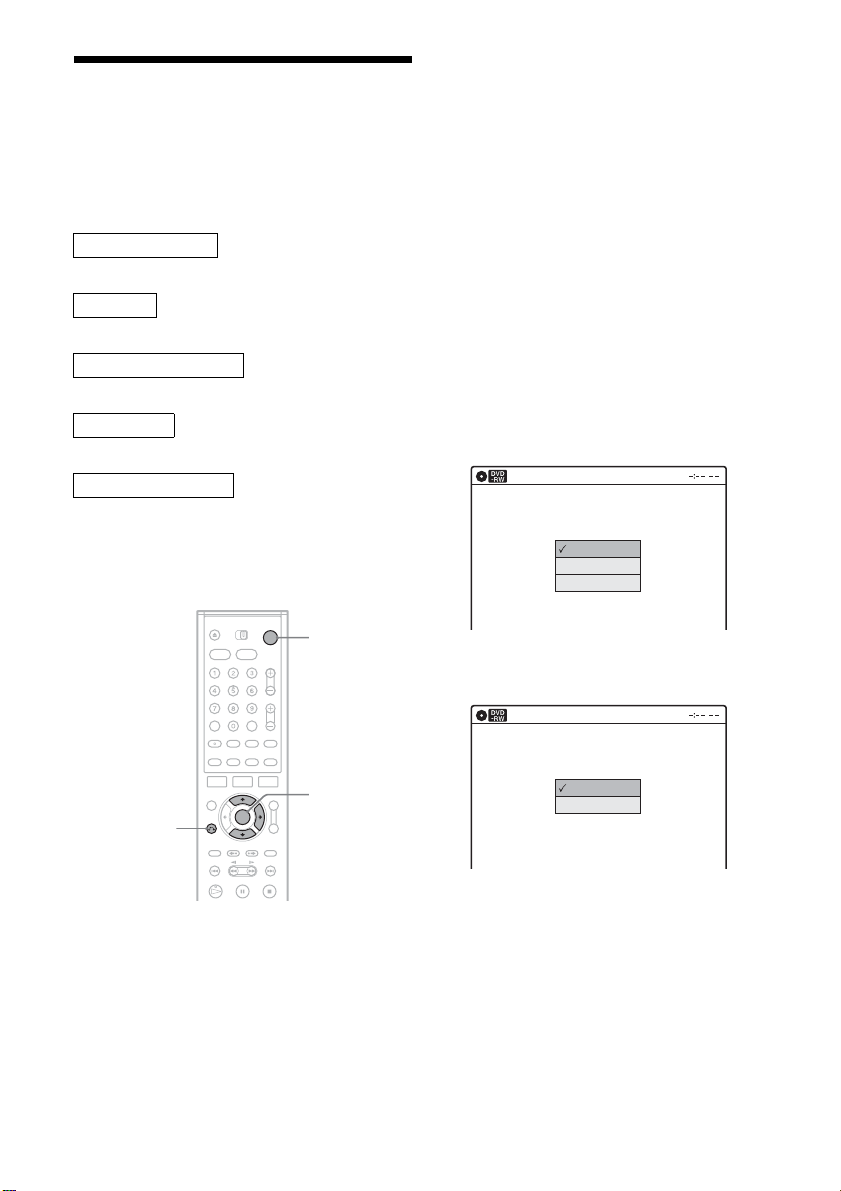
30
Step 7: Easy Setup
Follow the steps below to make the minimum
number of basic adjustments for usi n g the
recorder. If you do not complete Easy Setup, it
will appear each time you turn on your recorder.
Settings are made in the following order.
m
m
m
m
m
1 Turn on the TV.
2 Press "/1.
The recorder turn s on.
3 Switch the input selector on your TV so that
the signal from the recorder appears on
your TV screen.
When connecting the recorder to the TV using
only the antenn a cable, see “Setting the RF
Output channel” on page 19.
“Initial setting necessary to operate the DVD
recorder will be m ade. You can change the m
later using Setup. ” appears.
• If this message does not appear, select “Easy
Setup” in the “Setup” display to run Easy
Setup (page 107).
4 Press ENTER .
The setup display for selecting the language
used in the on-screen display app ear s.
5 Select a language, and press ENTER.
The setup display for clock setting appears.
OSD Language Setup
Clock Setup
Tuner and Channel Setup
TV Type Setup
Audio Connection Setup
Finished!
M/m/,,
ENTER
O RETURN
"/1
Select the screen language.
Easy Setup
English
Français
Español
Select a method for setting the clock.
If you select "Auto", this recorder will look
for a time signal when you turn it off.
Easy Setup
Auto
Manual
