Sony RDR-HXD870, RDR-HXD770, RDR-HXD970, RDR-HXD1070 User Manual
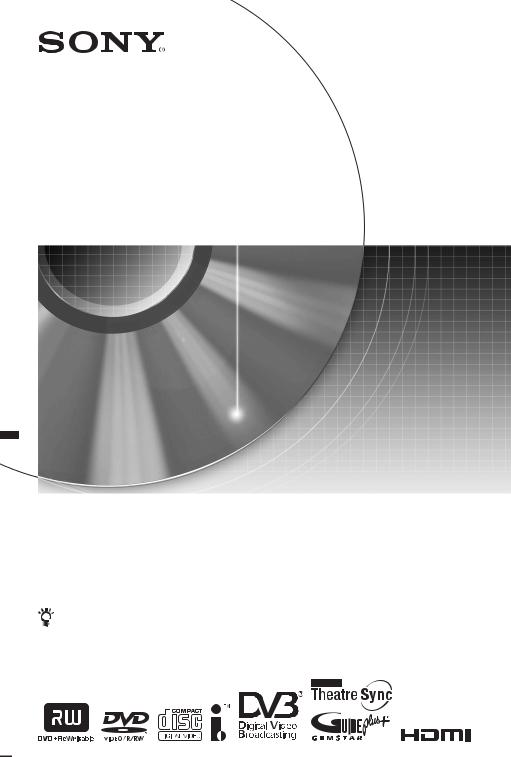
3-113-760-12(1)
DVD Recorder
Operating Instructions
To find out useful hints, tips and information about Sony products and services please visit: www.sony-europe.com/myproduct
RDR-HXD770/HXD870/HXD970/HXD1070
© 2007 Sony Corporation
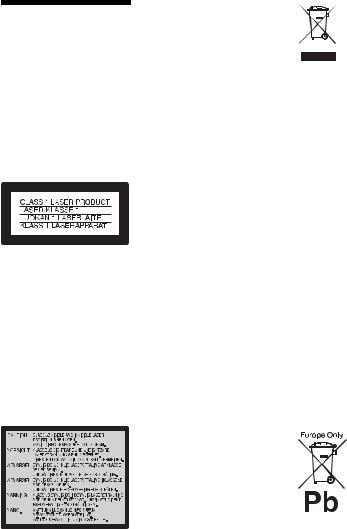
WARNING
To reduce the risk of fire or electric shock, do not expose this apparatus to rain or moisture.
To avoid electrical shock, do not open the cabinet. Refer servicing to qualified personnel only.
The mains lead must be changed only at a qualified service shop. Batteries or batteries installed apparatus shall not be exposed to excessive heat such as sunshine, fire or the like.
This appliance is classified as a CLASS 1 LASER product. The CLASS 1 LASER PRODUCT MARKING is located on the rear of the unit.
CAUTION
The use of optical instruments with this product will increase eye hazard. As the laser beam used in this DVD recorder is harmful to eyes, do not attempt to disassemble the cabinet.
Refer servicing to qualified personnel only.
This label is located on the laser protective housing inside the enclosure.
Notice for customers in the United Kingdom and Republic of Ireland
A molded plug complying with BS1363 is fitted to this equipment for your safety and convenience. Should the fuse in the plug supplied need to be replaced, a 5 AMP fuse approved by ASTA or BSI to BS1362, (i.e., marked with  or
or  mark) must be used.
mark) must be used.
If the plug supplied with this equipment has a detachable fuse cover, be sure to attach the fuse cover after you change the fuse. Never use the plug without the fuse cover. If you should lose the fuse cover, please contact your nearest Sony service station.
Precautions
•This unit operates on 220 – 240 V AC, 50/60 Hz. Check that the unit’s operating voltage is identical with your local power supply.
•To prevent fire or shock hazard, do not place objects filled with liquids, such as vases, on the apparatus.
•Install this system so that the mains lead can be unplugged from the wall socket immediately in the event of trouble.
GUIDE Plus+ and G-LINK are (1) registered trademarks or trademarks of, (2) manufactured under license from and (3) subject of various international patents and patent applications owned by, or licensed to, Gemstar-TV Guide International, Inc. and/or its related affiliates.
GEMSTAR-TV GUIDE INTERNATIONAL, INC. AND/ OR ITS RELATED AFFILIATES ARE NOT IN ANY WAY LIABLE FOR THE ACCURACY OF THE PROGRAM SCHEDULE INFORMATION PROVIDED BY THE GUIDE PLUS+ SYSTEM. IN NO EVENT SHALL GEMSTARTV GUIDE INTERNATIONAL, INC. AND /OR ITS RELATED AFFILIATES BE LIABLE FOR ANY AMOUNTS REPRESENTING LOSS OF PROFITS, LOSS OF BUSINESS, OR INDIRECT, SPECIAL, OR CONSEQUENTIAL DAMAGES IN CONNECTION WITH THE PROVISION OR USE OF ANY INFORMATION, EQUIPMENT, OR SERVICES RELATING TO THE GUIDE PLUS+ SYSTEM.
Disposal of Old Electrical & Electronic Equipment (Applicable in the European Union and other European countries with separate collection systems)
This symbol on the product or on its packaging indicates that this product shall not be treated as household waste. Instead it shall be handed over to the applicable collection point for the recycling of electrical and electronic equipment. By ensuring this product is disposed of correctly, you will help prevent potential negative consequences for the environment and human health, which could otherwise be caused by inappropriate waste handling of this product. The recycling of materials will help to conserve natural resources. For more detailed information about recycling of this product, please contact your local Civic Office, your household waste disposal service or the shop where you purchased the product.
Disposal of waste batteries (applicable in the European Union and other European countries with separate collection systems)
This symbol on the battery or on the packaging indicates that the battery provided with this product shall not be treated as household waste.
2
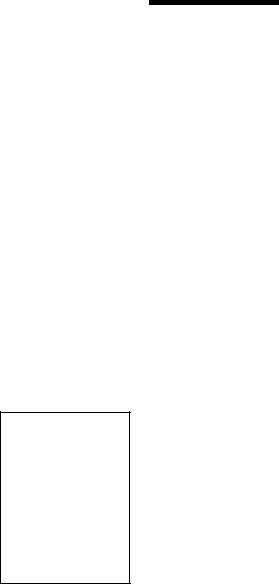
By ensuring these batteries are disposed of correctly, you will help prevent potentially negative consequences for the environment and human health which could otherwise be caused by inappropriate waste handling of the battery. The recycling of the materials will help to conserve natural resources.
In case of products that for safety, performance or data integrity reasons require a permanent connection with an incorporated battery, this battery should be replaced by qualified service staff only.
To ensure that the battery will be treated properly, hand over the product at end-of-life to the applicable collection point for the recycling of electrical and electronic equipment.
For all other batteries, please view the section on how to remove the battery from the product safely.
Hand the battery over to the applicable collection point for the recycling of waste batteries.
For more detailed information about recycling of this product or battery, please contact your local Civic Office, your household waste disposal service or the shop where you purchased the product.
The manufacturer of this product is Sony Corporation, 1-7-1 Konan Minato-ku Tokyo, 108-0075 Japan. The Authorized Representative for EMC and product safety is Sony Deutschland GmbH, Hedelfinger Strasse 61, 70327 Stuttgart, Germany. For any service or guarantee matters please refer to the addresses given in separate service or guarantee documents.
Precautions
This equipment has been tested and found to comply with the limits set out in the EMC Directive using a connection cable shorter than 3 metres.
On safety
Should any solid object or liquid fall into the cabinet, unplug the recorder and have it checked by qualified personnel before operating it any further.
About the hard disk drive
The hard disk has a high storage density, which enables long recording durations and quick access to the written data. However, it can easily be damaged by shock, vibration or dust, and should be kept away from magnets. To avoid losing important data, observe the following precautions.
•Do not apply a strong shock to the recorder.
•Do not place the recorder in a location subject to mechanical vibrations or in an unstable location.
•Do not place the recorder on top of a hot surface, such as a VCR or amplifier (receiver).
•Do not use the recorder in a place subject to extreme changes in temperature (temperature gradient less than 10 °C/hour).
•Do not move the recorder with its mains lead connected.
•Do not disconnect the mains lead while the power is on.
•When disconnecting the mains lead, turn off the power and make sure that the hard disk drive is not operating (the clock is displayed in the front panel display for at least 30 seconds and all recording or dubbing has stopped).
•Do not move the recorder for one minute after you have unplugged the mains lead.
•Do not attempt to replace or upgrade the hard disk by yourself, as this may result in malfunction.
If the hard disk drive should malfunction, you cannot recover lost data. The hard disk drive is only a temporary storage space.
About repairing the hard disk drive
•The contents of the hard disk drive may be checked in case of repair or inspection during a malfunction or modification.
However, the contents will not be backed up or saved by Sony.
•If the hard disk needs to be formatted or replaced, it will be done at the discretion of Sony. All contents of the hard disk drive will be erased, including contents that violate copyright laws.
On power sources
•The recorder is not disconnected from the AC power source (mains) as long as it is connected to the wall outlet, even if the recorder itself has been turned off.
•If you are not going to use the recorder for a long time, be sure to disconnect the recorder from the wall outlet. To disconnect the AC power cord (mains lead), grasp the plug itself; never pull the cord.
On placement
•Place the recorder in a location with adequate ventilation to prevent heat build-up in the recorder.
•Do not place the recorder on a soft surface such as a rug that might block the ventilation holes.
•Do not place the recorder in a confined space such as a bookshelf or similar unit.
•Do not place the recorder in a location near heat sources, or in a place subject to direct sunlight, excessive dust, or mechanical shock.
,continued 3
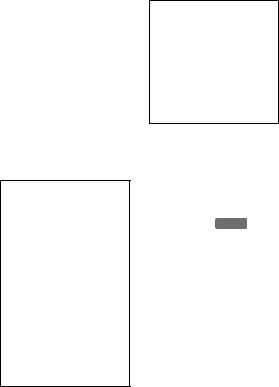
•Do not place the recorder in an inclined position. It is designed to be operated in a horizontal position only.
•Keep the recorder and discs away from equipment with strong magnets, such as microwave ovens, or large loudspeakers.
•Do not place heavy objects on the recorder.
On recording
Make trial recordings before making the actual recording.
On compensation for lost recordings
Sony is not liable and will not compensate for any lost recordings or relevant losses, including when recordings are not made due to reasons including recorder failure, or when the contents of a recording are lost or damaged as a result of recorder failure or repair undertaken to the recorder. Sony will not restore, recover, or replicate the recorded contents under any circumstances.
Copyrights
•Television programmes, films, video tapes, discs, and other materials may be copyrighted. Unauthorized recording of such material may be contrary to the provisions of the copyright laws. Also, use of this recorder with cable television transmission may require authorization from the cable television transmitter and/or programme owner.
•This product incorporates copyright protection technology that is protected by U.S. patents and other intellectual property rights. Use of this copyright protection technology must be authorized by Macrovision, and is intended for home and other limited viewing uses only unless otherwise authorized by Macrovision. Reverse engineering or disassembly is prohibited.
•This Product includes FontAvenue® fonts licenced by NEC corporation. FontAvenue is a registered trademark of NEC corporation.
Copy guard function
Since the recorder has a copy guard function, programmes received through an external tuner (not supplied) may contain copy protection signals (copy guard function) and as such may not be recordable, depending on the type of signal.
IMPORTANT NOTICE
Caution: This recorder is capable of holding a still video image or on-screen display image on your television screen indefinitely. If you leave the still video image or onscreen display image displayed on your TV for an extended period of time you risk permanent damage to your television screen. Plasma display panels and projection televisions are especially susceptible to this.
If you have any questions or problems concerning your recorder, please consult your nearest Sony dealer.
About this manual
Check your model name
The instructions in this manual are for 4 models: RDR-HXD770, RDRHXD870, RDR-HXD970 and RDR-HXD1070. Check your model name by looking at the front panel of the recorder.
•In this manual, the internal hard disk drive is written as “HDD,” and “disc” is used as a general reference for the HDD, DVDs, or CDs unless
otherwise specified by the text or illustrations.
• Icons, such as DVD , listed at the top of each explanation indicate what kind of media can be used with the function being explained.
•Instructions in this manual describe the controls on the remote. You can also use the controls on the recorder if they have the same or similar names as those on the remote.
•The on-screen display illustrations used in this manual may not match the graphics displayed on your TV screen.
•The explanations regarding DVDs in this manual refer to DVDs created on this recorder. The explanations do not apply to DVDs that are created on other recorders and played back on this recorder.
4

Table of Contents
WARNING . . . . . . . . . . . . . . . . . . . . . . . . . . . . . . . . . . . . . . . . . . . . . . . . . . . 2 Precautions . . . . . . . . . . . . . . . . . . . . . . . . . . . . . . . . . . . . . . . . . . . . . . . . . . . 3 Quick Guide to Disc Types . . . . . . . . . . . . . . . . . . . . . . . . . . . . . . . . . . . . . . 10 Recordable and playable discs . . . . . . . . . . . . . . . . . . . . . . . . . . . . . . . . 10 Playable discs . . . . . . . . . . . . . . . . . . . . . . . . . . . . . . . . . . . . . . . . . . . . . 12
Hookups and Settings . . . . . . . . . . . . . . . . . . . . . . . . . . . . . . . . |
14 |
Hooking Up the Recorder . . . . . . . . . . . . . . . . . . . . . . . . . . . . . . . . . . . . . . . 14 Checking hookup and setting methods . . . . . . . . . . . . . . . . . . . . . . . . . . 14 Step 1: Connecting the Aerial Cable and Set Top Box Controller . . . . . . . . 15 Using the set top box receiver control function . . . . . . . . . . . . . . . . . . . . 15 A: Receiving Freeview (For digital broadcasting) . . . . . . . . . . . . . . . . . . 16 B: Receiving cable or satellite (For analogue broadcasting) . . . . . . . . . . 17 C: Receiving terrestrial (For analogue broadcasting) . . . . . . . . . . . . . . . 18
Step 2: Connecting the Video Cords/HDMI Cord . . . . . . . . . . . . . . . . . . . . . 19 About the SMARTLINK features (for SCART connections only) . . . . . . . 21 About the HDMI Control functions for ‘BRAVIA’ Theatre Sync
(for HDMI connections only) . . . . . . . . . . . . . . . . . . . . . . . . . . . . . . . 21 Step 3: Connecting the Audio Cords/HDMI Cord . . . . . . . . . . . . . . . . . . . . . 22 Step 4: Connecting the Mains Lead . . . . . . . . . . . . . . . . . . . . . . . . . . . . . . . 23 Step 5: Preparing the Remote . . . . . . . . . . . . . . . . . . . . . . . . . . . . . . . . . . . 24 Controlling TVs with the remote . . . . . . . . . . . . . . . . . . . . . . . . . . . . . . . 24
If you have a Sony DVD player or more than one Sony DVD
recorder . . . . . . . . . . . . . . . . . . . . . . . . . . . . . . . . . . . . . . . . . . . . . . . 25 Changing programme positions of the recorder using the remote . . . . . 26 Step 6: Easy Setup . . . . . . . . . . . . . . . . . . . . . . . . . . . . . . . . . . . . . . . . . . . . 26
Setting up your set top box receiver for the GUIDE Plus+® system
(For analogue broadcasting) . . . . . . . . . . . . . . . . . . . . . . . . . . . . . . . 28 Connecting a VCR or Similar Device . . . . . . . . . . . . . . . . . . . . . . . . . . . . . . 31 Connecting to the LINE 1/DECODER jack . . . . . . . . . . . . . . . . . . . . . . . 31 Connecting to the LINE 2 IN jacks on the front panel . . . . . . . . . . . . . . . 32 Connecting an External Decoder . . . . . . . . . . . . . . . . . . . . . . . . . . . . . . . . . 33 Connecting a decoder . . . . . . . . . . . . . . . . . . . . . . . . . . . . . . . . . . . . . . . 33
Setting external decoder (PAY-TV/Canal Plus analogue decoder) programme positions. . . . . . . . . . . . . . . . . . . . . . . . . . . . . . . . . . . . . 34
,continued 5
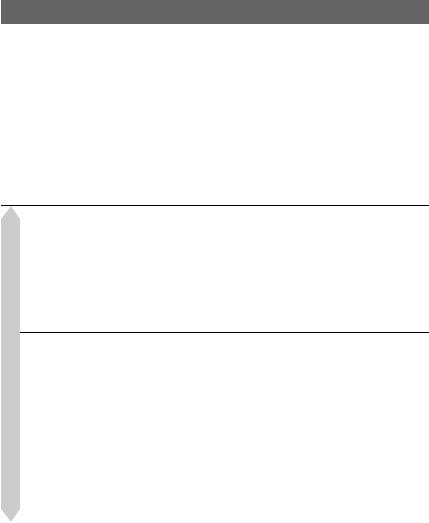
Eight Basic Operations — Getting to Know Your DVD Recorder |
|
|
1. |
Inserting a Disc . . . . . . . . . . . . . . . . . . . . . . . . . . . . . . . . . . . . . . . . . . . . |
36 |
2. |
Recording a Programme . . . . . . . . . . . . . . . . . . . . . . . . . . . . . . . . . . . . . |
36 |
|
Checking the disc status while recording . . . . . . . . . . . . . . . . . . . . . . . . |
37 |
3. |
Playing the Recorded Programme (Title List) . . . . . . . . . . . . . . . . . . . . . |
38 |
4. |
Displaying the Playing Time and Play Information . . . . . . . . . . . . . . . . . . |
40 |
5. |
Changing the Name of a Recorded Programme . . . . . . . . . . . . . . . . . . . |
42 |
6. |
Labelling and Protecting a Disc . . . . . . . . . . . . . . . . . . . . . . . . . . . . . . . . |
43 |
|
Labelling a disc . . . . . . . . . . . . . . . . . . . . . . . . . . . . . . . . . . . . . . . . . . . . |
43 |
|
Protecting a disc . . . . . . . . . . . . . . . . . . . . . . . . . . . . . . . . . . . . . . . . . . . |
44 |
7. |
Playing the Disc on Other DVD Equipment (Finalise) . . . . . . . . . . . . . . . |
45 |
|
Unfinalising a disc . . . . . . . . . . . . . . . . . . . . . . . . . . . . . . . . . . . . . . . . . . |
46 |
8. |
Reformatting a Disc . . . . . . . . . . . . . . . . . . . . . . . . . . . . . . . . . . . . . . . . . |
47 |
For Freeview users only
Guide to Digital Services (For Freeview users only) . . . . . . . . .48
EPG (Electronic Programme Guide) . . . . . . . . . . . . . . . . . . . . . . . . . . . . . . 48 Viewing a list of available channels. . . . . . . . . . . . . . . . . . . . . . . . . . . . . 48 Programme Information . . . . . . . . . . . . . . . . . . . . . . . . . . . . . . . . . . . . . . . . 49 Displaying the programme information . . . . . . . . . . . . . . . . . . . . . . . . . . 49 Viewing a Digital Text Service . . . . . . . . . . . . . . . . . . . . . . . . . . . . . . . . . . . 50 Selecting digital text from dedicated digital teletext channels . . . . . . . . . 50 Selecting digital text from other channels . . . . . . . . . . . . . . . . . . . . . . . . 51
Timer Recording (For Freeview users only) . . . . . . . . . . . . . . .52
Before Recording . . . . . . . . . . . . . . . . . . . . . . . . . . . . . . . . . . . . . . . . . . . . . 52 Recording mode . . . . . . . . . . . . . . . . . . . . . . . . . . . . . . . . . . . . . . . . . . . 52 Unrecordable pictures . . . . . . . . . . . . . . . . . . . . . . . . . . . . . . . . . . . . . . . 53 Timer Recording (Standard/EPG) . . . . . . . . . . . . . . . . . . . . . . . . . . . . . . . . 53 Setting the timer manually (Standard). . . . . . . . . . . . . . . . . . . . . . . . . . . 53 Recording TV programmes using the EPG. . . . . . . . . . . . . . . . . . . . . . . 55 Recording programmes using Series Recording . . . . . . . . . . . . . . . . . . 57 Using the Quick Timer function . . . . . . . . . . . . . . . . . . . . . . . . . . . . . . . . 58 Adjusting the recording picture quality . . . . . . . . . . . . . . . . . . . . . . . . . . 59 Creating chapters in a title . . . . . . . . . . . . . . . . . . . . . . . . . . . . . . . . . . . 59 Checking/Changing/Cancelling Timer Settings (Timer List) . . . . . . . . . . . . . 60 Recording from Connected Equipment . . . . . . . . . . . . . . . . . . . . . . . . . . . . 61
6
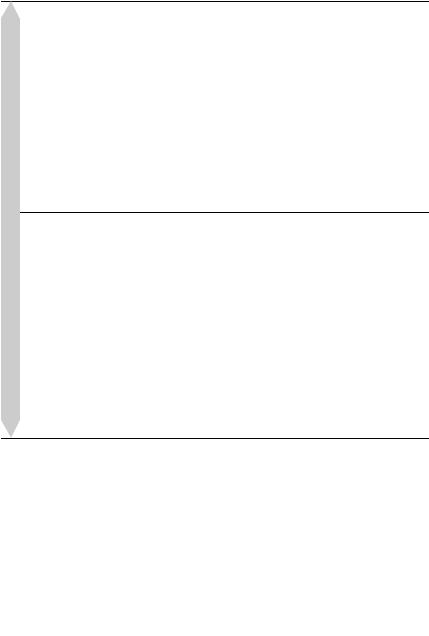
For analogue broadcasting only
GUIDE Plus+ (For analogue broadcasting only) . . . . . . . . . . . .63
Introduction to the GUIDE Plus+ System . . . . . . . . . . . . . . . . . . . . . . . . . . . 63 Learning the common elements . . . . . . . . . . . . . . . . . . . . . . . . . . . . . . . 63 Troubleshooting guide. . . . . . . . . . . . . . . . . . . . . . . . . . . . . . . . . . . . . . . 64 Watching TV Using the GUIDE Plus+ System . . . . . . . . . . . . . . . . . . . . . . . 65 Searching for a Programme Using the GUIDE Plus+ System . . . . . . . . . . . 66 Listing Up Your Favourite Programme Information (My TV) . . . . . . . . . . . . 67 Setting a profile . . . . . . . . . . . . . . . . . . . . . . . . . . . . . . . . . . . . . . . . . . . . 67 Selecting and watching a programme from My TV . . . . . . . . . . . . . . . . . 68 Making Changes to the GUIDE Plus+ System . . . . . . . . . . . . . . . . . . . . . . . 68 Searching for the GUIDE Plus+ host channel . . . . . . . . . . . . . . . . . . . . . 68 Changing the GUIDE Plus+ host channel manually . . . . . . . . . . . . . . . . 69 Checking programme positions. . . . . . . . . . . . . . . . . . . . . . . . . . . . . . . . 69 Disabling programme positions . . . . . . . . . . . . . . . . . . . . . . . . . . . . . . . . 70
Timer Recording (For analogue broadcasting only) . . . . . . . . .71
Before Recording . . . . . . . . . . . . . . . . . . . . . . . . . . . . . . . . . . . . . . . . . . . . . 71 Recording mode . . . . . . . . . . . . . . . . . . . . . . . . . . . . . . . . . . . . . . . . . . . 71 Recording stereo and bilingual programmes. . . . . . . . . . . . . . . . . . . . . . 72 Unrecordable pictures . . . . . . . . . . . . . . . . . . . . . . . . . . . . . . . . . . . . . . . 72 Timer Recording (GUIDE Plus+/Manual) . . . . . . . . . . . . . . . . . . . . . . . . . . . 73 One Button Recording (GUIDE Plus+ (in the UK only)) . . . . . . . . . . . . . 73 Setting the timer manually. . . . . . . . . . . . . . . . . . . . . . . . . . . . . . . . . . . . 74 Using the Quick Timer function . . . . . . . . . . . . . . . . . . . . . . . . . . . . . . . . 75 Adjusting the recording picture quality. . . . . . . . . . . . . . . . . . . . . . . . . . . 76 Creating chapters in a title. . . . . . . . . . . . . . . . . . . . . . . . . . . . . . . . . . . . 77 Checking/Changing/Cancelling Timer Settings . . . . . . . . . . . . . . . . . . . . . . 77 Changing timer settings. . . . . . . . . . . . . . . . . . . . . . . . . . . . . . . . . . . . . . 77 Cancelling timer settings . . . . . . . . . . . . . . . . . . . . . . . . . . . . . . . . . . . . . 78 Recording from Connected Equipment . . . . . . . . . . . . . . . . . . . . . . . . . . . . 79
Playback . . . . . . . . . . . . . . . . . . . . . . . . . . . . . . . . . . . . . . . . .80
Playing the Recorded Programme/DVD . . . . . . . . . . . . . . . . . . . . . . . . . . . . 80 Playback options . . . . . . . . . . . . . . . . . . . . . . . . . . . . . . . . . . . . . . . . . . . 82 Playing a specific portion repeatedly (A-B Repeat) . . . . . . . . . . . . . . . . . 84 Playing repeatedly (Repeat) . . . . . . . . . . . . . . . . . . . . . . . . . . . . . . . . . . 84 Creating your own programme (Programme) . . . . . . . . . . . . . . . . . . . . . 85 Adjusting the picture quality. . . . . . . . . . . . . . . . . . . . . . . . . . . . . . . . . . . 85
Pausing a TV Broadcast (TV Pause/Pause Live TV) . . . . . . . . . . . . . . . . . . 87 Playing from the Beginning of the Programme You Are Recording
(Chase Play) . . . . . . . . . . . . . . . . . . . . . . . . . . . . . . . . . . . . . . . . . . . . . . 88 Playing a Previous Recording While Making Another
(Simultaneous Rec and Play) . . . . . . . . . . . . . . . . . . . . . . . . . . . . . . . . . 88 Searching for a Time/Title/Chapter/Track, etc. . . . . . . . . . . . . . . . . . . . . . . . 89
Erasing and Editing . . . . . . . . . . . . . . . . . . . . . . . . . . . . . . . . . .91
Before Editing . . . . . . . . . . . . . . . . . . . . . . . . . . . . . . . . . . . . . . . . . . . . . . . . 91
Erasing and Editing a Title . . . . . . . . . . . . . . . . . . . . . . . . . . . . . . . . . . . . . . 92
Editing multiple titles (Multi-Mode). . . . . . . . . . . . . . . . . . . . . . . . . . . . . . 93
Erasing a section of a title (A-B Erase) . . . . . . . . . . . . . . . . . . . . . . . . . . 93
Dividing a title (Divide). . . . . . . . . . . . . . . . . . . . . . . . . . . . . . . . . . . . . . . 94
,continued 7

Erasing and Editing a Chapter . . . . . . . . . . . . . . . . . . . . . . . . . . . . . . . . . . . 95 Dividing a chapter (Divide) . . . . . . . . . . . . . . . . . . . . . . . . . . . . . . . . . . . 95 Erasing a chapter (Erase) . . . . . . . . . . . . . . . . . . . . . . . . . . . . . . . . . . . . 96 Combining multiple chapters (Combine) . . . . . . . . . . . . . . . . . . . . . . . . . 96 Creating and Editing a Playlist . . . . . . . . . . . . . . . . . . . . . . . . . . . . . . . . . . . 96 Moving a Playlist title (Move) . . . . . . . . . . . . . . . . . . . . . . . . . . . . . . . . . 97 Combining multiple Playlist titles (Combine) . . . . . . . . . . . . . . . . . . . . . . 97 Dividing a Playlist title (Divide) . . . . . . . . . . . . . . . . . . . . . . . . . . . . . . . . 97 Moving a chapter (Move) . . . . . . . . . . . . . . . . . . . . . . . . . . . . . . . . . . . . 97
Dubbing (HDD y DVD) . . . . . . . . . . . . . . . . . . . . . . . . . . . . . . .98
Before Dubbing . . . . . . . . . . . . . . . . . . . . . . . . . . . . . . . . . . . . . . . . . . . . . . 98
HDD/DVD Dubbing . . . . . . . . . . . . . . . . . . . . . . . . . . . . . . . . . . . . . . . . . . . 99
Dubbing Using Dubbing List . . . . . . . . . . . . . . . . . . . . . . . . . . . . . . . . . . . . 100
Making a Backup Disc (DVD Backup) . . . . . . . . . . . . . . . . . . . . . . . . . . . . 103
DV Camcorder Dubbing . . . . . . . . . . . . . . . . . . . . . . . . . . . . . .104
Before DV Camcorder Dubbing . . . . . . . . . . . . . . . . . . . . . . . . . . . . . . . . . 104 Preparing for DV camcorder dubbing . . . . . . . . . . . . . . . . . . . . . . . . . . 104 Dubbing an Entire DV Format Tape (DV One Touch Dubbing) . . . . . . . . . 106 Dubbing Selected Scenes (Manual Dubbing) . . . . . . . . . . . . . . . . . . . . . . 106 Playing from a DV Camcorder . . . . . . . . . . . . . . . . . . . . . . . . . . . . . . . . . . 107
Audio Tracks . . . . . . . . . . . . . . . . . . . . . . . . . . . . . . . . . . . . . .108
Playing Audio Tracks from CD/DVD . . . . . . . . . . . . . . . . . . . . . . . . . . . . . 108 Playback options. . . . . . . . . . . . . . . . . . . . . . . . . . . . . . . . . . . . . . . . . . 108 Playing a specific portion repeatedly (A-B Repeat). . . . . . . . . . . . . . . . 109 Playing repeatedly (Repeat) . . . . . . . . . . . . . . . . . . . . . . . . . . . . . . . . . 109 Creating your own programme (Programme) . . . . . . . . . . . . . . . . . . . . 110
Searching for an Audio Track . . . . . . . . . . . . . . . . . . . . . . . . . . . . . . . . . . . 111 About Jukebox . . . . . . . . . . . . . . . . . . . . . . . . . . . . . . . . . . . . . . . . . . . . . . 112 Preparing for Using Jukebox . . . . . . . . . . . . . . . . . . . . . . . . . . . . . . . . . . . 112 Connecting the USB device . . . . . . . . . . . . . . . . . . . . . . . . . . . . . . . . . 112 Copying audio tracks (DISC t HDD) . . . . . . . . . . . . . . . . . . . . . . . . . 113 Copying an album (USB t HDD) . . . . . . . . . . . . . . . . . . . . . . . . . . . . 113 Playing Audio Tracks Using Jukebox/USB Device . . . . . . . . . . . . . . . . . . 114 Playback options. . . . . . . . . . . . . . . . . . . . . . . . . . . . . . . . . . . . . . . . . . 115 Playing repeatedly (Repeat) . . . . . . . . . . . . . . . . . . . . . . . . . . . . . . . . . 115 Creating your own programme (Programme) . . . . . . . . . . . . . . . . . . . . 116 Managing Audio Tracks on the Music Jukebox . . . . . . . . . . . . . . . . . . . . . 117
JPEG Image Files . . . . . . . . . . . . . . . . . . . . . . . . . . . . . . . . . . |
118 |
About the “Photo Album” Function . . . . . . . . . . . . . . . . . . . . . . . . . . . . . . . 118 Preparing for Using the “Photo Album” Function . . . . . . . . . . . . . . . . . . . . 118 Connecting the USB device . . . . . . . . . . . . . . . . . . . . . . . . . . . . . . . . . 118 Copying JPEG image files to the HDD (DISC/USB t HDD) . . . . . . . . 118
Copying all JPEG image files from the connected USB device
(USB t DVD-RW/DVD-R). . . . . . . . . . . . . . . . . . . . . . . . . . . . . . . 119 Copying JPEG image files or albums on the HDD (HDD y HDD) . . . 119 Copying JPEG image albums to a disc (HDD t DVD-RW/DVD-R) . . . . 120 Copying JPEG image files to a disc (HDD t DVD-RW/DVD-R) . . . . . 121
8
Using the “Photo Album” List . . . . . . . . . . . . . . . . . . . . . . . . . . . . . . . . . . . 122 Viewing a JPEG image file . . . . . . . . . . . . . . . . . . . . . . . . . . . . . . . . . . 124 Playing a slideshow . . . . . . . . . . . . . . . . . . . . . . . . . . . . . . . . . . . . . . . . 124 Managing JPEG Image Files on the HDD . . . . . . . . . . . . . . . . . . . . . . . . . 125 Printing JPEG Image Files . . . . . . . . . . . . . . . . . . . . . . . . . . . . . . . . . . . . . 126
Settings and Adjustments . . . . . . . . . . . . . . . . . . . . . . . . . . . . . 128
Disc Settings (Disc Setup) . . . . . . . . . . . . . . . . . . . . . . . . . . . . . . . . . . . . . 128
Recorder Settings (Basic) . . . . . . . . . . . . . . . . . . . . . . . . . . . . . . . . . . . . . . 129
Aerial Reception Settings (Digital Tuner) . . . . . . . . . . . . . . . . . . . . . . . . . . 131
Replace Channels . . . . . . . . . . . . . . . . . . . . . . . . . . . . . . . . . . . . . . . . . 131
Add New Channels . . . . . . . . . . . . . . . . . . . . . . . . . . . . . . . . . . . . . . . . 131
Channel Sort . . . . . . . . . . . . . . . . . . . . . . . . . . . . . . . . . . . . . . . . . . . . . 131
Channel Options . . . . . . . . . . . . . . . . . . . . . . . . . . . . . . . . . . . . . . . . . . 132
Auto Skip . . . . . . . . . . . . . . . . . . . . . . . . . . . . . . . . . . . . . . . . . . . . . . . . 132
Signal Check . . . . . . . . . . . . . . . . . . . . . . . . . . . . . . . . . . . . . . . . . . . . . 132
D.TV Language . . . . . . . . . . . . . . . . . . . . . . . . . . . . . . . . . . . . . . . . . . . 132
Aerial Reception Settings (Analog Tuner) . . . . . . . . . . . . . . . . . . . . . . . . . 133
Auto Channel Setting. . . . . . . . . . . . . . . . . . . . . . . . . . . . . . . . . . . . . . . 133
Manual CH Setting . . . . . . . . . . . . . . . . . . . . . . . . . . . . . . . . . . . . . . . . 133
Channel Swapping . . . . . . . . . . . . . . . . . . . . . . . . . . . . . . . . . . . . . . . . 135
Video Settings (Video In/Out) . . . . . . . . . . . . . . . . . . . . . . . . . . . . . . . . . . . 136
Audio Input Settings (Audio In) . . . . . . . . . . . . . . . . . . . . . . . . . . . . . . . . . . 137
Audio Output Settings (Audio Out) . . . . . . . . . . . . . . . . . . . . . . . . . . . . . . . 138
Language Settings (Language) . . . . . . . . . . . . . . . . . . . . . . . . . . . . . . . . . 140
Recording Settings (Recording) . . . . . . . . . . . . . . . . . . . . . . . . . . . . . . . . . 141
Playback Settings (Playback) . . . . . . . . . . . . . . . . . . . . . . . . . . . . . . . . . . . 144
Limitation Settings (Parental Lock) . . . . . . . . . . . . . . . . . . . . . . . . . . . . . . . 145
HDMI Settings (HDMI Output) . . . . . . . . . . . . . . . . . . . . . . . . . . . . . . . . . . 147
Other Settings (Options) . . . . . . . . . . . . . . . . . . . . . . . . . . . . . . . . . . . . . . . 149
Options . . . . . . . . . . . . . . . . . . . . . . . . . . . . . . . . . . . . . . . . . . . . . . . . . 149
Options 2 . . . . . . . . . . . . . . . . . . . . . . . . . . . . . . . . . . . . . . . . . . . . . . . . 150
Additional Information . . . . . . . . . . . . . . . . . . . . . . . . . . . . . . . 151
Troubleshooting . . . . . . . . . . . . . . . . . . . . . . . . . . . . . . . . . . . . . . . . . . . . . 151 Resetting the Recorder . . . . . . . . . . . . . . . . . . . . . . . . . . . . . . . . . . . . . . . . 158 Notes About This Recorder . . . . . . . . . . . . . . . . . . . . . . . . . . . . . . . . . . . . 159 Specifications . . . . . . . . . . . . . . . . . . . . . . . . . . . . . . . . . . . . . . . . . . . . . . . 160 Notes on MP3 Audio Tracks, JPEG Image Files, and DivX Video
Files . . . . . . . . . . . . . . . . . . . . . . . . . . . . . . . . . . . . . . . . . . . . . . . . . . . 161 About i.LINK . . . . . . . . . . . . . . . . . . . . . . . . . . . . . . . . . . . . . . . . . . . . . . . . 163 Guide to Parts and Controls . . . . . . . . . . . . . . . . . . . . . . . . . . . . . . . . . . . . 164 Language Code List . . . . . . . . . . . . . . . . . . . . . . . . . . . . . . . . . . . . . . . . . . 167 Country/Area Code . . . . . . . . . . . . . . . . . . . . . . . . . . . . . . . . . . . . . . . . . . . 168 Index . . . . . . . . . . . . . . . . . . . . . . . . . . . . . . . . . . . . . . . . . . . . . . . . . . . . . . 169
9
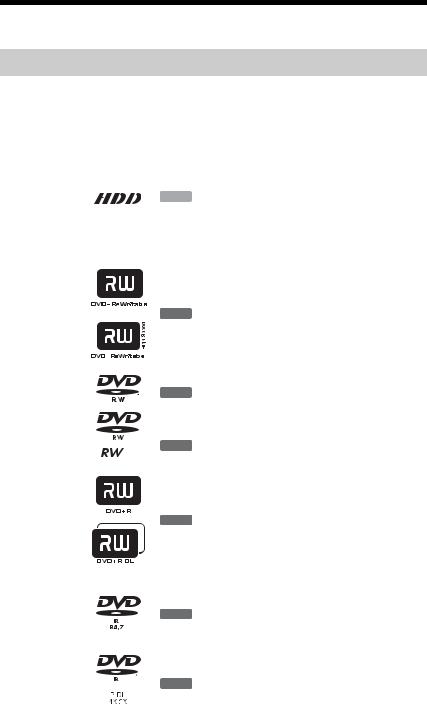
Quick Guide to Disc Types
Recordable and playable discs
|
|
|
|
|
|
|
|
Icon used |
Formatting |
Compatibility with other |
|
|
|
|
|
|
|
|
|
|
|||
Type |
|
Disc Logo |
in this |
|
|||||||
|
(new discs) |
DVD players (finalising) |
|
||||||||
|
|
|
|
|
|
|
|
manual |
|
||
|
|
|
|
|
|
|
|
|
|
|
|
|
|
|
|
|
|
|
|
|
|
|
|
|
|
VR |
|
|
|
|
|
|
Select “Video Mode |
Dub HDD contents to a |
|
|
|
|
|
|
|
|
|
Off” in “HDD |
DVD (VR mode) to play |
|
|
|
|
mode |
|
|
|
|
|
|
Recording Format” |
|
|
|
|
|
|
|
|
|
|
on other DVD players |
|
||
Hard disk |
|
|
|
|
|
|
|
(page 144) |
|
||
|
|
|
|
|
|
|
|
|
|||
drive |
|
|
|
|
|
|
HDD |
|
|
|
|
|
|
|
|
|
|
|
|
|
|||
(internal) |
Video |
|
|
|
|
|
|
Select “Video Mode |
Dub HDD contents to a |
|
|
|
|
|
|
|
|
|
|
On” (default) in |
DVD (Video mode) to play |
|
|
|
|
mode |
|
|
|
|
|
|
“HDD Recording |
|
|
|
|
|
|
|
|
|
|
on other DVD players |
|
||
|
|
|
|
|
|
|
|
|
Format” (page 144) |
|
|
|
|
|
|
|
|
|
|
|
|
|
|
|
|
|
|
|
|
|
|
|
Automatically |
Playable on DVD+RW |
|
DVD+RW |
|
|
|
|
|
|
|
formatted in +VR |
|
||
|
|
|
|
|
|
|
|
||||
|
|
|
|
|
|
+RW |
compatible players |
|
|||
|
|
|
|
|
|
mode (DVD+RW |
|
||||
|
|
|
|
|
|
|
|
|
(automatically finalised) |
|
|
|
|
|
|
|
|
|
|
|
VIDEO) |
|
|
|
|
|
|
|
|
|
|
|
|
|
|
|
|
|
|
|
|
|
|
|
|
|
|
|
|
|
|
|
|
|
|
|
|
|
|
|
|
|
|
|
|
|
|
|
|
|
|
|
|
VR |
|
|
|
|
|
|
Format in VR mode |
Playable only on VR mode |
|
|
|
mode |
|
|
|
|
|
-RWVR |
(page 36) |
compatible players |
|
|
|
|
|
|
|
|
(finalisation unnecessary) |
|
|||
|
|
|
|
|
|
|
|
|
|
|
|
DVD-RW |
|
|
|
|
|
|
|
|
|
|
|
Video |
|
|
|
|
|
|
Format in Video |
Playable on most DVD |
|
||
|
|
|
|
|
|
|
|
|
|||
|
|
|
|
|
|
|
-RWVideo |
players (finalisation |
|
||
|
|
mode |
|
|
|
|
|
mode (page 36) |
|
||
|
|
|
|
|
|
|
necessary) (page 45) |
|
|||
|
|
|
|
|
|
|
|
|
|
|
|
|
|
|
|
|
|
|
|
|
|
|
|
DVD+R |
|
|
|
|
|
|
|
Automatically |
|
|
|
|
|
|
|
|
|
|
|
|
Playable on most DVD |
|
|
|
|
|
|
|
|
|
|
|
formatted in +VR |
|
|
|
|
|
|
|
|
|
|
+R |
players (finalisation |
|
|
|
|
|
|
|
|
|
|
mode (DVD+R |
|
||
|
|
|
|
|
|
|
|
|
necessary) (page 45) |
|
|
|
|
|
|
|
|
|
|
|
VIDEO) |
|
|
DVD+R DL |
|
|
|
|
|
|
|
|
|
||
|
|
|
|
|
|
|
|
|
|
||
|
|
|
|
|
|
|
|
|
|
|
|
|
|
|
|
|
|
|
|
|
Format in VR mode |
|
|
|
|
VR |
|
|
|
|
|
|
(page 36)*1 |
Playable only on DVD-R |
|
DVD-R |
|
|
|
|
|
-RVR |
Formatting is |
in VR mode compatible |
|
||
mode |
|
|
|
|
|
performed in the |
players (finalisation |
|
|||
|
|
|
|
|
|
|
|
|
|||
|
|
|
|
|
|
|
|
|
“Format” setup |
necessary) (page 45) |
|
|
|
|
|
|
|
|
|
|
(page 47). |
|
|
|
|
|
|
|
|
|
|
|
|
|
|
DVD-R |
Video |
|
|
|
|
|
|
Automatically |
Playable on most DVD |
|
|
|
|
|
|
|
-RVideo |
formatted in Video |
players (finalisation |
|
|||
DL |
mode |
|
|
|
|
|
|
||||
|
|
|
|
|
mode |
necessary) (page 45) |
|
||||
|
|
|
|
|
|
|
|
|
|
||
|
|
|
|
|
|
|
|
|
|
|
|
|
|
|
|
|
|
|
|
|
|
|
|
10
Usable disc versions (as of April 2007)
•8x-speed or slower DVD+RWs
•6x-speed or slower DVD-RWs (Ver.1.1, Ver.1.2 with CPRM*2)
•16x-speed or slower DVD+Rs
•16x-speed or slower DVD-Rs (Ver.2.0, Ver.2.1 with CPRM*2)
•8x-speed or slower DVD+R DL (Double Layer) discs
•8x-speed or slower DVD-R DL (Dual Layer) discs (Ver.3.0 with CPRM*2)
“DVD+RW,” “DVD-RW,” “DVD+R,” “DVD+R DL,” “DVD-R,” and “DVD-R DL” are trademarks.
*1 When an unformatted DVD-R is inserted into this recorder, it is automatically formatted in Video mode. To format a new DVD-R in VR mode, format in the “Format” setup (page 47).
*2 CPRM (Content Protection for Recordable Media) is a coding technology that protects copyrights for images.
Discs that cannot be recorded on
• DVD-RAMs
,continued 11
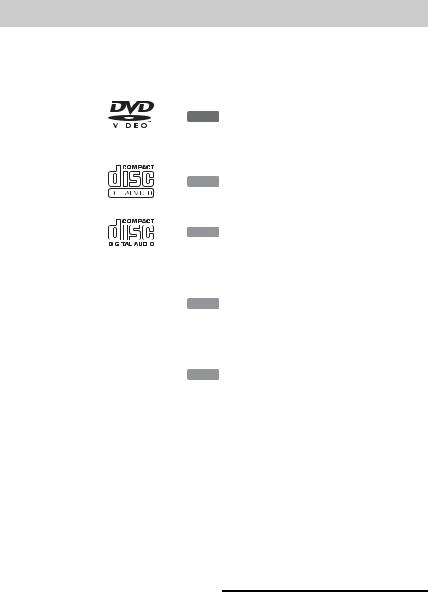
Playable discs
Type |
Disc Logo |
Icon used in |
Characteristics |
|
|||||
|
|||||||||
this manual |
|
||||||||
|
|
|
|
|
|
|
|
|
|
|
|
|
|
|
|
|
|
|
|
|
|
|
|
|
|
|
|
Discs such as movies that can be |
|
DVD VIDEO |
|
|
|
|
|
|
purchased or rented |
|
|
|
|
|
|
|
DVD |
This recorder also recognises DVD- |
|
||
|
|
|
|
|
|
|
|
RAMs* as DVD Video compatible |
|
|
|
|
|
|
|
|
|
|
|
|
|
|
|
|
|
|
|
discs. |
|
|
|
|
|
|
|
|
|
|
|
VIDEO CD |
|
|
|
|
|
VCD |
VIDEO CDs or CD-Rs/CD-RWs in |
|
|
|
|
|
|
|
VIDEO CD/Super VIDEO CD format |
|
|||
|
|
|
|
|
|
|
|
|
|
|
|
|
|
|
|
|
|
|
|
|
|
|
|
|
|
|
|
|
|
CD |
|
|
|
|
|
CD |
Music CDs or CD-Rs/CD-RWs in |
|
|
|
|
|
|
|
music CD format |
|
|||
|
|
|
|
|
|
|
|
|
|
|
|
|
|
|
|
|
|
|
|
|
|
|
|
|
|
|
|
|
|
|
|
|
|
|
|
|
|
DVD+RWs/DVD+Rs/DVD-RAMs* |
|
|
|
|
|
|
|
|
|
containing MP3 audio tracks or DivX |
|
DATA DVD |
|
|
— |
DATADVD |
video files |
|
|||
|
|
DVD-RWs/DVD-Rs/DVD-ROMs |
|
||||||
|
|
|
|
|
|
|
|
|
|
|
|
|
|
|
|
|
|
containing MP3 audio tracks, JPEG |
|
|
|
|
|
|
|
|
|
image files or DivX video files |
|
|
|
|
|
|
|
|
|
|
|
DATA CD |
|
|
|
|
|
|
CD-ROMs/CD-Rs/CD-RWs |
|
|
|
|
— |
DATA CD |
containing either MP3 audio tracks, |
|
||||
|
|
|
|
|
|
|
|
JPEG image files or DivX video files |
|
|
|
|
|
|
|
|
|
|
|
|
|
|
|
|
|
|
|
|
|
“DVD VIDEO” and “CD” are trademarks.
DivX, DivX Certified, and associated logos are trademarks of DivX, Inc. and are used under license.
DivX® is a video file compression technology, developed by DivX, Inc.
*If the DVD-RAM has a removable cartridge, remove the cartridge before playback.
Discs that cannot be played
•PHOTO CDs
•CD-ROMs/CD-Rs/CD-RWs that are recorded in a format different from the formats mentioned in the table above.
•Data part of CD-Extras
•BDs
•HD DVDs
•Discs recorded with an AVCHDcompatible DVD video camera
•DVD-ROMs/DVD+RWs/DVD-RWs/ DVD+Rs/DVD-Rs that do not contain DVD Video, DivX video, JPEG image files, or MP3 audio tracks.
•DVD Audio discs
•Cartridge-only type DVD-RAMs.
•HD layer on Super Audio CDs
•DVD VIDEOs with a different region code (page 13).
•DVDs that were recorded on a different recorder and not correctly finalised.
Maximum recordable number of titles
Disc |
Number of titles |
HDD* |
999 |
|
|
DVD-RW/DVD-R |
99 |
|
|
DVD+RW/DVD+R |
49 |
|
|
DVD+R DL |
49 |
|
|
DVD-R DL |
99 |
|
|
* The maximum length for one title is 12 hours.
12

Note on playback operations of DVD VIDEOs/VIDEO CDs
Some playback operations of DVD VIDEOs/ VIDEO CDs may be intentionally set by software producers. Since this recorder plays DVD VIDEOs/VIDEO CDs according to the disc contents the software producers designed, some playback features may not be available. See the instructions supplied with the DVD VIDEOs/VIDEO CDs.
Region code (DVD VIDEO only)
Your recorder has a region code printed on the rear of the unit and will only play DVD VIDEOs (playback only) labelled with identical region codes. This system is used to protect copyrights.
DVD VIDEOs labelled ALL will also play on this recorder.
If you try to play any other DVD VIDEO, the message “Playback prohibited by region code.” will appear on the TV screen. Depending on the DVD VIDEO, no region code indication may be labelled even though playing the DVD VIDEO is prohibited by area restrictions.
 Region code
Region code
Music discs encoded with copyright protection technologies
This product is designed to play back discs that conform to the Compact Disc (CD) standard.
Recently, various music discs encoded with copyright protection technologies are being marketed by some record companies. Please be aware that among those discs, there are some that do not conform to the CD standard and may not be playable by this product.
Note on DualDiscs
A DualDisc is a two sided disc product which mates DVD recorded material on one side with digital audio material on the other side. However, since the audio material side does not conform to the Compact Disc (CD) standard, playback on this product is not guaranteed.
b Notes
•Some DVD+RWs/DVD+Rs, DVD-RWs/DVD- Rs, DVD-RAMs, or CD-RWs/CD-Rs cannot be played on this recorder due to the recording quality or physical condition of the disc, or the characteristics of the recording device and authoring software. The disc will not play if it has not been correctly finalised. For more information, see the operating instructions for the recording device.
•You cannot mix VR mode and Video mode on the same DVD-RW. To change the disc’s format, reformat the disc (page 47). Note that the disc’s contents will be erased after reformatting.
•You cannot shorten the time required for recording even with high-speed discs.
•It is recommended that you use discs with “For Video” printed on their packaging.
•You cannot add new recordings to DVD+Rs, DVD-Rs, or DVD-RWs (Video mode) that contain recordings made on other DVD equipment.
•In some cases, you may not be able to add new recordings to DVD+RWs that contain recordings made on other DVD equipment. If you do add a new recording, note that this recorder will rewrite the DVD menu.
•You cannot edit recordings on DVD+RWs, DVD-RWs (Video mode), DVD+Rs, or DVD-Rs that are made on other DVD equipment.
•If the disc contains PC data unrecognizable by this recorder, the data may be erased.
•You may not be able to record, edit, or dub on some recordable discs, depending on the disc.
•Do not insert any discs that cannot be recorded or played on this recorder. This may cause the recorder to malfunction.
13
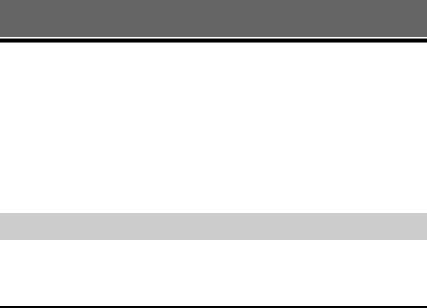
Hookups and Settings
Hooking Up the Recorder
Follow steps 1 through 6 to hook up and adjust the settings of the recorder. Do not connect the mains lead until you reach “Step 4: Connecting the Mains Lead” on page 23.
b Notes
•See “Specifications” (page 160) for a list of supplied accessories.
•Plug in cords securely to prevent unwanted noise.
•Refer to the instructions supplied with the components to be connected.
•You cannot connect this recorder to a TV that does not have a SCART or video input jack.
•Be sure to disconnect the mains lead of each component before connecting.
Checking hookup and setting methods
The recorder incorporates both analogue and digital tuners. The programme guide and timer recording method differ depending on which one you select. Depending on the broadcasts you are receiving and your equipment, select one of the following aerial hookups. Do NOT set “LINE 1 In” to “Decoder” in the “Video In/Out” setup (page 137) when making connection B.
When you receive |
Hookup |
Programme guide |
Timer recording using |
|
|
|
programme guide |
|
|
|
|
Freeview |
A (page 16) |
Digital Service |
See page 52. |
|
|
(page 48) |
|
|
|
|
|
Satellite, Cable |
B (page 17) |
GUIDE Plus+ (page 63) |
See page 71. |
|
|
|
|
Terrestrial |
C (page 18) |
GUIDE Plus+ (page 63) |
See page 71. |
|
|
|
|
b Note
Beginning in 2008, analogue broadcasts in the UK will end area by area, with all analogue broadcasts scheduled to end by 2012. After analogue broadcasts end in your area, you will not be able to use hookup C to view TV broadcasts. At that time, change to hookup A to view digital broadcasts.
14

Step 1: Connecting the Aerial Cable and Set Top Box
Controller
If the set top box receiver can output RGB signals
This recorder accepts RGB signals. If the set top box receiver can output RGB signals, connect the TV SCART connector on the set top box receiver to the LINE 1/DECODER jack, and set “LINE 1 In” to “RGB” in the “Video In/Out” setup (page 137). See the instructions supplied with the set top box receiver.
Using the set top box receiver control function
The set top box receiver control function can be used with hookup B. It allows the recorder to control a set top box receiver via the supplied set top box controller. The recorder controls programme positions on the set top box receiver for timer recording. You can also use the recorder’s remote control to change programme positions on the set top box receiver whenever the set top box receiver and recorder are turned on.
To use the set top box receiver control function, you need to connect the set top box controller (page 17). After setting up the set top box receiver control, check that the recorder can correctly control the set top box receiver (page 28).
b Notes
•If your aerial is a flat cable (300-ohm twin lead cable), use an external aerial connector (not supplied) to connect the aerial to the recorder.
•If you have separate cables for AERIAL antennas, use an AERIAL UHF/VHF band mixer (not supplied) to connect the aerial to the recorder.
•If you disconnect the recorder’s mains lead, you will not be able to view the signals from the connected set top box receiver.
Settings and Hookups
,continued 15
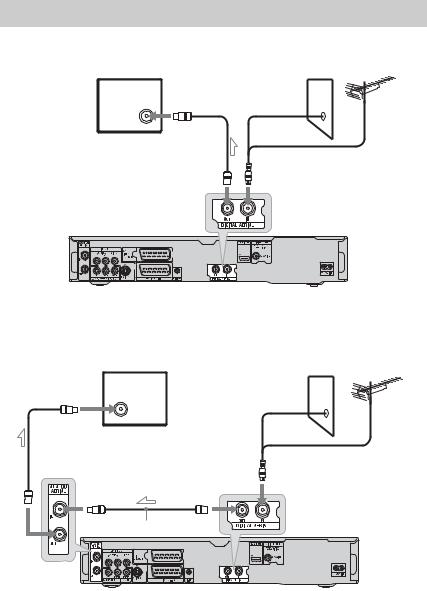
A: Receiving Freeview (For digital broadcasting)
Use this hookup if you can receive Freeview.
With this hookup, you can record any programme position by selecting the programme position on the recorder.
TV |
Wall |
|
|
|
to aerial input |
Aerial cable (supplied) 
to DIGITAL AERIAL OUT |
to DIGITAL AERIAL IN |
DVD recorder
 : Signal flow
: Signal flow
If you want to view both analogue and digital broadcasts
This recorder has separate built-in TV tuners for terrestrial digital and terrestrial analogue TV broadcasts.
TV
to aerial input
 Aerial cable (supplied)
Aerial cable (supplied)
to ANALOG AERIAL IN
to DIGITAL AERIAL OUT
Aerial cable (not supplied)
to ANALOG AERIAL OUT
 : Signal flow
: Signal flow
Wall
to DIGITAL AERIAL IN
DVD recorder
16

B: Receiving cable or satellite (For analogue broadcasting)
With this hookup, you can record any programme position on the set top box receiver.
To watch cable programmes, you need to match the programme position on the recorder to the aerial output programme position on the set top box receiver.
Place the set top box controller near the remote sensor on the set top box receiver.
Wall
|
Set top box |
|
controller |
Set top box |
(page 15) |
|
|
receiver |
|
ANT IN |
|
TO TV |
SCART cord*2 |
|
(not supplied) |
Aerial cable*1
 (not supplied)
(not supplied)
to ANALOG AERIAL IN
to G-LINK
DVD recorder
to ANALOG AERIAL OUT
TV
 Aerial cable (supplied)
Aerial cable (supplied)
to aerial input
: Signal flow
*1 If your set top box receiver does not have an aerial output jack, connect the aerial to the recorder’s ANALOG AERIAL IN jack.
*2 Connect only if your set top box receiver has a SCART connector.
Settings and Hookups
,continued 17
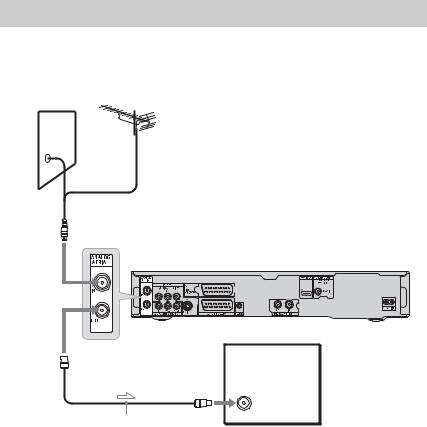
C: Receiving terrestrial (For analogue broadcasting)
Use this hookup if you watch cable programme positions without a set top box receiver. Also use this hookup if you are only connecting an aerial antenna.
With this hookup, you can record any programme position by selecting the programme position on the recorder.
Wall
to ANALOG AERIAL IN
DVD recorder
to ANALOG AERIAL OUT
TV
to aerial input
Aerial cable (supplied)
 : Signal flow
: Signal flow
18
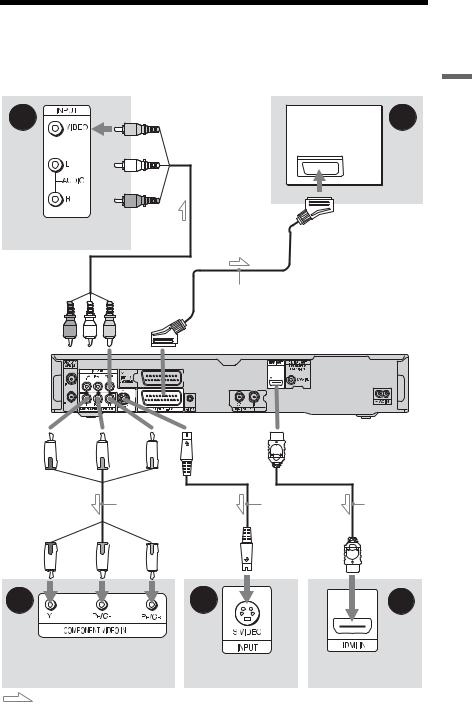
Step 2: Connecting the Video Cords/HDMI Cord
Select one of the following patterns, A through E, according to the input jack on your TV monitor, projector, or audio component such as an AV amplifier (receiver). This will enable you to view pictures.
B
TV
Audio/video
 cord (not
cord (not
TV, projector, or supplied) audio component
to LINE 2 OUT (VIDEO)
SCART cord (not supplied)
(yellow)
to T LINE 3 – TV
|
|
|
|
|
DVD recorder |
(green) |
(blue) |
(red) |
to LINE 2 OUT |
to HDMI OUT |
|
|
|
|
(S VIDEO) |
|
|
to COMPONENT |
|
|
|
|
|
VIDEO OUT |
|
Component video |
|
S-video cord |
HDMI cord |
|
|
|
|||
|
|
cord (not supplied) |
(not supplied) |
(not supplied) |
|
(green) |
(blue) |
(red) |
|
|
|
D |
|
C |
E |
|
TV, projector, or audio |
|
|
|
component |
TV, projector, or audio |
TV, projector, or audio |
|
|
||
|
|
component |
component |
|
: Signal flow |
|
|
|
|
|
,continued 19 |
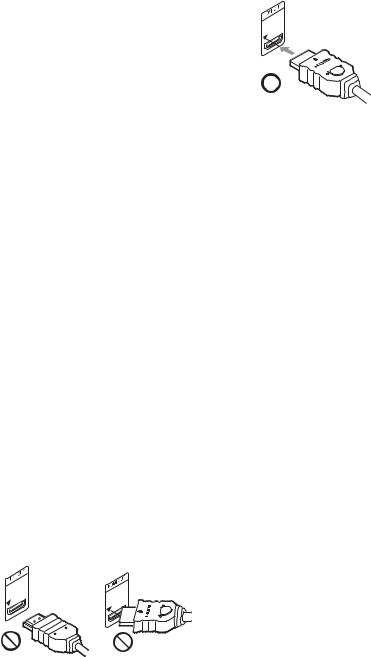
A SCART input jack
When setting “LINE 3 Out” to “S-Video” or “RGB” in the “Video In/Out” setup
(page 136), use a SCART cord that conforms to the selected signal.
B Video input jack
You will enjoy standard quality images.
C S VIDEO input jack
You will enjoy high quality images.
DComponent video input jacks (Y, PB/CB,
PR/CR)
You will enjoy accurate colour reproduction and high quality images.
If your TV accepts progressive 525p/625p format signals, use this connection and set “Progressive” to “Compatible” in the “Easy Setup” setup (page 26). Then set “Component Video Out” to “Progressive” in the “Video In/Out” setup to send progressive video signals. For details, see “Component Video Out” on page 136.
E HDMI input jack
Use a certified HDMI cord (not supplied) to enjoy high quality digital picture and sound through the HDMI OUT jack.
When connecting a Sony TV that is compatible with the HDMI control function, see page 21.
To see the signals from the connected set top box receiver when the set top box receiver is connected to the recorder using a SCART cord only, turn the recorder on.
When connecting to the HDMI jack
Follow the steps below. Improper handling may damage the HDMI jack and the connector.
1Carefully align the HDMI jack on the rear of the recorder and the HDMI connector by checking their shapes. Make sure the connector is not upside down or tilted.
Connector is upside down Not straight
2Insert the HDMI connector straight into the HDMI jack.
Do not bend or apply pressure to the HDMI connector.
b Notes
•Be sure to disconnect the HDMI cord when moving the recorder.
•Do not apply too much pressure to the cabinet wall, if you place the recorder on the cabinet with the HDMI cord connected. It may damage the HDMI jack or the HDMI cord.
•Do not twist the HDMI connector while connecting to or disconnecting from the HDMI jack to avoid damaging the HDMI jack and connector.
When playing “wide screen” images
Some recorded images may not fit your TV screen. To change the picture size, see page 144.
If you are connecting to a VCR
Connect your VCR to the LINE 1/ DECODER jack on the recorder (page 31).
b Notes
•Do not connect more than one type of video cord between the recorder and your TV at the same time.
•Do not make connections A and E at the same time.
•When you connect the recorder to your TV via the SCART jacks, the TV’s input source is set to the recorder automatically when you start playback. If necessary, press the TV t button on the remote to return the input to the TV.
•If you connect the recorder to a TV with SMARTLINK, set “LINE 3 Out” to “Video” in the “Video In/Out” setup.
•You cannot connect the HDMI OUT jack (connection E) to DVI jacks that are not HDCP compliant (e.g., DVI jacks on PC displays).
•Component video and RGB signals are not output when using the HDMI connection.
*This DVD recorder incorporates High-Definition Multimedia Interface (HDMI™) technology.
HDMI, the HDMI logo and High-Definition Multimedia Interface are trademarks or registered trademarks of HDMI Licensing LLC.
20

About the SMARTLINK features (for SCART connections only)
If the connected TV (or other connected equipment such as a set top box) complies with SMARTLINK, NexTView Link*3, MEGALOGIC*1, EASYLINK*2, CINEMALINK*2, Q-Link*3, EURO VIEW LINK*4, or T-V LINK*5, you can enjoy the following SMARTLINK features.
•TV Direct Rec. (page 37)
•One-Touch Play (page 81)
•Preset Download
You can download the tuner preset data from your TV to this recorder, and tune the recorder according to that data in “Easy Setup.”
•NexTView Download
You can easily set the timer by using the NexTView Download function on your TV.
To prepare for the SMARTLINK features
Set “LINE 3 Out” to “Video” in the “Video In/Out” setup (page 136) and “SMARTLINK” to “This Recorder Only” in the “Options” setup (page 150).
b Notes
•For correct SMARTLINK connection, you will need a SCART cord that has the full 21 pins. Refer to your TV’s instruction manual as well for this connection.
•Not all TVs respond to the functions above.
*1 “MEGALOGIC” is a registered trademark of Grundig Corporation.
*2 “EASYLINK” and “CINEMALINK” are trademarks of Philips Corporation.
*3 “Q-Link” and “NexTView Link” are trademarks of Panasonic Corporation.
*4 “EURO VIEW LINK” is a trademark of Toshiba Corporation.
*5 “T-V LINK” is a trademark of JVC Corporation.
About the HDMI Control functions for ‘BRAVIA’ Theatre Sync (for HDMI connections only)
By connecting Sony components that are compatible with the HDMI Control function with an HDMI cord (not supplied), operation is simplified as below:
•One-Touch Play (page 81)
•System Power-Off
When you turn the TV off by using the power button on the TV’s remote, the components compatible with the HDMI Control function turn off automatically.
To prepare for the ‘BRAVIA’ Theatre Sync features
Set “HDMI Control” to “On” in the “HDMI Output” setup (page 148). For details on TV settings, refer to the operating instructions supplied with the TV.
b Notes
•Depending on the connected component, the HDMI Control function may not work. Refer to the operating instructions supplied with the component.
•The recorder supports only the playback option of HDMI Control. “Player” appears on the TV screen when using the HDMI Control functions.
Settings and Hookups
21
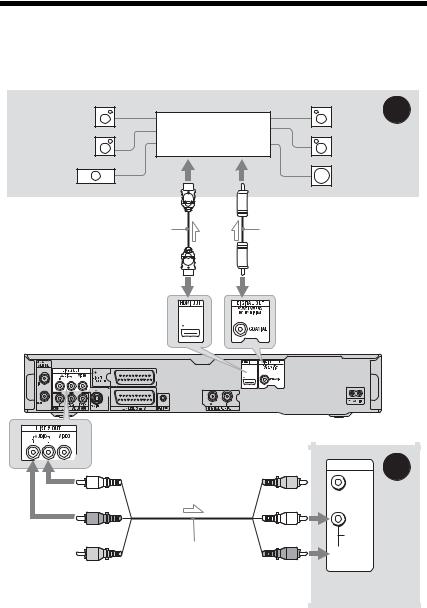
Step 3: Connecting the Audio Cords/HDMI Cord
Select one of the following patterns, A or B, according to the input jack on your TV monitor, projector, or audio component such as an AV amplifier (receiver). This will enable you to listen to sound.
[Speakers] |
[Speakers] |
A |
Rear (L) |
Rear (R) |
|
|
Audio component with |
|
Front (L) |
a decoder |
|
Front (R) |
|
|
Centre |
Subwoofer |
|
or |
to coaxial/HDMI digital input |
HDMI cord |
Coaxial digital cord |
(not supplied) |
(not supplied) |
to HDMI OUT |
to DIGITAL OUT (COAXIAL) |
|
to LINE 2 OUT (R-AUDIO-L) |
DVD recorder |
(white)
(red)
Audio/video cord (not supplied)
(yellow)*
 : Signal flow
: Signal flow
* The yellow plug is used for video signals (page 19).
|
INPUT |
B |
|
|
|
|
VIDEO |
|
(yellow) |
|
|
|
L |
|
(white) |
AUDIO |
|
|
|
 R
R
(red)
TV, projector, or audio component
A Digital audio input jack
If your audio component has a Dolby*1 Digital, DTS*2, or MPEG audio decoder and a digital input jack, use this connection. You can enjoy Dolby Digital (5.1ch), DTS (5.1ch), and MPEG audio (5.1ch) surround effects.
If you connect a Sony audio component that is compatible with the HDMI control function, refer to the operating instructions supplied with the audio component.
22
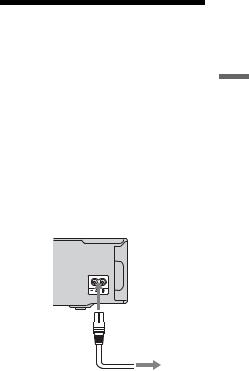
B Audio L/R (left/right) input jacks
This connection will use your TV’s or audio component’s two speakers for sound.
z Hint
For correct speaker location, see the operating instructions supplied with the connected components.
b Notes
•Do not connect your TV’s audio output jacks to the LINE IN (R-AUDIO-L) jacks at the same time. This will cause unwanted noise to come from your TV’s speakers.
•With connection B, do not connect the LINE IN (R-AUDIO-L) and LINE 2 OUT (R-AUDIO-L) jacks to your TV’s audio output jacks at the same time. This will cause unwanted noise to come from your TV’s speakers.
•With connection A, after you have completed the connection, make the appropriate settings in the “Audio Out” setup (page 138). Otherwise, no sound or a loud noise will come from your speakers.
•When you connect the recorder to an audio component using an HDMI cord, you will need to do one of the following:
–Connect the audio component to the TV with the HDMI cord, or
–Connect the recorder to the TV with a video cord other than HDMI cord (component video cord, S-video cord, or audio/video cord).
*1 Manufactured under license from Dolby Laboratories.
“Dolby” and the double-D symbol are trademarks of Dolby Laboratories.
*2 “DTS” and “DTS Digital Out” are registered trademarks of DTS, Inc.
Step 4: Connecting the
Mains Lead
Connect the supplied mains lead to the AC IN terminal of the recorder. Then plug the recorder and TV mains leads (AC power cords) into the mains. After you connect the mains lead, you must wait for a short while before operating the recorder.
You can operate the recorder once the front panel display lights up and the recorder enters standby mode.
If you connect additional equipment to this recorder (page 31), be sure to connect the mains lead after all connections are complete.
1  to AC IN
to AC IN
2
to mains
Settings and Hookups
23

Step 5: Preparing the
Remote
You can control the recorder using the supplied remote. Insert two R6 (size AA) batteries by matching the 3 and # ends on the batteries to the markings inside the battery compartment. When using the remote, point it at the remote sensor  on the recorder.
on the recorder.
b Notes
•If the supplied remote interferes with your other Sony DVD recorder or player, change the command mode number for this recorder
(page 25).
•Use the batteries correctly to avoid possible leakage and corrosion. Should leakage occur, do not touch the liquid with bare hands. Observe the following:
–Do not use a new battery with an old battery, or batteries of different manufacturers.
–Do not attempt to recharge the batteries.
–If you do not intend to use the remote for an extended period of time, remove the batteries.
–If battery leakage occurs, wipe out any liquid inside the battery compartment, and insert new batteries.
•Do not expose the remote sensor (marked  on the front panel) to strong light, such as direct sunlight or a lighting apparatus. The recorder may not respond to the remote.
on the front panel) to strong light, such as direct sunlight or a lighting apparatus. The recorder may not respond to the remote.
•When you replace the batteries of the remote, the code number and Command Mode may be reset to the default setting. Set the appropriate code number and Command Mode again.
Controlling TVs with the remote
You can adjust the remote’s signal to control your TV.
b Notes
•Depending on the connected unit, you may not be able to control your TV with some or all of the buttons below.
•If you enter a new code number, the code number previously entered will be erased.
Number buttons
TV/DVD
|
DISPLAY |
|
x |
|
TV [/1 |
|
TV t |
TV 2 +/– |
TV PROG |
|
+/– |
1 Hold down TV [/1 located at the bottom of the remote.
Do not press the [/1 button at the top of the remote.
2 With TV [/1 pressed down, enter the
TV’s manufacturer code using the number buttons.
For instance, to enter “09,” press “0” then “9.” After you enter the last number, release the TV [/1 button.
24
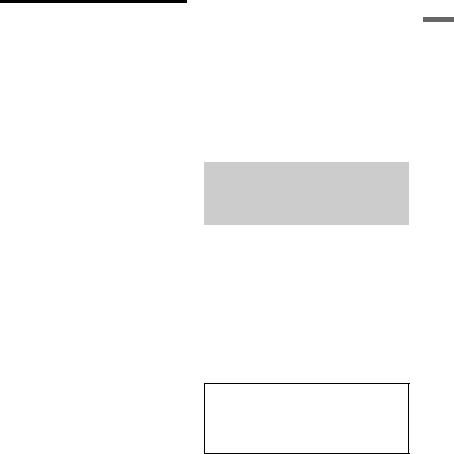
Code numbers of controllable TVs
If more than one code number is listed, try entering them one at a time until you find the one that works with your TV.
|
Manufacturer |
Code number |
|
Sony |
01 (default) |
|
|
|
|
Grundig |
11 |
|
|
|
|
Hitachi |
24 |
|
|
|
|
ITT/Nokia |
15, 16 |
|
|
|
|
JVC |
33 |
|
|
|
|
Loewe |
45 |
|
|
|
|
Nokia |
69, 73 |
|
|
|
|
Panasonic |
17, 49 |
|
|
|
|
Philips |
06, 07, 08, 72 |
|
|
|
|
Saba |
12, 13, 74 |
|
|
|
|
Samsung |
22, 23, 71 |
|
|
|
|
Sanyo |
25 |
|
|
|
|
Sharp |
29 |
|
|
|
|
Telefunken |
36 |
|
|
|
|
Thomson |
43, 75 |
|
|
|
|
Toshiba |
38 |
|
|
|
|
The remote performs the following: |
|
|
|
|
|
Buttons |
Operations |
|
|
|
|
TV [/1 |
Turns your TV on or |
|
|
off. |
|
|
|
|
TV 2 (volume) |
Adjusts the volume |
|
+/– |
of your TV. |
|
|
|
|
TV PROG +/– |
Selects the |
|
|
programme position |
|
|
on your TV. |
|
|
|
|
TV t (input |
Switches your TV’s |
|
select) |
input source. |
|
|
|
|
|
|
To operate the TV/DVD button (for SCART connections only)
The TV/DVD button switches between TV mode and DVD mode. Press the TV/DVD button when in stop mode or no menu appears on the TV screen. Point your remote at the recorder when using this button.
TV mode: switch to this when you use the TV’s tuner mainly. When you start playback, the input source for the TV is set to the recorder automatically.
DVD mode: switch to this when you use the recorder’s tuner mainly.
To check the current mode, press DISPLAY (page 40).
If you have a Sony DVD player or more than one Sony DVD recorder
If the supplied remote interferes with your other Sony DVD recorder or player, set the command mode number for this recorder and the supplied remote to one that differs from the other Sony DVD recorder or player after you have completed “Step 6: Easy Setup.” The default command mode setting for this recorder and the supplied remote is DVD3. You can check the current Command Mode in the front panel display. For details, see page 149.
The default command mode setting for this recorder and the supplied remote is DVD3. The remote does not function if different command modes are set for the recorder and remote. Set the same command mode.
Settings and Hookups
,continued 25
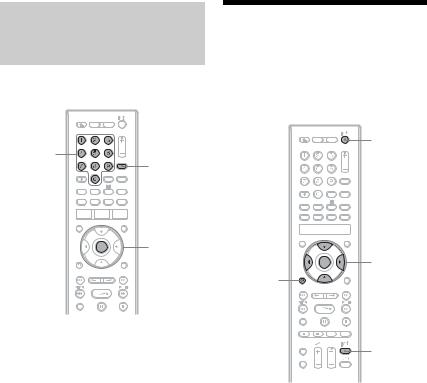
Changing programme positions of the recorder using the remote
You can change programme positions of the recorder using the number buttons.
Number
buttons
INPUT
ENTER
Example: for channel 50
Press “5,” “0,” then press ENTER.
z Hint
If the aerial cables are connected to both DIGITAL AERIAL IN and ANALOG AERIAL IN jacks, you can switch between digital mode and analogue mode using the INPUT button.
Step 6: Easy Setup
Make the basic adjustments by following the on-screen instructions in “Easy Setup.”
Be careful not to disconnect the cables or exit the “Easy Setup” function during this procedure.
[/1


 GUIDE
GUIDE
</M/m/,,
ENTER
EXIT/ O RETURN
TV [/1
1 Turn on the recorder and your TV. Then switch the input selector on your TV so that the signal from the recorder appears on your TV screen.
The “Language” display appears.
•If the “Language” display does not appear, select “Easy Setup” in the “Basic” setup from “Initial Setup” in the System Menu (page 130).
2 Select a language for the on-screen displays using </M/m/,, and press
ENTER.
The initial settings message appears.
3 Select “Start” using M/m, and press
ENTER.
Follow the on-screen instructions to make the following settings.
26

 D.TV Auto Channel Setting
D.TV Auto Channel Setting
If the aerial cable is connected to the DIGITAL AERIAL IN jack (hookup A), select “Auto Scan.” Then, select your country/region using </,, and press ENTER. The recorder will automatically capture and store the available TV and Radio channels.
If the aerial cable is connected to the ANALOG AERIAL IN jack (hookup B or C), select “Do not set.”
For details, see page 15.
 A.TV Auto Channel Setting
A.TV Auto Channel Setting
If the aerial cable is connected to the ANALOG AERIAL IN jack (hookup B or C) and the TV is connected to this recorder not using SMARTLINK, select “Auto Scan.” Then, select your country/ region using </,, and press ENTER. The programme position order will be set according to the country/region you set.
If the aerial cable is connected to the ANALOG AERIAL IN jack (hookup B or C) and the TV is connected to this recorder with SMARTLINK, select “Download from TV” (For details, refer to the operating instructions supplied with your TV). Then, select your country/region using </,, and press ENTER. The tuner preset data will be downloaded from your TV to this recorder.
For details, see page 15.
If the aerial cable is connected to the DIGITAL AERIAL IN jack (hookup A) only, or to skip this setting, select “Do not set.” Then, select your country/region using </,, and press ENTER.
To set the programme positions manually, see page 131.
 Clock Setting
Clock Setting
The recorder will automatically set the clock when any digital channels have been scanned and stored. Go to the “EPG Type Select” setting.
Select “Auto” when a programme position in your local area broadcasts a time signal. The “Auto Clock Setting” display appears.
1Select the programme position of the station that carries a time signal using </,.
2Select “Start” using m, and press ENTER.
If a clock signal cannot be found, press O RETURN, and set the clock manually.
Select “Manual” to set the clock manually. The “Manual Clock Setting” display appears.
1Select the time zone for your area using </,, and press m.
2Select “On” if you are now on summer time, and press ENTER.
3Set the day, month, year, hour, and minutes using </M/m/,, and press ENTER to start the clock.
 EPG Type Select
EPG Type Select
Select the EPG (Electronic Programme Guide) type to use.
If no programme positions for digital broadcasts are found after scanning, the “EPG Type Select” display does not appear. The EPG type is automatically set to the country/area you select when setting the program positions.
Settings and Hookups
,continued 27
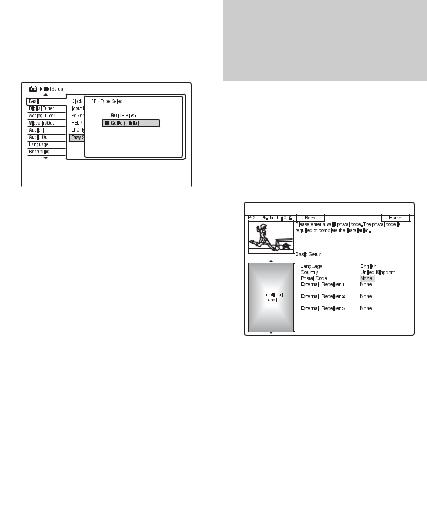
Select “Guide (Digital)” to use the digital electronic programme guide (see “Guide to Digital Services (For Freeview users only)” on page 48).
Select “Guide (Digital)” if you receive only digital broadcasts.
Select “GUIDE Plus+” to use the Gemstar GUIDE Plus+ electronic programme guide (see “GUIDE Plus+ (For analogue broadcasting only)” on page 63).
 TV Screen Size (page 144)
TV Screen Size (page 144)
If you have a wide-screen TV, select “Wide (16:9).” If you have a standard TV, select “Standard (4:3).” This will determine how “wide-screen” images are displayed on your TV.
 Progressive
Progressive
When you connect a progressive format TV to this recorder using the COMPONENT VIDEO OUT jacks, select “Compatible.”
 HDD caution messages
HDD caution messages
Read the HDD caution messages, and press ENTER.
4 Select “Finish Setup” using M/m, and press ENTER.
“Easy Setup” is completed.
To return to the previous step
Press O RETURN.
z Hint
If you want to run “Easy Setup” again, select “Easy Setup” in the “Basic” setup from “Initial Setup” in the System Menu (page 130).
Setting up your set top box receiver for the GUIDE Plus+® system (For analogue broadcasting)
Follow the steps below to set up the GUIDE Plus+ system and set top box controller. The GUIDE Plus+ system is available in the UK only.
1 Press GUIDE.
The GUIDE Plus+ system “Basic Setup” appears.
For users other than in the UK, go to step 4.
2 Select “Postal Code,” and press ENTER.
3 Enter your postal code using </M/m/ ,, and press ENTER.
If “Country” is set to “Others,” you cannot enter a postal code and the GUIDE Plus+ system will not search for a host channel.
4 Select “External Receiver 1,” and press ENTER.
You can also select “External Receiver 2” or “External Receiver 3” if you have connected additional set top box receivers.
5 Press ENTER to select “Continue.”
6 Select the set top box receiver type using M/m, and press ENTER.
7 Select the provider using M/m, and press ENTER.
28
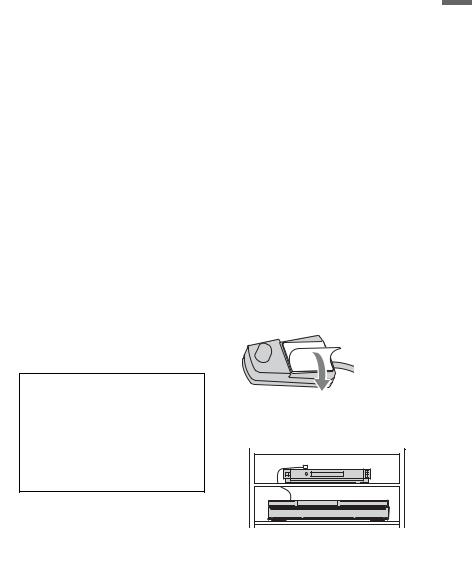
8 Select the receiver brand using M/m, and press ENTER.
If you select “Other providers,” you can select a receiver brand from a list of all available brands.
If your receiver brand is not on the list, select “???.”
The receiver brand list is automatically updated, so your receiver may be available at a later date. Select your brand when it becomes available. Until then, use “???.”
9 Select the connection you used for your set top box receiver using M/m, and press ENTER.
When the set top box receiver is connected to the recorder using hookup B with both an aerial cable and a SCART cord, select either “Line1” or “Antenna.” The display asks for confirmation.
10 Press ENTER to select “Continue.”
The Video Window switches to the specified programme position.
11 Select “YES” using M/m, and press
ENTER.
The display asks for confirmation.
If the Video Window does not switch to the specified programme position, select “NO” and press ENTER until the Video Window switches to the specified programme position.
To receive GUIDE Plus+ system data your recorder must be turned off when not in use. If your recorder is connected to a set top box receiver, be sure to leave the set top box receiver turned on. After initial setup, it may take up to 24 hours to begin receiving TV programme listings.
b Note
You cannot set tuner system or “OSD Language” to a country/region or language that is not supported by the GUIDE Plus+ system.
If you cannot get the recorder to control your set top box receiver
Check the connection and position of the set top box controller (page 17).
If your set top box receiver still does not operate with this recorder, refer to the instructions supplied with your set top box receiver and contact your cable or satellite company to see if they can provide you with a compatible set top box receiver.
b Notes
•The list of external receivers controllable by the GUIDE Plus+ system is updated constantly and is distributed through GUIDE Plus+ system data signals. Since the time your recorder has been produced and the time you installed your recorder for the first time, new external receiver codes might have been added.
•If the external receiver is still not on the list or is not controlled properly by the recorder, please call Customer Support to report the brand and model of your external receiver.
To fix the set top box controller to your set top box receiver
Once you have confirmed that the set top box controller controls your set top box receiver, fix it in place.
1Remove the backing on the double-sided tape.
2Attach it so that the set top box controller is directly above the remote control sensor on your set top box receiver.
Settings and Hookups
,continued 29
To change the basic GUIDE Plus+ settings
1Press GUIDE.
The GUIDE Plus+ system “Home Screen” appears.
2Select “Setup” in the Menu Bar using M/ ,, and press ENTER.
The GUIDE Plus+ setup menu appears.
3Select “Basic Setup” using M/m, and press ENTER.
4Repeat from step 2 of “Setting up your
set top box receiver for the GUIDE Plus+® system (For analogue broadcasting)” on page 28.
30
